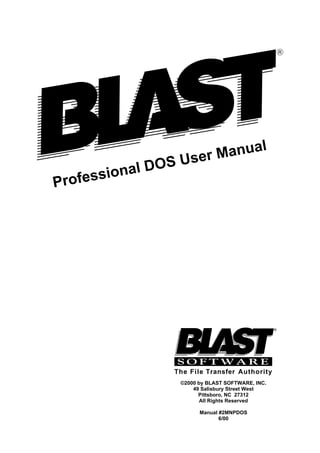
Dos manual
- 1. R R Professional DOS User Manual The File Transfer Authority ©2000 by BLAST SOFTWARE, INC. 49 Salisbury Street West Pittsboro, NC 27312 All Rights Reserved Manual #2MNPDOS 6/00
- 2. The information in this manual has been compiled with care, but BLAST, Inc,. makes no warranties as to accurateness or completeness, as the software described herein may be changed or enhanced from time to time. This information does not constitute com- mitments or representations by BLAST, Inc., and is subject to change without notice. BLAST® is a registered trademark, and BLAST Professional™, BLAST Professional UNIX™ and TrueTerm™ are trademarks of BLAST, Inc. Any trademarks, trade- names, service marks, service names owned or registered by any other company and used in this manual are proprietary to that company. Restricted Rights Legend Use, duplication, or disclosure by the Government is subject to restrictions as set forth in subdivision (b) (3) (ii) of the Rights in Technical Data and Computer Software clause at 52.227-7013. BLAST, Inc. 49 Salisbury Street West P.O. Box 818 Pittsboro, North Carolina 27312 SALES: (800) 242 - 5278 FAX: (919) 542 - 0161 E-mail: info@blast.com Technical Support: (919) 542 - 3007 E-mail: support@blast.com World Wide Web: http://www.blast.com © Copyright 2000 by BLAST, Inc.
- 3. Table of Contents 1 Introduction 1 BLAST Software Registration . . . . . . . . . . . . . . . . . . . . . . . . . 1 The BLAST Package . . . . . . . . . . . . . . . . . . . . . . . . . . . . . . . . 2 BLAST Professional Features. . . . . . . . . . . . . . . . . . . . . . . . . . 2 How To Use This Manual. . . . . . . . . . . . . . . . . . . . . . . . . . . . . 3 BLAST Technical Support . . . . . . . . . . . . . . . . . . . . . . . . . . . . 5 2 The BLAST Environment 7 Introduction. . . . . . . . . . . . . . . . . . . . . . . . . . . . . . . . . . . . . . . . 7 Environment Variables . . . . . . . . . . . . . . . . . . . . . . . . . . . . . . . 8 Command Line Switches . . . . . . . . . . . . . . . . . . . . . . . . . . . . 10 BLAST in the Background . . . . . . . . . . . . . . . . . . . . . . . . . . . 13 BLAST.OPT . . . . . . . . . . . . . . . . . . . . . . . . . . . . . . . . . . . . . . 19 BLAST.OPT Settings . . . . . . . . . . . . . . . . . . . . . . . . . . . . . . . 20 Using BLAST on a LAN . . . . . . . . . . . . . . . . . . . . . . . . . . . . 28 Flow Control. . . . . . . . . . . . . . . . . . . . . . . . . . . . . . . . . . . . . . 35 3 BLAST Quickstart 37 Starting BLAST . . . . . . . . . . . . . . . . . . . . . . . . . . . . . . . . . . . 37 The BLAST Screen. . . . . . . . . . . . . . . . . . . . . . . . . . . . . . . . . 38
- 4. Three Keys to Remember . . . . . . . . . . . . . . . . . . . . . . . . . . . . 40 The BLAST Menus. . . . . . . . . . . . . . . . . . . . . . . . . . . . . . . . . 41 A Quickstart File Transfer . . . . . . . . . . . . . . . . . . . . . . . . . . . 42 4 The Menus 49 Moving Through the Menus . . . . . . . . . . . . . . . . . . . . . . . . . . 49 The Keyboard . . . . . . . . . . . . . . . . . . . . . . . . . . . . . . . . . . . . . 50 Using a Mouse . . . . . . . . . . . . . . . . . . . . . . . . . . . . . . . . . . . . 51 The Offline Menu . . . . . . . . . . . . . . . . . . . . . . . . . . . . . . . . . . 52 The Online Menu . . . . . . . . . . . . . . . . . . . . . . . . . . . . . . . . . . 54 The Filetransfer Menu. . . . . . . . . . . . . . . . . . . . . . . . . . . . . . . 56 The Local Menu . . . . . . . . . . . . . . . . . . . . . . . . . . . . . . . . . . . 57 The Remote Menu. . . . . . . . . . . . . . . . . . . . . . . . . . . . . . . . . . 58 Automation with BLASTscript. . . . . . . . . . . . . . . . . . . . . . . . 59 5 The Setup 61 What is a Setup? . . . . . . . . . . . . . . . . . . . . . . . . . . . . . . . . . . . 61 Setup Fields. . . . . . . . . . . . . . . . . . . . . . . . . . . . . . . . . . . . . . . 65 ANSI Emulation Subwindow . . . . . . . . . . . . . . . . . . . . . . . . . 72 DG Emulation Subwindow. . . . . . . . . . . . . . . . . . . . . . . . . . . 73 DEC VT Emulation Subwindows. . . . . . . . . . . . . . . . . . . . . . 74 WYSE Emulation Subwindows . . . . . . . . . . . . . . . . . . . . . . . 78 HP Emulation Subwindow . . . . . . . . . . . . . . . . . . . . . . . . . . . 82 BLAST Protocol Subwindow . . . . . . . . . . . . . . . . . . . . . . . . . 87 Kermit Protocol Subwindow. . . . . . . . . . . . . . . . . . . . . . . . . . 92
- 5. Zmodem Protocol Subwindow . . . . . . . . . . . . . . . . . . . . . . . . 95 6 BLAST Session Protocol 101 The BLAST Session Protocol. . . . . . . . . . . . . . . . . . . . . . . . 102 BLAST Protocol Design. . . . . . . . . . . . . . . . . . . . . . . . . . . . 103 Starting a BLAST Session . . . . . . . . . . . . . . . . . . . . . . . . . . 105 Ending a BLAST Session . . . . . . . . . . . . . . . . . . . . . . . . . . . 108 Performing Filetransfer Commands . . . . . . . . . . . . . . . . . . . 110 Transfer Command File . . . . . . . . . . . . . . . . . . . . . . . . . . . . 117 BLAST Protocol Remote Menu . . . . . . . . . . . . . . . . . . . . . . 120 Automating the BLAST Session Protocol . . . . . . . . . . . . . . 121 Fine-Tuning the BLAST Session Protocol . . . . . . . . . . . . . . 121 Filetransfer Security with BLAST Protocol . . . . . . . . . . . . . 123 7 FTP 125 Using FTP. . . . . . . . . . . . . . . . . . . . . . . . . . . . . . . . . . . . . . . 125 Starting an FTP Session . . . . . . . . . . . . . . . . . . . . . . . . . . . . 126 FTP Filetransfer Menu . . . . . . . . . . . . . . . . . . . . . . . . . . . . . 126 Sending and Receiving Files with FTP. . . . . . . . . . . . . . . . . 127 Filenames Restrictions with FTP . . . . . . . . . . . . . . . . . . . . . 128 Ending an FTP Session. . . . . . . . . . . . . . . . . . . . . . . . . . . . . 129 FTP Commands . . . . . . . . . . . . . . . . . . . . . . . . . . . . . . . . . . 129
- 6. 8 Kermit Protocol 131 Kermit Filetransfer Menu . . . . . . . . . . . . . . . . . . . . . . . . . . . 131 Sending and Receiving Files with Kermit . . . . . . . . . . . . . . 132 File Transfer Switches with Kermit . . . . . . . . . . . . . . . . . . . 134 Filenames Restrictions with Kermit . . . . . . . . . . . . . . . . . . . 135 Kermit Remote Menu . . . . . . . . . . . . . . . . . . . . . . . . . . . . . . 135 9 Xmodem, Ymodem, and Zmodem Protocols 139 Command Line Features. . . . . . . . . . . . . . . . . . . . . . . . . . . . 140 Xmodem Protocol. . . . . . . . . . . . . . . . . . . . . . . . . . . . . . . . . 140 Ymodem Protocol. . . . . . . . . . . . . . . . . . . . . . . . . . . . . . . . . 141 Zmodem Protocol . . . . . . . . . . . . . . . . . . . . . . . . . . . . . . . . . 142 Filenames Restrictions . . . . . . . . . . . . . . . . . . . . . . . . . . . . . 143 10 Text Transfers 145 Introduction. . . . . . . . . . . . . . . . . . . . . . . . . . . . . . . . . . . . . . 145 Uploading Text to a Remote Computer . . . . . . . . . . . . . . . . 145 Downloading Text from a Remote Computer . . . . . . . . . . . 146 11 BLAST Editor 149 Using BLAST Editor . . . . . . . . . . . . . . . . . . . . . . . . . . . . . . 149 Quick Reference . . . . . . . . . . . . . . . . . . . . . . . . . . . . . . . . . . 150 Cursor Movement and Scrolling. . . . . . . . . . . . . . . . . . . . . . 151
- 7. Inserting and Deleting Text . . . . . . . . . . . . . . . . . . . . . . . . . 151 Managing Text Blocks . . . . . . . . . . . . . . . . . . . . . . . . . . . . . 152 Searching. . . . . . . . . . . . . . . . . . . . . . . . . . . . . . . . . . . . . . . . 152 Quitting BLAST Editor. . . . . . . . . . . . . . . . . . . . . . . . . . . . . 153 12 Introduction To Scripting 155 Starting Out. . . . . . . . . . . . . . . . . . . . . . . . . . . . . . . . . . . . . . 155 Learn Mode. . . . . . . . . . . . . . . . . . . . . . . . . . . . . . . . . . . . . . 160 13 BLASTscript Topics 165 Scripting Basics . . . . . . . . . . . . . . . . . . . . . . . . . . . . . . . . . . 165 Manipulating Text. . . . . . . . . . . . . . . . . . . . . . . . . . . . . . . . . 170 Managing the Screen Display. . . . . . . . . . . . . . . . . . . . . . . . 174 Communicating with Other Programs . . . . . . . . . . . . . . . . . 176 File Transfers with BLAST Session Protocol. . . . . . . . . . . . 178 File Transfers with FTP . . . . . . . . . . . . . . . . . . . . . . . . . . . . 181 File Transfers with Kermit . . . . . . . . . . . . . . . . . . . . . . . . . . 181 File Transfers with Xmodem and Xmodem1K. . . . . . . . . . . 184 File Transfers with Ymodem and Ymodem G . . . . . . . . . . . 185 File Transfers with Zmodem. . . . . . . . . . . . . . . . . . . . . . . . . 187 Using Log Files for Error Checking . . . . . . . . . . . . . . . . . . . 188 Text Transfers. . . . . . . . . . . . . . . . . . . . . . . . . . . . . . . . . . . . 190
- 8. 14 Connecting and Disconnecting 193 Introduction. . . . . . . . . . . . . . . . . . . . . . . . . . . . . . . . . . . . . . 193 BLASTscript Libraries . . . . . . . . . . . . . . . . . . . . . . . . . . . . . 193 The Index Utility. . . . . . . . . . . . . . . . . . . . . . . . . . . . . . . . . . 199 15 BLASTscript Command Reference 201 Introduction. . . . . . . . . . . . . . . . . . . . . . . . . . . . . . . . . . . . . . 201 Data Types . . . . . . . . . . . . . . . . . . . . . . . . . . . . . . . . . . . . . . 201 Syntax Rules . . . . . . . . . . . . . . . . . . . . . . . . . . . . . . . . . . . . . 204 Commands That Set @STATUS . . . . . . . . . . . . . . . . . . . . . 204 BLASTscript Statements . . . . . . . . . . . . . . . . . . . . . . . . . . . 205 16 BLASTscript Reserved Variables 239 17 Data Stream Control and Terminal Emulation 283 Introduction. . . . . . . . . . . . . . . . . . . . . . . . . . . . . . . . . . . . . . 283 Data Stream Filtering and Alteration . . . . . . . . . . . . . . . . . . 283 Terminal Emulation . . . . . . . . . . . . . . . . . . . . . . . . . . . . . . . 287 Keyboard Mapping Utility . . . . . . . . . . . . . . . . . . . . . . . . . . 296 18 Remote Control 303 What Is Remote Control? . . . . . . . . . . . . . . . . . . . . . . . . . . . 303
- 9. Connecting to the Host PC . . . . . . . . . . . . . . . . . . . . . . . . . . 304 Taking Control . . . . . . . . . . . . . . . . . . . . . . . . . . . . . . . . . . . 306 Online Menu Options . . . . . . . . . . . . . . . . . . . . . . . . . . . . . . 306 Transferring Files to and from the Host PC . . . . . . . . . . . . . 307 Disconnecting from the Host PC . . . . . . . . . . . . . . . . . . . . . 308 Using Access Mode . . . . . . . . . . . . . . . . . . . . . . . . . . . . . . . 308 Using Terminal Mode. . . . . . . . . . . . . . . . . . . . . . . . . . . . . . 311 Modifying BHOST Settings . . . . . . . . . . . . . . . . . . . . . . . . . 312 Appendix A Error Messages 321 Introduction. . . . . . . . . . . . . . . . . . . . . . . . . . . . . . . . . . . . . . 321 BLAST Protocol Functions. . . . . . . . . . . . . . . . . . . . . . . . . . 321 Transfer File Management . . . . . . . . . . . . . . . . . . . . . . . . . . 322 Utility File Management. . . . . . . . . . . . . . . . . . . . . . . . . . . . 323 Scripting . . . . . . . . . . . . . . . . . . . . . . . . . . . . . . . . . . . . . . . . 323 Initialization . . . . . . . . . . . . . . . . . . . . . . . . . . . . . . . . . . . . . 324 Script Processor . . . . . . . . . . . . . . . . . . . . . . . . . . . . . . . . . . 325 Network. . . . . . . . . . . . . . . . . . . . . . . . . . . . . . . . . . . . . . . . . 325 Appendix B Key Definition Charts 327 BLAST Keys. . . . . . . . . . . . . . . . . . . . . . . . . . . . . . . . . . . . . 327 Terminal Emulation Keys. . . . . . . . . . . . . . . . . . . . . . . . . . . 329
- 10. Appendix C Troubleshooting 337 Installing BLAST . . . . . . . . . . . . . . . . . . . . . . . . . . . . . . . . . 337 Starting BLAST . . . . . . . . . . . . . . . . . . . . . . . . . . . . . . . . . . 338 Going Online. . . . . . . . . . . . . . . . . . . . . . . . . . . . . . . . . . . . . 338 File Transfer . . . . . . . . . . . . . . . . . . . . . . . . . . . . . . . . . . . . . 340 Appendix D The ASCII Character Set 341 Appendix E Autopoll 343 The Autopoll Script. . . . . . . . . . . . . . . . . . . . . . . . . . . . . . . . 343 Installing Autopoll . . . . . . . . . . . . . . . . . . . . . . . . . . . . . . . . 344 Starting Autopoll. . . . . . . . . . . . . . . . . . . . . . . . . . . . . . . . . . 344 The Site File . . . . . . . . . . . . . . . . . . . . . . . . . . . . . . . . . . . . . 346 Transfer Command File . . . . . . . . . . . . . . . . . . . . . . . . . . . . 347 Overview of Autopoll Script Actions . . . . . . . . . . . . . . . . . . 347 Configuration Example. . . . . . . . . . . . . . . . . . . . . . . . . . . . . 349 Other Files Using the Filename Stub . . . . . . . . . . . . . . . . . . 351 Tips and Tricks . . . . . . . . . . . . . . . . . . . . . . . . . . . . . . . . . . . 353 Modifying Autopoll . . . . . . . . . . . . . . . . . . . . . . . . . . . . . . . 355 Configuration Worksheets . . . . . . . . . . . . . . . . . . . . . . . . . . 357 Appendix F Glossary 361
- 11. INDEX 371
- 13. INTRODUCTION 1 Chapter 1 Introduction BLAST Software Registration Thank you for buying our communications software and welcome to the world of BLAST. Before doing anything else, it is very important that you complete the Warranty Registration Card. Without it, we cannot provide you with the complete support and continued service that comes with every copy of BLAST. The services available to registered owners of BLAST include: ◊ A ninety-day warranty stating that the software will operate ac- cording to specifications in effect at the time of purchase. ◊ Professional help from our experienced Technical Support staff for a nominal fee. ◊ New product announcements. ◊ Discounts on product upgrades.
- 14. 2 CHAPTER ONE Extended warranties, custom support, special training, and corporate licensing are also available. Please call BLAST, Inc. at (919) 542- 3007 or refer to the enclosed literature for more information. The BLAST Package The BLAST package contains the following items: ◊ Two 3-1/2" diskettes containing the BLAST and BHOST pro- grams. ◊ One BLAST Professional License Agreement and Warranty found on the front of the diskette package. It is important to read and understand the terms and conditions in this document be- fore opening the package. ◊ One Warranty Registration Card. The serial number of your BLAST program is printed on this card. When placing a call to BLAST Technical Support, please have this number available. Also, please read the card, fill it out, and send it immediately to BLAST, Inc. ◊ The following BLAST documentation: an Installation Guide, User Manual, Quick Reference card, Quick Start card, and BHOST User Manual. If the package does not contain all of these items, please call the BLAST Customer Support staff. BLAST Professional Features BLAST Professional is designed to connect your IBM PC or com- patible MS-DOS computer to a variety of other computers. You may use one of the following connections: ◊ any asynchronous modem and regular phone lines ◊ TCP/IP ◊ hard-wired cables ◊ X.25 or ISDN networks and other virtual asynchronous circuits
- 15. INTRODUCTION 3 BLAST Professional transfers files to and from remote computers with the fast and 100% error-free BLAST protocol. You may also choose from BLAST’s implementation of FTP, Kermit, Xmodem, Ymodem, and Zmodem protocols. BLAST Professional features remote control that allows one PC to take complete control of another PC. Remote control works over modems or through a LAN and includes full remote mouse support, automatic translation between different video modes, password- protected dial-back security, and a host of other features. BLAST Professional allows your PC to emulate many popular ter- minal types, including the VT320 and Wyse 60, for interactive work on DEC, UNIX, Xenix, Data General, and Hewlett-Packard sys- tems, as well as other multi-user computers. BLAST Professional also includes other advanced features such as data compression, scripting, and keyboard remapping. How To Use This Manual Parts of the Documentation System Each portion of the BLAST documentation system fulfills a specific need: ◊ Online Help is always available while you are using BLAST. It is context-sensitive so that the information you need is right at hand. To access Online Help, press F1. ◊ The Installation Guide contains step-by-step instructions for in- stalling and configuring BLAST. ◊ The User Manual contains all the information necessary for op- erating BLAST, including detailed descriptions of Terminal mode and filetransfer procedures. It also contains general infor- mation as well as a listing of all BLAST functions, BLAST- script reserved variables, and BLASTscript statements. The listing for each BLASTscript statement includes syntax, usage details, and examples. ◊ The Quick Reference Card is a handy list of BLASTscript com- mands, BLAST Keys, command line parameters, and more.
- 16. 4 CHAPTER ONE ◊ The Quick Start Card is a condensed BLAST Professional tuto- rial for experienced users. ◊ The BHOST User Manual guides you through installing and configuring BHOST, the remote control host program for DOS- based PCs. Manual Overview If you are experienced with telecommunications, you may not need to read the entire manual to learn how to perform specific tasks with BLAST. Following is a quick guide to finding important informa- tion in this manual: Documentation System Conventions To help reduce confusion, all BLAST documentation shares several common name conventions, display conventions, and defined terms: ◊ Examples in the text indicate the actual keystrokes you should type to perform a function. For example: send myfile.txt ENTER instructs you to type “send myfile.txt” and then press the ENTER key. In early introductory chapters, “ENTER” is included to indi- cate the keystroke needed to execute input of typed data. In later chapters, it is assumed and omitted. If you need information about Look in General BLAST operation Chapter 3 Creating keyboard maps Chapter 17 How to use the BLAST protocol Chapter 6 How to use FTP Chapter 7 How to use Kermit Chapter 8 How to use Xmodem, Ymodem, & Zmodem Chapter 9 Taking remote control of another PC Chapter 18 Command line options Chapter 2 Communications port assignments Chapter 2 Installing network drivers Chapter 2 Scripting Chapter 12 Modifying BLAST’s support files Chapter 14 Troubleshooting Appendix C
- 17. INTRODUCTION 5 ◊ Italics in code indicate that the item (for example, a command line argument or a string value) is generic and that a more spe- cific item is needed. For example, in the following lines of code, Connect Filetransfer Send local_filename remote_filename to esc specific filenames should be given for local_filename and remote_filename. An exception to this convention is the all-italic format used for command descriptions in Chapter 15. ◊ The term “local” computer refers to the machine closest to you, whereas “remote” computer refers to the system to which your local machine is connected. ◊ The term “interactive” describes BLAST operation from the keyboard. When operating interactively, a user presses keys to control the program. Alternatively, a user may write a BLAST script to control the program. ◊ Finally, “Terminal mode” describes BLAST operation as a ter- minal to a remote computer. For example, if you are going to use BLAST to connect to a remote Data General computer and you have selected the D200 keyboard emulation in BLAST, then your keystrokes will be interpreted by the DG computer as if you were operating from a DG terminal. Comments and Suggestions Considerable time and effort have been spent in the development of this product and its documentation. If you are pleased, or not pleased, we would like to hear from you. Please send us your com- ments and suggestions. For your convenience, a FAX reply form is provided at the back of this manual. BLAST Technical Support If you have problems installing or running BLAST, first look for an- swers in your manuals and in the Online Help. Double-check your
- 18. 6 CHAPTER ONE communications settings, operating system paths, modem cables, and modem power switches. If you are still unable to resolve the problem, contact BLAST Tech- nical Support. For a nominal fee, a technician will help you with your problem. Technical Support may be purchased on a per- incident basis or annually. Contact our Sales Staff for details. If you purchased BLAST outside of the USA, please contact your autho- rized distributor for technical support. What You Will Need To Know Before you contact us, please have the following information ready: ◊ Your BLAST version number and serial number. These num- bers appear in the opening banner (when you first start BLAST), in the Online Help window, and on your distribution diskettes. ◊ Your operating system version number (e.g., MS-DOS 6.1). To display your version number, type “VER” at the command line. How to Contact Us Telephone support is available Monday through Friday. If voice support is inconvenient, you may FAX or e-mail your questions to BLAST, 24-hours-a-day. Please see the title page of this manual for contact numbers and addresses, and the pages at the end of the man- ual for a sample FAX cover sheet.
- 19. THE BLAST ENVIRONMENT 7 Chapter 2 The BLAST Environment Introduction BLAST operates in a complex environment. It is not unusual for a computer to be connected to a modem, mouse, printer, network in- terface, and other hardware. BLAST must work smoothly with this equipment and with other software programs loaded on your system. Several features of BLAST are designed to help you integrate BLAST into your computing environment. These features include support for: ◊ DOS environment variables ◊ Command line switches ◊ Background operation ◊ Runtime configuration file (BLAST.OPT) ◊ Network operation
- 20. 8 CHAPTER TWO Environment Variables When BLAST and BHOST are executed, they check the DOS envi- ronment for the existence of special variables. If one of these vari- ables has been defined, its value will override settings that have been written into the executables or specified in the BLAST.OPT file (see “BLAST.OPT” on page 19). To set a DOS environment variable, type: SET VARIABLE=VALUE at the DOS command line. Note that there are no spaces on either side of the equal sign. To set the variable BLASTDIR to the value C:BLAST, for exam- ple, use the command: SET BLASTDIR=C:BLAST You may also include in your AUTOEXEC.BAT a command of this format. For information on modifying AUTOEXEC.BAT, refer to your MS DOS manual. Following is a list of environment variables that BLAST and BHOST check for: BLASTDIR Specifies the directory where BLAST looks for BLAST.HLP, MODEMS.SCR, and SYSTEMS.SCR, and where BHOST looks for MODEMS.SCR, its accounts file, and its log file. Note that the BHOST accounts file and log file may also be indepen- dently specified via BLAST.OPT with ACTFILE and LOGFILE as- signments. The value of BLASTDIR is written to the BLAST and BHOST exe- cutables during installation. It can be changed as shown above and through BLAST.OPT with a BLASTDIR assignment. OPTDIR Specifies the directory where BLAST and BHOST look for the BLAST.OPT file, which is normally located in BLASTDIR. By set- ting OPTDIR to a directory containing an alternative BLAST.OPT file, you may temporarily override existing BLAST.OPT settings.
- 21. THE BLAST ENVIRONMENT 9 For example, network users may want to locate a separate BLAST.OPT file in a directory other than BLASTDIR (for more on the use of OPTDIR in configuring LANs, see page 17). SETUPDIR Specifies the directory where BLAST and BHOST look for setup files. The value of SETUPDIR is written to the BLAST and BHOST executables during installation. It may be changed with the DOS SET command as explained above or through BLAST.OPT with a SETUPDIR assignment. TMP Specifies the directory where BLAST and BHOST store temporary files. In the following circumstances, BLAST stores temporary files: ◊ When BLAST is in background mode and is toggled to the fore- ground via the ALT H Hot Key, BLAST saves the graphics screens of the application toggled to the background. ◊ When Access mode is temporarily suspended, BLAST saves the graphics screens of the Host PC. ◊ When the BLAST.OPT VIDEOBUF is set to DISK, text screens are also saved. BHOST saves graphics screens when the Control PC user tempo- rarily suspends Access Mode. If TMP is not defined, temporary files are saved to the directory from which BLAST or BHOST was executed. NOTE: Setting TMP to a RAM drive greatly improves perfor- mance. Also note that the size of the file to be saved varies widely with the active video mode. Text screens require about 4K of space, CGA screens about 16K, and VGA screens up to 256K. Network users, especially those with 8-bit network cards, should set TMP to a local (non-server) directory or RAM drive.
- 22. 10 CHAPTER TWO Command Line Switches By using command line switches, you can automatically execute certain BLAST functions at startup. For example you can automati- cally load a setup and run a BLAST script that brings you directly into a communications session without interactive input. You may also suppress screen displays or run BLAST as a memory-resident program in the background. BLAST recognizes the following switches and parameters: blast[setupname][/sscriptname][argument][/b] [/c] [/i] [/n] [/px] [/q] [/tx] [/v] [/w] [/x] [/y] One space must precede each switch included on the command line. Do not insert a space between the switch and the parameter associ- ated with it. setupname specifies a setup file for BLAST to load. It is not necessary to type the filename extension. If a script is specified as a parameter in the setup, it will be executed automatically. If no script is specified, BLAST will load the setup and display the Offline menu. If a setup is not specified on the command line, BLAST will automatically load the default setup. BLAST looks for setups in SETUPDIR. SETUPDIR may be specified as a environment variable (see preced- ing section). /sscriptname specifies the BLAST script that will control the current session. Control will be passed automatically to the script instead of the reg- ular BLAST menus and will return to the menu system at comple- tion. If a valid BLAST script is named in the Script File setup field, the script specified by the /sscriptname switch will override the one specified in the setup. No spaces are allowed between /s and the script name. BLAST looks for scripts in the current directory first and then in BLASTDIR. BLASTDIR may be specified as a DOS environment variable (for details, see preceding section). argument specifies one of ten optional arguments (text strings) that can be passed to a BLAST script directly from the command line. These ar- guments are stored as the BLASTscript reserved variables @ARG0 to
- 23. THE BLAST ENVIRONMENT 11 @ARG9. This switch requires that a setup file be specified on the command line. If no setup is specified, BLAST will interpret the first argument as a setup name and will generate an error message if no setup with that name exists. /b starts BLAST in background mode, which allows BLAST to reside in resident memory while another program runs in the foreground; using the ALT H Hot Key, the user can toggle between BLAST and the other program (for details, see “BLAST in the Background” on page 13). /c specifies that DTR not be dropped when BLAST is exited. /i specifies that BLAST bypass checking of ports that may be reserved by other applications. /n forces BLAST to execute in no display mode, in which all displays are suppressed. This switch allows you to integrate BLAST into your applications and batch jobs without losing the information pre- viously written to the screen. BLAST scripts may still select por- tions of the screen to turn on and off (see “Managing the Screen Display” on page 174). BLAST automatically uses TTY terminal emulation in this mode. /px specifies the pad character (x) to be used with Xmodem transmis- sions. The default pad character is a NUL (ASCII 0). /q forces BLAST into quiet mode. Audible signals that normally call attention to prompts and errors are suppressed.
- 24. 12 CHAPTER TWO /tx specifies the end-of-transmission (EOT) timeout for Xmodem trans- missions in hundredths of seconds—timeout equals x/100 seconds. The minimum timeout is.1 second (10) and the maximum is 600 seconds (60000). For example, starting BLAST with the /t1000 switch specifies a 10 second end-of-transmission timeout. /v starts BLAST in expert (non-verbose) mode, in which prompts ask- ing for confirmation to perform an action are suppressed. /w with VT320/220 emulation, forces BLAST to use BIOS screen writ- ing routines instead of direct screen writes. Use /w with multitask- ing environments or on PCs that are not 100% IBM PC compatible. Use /w only if you have problems with VT320/220 emulation—the BIOS screen writing routines are significantly slower than direct screen writes. /x enables Extended Logging, which writes detailed information about file transfers to your session log. Extended Logging may also be en- abled with the reserved variable @XLOG. /y starts BLAST in four-digit year mode. In four-digit year mode, all dates stored in the BLASTscript reserved variable @DATE and in log files will have four-digit year codes. NOTE: For compatibility with current BLAST products, BLAST operates by default in two-digit year mode. If you require four-digit year codes, you must use the /y switch. Be aware that turning on four-digit year mode will alter the format of both log files and the @DATE reserved variable. If your current scripts or other applica- tions parse log files or the output of the @DATE reserved variable based on fixed offsets, they will require modification to work with BLAST in four-digit year mode.
- 25. THE BLAST ENVIRONMENT 13 Example Command Line The example command line shown below starts BLAST in back- ground mode with a setup named DIAL.SU, a script named NEWYORK.SCR, and “$30” as an argument to be used by the script: blast dial /snewyork /b $30 Precedence for Specifying Options Because the command line can specify options that can also be named in setups and scripts, BLAST follows a well-defined order of precedence: ◊ Whenever a command line switch conflicts with a value speci- fied in a setup also loaded from the command line, the com- mand line switch overrides the setup value. ◊ Whenever a command line switch conflicts with a setup value that has been loaded after starting BLAST (through interactive command or BLASTscript control), the setup value overrides the command line switch. ◊ Whenever a BLAST script changes a value that was specified in either the setup or the command line, the script change over- rides the setup or command line value. BLAST in the Background Your PC supports both foreground and background applications. When you start BLAST with the /b switch, BLAST is forced to run in background mode, allowing the user to perform other tasks and DOS commands in the foreground. When BLAST is started in background mode, you can switch be- tween BLAST and a foreground program by pressing the ALT H Hot Key. Although foreground applications are suspended when you switch to BLAST, BLAST is never suspended. Thus, entire BLAST sessions may run unattended in the background via script automa- tion.
- 26. 14 CHAPTER TWO Starting BLAST in Background Mode To start BLAST in background mode, type blast /b at the command line. If no GROUND option in the BLAST.OPT file is set or if the GROUND option has been set to BACKGROUND, BLAST will begin in interactive mode. If GROUND is set to FOREGROUND, BLAST will start with no display and immediately pass control to the DOS system prompt. To access BLAST in inter- active mode, simply press ALT H. (For more on BLAST.OPT, see “BLAST.OPT” on page 19 and “BLAST.OPT Settings” on page 20). Limitations of Background Mode Some programs may be incompatible with BLAST in the back- ground because they either use the same commport as BLAST or they occupy too much memory. BLAST requires approximately 400K of RAM while running in the background, depending on your BLAST.OPT settings (for details, see “Settings for Minimum Mem- ory Use” on page 17). When you switch from a foreground application to BLAST, BLAST automatically saves the foreground screen so that the screen is re- stored when you switch back. The amount of memory needed to save the foreground screen varies with the type of display: about 4K for monochrome, 16K for CGA, and up to 256K for EGA/VGA. If there is not enough memory to store your foreground screen, BLAST automatically attempts to save it in a temporary disk file. Setting the VIDEOBUF option in BLAST.OPT to DISK forces BLAST to store the foreground screen on disk. If there is not enough disk space to store the foreground screen, BLAST beeps three times, signaling you to exit from the foreground application before switch- ing to BLAST. IMPORTANT: The ALT H Hot Key is disabled while BLAST is set to D461 termi- nal emulation, is set to 132 column compressed mode, or displays graphics in Access mode. When BLAST is started with the /b switch, interactive use of the System and Edit command from the Local menu is not available. Us- ing the ALT H Hot Key to toggle to the DOS system prompt, however, you may access system commands and may execute the BLAST ed- itor by typing
- 27. THE BLAST ENVIRONMENT 15 BLASTEDT at the DOS system prompt. Exit the editor as you would interactively. Removing BLAST from Memory Because BLAST occupies memory while in background mode, you should remove it after you have finished a communications session. There are three ways to reclaim the extra memory: 1. If you are running BLAST without the video-suppress switch (/n), you may use the ALT H Hot Key to access BLAST in inter- active mode and then exit normally. 2. If you are running BLAST with the video-suppress switch, you may use the program BLASTAT.EXE, included with your dis- tribution diskette. At the DOS prompt, type BLASTAT You will be presented with the following options: F1 Terminate BLAST after current session completes F2 Terminate BLAST immediately F10 Exit this program Press F1 or F2. NOTE: With certain installations of Windows 95, BLASTAT.EXE will not release BLAST from memory. 3. You may run a BLAST script that ends with a QUIT statement. IMPORTANT: Any program installed as memory-resident after BLAST must be removed before BLAST can be successfully removed from memory. Exiting BLAST before exiting the other memory-resident program will make it impossible for your PC to reclaim BLAST’s memory. In effect, your PC cannot “reach” BLAST to remove it. Adjusting BLAST.OPT Settings for Background Mode The BLAST.OPT file provides you with an easy way to customize BLAST for efficiency and personal preference. Each time BLAST is run, if a BLAST.OPT file exists, it is read and the values it speci- fies remain in effect for the entire session. To optimize a particular use of BLAST in background mode, adjust the following BLAST.OPT options: BG_BLK_SIZ, FILEBUF, GROUND,
- 28. 16 CHAPTER TWO MEMPOOL, SLICE, and VIDEOBUF. For a detailed description of each option and its settings, see “BLAST.OPT Settings” on page 20. You will have to experiment with settings to achieve the best results. The following sections offer suggested settings for BLAST.OPT op- tions tailored to specific applications of BLAST in background mode and a method for testing your settings. Settings for Efficient Use of BLAST in Background Mode Some users will start BLAST in the background for minimum use —for example, to monitor a communications port or to perform oc- casional BLAST transfers from a command file. For these users, the efficiency of BLAST is not as important as the efficiency of their foreground operation. Other users run BLAST as their primary task but wish to perform simple operating system commands or run an occasional small application in the foreground. For these users, BLAST in background mode should be run at maximum efficiency. For both these users the following BLAST.OPT settings will im- prove performance: ◊ Increase FILEBUF to 30 or 40. BLAST then uses a larger buffer size for disk operations, cutting down the number of times it must access the PC’s drive. ◊ Increase the BG_BLK_SIZ option closer to its limit of 2048. During BLAST transfer, this setting will minimize the amount of time needed to block a packet of data before sending it. ◊ Increase the value of MEMPOOL since the total memory over- head required for BLAST will rise after adjusting FILEBUF and BG_BLK_SIZ. Some experimenting will be re- quired to find the best value for MEMPOOL. Settings for SLICE are different for these two groups of users: For users making minimal use of BLAST in background mode, SLICE should be set to 10 (or as close to 1 as possible). This setting forces BLAST to use the least amount of processor time, effectively cutting back the time your PC spends working with BLAST. For users running BLAST as their primary program, SLICE should be set to 1000 (or as close to 9999 as possible). This setting allows BLAST to use more processor time; how much depends on how slowly a user can afford to let the foreground task operate. Note that a faster PC has more power to spare, but foreground applications us- ing graphics typically require a lot of the processor’s attention.
- 29. THE BLAST ENVIRONMENT 17 Settings for Minimum Memory Use Finally, some users have less memory in their PCs to devote to BLAST. Under these conditions, it is best to run BLAST through a script or command file, to use the no-display option, and to make the following BLAST.OPT adjustments: ◊ Set VIDEOBUF to DISK. When you use the ALT H Hot Key, BLAST will save the current screen information to disk rather than to memory, freeing 4 to 16 kilobytes of memory. ◊ Decrease FILEBUF to 2048, the minimum acceptable. BLAST then uses a smaller memory buffer for disk operations. ◊ Decrease BG_BLK_SIZ to 1, the minimum acceptable. During BLAST transfer, less memory will be used to compress and block each packet of data before it is sent. (Note that you cannot set the Packet Size used by BLAST to a value larger than BG_BLK_SIZ). ◊ Decrease the value of MEMPOOL since the total memory over- head required for BLAST will drop. Some experimenting will be required to find the proper value for MEMPOOL. ◊ Select TTY as your emulator, minimizing the number of buffers required in Terminal Mode. Considerations for BLAST Configured for LANs When BLAST is configured during installation to support LANs, the drivers needed for different protocol drivers are written to the BLAST.OPT. Normally, this action does not effect memory usage for BLAST since BLAST loads the driver specified in your current setup only when you go Online; your PC needs only enough memo- ry for the driver you actually use in a session. In Background mode, however, BLAST must pre-allocate enough space for all the drivers you might use by automatically loading ev- ery driver defined in your BLAST.OPT file, making the memory re- quired by these drivers unavailable to your other applications. A way to prevent this large memory allocation is to load drivers se- lectively. To load drivers selectively, create multiple BLAST.OPT files in separate directories and then place the appropriate directory in your search path by setting the OPTDIR environment variable to your directory’s name. Remember that BLAST adds driver descrip- tions rather than overwriting them; make sure that other
- 30. 18 CHAPTER TWO BLAST.OPT files in your search path do not have other drivers de- fined. NOTE: Decreasing the amount of memory BLAST has available may adversely affect your filetransfer throughput. You may regain some speed by disabling compression, which is a CPU-intensive process. Testing Your Background Settings Changes to BLAST.OPT may affect: ◊ The total memory required for background (the MEMPOOL). ◊ The speed of BLAST operation. ◊ The efficiency of BLAST transfer. Therefore, it is important to test your new BLAST.OPT settings to insure both BLAST and your foreground applications operate as they should. After creating or modifying any settings: ◊ Perform BLAST tasks in both foreground and background as well as tasks of the foreground application. For BLAST, this may include BLAST scripts, command files, or interactive work using the ALT H Hot Key. ◊ Check programs for errors or unacceptable operation. Are your tasks running too slowly? If you are performing a background BLAST transfer session, check the time necessary to complete the transfer. Of course, memory limitations may cause errors. If BLAST dis- plays the error message Error allocating memory from the system your MEMPOOL value is probably too large. However, if the er- ror message Error allocating memory from the BLAST memory pool is displayed, your MEMPOOL value is probably too small. ◊ When running BLAST scripts in background with limited memory, you may wish to display (or write to disk) the value of
- 31. THE BLAST ENVIRONMENT 19 @MAXMEM. This variable holds the highest amount of memory BLAST has used up to the current point in the program. BLAST.OPT BLAST.OPT is the BLAST options file. It is used to customize BLAST and BHOST configurations and to specify alternate config- urations for multiple users. BLAST.OPT affects background mode, remote control, and global BLAST operations. If a LAN was speci- fied during BLAST installation, a BLAST.OPT file was created dur- ing the installation. You can create or edit a BLAST.OPT directly with an ASCII text-file editor such as MS-EDIT or the BLAST edi- tor (for details, see “BLAST.OPT Format” below). The BLAST.OPT Search Path BLAST, BHOST, and SETBHOST search for BLAST.OPT as fol- lows: ◊ First, in the directory where BLAST.EXE or SETBHOST is stored. ◊ Second, in the directory specified by the OPTDIR environment variable (if it has been defined). ◊ Third, in the current directory (only if OPTDIR has not been de- fined). Reading Multiple BLAST.OPT Files When BLAST finds more than one BLAST.OPT file in your search path, most entries are overwritten by the last BLAST.OPT read. However, unique COMMPORT and NETSERVICE assignments in each BLAST.OPT are added to the list rather than overwritten. (Changes to existing COMMPORT entries—such as specifying a new driver ID—are still overwritten.) This handling of BLAST.OPT files allows you to selectively install LAN drivers at run time based on your BLAST.OPT search path in order to optimize memory usage when BLAST is run in background mode. BLAST.OPT Format BLAST.OPT settings may be entered in any order using the follow- ing format:
- 32. 20 CHAPTER TWO SETTING=VALUE To turn the 16550 option on, for example, use the assignment: 16550=ON You may enter as many of the options as you need; spaces on either side of the equals sign are optional. BLAST.OPT Settings Following is a description of possible BLAST.OPT options and pos- sible values for each option. 16550 ON OFF Enables the FIFO buffers of the 16550 UART, a chip that resides on the serial cards of some PCs and internal modem. Enabling the FIFO buffers may improve throughput; however, some early versions of the 16550 chip are unreliable at speeds below 9600 bits per second. The default, which is set during the running of BINSTALL, is hard- ware dependent. ACTFILE [BLASTDIRBHOST.ACT] (BHOST Only) any valid path and filename Specifies an alternate BHOST accounts file. BANNERTIME 0 – 99 [4] Specifies the number of seconds the BLAST banner will display on the screen before moving to the Offline menu. A setting of 0 causes the banner to be flashed and immediately removed. EXAMPLE: BANNERTIME=1 BG_BLK_SIZ 1 – 2048 [200] (Background Mode Only) Specifies the maximum allowable block size, in bytes, for BLAST transfers in background mode. Like the MEMPOOL setting, a lower BG_BLK_SIZ setting reduces the amount of memory required for
- 33. THE BLAST ENVIRONMENT 21 background operation. If the Packet Size setup field is greater than this value, BLAST will automatically change it to BG_BLK_SIZ. The default for this field, 200, should provide optimum perfor- mance for most situations (and is the required setting for transfers with BHOST). A setting of 84 saves memory but decreases through- put. Set BG_BLK_SIZ to 1 only when you will not perform any file transfers during a session. EXAMPLE: BG_BLK_SIZ=000 BLASTDIR any valid path Specifies the directory where BLAST and BHOST look for BLAST.HLP, MODEMS.SCR, and SYSTEMS.SCR. BHOST addi- tionally looks for its accounts file and log file in this directory. This value is written to the BLAST and BHOST executables during installation. It may be changed through BLAST.OPT or by setting the DOS environment variable BLASTDIR to the desired location. Note that the BHOST accounts file and log file may also be indepen- dently specified through ACTFILE and LOGFILE BLAST.OPT as- signments. EXAMPLE: BLASTDIR=C:BLAST BREAKLEN 0 – 99 [10] Specifies (in hundredths of a second) the duration value for the break character. EXAMPLE: BREAKLEN=50 COMMPORT label,irq,string_value Specifies your communications port or network driver that will ap- pear in the Connection setup field. Label is the name of the port or network driver; irq is an hexadecimal number specifying an inter- rupt request line or a command for loading a driver; and
- 34. 22 CHAPTER TWO string_value is dependent on the value of irq as shown be- low: If BLAST does not recognize label, label becomes a user- defined network service name. Possible settings and examples are as follows: Asynchronous Ports Label is the name of the port, irq is the port’s interrupt request line (hexadecimal 1–7F), and string_value is the port’s base address. EXAMPLE: COMMPORT=COM4:,0B,2E8 specifies that COM4: use IRQ 11 and a base address of 2E8. The communications port default values are: IMPORTANT: PS/2s and some PC compatibles use the following defaults: irq string_value 1–F (specifies hardware interrupt) port’s hardware base address (in hexadecimal) 10–7F (specifies software interrupt) optional text description 80–BF (specifies loading of driver) load command for specific BLAST driver Port IRQ Base Address COM1: 4 3F8 COM2: 3 2F8 COM3: 4 3E8 COM4: 3 2E8 COM5: 3 4220 COM6: 3 4228 COM7: 3 5220 COM8: 3 5228 Port IRQ BaseAddress COM3: 3 3220 COM4: 3 3228
- 35. THE BLAST ENVIRONMENT 23 Extended BIOS (INT 14 Connections) Label is the name of the port, irq is the label’s interrupt request line (hexadecimal 10–7F), and string_value is an optional de- scription. EXAMPLE: COMMPORT=COM5:,14,redirected specifies that COM5: be patched to interrupt request line 14. Network Connections Using BLAST Drivers Label is the name of the network driver, irq is a hexadecimal number (80–BF) specifying that a BLAST driver is to be loaded, and string_value is the load command for a specific BLAST driver. EXAMPLE: COMMPORT=TCP/IP,85,blasttcp.exe specifies that the BLAST TCP/IP driver be loaded by running the BLASTTCP executable. IMPORTANT: There are restrictions to the use of LAN drivers under Windows 9x/NT. For help in setting up a LAN connection under these sys- tems, consult our technical support staff. COMPBUF [0] – 50000 (BHOST Only) Allocates memory for data compression buffers. BHOST can take advantage of up to 50,000 bytes to speed file transfers. BHOST uses data compression during file transfers even if this field is set to 0; to use compression level 4, however, you must set COMPBUF to at least 25000. Slow PCs running at high baud rates or PCs performing node-to- node file transfers may operate less efficiently with the added over- head of compression. See “Compression Levels” on page 121 for more information on data compression. EXAMPLE: COMPBUF=25000
- 36. 24 CHAPTER TWO EDITOR [BLASTEDT.EXE] pathname /arguments Specifies an alternate text editor BLAST will call when using the Local menu Edit command. If the program is located in the current working directory or contained in your path, you may specify just the editor name (with or without an extension). If the editor program is located elsewhere, you should include the entire path. Optionally, arguments may be passed to the editor with switches in the form of /command_line_switch. EXAMPLE: EDITOR=C:BINPROEDIT.EXE /b FILEBUF 2048 – 65536 [20480] (BLAST) 4000 – 65536 [4000 or 7680] (BHOST) Specifies the number of bytes to be used as file buffers during file transfers. Large buffers improve throughput by allowing more of the file to be read at one time, thus minimizing disk access. Small buff- ers allow BHOST and BLAST (in background mode) to use less memory, leaving more memory available for foreground applica- tions. The default and minimum values for BHOST are 4000 (for MDA, CGA, and Hercules systems) and 7680 (for EGA, MCGA, and VGA systems). NOTE: If you need to specify different values for BLAST and BHOST, use separate BLAST.OPT files and place them in separate directories. EXAMPLE: FILEBUF=32768 GROUND [BACKGROUND] (Background Mode Only) FOREGROUND Specifies which screen the PC will display when BLAST is started in background mode. If no setting is specified or if BACKGROUND is specified, BLAST starts in interactive mode. If FOREGROUND is specified, BLAST starts in no-display mode and immediately re- turns control to the DOS system prompt. You may toggle between BLAST and the system prompt (or a program started from the sys- tem prompt) using the ALT H Hot Key.
- 37. THE BLAST ENVIRONMENT 25 EXAMPLE: GROUND=FOREGROUND LOGFILE [BLASTDIRBHOST.LOG] (BHOST Only) any valid path and filename Specifies an alternate session log file. EXAMPLE: LOGFILE=C:TEMPDAILY.TXT MEMPOOL 6836 – 128000 [90000] (Background Mode Only) Specifies the amount of memory BLAST will allocate for back- ground operation before installing itself as memory-resident. This memory pool is used by BLAST for saving screens, creating win- dows, buffer compression, and emulator control. PCs with smaller amounts of available RAM may require a smaller MEMPOOL for BLAST to operate in background mode. EXAMPLE: MEMPOOL=8192 NETSERVICE service name, label Specifies a network service name or destination name to be added to the list of connection names available through the Connection setup field. IMPORTANT: Label must have been previously defined as a network connection using a COMMPORT setting. EXAMPLE: NETSERVICE=zeus(196.85.214.57),TCP/IP PRINTERCHK NO [YES] Enables/disables BLAST to perform checks on the printer (to see that it is online and not out of paper). Set PRINTERCHK to NO to re- direct PRN: printer output to a non-printer device using the MODE command. For example: C:> MODE LPT1:=COM2:
- 38. 26 CHAPTER TWO will redirect line printer 1 output to the COM2: port. EXAMPLE: PRINTERCHK=NO SETUPDIR any valid path Specifies the directory where BLAST and BHOST look for setup files. This value is written to the BLAST and BHOST executables during installation. It may be changed through BLAST.OPT or by setting the DOS environment variable SETUPDIR to the desired lo- cation. EXAMPLE: SETUPDIR=C:JOHNBLAST SLICE 0 – 9999 [30 or 100] Sets the amount of time BLAST passes control to the foreground task when started in Background mode or when run in a multitasking environment such as Windows and Desquview. The value entered here represents the number of times BLAST will execute its event loop before passing the PC’s processor to the foreground task. For example, SLICE=99 will result in BLAST passing control to the foreground task after every 99 event checks. Note that a value of 0 is equivalent to a value of 9999. The default for 80286 CPU and faster machines is 100; the default for slower machines is 30. EXAMPLE: SLICE=500 SPEAKER OFF (BHOST Only) Disables the Host PC’s internal speaker. By default, BHOST allows the foreground application to control the speaker. When this field is set to OFF, BHOST turns the speaker off each time it scans the ap- plication screen. If the application turns the speaker on, the speaker will remain on until the next time BHOST scans the application screen. OFF is the only acceptable value; otherwise this feature is disabled. EXAMPLE: SPEAKER=OFF
- 39. THE BLAST ENVIRONMENT 27 TCPINGW1AD valid IP address Specifies the network gateway address of a router on the network, in dotted.decimal form. EXAMPLE: TCPINGW1AD=128.1.17.254 TCPINLOCAD valid IP address Specifies your PC’s dotted.decimal internet protocol address. EXAMPLE: TCPINLOCAD=128.1.17.44 TCPINSNMSK valid IP address Specifies the network mask address, in dotted.decimal form. EXAMPLE: TCPINSNMSK=255.255.255.0 TTRAP LEN 2 – [10] Specifies the number of incoming characters Learn Mode will trap in a TTRAP statement. EXAMPLE: TTRAP LEN=4 VIDEOBUF DISK (Background Mode Only) Specifies that the foreground screen be stored to disk rather than in memory when the ALT H Hot Key is used, thus saving memory. It is important that you have sufficient free disk space to use this function (4K for monochrome operation, 16K for CGA, and up to 256K for EGA/VGA). DISK is the only valid setting; if no setting is specified, the foreground screen is saved in memory. EXAMPLE: VIDEOBUF=DISK
- 40. 28 CHAPTER TWO VIDEOMODE hexadecimal video mode Specifies your EGA or VGA video adapter’s 132 column by 25 line mode setting in hexadecimal for use with the VT and WYSE emula- tor 132 Compressed function. If you have selected 132 Compressed, BLAST will automatically attempt to set your video mode. If BLAST does not recognize your video adapter, you will need to specify your correct video mode with this setting. The actual value of this field varies from manufacturer to manufacturer; check your adapter card’s technical reference manual or contact the manufactur- er for the correct mode number. Your video adapter must use the standard DOS “Set Video Mode” function. EXAMPLE: VIDEOMODE=2B Using BLAST on a LAN In order for computers to communicate with each other over a LAN, they must be connected both physically, through cables and LAN adapters (such as Ethernet), and logically, with LAN software (such as Novell Netware). At the heart of the LAN software is a network protocol that tells the computers how to send and recognize messages from other comput- ers on the network. Novell Netware, for example, uses the IPX pro- tocol, while the IBM-PC Network uses the NETBIOS protocol. In addition, special protocols are required to communicate with devic- es that are not directly connected to the network, including modems. For maximum compatibility, BLAST is capable of communicating with a number of different LAN protocols. These include: ACS IBM’s Asynchronous Communications Server NMP Network Products’ communication server IPX Novell Netware NETBIOS IBM PC Net and others. NETBIOSC NetBIOS character mode TCP/IP Transfer Control Protocol/Internet Protocol BLAST Network Drivers In order to communicate with each kind of network protocol, BLAST must load a driver that supports that network protocol. The
- 41. THE BLAST ENVIRONMENT 29 BLAST drivers and corresponding executables for them are as fol- lows: BLAST Driver Executable ACS BLASTACS.EXE NMP BLASTNMP.EXE NETBIOS BLASTLAN.EXE NETBIOSC BLASTLAN.EXE IPX BLASTIPX.EXE TCP/IP BLASTTCP.EXE If a driver is specified during BLAST installation, it is given an as- signment in a BLAST.OPT file. If it has a BLAST.OPT assignment and is specified in the Connection setup field, the driver is loaded au- tomatically when the user enters the Online menu. Below are de- scriptions of BLAST drivers and options for loading the drivers from the command line. For a discussion of loading BLAST drivers when using background mode, see “Considerations for BLAST Configured for LANs” on page 17. IMPORTANT: In the following command line descriptions, the underlined space (“_”) is required between the switch and the value following it. ACS Driver This driver provides access to IBM compatible ACS servers and supports modem sharing, including outbound and inbound calls. The driver occupies approximately 16.5K of RAM and is loaded when selected in a setup if it has it has been assigned in a BLAST.OPT file. It may also be loaded manually by typing: blastacs /q /i_netid /b_bsize /x_brkcnt /s_paksiz /c_ictimer /p_ptimer /1 /k where: /q suppresses initial driver messages when loading the driver. If used, it must be the first switch. /i_netid 80 – 9F [81] specifies the network ID in hexadecimal.
- 42. 30 CHAPTER TWO /b_bsize 84 – 4096 [132] specifies the network buffer size in bytes. /x_brkcnt [1] specifies the break signal count. /s_paksiz 1 – 1024 [128] specifies the maximum size of a packet transferred to the LAN de- vice from the ACS server. /c_ictimer 1 – 1024 [4] specifies, in 20 millisecond units, the maximum time between the ar- rival of two characters. When this amount of time expires between the arrival of two characters, the buffered data in the server is sent to the LAN device. The default value, 4, is a good setting for terminal emulation. To optimize file transfer, increase this number. /p_ptimer 1 – 1024 [25] specifies, in 20 millisecond units, the amount of time the server waits until a packet is full before the buffered data is transferred to the LAN device. /1 specifies that lana 1 should be used rather than the default, lana 0. /kis unloads the driver and reclaims RAM used by the driver. NMP Driver In conjunction with an NMP NCSI or NMP NASI interface, this driver provides modem sharing on both NETBIOS and Novell LANs. Therefore, whether the underlying transport layer is IPX or NETBIOS is of no consequence to the driver. However, the proper NCSI or NASI network driver must be loaded into RAM before you start BLAST.
- 43. THE BLAST ENVIRONMENT 31 The BLAST NMP driver interfaces to the NCSI or NASI extended functions—the driver does not have to use the NCSI or NASI Com- mand Interpreter to connect to the NMP server software. The BLAST NMP driver occupies approximately 10K of RAM. The driver is loaded when selected in a setup if it has it has been as- signed in a BLAST.OPT file. It may also be loaded manually by typ- ing: blastnmp /q /i_netid /b_bsize /1 /k where: /q suppresses initial driver messages when loading the driver. If used, it must be the first switch. /i_netid 80 – 9F [82] specifies the network ID in hexadecimal. /b_bsize 84 – 4096 [128] specifies the network buffer size in bytes. /1 specifies that lana 1 should be used rather than the default, lana 0. /k unloads the driver and reclaims RAM used by the driver. IPX Driver This driver requires that the Novell IPX driver be loaded. It is not necessary to have logged onto a server. The BLAST IPX driver is loaded when selected in a setup if it has been assigned in a BLAST.OPT file. It occupies approximately 26K of RAM. It may also be loaded manually by typing: blastipx /q /i_netid /b_bufsize /s_sndbufs /r_rcvbufs /k
- 44. 32 CHAPTER TWO where: /q suppresses initial driver messages when loading the driver. If used, it must be the first switch. /i_netid 80 – 9F [A3] specifies the network ID in hexadecimal. A network ID of A0 or greater signifies block mode. /b_bufsize 1 – [545] specifies the network buffer size. /s_sndbufs 1 – [2] specifies the number of send buffers. /r_rcvbufs 1 – [18] specifies the number of receive buffers. /k unloads the driver and reclaims RAM used by the drive. NETBIOS Driver This driver provides access to login servers, LAN terminal emula- tion, and BLAST file transfer. The driver occupies approximately 11.5K of RAM and is loaded when selected in a setup if it has been assigned in a BLAST.OPT file. It may also be loaded manually by typing; blastlan /q /i_netid /b_bsize /1 /k where: /q suppresses initial driver messages when loading the driver. If used, it must be the first switch.
- 45. THE BLAST ENVIRONMENT 33 /i_netid 80 – BF [A0] specifies the network ID in hexadecimal. A network ID of A0 or greater signifies block mode. /b_bsize 84 – 4096 [128] specifies the network buffer size in bytes. /1 specifies that lana 1 should be used rather than the default, lana 0. /k unloads the driver and reclaims RAM used by the drive. TCP/IP Driver This driver supports telnet (port 23) and FTP connections. It requires that a Clarkson compatible packet driver be loaded. Most network interface card vendors supply drivers that adhere to the Packet Driv- er specification. The BLAST TCP/IP driver occupies approximately 88K of memory and is loaded when selected in a setup if it has been assigned in a BLAST.OPT file and configured through the BLAST.OPT options TCPINLOCAD, TCPINGW1AD, and TCPINSNMSK (for details on these options, see pages 27–27). Following are examples of the in- stallation details for setting up BLAST to use TCP/IP on a PC run- ning ODI. This information is provided as a working example only. Fragment of the BLAST.OPT file: COMMPORT=TCP/IP,85,BLASTTCP.EXE TCPINLOCAD=198.85.116.29 NETSERVICE=blaster(198.85.116.11),TCP/IP Fragment of NET.CFG: Link Driver NE2000 PORT 320 INT 10 FRAME Ethernet_II FRAME Ethernet_802.3
- 46. 34 CHAPTER TWO Fragment of CONFIG.SYS: DEVICE=C:DOSSETVER.EXE DEVICE=C:DOSHIMEM.SYS DOS=HIGH FILES=40 STACKS=9,256 BUFFERS=30 Fragment of AUTOEXEC.BAT: C:DOSSMARTDRV.EXE /X ECHO ON PROMPT $p$g PATH C:NWCLIENT;C:DOS;C:BLAST SET SETUPDIR=C:BLAST SET BLASTDIR=C:BLAST CD C:NWCLIENT LSL NE2000 ODIPKT Fragment of the screen output when the PC is booted: C:NWCLIENT>LSL NetWare Link Support Layer v2.01 (921105) (C) Copyright 1990, 1992 Novell, Inc. All Rights Reserved. Max Boards 4, Max Stacks 4 C:NWCLIENT>NE2000 Novell NE2000 Ethernet MLID v1.34 (910603) (C) Copyright 1991 Novell, Inc. All Rights ?Reserved. Int 10, Port 320, Node Address 8060000085 Max Frame 1514 bytes, Line Speed 10 Mbps Board 1, Frame ETHERNET_II Board 2, Frame ETHERNET_802.3 C:NWCLIENT>ODIPKT ODIPKT 1.1 (c) Copyright Daniel Lanciani 1991-1992. All rights reserved. This software is provided with NO WARRANTY. Using Ethernet framing, class 1 ODIPKT is installed and ready.
- 47. THE BLAST ENVIRONMENT 35 Using the BLAST Editor in LAN Environments When you specify a filename to edit with the BLAST editor, always prefix the filename with a full path. If the file is in the current direc- tory, use the prefix “.” (period backslash) to insure that the file is saved to the correct directory. Flow Control Flow control paces the data stream between computers in order to prevent the receiving computer from losing characters. Flow control can be used by the receiving computer when: ◊ Its buffers are full and need to be written to disk, displayed, or printed before continuing. ◊ System resources are in heavy demand. ◊ Disk operations, such as file opening and writing, require time to complete. ◊ The communications interpreter is overloaded with requests from multiple devices. ◊ The receiving modem is error-controlled and its buffers are full. RTS/CTS Pacing The RTS/CTS Pacing setup field and @RTSCTS reserved variable can enable a form of flow control using the RS-232 signals Request- to-Send and Clear-to-Send. It is sometimes referred to as “hard- ware” or “out-of-band” flow control. The valid settings are YES to enable hardware flow control and NO to disable it. Unless you have an error-correcting modem (such as V.42 or MNP), you will not be able to use RTS/CTS flow control. When the RTS/CTS Pacing setup field or @RTSCTS is set to YES and the device attached to your communications port (such as a mo- dem, printer, or multiplexor) holds CTS low, BLAST will not send data. Consequently the communications process may appear to hang. Conversely, if your communications port holds RTS low, a device set up to sense RTS will appear to hang and will lose charac- ters sent to it.
- 48. 36 CHAPTER TWO BLAST can control RTS in scripts with the RAISE RTS and DROP RTS statements. XON/XOFF The XON/XOFF Pacing setup field and @XONXOFF reserved vari- able allow BLAST to use “software” or “in-band” flow control dur- ing terminal and BLAST transfer operation. XON/XOFF flow control allows two computers to control the flow of data between them. When one computer needs to stop the flow of incoming data, it transmits XOFF (CTRL S) to the other computer. When the comput- er is again ready to receive data, it transmits XON (CTRL Q). XON/XOFF is the most widely used form of flow control. However, it has potential problems: ◊ The protocol must not use the flow control characters to carry data. A good example is the Xmodem protocol, which can never be used through a device that honors XON/XOFF control. ◊ Both ends must implement a procedure to restart transmission if the XON character is lost or the transmission will be irrevo- cably halted. BLAST, for example, automatically resends a packet if it does not receive an XON within 30 seconds of re- ceiving an XOFF. ◊ The sequence of flow control can get very cumbersome when the computer, a modem, a network, and a terminal server are all exerting flow control on each other with XON/XOFF.
- 49. BLAST QUICKSTART 37 Chapter 3 BLAST Quickstart IMPORTANT: The following section assumes that BLAST has been properly in- stalled. Before proceeding, be sure to: ◊ Successfully complete the entire BLAST installation process as instructed in the BLAST Installation Guide. ◊ Connect the modem according to the instructions supplied by the modem manufacturer and turn on the modem. Starting BLAST The command to execute BLAST is issued at the operating system prompt. Type: BLAST and press the ENTER key. If BLAST does not start up, make sure that you are in the directory where the BLAST program is located or that you have added the BLAST directory to your PATH. Consult the documentation that came with your version of DOS to learn how to modify the PATH.
- 50. 38 CHAPTER THREE If this is the first time you have run BLAST, the Online Help screen appears automatically (only on the first time). You can either ex- plore the Help menu now or press ESC to continue. Otherwise, BLAST displays the Offline menu. At this point, you can control BLAST interactively. The BLAST Screen The BLAST screen (Figure 3-1) includes three sections: the Com- mand Area, the Scrolling Region, and the Status Line. FIGURE 3-1 Command Area The Command Area consists of three lines: the Location Line, the Command Line, and the Command Description. Location Line The Location Line (Figure 3-2) provides information about your lo- cation within BLAST. The items in the Location Line are: Current Menu – displays the BLAST menu currently in use. The possible values are Offline, Online, Filetransfer, Local, and Remote. Active Setup – displays the setup that is currently loaded (not dis- played in the Offline menu). Current Directory – identifies the working disk directory. Use the Chdir command in the Local menu to change the current directory. FIGURE 3-2 Location Line Command Line Command Description Scrolling Area/ File Transfer Status Area Status Line Current Active Current Required Menu Setup Directory User Action
- 51. BLAST QUICKSTART 39 Required User Action – displays the action that BLAST expects from you. Possible values are: MENU – select a command from the menu. INPUT – type in data at the prompt. ERROR – review the error message, then press any key. WAIT – no action allowed, BLAST is busy. SCRIPT – a BLAST script is executing. ONLINE – BLAST is online. Command Line The Command Line lists all the commands available for the active menu. Command Description The Command Description gives a one-line explanation of the com- mand currently highlighted by the cursor. If you need more informa- tion about the command, press the F1 key for Online Help. Scrolling Region The Scrolling Region is the area below the Command Area. If you are in the Offline menu, the Dialing Directory is displayed in this ar- ea. When performing a function, BLAST uses this area to display status and data. The information displays in a variety of formats, de- pending on the activity. This is also the File Transfer Status Area, described below. Status Line The Status Line (Figure 3-3) displays the status of the current com- munications session. Each indicator has a fixed position in the Status Line. If the condition is true, the indicator will be displayed. For ex- ample, if DCD appears on the Status Line in the second position, it indicates the existence of a data carrier. FIGURE 3-3 File Transfer Status Area The File Transfer Status Area appears only during a file transfer ses- sion between two systems. It displays information concerning the Data Carrier XOFF Elapsed time Learn Current is high received in session mode on system time Help CTS Capture mode on/ Insert Port key is high Compression level on settings
- 52. 40 CHAPTER THREE files being sent and/or received. Figure 3-4 shows the status infor- mational displayed during a BLAST protocol file transfer session. Other filetransfer protocols supported by BLAST have displays tai- lored to the capabilities of the protocol. FIGURE 3-4 Following is a description of each item, or status indicator, in the BLAST protocol File Transfer Status Area. local – the name of the file that your system is sending or receiving. opt – the optional transfer switches that you selected for this file. %xfer – the percentage of the file that has been transferred to or from the remote machine. file size – the total file size (in bytes). byte count – the portion of the file that has been transferred to or from the remote machine (in bytes). ln qual – a general description of the line quality of the connection between the computers. Possible values during a transfer are good, fair, poor, or dead. Unlike BLAST protocol, other supported protocols do not make use of all the above status indicators. Three Keys to Remember A number of special keys are used within BLAST, but three are used frequently:
- 53. BLAST QUICKSTART 41 CTRL K CTRL K is the default “Attention (ATTN) Key.” Press CTRL K to abort script operations or initiate other special key combinations. Press CTRL K CTRL K to return to the Online menu from Terminal mode. (For information on redefin- ing the ATTN key, see “Attention Key” on page 72.) ESC Press ESC to cancel the current action, return to the pre- vious menu, or exit BLAST. F1 Press F1 for context-sensitive Online Help. The BLAST Menus Within menus, move from one command to the next by pressing the SPACEBAR or by using the cursor keys. Select a command by pressing the capitalized letter in the command or by pressing ENTER when the cursor rests on the desired command. After opening a submenu, re- turn to the previous menu by pressing ESC. Below the menu is a one-line description of the current command (Command Description Line). To get more information, press F1 when the cursor highlights the appropriate command. After display- ing text related to the command, BLAST displays a general help sec- tion on topics not specifically related to any command. See Chapter 4 for a detailed discussion of the menus. NOTE: Online Help is accessed by pressing F1 everywhere in BLAST except for Terminal mode, where it is accessed by pressing CTRL K H. Menu Summary Each of the menus offers commands that are grouped together by function. For example, the Local menu allows you to manage your system while online with a remote system, whereas the Filetransfer menu provides functions connected with sending and receiving files. Following is a brief summary of each menu and its purpose: Offline – Manages setups (New, Modify, Tag, Remove, and Di- rectory); loads the selected setup and dials out (Connect); and starts Learn mode (lEarn). Online – Manages connecting to and disconnecting from a remote system (Connect and Disconnect); launches a BLAST
- 54. 42 CHAPTER THREE script (Script); uploads and captures text files (Upload and caPture); controls a remote PC (Access); and starts Termi- nal mode (Terminal). Filetransfer – Sends and receives files using either BLAST, FTP, Kermit, Xmodem, Ymodem, or Zmodem pro- tocol. Remote – Available with BLAST protocol and Kermit protocol. Performs file management tasks on the remote system, such as listing, renaming, deleting, typing, and printing remote files. Local – Performs file management on your system (List, Delete, Rename, Type, Print, Chdir); calls the selected text editor (Edit); displays snapshots and movies (View); and provides access to the operating system command line (System). A Quickstart File Transfer The most common use of BLAST is communicating between two computers using standard asynchronous modems and ordinary tele- phone lines. BLAST provides hands-on experience in this environ- ment by offering a dial-in computer system called Blaster available 24 hours a day, seven days a week for BLAST demonstrations and testing. You are encouraged to take advantage of this service to fa- miliarize yourself with the many features of BLAST. This section of Quickstart will guide you through: ◊ Selecting the Blaster setup. ◊ Connecting to Blaster. ◊ Performing BLAST protocol transfers. ◊ Logging off Blaster. Although we recommend that you complete this section in one sit- ting, you may elect to stop by returning to the Online menu and choosing the Disconnect command.
- 55. BLAST QUICKSTART 43 Selecting the Blaster Setup Setups contain all the information that BLAST needs to connect to and communicate with remote computers. Each setup is a separate file created and modified through the Offline Menu. This process is described in detail in Chapter 5. For this demonstration, you will use a setup called Blaster, which was copied to your disk during BLAST installation. If you have been moving through the menus, press the ESC key until you return to the Offline menu. You should see “Blaster” listed as one of the entries in the Dialing Directory. Use the cursor keys to highlight Blaster and then press M. You should see the Setup window shown in Figure 3-5 below. FIGURE 3-5 Check to see that the following entries appear correctly in the Setup window: Phone Number: 1-919-542-0939 System Type: UNIX Userid: reliable Password: XXXXXX (fast-transfer is the actual password, but it will be masked by “Xs”) Parity: None Data/Stop Bits: 8/1 Emulation: VT320 Protocol: BLAST If any of the entries are incorrect, use the cursor keys to move to the appropriate field and enter the information. For the fields Phone
- 56. 44 CHAPTER THREE Number, Userid, and Password, you will need to type in the correct information (the userid and password are case-sensitive and should be typed exactly as they appear above). For the remaining fields il- lustrated above, you can cycle through the available choices by pressing either the SPACE or the BACKSPACE key. After you are satis- fied that all of the setup information is correct, press ESC to exit to the Offline menu. If you made any changes to the setup, you will be asked if you want to save changes and will be prompted to answer “Yes” or “No”—press Y to save the changes and return to the Offline menu. Connecting to Blaster Your PC is now ready to begin talking to Blaster. You will connect to Blaster from the Offline menu by using the Connect command, which will automatically dial Blaster. The screen will display messages for each of the steps in the Connect process. If your modem has a speaker, listen to make sure that it dials the number. Also, watch the terminal dialogue between the comput- er and the modem. When the call is successful, a message will dis- play indicating that the connection has been established: CONNECT nnnn where nnnn, if present, gives additional information about the qual- ity and speed of the connection (Figure 3-6). FIGURE 3-6 After recognizing the modem’s CONNECT message, Blaster’s ban- ner and request for login will be displayed. Your setup file will au- tomatically enter the userid and password. When the login is
- 57. BLAST QUICKSTART 45 complete, BLAST returns control to you by displaying the Online menu (Figure 3-7) and waiting for your input. FIGURE 3-7 Performing BLAST Protocol Transfers To perform a BLAST protocol transfer, first select the Filetransfer command from the Online menu (Figure 3-7) by pressing F. In a mo- ment, Blaster will synchronize with your system and the Filetransfer menu (Figure 3-8, next page) will be displayed. Getting a File from Blaster To get a file from Blaster: ◊ Select Get by pressing G. ◊ At the prompt: enter remote filename: type: blaster.msg ENTER ◊ At the prompt: enter local filename: type: news.msg ENTER
- 58. 46 CHAPTER THREE ◊ At the prompt: specify transfer options (t=text, o=overwrite, a=append): type: t ENTER to transfer the file using text format translation. BLAST will begin retrieving the file, and the byte count in the File Transfer Status Area will increase. After the file has been complete- ly sent, the byte count will stop, a blank will appear in the byte count status indicator, and the following message will be displayed at the bottom of the screen as shown in Figure 3-8 below: news.msg/T=TXT ... receive completed FIGURE 3-8 Sending a File To send a file to Blaster: ◊ Select Send by pressing S. ◊ At the prompt: enter local filename: type: news.msg ENTER
- 59. BLAST QUICKSTART 47 ◊ At the prompt: enter remote filename: type: news.msg ENTER ◊ At the prompt: specify transfer options (t=text, o=overwrite, a=append): type: to ENTER to transfer the file using text format translation and to overwrite any existing versions of the file. Again, notice that the status fields are updated as the file transfer progresses. At the end of the transfer, you will see the following line displayed on your screen: news.msg/T=TXT news.msg/OVW/T=TXT ... send completed After the file transfer is complete, press ESC to return to the Online menu. An orderly shutdown of the BLAST protocol will follow. Af- ter a few seconds, the Online menu will be displayed. Logging Off Blaster To log off Blaster, select the Disconnect command by pressing D. To quit BLAST, press ESC twice. BLAST will prompt with: Do you really want to leave BLAST? NO YES Type Y to quit.
- 60. 48 CHAPTER THREE
- 61. THE MENUS 49 Chapter 4 The Menus Moving Through the Menus This chapter guides you through the various BLAST command menus. Some items are described in more detail in other chapters; in such cases, you will be referred to the appropriate chapter. A variety of special keys and support for a mouse allow you to navigate through the various commands quickly and easily. Each menu offers commands that are grouped together by function. For example, the Local menu allows you to manage your system online with a remote system, whereas the Filetransfer menu allows you to perform func- tions connected with sending and receiving files. Within the command line of a menu, move from one command to another by pressing SPACEBAR, BACKSPACE or by using the left and right arrow (cursor) keys. Execute a command by pressing the capi- talized letter in the command or by pressing ENTER when the cursor rests on the desired command. After opening a submenu, return to the previous menu by pressing ESC. For a discussion of selecting a setup and navigating through a Setup window, see “What is a Set- up?” on page 61.
- 62. 50 CHAPTER FOUR The Keyboard BLAST uses special key sequences to differentiate between local commands and characters meant for the remote system. The BLAST Keys perform local functions, such as exiting Terminal mode, dis- playing Online Help, or starting the BLAST editor. BLAST Keys are most important in Terminal mode, when BLAST ordinarily sends all keystrokes directly to the remote computer. All of the BLAST keys are listed in Appendix E. Some of them can be reas- signed using the BLAST keyboard utility, BLASTKBD (see “Key- board Mapping Utility” on page 296 for details). Three Keys to Remember You will use three of the BLAST Keys most often: CTRL K CTRL K is the default “Attention (ATTN) Key.” Press CTRL K to abort script operations; press CTRL K CTRL K to return to the Online menu from Terminal mode. ESC Press ESC to cancel the current action, return to the pre- vious menu, or exit BLAST. F1 Press F1 for context-sensitive Online Help (In Terminal mode, press CTRL K H). The Attention Key The Attention Key alerts BLAST to prepare for a particular opera- tion. The Attention Key, represented in this documentation by the abbreviation ATTN, is actually two keys—CTRL plus another charac- ter. The default Attention Key is CTRL K. Press CTRL K (ATTN) to abort script operations or initiate other special key combinations. Press CTRL K CTRL K (ATTN ATTN) to return to the Online menu from Termi- nal mode. You may change the default value of the Attention Key by altering the value of the Attention Key setup field (page 72) or by setting the BLASTscript reserved variable @ATTKEY (page 241). NOTE: If it is necessary to change the Attention Key, be sure to choose a replacement value that will not interfere with your system’s designated control codes. In particular, do not use CTRL M, which is the control code for a carriage return. Check your system manual for more information about special control codes before you reassign the Attention Key.
- 63. THE MENUS 51 The Attention Key can initiate many useful functions from Terminal mode. Please refer to Appendix B for all of the Attention Key se- quences. The Cancel Key The ESC key is used to cancel the current action. It also returns you to a previous menu from a lower level menu and is used to exit BLAST from the Offline menu. The exception to this rule is that you must press ATTN ATTN to escape from Terminal mode. The Help Key F1 is the default context-sensitive Help key. When the cursor rests on a command in the menu, pressing F1 will display Help about that par- ticular topic. After displaying text related to the command, BLAST displays a general help section on topics not specifically related to any command. Note that Help is the F1 key everywhere in BLAST except Terminal mode, where it is the ATTN H key sequence. The Help key can be reassigned using the BLAST keyboard utility, BLASTKBD (see Chapter 17 for details). Other Special Keys Two other special types of keys are available through BLAST—Hot Keys and Soft Keys (see Chapter 17 and Appendix B for details). Hot Keys – Hot Keys access often-used functions from Terminal, Filetransfer, and Access modes. Typing ALT F from Terminal mode, for example, starts Filetransfer mode and automatically returns your to Terminal mode when the transfer is complete. Soft Keys – Soft Keys allow you to send often-used character strings to a remote system with a single keystroke. Using a Mouse BLAST provides mouse support for a point-and-click selection of commands and easy maneuvering within the BLAST menus. To ac- tivate the mouse, load the mouse driver and start BLAST. You can then execute any command that appears on the screen by moving the mouse cursor over that command and clicking the left button. In addition, BLAST supports several convenient mouse-only short- cuts:
- 64. 52 CHAPTER FOUR ◊ Clicking on ESC-exit in the right top portion of your screen is the same as pressing ESC. ◊ Clicking on F1-help in the status line displays Online Help. ◊ Clicking on a setup in the Dialing Directory will highlight it. ◊ Double-clicking on a setup name in the Dialing Directory loads that setup and dials for a connection. ◊ Clicking while in the Terminal window exits Terminal mode. ◊ Clicking on a setup input field in Modify mode advances the cursor to that field. ◊ Clicking on a command description at the top of the setup screen when a multiple-choice field is highlight performs that command. ◊ Clicking on a multiple choice setup field when the keyboard cursor is already on that field displays the next option in the list. ◊ Clicking on the XOFF in the status line resets flow control if an XOFF has been received. ◊ Clicking on Capture in the status line toggles capture on or off (only after you have named a capture file). ◊ Clicking on the timer (00:00:00) in the status line resets the timer. ◊ Clicking on LRN (Learn) in the status line turns Learn mode off. NOTE: Status line shortcuts are only available with the standard BLAST status line, not with the special VT320 or WYSE60 status lines. The Offline Menu The Offline menu (Figure 4-1, next page) is the first menu displayed when you execute the BLAST program. The display includes three sections: the Command Area, the Scrolling Area, and the Status Line. See “The BLAST Screen” on page 38 for a description of these sections. We will be concerned here primarily with the Command Area, specifically the Command Line.
- 65. THE MENUS 53 FIGURE 4-1 If this is the first time that BLAST has run, the help screen will ap- pear. Press ESC to leave the Help screen. The Command Description Line below the Command Line offers a brief description of the high- lighted command. To get more information, press F1 when the cursor rests on the appropriate command. Setup Commands Five of the commands in the Command Line of the Offline menu af- fect the setups listed in the Dialing Directory (see “What is a Setup?” on page 61 for more details). Following is a brief description of each command: Connect – Loads the highlighted setup into memory and immedi- ately attempts to dial the phone number contained in that setup. See “Modifying a Setup” on page 64 for details concerning the difference between this Connect com- mand and the Connect command in the Online menu. New – Prompts you for a new setup name. Type the name and press ENTER. BLAST will automatically enter the Modify mode and display in the Setup window the values of the default set- up. Modify – Displays the current values of the setup highlighted in the Dialing Directory. When Modify mode is exited, those values will be loaded into memory. If you made any changes, a prompt will ask whether or not you wish to save the changes. Tag – Marks an individual setup for deletion.
- 66. 54 CHAPTER FOUR Remove – Deletes setups that have been marked with the Tag com- mand. Other Offline Commands Directory – Changes the current Dialing Directory (SETUPDIR— see Chapter 2 for details). Local – Performs local system commands by taking you to the Lo- cal menu (described in detail on page 57). Learn – Builds a script for you by starting Learn mode. When you execute the Learn command, you are prompted for a script name. After you type the name and press ENTER, BLAST records all of subsequent functions in the script file until you disable Learn mode by selecting the Learn command again. If you specify an existing filename for the script, BLAST asks whether you want to append to or overwrite the original script file. See “Learn Mode” on page 160 for more details. Online – Takes you to the Online menu, described in the next sec- tion. The Online Menu Selecting Online from the Offline menu displays a menu like or sim- ilar to the one shown in Figure 4-2 (next page). All characters re- ceived and transmitted in Terminal, Capture, and Upload modes are filtered by the translate file if one is specified in the Translate File setup field (page 71). See “Translate File Format” on page 284 for more information on translate files. Following is a brief description of the commands of the Online menu: Connect – Dials the phone number stored in memory from the current setup. See “Modifying a Setup” on page 64 for details about the difference between this Connect com- mand and the Connect command in the Offline menu. Terminal – Makes your system a terminal to the remote system. The menu commands will no longer be available to you. Remember that you must press ATTN ATTN in order to exit Terminal mode and return to the command menus. See “Terminal Emulation” on page 287 for more infor- mation.
- 67. THE MENUS 55 FIGURE 4-2 Capture – Causes all incoming text from the remote system to be captured to a file. When you enter Capture mode by ex- ecuting the Capture command, you are prompted for a filename. After you type the name and press ENTER, BLAST records all of the subsequent text displayed in the Terminal window in the capture file until you disable Capture mode by selecting the Capture command again. If you specify an existing filename for the capture file, BLAST asks whether you want to append to or overwrite the original file. See “Downloading Text from a Remote Computer” on page 146 for more information. Upload – Sends text from a local file to the remote computer and displays the text on your screen. When you execute the Upload command, you are prompted for a filename. After you type the name and press ENTER, BLAST displays the text on your terminal screen as well as sending it to the re- mote system. The remote system must have a text capture program in order to store the text in a remote file. See “Uploading Text to a Remote Computer” on page 145 for more information. Filetransfer – Takes you to the Filetransfer menu described in the next section. See also chapters on individual pro- tocols. Script – Executes a BLAST script after prompting you to enter the script name. See Chapters 12–14 for information on scripts. Local – Allows you to perform local system commands by taking you to the Local menu described on page 57.
- 68. 56 CHAPTER FOUR Access – Begins a remote control session. After you enter Access mode, ATTN takes you to the Access menu (see “The Ac- cess Menu” on page 308). Disc – Logs off the remote system cleanly and hangs up the modem using information from the System Type and Modem Type setup fields. The Filetransfer Menu Selecting the Filetransfer command from the Online menu takes you to the Filetransfer menu. The Filetransfer menu for BLAST protocol is shown in Figure 4-3 below. The commands on the Command Line of the Filetransfer menu vary depending on the protocol. For exam- ple, the Xmodem, Ymodem, and Zmodem protocols display only the Get and Send commands, whereas the Kermit protocol has addition- al options and its own special Remote submenu. Following is a brief description of the commands of the BLAST protocol Filetransfer menu. For more information on menu options for specific protocols, see chapters discussing individual protocols. Send – Sends a file or files to the remote system. Get – Retrieves a file or files from the remote system. Message – Sends a message to the remote operator. Simply type the message and press ENTER. The message will be queued for transmission to the remote display. FIGURE 4-3
- 69. THE MENUS 57 Remote – Performs remote system commands allowing limited ac- cess to the remote computer. The BLAST protocol Re- mote menu commands, which are similar to the Local commands, are described on page 120; see also “Kermit Remote Menu” on page 135. Local – Performs local system commands. This command takes you to the Local menu, described in the next section. Note that all filetransfer activity is suspended while you are using the local system. This inactivity may exceed the interval speci- fied by the BLAST protocol Inactivity Timeout setup field (page 88) and terminate Filetransfer mode. File – Executes a transfer command file that can control an entire BLAST protocol transfer unattended (see “Transfer Com- mand File” on page 117). The Local Menu The Local menu shown below in Figure 4-4 allows you to perform DOS commands on your local PC, including escaping to a DOS shell. Local commands affect only files in the current directory un- less you specify a pathname. FIGURE 4-4 Following is a brief description of the commands of the Local menu. List – Displays the contents of the current local directory. You will be prompted to choose either a detailed (long) or non-detailed (short) list and then to enter a filename; you may use a specif- ic filename, a filename with wildcard characters (for exam-
- 70. 58 CHAPTER FOUR ple, “*”), or press ENTER to display all files in the current local directory. Delete – Erases a single file or multiple files. You may use a spe- cific filename or a filename with wildcard characters (for example, “*”). Edit – Invokes the BLAST editor (discussed in Chapter 11). You may also invoke a different editor by specifying it in a BLAST.OPT file (see the EDITOR BLAST.OPT option on page 24). Rename – Renames a local file. Type – Displays a local file in the scrolling area. View – Displays either a “snapshot” or a “movie” that has been made using the Access menu (see “The Access Menu” on page 308). Print – Prints a file to the local printer. Chdir – Changes from the current local directory to one that you specify. The current directory is displayed on the top line of the BLAST screen. BLAST will check this directory for any files that you specify with the Local menu commands. System – Performs a local system command. At the prompt, type a system command and press ENTER. Alternatively, you may simply press ENTER and escape to a system prompt that takes over the BLAST display. Typing EXIT and pressing ENTER returns you to BLAST. NOTE: When BLAST is started with the /b switch (or with the /n switch if the display has not been re-enabled through a script), you cannot escape to a system prompt with this command (see “Command Line Switches” on page 10 and “BLAST in the Background” on page 13). The Remote Menu If you are using BLAST protocol or Kermit protocol, the Filetrans- fer menu contains a Remote command that takes you to the Remote menu. The Remote menu allows a user with no knowledge of the re- mote operating system to manage files on that system.
- 71. THE MENUS 59 FIGURE 4-5 Figure 4-5 above shows the BLAST protocol Remote menu. The commands of this menu, which differ from those of the Kermit Re- mote menu, are described briefly below. For a fuller discussion of the commands of the Remote menus, see “BLAST Protocol Remote Menu” on page 120 and “Kermit Remote Menu” on page 135. List – Lists a remote directory. Delete – Deletes a file one at a time from the remote system. Rename – Renames a remote file. Type – Displays a remote file on the BLAST screen. Print – Prints a remote file to the remote printer. Chdir – Changes the current remote directory. More – Scrolls a page of data output from the List or Type com- mands. Automation with BLASTscript Up to this point, you have been learning about BLAST in interactive mode, manually pressing keys to perform tasks. To automate com- munications tasks that are repeated on a daily or weekly basis, use BLAST’s interpretive programming language, BLASTscript.
- 72. 60 CHAPTER FOUR BLAST scripts can: ◊ Automate the dial and logon sequences to another computer. ◊ Send and receive files. ◊ Control standard and nonstandard modems and communication devices. ◊ Customize the user interface. ◊ Perform error-checking for session validation. ◊ Access online information services to send and receive mail. ◊ Poll large numbers of unattended remote sites after regular busi- ness hours. Refer to Chapters 12–14 and Appendix E of this manual for detailed information on the use of BLAST scripts.
- 73. THE SETUP 61 Chapter 5 The Setup What is a Setup? Communication between computers requires a great deal of information: the phone number of the remote computer, the modem type and baud rate, basic communications parameters, and more. BLAST keeps this information in individual files called “setups,” one file for each different system connection. BLAST is distributed with BLASTER.SU, a setup that contains the correct settings for you to call the BLAST demonstration line (see “Connecting to Blaster” on page 44). A setup containing default values, DEFAULT.SU, is created when BLAST is executed for the first time. You can customize the setup by selecting the Modify command in the Offline menu. Although this chapter tells you how to create, edit, and save setups, the Online Help for some setup fields has more spe- cific information. We recommend that you make any changes to the setup through the Modify menu; however, setups are text files and can thus be edited with any text editor. Be sure to save the file as “text only” or “ASCII” and give it the extension “.SU”; do not save it as a word processor file.
- 74. 62 CHAPTER FIVE Loading a Setup In the Offline menu, you will see a Dialing Directory of all available setup files (Figure 5-1). There are three ways to load a setup file into memory: 1. To load the setup and connect in one step—use the up and down arrow keys to highlight the setup file in the directory and then press C. This both loads the setup file and attempts to connect to the number specified in the setup file. BLAST will automatical- ly move to the Online menu. 2. To load the setup for possible modification—use the up and down arrow keys to highlight the setup file in the directory and then press M. This will load the setup values into memory and display the Setup window (Figure 5-2 on the next page). If you escape from this screen without making any modifications, the setup values will remain in memory. If you make changes to the setup, BLAST will prompt you to save or discard the changes. You will then be returned to the Offline menu. 3. To load the setup without connecting—press S; when you see the prompt, “Enter setup name to load,” type in the name of the setup file and press ENTER. BLAST will automatically move to the Online menu after loading the setup. NOTE: If you load a mouse driver, you may perform these proce- dures with a mouse. For details on using a mouse, see “Using a Mouse” on page 51. Notice that the name of the setup is now shown on the top line of the Online menu. FIGURE 5-1
- 75. THE SETUP 63 The Default Setup BLAST creates a setup named DEFAULT.SU as part of the instal- lation procedure. This setup contains default values for each setup field and is automatically loaded when you start BLAST (unless you specify another setup on the command line; see “Command Line Switches” on page 10). BLAST uses the default setup as the tem- plate for new setups. Each setup you create will use these same val- ues until you modify them. By customizing DEFAULT.SU with the values you are most likely to need, you can make creating new set- ups faster and easier. If you unintentionally overwrite the original DEFAULT.SU, you can restore its original settings by deleting or renaming the existing DEFAULT.SU and restarting BLAST. BLAST will create a new DEFAULT.SU based on the values you entered during installation. Creating a New Setup To create a new setup, select the New option in the Offline menu by pressing N. BLAST will prompt with: Enter new setup name:________ Choose a name up to eight characters long. You may want to use the location of the remote site as the setup name. BLAST will automat- ically append the extension “.SU” to the filename. Type in the setup name and press ENTER. BLAST will enter Modify mode (see next section) and display in the Setup window (Figure 5-2) the values of default setup. After you modify these values and press ESC, BLAST will automatically save the new setup file, load its values into mem- ory, and return to the Offline menu. FIGURE 5-2
