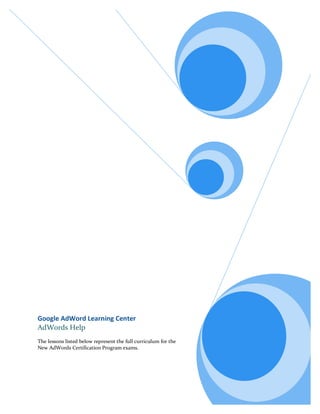
Google AdWords Textbook-Guide
- 1. Google AdWord Learning Center AdWords Help The lessons listed below represent the full curriculum for the New AdWords Certification Program exams.
- 2. AdWords Learning 1.1 Overview of AdWords Overview of Search Engine Marketing & Online Advertising Introduction to Search Engine Marketing and Online Advertising A search engine helps users find the things they're looking for online. The user types a word or phrase, called a query, into the search engine, which then displays a set of results that are relevant to the query. Most search engines provide two types of results listings in response to the same user query: organic (also called "natural" or "free") listings, and paid listings (i.e., advertisements). Google keeps these two types of listings separate, and ads are noted by the phrase "Sponsored Links" appearing above them. Most search engines rank the results within each type of listing -- in other words, they determine in what order to show the listings on the results page -- according to how relevant the result is to the user's query, with the most relevant appearing at the top of the page. Each search engine calculates relevancy in a different way for each type of result (organic and paid). This is one of the main differences between one search engine and another, and it's a factor in many users' decisions about which search engine to use. On Google, although both organic and paid results appear in response to the same user query, the results are independent of each other. The ranking of an organic search result has no bearing on the ranking of any ads, and vice versa. This makes it possible for an advertiser to perform well in the paid listings and have an ample online presence, even if their site isn't present in the top organic search results. In Google's organic results, relevancy to the user's query is determined by over 200 factors, one of which is the PageRank for a given page. PageRank is the measure of the importance of a page based on the incoming links from other pages. In simple terms, each link from site A to a page on site B adds to site B's PageRank. Google AdWords also uses a combination of factors to rank paid listings, which will be explained in depth later in this lesson. How Search Engine Marketing Works Each type of listing -- organic and paid -- has a type of marketing approach associated with it. Search engine optimization Search engine optimization (SEO) involves building new websites, or changing existing websites, so that they rank highly in a search engine's organic listings when users search on terms that are related to the site's content. To learn about SEO for Google organic search results, visit Google's Webmaster Central site.
- 3. Search engine marketing Search engine marketing (SEM) is the process of promoting and marketing a website through paid listings (advertisements) on search engines. In order to create an ad for a given search engine, you need to create an account with the advertising product or branch of that search engine. For Google, this product is AdWords. After creating an account, you then create your ad and enter a list of user search queries -- called "keywords" -- that can trigger your ad to be shown. Ads on most search engines operate on a pay-per-click (PPC) model, meaning that you pay only when a user clicks your ad, and not for the ad impression (the instance in which the ad appears on the page). The other common pricing model in online advertising is cost-per-thousand impressions (CPM), in which you pay per impression, not for any clicks on your ad. Site owners often choose to advertise their site instead of, or in addition to, optimizing their site for placement in the organic search results. Although it's necessary to pay for the clicks your ads receive, advertising allows you to be proactive about when and where a listing for your site appears. Creating an AdWords account takes minutes, and ads can run almost immediately in response to keywords that you choose. How Online Advertising Works Although SEM refers to placing ads just on search engines, online advertising as a whole is much broader. The possibilities of online advertising include placing ads on nearly any type of website or page a user might browse, such as news, blogs, reviews, entertainment, online magazines, and marketplaces. In AdWords, these other sites make up the Google Display Network. Ads on the Google Display Network can be in a number of formats, such as basic text ads, graphical image ads in a variety of sizes, audio streams, or interactive and video ads. You can also choose many different targeting options for your ads: whether defining the user's device (a computer or a mobile phone) you'd like your ad to show on, or specifying the user's location, language, or demographic. Online advertising offers so many options that it's useful to define your advertising goals before beginning. This can help you determine where to place ads (search engines, Display Network pages, or both) and what format of ads to place, and also help guide your budgeting decisions. Direct Response vs. Branding in Online Advertising Online advertising goals generally fall into one of two categories: direct response or branding. Direct response If your goal is direct response, you'd like a user to perform an action after clicking through your ad to your website: make a purchase, sign up to a newsletter, or request a quote, for instance. The completion of your desired action by the user is called a conversion.
- 4. To manage your online advertising strategy and costs, it's useful to define a cost-per-acquisition (CPA) that you'd like to achieve per conversion. You'll then be able to monitor the performance of your ads to ensure that they're meeting your CPA goals. Branding If your advertising goal is branding, your main reason for advertising online is to raise awareness and visibility of your product, service, or cause. To achieve this, you'll want to aim to place your ads in front of as many people as possible within your target audience. Use cases Although just about anyone could use online advertising for any reason, here are some of the best use cases: y An online retailer without a physical store location: Use online advertising to drive traffic to your website. Show ads both in response to relevant keywords on search engines and on Display Network webpages that your target customers would be likely to visit. y A small business that cannot afford expensive, traditional advertising methods: Use online advertising to narrowly target your ads to a particular audience, and to closely control your costs and track your return on investment (ROI). y A large business that would like to build brand awareness: Show image ads or multimedia ads on Display Network webpages that your target audience is likely to spend time on. About Google and Google AdWords Introduction to Google and Google AdWords As a search engine, Google gathers and organizes a multitude of information from the Internet, then makes this information available to users throughout the world who are searching online. Users can visit the Google homepage or other Google properties, enter a search query (terms related to information they'd like to find) into the search field, and click "Google Search." Google returns a variety of search results -- including lists of files, articles, documents, and websites -- that are all highly relevant to the query. (If a user clicks "I'm Feeling Lucky," the user goes directly to the first website or document in the Google search results.) Users can also search for results within Google Images, News, and other specialized Google services. Search results appear on the left side of the page. Google doesn't accept payment to place websites or documents in search results. However, advertisers can purchase Google AdWords ads, which appear on the right side of the page, and sometimes above the search results. Google AdWords is Google's advertising program. AdWords lets you create simple, effective ads and display them to people who are already searching online for information related to your business.
- 5. The Benefits of AdWords Review an elearning Because AdWords offers precise targeting and measurability, as well as tremendous reach, it's possible to achieve a high ROI on a large scale. Let's take a closer look at each of these factors: Relevance One of the biggest benefits AdWords offers is the ability to precisely target ads to users based on their interest, as well as a number of other factors like location, language, and demographic. The result is that the user sees highly relevant ads, which they are more likely to click on. And because ads on search engines show only in response to a user's query, the user is also more likely to be further along in the buying cycle, and more likely to be ready to convert. Return on Investment (ROI) Online advertising is thoroughly measurable, making it easy to tell whether or not you're meeting your advertising goals. Every user's click is tied to a particular ad, keyword, and search query, all of which you can track and decide to improve whenever you like. If you spot a trend, you can create, modify, or delete keywords, ads, and campaign targeting selections within seconds. This allows you to be more responsive and more in control when it comes to improving your ROI. Reach Every day, Internet users conduct millions of searches on Google. When you use Google AdWords, you have the opportunity to capture any segment of that broad worldwide audience that's actively looking for products, services, information, and websites. By giving your products or services a presence during relevant user searches, you're ensuring that you're visible in a crucial point in the customer's buying cycle -- when the user is actively searching for what you're offering. How AdWords Targets Audiences So how is it possible to show your ads only to the most relevant audiences? The answer is keyword-based advertising. When a user visits Google and enters a query -- say, "good beginner guitars" -- Google displays a variety of relevant search results, such as links to articles containing guitar purchasing advice, or websites dedicated to novice musicians. Google also displays AdWords ads that link to online businesses selling guitars, music lessons, or other products and services related to the query. For example, imagine that you own a music store carrying a large selection of guitars. You could sign up for an AdWords account and create ads for entry-level guitars in your inventory. For each of your ads, you might select keywords (single words or phrases related to your ad's message) such as "beginner guitars" or "entry-level guitars". Once you activate your account, your ads are eligible to appear. That is, the AdWords system selectively matches search queries related to the keywords you've selected, then display your ads to highly targeted audiences. In short, you'd be advertising directly to an audience already looking for you. A significant benefit of AdWords is the ability to target your ads to almost any language and location worldwide. For example, you can target your ads to Spanish speakers in California or to Portuguese
- 6. speakers in Brazil. This language and location targeting functionality lets you tailor your ads and promotions to increase your business's appeal to a variety of audiences. AdWords offers two ways to trigger your ads to appear: y In response to keywords (called keyword targeting) y On specific placements (called placement targeting) Keywords and placements are both available in AdWords campaigns. You can target keywords only, placements only, or both keywords and placements to reach the audience you most want for your ads. Keywords Keyword targeting is Google's traditional advertising model, whereby advertisers select keywords that can trigger their ads to appear on Google search pages and on the Google Display Network. (Unless otherwise specified, most of the content in the Learning Center focuses on keyword-targeted advertising.) In addition to choosing your own keywords, you can specify how closely you want your keyword to match the user's query on Google search pages: y Broad match: Allows your ad to show on similar phrases and relevant variations of the keyword. This is the default option. If your ad group contained the keyword 'tennis shoes,' your ad would be eligible to appear when a user's search query contained either or both words ('tennis' and 'shoes') in any order, and possibly along with other terms. Your ads could also show for singular/plural forms, synonyms, and other relevant variations. y Phrase match: Allows your ad to show for searches that include the exact phrase of the keyword. If you enter your keyword in quotation marks, as in "tennis shoes," your ad would be eligible to appear when a user searches on the phrase tennis shoes, with the words in that order. It can also appear for searches that contain other terms as long as it includes the exact phrase you've specified. Phrase match is more targeted than broad match, but more flexible than exact match. y Exact match: Allows your ad to show for searches that match the exact phrase exclusively. If you surround your keywords in brackets -- such as [tennis shoes] -- your ad would be eligible to appear when a user searches for the specific phrase 'tennis shoes,' in this order, and without any other terms in the query. You likely won't receive as many impressions, clicks, or conversions with exact match as you would with broad match. However, if you've carefully constructed a comprehensive keyword list, the traffic you do receive may be more targeted to your product or service. To determine where your ad may show on the Google Display Network, the AdWords system uses contextual targeting. This simply means that your keywords are used to place your ads next to content that matches your ads.
- 7. Placements Placement targeting lets advertisers choose individual sites in the Google Display Network where they'd like their ads to appear. A placement can be an entire website, or it can be a subset of pages or ad units on a site, as defined by the site's publisher. For example, a news site might offer you the chance to place your ads across its entire site, only on its front page, or just in ad units on the upper half of its sports pages. Placement targeting gives advertisers even greater flexibility to control exactly where their ads show. To learn more, visit Lesson 4. AdWords Targeting and Placements. How Ads Are Ranked Ads are positioned on pages based on their Ad Rank, which is a combination of your bid and a relevancy metric called Quality Score. The ad with the highest Ad Rank appears in the first position, and so on down the page. A Quality Score is calculated every time your keyword matches a search query -- that is, every time your keyword has the potential to trigger an ad. Quality Score is a formula that varies based on your bid type, where your ad is showing, and targeting type. However, the main concept remains the same. Because Quality Score measures relevancy, a high Quality Score generally means that your ads will appear in a higher position and at a lower cost-per-click (CPC). In other words, AdWords rewards well-targeted, relevant ads. You also can't be locked out of the top position as you would be in a ranking system based solely on price. Having relevant keywords and ad text, a strong clickthrough rate (CTR) on Google, and a high CPC bid will result in a higher position for your ad. Learn more about Quality Score and Ad Rank in Lesson 6.2 Ad and Site Quality. AdWords Costs and Payments AdWords Costs There's never a minimum spending commitment for AdWords, and no minimum contract requirements or other "lock-in" rules apply. You have complete control over the maximum amount that you want to spend per click, impression, or day. You can also pause your campaigns or cancel your account at any time. Google charges a one-time AdWords activation fee upon account creation to ensure that our advertisers are committed to creating well-targeted advertisements. The fee also helps cover the costs associated with creating, maintaining and, if applicable, cancelling an account. The activation fee is non-refundable, even if an account is open for a short time only. Use the Account Fees and Payment Options Finder to find out about AdWords costs and payment options. After you select your currency and location, we'll show you exactly what spending requirements you can expect from us (there aren't many) and which payment options you'll have. You'll see that you can pretty much spend as much or as little as you like.
- 8. Here are a few basic things to consider when trying to assess the cost of your AdWords campaign. Set your budget y There's no minimum spending requirement--just a nominal, one-time activation fee. y You set the limit on how much you're willing to spend each day -- called a daily budget -- per campaign. y You specify how much you're willing to pay per click or per impression: this is called your maximum cost-per-click (maximum CPC) or maximum cost-per-thousand-impressions (maximum CPM). Pay only for results Choose to pay only for clicks on your ads or only for impressions your ads receive. Take advantage of automatic discount features AdWords includes two automatic pricing discount features: y Smart pricing -- a feature that automatically reduces the price advertisers pay for clicks if our data shows that a click from a Display Network page is less likely to result in a conversion y AdWords discounter -- a feature that monitors your competition and automatically reduces your actual cost-per-click so that you pay the lowest price possible for your ad's position on the page. After each auction is run and your ad is ranked, the AdWords discounter adjusts your actual CPC so you pay the minimum amount required to exceed the rank of the next ranked ad Avoid the guesswork Use the Keyword Tool to explore keyword search traffic and cost estimates and make informed decisions about choosing keywords and maximizing your budget. After you set your daily budget and maximum CPCs or CPMs, you know you'll stay within your budget. From there, you can access your account at any time to adjust ad text, keywords, placements, campaign settings, CPC and CPM bids, and daily budget to make sure you get the best performance for your money. AdWords Payments Available payment options depend on the country of your billing address and the currency with which you make payments. Select your country and currency on our Payment Options page to see what's available to you. Google payment options are divided into two types: postpay and prepay. One or both will be available to you depending on your country and currency. Note that you won't be able to switch from a postpay option to a prepay option or vice versa, so be careful when selecting your payment method as you set up your account. If you select a postpay option, you'll make payments only after you accrue advertising costs. You'll be automatically billed either 30 days after your last payment or when your account costs reach your billing threshold, whichever comes first.
- 9. If you select a prepay option, you'll pay for advertising in advance of receiving any clicks or impressions. You can add funds to your AdWords account whenever you like, and we'll deduct costs from that balance. We'll notify you when your balance is running low. If you do run out of funds, your ads will stop showing until you make another payment. Learn more in Lesson 7. AdWords Billing & Payments. Basic AdWords Features Ad Formats Google AdWords offers a variety of ad formats. The most common format is text ads, followed by image (and animated) ads. Additional formats available include video ads and mobile ads. A typical AdWords text ad looks like this: Try Google AdWords Maximize your ROI. Attract new customers. Sign up today. adwords.google.com Text ads generally contain the following elements: y Headline (25 characters, including spaces): The title attracts users who might be interested in your products or services. y Description (two lines of up to 35 characters each, including spaces): These two lines contain your product, service, and other details (such as promotions). The content in these lines should be clear enough to communicate your intent and compelling enough to convince the user to click your ad and visit your site. y Display URL (35 characters, including spaces): This line indicates which website the user will visit if he or she clicks your ad. y Destination URL (up to 1024 characters): This is the actual page where users land when they click your ad. The URL won't appear in your ad. Many advertisers link their ads to particular destination pages within their website, but use the simpler URL of their homepage as the display URL. Certain wide characters and double-byte characters will reduce the number of characters permitted per line. To learn about other ad formats, visit Lesson 3. AdWords Ad Formats. About the Search and Display Networks With Google AdWords, your ads are eligible to appear on the Google Network -- comprising thousands of high-quality search and Display Network sites and products across the web -- in addition to Google search results pages. Electing to show your ads on the Google Network can greatly expand your marketing presence to customers you might not have reached on Google alone.
- 10. The Google Network is divided into the Google Search Network and the Google Display Network. Advertisers can choose to show their ads on either or both of these networks. y Google Search Network: Includes Google search pages, search sites, and properties that display search results pages, such as Google Product Search and Earthlink. AdWords ads can appear alongside or above search results, as part of a results page as a user navigates through a site's directory, or on other relevant search pages. y Google Display Network: Includes a collection of websites that have partnered with Google -- display partners --, YouTube, and specific Google properties, such as Gmail. These websites allow you to extend the reach of your ad campaign to pages where users are actively engaged with sites, not just doing searches. AdWords ads can appear on a webpage if the content and URL of that page match the keywords in the campaign. To learn more about the Google Network, see Lesson 4. AdWords Targeting and Placements. Ad Performance and Monitoring You can measure the performance of your AdWords account on many levels: from the performance of your keywords, to your overall return on investment. The definition of good performance will also depend on whether your individual advertising goal is direct marketing or branding. Quality Score and CTR Within your account itself, two useful performance metrics are Quality Score and clickthrough rate (CTR). Quality Score lets you know how useful AdWords believes users will find your ad when it's triggered by that keyword. Clickthrough rate is one component of Quality Score, but it's also a useful metric to look at by itself if your advertising goal is direct response -- that is, driving users to your site to carry out an action. CTR is calculated by the number of clicks your ad received divided by the number of impressions it received within a given time period, so it's a basic indicator of how appealing your ad is to users. Because what's considered to be a "good" CTR varies widely among the multitudes of search terms and industries, it's best not to focus on a single benchmark rate. Within your own account, you should seek to constantly improve your CTR in relation to its past performance. A decline in CTR is an indicator that you need to take a deeper look into your account to determine the causes, so that you can continue to improve your account. Reports Google provides full online statistical and conversion reporting for the Google AdWords program. y Statistical reporting: See your average actual cost-per-click (CPC), the number of times your ads were shown (impressions), how many times users clicked on your ads (clicks), and your ad and keyword clickthrough rates (CTR). This reporting is available for each of your keywords, ad variations (such as text ads, image ads, video ads, and mobile ads), ad groups, campaigns, and account. You can also download reports based on any of these variables, and more, with our advanced reporting features.
- 11. y Conversion reporting: Track AdWords conversions (successful sales, leads, or submissions) with our basic and custom conversion tracking feature. You can also include these details when you download customizable reports. Advertisers can view all account reports online 24 hours a day, 7 days a week. In addition, Google will email most reports at an advertiser's request. We make extraordinary efforts to provide accurate reports. For that reason, no measurements other than those maintained by Google shall be accepted for reporting or payment purposes. If the reports you receive from Google do not coincide with your own, there are a number of possible explanations. First, be sure you're comparing the same reporting time periods. If there are still discrepancies, it could be because we host your ads and therefore are able to record clicks that other tracking software programs may miss. For example, our software can detect clicks that occur while your site is down. In addition, your system may filter out visits from your IP address, whereas Google does not. Read more about using reports in Lesson 10 Performance Monitoring and Conversion Tracking. Conversion Tracking The final measure of success for any advertising program is whether it brings you profitable sales or meets your overall marketing and branding goals. To help you evaluate this, AdWords offers a conversion tracking feature that allows you to clearly identify the ads that bring you customers. In your AdWords account statistics, conversion tracking displays the number of conversions and the value per conversion that you receive from your advertising campaigns. Reviewing this information can help you: y Determine the best budget and CPC bids for your advertising goals y Identify keywords and ads that are receiving untargeted clicks y See whether your ads are driving branding-related user behavior you deem valuable, such as a sign-up or page view Find a full overview of conversion tracking in Lesson 10 Performance Monitoring and Conversion Tracking. Google Analytics We also recommend that you create a Google Analytics account, if you haven't already done so. Google Analytics is a free web analysis tool that provides detailed conversion data. In addition, you'll learn useful information such as how people found your site and how they explored it. Learn more in Lesson 11 Google Analytics. Common AdWords Terms Review an elearning Using Google AdWords for the first time will introduce you to some new terminology. Here are a few of the most commonly used AdWords terms: Keyword The keywords you choose are the terms or phrases you want to prompt your ad to appear. For example,
- 12. if you deliver fresh flowers, you can use "fresh flower delivery" as a keyword in your AdWords campaign. When a Google user enters "fresh flower delivery" in a Google search, your ad could appear next to the search results. Placement Like keywords, placements are another way for you to control where your ads appear. A placement is usually a website where you'd like your ad to appear. For example, if you select www.example.com/sports as a placement, your ad could appear on that site. Image ad A graphical ad, which can be static or animated, that runs on the Google Display Network. Also called a display ad. Campaign & Ad Group AdWords accounts are organized into campaigns and ad groups. You start with one campaign, which has its own daily budget and targeting preferences. You can have multiple campaigns running and might choose to create one campaign for each product or service you want to advertise. Within each campaign, you have one or more ad groups, which are sets of related ads, keywords, and placements. Impression (Impr.) The number of impressions is the number of times an ad is displayed on Google or the Google Network. Monitor your impressions to see how many people your ad is shown to. Click If a customer sees your ad and clicks on it to learn more or to do business with you, it is recorded in your account as a click. Monitor your clicks to see how many people choose to enter your website from your ad. Clickthrough Rate (CTR) Your clickthrough rate (CTR) is a metric that helps show how your ads are performing. The more relevant your ads are, the more often users will click on them, resulting in a higher CTR. The system calculates your CTR as follows: Number of ad clicks/number of impressions x 100. Cost-per-click (CPC) Under the cost-per-click (CPC) pricing model, AdWords charges you for each click your ads receive. You won't incur any costs if your ad is displayed and users don't click it. CPC bidding is the default for ads running on Google and the Search Network. Most advertisers also choose it for their campaigns that focus on getting a direct response from their audience, whether a sale, sign-up, or other action. Maximum cost-per-click (maximum CPC) The highest amount that you are willing to pay for a click on your ad. You can choose to set a maximum CPC for individual keywords or for all the keywords within an ad group. Cost-per-thousand impressions (CPM) With some campaigns, you can choose to pay for views of your ad rather than clicks. The maximum CPM is the most you're willing to pay for each thousand impressions, or views of your ad. CPM bidding is only available for campaigns that target the Display Network and not Google search or search partner sites. Quality Score Quality Score is the basis for measuring the quality of your keyword and ad and determining your cost-
- 13. per-clicks (CPCs). Quality Score is determined by your keyword's clickthrough rate (CTR), relevance of your ad text, historical keyword performance, and other relevancy factors. The higher your Quality Score, the lower the price you'll pay per click. First page bid estimates Your AdWords account will show a first page bid estimate for each of your keywords. These metric estimates the cost-per-click (CPC) bid needed for your ad to reach the first page of Google search results when the search query exactly matches your keyword. The first page bid estimate is based on the Quality Score and current advertiser competition for that keyword. Optimization An optimization is the process of creating/editing keywords and ad text (or adjusting other parts of the account) to improve the performance of AdWords ads. To learn about more common terms, visit our full Glossary. 1.2 Getting Started with AdWords Signing up for AdWords Creating an AdWords Account Review an elearning If you're new to online advertising, the first step is to establish your advertising goals. You'll probably find it easier to build your account once you can answer these questions: 1. What does your company (or division) do? Do you have different product lines? What are they? 2. Who's your primary audience (target market) for your products and services? Do you need to reach different audiences with separate sets of keywords or ads? 3. What are you trying to sell or promote? What do you want people to do (buy, visit, download, subscribe)? 4. What results would you like to see? What would you consider a good return on your investment? To sign up for an AdWords account, visit the AdWords homepage at https://adwords.google.com. Click Start now to begin, then follow the guided steps to complete your account setup. If you have an existing Google Account, you'll be able to use that account for AdWords. Note that any existing Google account you enter must not have previously been linked with AdWords. Note: When you set up an account, you're asked to select a permanent time zone and currency for the account. Your time zone and currency settings can't be changed after you set up your account, so please choose carefully. AdWords Account Access To sign in to your AdWords account: 1. Visit the AdWords homepage at https://adwords.google.com. 2. Enter your email address and password in the appropriate fields, and click Sign in. (If you're already signed into Google or AdWords with this information, Google skips this step and takes you directly to your account.)
- 14. AdWords accounts have several levels of account access. Administrative: This is the highest level of access. These users can view, edit, and manage any part of an account and its campaigns (with the exception of sign-in information and language settings). Only those with Administrative Access may invite and disable access for other users, view pending invitations, and change another user's level of access. y Standard: Standard Access users have almost the same capabilities as Administrative Access users, except that Standard Access users cannot invite others to share access, change user access levels, or disable access to the account. y Read-only: Read only access users can view and run reports from the Report Center and browse the Campaigns and Opportunities tabs in read-only mode. y Email-only: Email-only access users have the lowest level of access to an account; they can only receive account alerts and other email notifications. To view or change access levels for your account, go to the My account tab and select Account access. It's important to know that only the original account creator can edit his or her sign-in information and language preferences from within the My Account tab. No one else can edit these settings, regardless of their access levels. If you manage multiple clients' accounts, you can use My Client Center (MCC) to handle all of them. Learn more about MCC in Lesson 13. Managing Multiple Accounts. Activating an AdWords Account Once your AdWords account is created, activate your account by creating your first campaign and providing your billing information. First, follow these steps to create your ad campaign: 1. Sign in to your account at https://adwords.google.com. 2. Click Create your first campaign. 3. Follow the guided steps to create your campaign. You'll find more tips for creating an effective campaign in Section 2. AdWords Account and Campaign Basics. Next, provide your billing information on the Billing tab of your account. Your ads may begin running only after you've entered your billing information. AdWords Account Guidelines In order to preserve the quality and diversity of ads running on Google, individuals advertising for themselves or for their own businesses may only have a single AdWords account unless explicitly advised otherwise by Google. This means that we don't allow advertisers or affiliates to have any of the following: y Ads across multiple accounts for the same or similar businesses
- 15. y Ads across multiple accounts triggered by the same or similar keywords Only client managers (such as third parties or search engine marketers) who use a My Client Center can have multiple AdWords accounts. All associated accounts must be linked to the manager's MCC account. Creating Accounts for Others My Client Center (MCC) is a powerful tool for handling multiple AdWords accounts. MCC is ideal for large advertisers with more than one account and for third-party agencies, such as search engine marketers (SEMs), search engine optimizers (SEOs), and automated bid managers (ABMs). You can think of MCC as an umbrella account with multiple AdWords accounts (also called "managed accounts" or "client accounts") linked to it. Each account managed through the MCC program has a unique email address associated with it. Note that the holders of the client accounts cannot view or access other client accounts. My Client Center account managers may wish to use the AdWords API (application programming interface) to update their client accounts. The AdWords API lets developers build applications that interact directly with the AdWords server. With these applications, advertisers and third parties can more efficiently and creatively manage large or complex AdWords accounts. The API is designed for developers representing large, tech-savvy advertisers and third parties who want to automate reporting or campaign management. Since the AdWords API takes technical know-how and programming skills, advertisers with programming knowledge, or who employ developers, will achieve the best results. To access the AdWords API, you must be an AdWords advertiser, or a developer who represents one, with a My Client Center account. Learn more about managing multiple accounts in Lesson 13. Managing Multiple Accounts. Hiring Someone to Manage Your Account Finding an Agency or Contractor Many advertisers manage their own AdWords accounts, but others choose to have their accounts managed by a Google AdWords Certified Partner. If you're looking for help, we recommend that you use Google Partner Search, where you can specify your budget, location, and the types of services you're looking for in order to be matched with the Google Advertising Professional who fits your criteria. Working with an Agency or Contractor A client manager works with client accounts through the My Client Center (MCC) program. The information below describes how client accounts and client manager accounts compare. AdWords client accounts If you've set up your own AdWords account and your client manager has linked your account to his/hers, both you and your client manager have access to your account. You can access your own account at any time and can unlink your AdWords account from your client manager's at any time.
- 16. If your client manager sets up your AdWords account for you, then you should ensure that your client manager does so under your personal sign-in email and password. That way, you can also access and maintain control over your own account. Also, if your sign-in email is your own, we may periodically send you important updates concerning your account. Client managers can update campaigns, manage account tasks for their clients, and view billing summary history information for AdWords accounts. However, client managers don't have access to proprietary client information such as credit card information. Client manager accounts Only a client manager has access to the client manager account. By extension, a client manager will also have access to information regarding all related accounts via My Client Center. Like clients, a client manager can unlink a client account from his/her account at any time. Getting Help to Create Ads You can use the Ad Creation Marketplace to get help with your ads. The Ad Creation Marketplace offers a selection of industry professionals who can provide script writing, editing, production, and voice-over talent at an affordable package cost. You can access the Marketplace from your AdWords account, and it's free to search for and send project bids to specialists. You aren't under any obligation to work with them until you accept a bid. 2. AdWords Account and Campaign Basics 2.1 Account Management Basics Introduction to AdWords Account Management Key Concepts of AdWords Account Management Review an elearning There are six main tabs in an AdWords account: Home, Campaigns, Opportunities, Reporting, Billing, and My account. Each tab may have one or more sub-pages, which you can view by clicking the tab. y Home: This tab contains your Account Snapshot page, an easy-to-read summary of key account information. y Campaigns: This is where you'll spend most of your time when you're managing your AdWords account. Here, you can create and edit campaigns, ads, keywords, and Display Network placements. Get a quick sense of your account's performance over time by viewing the performance summary graphs and tables of campaign statistics. y Opportunities: This tab is a central location for keyword and budget optimization ideas across your account. When you want to increase your traffic or sales volume, but are unsure of the types of changes you should make, this can be a good place to start. y Reporting: If you're just getting started with AdWords, the Campaigns tab contains all of the reporting you'll need to track the success of your ads, keywords, and campaigns. To track the performance of your website, the Reporting tab includes access to Google Analytics. Learn more about your reporting options in the measuring your performance section of this guide. y Billing: Enter and change your billing details, see your entire billing history, as well as print invoices.
- 17. y My account: Control your personal information, such as your login information and user preferences. You can also invite a friend or colleague to manage your AdWords account from here. Managing Client Accounts A number of tools are available to agencies managing multiple AdWords accounts. This section provides a quick overview of three tools you will learn about in Lesson 13. Managing Multiple Accounts.: My Client Center, AdWords Editor, and API. My Client Center As previously introduced, My Client Center (MCC) is a powerful tool for handling multiple AdWords accounts. MCC users can: y Easily view multiple managed accounts, including other MCC accounts, via the My Client Center view. y See relevant information for all managed accounts in one place. y Run reports across multiple managed accounts at once or download the My Client Center view into a .csv file. y Use a single login to access all managed accounts. y Create and link AdWords accounts from within your MCC account. Owners of individual managed accounts can, as always, sign in to their AdWords accounts and maintain access to their login information. AdWords Editor AdWords Editor is a free, downloadable application for managing your account. The application offers a wide array of features, but the basic process is simple: download your account, make your changes, then upload your revised campaigns when the changes are finalized. If you have a large number of campaigns or keywords, or if you manage multiple accounts, AdWords Editor can save you time and help streamline your workflow. For example, you can perform detailed searches across campaigns, make multiple changes instantly, and send other people your proposed changes before you post them. API The AdWords API (application programming interface) lets developers build applications that interact directly with the AdWords server. With these applications, advertisers and third parties can more efficiently and creatively manage large or complex AdWords accounts. Because implementing the AdWords API takes technical know-how and programming skills, advertisers who employ developers can achieve the best results. Advertisers who do not have these resources but still want an extra tool to help manage their accounts should use AdWords Editor instead.
- 18. Navigating an AdWords Account When you sign in to AdWords, here are a few keys to getting around: Tabs: To view or change the different parts of your account, use the different tabs. The Keywords tab is where you can add or edit keywords, as well as see performance statistics or Quality Score information. The Networks tab shows how your ads are performing on Google, search partner sites, and the Google Display Network. The Settings tab is where you can adjust your budget, bidding option, targeting, and other campaign-level settings. Account tree: The "All online campaigns" column, called the account tree, makes it easy to navigate between the campaigns and ad groups in your campaign. Because it's designed to help you navigate through multiple campaigns, the account tree appears only when you have two or more campaigns. If you have only one campaign in your account, you won't see the account tree. Help: In-context help articles appear on every screen to give you answers in the right place at the right time. The following diagram shows the different parts of an AdWords account. Account Unique email address Password Billing information Campaign Campaign Daily budget Daily budget Location targeting Location targeting Language targeting Language targeting Distribution preference Distribution preference End dates End dates Ad group Ad group Ad group Ad group One set of keywords and One set of keywords One set of keywords One set of keywords placements and placements and placements and placements One or more ads One or more ads One or more ads One or more ads
- 19. About Billing Preferences and Billing Summary To view your billing preferences and billing summary, go to the Billing tab of your account. These billing pages display all information related to your account payments. You can view your method of billing and form of payment. You also can edit the payment details (such as payment method) and change your billing address or contact phone number. You may also enter any promotional codes you may have received. About Account Preferences To view or change your account preferences, go to the My account tab and select Account preferences. On the account preferences page, you can: y Edit your username, password, and display language y Decide which notifications you'd like to receive (such as newsletters) and how you'd like to receive them y Edit your primary business type. y Edit your Google Analytics auto-tagging capability y Review the AdWords Terms and Conditions Try it Now: Account Preferences Learn how to view and update account preferences. Instructions: Follow the instructions below to view and modify account notification preferences. 1. Sign in to your AdWords account at https://adwords.google.com. 2. From the My account tab dropdown menu, select Account preferences. 3. Click Notification settings along the left side of the page. 4. In the Email column, click any listed setting you'd like to change, and select the desired option from the dropdown menu that appears. Questions to consider: 1. Why are some settings unavailable for opt out? 2. Regardless of account preferences, will an advertiser receive an email notification if a billing issue causes an ad to stop running? 3. Which notification topics are designed to help advertisers improve account performance? Monitoring AdWords Accounts All critical account alerts related to payment problems, pending budget end dates, credit and bank card expirations, ad disapprovals, and other issues that will cause your ads to stop showing are displayed in the Campaigns tab, at the All Online Campaigns level. These critical alerts will also be sent to your designated Google Account email address.
- 20. The Notification Preferences page makes it easy to change your alert settings (to receive non-critical account alerts, or to block all alerts). This page also provides an easy way to opt in to additional communications such as newsletters, special offers, and market research. Here's how to set your preferences for receiving alerts and other communications: 1. Sign in to your AdWords account at https://adwords.google.com. 2. Within the 'My Account' section, select 'Account Preferences,' and click the link for Notification Preferences. 3. On the 'Notification Preferences' page, you'll see alert categories for Billing, Disapproved ads, and Campaign maintenance issues, as well as listings for a range of non-alert communications offering useful information. 4. For alerts, designate whether you want to receive alerts online (at your Account Snapshot page), by email (at your registered Google Account address), or both. For each delivery method, use the drop-down menus to choose "All" alerts, "Only critical" alerts, or "None" (to receive no alerts). 5. For non-alert communications, check the boxes to receive emails with newsletters, customized help, market research and special offers. 6. Click Save Changes to save your preferences and begin receiving alerts and other communications based on your selections. You can return to the Notification Preferences page whenever you want to change your alert and communications preferences. Try it Now: Set an Alert There are a number of ways you can monitor campaign performance, including setting up custom alerts. A custom alert will notify you when certain changes and/or behaviors occur within your campaign and ad groups. Follow the instructions below to set an average position alert. 1. Sign in to your AdWords account. 2. Select a campaign and ad group. 3. Navigate to the Keywords tab for this ad group. 4. From the Alert drop-down menu, select Create a custom alert. 5. For the alert type, select Avg. Position and Changes from the drop-down menu. 6. Choose - from the-drop down menu and enter 3 as the change amount. 7. Apply to every keyword in the ad group. 8. Click Create. Questions to consider: 1. If you're alerted that the average position for a given keyword has shifted down more than three positions, what actions might you take to improve the ad position? 2. What other keyword level alerts might be useful to you? 3. What alert triggers are available at the ad group level?
- 21. Troubleshooting AdWords Account Issues Account access issues If you are having trouble accessing an account, visit the account access troubleshooter. This tool explains what to do if you forget your password, login email address, or customer ID. Billing issues We ask that all billing issues are directed to this online troubleshooter. Advertisers should include as much information as possible to help AdWords representatives identify the issue. However, credit card numbers, bank account information, and/or AdWords account passwords should never be sent via email. AdWords Account Best Practices To get the most out of advertising with AdWords, it's helpful to check on your account regularly and refine your advertising strategies based on performance. You can continue to reorganize your account as you learn more. The key is to check your progress and continue to refine your account. As you add more products, keywords, or placements, you may need to reorganize your account. Learn more about optimizing your account in Lesson 12. Optimizing Performance. 2.2 Campaign Management Basics Creating a First Campaign Understanding the Components of a Campaign A campaign is a section of an AdWords account that has its own budget, location and language targeting, and network targeting preferences. Campaigns can contain one or more ad groups, each of which contains at least one ad along with related placements or keywords. y Budget: The budget you set is entirely up to you. Your budget should be the amount you're comfortable spending on AdWords advertising each day. Once your account is running, you can adjust your budget at any time. Learn more about budgets in Lesson 5. AdWords Bidding and Budgeting. y Location and language targeting: You decide where you want your ads to appear, and for which languages. Learn more about language and location targeting in Lesson 4. AdWords Targeting and Placements. y Network targeting: You can run your ads on Google search, search partner sites, and the Google Display Network. On the Display Network, you may choose between running your ads on relevant pages across the entire network, or relevant pages only on the placements you manage. Learn more about network targeting in Lesson 4. AdWords Targeting and Placements.
- 22. Setting up a Campaign Creating a campaign is one of the steps for activating an AdWords account. Here are a few tips for creating an effective campaign: y Stick to one goal, like increasing signups or selling more of one particular product. (You can create additional campaigns if you have multiple goals.) y Keep your audience in mind. Target only the locations where you offer services, and target the language in which your ads are written. y Split each campaign into ad groups. Just as your campaign should be organized around one goal, each ad group should have one theme (such as a particular product or service). y Pick the right keywords and placements for your advertising goals. The keyword and placement tools in your account can help you with this task. After you create your campaign, it's a good idea to check its performance regularly and make adjustments where necessary. Learn more in Lesson 10. Performance Monitoring and Conversion Tracking. Monitoring Campaigns There are a number of ways an advertiser can monitor campaign performance, including custom alerts and configurable reports. We'll cover custom alerts first. Custom alerts Advertisers can create custom alerts in their accounts so they're automatically notified when certain behaviors and/or changes occur within campaigns and ad groups. There are two basic types of alerts you can create in your account: y Alerts about increases or decreases in specific metrics y Alerts about metrics that have reached a certain threshold you set Alerts aren't triggered by anything in your account that's paused, deleted, or pending. This includes any keywords attached to paused, deleted, or pending campaigns and ad groups. To create alerts: 1. Sign in to your AdWords account at https://adwords.google.com. 2. Navigate to the campaign or ad group about which you'd like to receive alerts. 3. Select the tab related to the alert you're about to create. For example, if you'd like to create an alert about managed placements, go to the Networks tab. 4. From the Alerts drop-down menu, select Create a custom alert. 5. Enter the appropriate settings for your alert, and click Save. Configurable reports Advertisers can also run regular reports to monitor performance. To create a report containing your campaign performance metrics, follow these steps:
- 23. 1. Sign in to your AdWords account. 2. Go to the data table on the Campaigns tab, containing your campaign statistics. 3. Customize the table with columns, filters, and segments, to focus on just the data you want included in your report. 4. Once you're satisfied with the table, click in the toolbar above the table to open the download panel. 5. To run the report on a regular basis and send it to others, simply click Email and schedule report in the panel and choose your settings. You can email the report to any users of your AdWords account. 6. Click Create to generate the report. One-time reports download immediately. You'll find all your reports stored in the Control Panel and Library. For more granular information about campaigns, advertisers can also use Google Analytics to monitor their AdWords campaigns. Google Analytics can be accessed under the Reporting tab, and is covered in depth in Lesson 11. Google Analytics. Troubleshooting Campaign Issues A common problem advertiser·s face with their campaigns is consistently meeting their daily budget, and missing potential impressions as a result. If you regularly meet your daily budget, you may be missing out on additional impressions. To address this, you should evaluate your current return on investment along with your keywords' performance statistics. If a particular campaign is meeting its goals and performing well, you might consider increasing your budget to ensure there's no missed potential. Try looking at the recommended budget on the Settings tab for guidance. You can view the recommended daily budget for your campaign by clicking Edit next to the Budget field, and then the + to see any budget recommendations. Campaign Best Practices Review an elearning Every account starts with a single campaign. Each campaign -- whether you have one or multiple -- should reflect a single, overarching goal. When building a campaign, ask yourself "What do I want to achieve with this campaign?" Your answer might be to target a certain audience, sell more products, increase signups, or bring in more leads. Some effective ways to organize your campaigns are by: y Theme or product line (coffee products, tea products, gift baskets) y Your website's structure, such as by categories (purchase, learn, signup) y Different brands (X, Y, and Z) y Geography (New York, Chicago, and United States) y Language (English, Spanish, German) y Distribution preference (search engines only, Display Network sites only, or both search and the Display Network) y Budgets (different budgets per product line)
- 24. Creating New AdWords Campaigns You can create a new campaign at any time. Follow these steps to create a new AdWords campaign: 1. Sign in to your account at https://adwords.google.com. 2. If this is your first campaign, click Create your first campaign. If this isn't your first campaign, look for the New campaign button on the Campaigns tab. 3. You'll be taken to the Settings tab of your campaign to begin choosing your campaign settings. 4. Name your new campaign, then select your other settings: audience language and location, network settings, bidding and budget options, and any available advanced settings. Click Save and continue. 5. Follow the remaining instructions on your screen to enter your ads, keywords, and placements. Editing Existing Campaigns Once you've finished creating a campaign, you can adjust the settings or update the contents at any time. To adjust the campaign settings, such as location targeting and bidding options, click the Settings tab within a campaign. To update the contents of a campaign, or its name or status (paused, enabled, deleted), navigate to the Campaigns tab. From the Campaigns tab, you can make bulk edits or inline edits. Both editing methods are described below. Editing more than one campaign at a time 1. Sign in to your AdWords account at http://adwords.google.com. 2. Navigate to the "Campaigns" tab. At the top of the campaign table, you'll see a set of buttons and drop-down menus. + New campaign: Click this button to create a new campaign. y Edit: Hover over the item you'd like to edit, including your budget, and make the changes inline. y Change status: Select the campaigns you'd like to pause, enable, or delete, and choose the relevant option in the "Change status" drop-down. y More actions: This drop-down offers several other options for your campaign table, including the ability to download campaigns or statistics into various formats. Editing inline This option lets you quickly edit a single campaign's name, status, or budget. Just hover over a table row to highlight it and expose the editable fields. Then, just click on a field to edit it. y Status drop-down: Click on the drop-down menu next to the campaign name. Select "Enabled" or "Paused" to change the status of your campaign.
- 25. y Name: Click on the pencil icon next to the campaign's name, and you'll be able to edit the name right there. If you click directly on the name, you'll actually navigate into the campaign, so you'll end up on the "Ad groups" tab for that campaign. Editing Campaign Settings Campaign settings are used to define where your ad groups can run, who will see your ads, and how you'll pay for them. Here's how to edit campaign settings: 1. Sign in to your AdWords account at https://adwords.google.com. 2. Click the name of the campaign you want to adjust. 3. On the Settings tab, edit the settings you'd like to change. You'll need to click Save after each change. These are the settings you can edit from the Campaigns tab: Locations: You can target your ads to almost any set of locations, including countries, territories, regions, cities, and custom areas. For example, you could target specific regions within the United States and a few large English-speaking cities in Europe. You can view or edit your targeting options from the Settings tab for your campaign. Languages: When determining where to show your ads, the AdWords system looks at a user's Google interface language setting to see if it matches one of the languages that your campaign targets. For example, only users whose Google interface language is Spanish will see ads in a campaign targeted to Spanish. Networks and devices: These settings determine where on the Internet and on which types of devices your ads will appear. On Google search and search partners, your ads may appear alongside or above search results, as part of a results page as a user navigates through a site's directory, or on other relevant search pages. On the Display Network, ads are targeted automatically to the content and URL of each page. You can also choose to have your ads appear on desktop and laptop computers, iPhones and other mobile devices with full Internet browsers, or both. Bidding option: Basic bidding options include automatic bidding and manual maximum CPC bidding. With both of these options, your bid is the amount you're willing to pay for a click on your ad. Your bidding option, along with your budget, is one of the ways you control the cost of your ad campaign. Budget: This is the amount you're comfortable spending on AdWords advertising each day. Once your account is running, you can adjust your budget at any time. Ad scheduling: This setting lets you specify certain hours or days of the week when you want your AdWords ads to appear. You can also adjust bids for your ads during certain time periods.
- 26. Ad rotation: This selection determines how often we deliver your active ads in relation to one another within an ad group: y Optimize (default): The system will favor ads that have a combination of a high click-through rate (CTR) and Quality Score. These ads will enter the ad auction more often, and your ads will rotate until the ad with the better click-through-rate starts to show more frequently. y Rotate: Each of your ads will enter the ad auction an approximately equal number of times. Since ads with lower CTRs are then able to show more often, choosing this option might lower your average position and result in fewer relevant clicks. Frequency capping (Display Network only): This setting limits the number of times your ads appear on the Display Network to a unique user. Try it Now: Edit at the Campaign Level Once campaigns are created, they can be edited at any time. Follow the instructions below to edit an existing AdWords campaign. 1. Sign in to an account in the Adwords system. 2. Mouse over the name of the first campaign. 3. Click the pencil icon to edit the campaign name. 4. Click cancel. 5. Click on the campaign name to see all of the ad groups within that campaign. 6. Go to the Settings tab. 7. Edit the demographics to exclude Ages 0-17. 8. Click cancel. Questions to consider: 1. Can more than one campaign be edited at the same time? If so, how? 2. What is inline editing? 3. Are demographic options available for campaigns that are only running on the Search network? Managing Campaigns for Clients My Client Center (MCC), as previously introduced, is a powerful tool for handling multiple AdWords accounts. MCC is ideal for large advertisers with more than one account and for third-party agencies, such as search engine marketers (SEMs), search engine optimizers (SEOs), and automated bid managers (ABMs). You can think of MCC as an 'umbrella' account with multiple AdWords accounts (a.k.a. 'managed accounts') linked to it.
- 27. 2.3 Ad Group Management Basics Key Concepts of Ad Group Management The Ad groups tab is a fast way to see and edit details of all the ad groups in your AdWords account. This tab shows you not just ad groups from one single campaign, but from all campaigns. The Ad groups tab is found on the All online campaigns page of your account, and at the individual campaign level. It starts with a customizable graph of the overall performance of your ad groups. Click Change Graph Options to see data points like clicks, impressions, and average position. Below the graph you'll see columns for these items: y Ad group y Campaign y Status (showing whether an ad group is eligible, paused, or deleted) y Statistics (including clicks, impressions, and other relevant details) y Maximum bids for search and the Display Network Click the name of any ad group or campaign to go directly to the detail page for that ad group or campaign. Click any column header to sort by that topic. For instance, click the "Ad group" column to sort alphabetically by ad groups, or click the "Impressions" column to sort your ad groups from most impressions to least. (Click the header again to reverse the order and see them from fewest impressions to most.) Next to the name of each ad group you'll see an icon to indicate that the ad group is enabled (green dot), paused (gray bars) or deleted (red x). To change that status, click the icon and choose a new one from the drop-down menu that appears. To change the name of any ad group, mouse over the current name and then click the pencil icon which appears. You can rename the ad group right on the spot. You can also edit ad group default bids by clicking directly on the amount and then entering a new one right in the same box. Want to edit more than one ad group on this page? Click the check box next to each ad group, then select "Edit" from the row of buttons just below the ad groups graph. To add keywords, placements, or new ads to an ad group, click the name of the ad group here and you'll be taken through to the detail page for that ad group, where you can work with the normal Keywords, Networks and Ads tabs for that ad group. Creating Ad Groups Ad group creation takes place within the context of the tabs in your account. This means that you'll set up the components of the ad group on the same tabs where you also view or edit them, so you'll know where to go if you want to go back later and make edits. You can stop in the middle of the creation flow or skip a step and then return later to finish. If you're not interested in the extra guidance, you can choose to set up your ad group all on one page. This option is explained in the forth step below.
- 28. Here's how to create an ad group: 1. Sign in to your AdWords account at https://adwords.google.com. 2. On the All online campaigns page, click the name of the ad campaign that will contain your new ad group. 3. Click the + New ad group link that is just above the buttons at the top of the ad group table. 4. At this point, you can choose to create your ad group in the context of the tabs in your account (we'll walk you through the steps), or you can click the Switch to one-page form link, which will let you fill in all the relevant information on one page. 5. If you want continue in the context of your account, name your new ad group. Click Save and continue. 6. You'll be taken to the "Ads" tab. Choose the type of ad you want to create first, then follow the instructions to create your ad and your destination URL. Click Save and continue. The system will check your ad, then take you to the next page. 7. You'll find yourself on the "Keywords" tab of your ad group. Enter keywords in the "Add keywords" text box. You can also use the keyword tool to find and add new keywords. 8. Before saving your keywords, enter your search default bid and automatic placements default bid for this ad group. The bid section will indicate CPC or CPM, depending on which bidding method you have chosen for this campaign. Click Save and finish. The system will check your keywords and then show you your keywords table. Your new ad group is now active. The ads in this new ad group are available to begin running on the keywords you've chosen. To add managed placements to this ad group, click the Networks tab. Editing Ad Groups On the Campaigns tab of your account, you can edit an ad group's name, status (paused, enabled, and deleted), and default bids. 1. Sign in to your AdWords account at https://adwords.google.com. 2. On the Campaigns tab, click the campaign containing the ad group you want to work with. 3. Select the Ad groups tab. 4. Select the checkboxes next to the ad groups you'd like to edit, and click the Edit button. Now you can edit the name, status, and ad group default bids. 5. Once you've made your change, click Save. Shortcut: Edit your ad group inline by moving your cursor over certain cells in your ad group table. Here are a few options: y Name: Click on the pencil icon next to the ad group's name, and you'll be able edit the name right there. If you click directly on the name, you'll actually navigate into the ad group. y Default bid: Click the ad group's CPC and CPM bid and choose a new amount. y Status: Click the status icon (a green dot, red cross, or pause symbol) to select a new status for that campaign: Enabled, Paused, or Deleted. Click the + New ad group button to create a new ad group in your campaign. Other settings, such as location targeting and bidding options, are controlled at the campaign level in your campaign settings. Learn how to edit the components of an ad group in separate help articles: ads, keywords, and placements.
- 29. Monitoring Ad Groups To monitor your ad group performance, first visit the Home tab in your account. The Home tab provides a comprehensive source of key information. It features: y Important alerts and status updates y A performance overview with configurable statistics and graphs for your advertising costs, clicks, impressions, CTR, conversion rate, and more y Links to helpful tips and other resources to help you get the most out of AdWords For a more granular look at your ad groups, use the Ad groups tab to monitor specific elements of each ad group. Within the Ad groups tab, you'll notice a performance summary graph that lets you chart two metrics at once over a selected date range. This will provide you with a quick look into how your statistics have changed over time. Troubleshooting Ad Group Issues There are a few common problems advertisers experience with their ad groups -- two of the most common include not being able to see your ad when searching for it, and not receiving many clicks. Can't see your ad If you search for your ad and don't see it on Google.com, there are a number of things that might be the cause. You can get an instant diagnosis for any keyword by first clicking the Campaigns tab, and then the Keywords tab. Click the speech bubble icon next to any keyword, and more information will appear. We've also developed the Ads Diagnostic Tool. You can access this tool at any time via the Opportunities tab within your account. Other reasons you might not see your ads include: No billing information: Your ads won't run until you enter valid billing information in your account. Ad approval status: Make sure your ads are in accordance with our advertising guidelines. If an ad is marked "Disapproved", it isn't showing. Also, ads with the status "Under review" are not eligible to show until they have been reviewed and approved. Daily budget: If your daily budget is set lower than the recommended amount, the AdWords system may slow or even stop the delivery of your ad for that day in order to stay within your budget. Geo-targeting: If you don't target your own geographical area, you won't be able to see your ad. (For instance, if you're in London and you've targeted your ads to Tokyo only, you won't see your ad when you search for it in London.) Language targeting: If your Google interface language isn't included in the languages you're targeting, you won't see your ad.
- 30. Campaign ad scheduling: If your campaign has ad scheduling enabled, make sure you are looking for your ad during the days and times when it is scheduled to run. Not receiving clicks If you are receiving lots of impressions and not very many clicks, make sure your ads accurately reflect what you're offering and closely tie to each ad variation. Try experimenting with additional text ads in order to figure out what works best. There are also a number of keyword-related issues that can directly affect your ad groups. Learn more about keywords in Lesson 4. AdWords Targeting and Placements. Try it Now: Ad Group Level Data Interpretation There are multiple ways to monitor account performance. At the ad group level, performance can be viewed using configurable statistics and graphs. Follow the instructions below to view the performance of a given ad group. 1. Sign in to your AdWords account at https://adwords.google.com. 2. Go to the Ad groups tab for a given campaign. 3. Select an ad group by clicking its name in the table. 4. Set the date range to the last month. 5. Click the graph button in the toolbar above the table to expand the graph options panel. 6. Choose Clicks as your primary metric. For your comparison metric, choose Impressions (Impr.). Questions to consider: 1. Are the two lines well correlated? 2. Are there irregularities in performance over the last thirty days? 3. User queries impact the number of impressions for this ad group. Do impressions vary by day of week? Ad Group Guidelines & Policies As an overarching rule, all AdWords advertising should follow the same fundamental principles. Ads should: y Clearly and accurately represent your site. y Emphasize the unique benefits of your product or service. Our policies will help you achieve these goals and ensure the effectiveness of your AdWords advertising. We reserve the right to disapprove any ad for any reason and to modify or amend our policies at any time. Format requirements are also subject to change. Please note that the decisions we make concerning advertising in no way affect the search results we deliver. Learn more about advertising policies in Lesson 6. Policies and Ad Quality Issues.
- 31. Ad Group Best Practices Just like your campaigns, your ad groups should be organized by common theme, product, or goal. Often, picking keywords and placements can lay the groundwork for your ad group strategy. Think hard about your keywords and placements. When choosing keywords, think of what words someone would use to search for your product on Google. Try writing down every keyword that comes to mind. You can refine them later. Learn more about keywords in Lesson 4. AdWords Targeting and Placements. Next, group similar keywords together -- such as by a common theme. Each grouping reflects an ad group. For example, if your campaign goal is to sell more coffee beans, logical ad groups might include: Gourmet coffee beans Organic coffee beans French roast beans Keywords: Keywords: Keywords: y Specialty coffee y Organic coffee beans y Decaf French roast coffee y Gourmet coffee y Decaf organic coffee y French roast coffee beans y Gourmet coffee beans y Natural coffee y French coffee beans Similarly, when choosing placements, consider where your typical customer might be browsing, and target those types of sites for ad placement. Although this lesson is geared toward campaigns that are using only keyword targeting, many of the concepts can also be applied to campaigns that use placement targeting in conjunction with keyword targeting. To learn more, please read the lesson about how keywords and placements work together. If you find that the keywords or placements in one ad group become unwieldy, split the ad group into two to make them easier to manage. Finally, give your campaigns and ad groups descriptive names. This helps you manage your account at a high level without memorizing what each of your ad groups contains. Here are some things to keep in mind while creating your ad groups -- these elements will help you design successful advertising campaigns. y Create simple, enticing ads. What makes your product or service stand out from your competitors? Highlight these key differentiating points in your ad. Be sure to describe any unique features or promotions you offer. y Include prices and promotions. The more information about your product that a user can gain from your ad text, the better. For example, if a user sees the price of a product and still clicks the ad, you know they're interested in a potential purchase at that price. If they don't like the price, they won't click your ad, and you save yourself the cost of that click. y Use a strong call-to-action. Your ad should convey a call-to-action along with the benefits of your product or service. A call-to- action encourages users to click on your ad and ensures they understand exactly what you expect them to do when they reach your landing page. Some call-to-action phrases are Buy, Purchase, Call
- 32. today, Order, Browse, Sign up, and Get a quote; while 'find' and 'search' may be accurate verbs, they imply that the user is still in the research mode, and may not encourage the user to perform the action you'd most like them to take. y Include one of your keywords in your ad text. Find the best performing keyword in your ad group and include it in your ad text, especially in the title. Whenever a user types that keyword and sees your ad, the keyword phrase will appear in bold font within your ad on Google. This helps draw the user's attention to your ad and shows users that your ad relates to their search. y Choose the best destination URL. Review the website you're advertising and find the specific page that has the information or product described in your ad. If users do not find what is promised as soon as they arrive, they are more likely to leave your website. Be sure that any promotions and particular products mentioned in your ad are visible on your landing page. y Test multiple ads in each ad group. Experiment with different offers and call-to-action phrases to see what's most effective for your advertising goals. Our system automatically rotates ads within an ad group and shows the better- performing ad more often. 3.1 Overview of Ad Formats AdWords Text Ad Basics Text Ad Key Concepts As a rule, all AdWords advertising should follow the same fundamental principles. Ads should: y Clearly and accurately represent your site. y Emphasize the unique benefits of your product or service. Text ads are the most basic type of AdWords ad. They're sometimes known as "sponsored links" because the title links to a website. Text ads may appear on Google, search partners, or the Google Display Network. On search sites, part of the ad text appears in bold whenever it matches or nearly matches a user's search query. For most languages, text ads can contain, including spaces, 25 characters for the title, 70 characters for the ad text, and 35 characters for a display URL. On Google, this is displayed on four lines: a title, two lines of ad text (each with 35 characters), and a URL line. However, the format may differ on Google partner sites. Creating Text Ads You can create one or more text ads for a set of keywords or placements. The AdWords system automatically rotates among the different ad variations and shows the better-performing variation more. To create or edit a text ad, go to the Ads tab of your account. Note that your ad text must fit within the required character limits and not appear cut off.
- 33. When writing your ad text, keep in mind that effective ads use clear, well-written, and specific ad text that highlights the differentiating characteristics of the advertised product or service. Specific instructions for writing effective text ads can be found in Lesson 3.2 Ad Formats Guidelines and Best Practices. Integrating Text Ads into Campaigns Be sure the text ads in a campaign match the goals of the campaign. For example, if the goal of a campaign is to promote signups, the ads should probably include a call-to-action about signing up for the advertised product or service. You may also wish to use automatic keyword insertion to make your ads more closely target what users are looking for. Keyword insertion is an advanced feature that can help make your ad more relevant to a diverse audience. To use keyword insertion, you place a short piece of code into your ad text. Each time the ad shows, AdWords will automatically replace the code with the keyword that triggered the ad. Learn about keyword insertion in the AdWords Help Center. To learn more about best practices and guidelines for text ads, refer to Lesson 3.2 Ad Formats Guidelines and Best Practices. AdWords Image Ad Basics Image Ad Key Concepts AdWords image ads are graphical ads that can be static (motionless) or animated. These ads appear on select Display Network sites (not search sites) in the Google Network which have opted in to the image ads program. Most sites on the Google Display Network support image ads. Image ads combine two powerful features -- graphics and proven AdWords targeting technology. This gives advertisers the power of pictures along with the precision of matching ads to related Display Network sites. See a list of frequently asked questions about image ads. Creating Image Ads To create an image ad, first verify that your campaign is opted into the Google Display Network (image ads can only run on Google Display Network placements). Then, create an image ad by visiting your ad group's "Ads" tab and opening the "New ad" drop-down menu. If you already have an image prepared, select "Image ad." You'll be prompted to upload your image and select a display and destination URL. When you upload your image, providing descriptive image names will help simplify your reporting and communication with our client services team. Here are a few restrictions and tips for naming your ad images: y Don't exceed 50 characters y Include an image description y Include the campaign or ad group name
- 34. If you don't already have an image prepared, select "Display ad builder" from the drop-down menu. This tool will help you build an image ad from one of our dozens of professionally designed templates. See a list of frequently asked questions about the Display Ad Builder. Note that your image ads will not start running until they are reviewed and approved per our advertising policies. Since this review may take a few days, please take that into account when waiting for your ad to appear. AdWords Video Ad Basics If you're thinking seriously about reaching an online video audience and you have specific campaign objectives for the online video and entertainment space, you can work with Google, YouTube, and our publishing partners to do more integrated promotions that are built exclusively with a video content audience in mind. Online video is one of the largest areas of media consumption, with an audience of hundreds of millions who are open and accustomed to advertising in video content. Video placements can help you expand your brand reach across a large demographic of global users who are eager to view, share, and create new video content online. Video ads provide users with a rich and engaging advertising experience that can supplement a web video's content, or advertise a product or service that is relevant to users watching video content. This results in enhanced online branding and cross-promotional advertising campaigns. Video Ad Key Concepts Appearance Video ads may appear in, with, or around video content, depending on the ad format. Content providers must opt in to showing specific video ad formats before video ads can appear on their site. How the video ad will appear to users, and how they will interact with the ad, depends on the video format: y To see in-stream, graphical, and text overlay video ads samples that have appeared on Google Display Network websites, see these video ad demos. y To see click-to-play video ad samples that have appeared on Google Display Network websites, see these click-to-play video ad demos. Ad creation You'll need to use the Display Ad Builder to create a video ad. Pricing You may choose CPC or CPM pricing depending on the video ad format. Targeting You must target your ads to the Google Display Network for your ads to appear. They will not appear in Google search results. You also have the ability to target your video ads internationally, nationally, or locally by language or country. You can also use placement targeting to target your video ads to users browsing certain categories of content, or to specifically target only certain sites.
- 35. Creating Video Ads with Display Ad Builder Before you can create video ads, first make sure your campaign is set to show ads on the Google Display Network. Then, to create a new ad from within your AdWords account: 1. From the Ads tab, select New ad, and then Display ad builder from the drop-down menu. 2. Select a display ad template with a video format. 3. Complete the required fields of the template, including uploading any assets or selecting a previously uploaded asset. 4. Save your ad. Integrating Video Ads Into Campaigns To create a successful video ad campaign, remember that your campaign settings are crucial. Here are some things to keep in mind when designing your video campaign: Placement and keyword targeting Video ads will only be shown on the Google Display Network, not on Google search results. Content providers must opt in to showing specific video ad formats before they can appear on their site. You can choose to serve your video ad on specific sites in our network, or use keywords to target your ads to pages that relate to your product or service: y If you're using managed placements, select sites or categories that you know your target audience will find interesting. We recommend that you target at least 10 sites, if possible. This will help ensure your ad's visibility, and can allow you to judge your ad's relative performance more easily. y If you're running a keyword-targeted campaign, it's important to have tightly themed ad groups that only contain keywords that relate to a specific theme or topic. Language and location targeting You have the ability to target your video ads internationally, nationally, or locally. Focus your advertising on only those regions where you conduct business. If your ad is tailored to a particular area, use geo- targeting to control where the ad is shown. This way, you can ensure your ad is being seen only by your desired audience. Pricing As with our other ad formats, you can choose to bid on a cost-per-click (CPC) or cost-per-thousand impressions (CPM) basis for your video ads by creating either a keyword-targeted campaign (to use CPC bidding) or a placement-targeted campaign (to use CPC or CPM bidding).
- 36. How much you'll pay depends on which pricing model you choose: y Cost-per-click Pricing (CPC): Text Overlay, In-Video, Click-to-Play If you choose to target your text ads to the Display Network or to videos within the Display Network, you can choose CPC pricing. This means you'll set a maximum bid for each click on your ad and set a budget limit for overall spending for the campaign containing those keywords. You'll pay when a clickthrough leads users to your website, not when a user clicks on your video ad's opening image or play button. Example: You choose to pay a maximum CPC of US$0.05 per click for each of five keywords in an ad group. You set a daily budget of US$1.00 for the campaign, which contains only this ad group. Any or all of your keywords may receive clicks at a cost at or below US$0.05 each, until your campaign accrues US$1.00 in a day (or US$30.00 per month). y Cost-per-thousand-impressions Pricing (CPM): Text Overlay, In-Stream, In-Video, Click-to- Play If you choose CPM pricing (allowed only in campaigns that don't target search), you'll pay for impressions of your opening image, rather than plays of your video. Select bid amounts that you're comfortable with. If you're not getting many impressions, try increasing your bid to improve your visibility. As with all AdWords ad formats, video ads will compete for available positions on the Google Display Network with text and other display ads. Higher bids can help your video ad show over the competition and win ad placement. Mobile Ad Key Concepts Just like the text, image and video ad formats that appear on desktop computers, mobile ads are an ad format designed specifically for mobile phones. To fit on the small mobile screen, mobile ads are smaller than their desktop counterparts. They come in both the text and image variety. When users are browsing the Internet on their phones, mobile ads appear when they search on Google.com, as well as browse our Mobile Display Network -- that is, mobile websites that host Google ads. Just as with desktop-based image ads, mobile image ads are only eligible to appear on the Mobile Display Network. Mobile ads must lead to a mobile website. You can also choose to add a 'Call' link to the end of your mobile text ads, so users can call immediately instead of visiting your mobile website. As the mobile phone market evolves, it's important to note that mobile devices with full Internet browsers, like the iPhone, are designed to display full Internet pages, just like desktop computers. Therefore, they display standard AdWords text, image, and video ads -- not the mobile ad format discussed in this lesson. Learn more about how to target full-browser mobile devices. Creating Mobile Ads Before you create a mobile ad, please note that we recommend creating a separate campaign just for your mobile ads and settings. This will allow you to monitor and optimize the performance of your mobile ads.
- 37. Then, to create a new mobile ad from within your AdWords account: 1. Select the campaign and then the ad group in which you want to create a new ad. Be sure to do this first; the 'mobile ads' option will only appear if your campaign is targeting a country where we offer mobile ads. 2. Click the New ad dropdown at the top of the table, and choose Mobile ad. 3. Fill out the fields, as needed. 4. Click Save ad. Try it Now: View Mobile Ad Formats Mobile ads are designed specifically for mobile phones. Once you've reached a user searching on a mobile phone, it's important to direct them to a mobile website. Advertisers can reach users using both text and image ads. Follow the instructions below to create a mobile image ad. 1. Sign in to AdWords. 2. Navigate to a campaign and click the Ads tab. 3. From the New ad drop-down menu, choose Mobile ad. 4. Select an ad group for this new ad. 5. Choose the WAP image ad option. 6. Before you click the Choose file button, roll over the format specifications question mark icon. 7. Make adjustments to your image if necessary. 8. Click Choose file and navigate the file you wish to upload. 9. Provide a display URL and destination URL. 10. Click Save ad to finish. Questions to consider: y What options are available for targeting specific mobile carriers? y What marketing objectives will benefit most from the use of mobile ads? y Is Display Network targeting required to run an mobile image ad? y How will geographic targeting impact ad impressions for a mobile campaign? Integrating Mobile Ads Into Campaigns We offer two types of mobile device targeting: Mobile ads Mobile ads are an ad format which offers the option to create mobile text ads and mobile image ads. The ads appear on Internet-capable mobile phones and mobile devices that use mobile browsers (also known as WAP browsers). This category of traditional mobile devices makes up most of the Internet- capable phones in use currently. With mobile ads, your ads can appear on Google mobile web search, the Google mobile Search Network, and the mobile Display Network. Read more about our networks. You can target by mobile phone carrier (where available), and you can also choose to create click-to-call ads.
- 38. Mobile ads will be eligible to show regardless of what device platform you've chosen in your campaign settings. Fewer characters are allowed in mobile ads than in standard text ads, and each ad must link to a mobile landing page. Keep the following in mind for your mobile ad campaign settings: y We recommend that you create a new, mobile-ads-only campaign. y Be sure to target a location where mobile ads are available, or the option to create a mobile ad won't show in this campaign. y Be careful when targeting regions smaller than a country. The number of mobile search queries for which we have accurate geo-targeting data is growing, but currently limited. This means that mobile ads in a campaign targeting an area below the country level may not receive many impressions initially. Read more on mobile ad location targeting. Once your mobile-ads-only campaign has been created, you're ready to create ad groups, keywords, and ads. See lesson Lesson 3.2 Mobile Ad Guidelines & Best Practices for more information. iPhones and other mobile devices with full Internet browsers "iPhones and other mobile devices with full Internet browsers" is a device platform targeting option that appears in the campaign settings for your campaign. By using this feature, your standard text and image ads will be eligible to show to users of iPhone, Android, and similar mobile devices when they perform a Google web search or browse relevant pages in the Google Network. With device platform targeting, you can choose to include click-to-call phone numbers to enable users to connect with your business by phone directly from your ad. In addition, campaigns that are set up to show on iPhones and other mobile devices that use full (HTML) Internet browsers can target specific devices or carriers by clicking on "Advanced device and carrier options" from the "Networks, Devices and Extensions" section of the Campaign Settings page. Available selections for devices and carriers will vary by country and is based on the campaign's country targets. Rich Media Ad Formats Key Concepts Appearance Rich media ads include video ads, Flash animated ads, and ads that mix text and animated content and designs to more actively engage a web user. Content providers must opt in to showing specific rich media ad formats or sizes before these ads can appear on their site. How the ad will appear to users, and how they will interact with the ad, depends on the video format: y Video: You can create in-stream or click-to-play video ads using their unique templates. y Animation/image: You can select multiple interactive templates that allow you to showcase images or set unique destination URLs per image.
- 39. Ad creation You'll need to use the Display Ad Builder to create a rich media ad. Pricing You may choose CPC or CPM pricing. Targeting You must target your ads to the Google Display Network for your ads to appear. They will not appear in Google search results. You also have the ability to target your ads internationally, nationally, or locally by language or country. You can also use placement targeting to target your ads to users browsing certain categories of content, or to specifically target only certain sites. Creating Rich Media Display Ads Before you can create rich media display ads, first make sure your campaign is set to show ads on the Google Display Network. Then, to create a new ad from within your AdWords account: 1. From the Ads tab, select Display ad builder. 2. Select either Rich media category. 3. Select a rich media display ad template. 4. Complete the required fields of the template, including uploading any assets or selecting a previously uploaded asset. 5. Save your ad. Integrating Rich Media Display Ads Into Campaigns To create a successful rich media display ad campaign, remember that your campaign settings are crucial. Here are some things to keep in mind when designing your campaign: Placement and keyword targeting Rich media display ads will only be shown on the Google Display Network, not on Google search results. Content providers must opt in to showing specific display ad sizes and formats before they can appear on their site. You can choose to serve your ad on specific sites in our network, or use keywords to target your ads to pages that relate to your product or service: y If you're using managed placements, select sites or categories that you know your target audience will find interesting. We recommend that you target at least 10 sites, if possible. This will help ensure your ad's visibility, and can allow you to judge your ad's relative performance more easily. y If you're running a keyword-targeted campaign, it's important to have tightly themed ad groups that only contain keywords that relate to a specific theme or topic.
