Report
Share
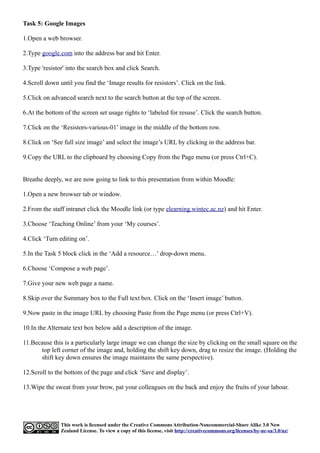
Recommended
Recommended
More Related Content
What's hot
What's hot (20)
Create Screenshots on Windows 8 Using Snipping Tool

Create Screenshots on Windows 8 Using Snipping Tool
Captioning Zoom meetings using the PowerPoint subtitles feature for Windows a...

Captioning Zoom meetings using the PowerPoint subtitles feature for Windows a...
Viewers also liked
Viewers also liked (13)
Collaborative Technologies for Teaching and Learning

Collaborative Technologies for Teaching and Learning
Technology support for active learning pedagogies jan 2012

Technology support for active learning pedagogies jan 2012
Similar to Task 5
Similar to Task 5 (20)
How to make an eportfolio using Google Sites for Grade 9 learners

How to make an eportfolio using Google Sites for Grade 9 learners
Brush Your Ideas Magento Product Designer Extension - User Guide

Brush Your Ideas Magento Product Designer Extension - User Guide
More from The Wise Group
More from The Wise Group (6)
Recently uploaded
This presentation was provided by William Mattingly of the Smithsonian Institution, during the fourth segment of the NISO training series "AI & Prompt Design." Session Four: Structured Data and Assistants, was held on April 25, 2024.Mattingly "AI & Prompt Design: Structured Data, Assistants, & RAG"

Mattingly "AI & Prompt Design: Structured Data, Assistants, & RAG"National Information Standards Organization (NISO)
This presentation was provided by William Mattingly of the Smithsonian Institution, during the third segment of the NISO training series "AI & Prompt Design." Session Three: Beginning Conversations, was held on April 18, 2024.Mattingly "AI & Prompt Design: The Basics of Prompt Design"

Mattingly "AI & Prompt Design: The Basics of Prompt Design"National Information Standards Organization (NISO)
APM Welcome
Tuesday 30 April 2024
APM North West Network Conference, Synergies Across Sectors
Presented by:
Professor Adam Boddison OBE, Chief Executive Officer, APM
Conference overview:
https://www.apm.org.uk/community/apm-north-west-branch-conference/
Content description:
APM welcome from CEO
The main conference objective was to promote the Project Management profession with interaction between project practitioners, APM Corporate members, current project management students, academia and all who have an interest in projects.APM Welcome, APM North West Network Conference, Synergies Across Sectors

APM Welcome, APM North West Network Conference, Synergies Across SectorsAssociation for Project Management
Mehran University Newsletter is a Quarterly Publication from Public Relations OfficeMehran University Newsletter Vol-X, Issue-I, 2024

Mehran University Newsletter Vol-X, Issue-I, 2024Mehran University of Engineering & Technology, Jamshoro
Recently uploaded (20)
Mattingly "AI & Prompt Design: Structured Data, Assistants, & RAG"

Mattingly "AI & Prompt Design: Structured Data, Assistants, & RAG"
Unit-V; Pricing (Pharma Marketing Management).pptx

Unit-V; Pricing (Pharma Marketing Management).pptx
Mattingly "AI & Prompt Design: The Basics of Prompt Design"

Mattingly "AI & Prompt Design: The Basics of Prompt Design"
Measures of Dispersion and Variability: Range, QD, AD and SD

Measures of Dispersion and Variability: Range, QD, AD and SD
Z Score,T Score, Percential Rank and Box Plot Graph

Z Score,T Score, Percential Rank and Box Plot Graph
Ecological Succession. ( ECOSYSTEM, B. Pharmacy, 1st Year, Sem-II, Environmen...

Ecological Succession. ( ECOSYSTEM, B. Pharmacy, 1st Year, Sem-II, Environmen...
Presentation by Andreas Schleicher Tackling the School Absenteeism Crisis 30 ...

Presentation by Andreas Schleicher Tackling the School Absenteeism Crisis 30 ...
ICT Role in 21st Century Education & its Challenges.pptx

ICT Role in 21st Century Education & its Challenges.pptx
APM Welcome, APM North West Network Conference, Synergies Across Sectors

APM Welcome, APM North West Network Conference, Synergies Across Sectors
Task 5
- 1. Task 5: Google Images 1.Open a web browser. 2.Type google.com into the address bar and hit Enter. 3.Type 'resistor' into the search box and click Search. 4.Scroll down until you find the ‘Image results for resistors’. Click on the link. 5.Click on advanced search next to the search button at the top of the screen. 6.At the bottom of the screen set usage rights to ‘labeled for resuse’. Click the search button. 7.Click on the ‘Resistors-various-01’ image in the middle of the bottom row. 8.Click on ‘See full size image’ and select the image’s URL by clicking in the address bar. 9.Copy the URL to the clipboard by choosing Copy from the Page menu (or press Ctrl+C). Breathe deeply, we are now going to link to this presentation from within Moodle: 1.Open a new browser tab or window. 2.From the staff intranet click the Moodle link (or type elearning.wintec.ac.nz) and hit Enter. 3.Choose ‘Teaching Online’ from your ‘My courses’. 4.Click ‘Turn editing on’. 5.In the Task 5 block click in the ‘Add a resource…’ drop-down menu. 6.Choose ‘Compose a web page’. 7.Give your new web page a name. 8.Skip over the Summary box to the Full text box. Click on the ‘Insert image’ button. 9.Now paste in the image URL by choosing Paste from the Page menu (or press Ctrl+V). 10.In the Alternate text box below add a description of the image. 11.Because this is a particularly large image we can change the size by clicking on the small square on the top left corner of the image and, holding the shift key down, drag to resize the image. (Holding the shift key down ensures the image maintains the same perspective). 12.Scroll to the bottom of the page and click ‘Save and display’. 13.Wipe the sweat from your brow, pat your colleagues on the back and enjoy the fruits of your labour. This work is licensed under the Creative Commons Attribution-Noncommercial-Share Alike 3.0 New Zealand License. To view a copy of this license, visit http://creativecommons.org/licenses/by-nc-sa/3.0/nz/
