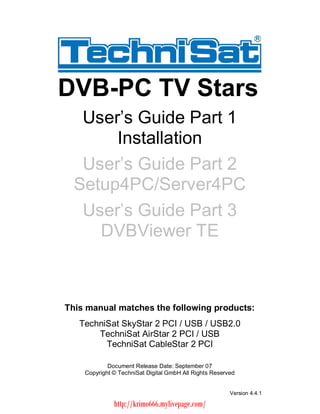
Install TechniSat DVB-PC TV Stars and Connect to Services
- 1. DVB-PC TV Stars User s Guide Part 1 Installation User s Guide Part 2 Setup4PC/Server4PC User s Guide Part 3 DVBViewer TEThis manual matches the following products: TechniSat SkyStar 2 PCI / USB / USB2.0 TechniSat AirStar 2 PCI / USB TechniSat CableStar 2 PCI Document Release Date: September 07 Copyright © TechniSat Digital GmbH All Rights Reserved Version 4.4.1 http://krimo666.mylivepage.com/
- 2. TechniSat DVB-PC TV Stars - Users Guide Part 1: InstallationTable of contentsChapter 1: Introduction.............................................................................................. 1 Defining the TechniSat DVB-PC TV Stars ............................................................. 1 Defining SkyStar 2 PCI/USB.............................................................................. 1 Defining AirStar 2 PCI/USB ............................................................................... 1 Defining CableStar 2 PCI................................................................................... 1 Using IP services with a DVB-PC TV Star Device.............................................. 1 Using printed help ................................................................................................. 1 User s guide conventions ...................................................................................... 1 User task summary ............................................................................................... 2 Step one: Installation your DVB-PC TV device .................................................. 2 Step two: Installation of driver and software components .................................. 2 Step three: Connect to the services................................................................... 2Chapter 2: Installing the DVB-PC TV device.............................................................. 3 Summary............................................................................................................... 3 System requirements............................................................................................. 3 Additional system requirements for PCI devices................................................ 3 Additional system requirements for USB devices............................................... 3 Recommended system requirements for MPEG-2 HDTV reception................... 3 Recommended system requirements for MPEG-4/h.264 HDTV reception (optional) ........................................................................................................... 4 Important information......................................................................................... 5 Package contents.................................................................................................. 5 Static electricity warning ........................................................................................ 5 Installation of the DVB-PC TV Device.................................................................... 6 Installation of the PCI device ............................................................................. 6 Installation of the USB device............................................................................ 6Chapter 3: Installing the driver and software components ......................................... 7 Summary............................................................................................................... 7 Install the driver ..................................................................................................... 7 Update the driver................................................................................................... 9 Installation of drivers and Software packages...................................................... 10 Installation of the DVB-PC TV Stars applications............................................. 11Chapter 4: Connect to services ............................................................................... 17 Summary............................................................................................................. 17 SkyStar 2 USB/PCI ............................................................................................. 17 How to connect to a satellite............................................................................ 17 AirStar2 PCI/USB ................................................................................................ 19 How to connect to terrestrial services .............................................................. 19 CableStar 2 PCI .................................................................................................. 19 How to connect to cable services .................................................................... 19 -I- Version 4.4.1 http://krimo666.mylivepage.com/
- 3. TechniSat DVB-PC TV Stars - Users Guide Part 1: InstallationChapter 1: IntroductionChapter 1: IntroductionDefining the TechniSat DVB-PC TV StarsDefining SkyStar 2 PCI/USBSkyStar 2 PCI is a small board that is plugged into a PCI slot of your computer. TheSkyStar USB is the USB version that is connected to a USB1.1 port of yourcomputer. It gives you unlimited access to Internet services and any Free To Airbroadcast digital satellite television channel (DVB-S).Defining AirStar 2 PCI/USBAirStar 2 PCI is a small board that is plugged into a PCI slot of your computer. TheAirStar USB is the USB version that is connected to a USB1.1 port of your computer.It gives you unprecedented access to any free to air broadcast digital terrestrialtelevision channel (DVB-T).Defining CableStar 2 PCICableStar 2 PCI is a small board that is plugged into a PCI slot of your computer. Itgives you unprecedented access to any free available broadcast digital cabletelevision channel (DVB-C).Using IP services with a DVB-PC TV Star DeviceThe TechniSat DVB-PC TV Stars products will request all information by ground-based Internet. In response the requested data will be delivered using satellite,broadband cable or terrestrial systems at high speed.Using printed helpThe DVB-PC TV Stars product range includes the 4 parts of the Users Guide (Part 1: Installation / Part 2: Setup4PC/Server4PC / Part 3: DVBViewer TE ).User s guide conventionsFor clarity, the User s Guide employs the following conventions:1. Navigation paths are represented as follows: Start => Programs => TechniSat DVB => Setup4PC The path shown in this example launches Setup4PC2. Pay attention to the following: This icon designates a note, which is an important information to the description above. This icon designates a warning, which is an important information to the description above.3. The DVB-PC TV Stars TV application DVBViewer TechniSat Edition is referred toas DVBViewer TE in the following. 1 Version 4.4.1 http://krimo666.mylivepage.com/
- 4. TechniSat DVB-PC TV Stars - Users Guide Part 1: InstallationChapter 1: IntroductionUser task summarySteps to perform basic user tasks are summarized below.Step one: Installation of your DVB-PC TV deviceFollow the steps in chapter 2 Installing the DVB-PC TV device to connect the DVBdevice to your computer.Step two: Installation of driver and software componentsFollow the instructions in chapter 3 Installing the driver and software components toprepare your computer for data and audio/video reception.Step three: Connect to the servicesFollow the steps in chapter 4 Connect to the services . In this chapter you getinformation about how to connect the DVB device correctly to your receptionequipment. 2 Version 4.4.1 http://krimo666.mylivepage.com/
- 5. TechniSat DVB-PC TV Stars - Users Guide Part 1: InstallationChapter 2: Installing the DVB-PC TV deviceChapter 2: Installing the DVB-PC TV deviceSummaryIn this chapter the system requirements and the installation of the DVB-PC TV PCIand the USB device are described.System requirements · IBM compatible PC with Pentium III 700 MHz or higher · At least 256 MB RAM · At least 30 MB free hard disk space · SoundBlaster compatible soundcard · CD-ROM drive · 3D graphic card recommended (with hardware overlay support, up to date drivers) · Supported operating systems: Windows 2000 Professional/Server (Service Pack 4 required) Windows XP Home/Professional (Service Pack 2 required) Windows XP Professional x64 Edition (Service Pack 2 recommended) Windows Server 2003 (Service Pack 2 recommended) Windows Vista x86/x64 · Additional requirements: Internet Explorer 6 or higher DirectX 9 or higher MediaPlayer 9 or higher at least 10GB or more hard disc space necessary for PVR functionalityAdditional system requirements for PCI devices · one available PCI slot (do not use the one directly under AGP graphic card, if possible)Additional system requirements for USB devices · one available USB1.1 port (must be connected directly to PC, not by using a USB hub)Recommended system requirements for MPEG-2 HDTV reception · TechniSat SkyStar 2 TV PCI / AirStar 2 TV PCI / CableStar 2 TV PCI · IBM compatible PC with Intel Pentium 4 or AMD Athlon XP CPU with 2400 MHz or higher · State of the art AGP or PCI-Express graphic card recommended (with MPEG2 hardware acceleration, hardware overlay support and up to date drivers) · Recommended operating systems: Windows 2000 Professional (Service Pack 4 required) Windows XP Home/Professional (Service Pack 2 required) Windows XP Professional x64 Edition (Service Pack 2 recommended) Windows Vista x86/x64 3 Version 4.4.1 http://krimo666.mylivepage.com/
- 6. TechniSat DVB-PC TV Stars - Users Guide Part 1: InstallationChapter 2: Installing the DVB-PC TV deviceRecommended system requirements for MPEG-4/h.264 HDTVreception (optional) · TechniSat SkyStar 2 TV PCI / AirStar 2 TV PCI / CableStar 2 TV PCI · IBM compatible PC with Intel Pentium 4 DualCore 830 or AMD Athlon X2 CPU with 2 x 3000 MHz or higher · At least 1024 MB RAM · State of the art PCI-Express graphic card with 256 MB RAM or higher, with MPEG-4 hardware acceleration, hardware overlay support and up to date drivers) · Recommended operating systems: Windows XP Home/Professional (Service Pack 2 required) Windows XP Professional x64 Edition (Service Pack 2 recommended) Windows Vista x86/x64 4 Version 4.4.1 http://krimo666.mylivepage.com/
- 7. TechniSat DVB-PC TV Stars - Users Guide Part 1: InstallationChapter 2: Installing the DVB-PC TV deviceImportant information For best results, a screen resolution of 800 x 600 pixels with 16 bit color depth or higher is recommended for use with DVB applications. A screen resolution of at least (720p) or 1280x720 pixels with 24 bit color depth or higher is recommended for HDTV. You should update all your system drivers (mainboard, graphics, sound and network adapter drivers) to the current version before installing the driver for the DVB-PC TV device. You also should update your operating system with all service packs and hot fixes available. Before starting the TV application DVBViewer TE or any other multimedia application on a system running Windows Server Systems 2003, please ensure that you enable the DirectX and DirectSound environments first. Consult the product documentation of your Windows Server Systems 2003 product version for further information. If you are operating a SMP (simultaneous multi processing), HT (hyper- threading) or DualCore system, it is recommended that you are using the latest driver version, SMP, HT and Dual Core CPU s are not supported by drivers which are older that the version 4.2.11. If you use a multiple number of PCI cards, you have to calculate with a current of 3A on the 5V rail for each of the used TechniSat DVB-PC TV Stars PCI card. Please ensure, that the used power supply provides the required current for the used number of PCI cards and that the mainboard is capable to handle the required current. Otherwise the high current load might cause a system breakdown or permanent damage the used components.Package contentEach TechniSat DVB-PC TV device package contains the following items: · SkyStar 2 / AirStar 2 / CableStar 2 PCI card or · SkyStar / AirStar USB / SkyStar 2 USB2.0 box with power supply and USB cable · Installation CD (contains user s guide) with driver and software · Quick Install · Optional: remote control with IR receiverStatic electricity warning To prevent static damage to electronic components, observe the following precautions: · Touch anti-static or grounded surface such as a large metal object to discharge static electricity from your body before you remove the electronic components from their packaging and before touching system components. · Handle system components only at the corners. Never touch any of the metal parts of the electronic components, such as the golden pins. 5 Version 4.4.1 http://krimo666.mylivepage.com/
- 8. TechniSat DVB-PC TV Stars - Users Guide Part 1: InstallationChapter 2: Installing the DVB-PC TV deviceInstallation of the DVB-PC TV DeviceInstallation of the PCI deviceTo install the DVB-PC TV Stars PCI board ensure that the computer is turned off.Proceed the following steps to install the PCI card into your PC system: 1. Turn off the PC. 2. Open the case of your computer to expose the PCI slots. 3. Now you have to choose a free PCI slot. If possible choose a different slot than the slot next to your AGP connector. 4. Unscrew the metal dust protector of the slot you have chosen. 5. Put the DVB-PC TV PCI board into the PCI slot as you can see from the picture below. Figure 2.1: Inserting the DVB board into a PCI slot 6. Tighten the screw on the DVB-PC TV PCI board. 7. Repeat the steps 3 to 6 for any additional PCI card you want to install. 8. Close the cover of your computer case.Your DVB-PC TV PCI hardware is now installed.Installation of the USB deviceIf you want to use a USB1.1 port, connect the DVB-PC TV Stars USB box directly tothe root hub of your computer.After this you also have to connect the power supply to the USB box, if the powersupply is part of the package.If you want to connect multiple TechniSat DVB-PC TV Stars USB boxes onto onecomputer, you have to connect each device to a separate host controller. Theoperation of two USB boxes attached to one host controller is not possible.Your DVB-PC TV USB hardware is now installed. 6 Version 4.4.1 http://krimo666.mylivepage.com/
- 9. TechniSat DVB-PC TV Stars - Users Guide Part 1: InstallationChapter 3: Installing the driver and software componentsChapter 3: Installing the driver and softwarecomponentsSummaryIn this chapter the installation of SkyStar 2 PCI is described for the operating systemWindows Vista (x86) as an example. The installation for the other operating systemssuch as Windows 2000, Windows XP, Windows XP Professional x64 Edition,Windows Server Systems 2003 and Windows Vista x64 is nearly the same. Theinstallation process for the other DVB-PC TV Stars is similar to the installation ofSkyStar 2 PCI.Install the driver Please use the update description if you already installed a prior version of the driver/software release for the TechniSat DVB-PC TV Stars devices. The installation of PCI and USB DVB-PC TV devices distinguishes in finding new hardware only. The PCI devices will be found as new PCI hardware and the USB devices will be found as new USB hardware. If you installed multiple DVB-PC TV Stars devices to your system, the Found New Hardware Wizard will prompt for each device. You have to process the driver installation for each device. After the last device driver is installed, you can start the software installation. If you install more TechniSat DVB-PC TV Stars PCI or USB boxes after the software 4.4.0 is installed to the system, the Found New Hardware Wizard will appear for the new devices only. After the driver installation has been completed, you have to restart the system and the devices are ready for use. For installing driver and software components using Microsoft Windows 2000, Windows XP, Windows XP x64 Edition, Windows Server Systems 2003 and Windows Vista you have to be logged in as the local user Administrator . If you install the components using another user account with local administrative rights, this might cause trouble during the installation or while operating the device. 7 Version 4.4.1 http://krimo666.mylivepage.com/
- 10. TechniSat DVB-PC TV Stars - Users Guide Part 1: InstallationChapter 3: Installing the driver and software componentsWhen you start your computer for the first time after installing the DVB-PC TV PCIcard or after you plugged in the USB box, the message Found New Hardwareappears. All DVB-PC TV PCI devices are declared as Network Controller , all USBdevices are declared as B2C2 Broadband Rcvr USB Adpt. .You can either install the drivers before starting the installation of the software or letthe device drivers be installed using the automatic software installer. We recommendthe use the automatic driver installation for inexperienced users. Figure 3.1: Found New HardwareIf you want to install the device drivers automatically during the software installationprocess press Cancel to abort the manual driver installation. If any problem occurs during this procedure, read the product related FAQ document. 8 Version 4.4.1 http://krimo666.mylivepage.com/
- 11. TechniSat DVB-PC TV Stars - Users Guide Part 1: InstallationChapter 3: Installing the driver and software componentsUpdate the driver The installation of PCI and USB DVB-PC TV devices distinguishes in finding new hardware only. The PCI devices will be found as new PCI hardware and the USB devices will be found as new USB hardware. For installing driver and software components using Microsoft Windows 2000, Windows XP, Windows XP x64 Edition, Windows Server Systems 2003 or Windows Vista you have to be logged in as the local user Administrator . If you install the components using another user account with local administrative rights, this might cause trouble during the installation or while operating the device. If you have installed a multiple number of TechniSat DVB-PC TV Stars devices, you have to perform the driver update for each device installed to your system.After system startup you have to close the application Server4PC, which is located insystem tray. Figure 3.2: Server4PC system tray iconNow start the software installation process as described above. The software installerwill automatically update the device driver for all installed devices and will update thesoftware package installed.The next step will be the software installation routine. 9 Version 4.4.1 http://krimo666.mylivepage.com/
- 12. TechniSat DVB-PC TV Stars - Users Guide Part 1: InstallationChapter 3: Installing the driver and software componentsInstallation of drivers and Software packagesCurrently there are two software products shipped with your DVB-PC TV device:Server4PC and DVBViewer TE.You start the driver and software installation process by pressing the Installationbutton in the auto start application. Figure 3.3: DVB-PC TV splash screenUsing the splash screen you also will get access to the manuals folder on the CD.Here you will find the current manuals in several languages.If you press the Software Tools button, you will get access to the software toolsfolder on the CD. Here you will find clients for several data services clientapplications and other DVB related tools.The Exit button will close the splash screen.If this screen does not appear, start the Windows Explorer and browse into the Install directory on your CD drive. Open the application setup.exe to start theinstallation process. 10 Version 4.4.1 http://krimo666.mylivepage.com/
- 13. TechniSat DVB-PC TV Stars - Users Guide Part 1: InstallationChapter 3: Installing the driver and software componentsInstallation of the DVB-PC TV Stars applicationsThe installation of the data reception application Server4PC is a run troughinstallation. When you start the setup using Windows Vista, the User Account Control will appear: Figure 3.4: Windows Vista User Account Control Please confirm this request by pressing Continue . If you choose Cancel the Setup will be aborted and the installation of the driver and software will not continue. 1. First the language menu appears. Choose your language (e.g. English) and click OK to proceed. Figure 3.5: Choose Setup Language 11 Version 4.4.1 http://krimo666.mylivepage.com/
- 14. TechniSat DVB-PC TV Stars - Users Guide Part 1: InstallationChapter 3: Installing the driver and software components 2. After you selected the setup language the setup will install the current drivers for your TechniSat DVB-PC TV Stars device. If you already installed an older version of the TechniSat DVB-PC TV Stars drivers and software, the setup will automatically update the system with the current driver. If the driver is not installed to the system it will be done automatically. As next step the the Windows Security will open as shown below: Figure 3.6: Windows Security Please press the Install button to complete the device driver installation. 3. Now the installation process will start. Click Next to proceed. Figure 3.7: Welcome 12 Version 4.4.1 http://krimo666.mylivepage.com/
- 15. TechniSat DVB-PC TV Stars - Users Guide Part 1: InstallationChapter 3: Installing the driver and software components 4. Read the TechniSat DVB License Agreement and click Yes to accept this agreement. Figure 3.8: Software License Agreement 5. Use the default destination folder or choose your program destination path by using the Browse button. Press Next to proceed. 13 Version 4.4.1 http://krimo666.mylivepage.com/
- 16. TechniSat DVB-PC TV Stars - Users Guide Part 1: InstallationChapter 3: Installing the driver and software components Figure 3.9: Choose Destination Location 14 Version 4.4.1 http://krimo666.mylivepage.com/
- 17. TechniSat DVB-PC TV Stars - Users Guide Part 1: InstallationChapter 3: Installing the driver and software components 6. Press Next to proceed. Figure 3.10: Select Program Folder The setup will now perform the software installation. 7. After this, the installation of Server4PC and DVBViewer TE has been completed. Please restart your computer system to activate the changes. Then click Finish to complete the setup and restart your computer. 15 Version 4.4.1 http://krimo666.mylivepage.com/
- 18. TechniSat DVB-PC TV Stars - Users Guide Part 1: InstallationChapter 3: Installing the driver and software components Figure 3.11 Setup CompleteThe functionality of Server4PC is described in part 2 of the DVB-PC TV Starsdocumentation set. The functionality of DVBViewer TE is described in part 3 of theDVB-PC TV Stars documentation set. If any problem occurs, read the FAQ of theDVB-PC TV Stars documentation set, please. 16 Version 4.4.1 http://krimo666.mylivepage.com/
- 19. TechniSat DVB-PC TV Stars - Users Guide Part 1: InstallationAppendix B: GlossaryChapter 4: Connect to servicesSummaryIn this chapter you will get all information about the required connection of your DVB-PC TV device with the reception equipment. You learn about the different connectionmethods used in combination with DVB-S (satellite), DVB-C (cable) and DVB-T(terrestrial) reception devices.SkyStar 2 USB/PCIThis part explains how to connect the SkyStar 2 PCI/USB to your receptionequipment and which components are required.How to connect to a satellite For reception of DVB services in combination with most common satellite systems (e.g. Astra 19.2°E) a universal LNB with a frequency range between 10.7 to 12.75GHz is requiredThere are three connection methods in combination with satellite reception possible: · Using a Single-LNB/Twin-LNB/Quattro Switch-LNB In this case the SkyStar 2 PCI/USB is connected directly to the LNB as shown in this picture: Figure 4.1: Connect a single LNB to SkyStar 2 TV PCI 17 Version 4.4.1 http://krimo666.mylivepage.com/
- 20. TechniSat DVB-PC TV Stars - Users Guide Part 1: InstallationAppendix B: Glossary · Using a multiswitch to increase the number of set top boxes, which uses one Quattro-LNB. Figure 4.2: Connect two single LNB s to SkyStar 2 TV PCI · Using a DiSEqC switch to receive multiple satellites with your SkyStar 2 / SkyStar USB. Figure 4.3: Connecting up to four LNB s to SkyStar 2 TV PCI SkyStar 2 PCI/USB only supports DiSEqC 1.0. With this DiSEqC Level it is possible receive up to 4 satellites with 4 frequency areas per satellite. Almost all DiSEqC 2.0 switches are compatible to DiSEqC 1.0 devices, because DiSEqC 2.0 is backward compatible to DiSEqC 1.0. The SkyStar 2 TV PCI / USB is not designed to be operated in combination with DiSEqC 1.2 / USALS satellite dish positioner systems. The usage of such systems will cause permanent damage to your DVB-PC TV device and possibly to your computer. 18 Version 4.4.1 http://krimo666.mylivepage.com/
- 21. TechniSat DVB-PC TV Stars - Users Guide Part 1: InstallationAppendix B: GlossaryAirStar2 PCI/USBThis part explains how to connect the AirStar 2 PCI/USB to your reception equipmentand which components are required.How to connect to terrestrial servicesYou need a passive or active Antenna (e.g. TechniSat DIGIFLEX TT1) and need toconnect this antenna to your AirStar 2 PCI card or USB box. If you need theinformation, which antenna type (passive or active) is required, ask your localreseller.CableStar 2 PCIThis part explains how to connect the CableStar 2 PCI to your reception equipmentand which components are required.How to connect to cable servicesIf your building has a broadband cable wiring, you simply have to connect yourCableStar PCI to your broadband outlet using an antenna cable. No additionalequipment is required. 19 Version 4.4.1 http://krimo666.mylivepage.com/
