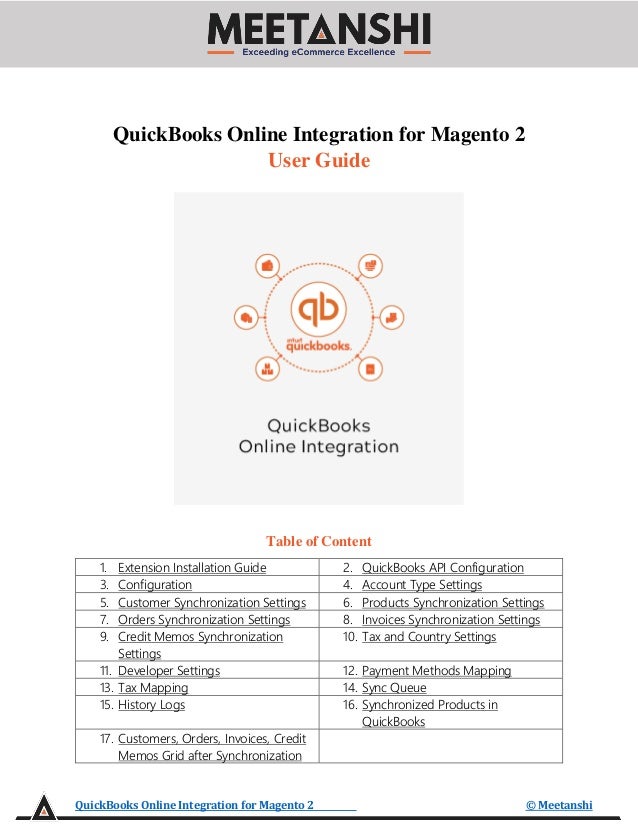More Related Content Similar to Magento 2 QuickBooks Online Integration (20) 1. QuickBooks Online Integration for Magento 2 © Meetanshi
QuickBooks Online Integration for Magento 2
User Guide
Table of Content
1. Extension Installation Guide 2. QuickBooks API Configuration
3. Configuration 4. Account Type Settings
5. Customer Synchronization Settings 6. Products Synchronization Settings
7. Orders Synchronization Settings 8. Invoices Synchronization Settings
9. Credit Memos Synchronization
Settings
10. Tax and Country Settings
11. Developer Settings 12. Payment Methods Mapping
13. Tax Mapping 14. Sync Queue
15. History Logs 16. Synchronized Products in
QuickBooks
17. Customers, Orders, Invoices, Credit
Memos Grid after Synchronization
2. QuickBooks Online Integration for Magento 2 © Meetanshi
1. Extension Installation
• For Magento Marketplace Customers
o Find the Composer name and version of the extension in the extension’s composer.json file.
o Login to your SSH and run:
▪ composer require meetanshi/magento-2-quickbooks-online-integration
▪ composer require quickbooks/v3-php-sdk
o Enter your authentication keys. Your public key is your username; your private key is your
password.
o Wait for Composer to finish updating your project dependencies and make sure there
aren’t any errors.
o To verify that the extension installed properly, run the command:
▪ php bin/magento module:status Meetanshi_QBOnline
o By default, the extension is probably disabled.
o Enable the extension and clear static view files:
▪ php bin/magento module:enable Meetanshi_QBOnline --clear-static-content
▪ php bin/magento setup:upgrade
▪ For Magento version 2.0.x to 2.1.x - php bin/magento setup:static-content:deploy
▪ For Magento version 2.2.x & above - php bin/magento setup:static-content:deploy –f
▪ php bin/magento cache:flush
• For Meetanshi Customers
o Extract the zip folder and upload our extension to the root of your Magento 2 directory via
FTP.
o Login to your SSH and run below commands step by step:
▪ composer require quickbooks/v3-php-sdk
▪ php bin/magento setup:upgrade
▪ For Magento version 2.0.x to 2.1.x - php bin/magento setup:static-content:deploy
▪ For Magento version 2.2.x & above - php bin/magento setup:static-content:deploy –f
▪ php bin/magento cache:flush
Note:
1. Make sure to configure the cron job to make the extension work smoothly.
2. Before configuring the extension, go to QuickBooks Online Settings > Sales > Sales Form
Content, and turn the checkbox ON for Shipping as shown here.
3. As PaymentMethod.php file is unavailable while installing the extension using composer
command, download the PaymentMethod.php file from Github and put it to
MAGENTO_ROOT/vendor/quickbooks/v3-php-sdk/src/Facades.
3. QuickBooks Online Integration for Magento 2 © Meetanshi
2. QuickBooks API Configuration
Prior to configuring the extension, you need to configure the payment gateway for the API
connection.
• First of all, go to https://accounts.intuit.com/index.html and login with your QuickBooks
Online Integration account credentials. Move to the dashboard and click on the Apps where
you can find apps if you have already added. Click “Create an App” to create a new app if you
haven’t created already. Click on the payment app you created to get the client ID, client
secret and add redirect URL.
• From here, click on “Keys and OAth” under the development/production mode. The values
under the client ID and client secret fields need to be copied and added to your Magento 2
extension configuration. Also, add the redirect URL as
https://yoursite.com/qbmspayment/connection/success and save the URL.
4. QuickBooks Online Integration for Magento 2 © Meetanshi
3. Configuration
For configuring the extension, login to Magento 2, move to Stores → Configuration →
Meetanshi → QuickBooks Online Integration, where you can find various settings to
configure the extension.
• QuickBooks Online Integration: Enable or disable QuickBooks Online Integration extension
from here.
• Sandbox Mode: Set YES to enable sandbox mode for the QuickBooks Online Integration.
• Client ID: Enter the client ID you have copied from the QuickBooks admin panel.
• Client Secret: Enter the client secret you have copied from the QuickBooks admin panel.
5. QuickBooks Online Integration for Magento 2 © Meetanshi
• After configuring the settings, save the configuration and click “Connect to QuickBooks” for
the API connectivity. You will get a new window to sign in with the QuickBooks credentials.
• Once you are signed in, the API will ask to select the company.
6. QuickBooks Online Integration for Magento 2 © Meetanshi
• After the company selection, you will get the API connection success message.
• After the API gets connected, close the window and refresh the Magento 2 configuration page
and you can see the “Connection Status” as connected.
7. QuickBooks Online Integration for Magento 2 © Meetanshi
4. Account Type Settings
Click “Fetch All Accounts” to fetch and set 3 account types i.e asset account, expense account
and income account. If accounts don’t get auto selected, you have to set them manually.
5. Customer Synchronization Settings
To synchronize the Magento 2 customers with the QuickBooks API, configure the settings below.
• Sync Mode: Select how you want to synchronize Magento 2 customers to QuickBooks.
o Immediately: Syncs customers immediately on account creation.
o Cron Job: Syncs customers on cron job run time and frequency.
▪ Frequency: Select cron job frequency to automate customer sync with QuickBooks.
▪ Start Time: Set start time of the cron job based on the set frequency.
8. QuickBooks Online Integration for Magento 2 © Meetanshi
6. Products Synchronization Settings
To synchronize the Magento 2 products with the QuickBooks API, configure the settings below.
• Sync Mode: Select how you want to synchronize Magento 2 products to QuickBooks.
o Immediately: Syncs products immediately on creation.
o Cron Job: Syncs products on cron job run time and frequency.
▪ Frequency: Select cron job frequency to automate products sync with QuickBooks.
▪ Start Time: Set start time of the cron job based on the set frequency.
• Sync Product Name: Select what you want to set as product name for QuickBooks products.
• Sync Product Description: Select what you want to set as product description for
QuickBooks products.
• Track Product Inventory: Select YES to track product inventory in QuickBooks.
• Strip HTML: Select YES to strip HTML tags from product description.
7. Orders Synchronization Settings
To synchronize the Magento 2 orders with the QuickBooks API, configure the settings below.
• Sync Mode: Select how you want to synchronize Magento 2 orders to QuickBooks.
o Immediately: Syncs orders immediately on placement.
o Cron Job: Syncs orders on cron job run time and frequency.
▪ Frequency: Select cron job frequency to automate orders sync with QuickBooks.
▪ Start Time: Set start time of the cron job based on the set frequency.
• Order Prefix: Enter order prefix for order reference in QuickBooks.
9. QuickBooks Online Integration for Magento 2 © Meetanshi
8. Invoices Synchronization Settings
To synchronize the Magento 2 invoices with the QuickBooks API, configure the settings below.
• Sync Mode: Select how you want to synchronize Magento 2 invoices to QuickBooks.
o Immediately: Syncs invoices immediately on generation.
o Cron Job: Syncs invoices on cron job run time and frequency.
▪ Frequency: Select cron job frequency to automate invoices sync with QuickBooks.
▪ Start Time: Set start time of the cron job based on the set frequency.
9. Credit Memos Synchronization Settings
To synchronize the Magento 2 credit memos with the QuickBooks API, configure the settings
below.
• Sync Mode: Select how you want to synchronize Magento 2 credit memos to QuickBooks.
o Immediately: Syncs credit memos immediately on generation.
o Cron Job: Syncs credit memos on cron job run time and frequency.
▪ Frequency: Select cron job frequency to automate credit memos sync with QuickBooks.
▪ Start Time: Set start time of the cron job based on the set frequency.
• Credit Memo Prefix: Enter credit memo prefix for credit memo reference in QuickBooks.
10.Tax and Country Settings
Set tax country to sync tax class with QuickBooks.
11.Developer Settings
Select YES to enable debug log.
10. QuickBooks Online Integration for Magento 2 © Meetanshi
12.Payment Methods Mapping
After the configuration settings, move to QuickBooks Online Integration → Payment
Methods Mapping to map Magento 2 payment methods with QuickBooks. First of all, click
“Add All Payment Methods” button to add all the Magento 2 payment methods to the list in
the grid and then, click “Synchronize” to sync each payment method with QuickBooks API.
• To see the mapped payment methods in QuickBooks, from the QuickBooks dashboard, click
on Settings → Lists → All Lists → Payment Methods where you can see all the mapped
payment methods.
11. QuickBooks Online Integration for Magento 2 © Meetanshi
13.Tax Mapping
Move to QuickBooks Online Integration → Tax Mapping to map Magento 2 tax classes with
QuickBooks. First of all, click “Add All Tax Code” button to add all the Magento 2 tax codes to
the list in the grid and then, click “Synchronize” to sync each tax code with QuickBooks API.
• To see the mapped tax codes in QuickBooks, from the QuickBooks dashboard, click on
Taxes from the sidebar where you can see all the mapped tax codes.
12. QuickBooks Online Integration for Magento 2 © Meetanshi
14. Sync Queue
If your store is already having customers, products, orders, invoices, credit memos and want all
of them to sync with QuickBooks after the extension installation, move to QuickBooks Online
Integration → Sync Queue. Click “Add Customers”, “Add Products”, “Add Orders”, “Add
Invoices”, “Add Credit Memos” one by one in the same order as mentioned to add all here in
the sync queue. Click on “Synchronization” button to sync them gradually with QuickBooks.
13. QuickBooks Online Integration for Magento 2 © Meetanshi
15.History Logs
After synchronization is done, the status of each entity is shown with the details on the separate
grid in backend at QuickBooks Online Integration → History Logs. If the data is
synchronized right, the status will be success else if there’s problem during data sync, it will
show error status.
14. QuickBooks Online Integration for Magento 2 © Meetanshi
16.Synchronized Products in QuickBooks
After successful synchronization of Magento 2 products, move to Sales → Products and
Services from the QuickBooks dashboard where you can see all the products listed.
15. QuickBooks Online Integration for Magento 2 © Meetanshi
17.Customers, Orders, Invoices, Credit Memos Grid after Synchronization
After synchronization of customers, orders, invoices and credit memos in QuickBooks, if you
check the backend grid of individual, you can see QBO ID for each entity.
• Customers Grid with QBO Customer ID
After the successful synchronization of customers to QuickBooks, move to Customers → All
Customers to see QBO customer ID. The admin can select multiple customers and use “Sync
to QuickBooks” mass action to sync them manually.
16. QuickBooks Online Integration for Magento 2 © Meetanshi
To see the mapped customers in QuickBooks, from the QuickBooks dashboard, click on
Sales → Customers.
17. QuickBooks Online Integration for Magento 2 © Meetanshi
• Orders Grid with QBO Order ID
After the successful synchronization of orders to QuickBooks, move to Sales → Orders to see
QBO order ID. The admin can select multiple orders and use “Sync to QuickBooks” mass
action to sync them manually.
• Invoices Grid with QBO Invoice ID
After the successful synchronization of invoices to QuickBooks, move to Sales → Invoices to
see QBO invoice ID. The admin can select multiple invoices and use “Sync to QuickBooks”
mass action to sync them manually.
18. QuickBooks Online Integration for Magento 2 © Meetanshi
To see the mapped orders and invoices in QuickBooks, from the QuickBooks dashboard,
click on Sales → All Sales → Invoices.
19. QuickBooks Online Integration for Magento 2 © Meetanshi
• Credit Memos Grid with QBO Credit Memo ID
After the successful synchronization of credit memos to QuickBooks, move to Sales → Credit
Memos to see QBO credit memo ID. The admin can select multiple credit memos and use
“Sync to QuickBooks” mass action to sync them manually.