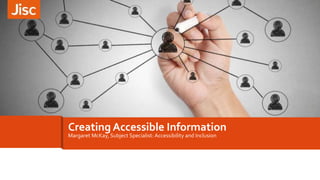
Creating Accessible Information
- 1. Creating Accessible Information Margaret McKay, Subject Specialist: Accessibility and Inclusion
- 2. Creating accessible information Supporting Inclusive Approaches 2
- 3. Creating accessible information Overview »Word, »PowerPoint, »PDF, »Making the most of Microsoft’s built-in features, »Creating information in alternative or additional formats,
- 4. Creating accessible information Can you think of the barriers that might prevent students accessing your information? A group of typical 1st year students were asked about difficulties that they experienced accessing information/course material on a day to day basis. What did they say?
- 5. Students self reported barriers/issues » Headaches/discomfort if text is too small or too close together. » The information on the screen is too small to see. » Strong/bold print leaves a shadow when I try to read it. » Because of my dyslexia the words keep jumping around the screen. » I lose my place on the line when reading lots of text. » Not all of the content can be seen on my screen if magnified. » Vocabulary difficult/unfamiliar. » Long documents difficult to follow. » I forget the information if sentences are too long. » I can’t adjust the font and colour backgrounds to suit my personal preferences. » I find it difficult to navigate. » Information not accessible with my assistive technology. » I can’t hear the audio and don’t know what’s being said.
- 6. 6 Blind /VI – favoured media Text Images AudioVideo Interactivity Text AudioVideo Interactivity © Alistair McNaught Jisc Creating accessible information
- 7. 7 Dyslexic Images Text AudioVideo Interactivity © Alistair McNaught Jisc Creating accessible information
- 8. 8 Deaf Images Text AudioVideo Interactivity © Alistair McNaught Jisc Creating accessible information
- 9. 9 All together now… Images Text AudioVideo Interactivity © Alistair McNaught Jisc Creating accessible information
- 10. 10 Triangle of barriers…..or web of life…? Listen to a lecture Read printed information Take notes, understand or remember Get feedback Get tested Now Later Replay it Pause it Complete it On phone On tablet Listen to text Critique it Collaborate on responses Create video In audio As a visual representation Contribute to new learning resource Adapted from © Alistair McNaught Jisc
- 11. A critical mass of ingredients… »Paper »Pens »Mindmap »Audio »Image »Video »screen capture »Text to speech 11
- 12. Creating accessible information 12 What can I do? Creating accessible information Lets start with ‘accessibility without trying’
- 13. Serif Font Styles are less accessible Times New Roman (abc DEF) Sans Serif Fonts Styles are more accessible Trebuchet (abc DEF) Comic Sans (abc DEF) Arial (abc DEF) Verdana (abc DEF) Helvetica (abc DEF) Geneva (abc DEF) Calibri (acb DEF)
- 14. Creating accessible information Ensure all text is left aligned, not justified
- 15. Creating accessible information Use Heading Styles Microsoft ® Word has an inbuilt structuring system for heading styles which should be used when creating any document Using built in headingstyles
- 16. Creating accessible information What do you think are the accessibility benefits of using built in heading styles?
- 17. Creating accessible information Using built in heading styles http://tiny.cc/Navigation 17
- 18. Creating accessible information Avoiding unreasonable practice “As a screen reader user it is important for me to have heading structure in a Word document.“ “very time consuming scrolling down continuously not knowing and listening to information you don’t want to know about. “ Listen to a student who uses screen reading technology http://tiny.cc/Headings “Without heading styles in electronic documents, it is difficult for me to read & often I am the one spending time making my course work accessible “ 18
- 19. Adding alt text to images provides information for assistive technology users » Right click your image and select format. » Choose the format picture/alt text. » Add an alt text that describes the image. 19
- 20. Creating accessible information AltText Descriptions “It’s important to have description of images to help a visually impaired person imagine what that image could be“ “Alt text gives me the idea of what the image, is not just a massive gap when the screen reader is reading back.“ Listen to Jennifer - screen reader user 20
- 21. Creating accessible information Activity • In your activity folder, open the document called ‘unstructured document’, • Add an alt text description to the image on the first page, • Identify the headings within the document and add heading structures to them (heading 1, 2 or 3), • View your document using the document map, • If you have time feel free to add a table of contents.
- 22. Creating accessible information Accessible Hyperlinks http://www1.ayrshire.ac.uk/students/inclusive-learning/inclusive- learning-support-available/ You could use a tinyurl or tiny.cc to create a bespoke link e.g. http://tiny.cc/Inclusivelearning You could also integrate the link into the sentence e.g. Find out more about Ayrshire College Inclusive Learning Service
- 23. Creating accessible information Hyperlinks should make sense out of context Especially important for screen reader users who can opt to listen to hyperlinks as a summary of information. The links need to make sense out of context. » Click here forTopic List. » Click here forTopic List. » Click here forTopic List.
- 24. Creating accessible information Saving a Word document to PDF
- 25. Creating accessible information Adobe Reader-free software that will read back your PDF File From a user's viewpoint the following functionalities in Adobe Reader offers the following benefits: » The ability to navigate via bookmarks. » The ability to magnify text. » The ability to reflow text » The ability to change the text and background colours. » The ability to automatically scroll through the document and therefore read it without mouse interaction.
- 26. Read Out Loud » Adobe Reader has an inbuilt Read Out Loud function. » To access this function, navigate to View > Read Out Loud > Activate Read Out Loud » Once the Read Out Loud function has been activated, the user has a number of options. » In order to read short paragraphs of content, use the cursor to select a block of text and have the contents read out. » To read a single page of text navigate to View > Read Out Loud > ReadThis Page Only » To read the entire document navigate to View > Read Out Loud > ReadTo End of Document
- 27. Enlarging theText Size » Adobe® Reader allows the user to enlarge the text using the zoom function. » Navigate toView > Zoom > Reflow. » Then select the appropriate magnification value from the dialogue box » Using the Reflow function will mean that all the magnified text can be seen on the screen.
- 28. Ref Alistair McNaught Images courtesy of Alistair McNaught Jisc Techdis Magnify Reflow Recolour
- 29. Creating accessible information Format shift Navigate Interoperate Images courtesy of Alistair McNaught Jisc Techdis
- 30. Creating accessible information Accessible PowerPoint »Where possible use slide layout/templates or use Slide Master. »Use the Notes Field to include text from the PPT slide and/or add additional text to augment information. »Six points per slide. »Six words per point. »Don’t overload slides (use more, simple slides). 30
- 31. Built in Accessibility Checker »File> »Info> »Inspect document> »Check for issues> »Check accessibility > »Errors, warnings and tips 31
- 32. Making the most of Microsoft » Text to speech sits in the Quick AccessToolbar » (works with Word, PowerPoint and Outlook) 32 » Providing text to speech on computers http://tiny.cc/SpeakFeatureOffice *
- 33. Activity: Add speak to your quick access toolbar •Next to the QuickAccess Toolbar, click Customize Quick AccessToolbar. •Click More Commands. •In the Choose commands from list, select All Commands. •Scroll down to the Speak command, select it, and then click Add. •Click add and the feature will be added. 33
- 34. Creating accessible information Free and easy to use technologies such as Balabolka will produce mp3/audio versions of text based information e.g. ’this information is also available as an audio file’ http://tiny.cc/Balabolka Provide Information in Alternative Formats 34
- 35. Creating accessible information Activity • Run’ MyStudyBar’, • Select the writing icon and open up Balabolka, • Paste text into Balabolka and press the green button to have it read back to you (ensure you have your mouse icon at the start of the text) • Save as mp3 by clicking file > save audio file > save as mp3.
- 36. Provide Information in Alternative Formats Use free resources such as Audacity to create audio based information to add value to written text http://tiny.cc/UsingAudacity 36
- 37. Creating accessible information Ensure that any audio/visual information is provided with captioning (or at least a text based alternative) to describe what is being said to those who might have difficulty hearing it. http://tiny.cc/CaptionYouTube Provide Information in Alternative Formats 37
- 38. Provide Information in Alternative Formats Xerte accessible content creation tool http://tiny.cc/XerteAccessibleContent 38
- 39. Creating accessible information Accessible web content » Growing awareness of the need to anticipate “product liabilities” › Maximum font size? Does text re-flow when font enlarged? › Can a user change background/foreground colours or contrasts? How? › Are there keyboard-only equivalents for all mouse actions? Can I access this information by using my keyboard only? › Is text marked up so it can be navigated in a meaningful way (for example by heading level)? › Can text be selected and read by text-to-speech tools? › Are text descriptions available for all relevant graphics and images? › Where can I find guidance for all these features? 39
- 40. What about websites? You could use the HeadingsMap add-on for Firefox and Google Chrome to check how well your website is structured. 40 http://tiny.cc/HeadingsMapInfo
- 41. Accessible by Design Competition http://tiny.cc/JiscAccessiblebDesign
- 42. Why Inclusive Practice is important » Getting Started with Accessibility and Inclusion » Using assistive and accessible technology in teaching and learning » Enhancing Staff Support for Learners with Disabilities » Meeting the requirements of all students » Delivering an Inclusive Digital experience » JiscTechDisYouTube video playlists Guides and resources Jisc: Supporting accessibility and inclusion
- 43. Creating accessible information » Text to speech for productivity and inclusion » Inclusive mobile learning » Accessibility on the run: how accessibility cuts across different roles. » Load2Learn - http://tiny.cc/load2learn » Accessible eBooks - http://tiny.cc/Access_eBooks » Using free software to read eBooks - http://tiny.cc/reading_eBooks » MyStudyBar (a suite of free productivity software tools) - http://eduapps.org/ 43 Jisc: Supporting accessibility and inclusion