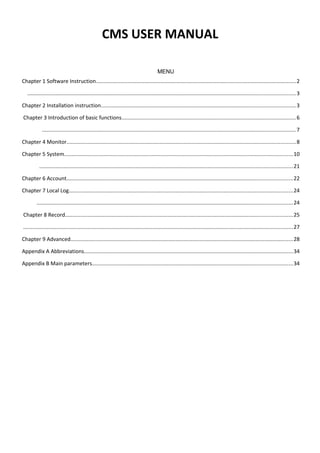
Cms instruction 1.0
- 1. CMS USER MANUAL MENU Chapter 1 Software Instruction.....................................................................................................................................2 ..................................................................................................................................................................................3 Chapter 2 Installation instruction.................................................................................................................................3 Chapter 3 Introduction of basic functions....................................................................................................................6 .........................................................................................................................................................................7 Chapter 4 Monitor........................................................................................................................................................8 Chapter 5 System........................................................................................................................................................10 ........................................................................................................................................................................21 Chapter 6 Account......................................................................................................................................................22 Chapter 7 Local Log.....................................................................................................................................................24 ..........................................................................................................................................................................24 Chapter 8 Record.......................................................................................................................................................25 ...................................................................................................................................................................................27 Chapter 9 Advanced....................................................................................................................................................28 Appendix A Abbreviations...........................................................................................................................................34 Appendix B Main parameters.....................................................................................................................................34
- 2. Chapter 1 Software Instruction 1.1 Summary This is a Central Control Software with powerful function and Distributed Architecture, integrate many windows, users ,languages, bidirectional Talk, video conference, Classic of electronic map, alarm center, be compatible with Other extended products and single directly connected devices surveillance system as one. This software is only for connecting DVR, the manual only describes the software, for specific equipment features, please refer to related product manuals. 1.2 Features 1.2.1 User and Authority management. Support N level organization management, user management and authority setup. 1.2.2 Data interface technology adopted. All dates adopt data interface technology, so it can support every database sizes very Flexibility, such as SQL, MYSQL, and XML data and so on. 1.2.3 Support EXCEL edit to add device. The platform support the user adopt Excel to add and edit devices, it’s very convenience for user to maintain quantities of devices, improve system's usability and greatly reduce many works for maintenance 1.2.4 Intelligent Video Transport Protocol. Intelligent Video Transport Protocol can do Maximize the use of network bandwidth, especially on the condition of Front- end network bandwidth limited, when to assure system based on high quality Image in very low network bandwidth, it can work well. 1.2.5 Scalable distributed network architecture. Support multi servers running Coordinated, Intelligent load balancing, Flexibility to add server and Enhance the system capacity Effectively on the condition of Integrity assurance. 1.2.6 Perfect video monitoring. While real time monitoring, system support alarm, recording, auto monitoring record, playback and so on, it can exactly control each channel recording status. 1.2.7 Dynamic regulation decoding buffer. Flexibility in adjusting the fluency/real-time of video images when real time monitoring which can meet different user’s need. 1.2.8 Adopting shelf technology Modular Development and flexibly assembled applications. 1.2.9 Central management. Centralized management of data throughout the system and Forwarding of data to provide the perfect multi-user real-time monitoring program. Remote users can real time monitor, record and playback through network. 1.2.10 Easy operation In access control, Users can easily control and set each monitor point through the system, it also could integrate E-map. 1.2.11 High integration level The system integrates other related in formations, like Alarm and Voice etc... 1.2.12 High reliability The system designs a special Fault tolerance measures to assure data Integrity and system running dependability. 1.2.13 Good scalability
- 3. The system designs for Service, has good Scalability and Adaptability to maximally protect user investment. 1.2.14 Support Network management and load balancing. 1.2.15 Support multi devices upgrade volume via network. 1.2.16 Support User DIY interface and multi languages. 1.2.17 Support 4 channels real time playback. 1.2.18 Support connecting multi devices and view many videos (real time monitoring and playback) 1.2.19 XML data storage Chapter 2 Installation instruction 2.1 Environment request of running 2.1.1 Hardware. CPU P4/2.0G Graphics must support hardware scaling (such as ATI, TNT2 and PRO, but suggest ATI9800 or above, dual channels, Memory (over 128M)/128bit Note: it needs good configuration for memory, graphics and CPU If many screens need to be decompressed. Netcard: 100/1000M 2.1.2 Software. This CMS can run under Vista, Win XP, Win2000, Win2003 and Win2007, it's not suggestion for windows 98. Please close all Antivirus Software and firewall so that it can write running program correctly and completely in the control center before installing the software, or it will not search any devices. 2.2 Installation step 2.2.1 Find " CMS_Eng_V1.0.0.2.T.20110722.exe " in the CD and run it like below picture. 2.2.2 Click "Next", then go to the below picture.
- 4. 2.2.3 Click "Next", then choose the available user for this shortcuts like below picture. 2.2.4 Click "Next" to start setup and end setup like below picture. 2.2.5 Click "Finish" to end the setup, at the time it will come up this icon in the desktop Please follow Chapter 3, 4, 5 instructions to operate this software after finishing installation.
- 5. 2.2.6 Login The default user name is super, and default password is blank (no need to enter). You can choose to save the password and auto login when next time you open the software. After the loading is finished, the main menu will display.
- 6. Chapter 3 Introduction of basic functions 3.1CMS Operation Main Menu Double click the device name to login the device, and then right click to choose to view the video. 3.1.1 Device display area In this area, you can preview live screens by device and super account administrator setting, click device name or channel group to change channels. 3.1.2 Operation area You can preview live screens, and setup parameters when system configuration and video searching in this area. 3.1.3 Time 3.1.4 Video disk status area It can display the rest disk spaces where video files store 3.1.5 PTZ 3.1.6 Operation log It will display alarm and operation information when setup and operating. 3.1.7 Menu Area Users could set single menu and sub-menu in this area, select relevant menus to operate video surveillance system in the control center.
- 7. Diagram 1 Menu Configuration No. First Menu Second Menu Third Menu Function & Instruction Operating right 1 Preview Click preview button "Monitor" to choose a preview of the screen, touring & switching among all channels and snapshot pictures of the screen. Shut down/open preview menu Admin/User 2 PTZ Controlling the speed cameras to go up, down, left, right and stop by operating panel, adjusting speed, zoom, focus, iris and auto pan, preset and tour. Admin/User 3 Color Set brightness, contrast, saturation and hue for video screen Admin/User 4 System Device manager Add zone Add zone for all devices Admin/User Add device Add video surveillance devices Admin/User 5 Modify Modify device name, ip address, user name and password Admin/User 6 Delete Delete video surveillance devices Admin/User 7 Local Config Base config Select disk, disk list and logs maintenance Admin/User 8 Alarm setting Enable audio activated by alarm Admin/User 9 Account Group Add and delete users' operating rights Admin 10 User Add, delete and manage users: Set user name, password and operating rights of menu Admin 11 Local Log Search alarm log and operation log in set time area. Admin/User 12 Record Playback Search record file and playback Admin/User 13 Record Plan Set record time for every day Admin/User 14 Advance Decoder Set DVR and decoder Admin/User 15 Map Using this map,it can visually show every cameras location and find current monitoring page directly Admin/User
- 8. Chapter 4 Monitor In the menu area, click "Monitor”, it will turn to preview screen. Monitor functions: Preview, PTZ and video specification configuration. 4.1 Preview Diagram 2 Functions and instructions of preview No. Button Meanings 1 click it to preview full screen for every channel 2 click it to preview 4 screens 3 click it to preview 9 screens 4 click it to preview 16 screens 5 click it to preview 25 screens 6 click it to preview 36 screens 7 click to to preview 64 screens 8 click it to enter full screen interface 4.2 Right-click Menu At operating area, user can do below operation by right-click: Close window: close the current screen Close all windows: close all the current screens Audio: click it and hear the voices from preset screens Local record: click it to record at current channel and save the record at the relevant disk. Snapshot: Capture pictures from current channel at any time and save it to relevant disk. Start talk: start the bi-direction talk. Device config: click it and go to device configuration interface. Color Setting: adjust the color setting of the video. View Full: Enable full view mode.
- 9. 4.3 PTZ Control When speed cameras are connected with DVR, user can control it at this center, turn up, down, left and right, stop running, adjust turning speed, zoom, focus and iris, preset and tour configuration. When user enable touring function, the speed cameras will tour according to preset. Function: No. Button Meanings 1 means "turn", means "stop turning" 2 Drag this pole to adjust speed rate 3 Click + to zoom in; Click - to zoom out 4 Click + to focus in; Click - to focus out 5 Click + to iris it; Click - to iris out 7 Set a location for the preset, calls the preset points, PTZ automatically turns to the setting position, add, delete and config preset point 8 Multiple preset points connected tour lines, call touring between points, the PTZ run around on the line 4.4 Color No. Button Meanings 1 Brightness 2 Contrast 3 Saturation 4 Hue Picture 4-3 Color Note: Click to resume Initial values
- 10. Chapter 5 System 5.1 Device manager 5.1.1 Click to add zone, see below: 5.1.2 Click to add device, see below picture: IP Search: You can click it to search out the device in the LAN automatically. Edit Device: Click to edit the device information that you search out. Device Name: You can enter any desired name of the device. Login Type: It supports 3 kinds of login method: IP address, Domain, Serial ID. Domain: Domain name by external network such as xxxx.3322.org; xxxx.dyndns.org; xxxx.oray.org etc... IP Address: IP address Port: TCP port User Name: User name of the DVR Password: Password of the DVR Click "OK" after you have done above parameters, the device will display in the device area, see below picture, you can only double click to open the device.
- 11. Note: Choose only one of Domain name and IP address 5.1.3 Click to modify device,see below picture: After finishing all the modifications, click "OK" 5.1.4 Delete device Choose the devices which you want to delete, then click . Note: Please make sure the device is disconnected before modifying and deleting it. 5.2 Local Device 5.2.1 Base Config See below picture:
- 12. Overwrite: Click it, and it will cover the old records when HDD is full Length: Time length for 1 record file Alarm Record Length: Time length for alarm record Disk List: C, D, E, F Log Maintenance: Alarm and Operation log keep days Picture DIR: Picture storage location by snapshot Record DIR: Record storage location by local recording Sync time with PC: Adjusting device and PC in order to make both at the same time Version Info: CMS's version (video, net, decoder, playback and device config) Language: Choose language for CMS 5.2.2 Alarm setting
- 13. Device list: Choose 1 device to set alarms Alarm Enable: Click it to make sure all alarm functions available Alarm Prompt Sound: Select any alarm prompt sound which you like Sound File Path: Browse and choose prompt sound Auto Watch Warn: Choose it to add following channels by alarm activated Note: Please go to choose alarm type firstly 5.3 Remote Config Select a device first, then set its configurations, see below picture:
- 14. 5.3.1 Record: Click Record to go into record interface Set record length, period, type etc...see below picture: 5.3.2 Alarm: Click Alarm to go into alarm configuration. Alarm activation configuration (motion detect, video blind, video loss and alarm in), see below picture.
- 15. 5.3.3 System Click System to go into system set interface. General: Set system time, language, video standard, DVR No., auto logout and so on, see below picture.
- 16. Encode: Set DVR specifications of resolution, FPS, video quality etc...See below picture. Network: Set IP address, port, DNS etc...in order to remote monitor by network and mobile, see below picture:
- 17. Net Service: Set IP filter, DDNS, Email etc...see below picture CAM Name: Add or modify camera name by your need, see below picture
- 18. PTZ config: Set PTZ parameters to make sure the same as speed cameras. RS232: Set RS232 port configurations, see below picture.
- 19. Advanced: Click Advanced to go into advanced interface. HDD manage Account: Modify User, group, password, add user, group etc...see below picture:
- 20. Auto Maintain: Set Auto-Reboot time and files management, see below picture Default: Restore to factory settings
- 21. Info Click Info to go into system info interface, see below picture: In system info, there are HDD info, LOG and Version.
- 22. Chapter 6 Account 6.1 Group Add, delete group and set group right, see below picture: 6.2 User Add, delete user and modify password
- 24. Chapter 7 Local Log User can search operation log, alarm log and other logs by time, see below picture.
- 25. Chapter 8 Record 8.1 Playback There are 2 playback modes---Remote playback and Local playback. Remote playback: Playback at Device-side. Local playback: Playback at Client-side. User could playback record files of any times, max playback channels is 4. Button instruction No. Button Meanings 1 Play 2 Pause 3 Stop 4 Slow play 5 Fast play 6 Last frame 7 Next frame 8.2 Download & Backup User could playback record files at set time and channels, select record fines, click "Download/Backup" and select "save directory".
- 26. Note: Remote playback----Download Local playback---Backup 8.3 Record plan Set your record plan on any clocks and days, see below picture: Edit Template, see below picture:
- 27. After set name, then click "add" and "OK" Choose "channel" first, then go to set record time from Monday to Sunday. Note: After set record plan, If it need to record, please make sure the below 3 points: 1. Choose disk for recording at Local config. 2. Make sure the device is connected to network. 3. Make sure local computer is always open.
- 28. Chapter 9 Advanced It contains two options---Decoder and Map. 9.1 Decoder It can manage and config remote decoder very easy, sees below picture: 9.1.1 Add decoder Right-click to add decoder, see below picture: Device Name: Name of decoder, it is set by yourself Domain: Domain name of decoder IP address: IP address of decoder
- 29. Port: TCP port, default is 34567 User Name: Login name of decoder, default is admin Password: Password of decoder After you add decoder successfully, it will come out a "decoder" icon in this interface, right-click this icon to edit, delete and set attribute. 9.1.2 Edit Right-click decoder icon to "edit decoder”, see below pictures:
- 30. 9.1.3 Set decoder Attribute Right click "Attribute”, see below picture: In the device list of left side, select 1 camera, then select 1 camera of right side, at last click "Add" in the center, for example: See above picture, Decoder CAM01 decode output for "home-CAM2" Decoder CAM02 decode output for "bank-CAM1" Decoder CAM03 decode output for "supermarket-CAM1" Decoder CAM04 decoder output for "car park-CAM4" Delete decoder Right-click to delete decoder 9.2 E-MAP E-MAP is a plan for simulating live screen, user can use it to add & delete cameras and set e-map alarm activation, see below picture:
- 31. 1. Click "Edit" first at the left bottom, then click "Picture Edit", see below picture: 2. Click "Add" to add picture, see below picture:
- 32. 3. After set picture name, description, picture path, then click "OK" back to main interface. Click "Picture" and drag 1 picture to the right side, see below picture: 4. Click "Device" to drag device's channel to the map, then the channel name will appear at the map, double-click it to name and describe it.
- 34. Appendix A Abbreviations Appendix B Main parameters Video Compression H.264 main profile Audio Compression G711A Video Resolution D1/HD1/CIF/QCIF Display resolution Resolution NTSC 704 x 480 PAL 704×576 Rate NTSC 30FPS PAL 25FPS Frame rate 30/25(NTSC/PAL) F/S Video input BNC input Audio input RCA input Type of compressed code Combine code Rate of compressed code 32kbps ~ 2048kbps(adjustable) Network Protocol TCP/IP, static IP , DHCP , PPPoE Net Interface 10/100M RJ45 PTZ protocol Pelco-P/ Pelco-D/ Minking/ Linlin/ Neon/ Star/ Vido etc... Remote Monitor IE browse, CMS and Mobile Abbreviation Full name Chinese meaning CMS center manager system 网络视频控制中心 DVS Digital Video System 数字视频监控系统 PTZ Pan/Tilt/Zoom 云台设备 TCP/IP Transmission Control Protocol / Internet Protocol 传输控制协议/互联网协议
