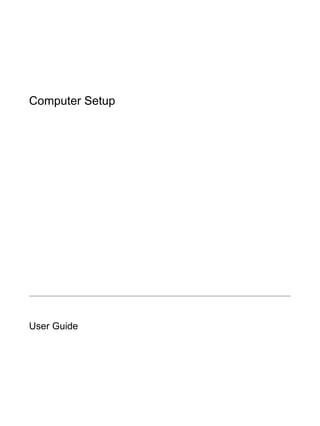This document provides a user guide for computer setup. It describes how to start Computer Setup by pressing F10 during boot, and how to navigate and select options within Computer Setup using keyboard controls. It outlines the main menus in Computer Setup including File, Security, Diagnostics, and System Configuration. It provides information on restoring factory default settings and explains some of the key configuration options available under each menu.