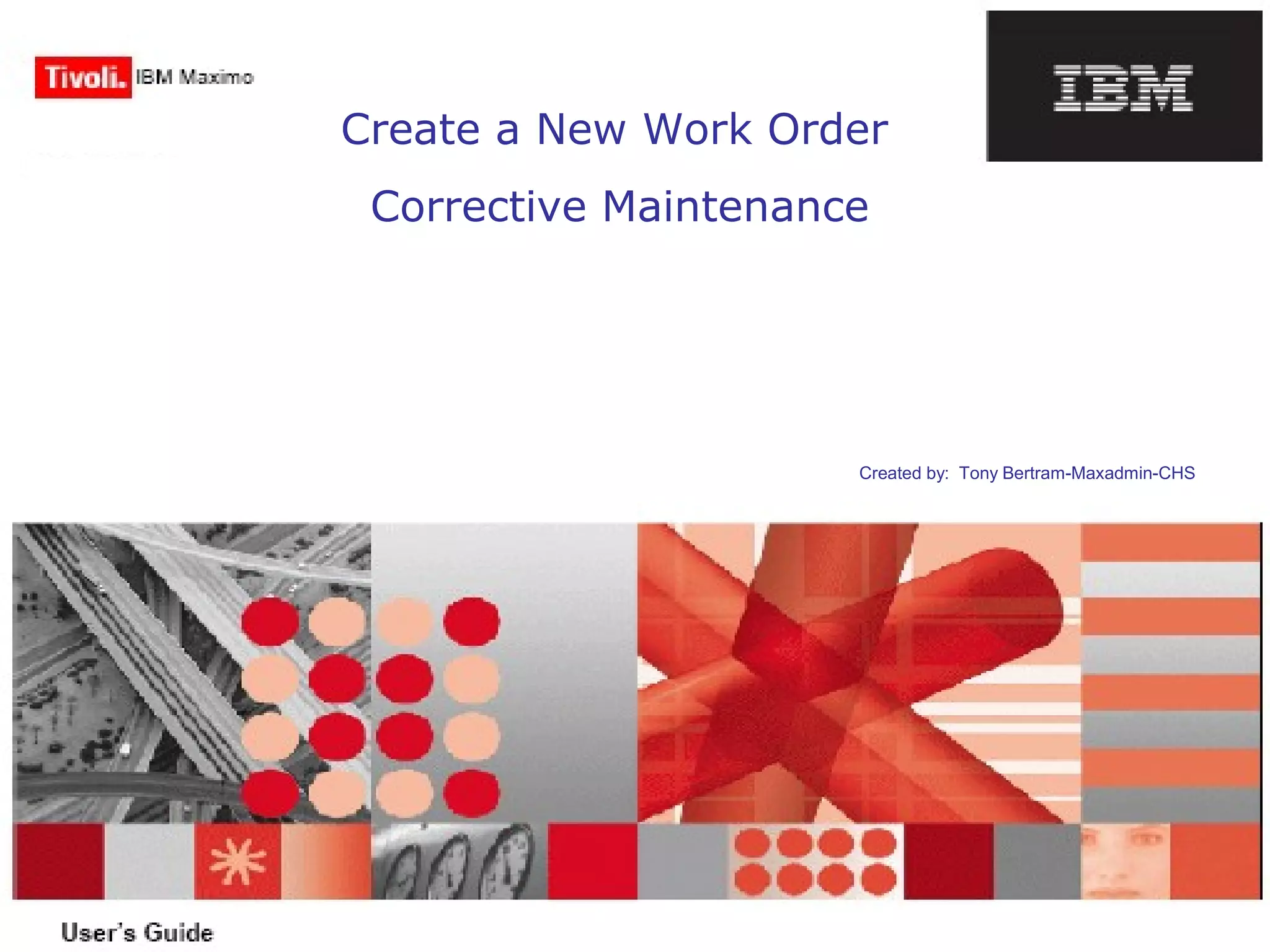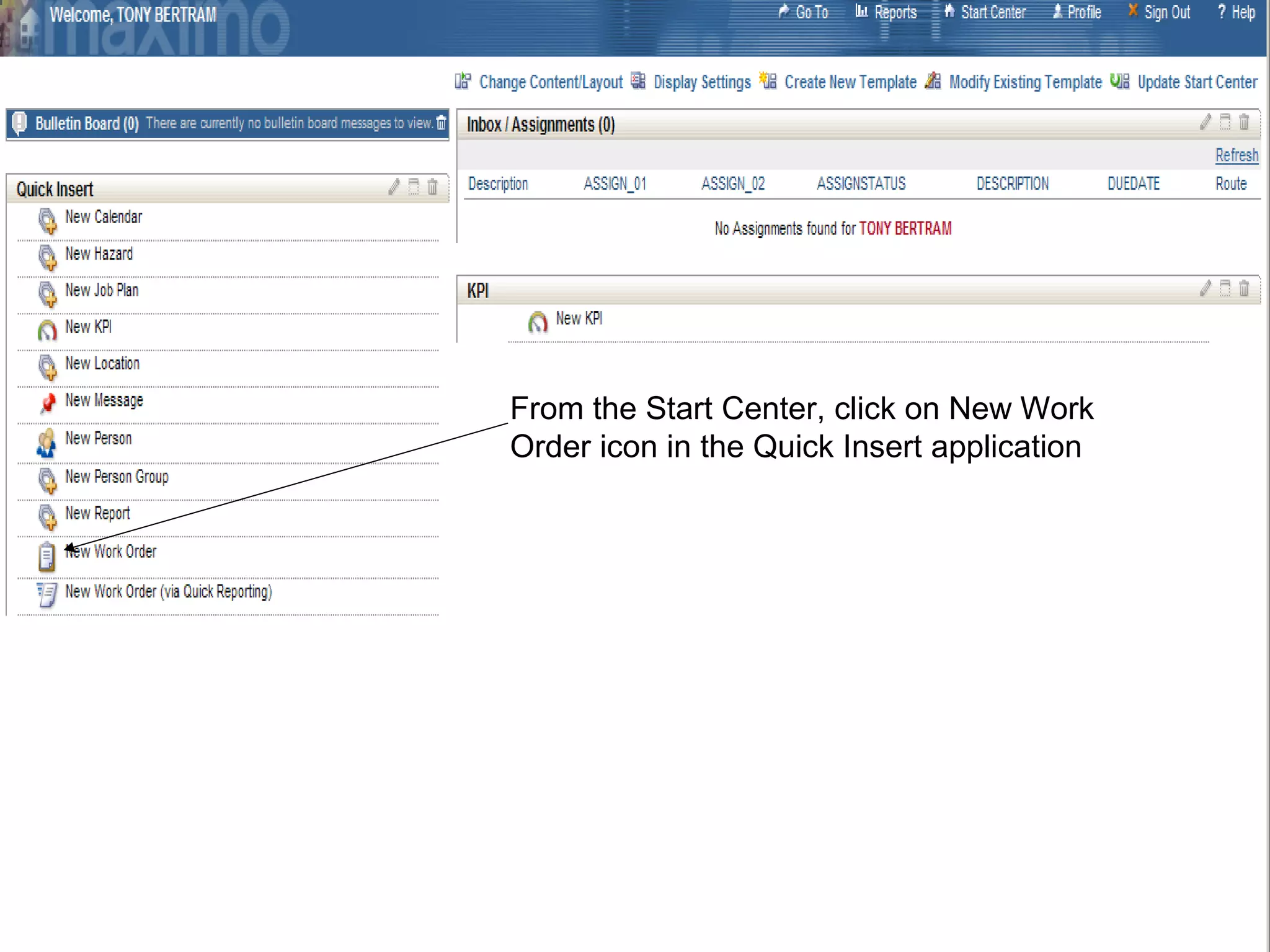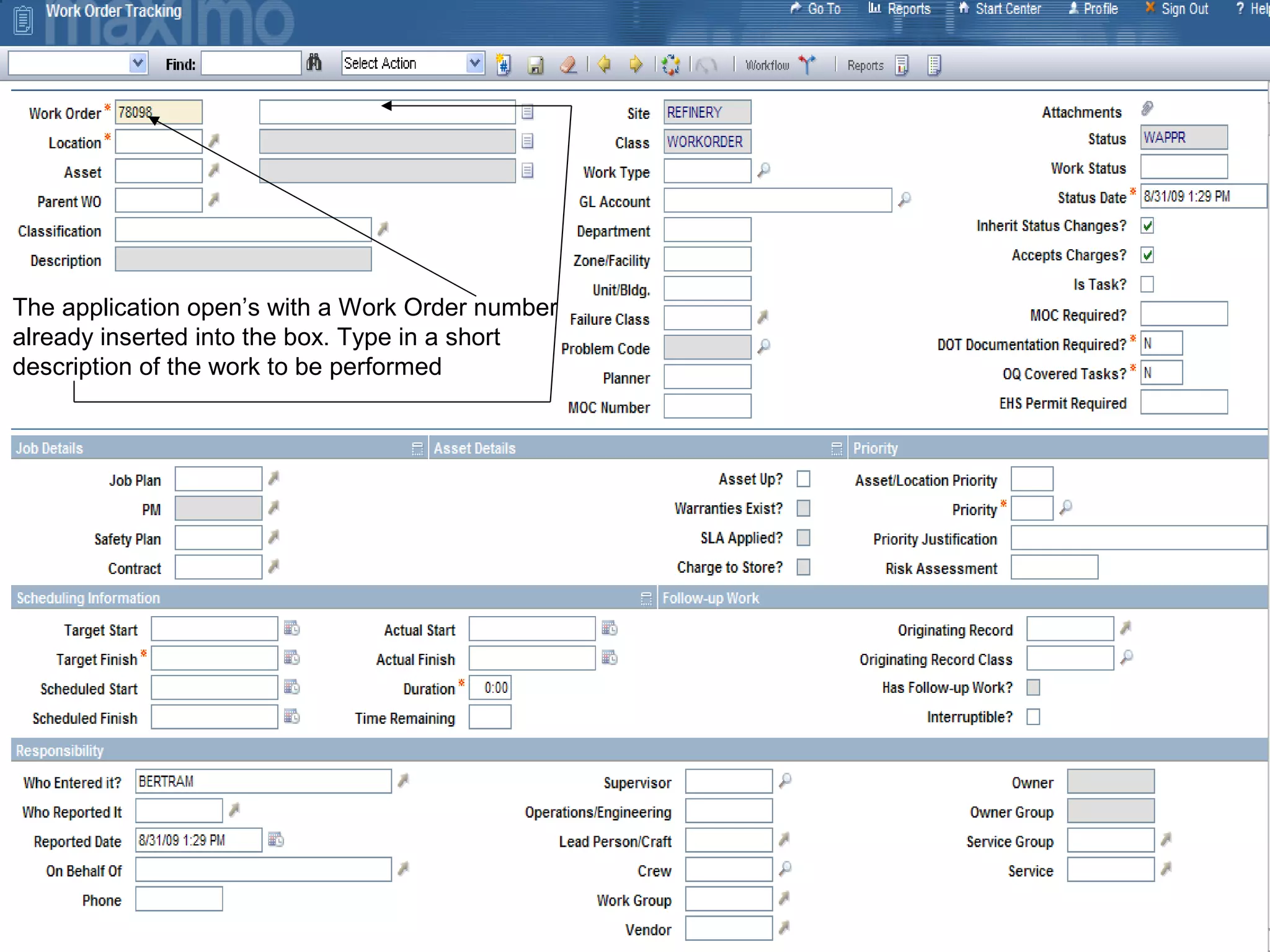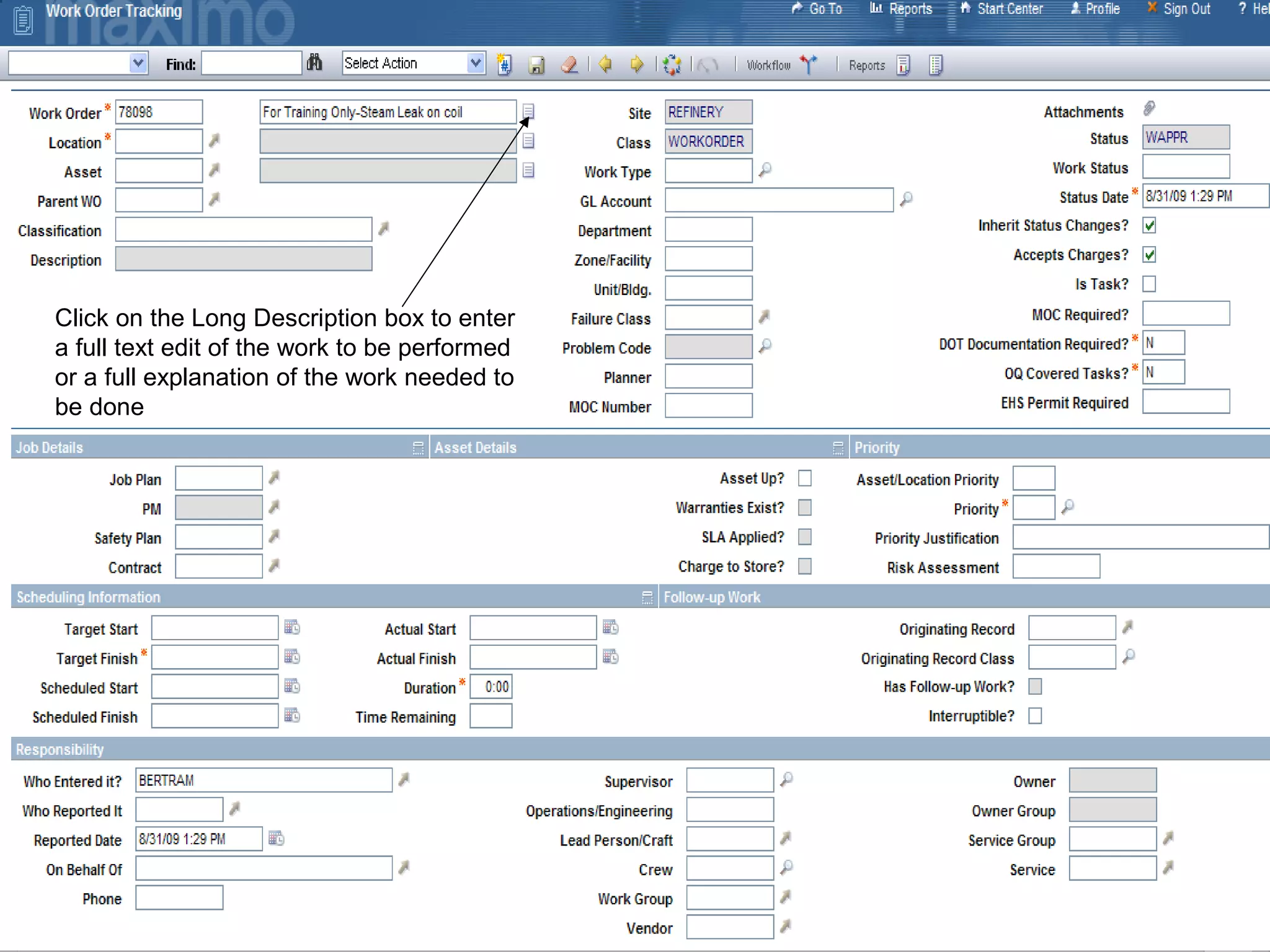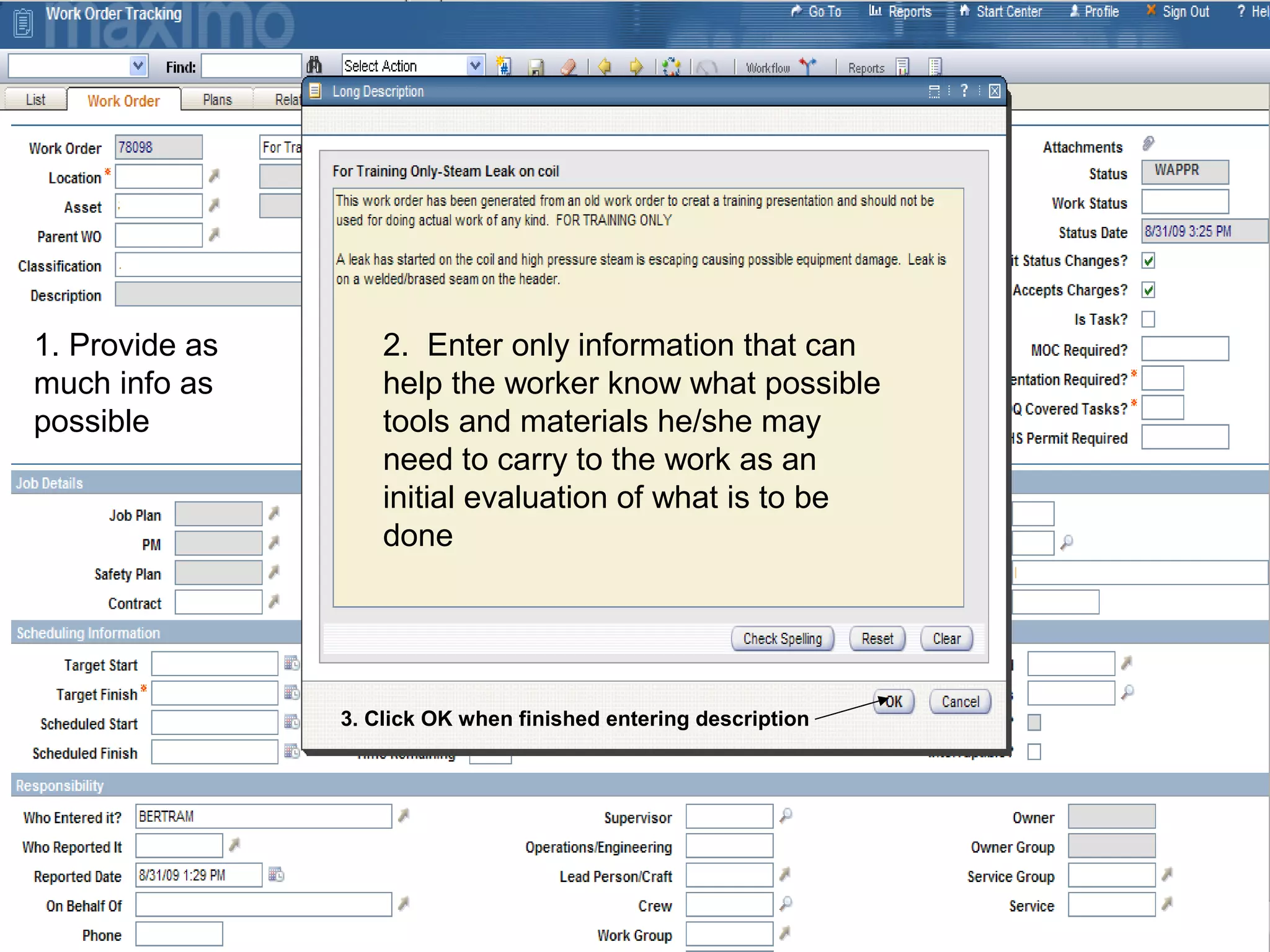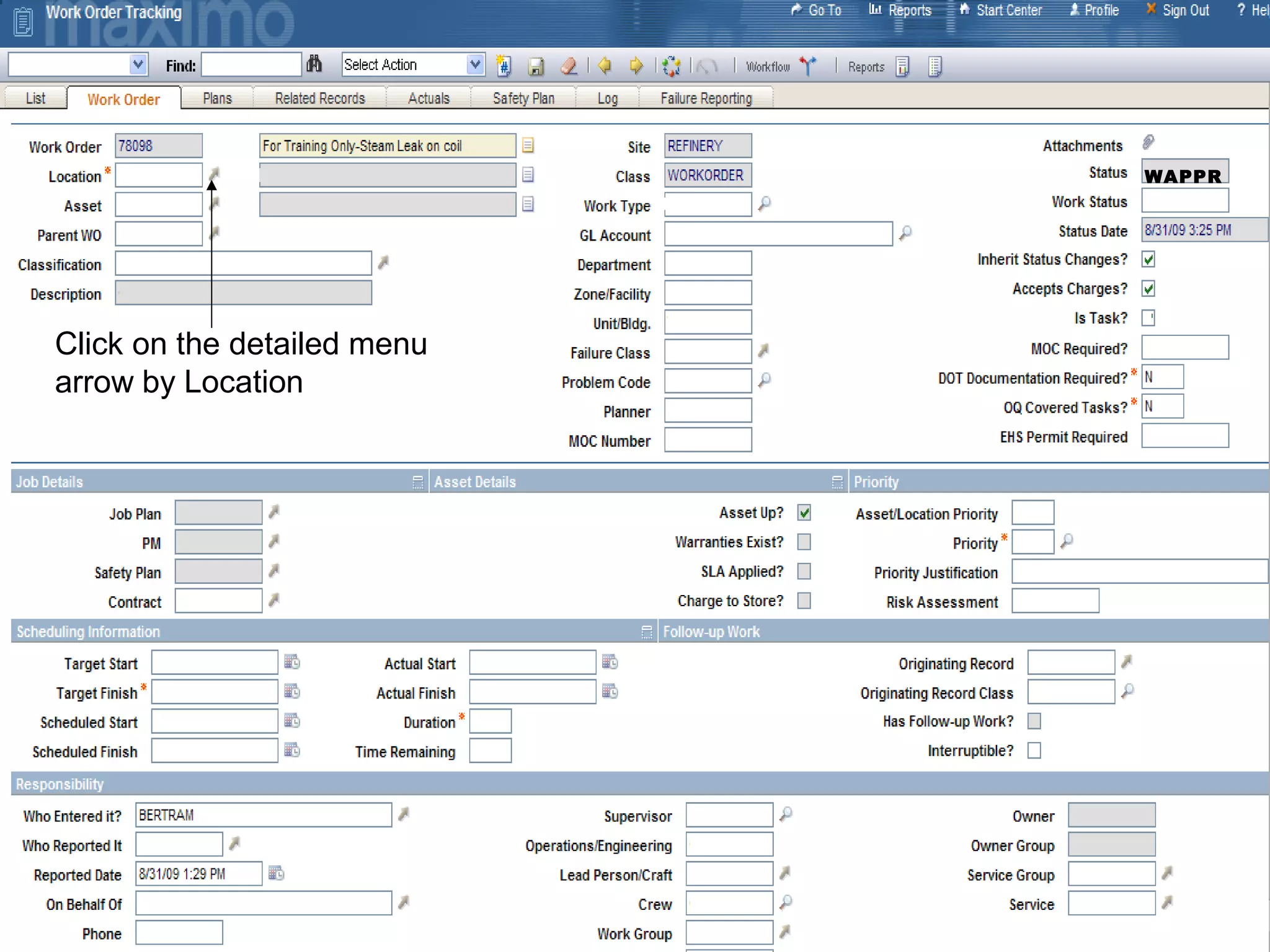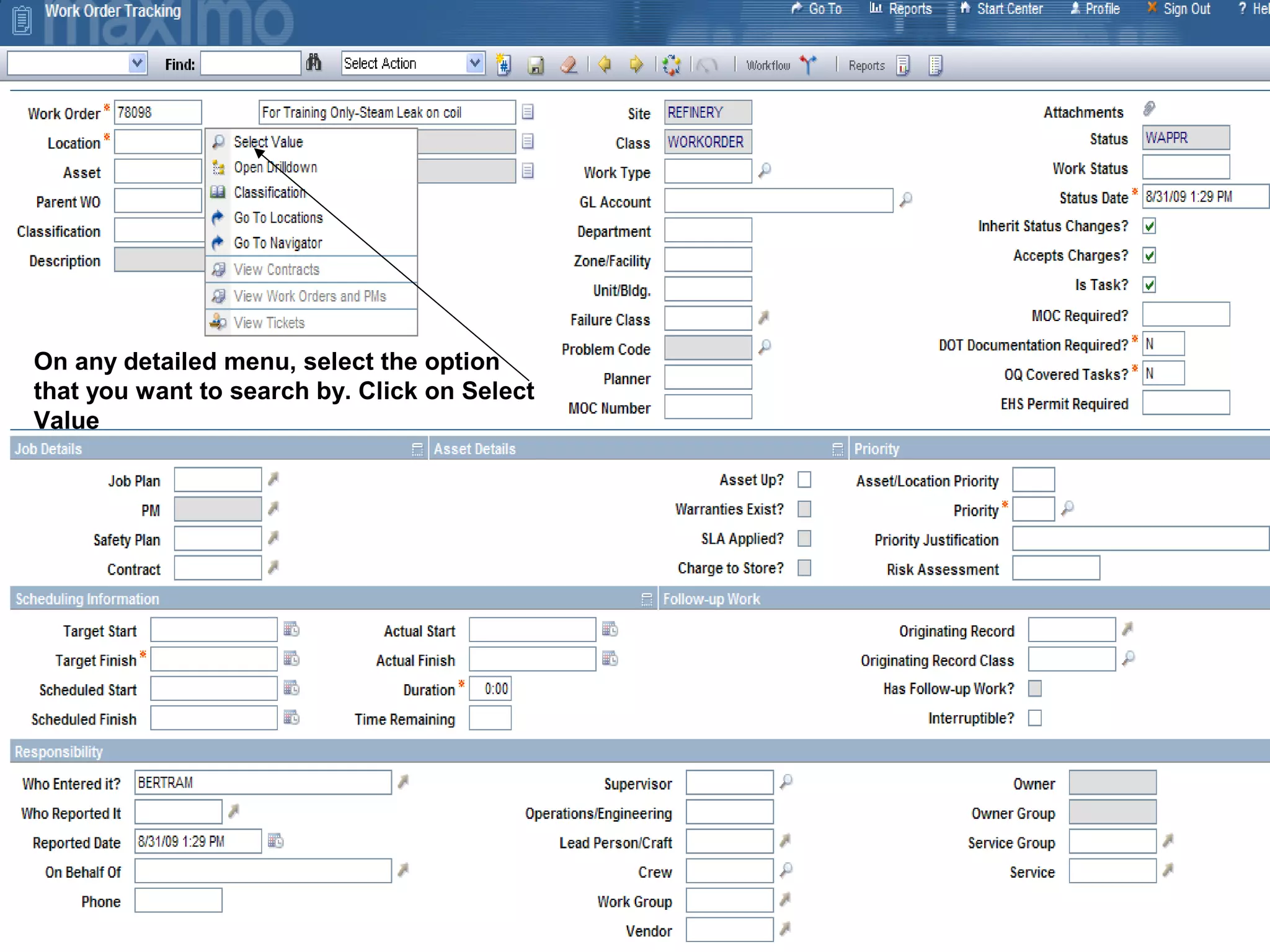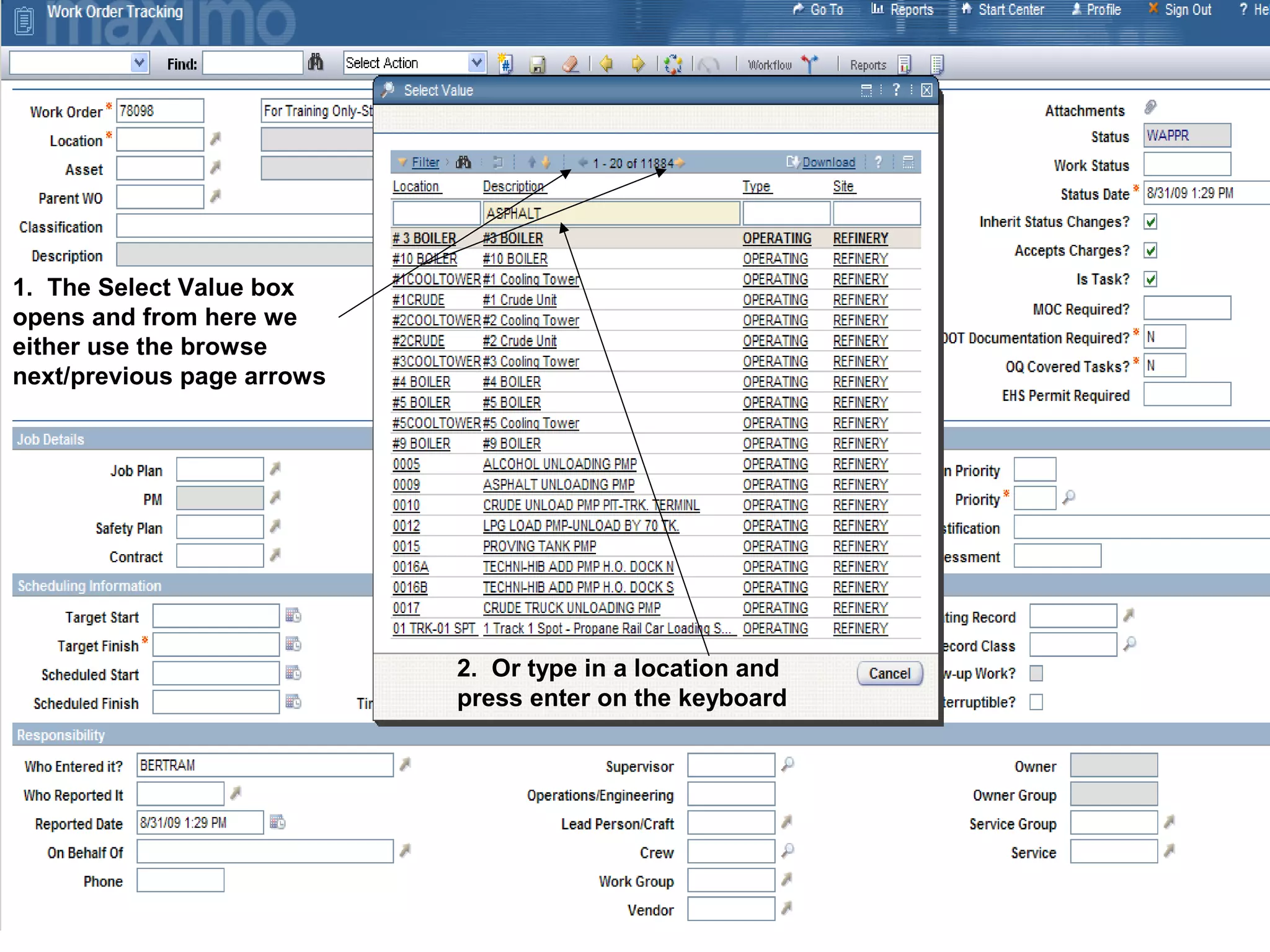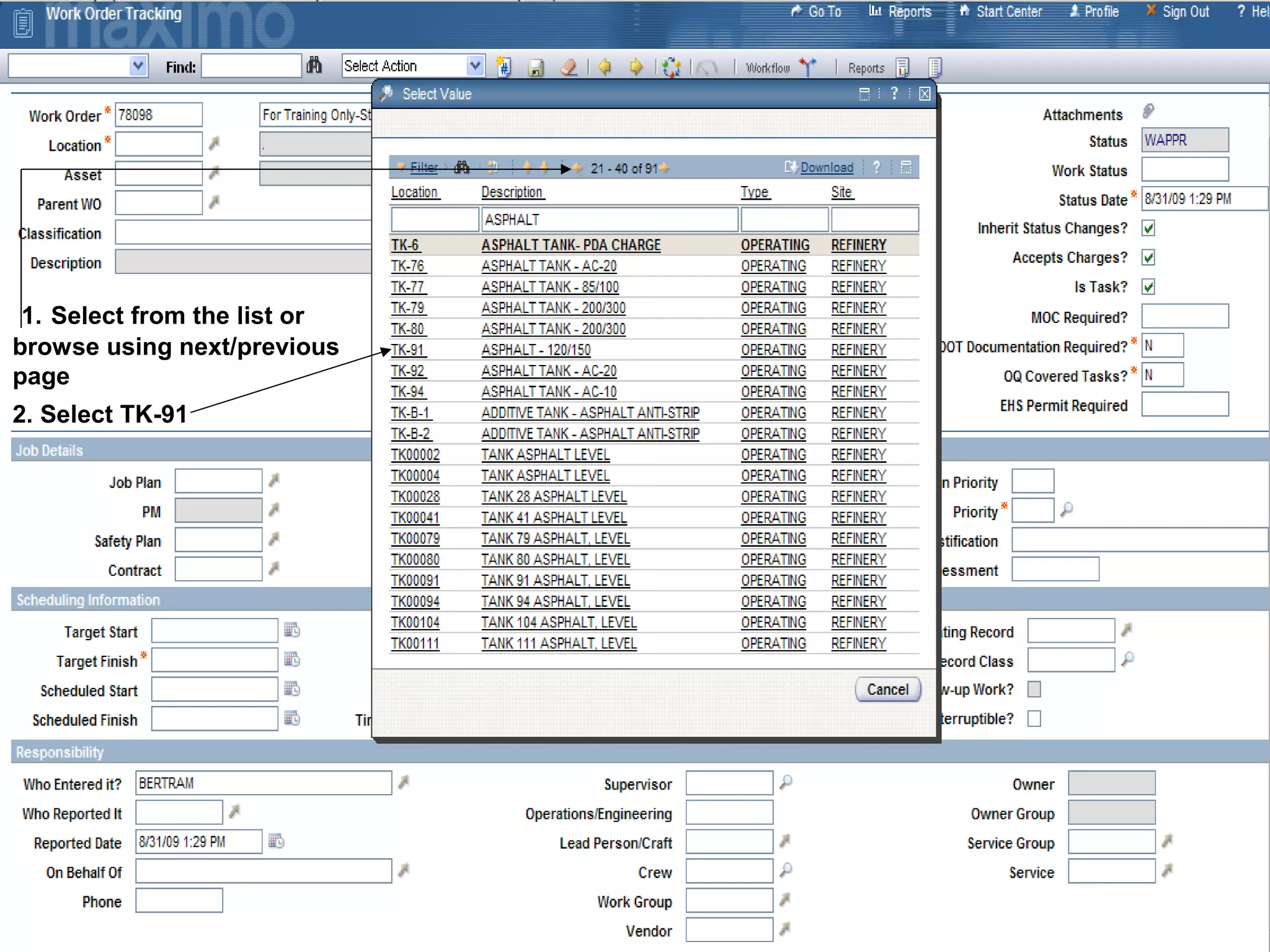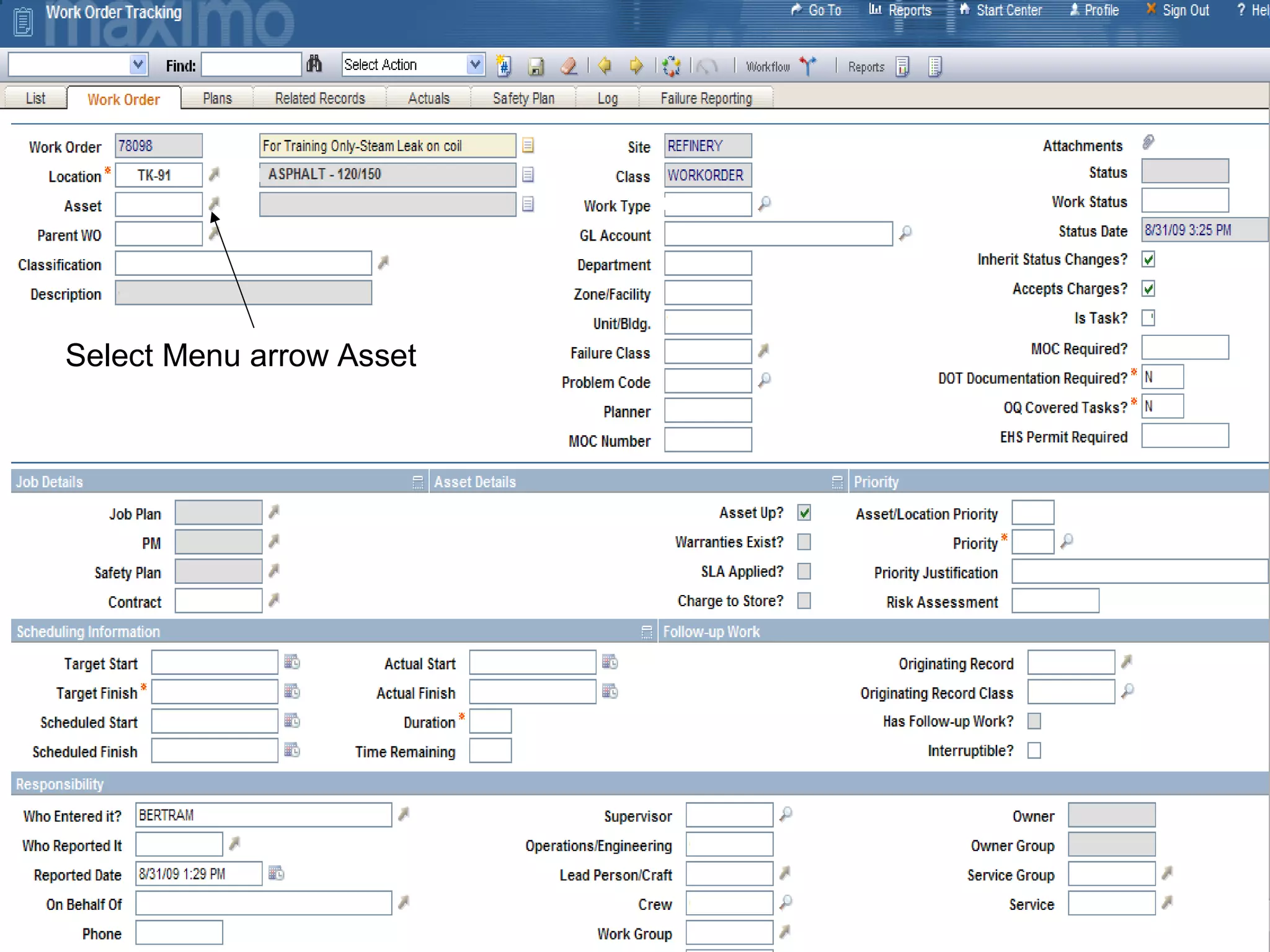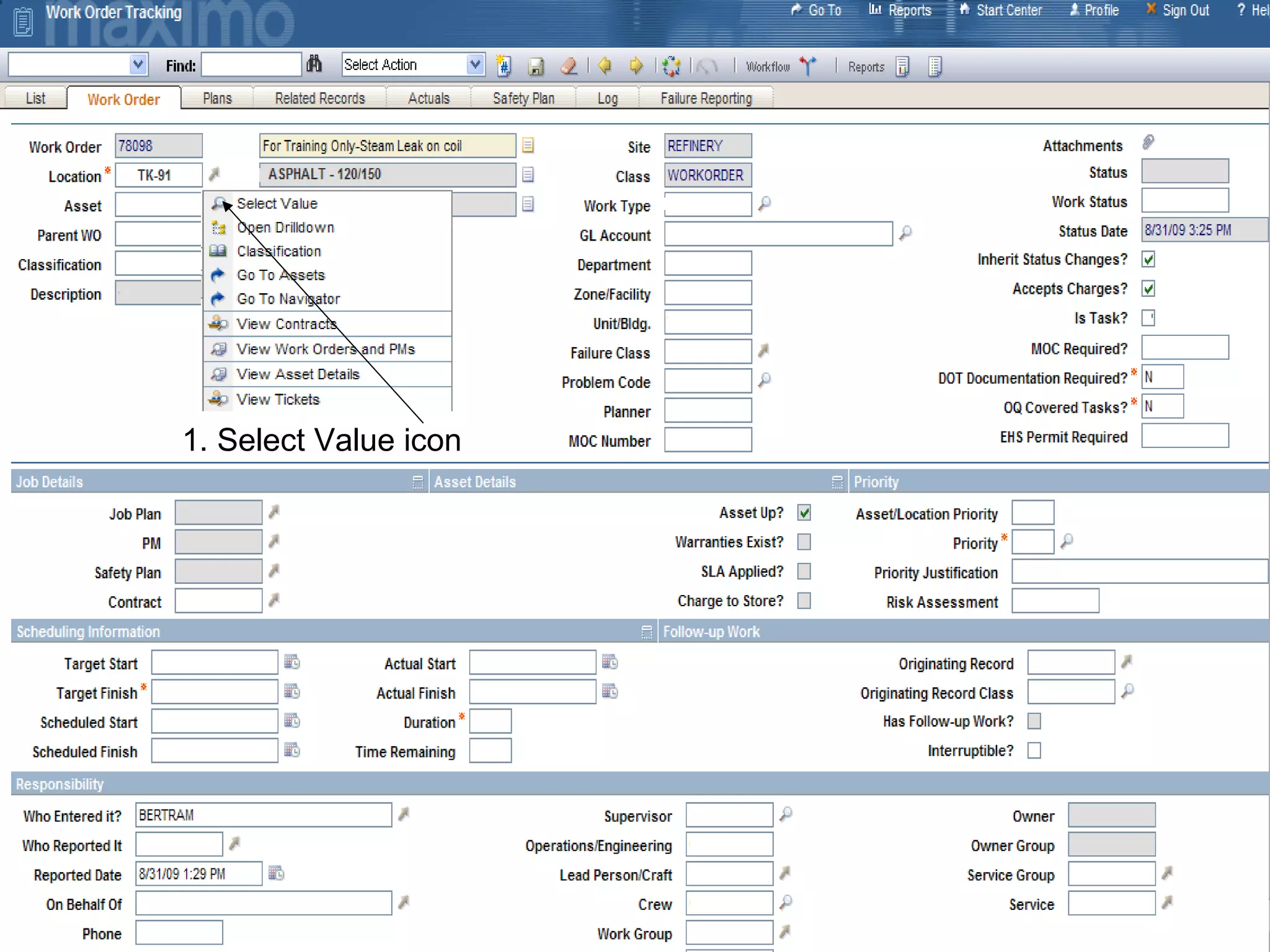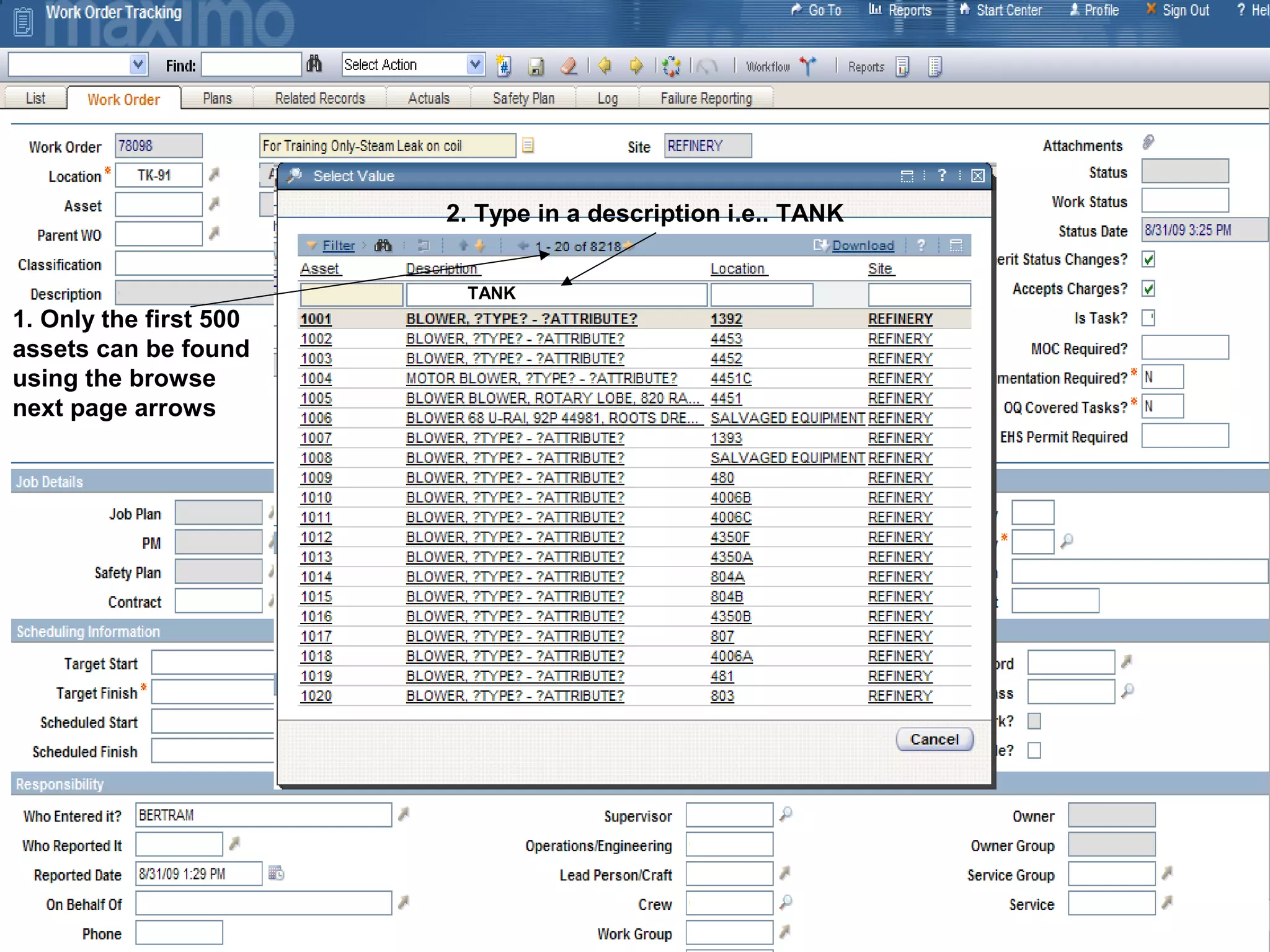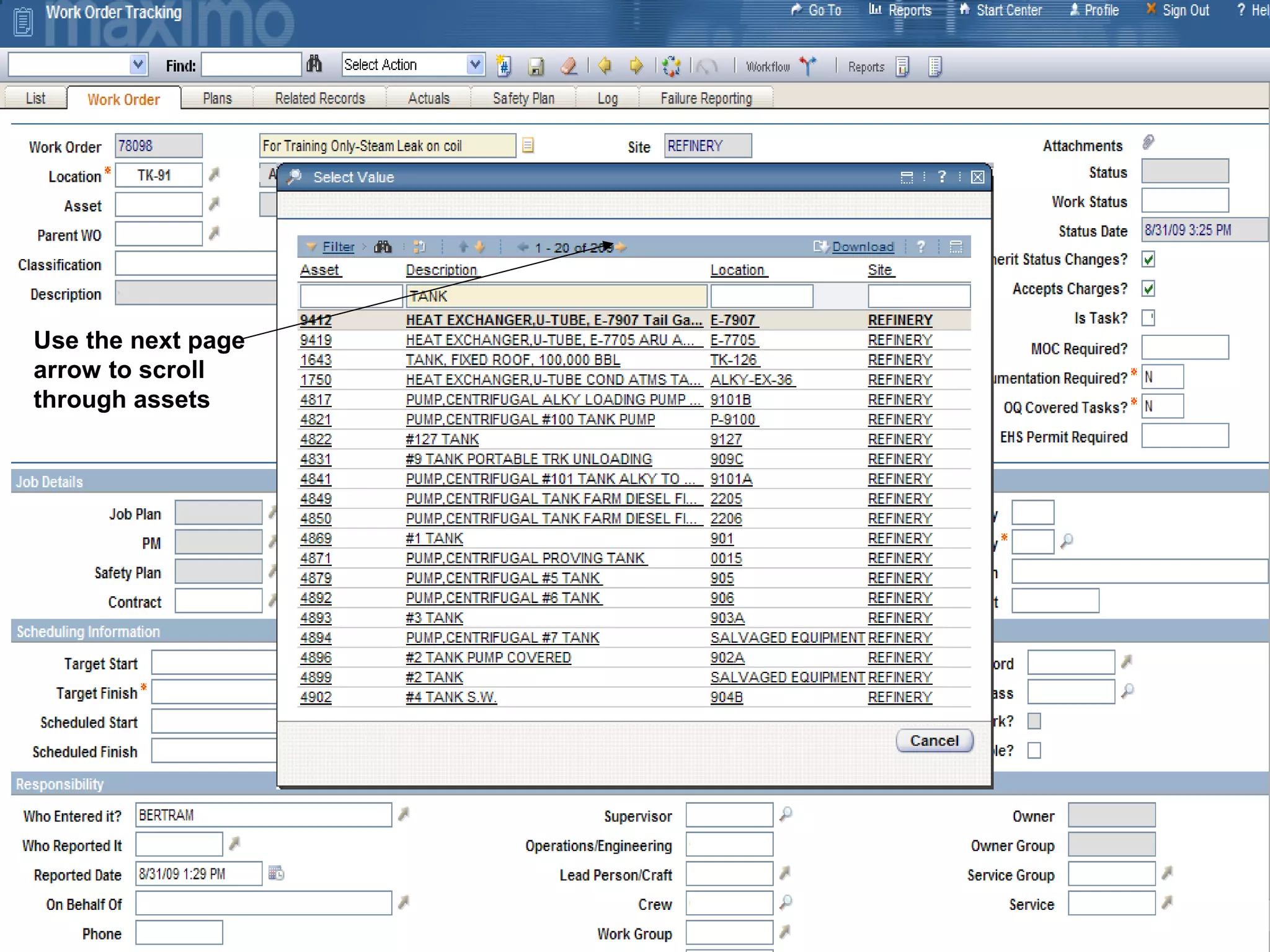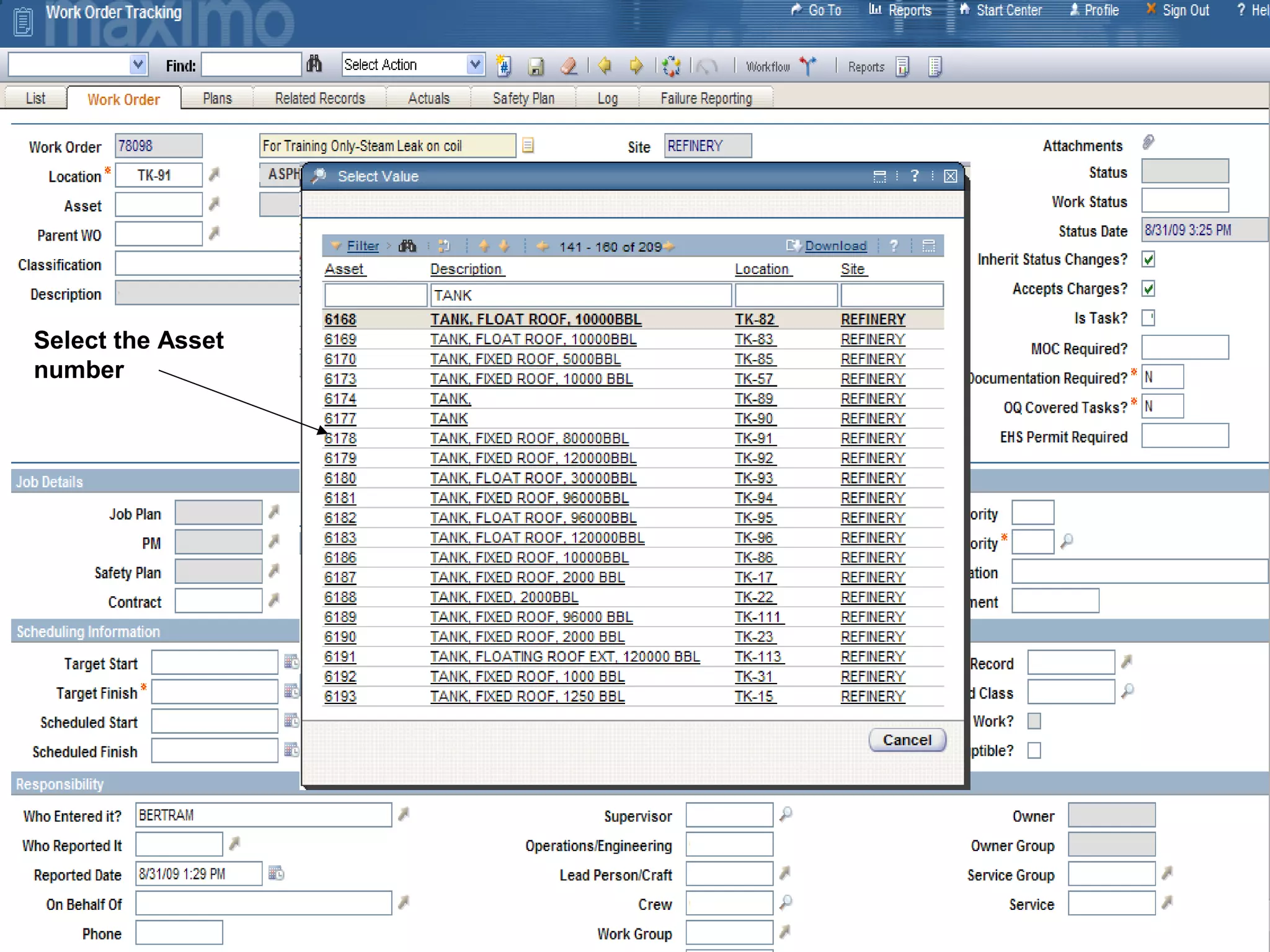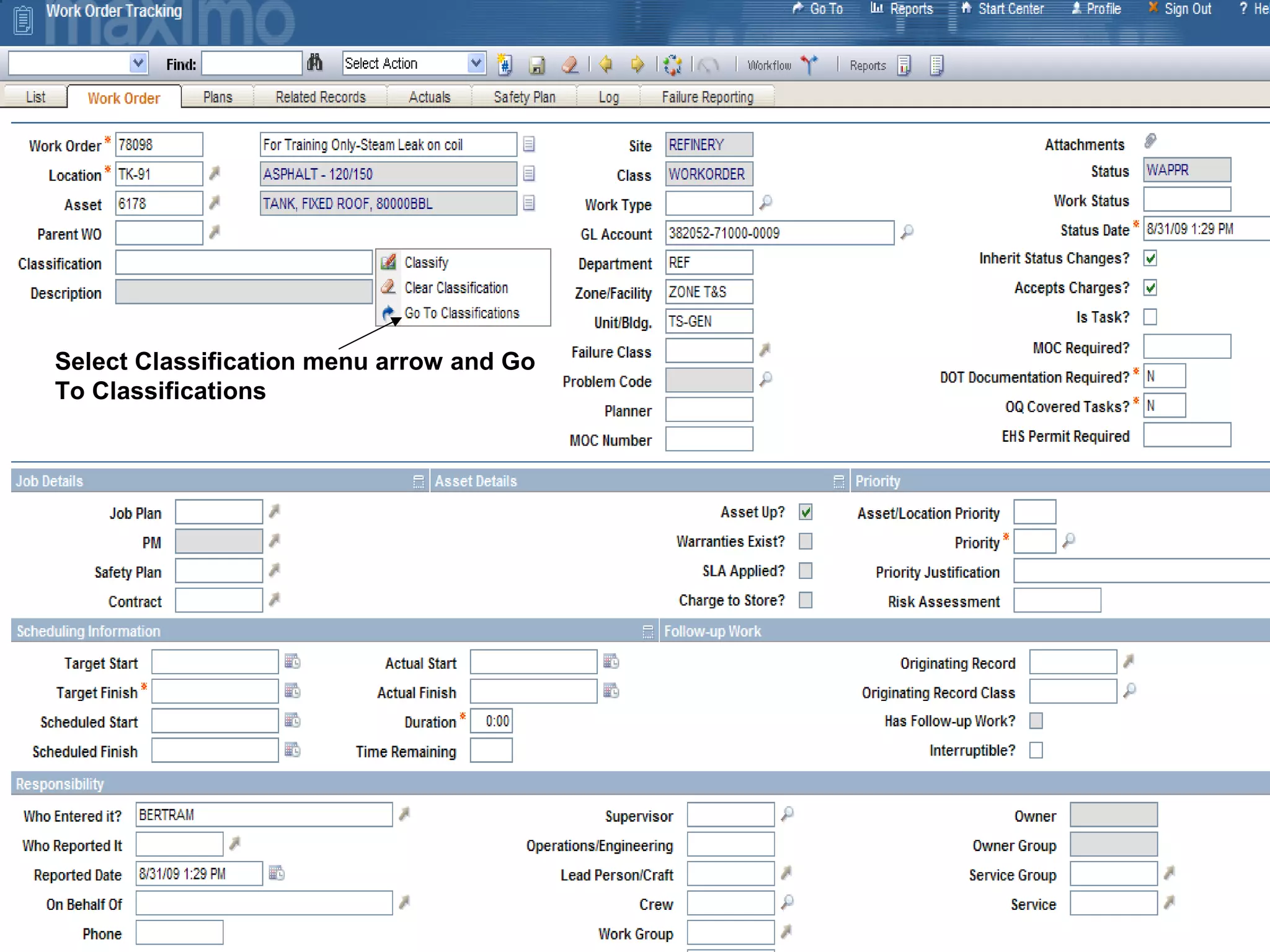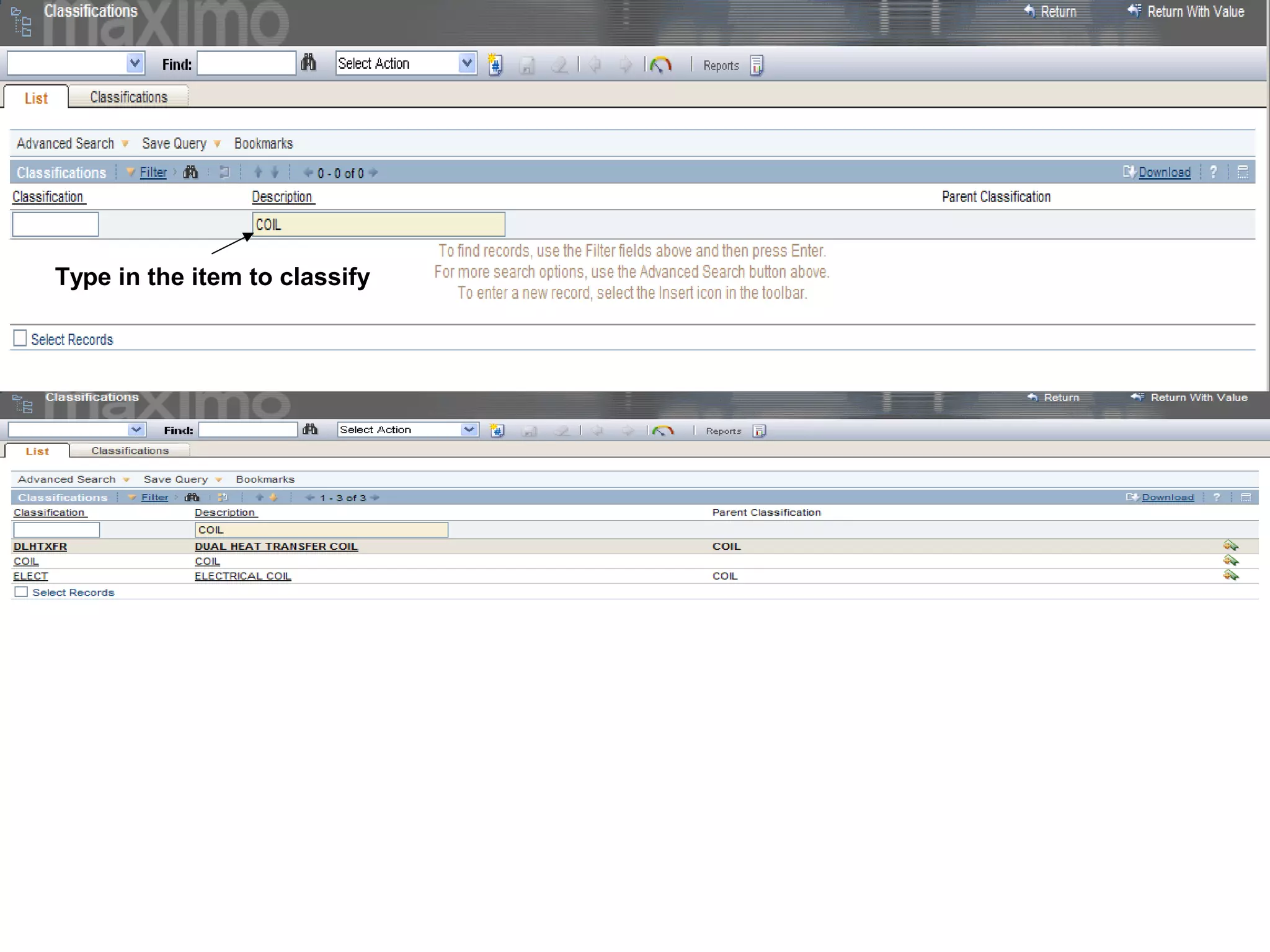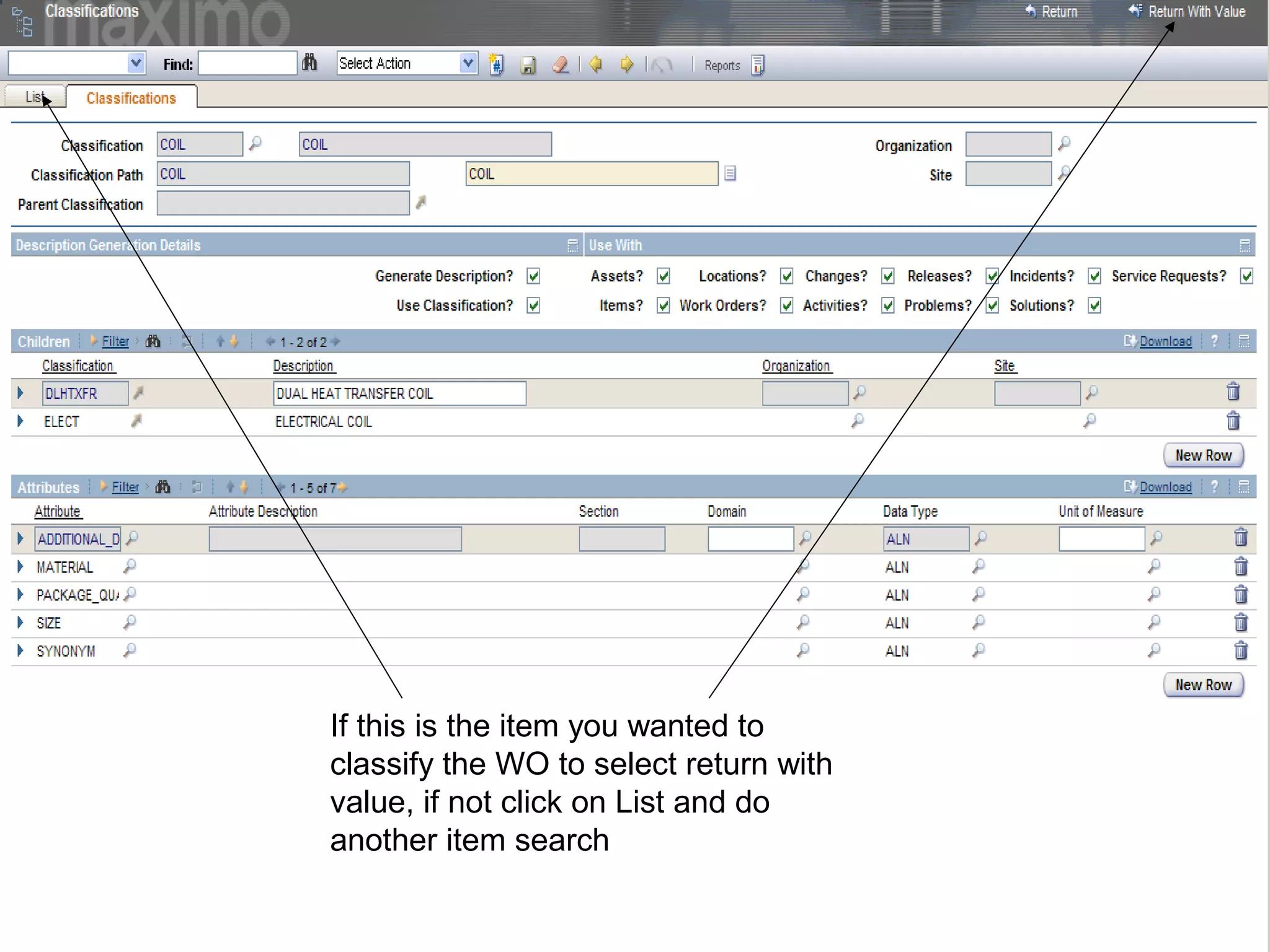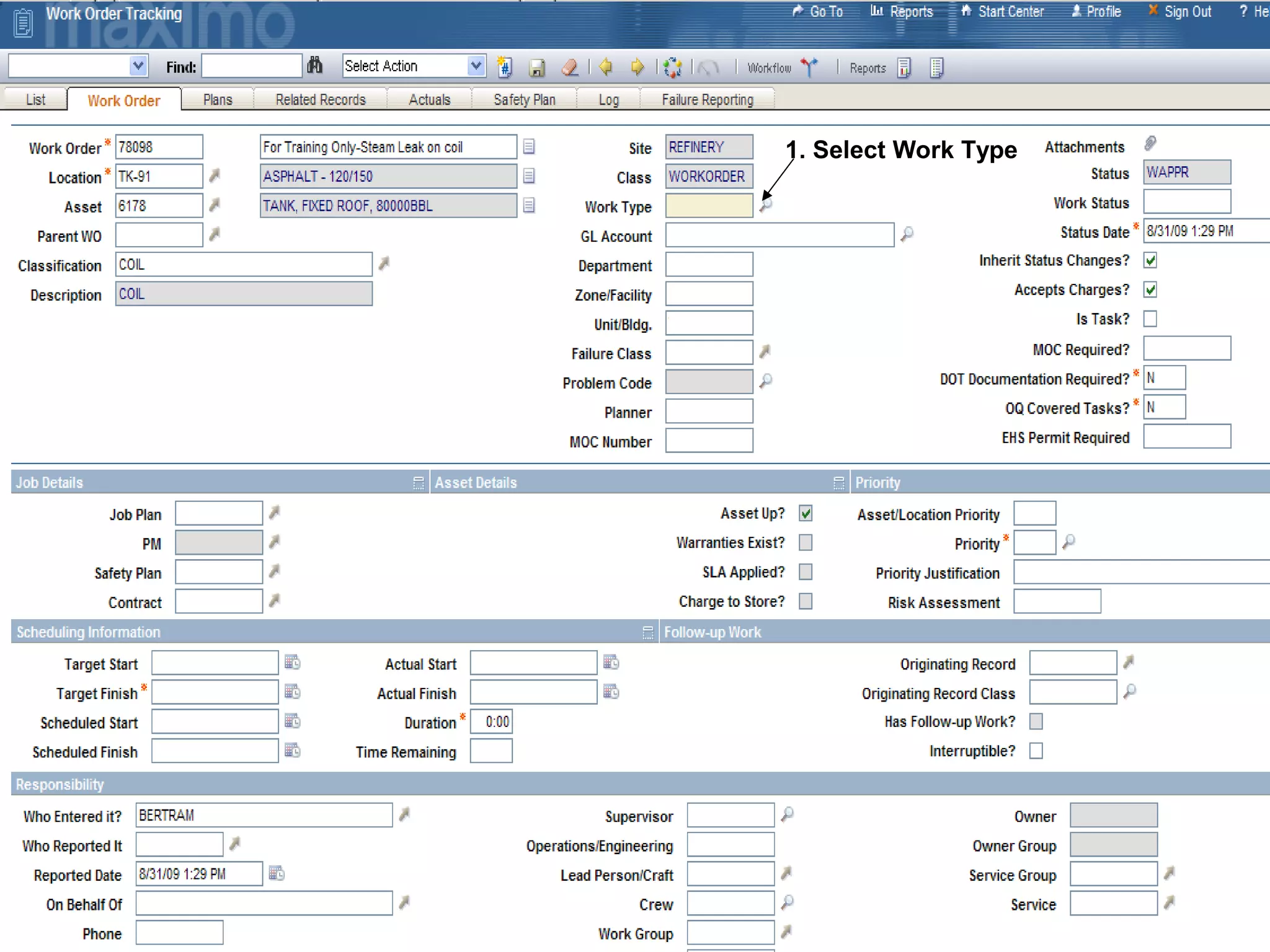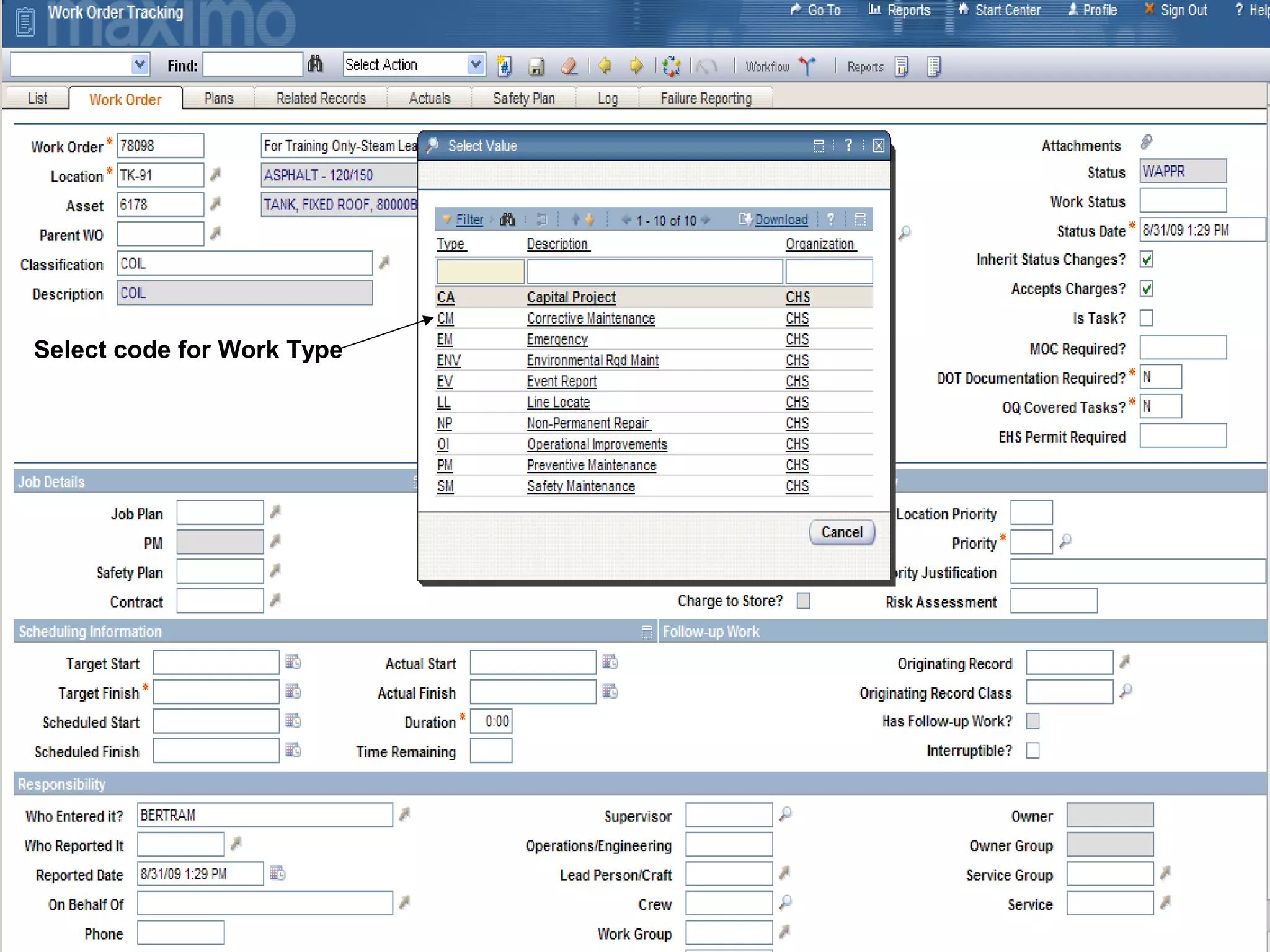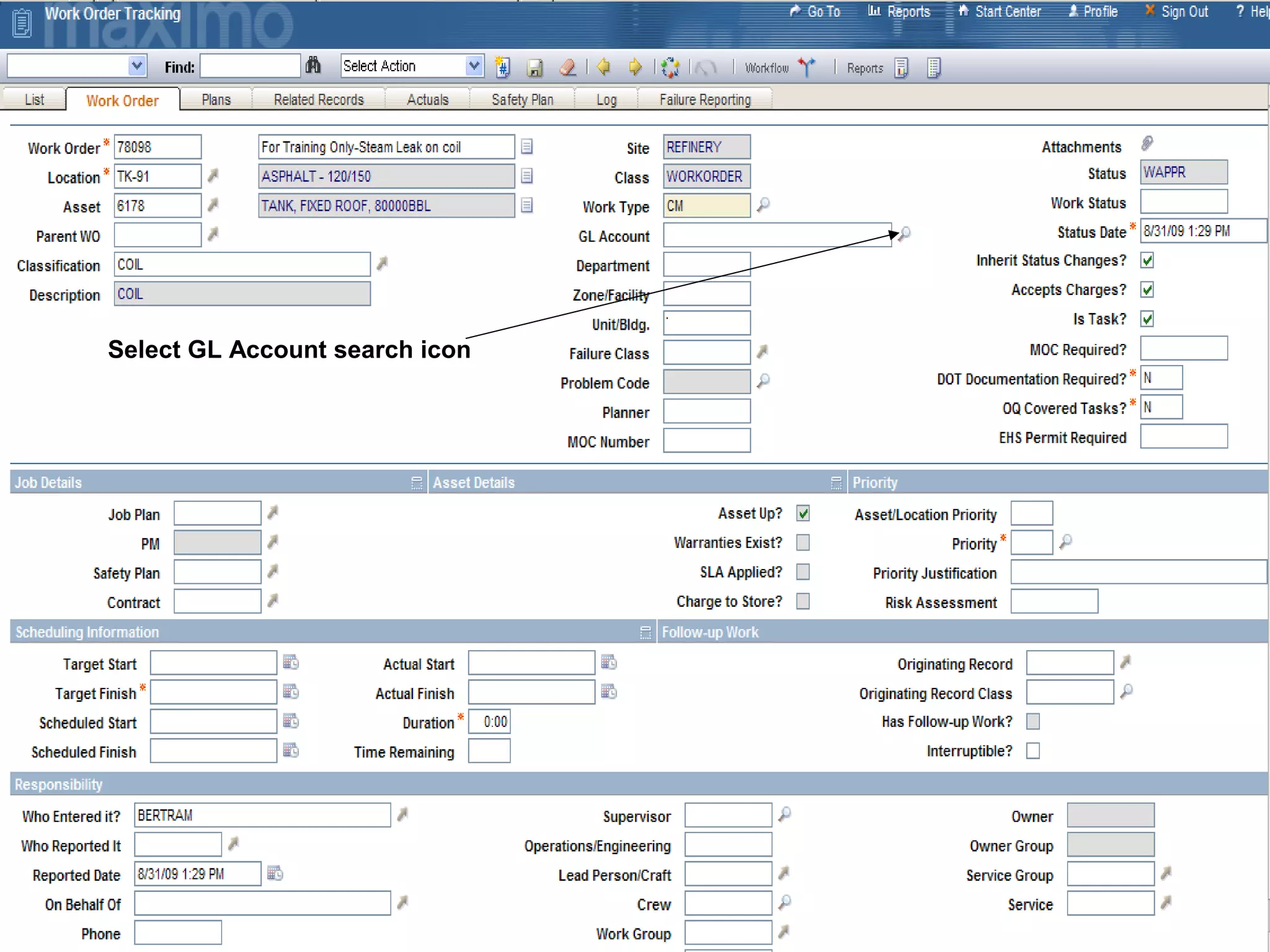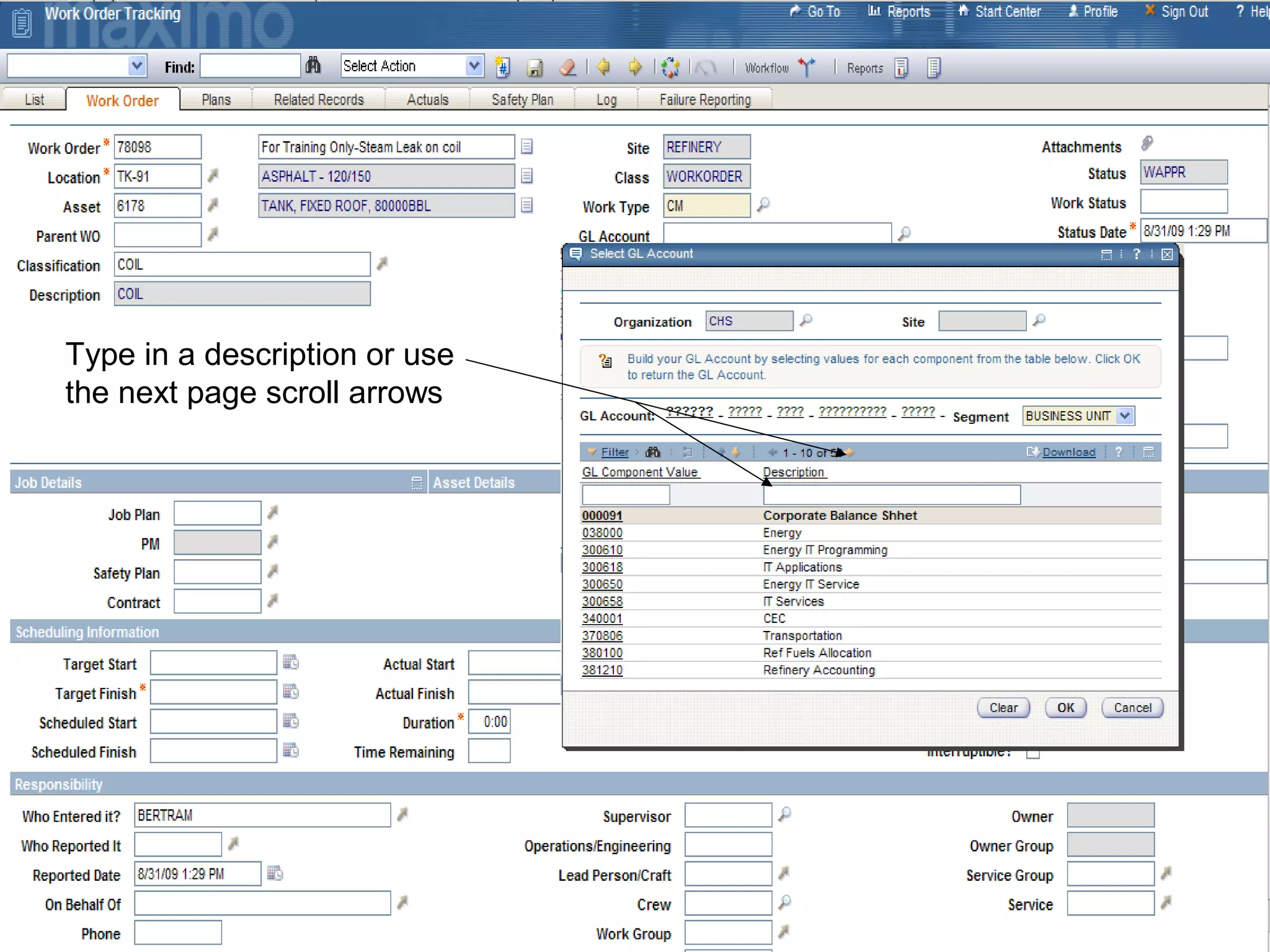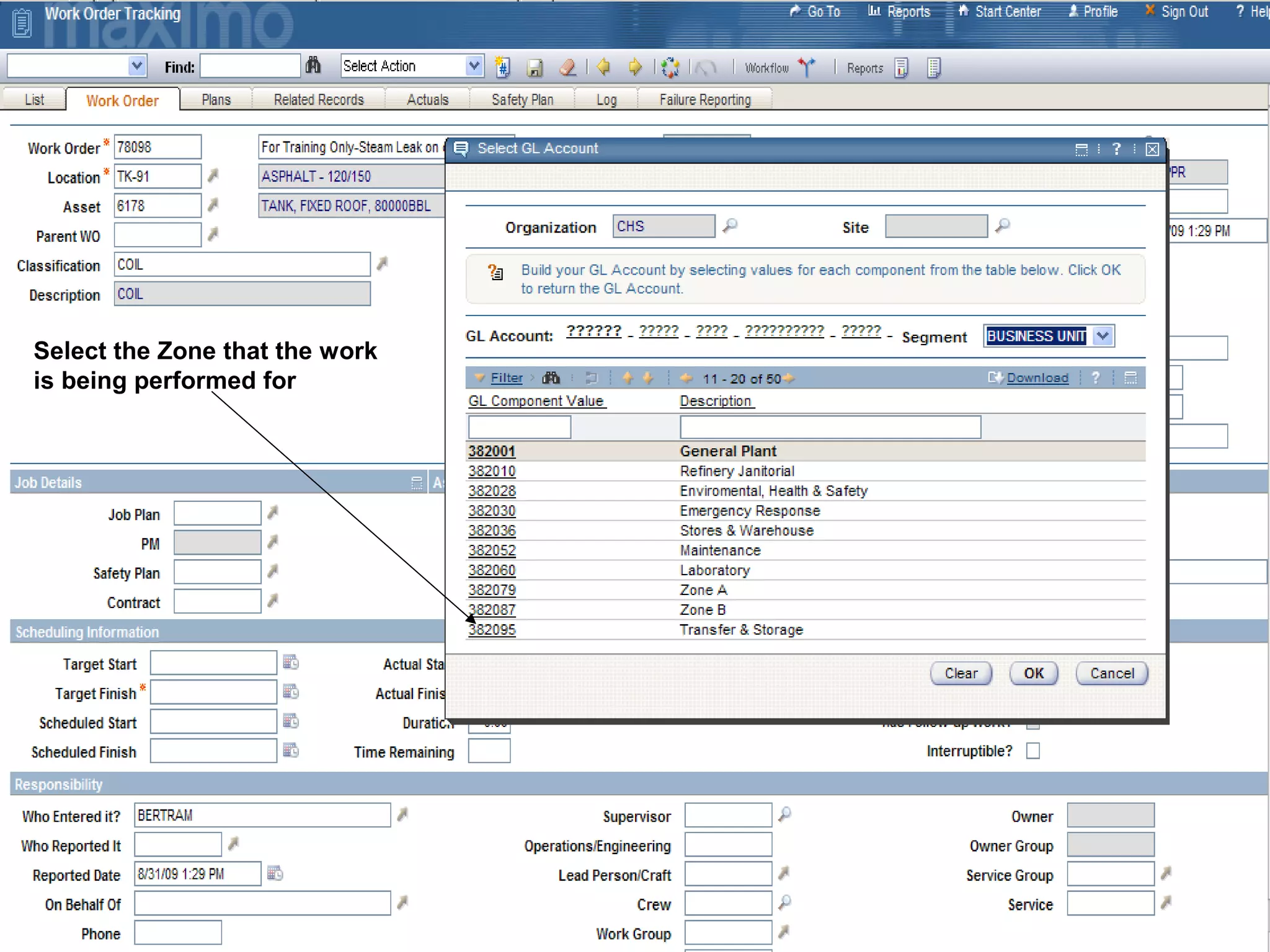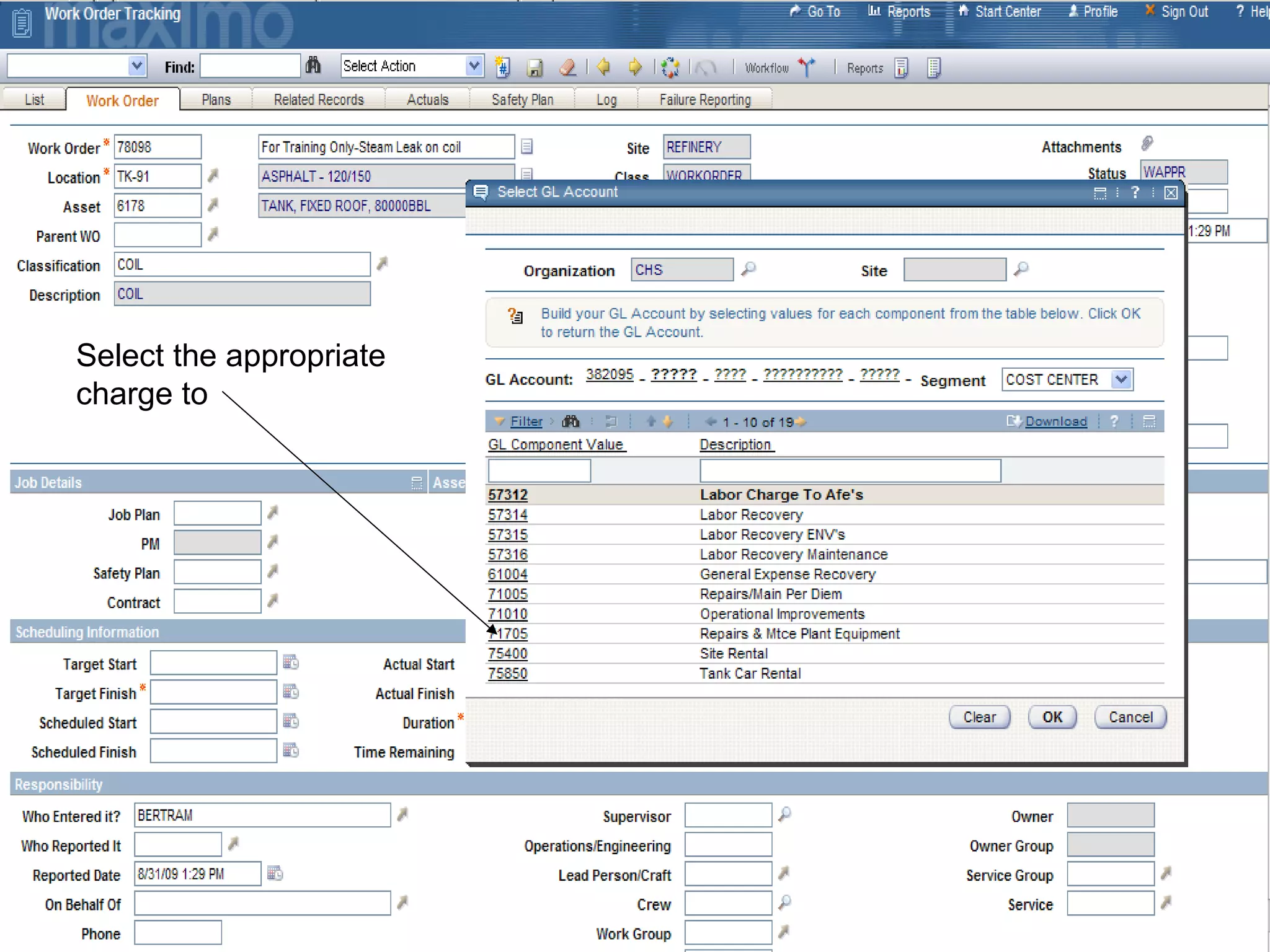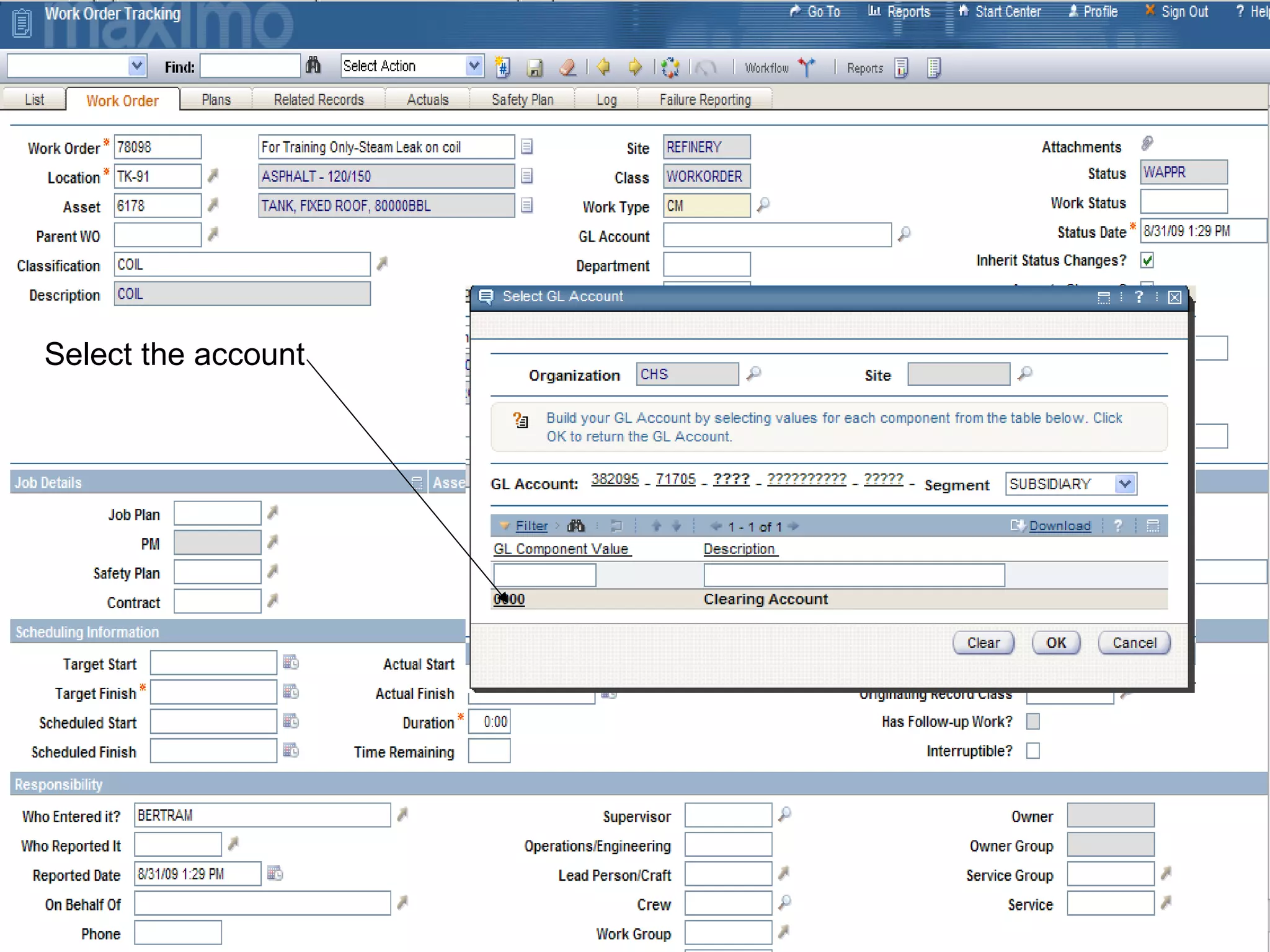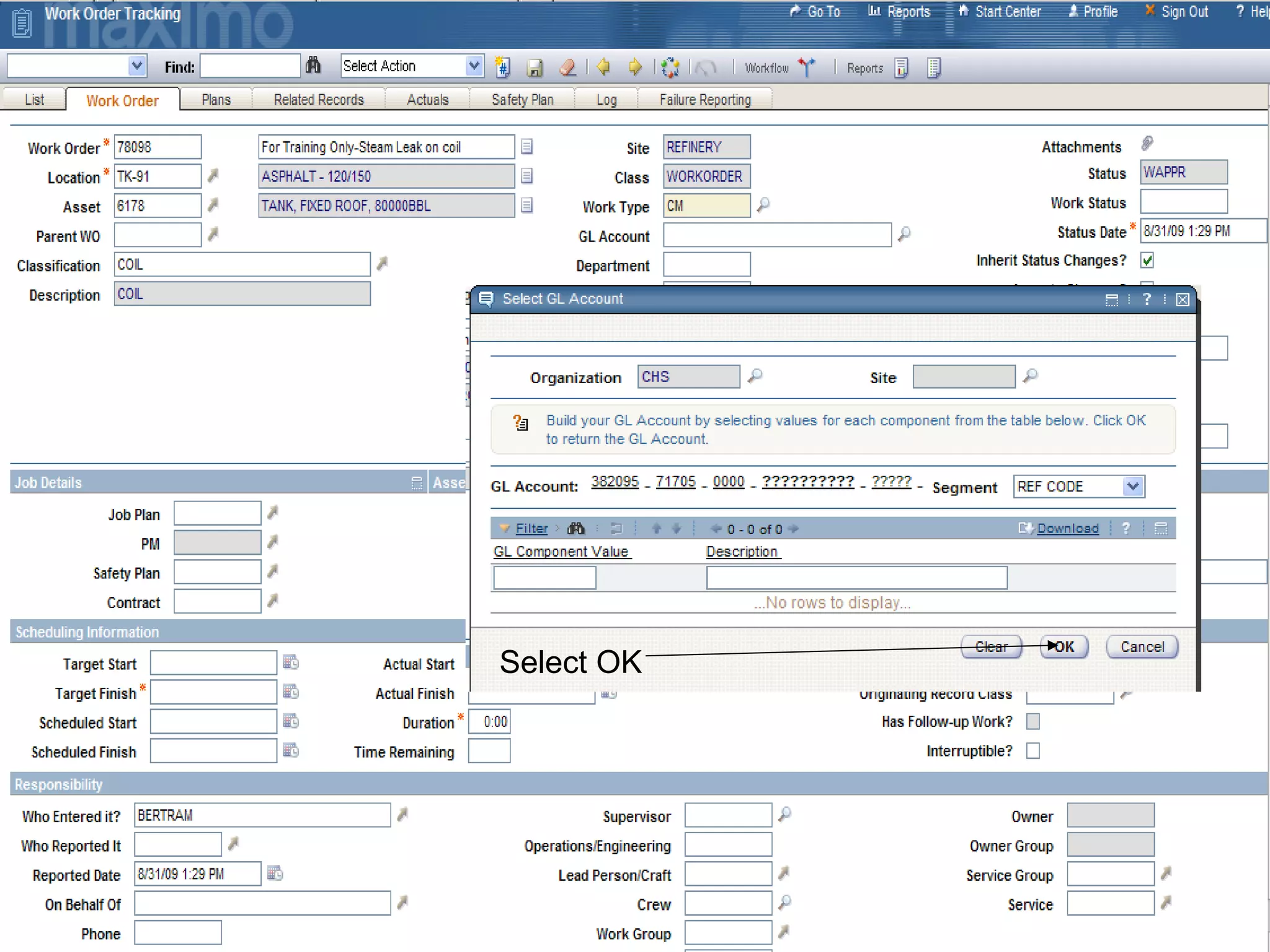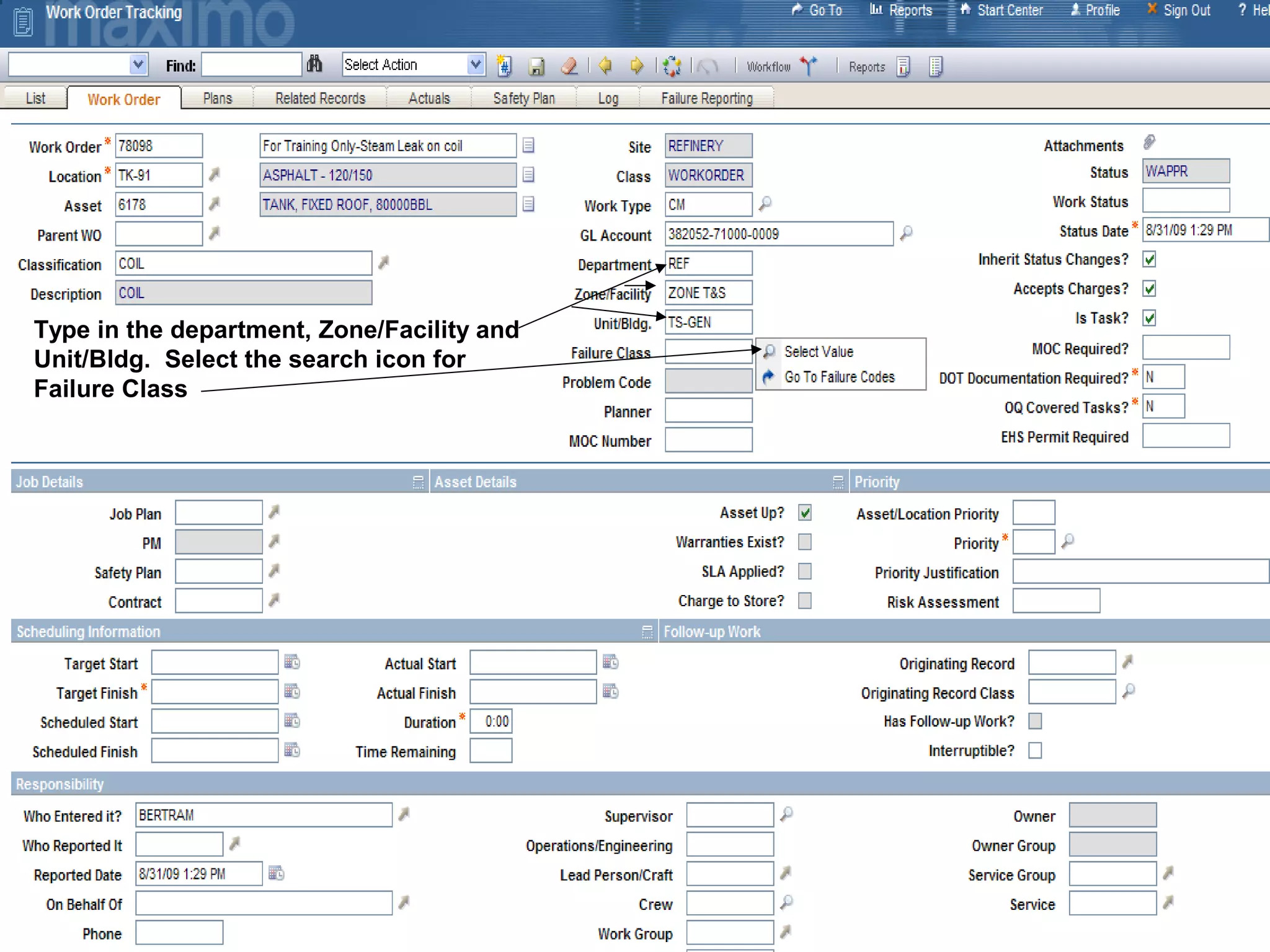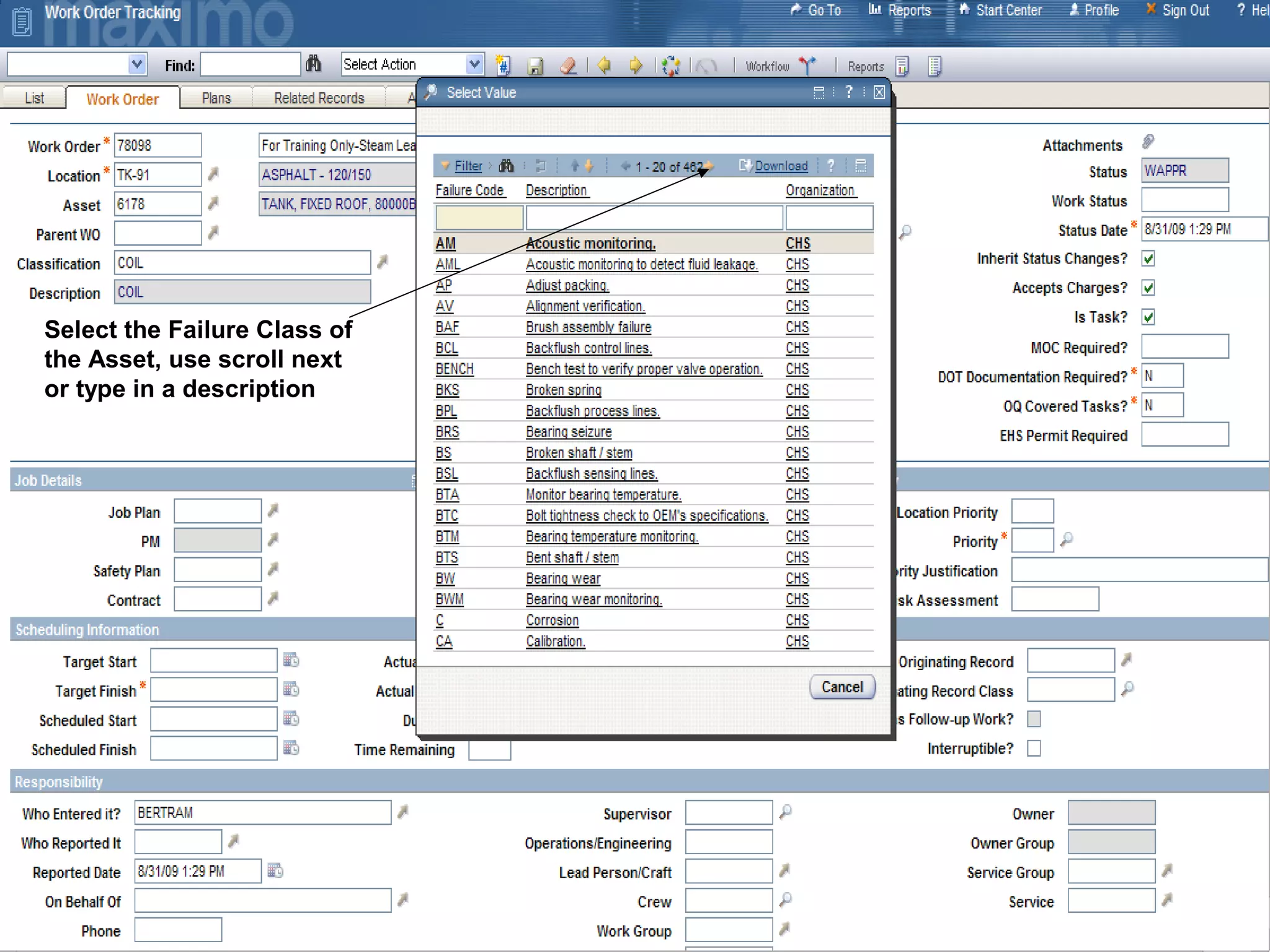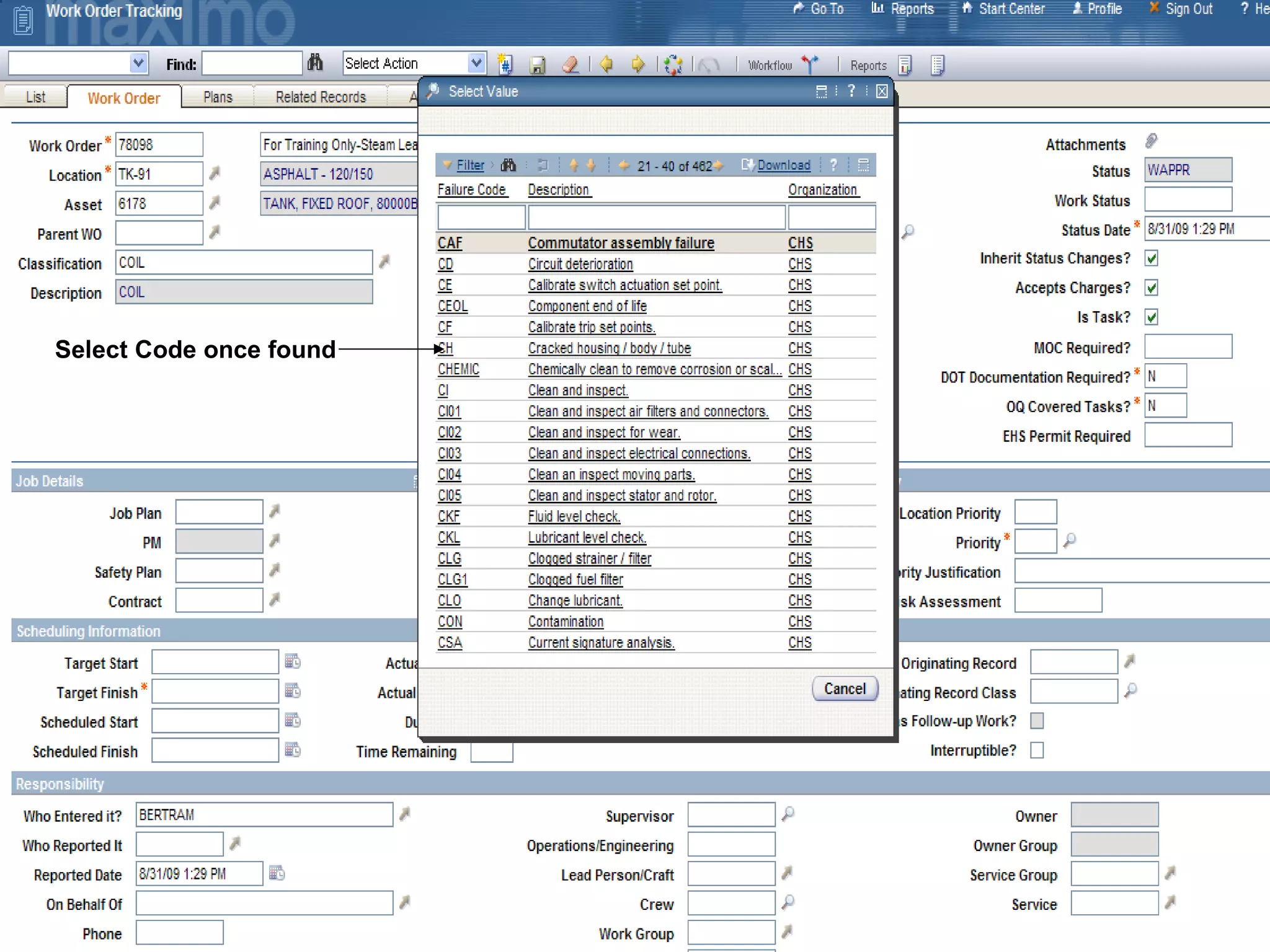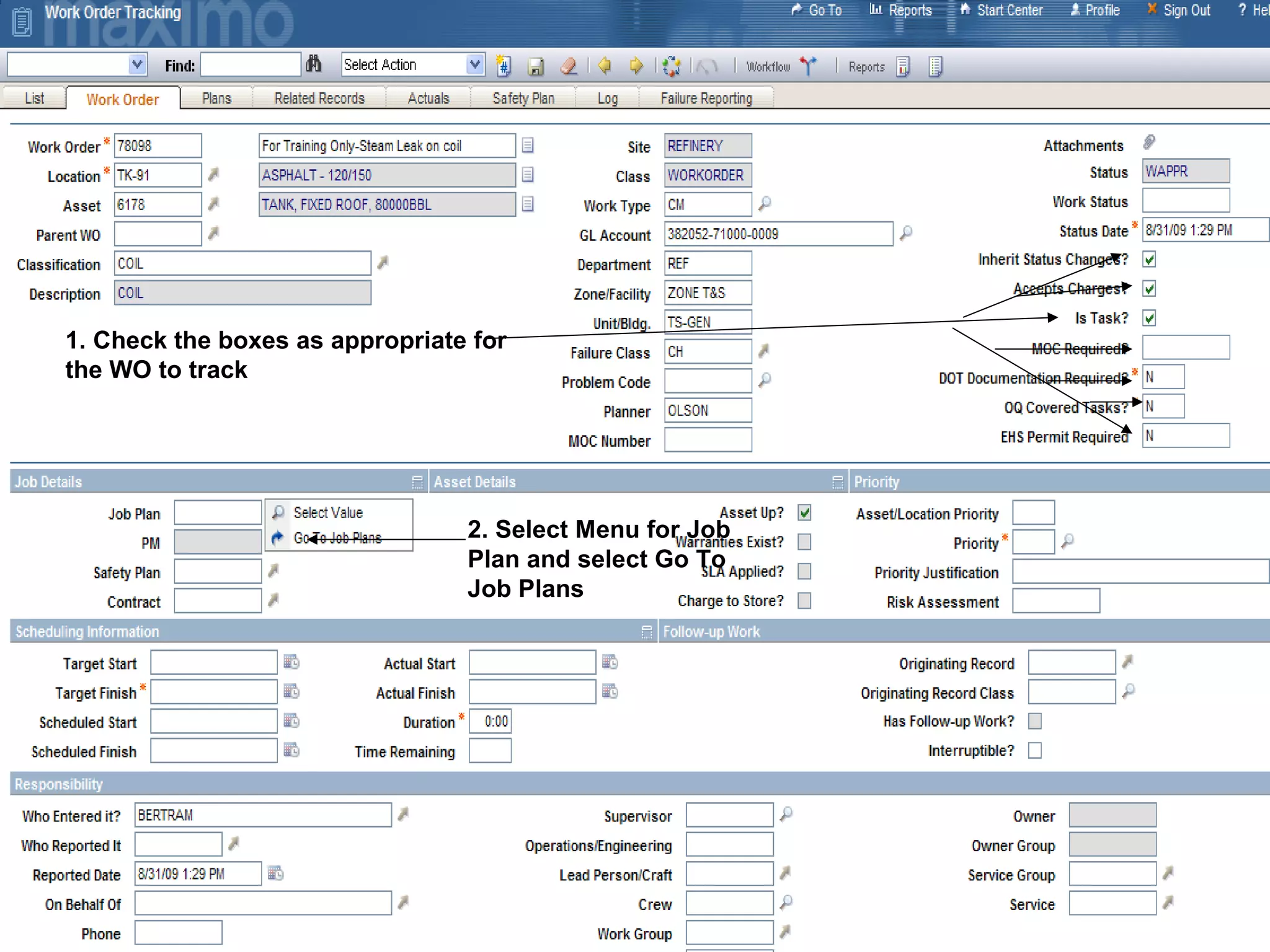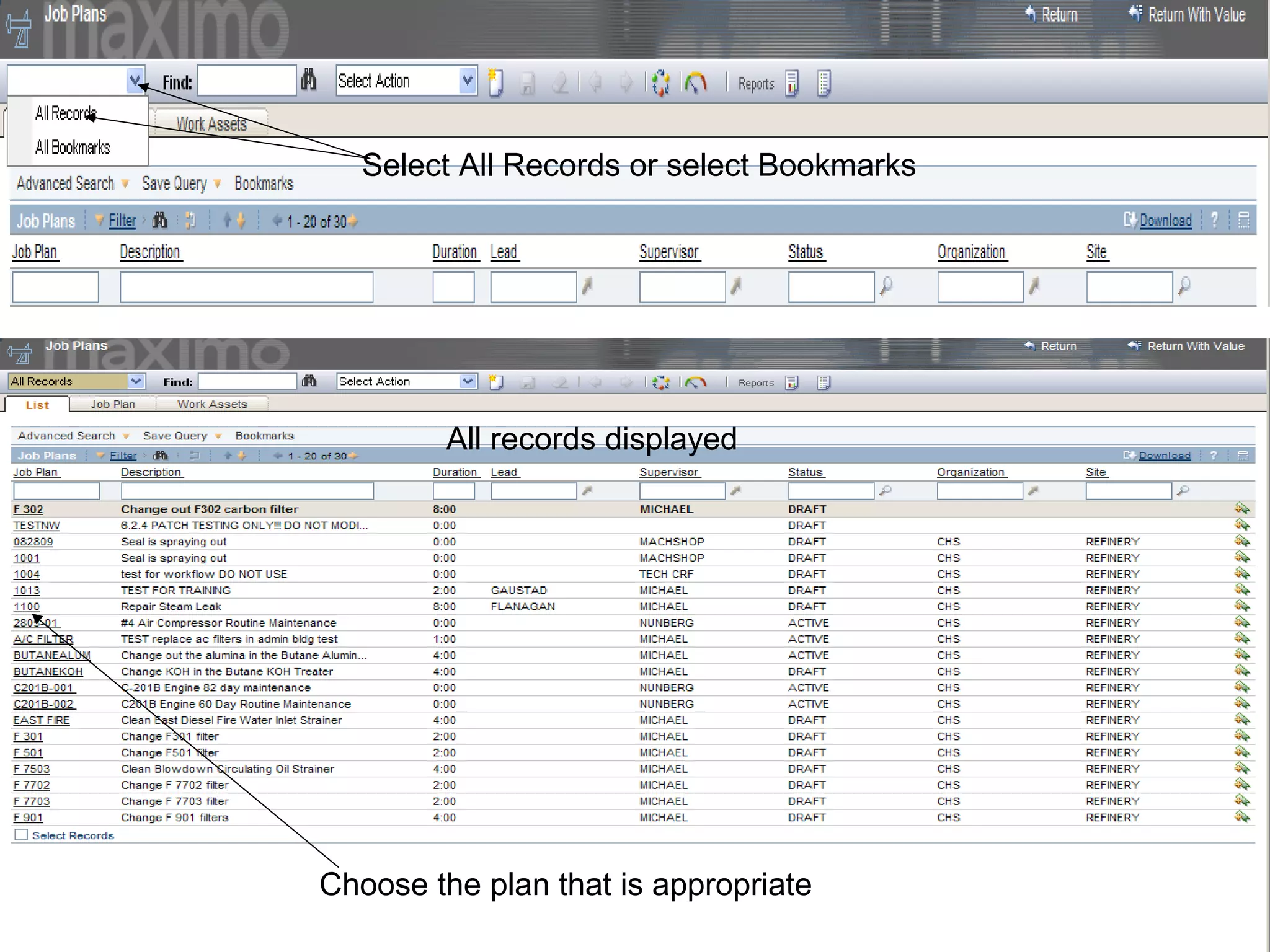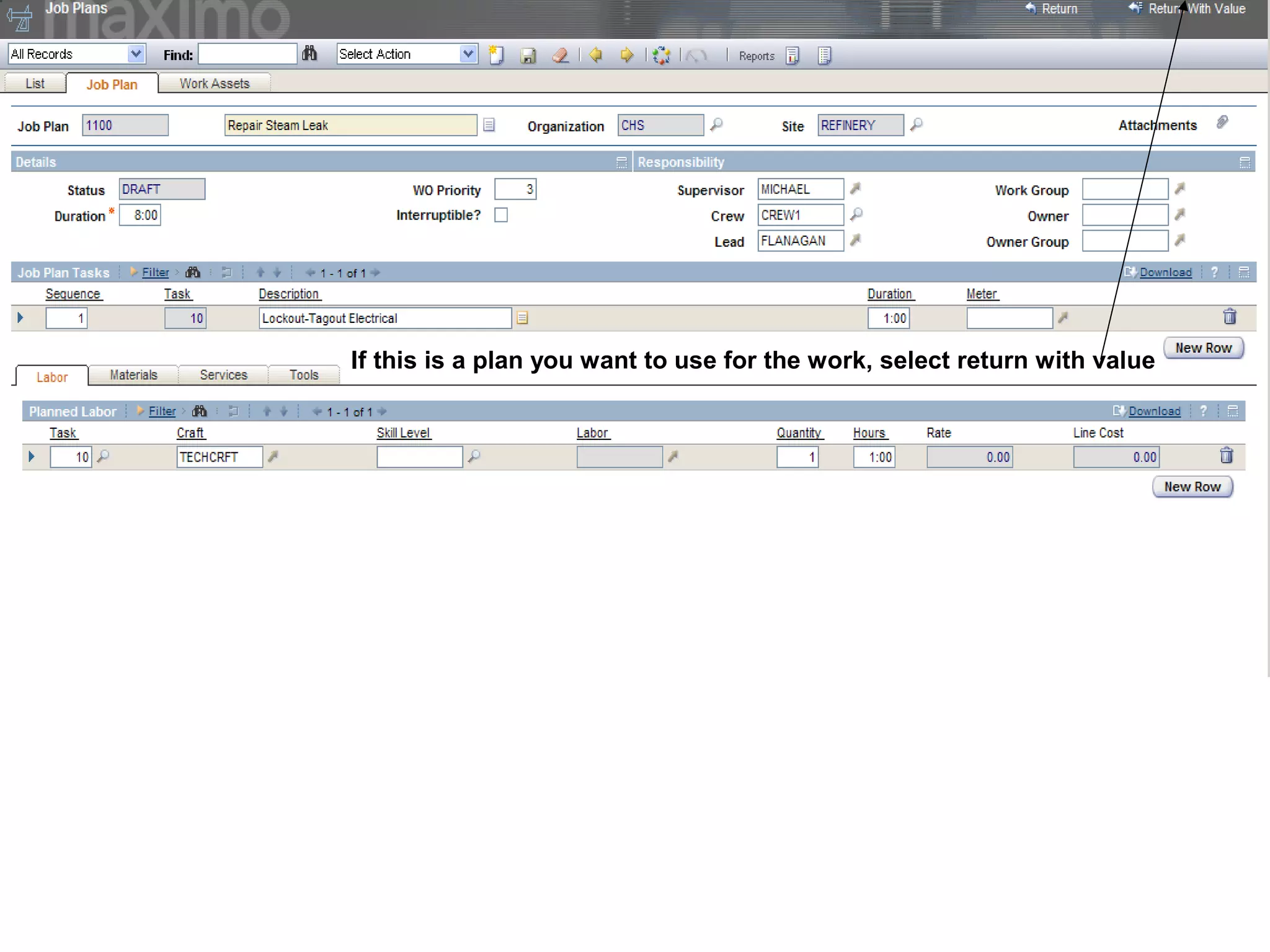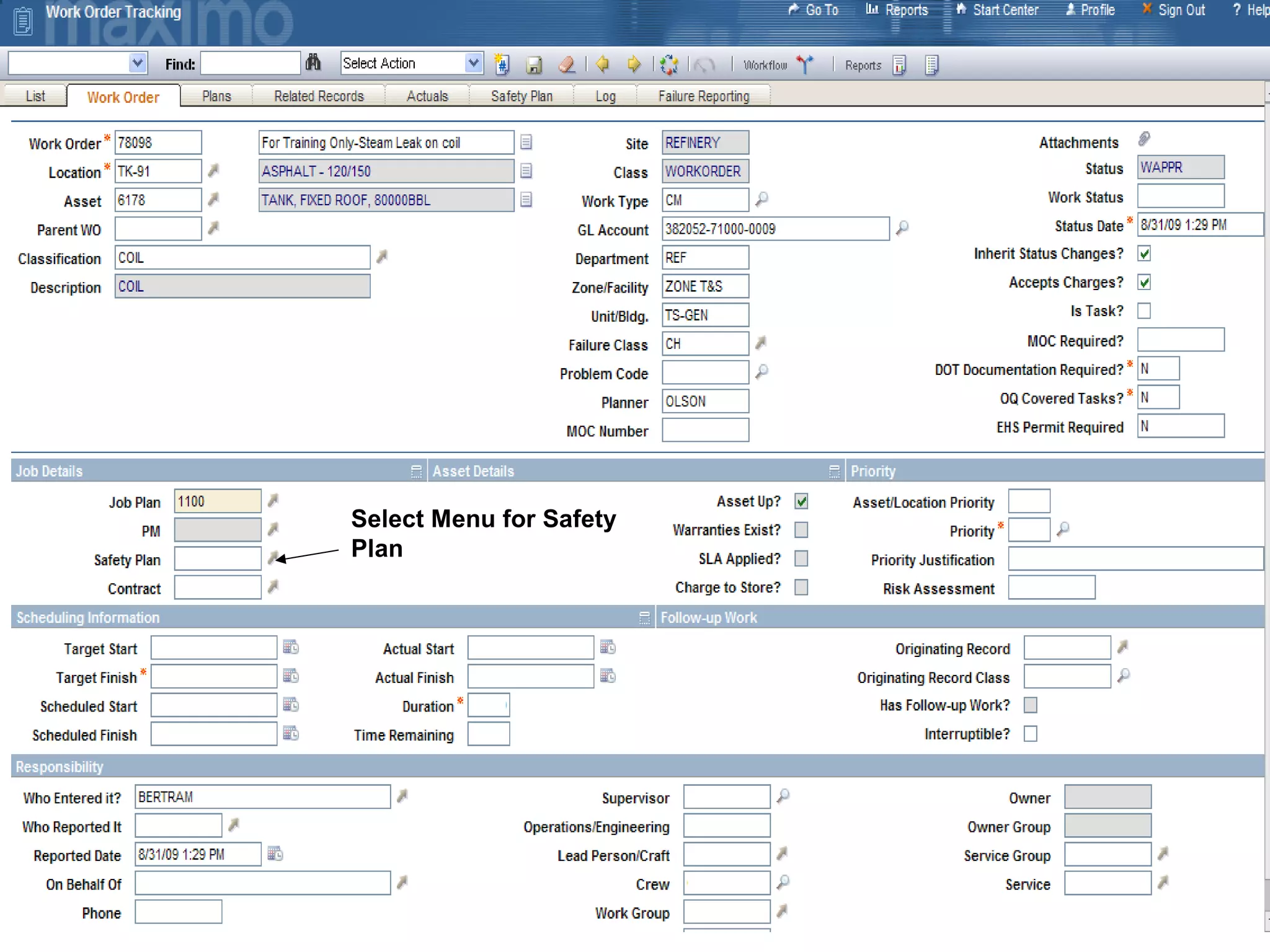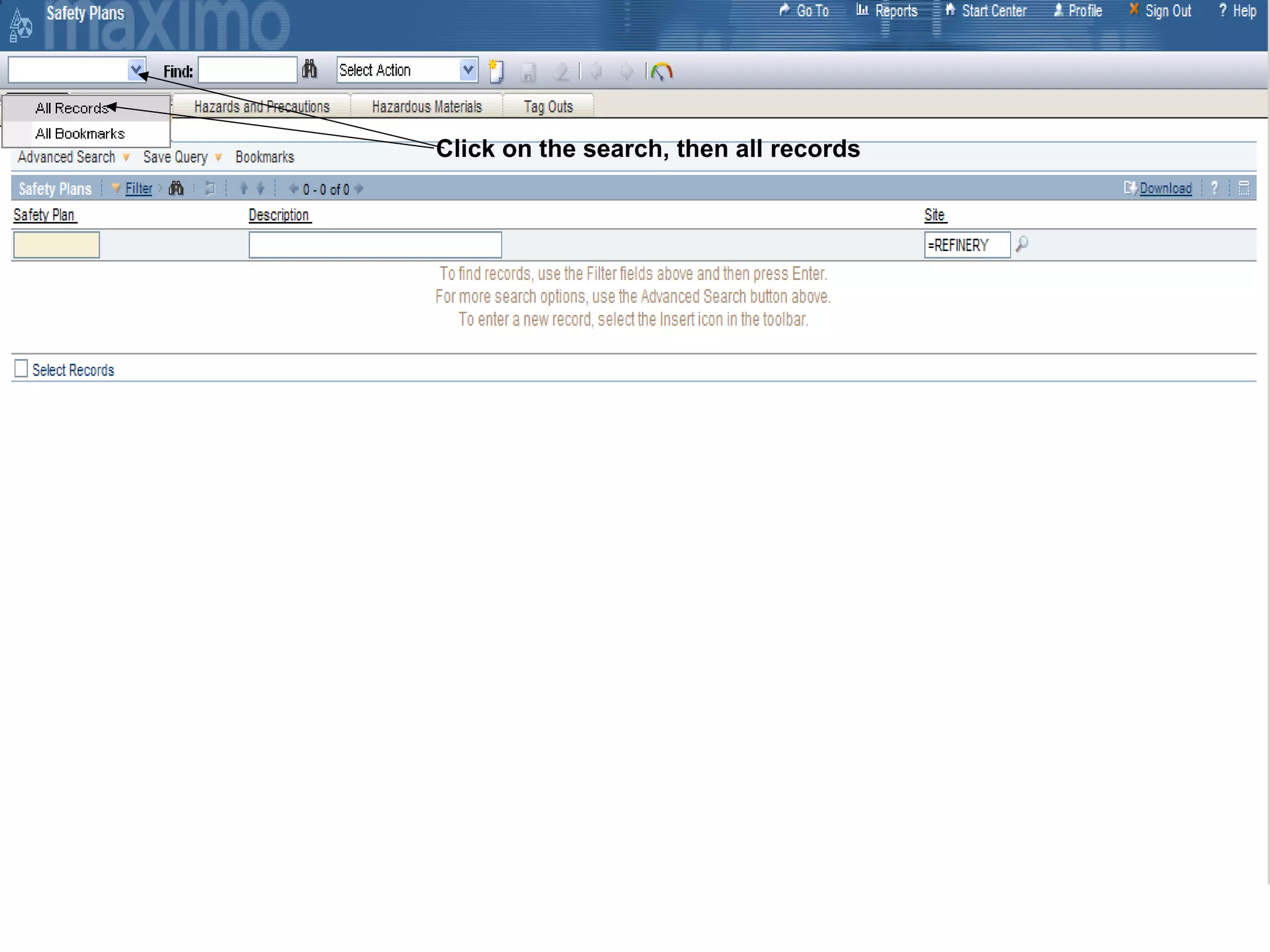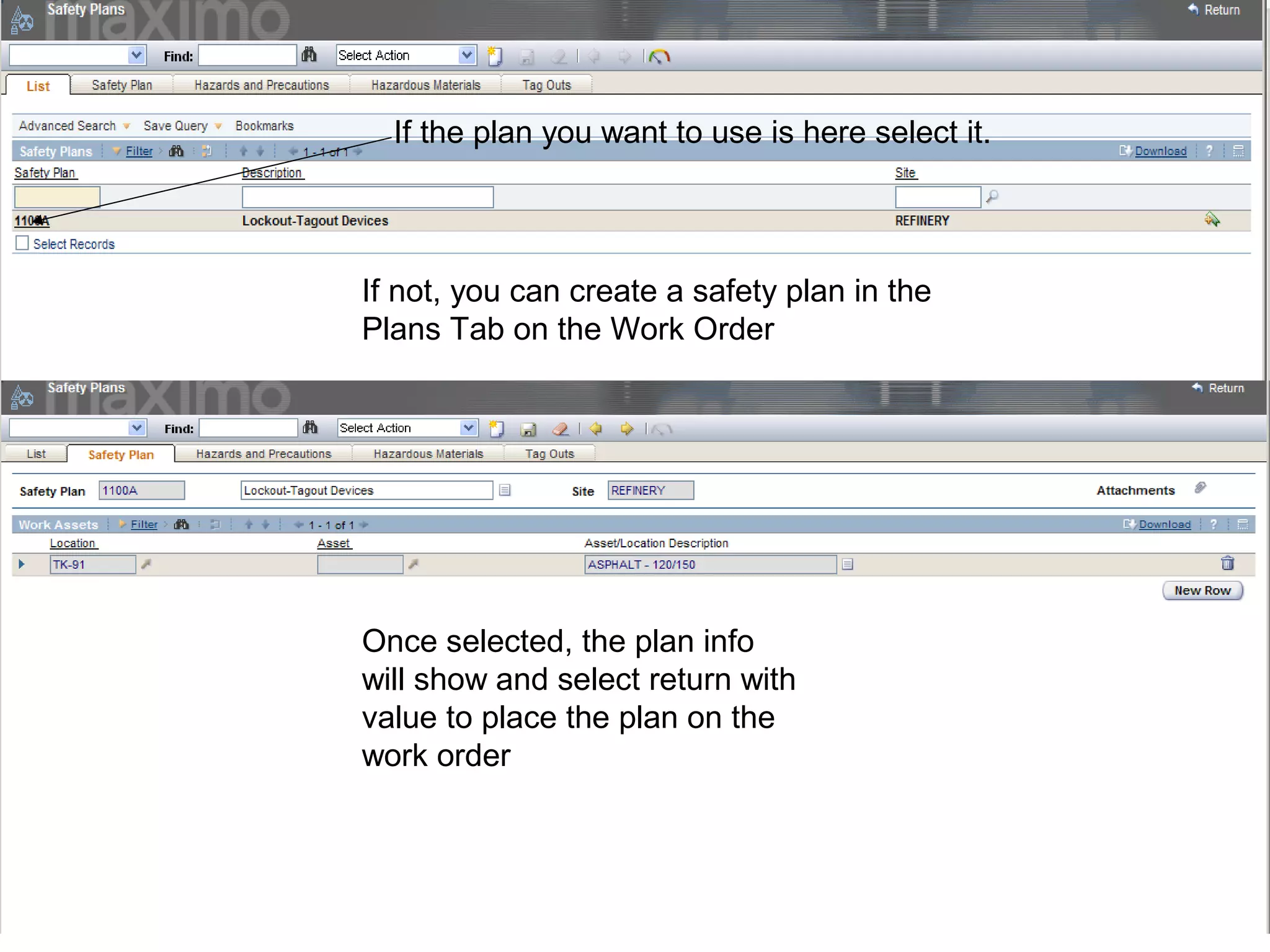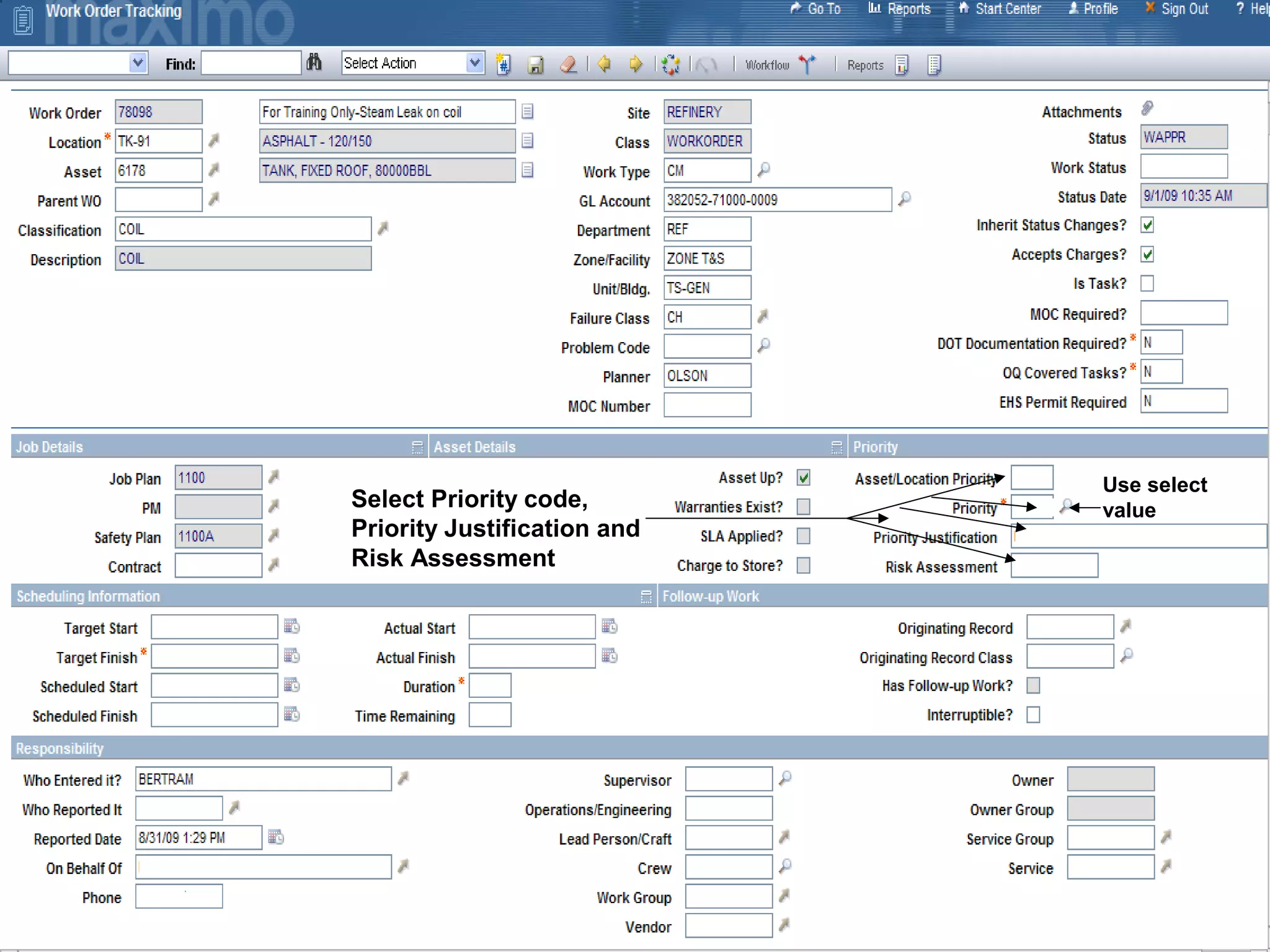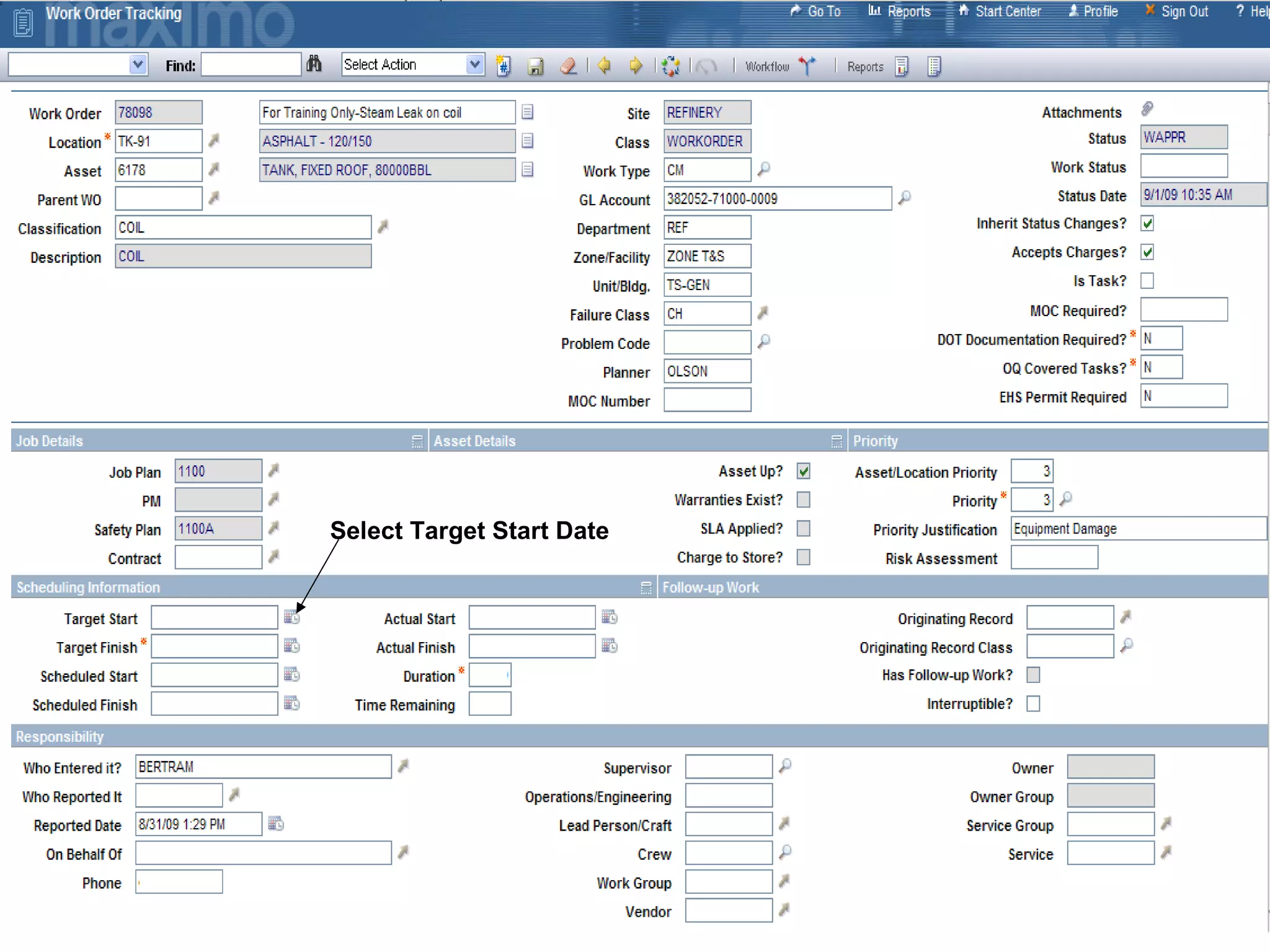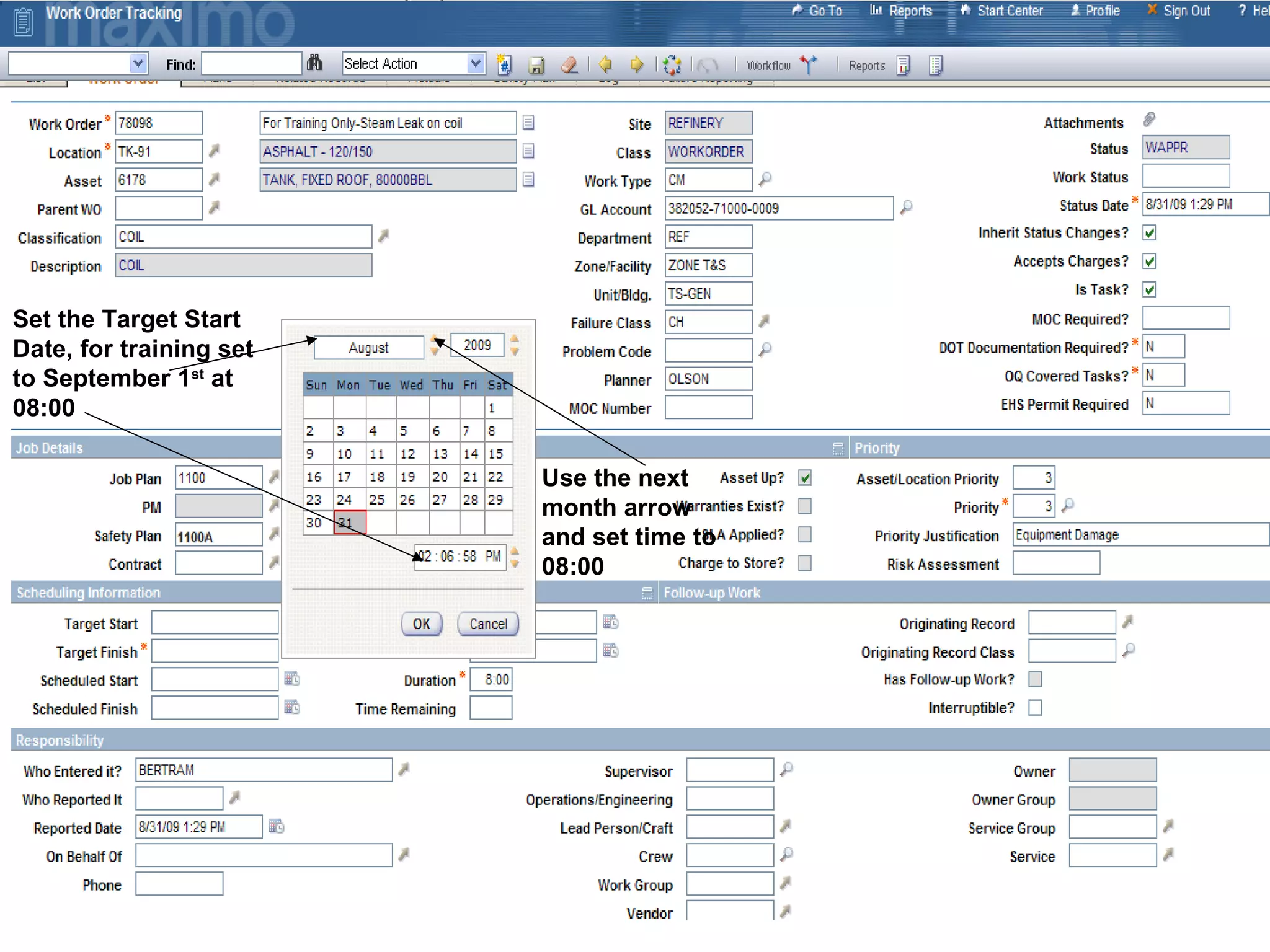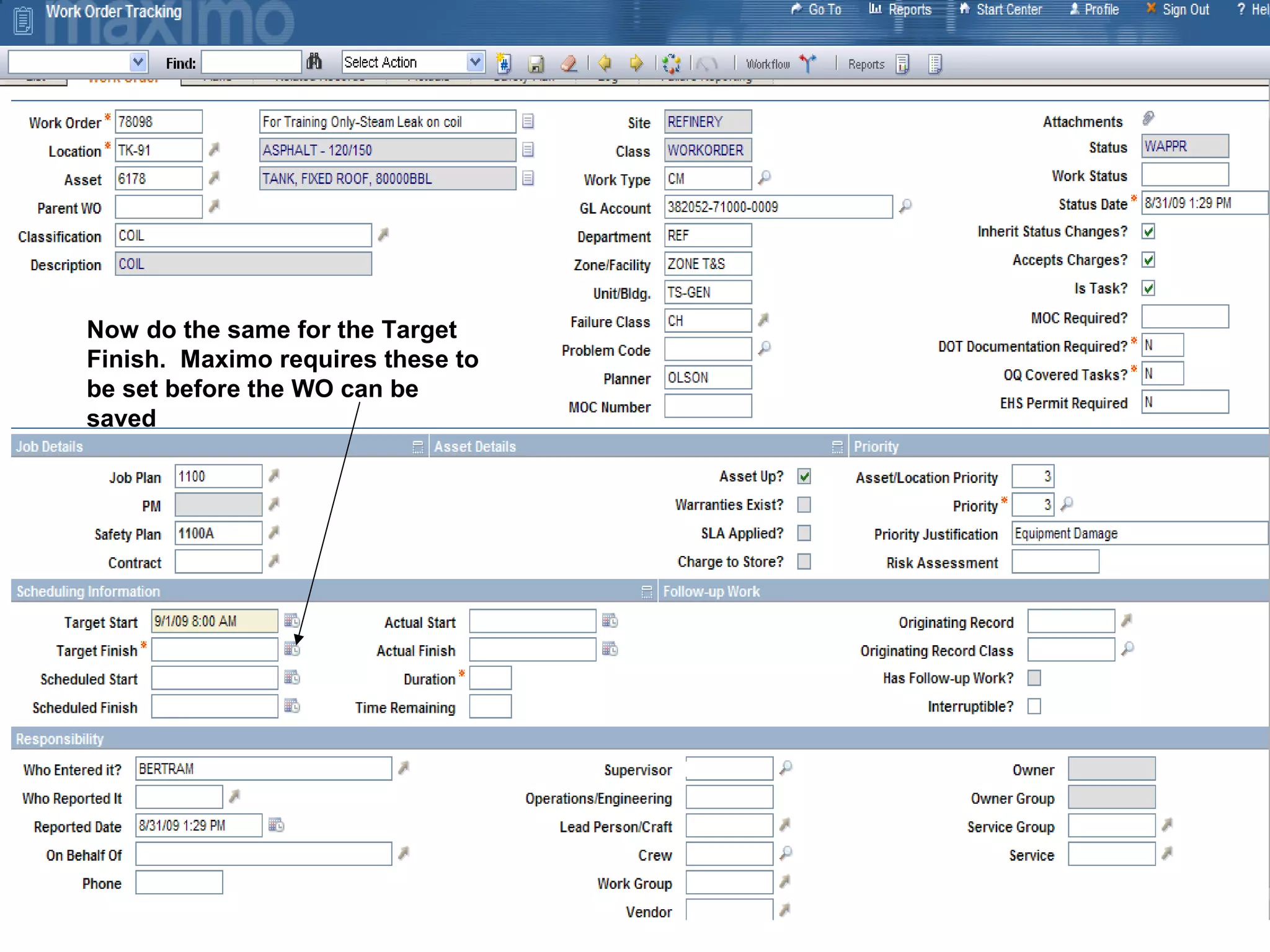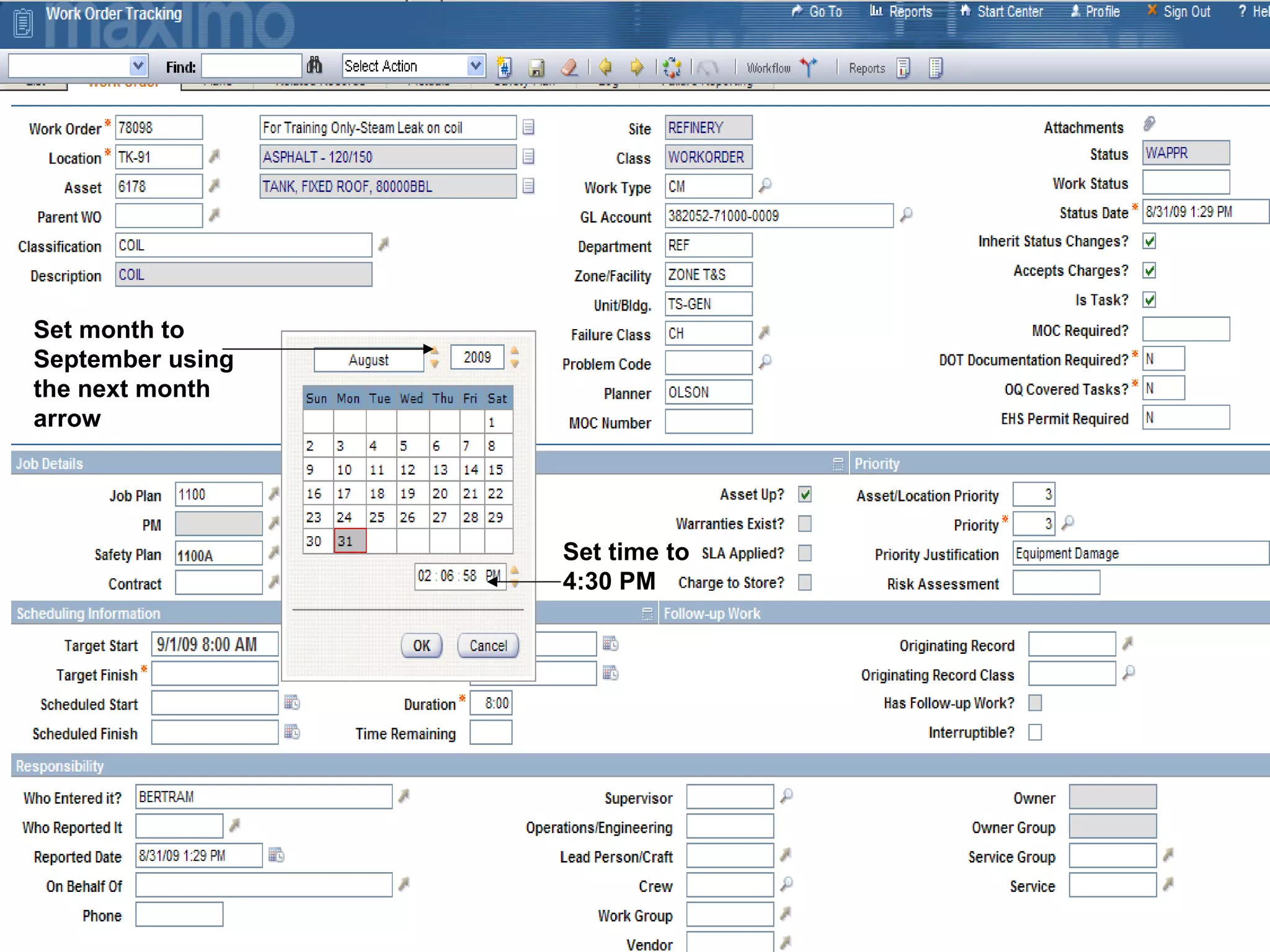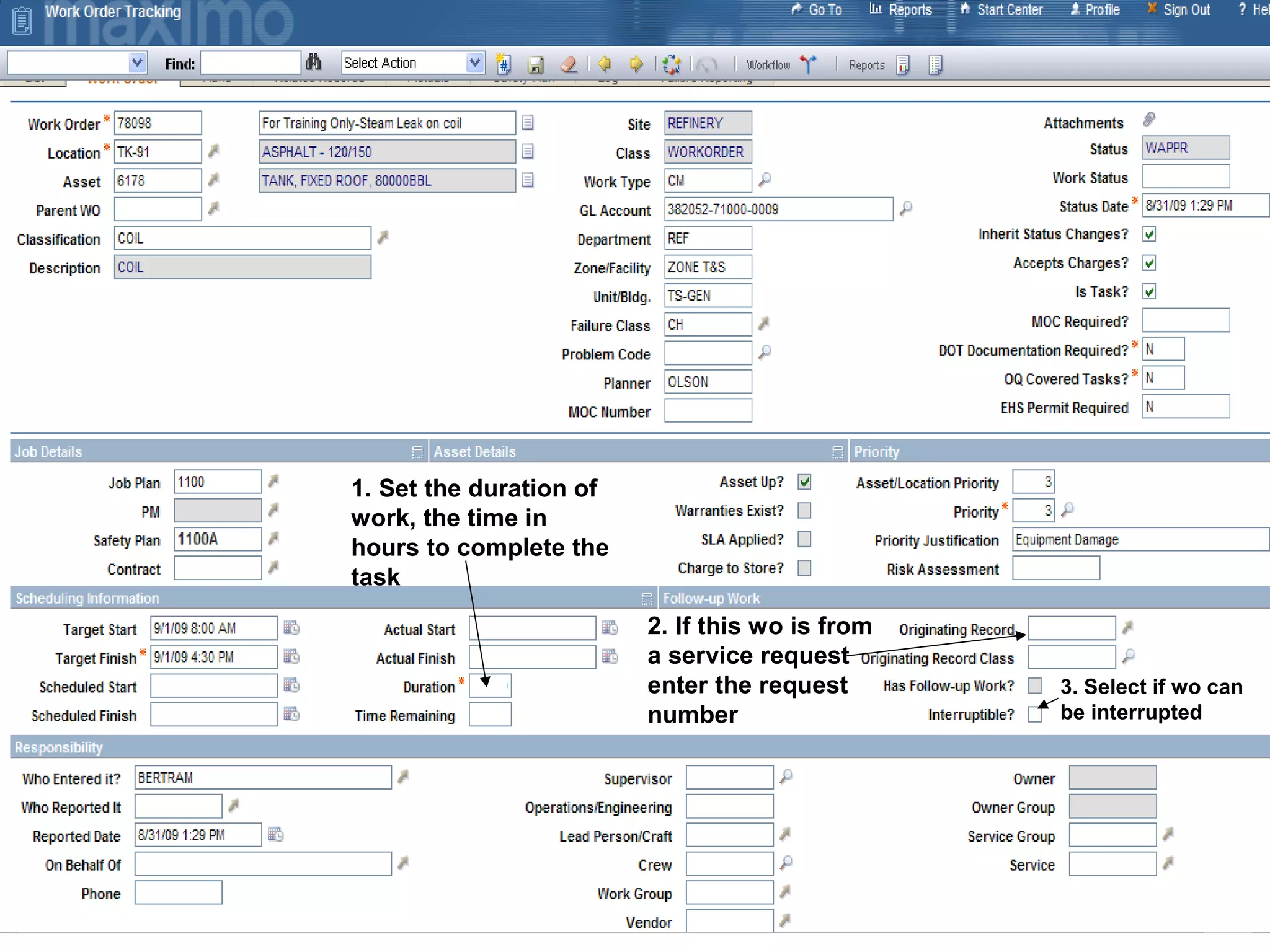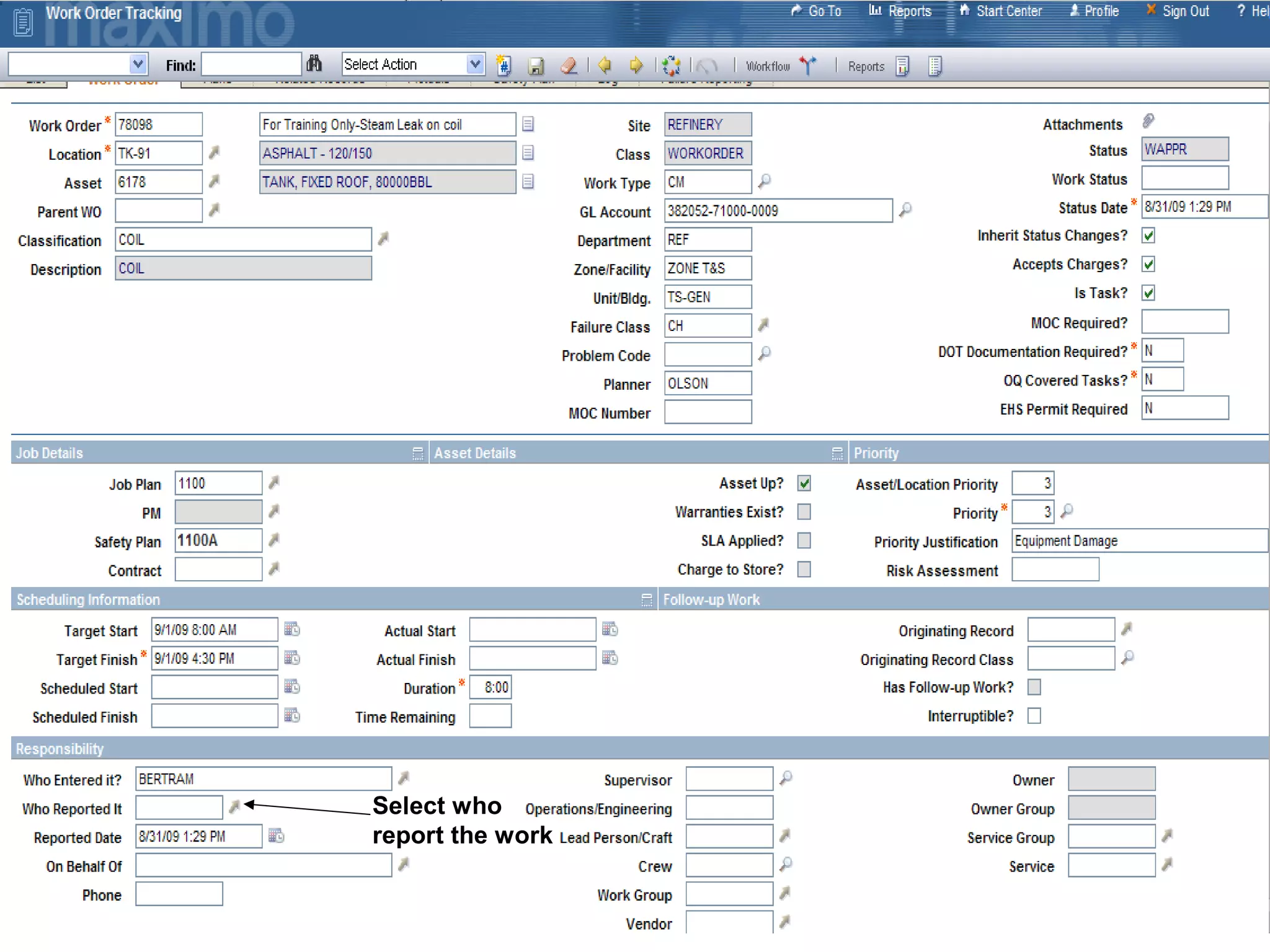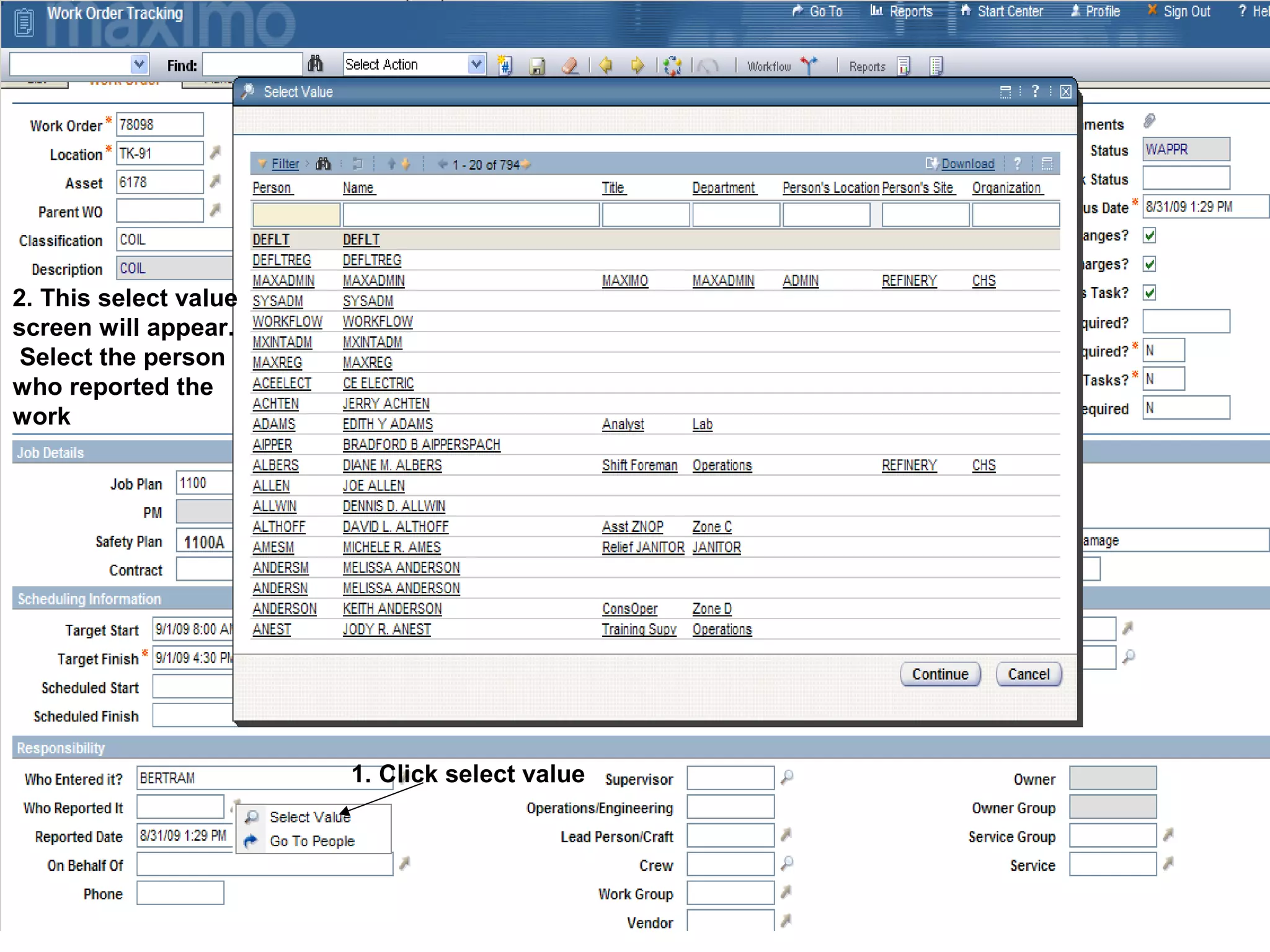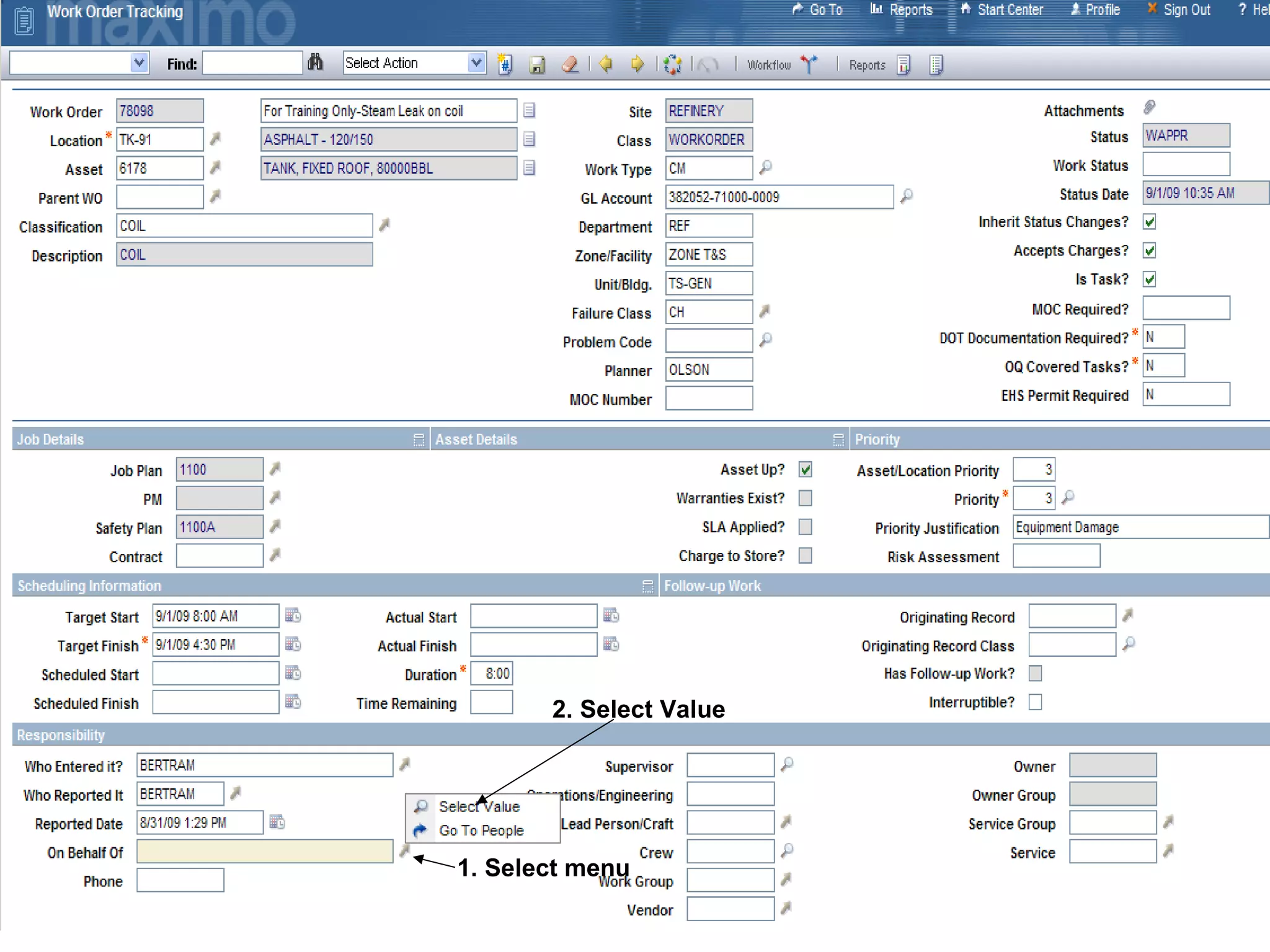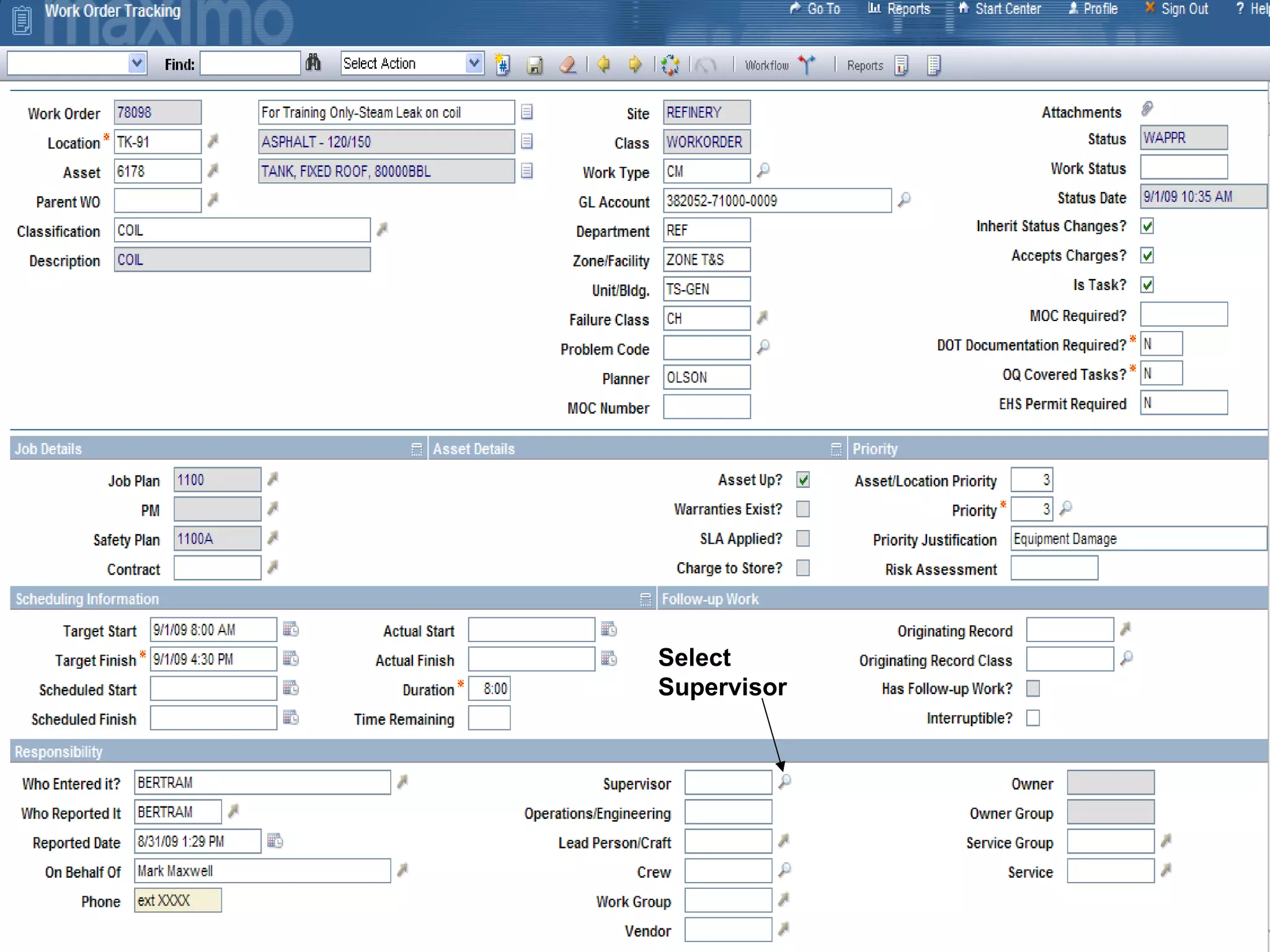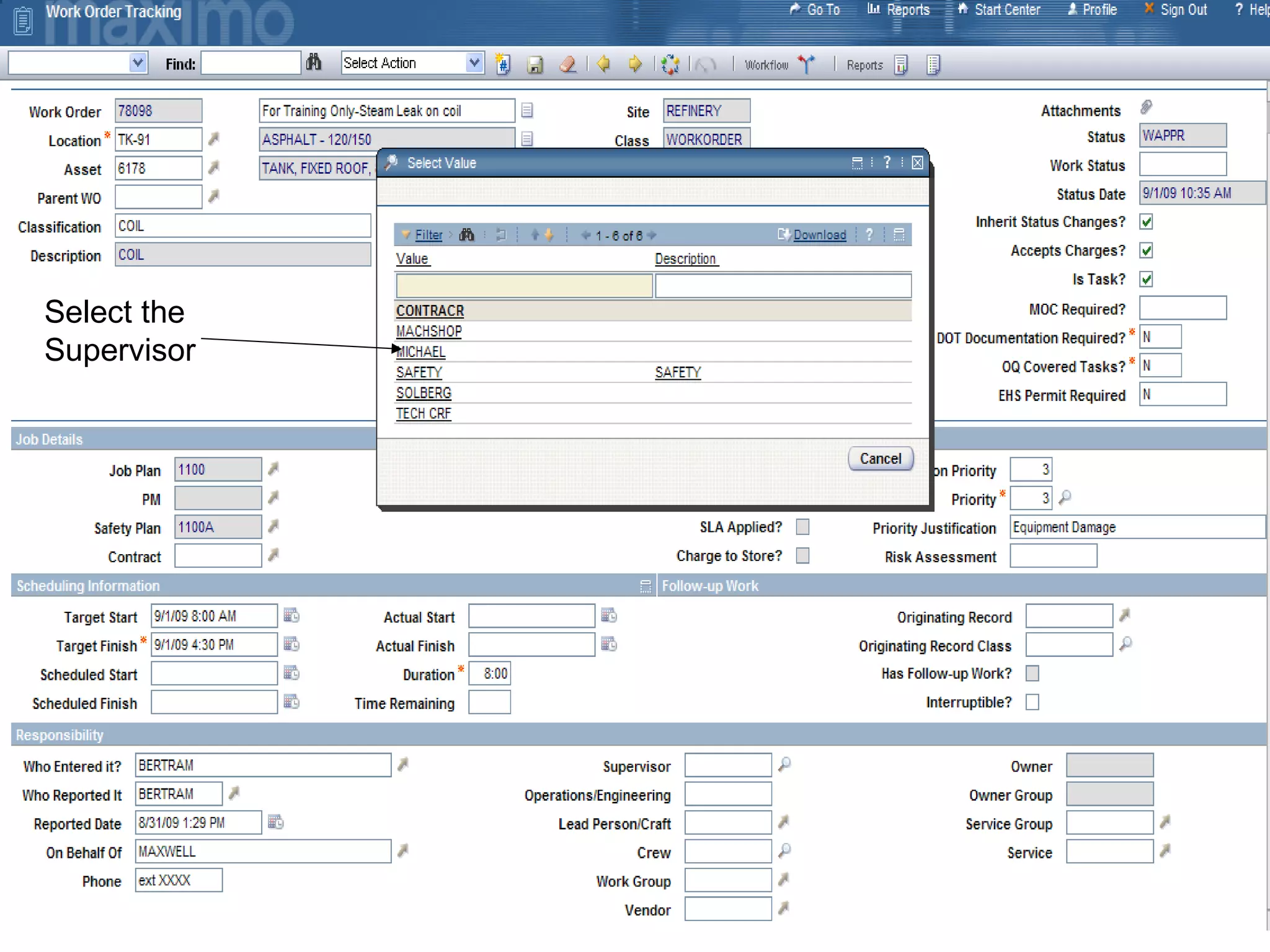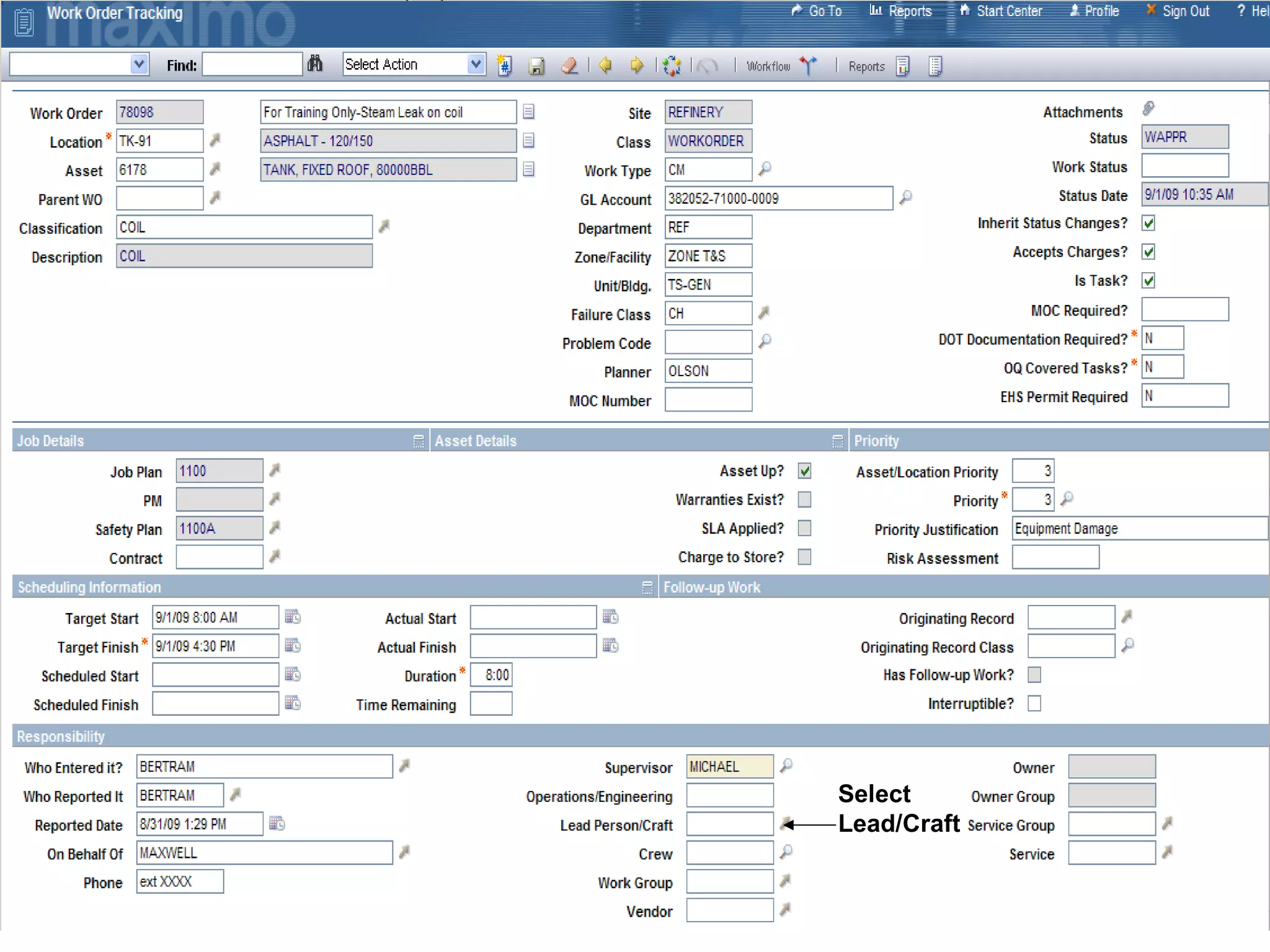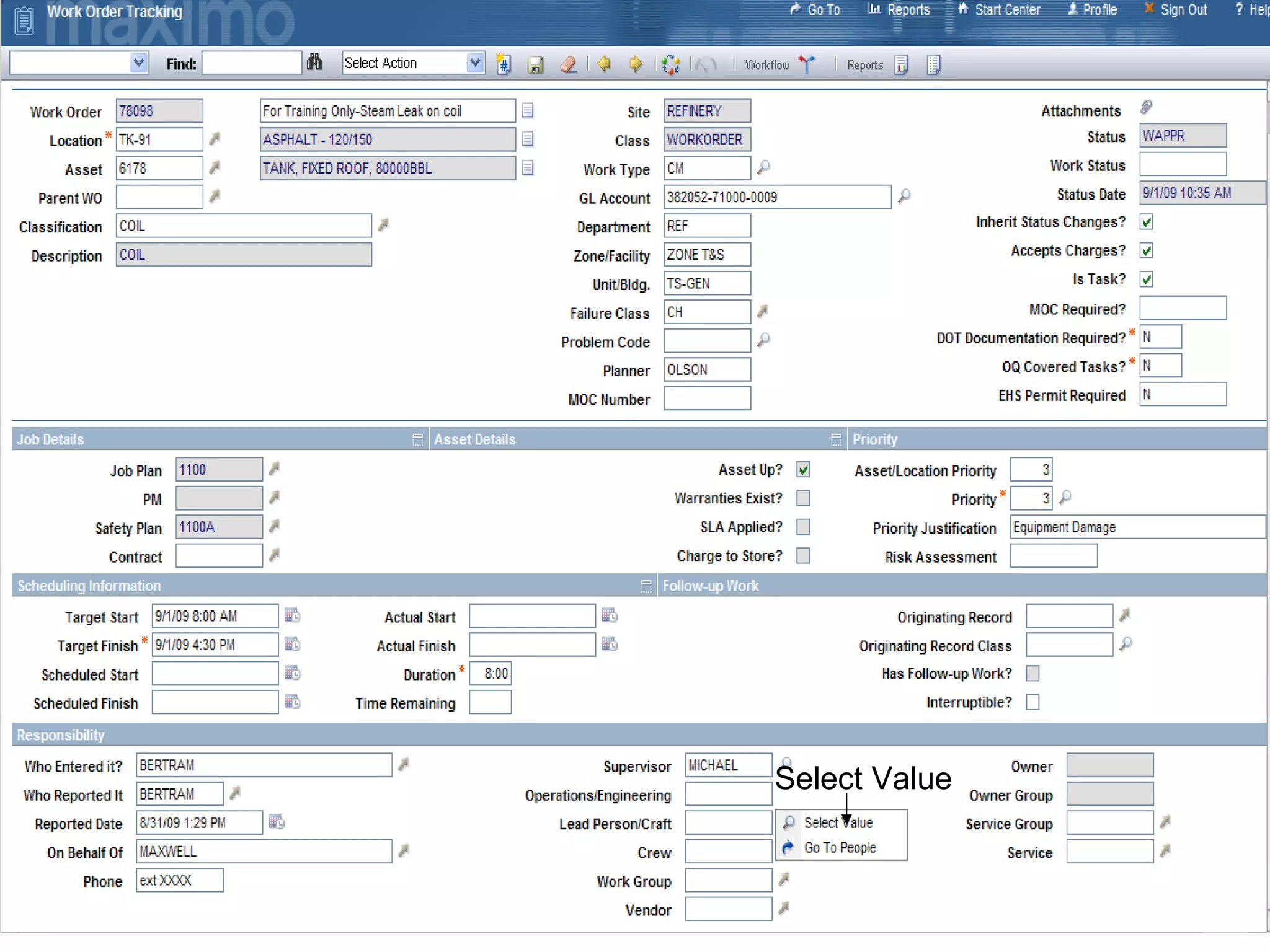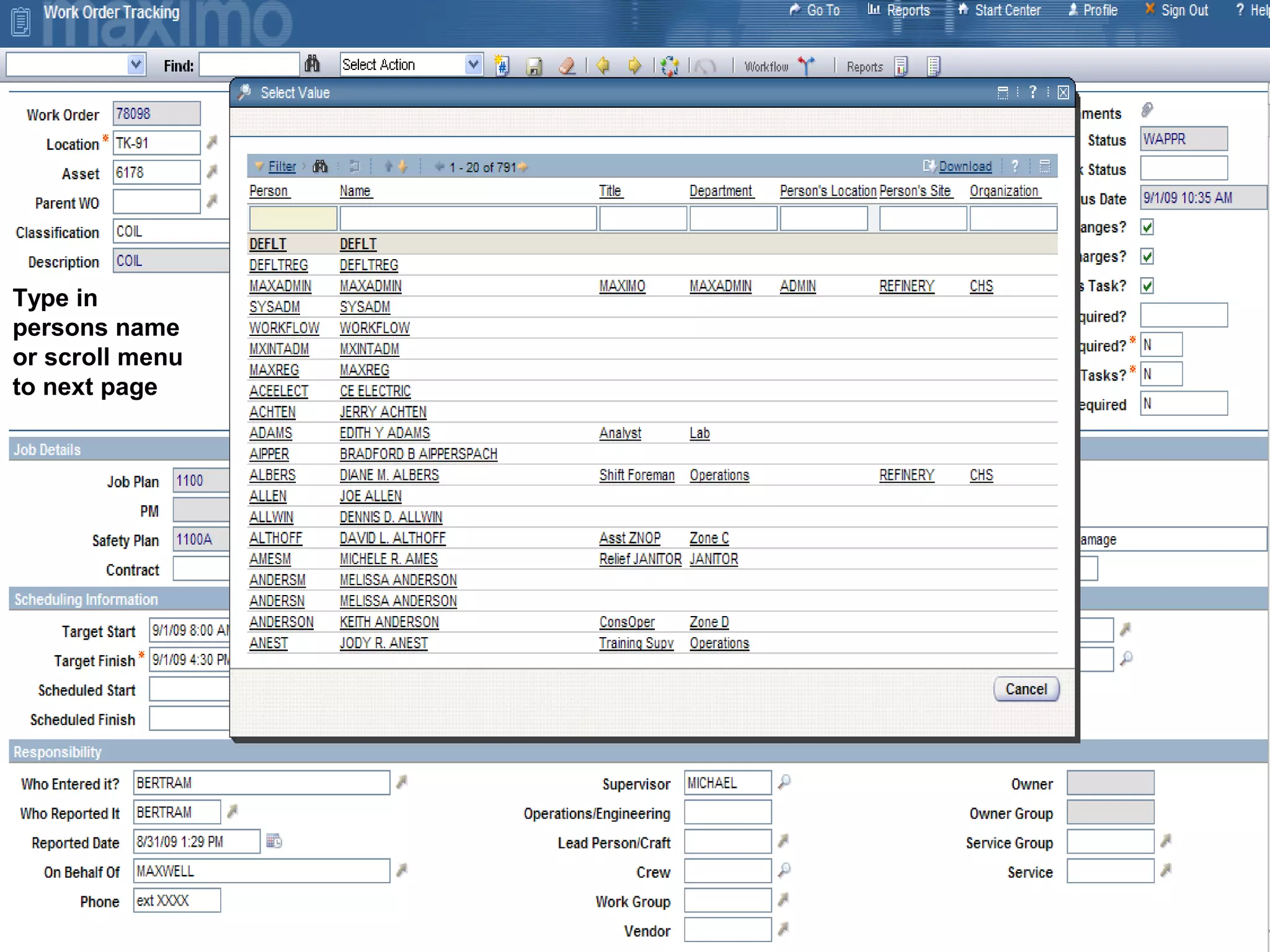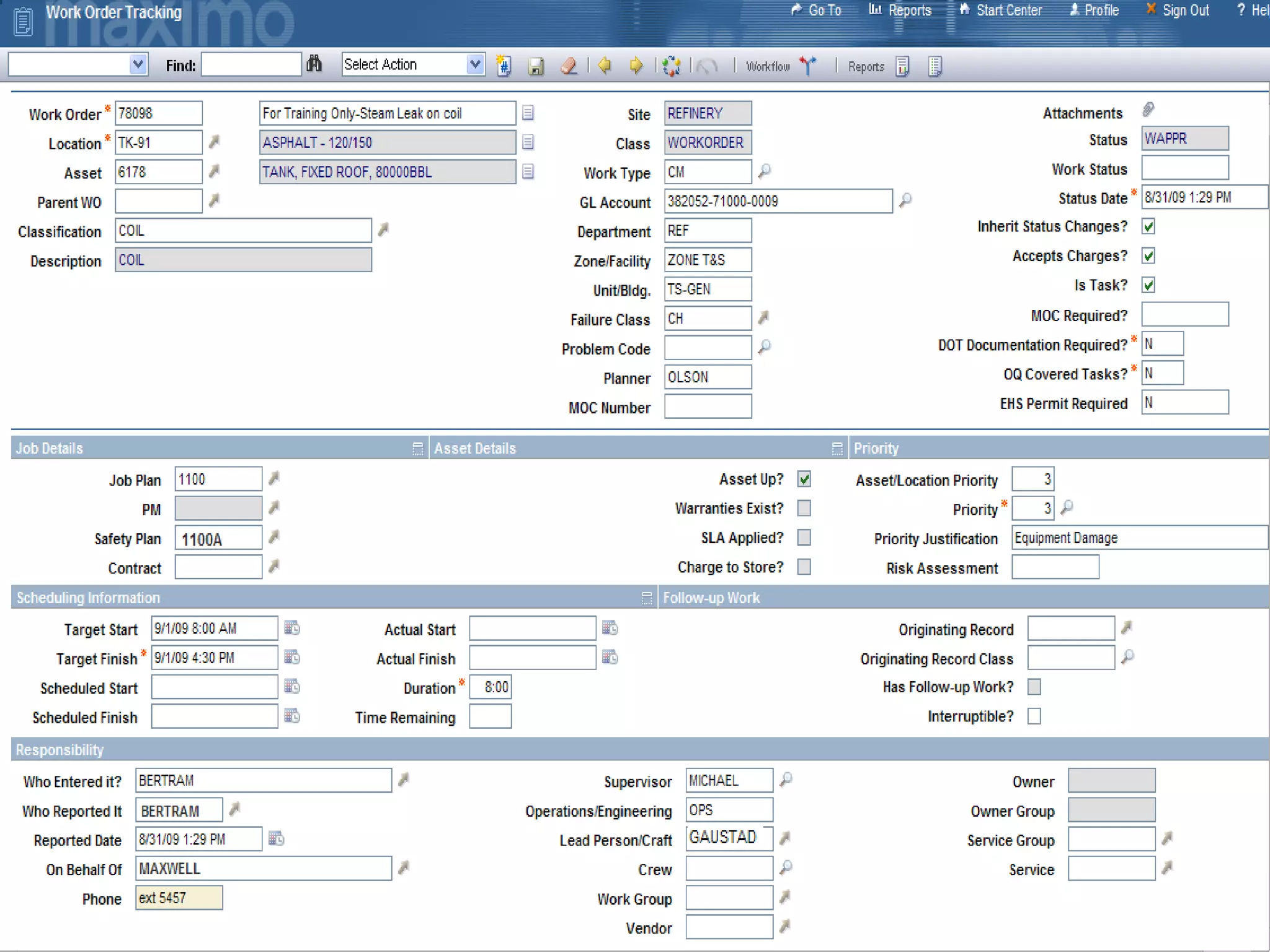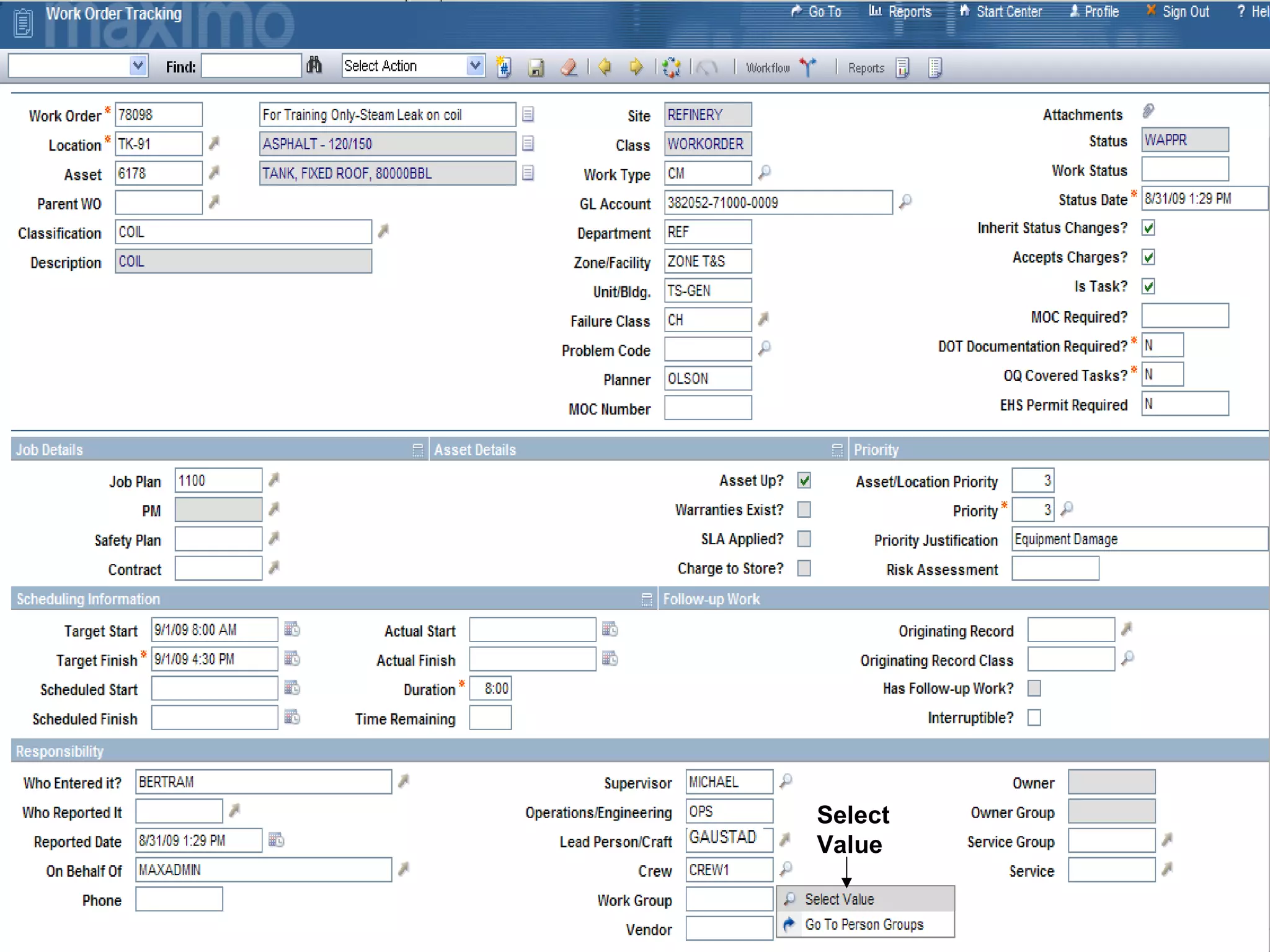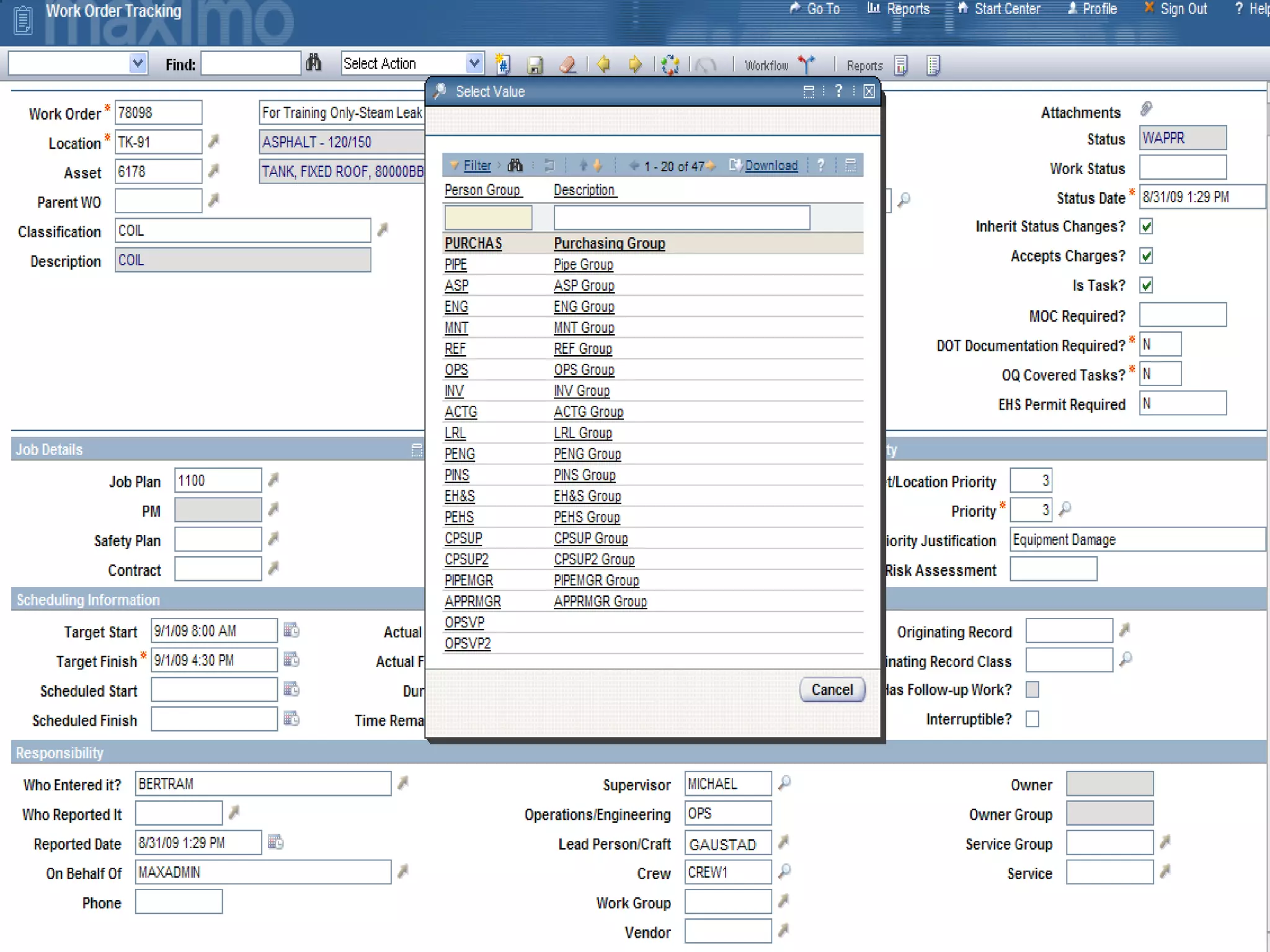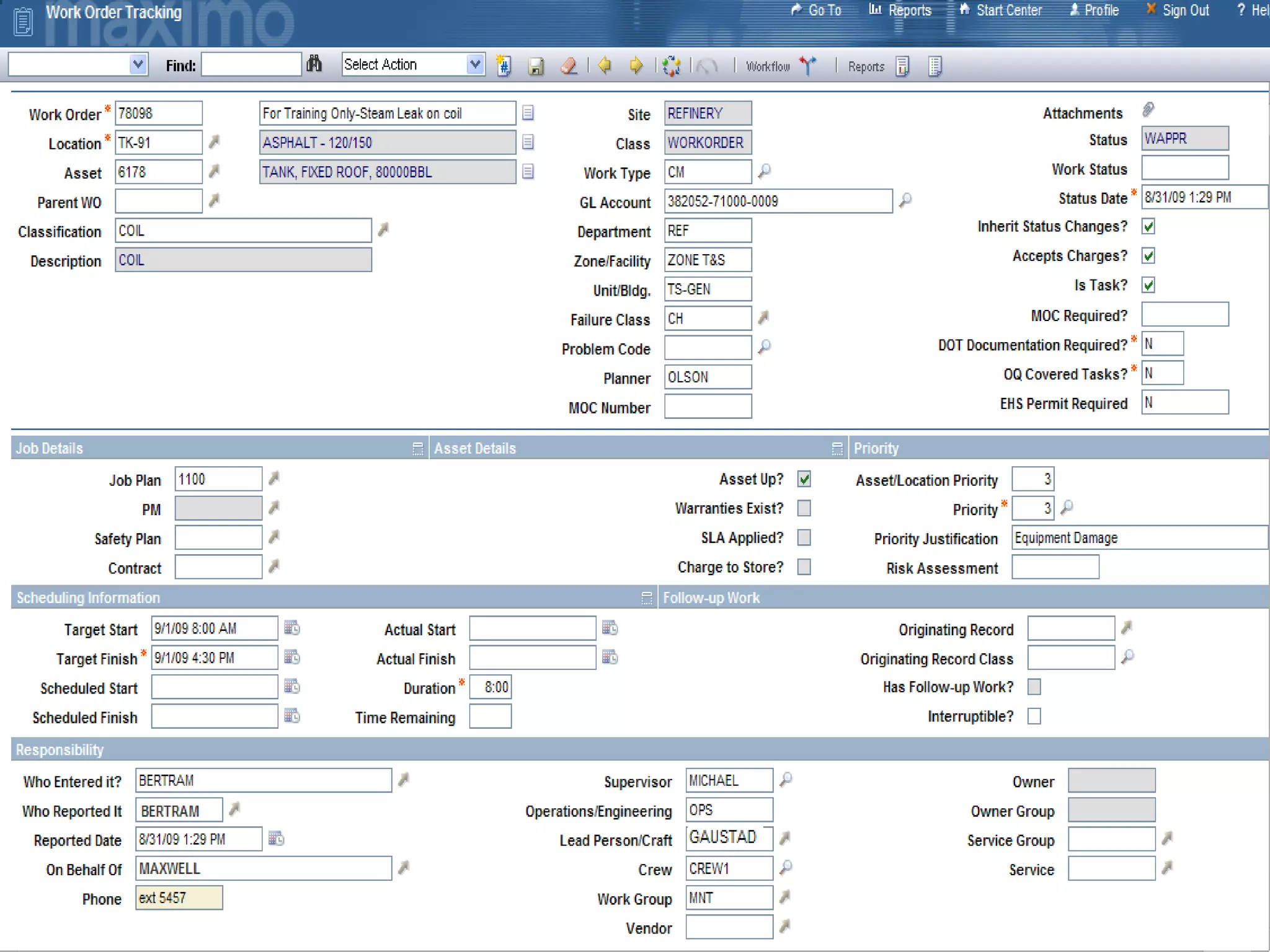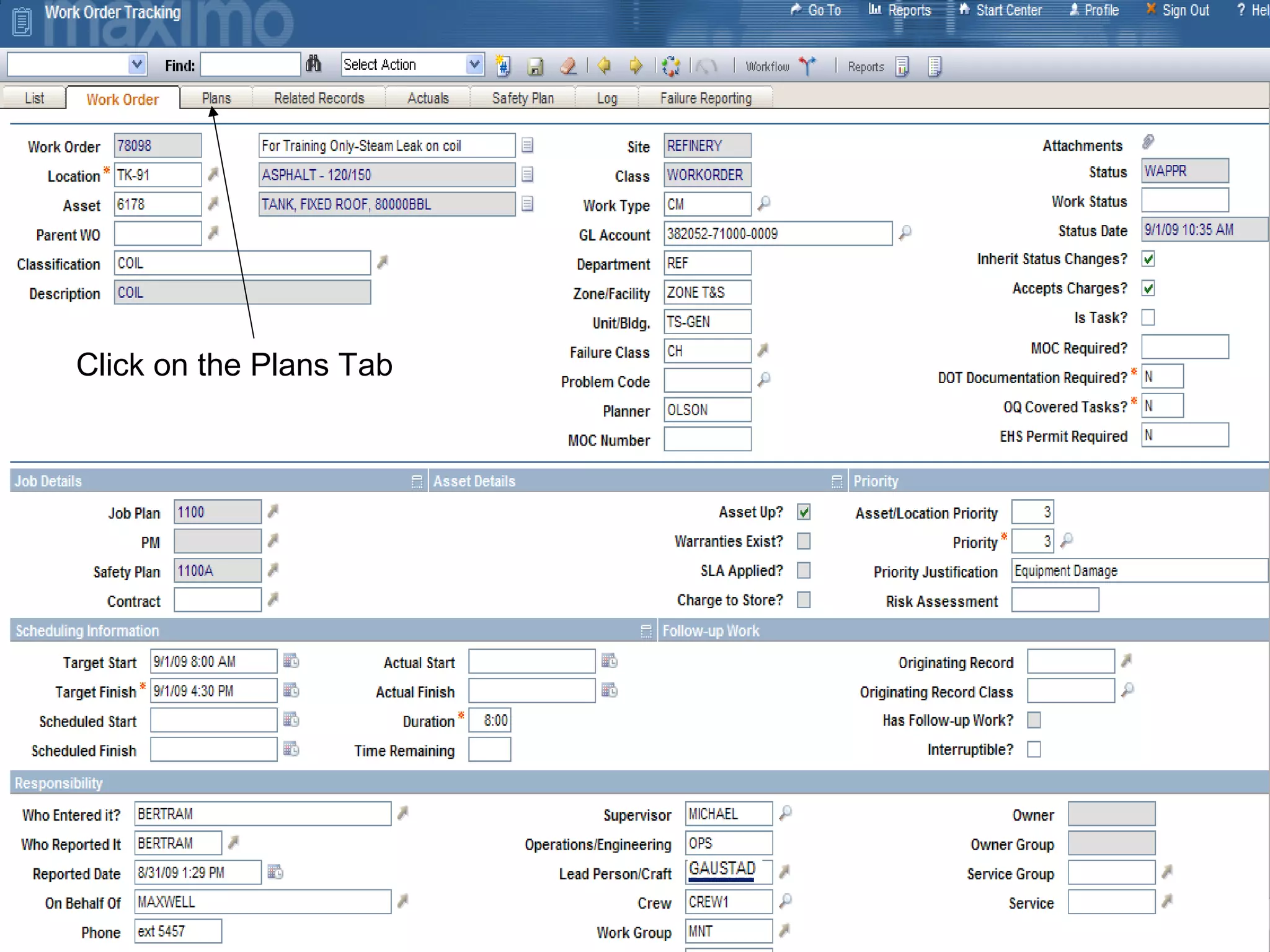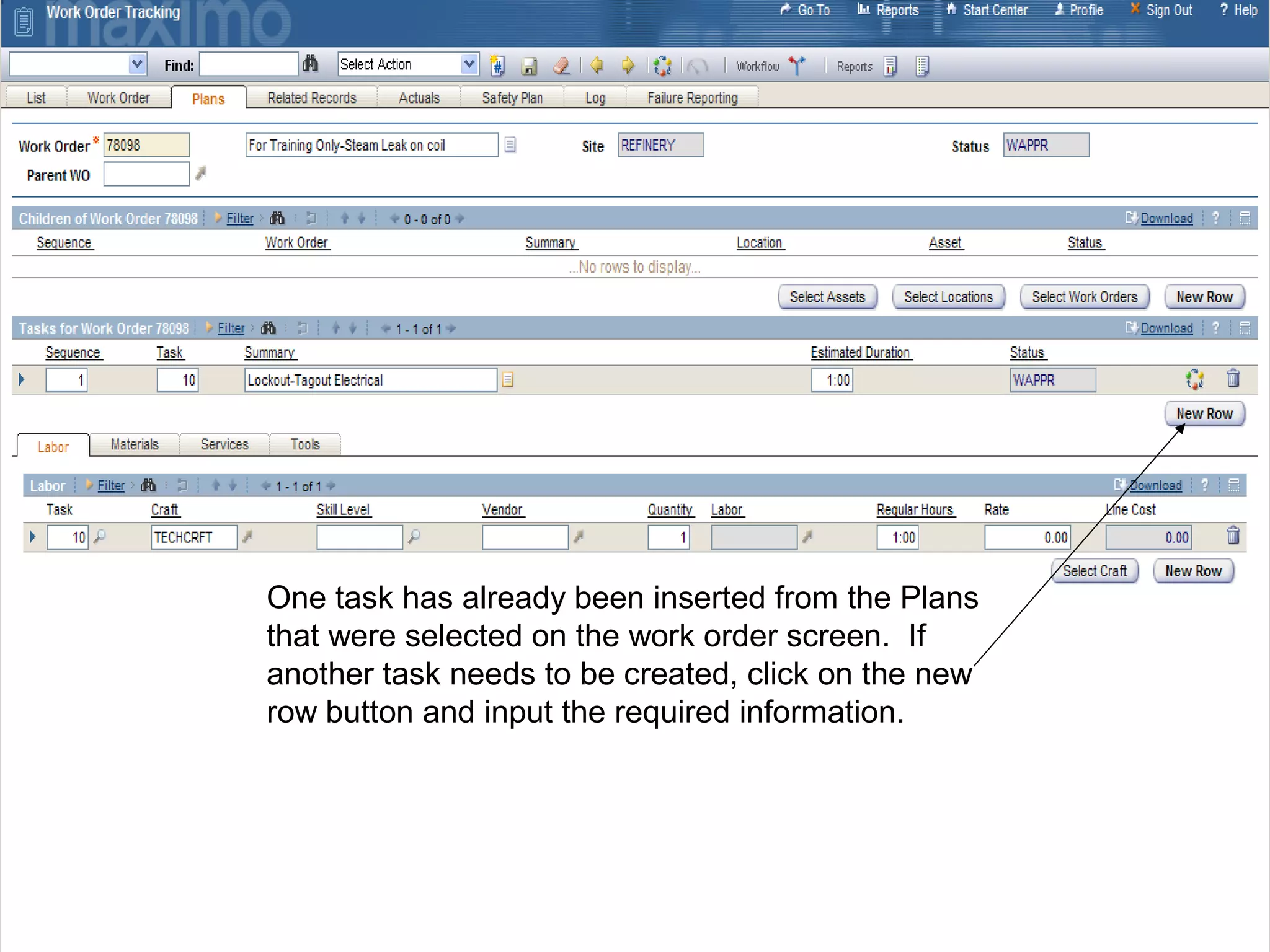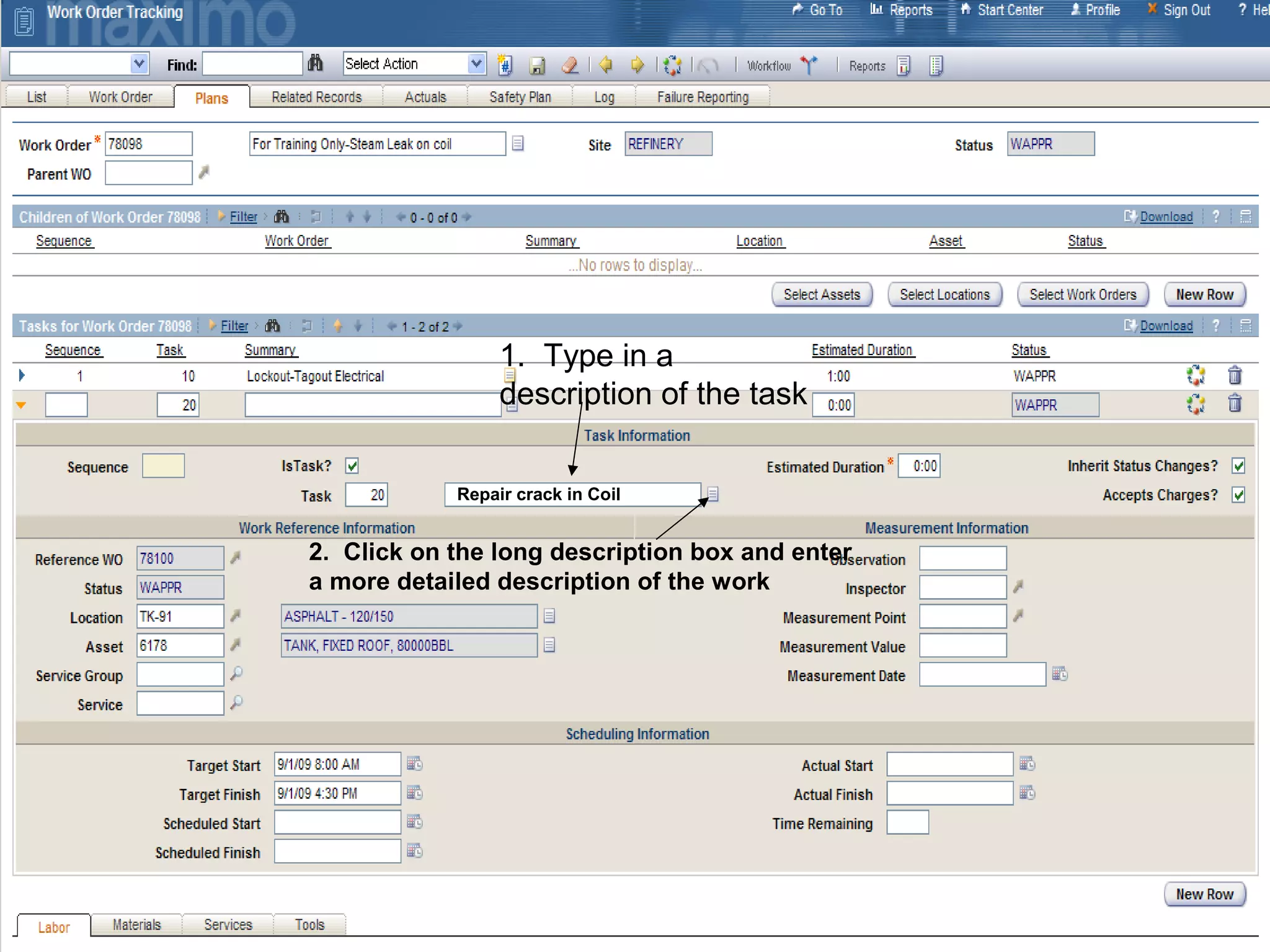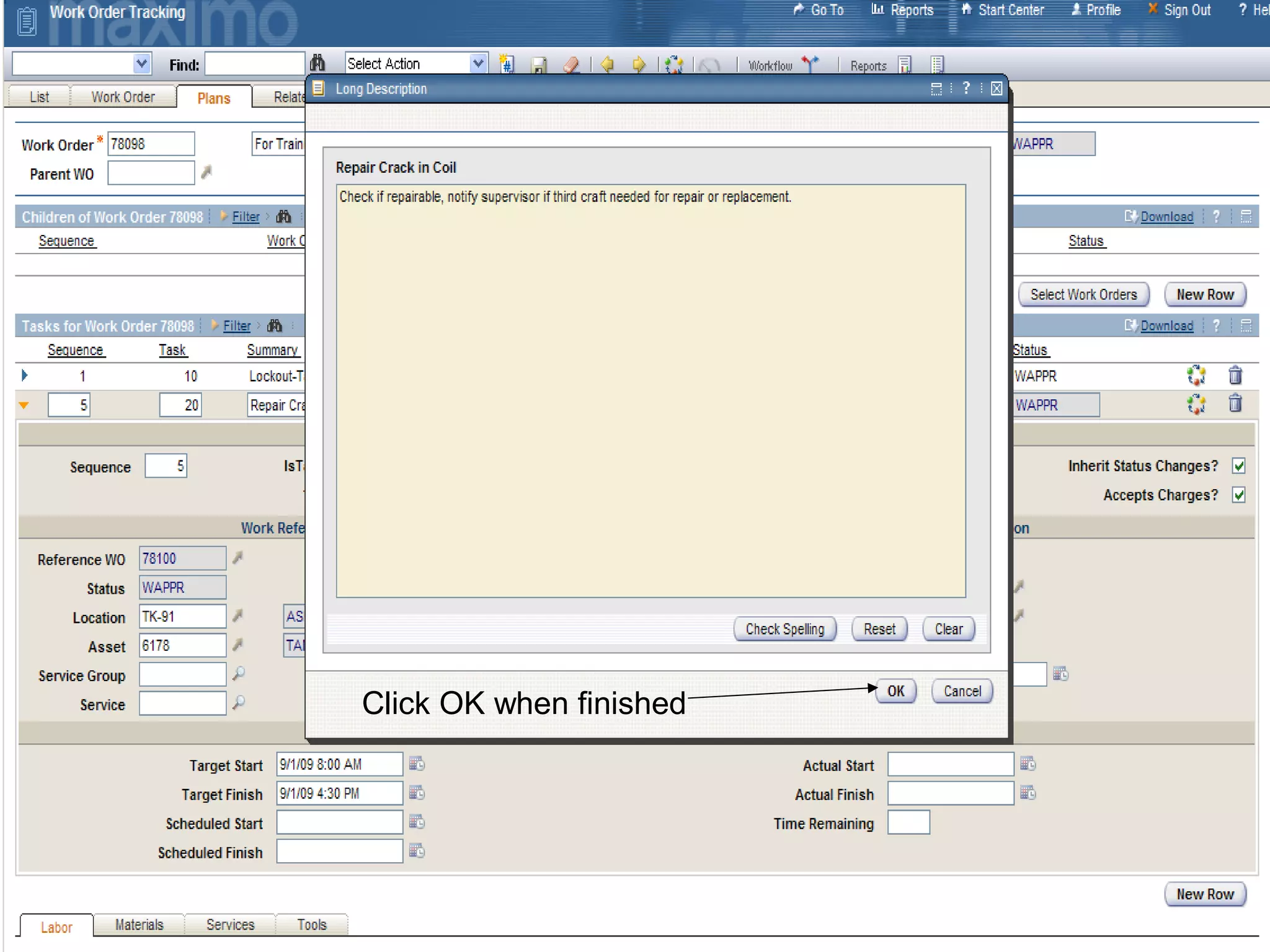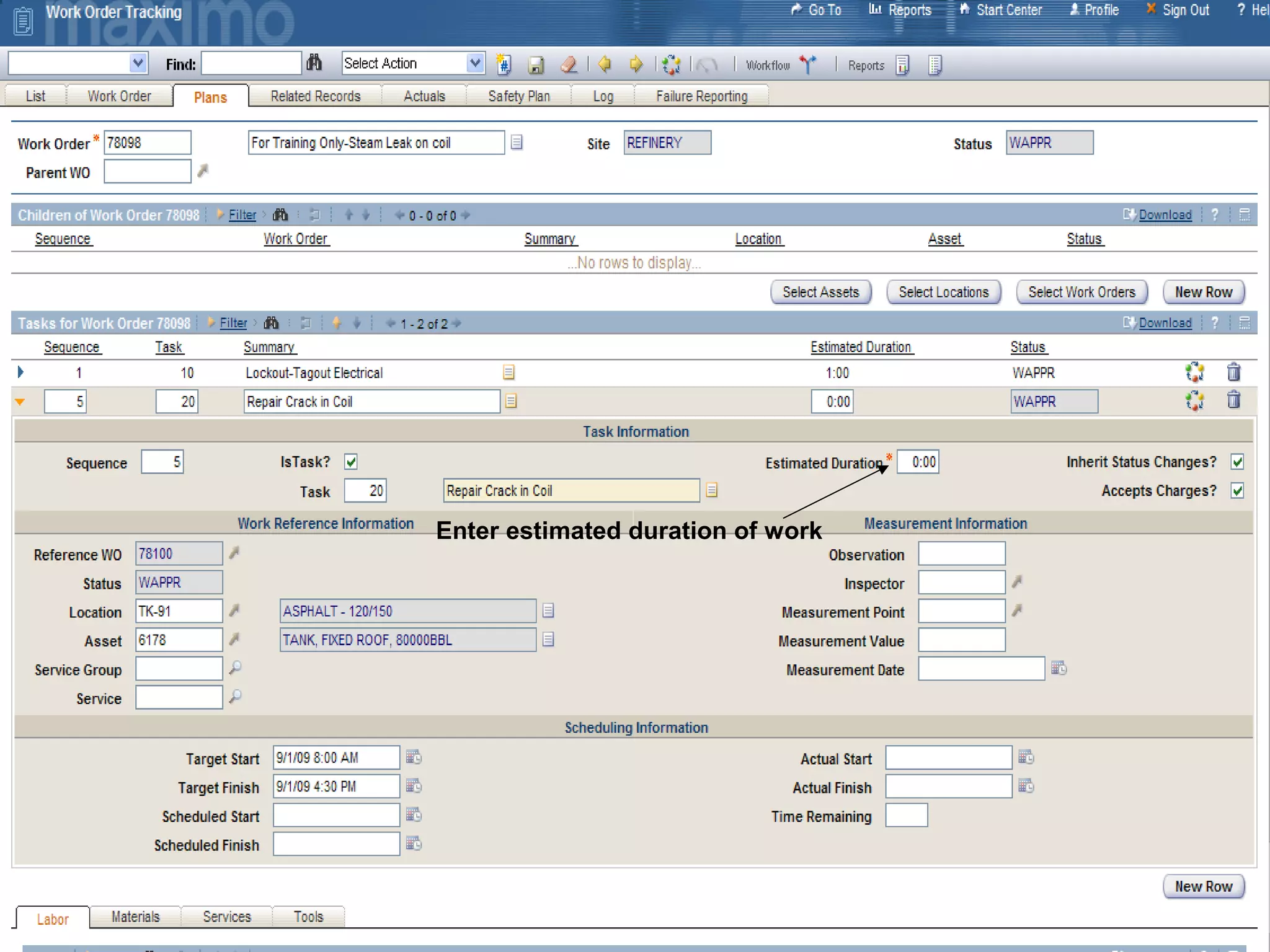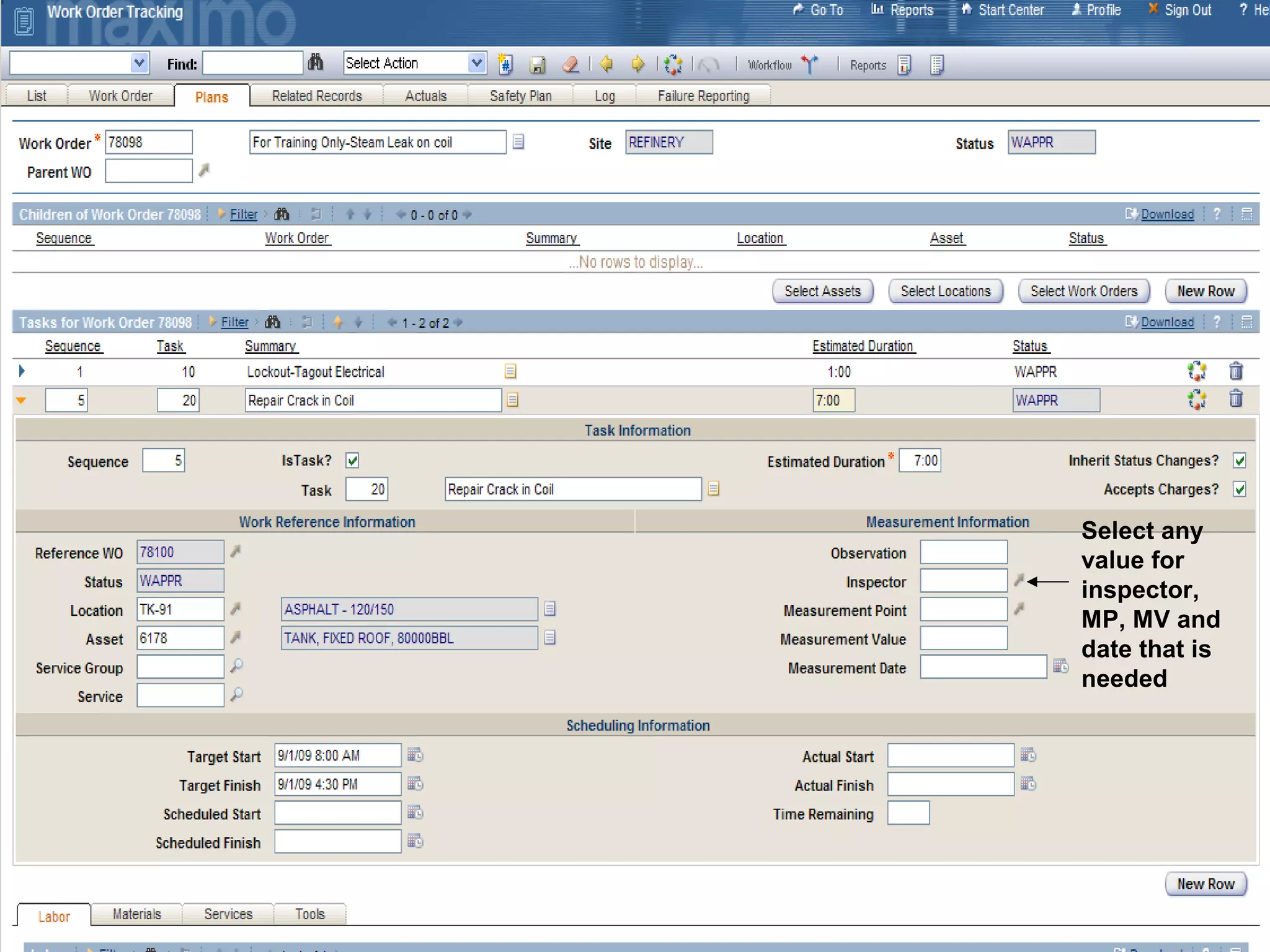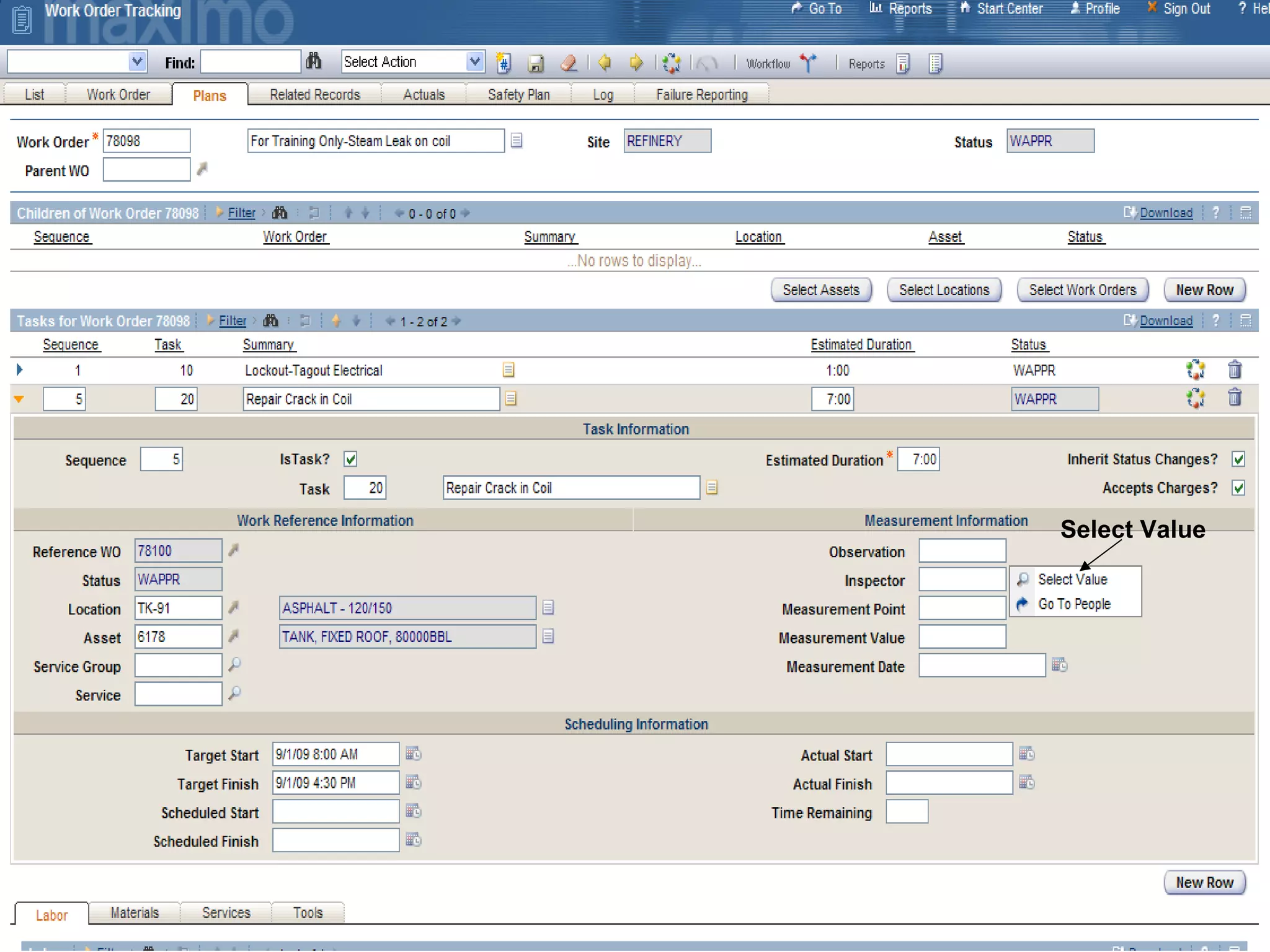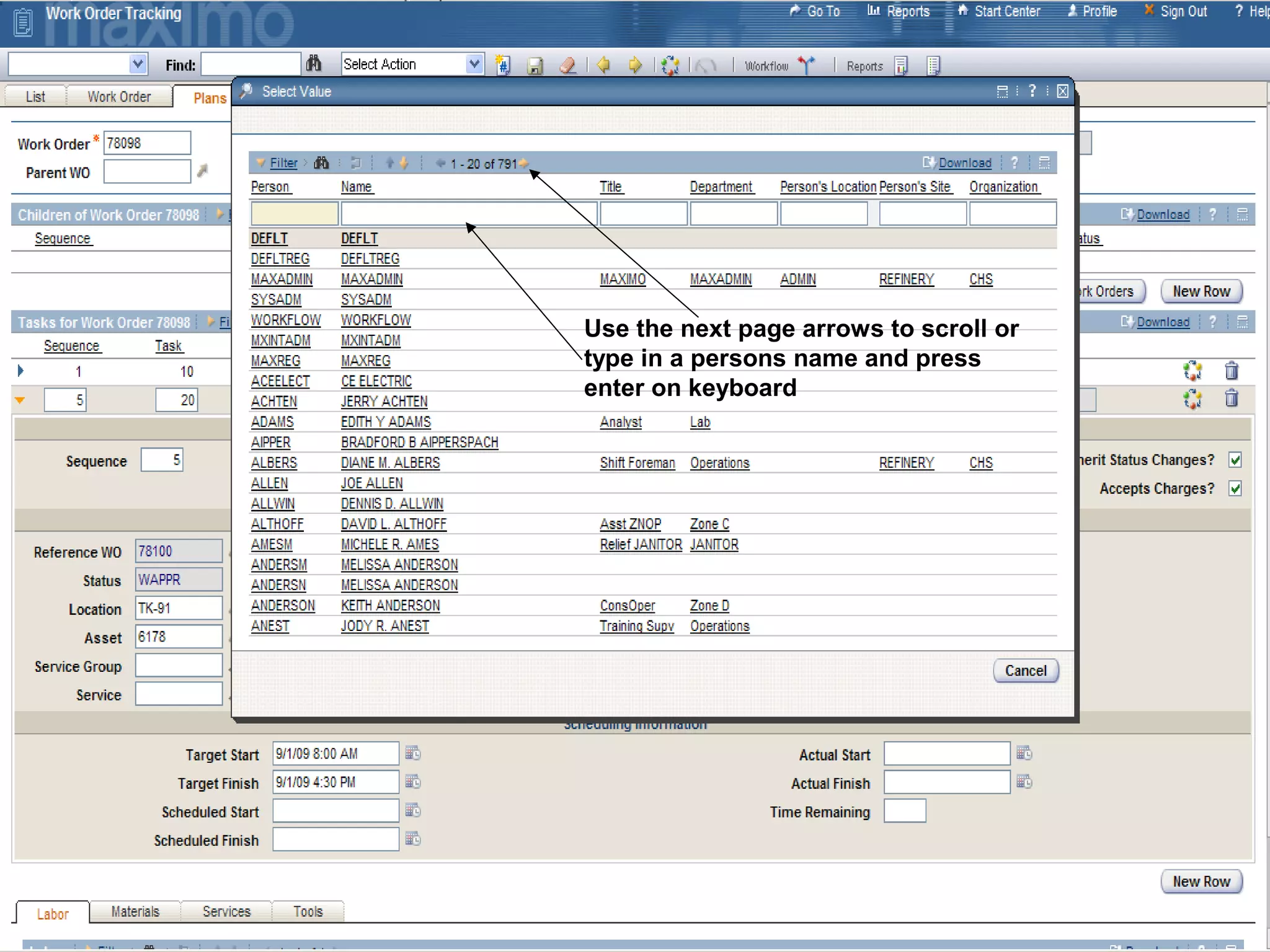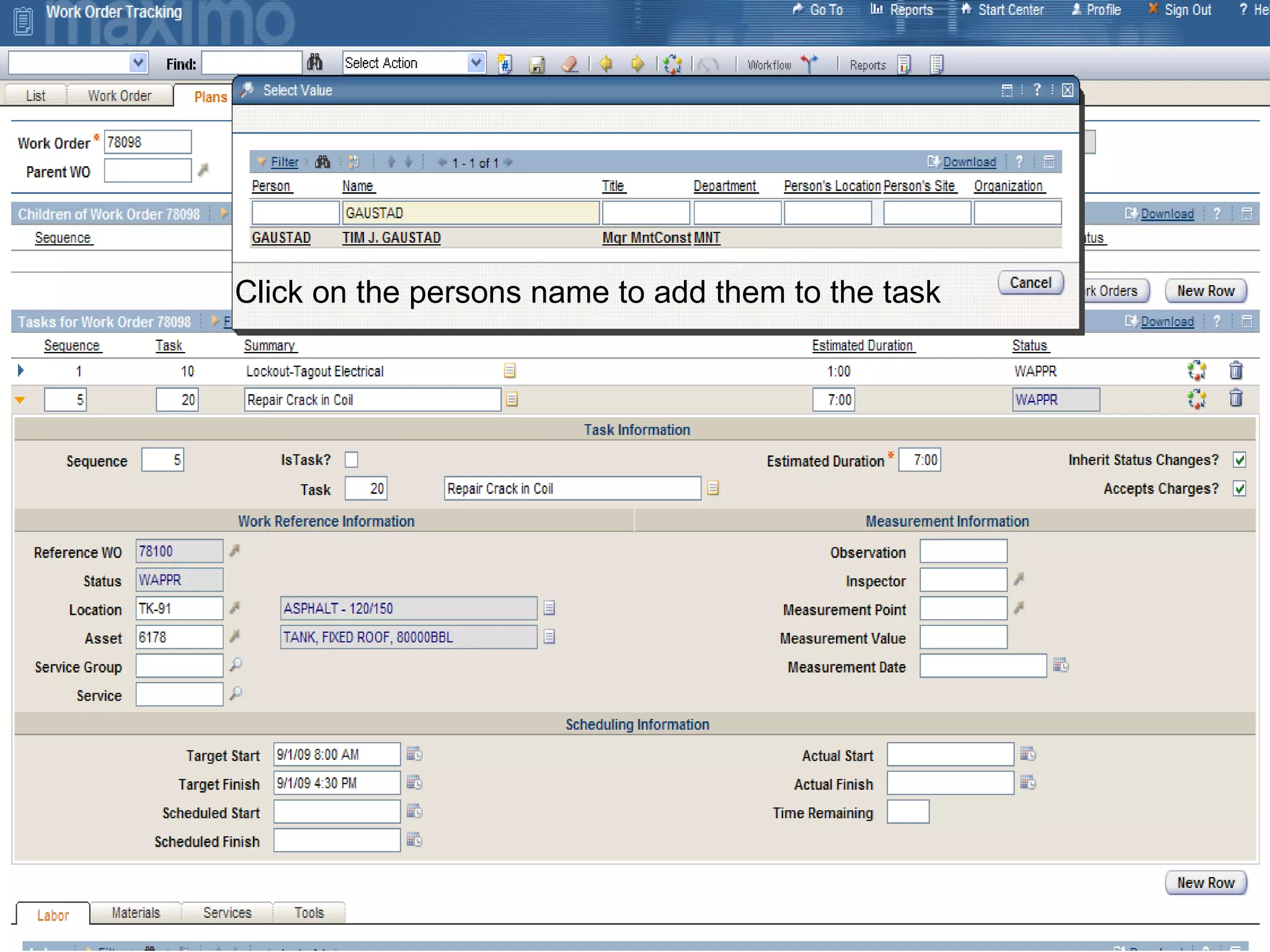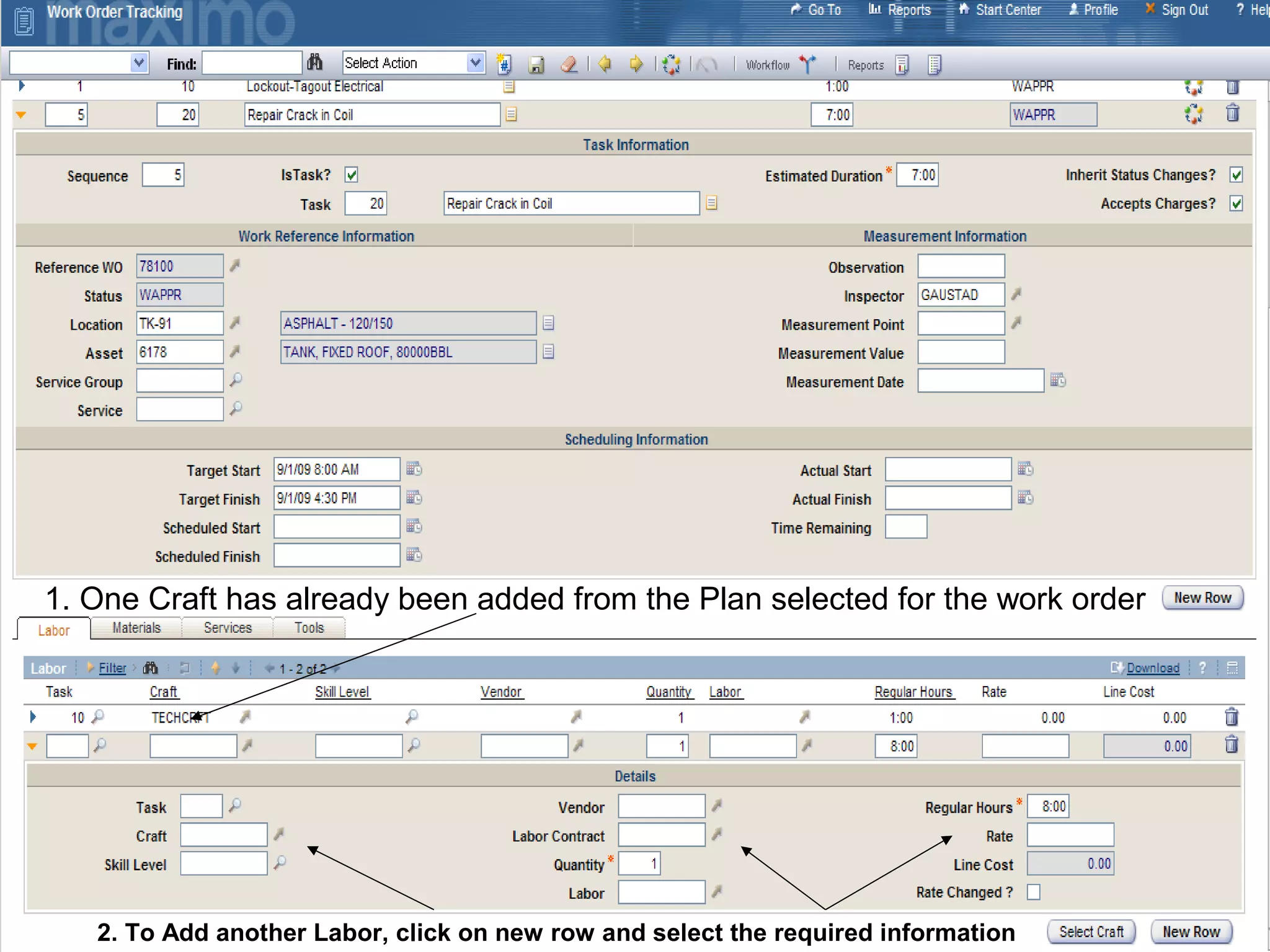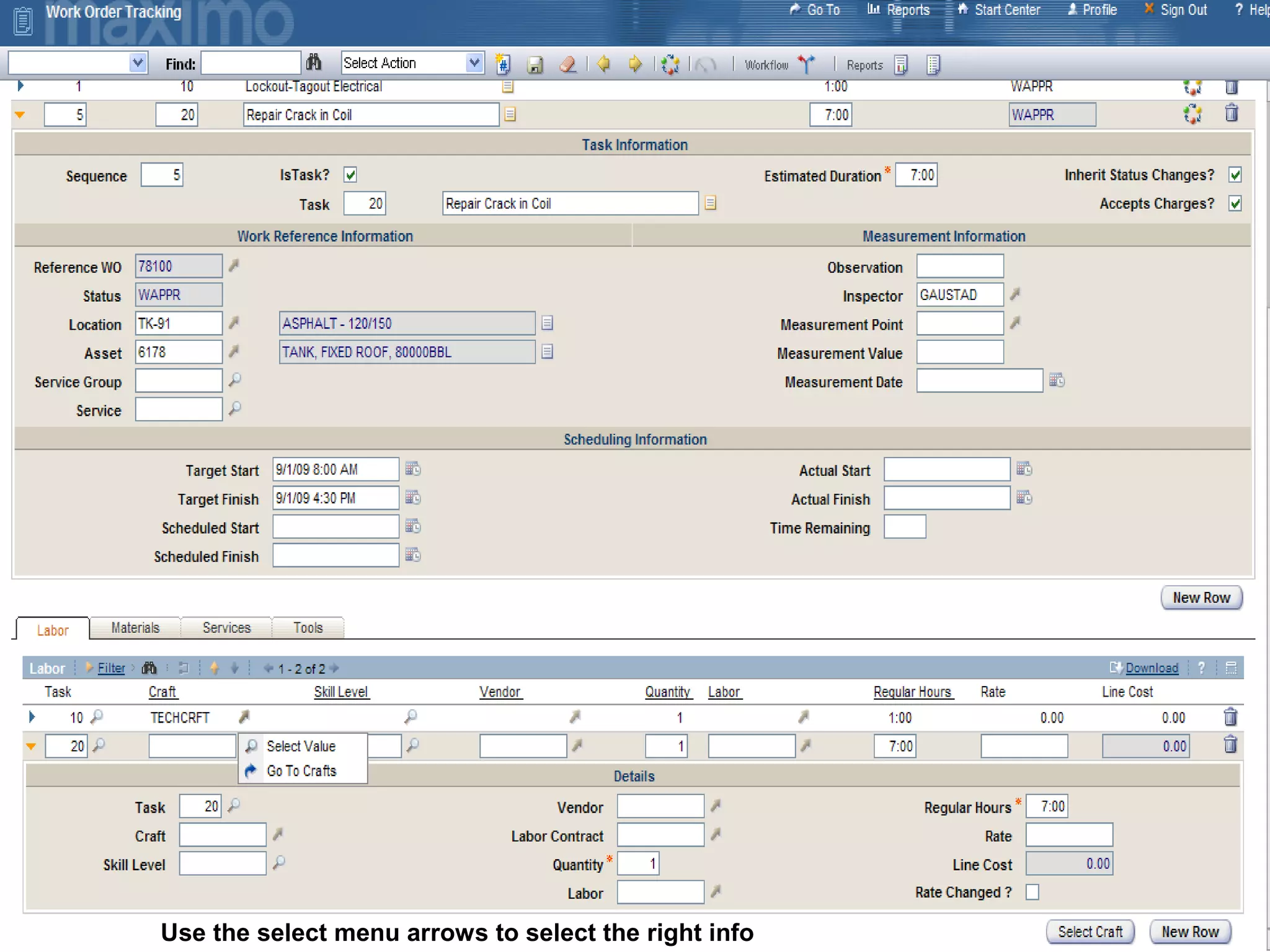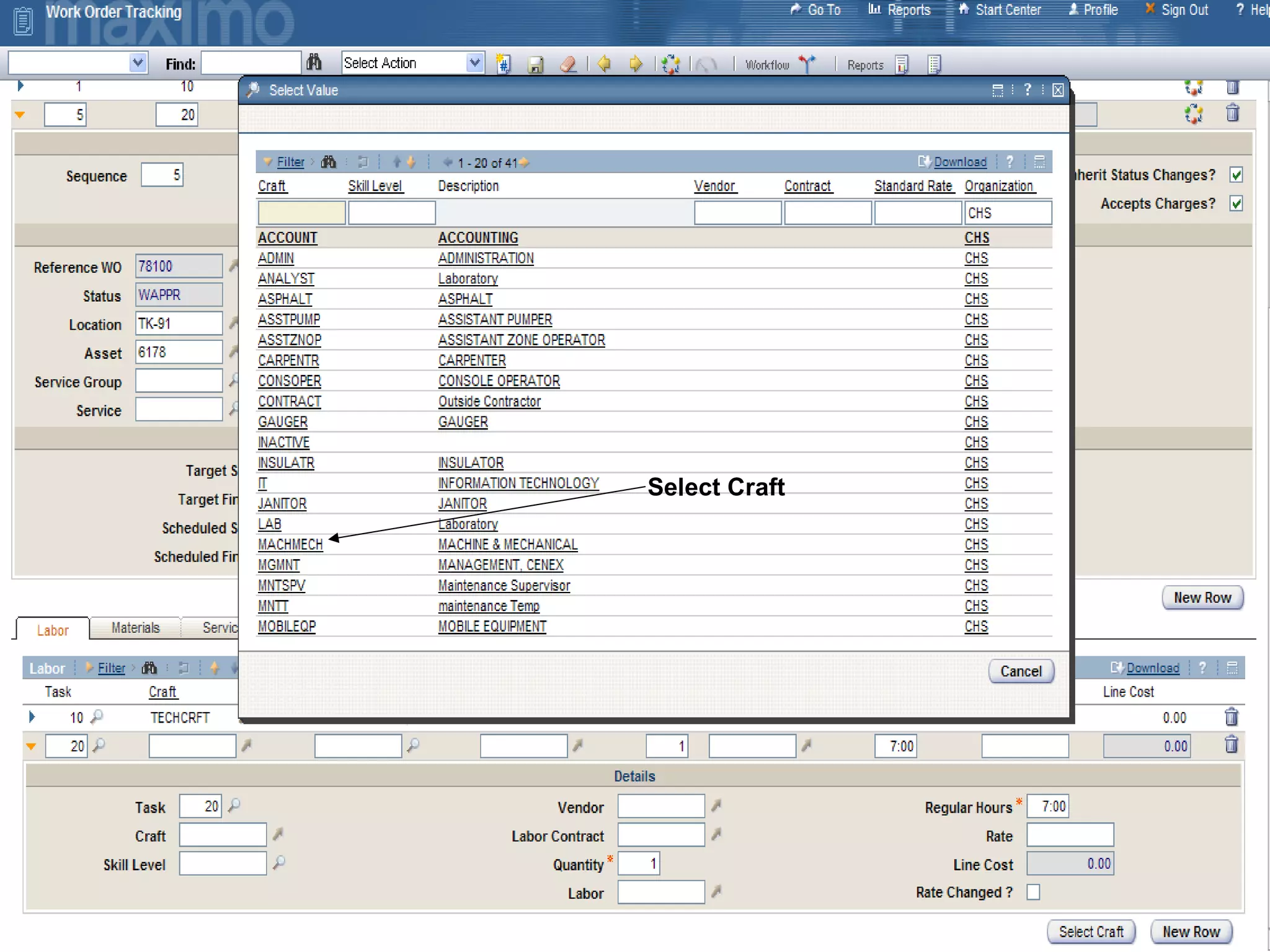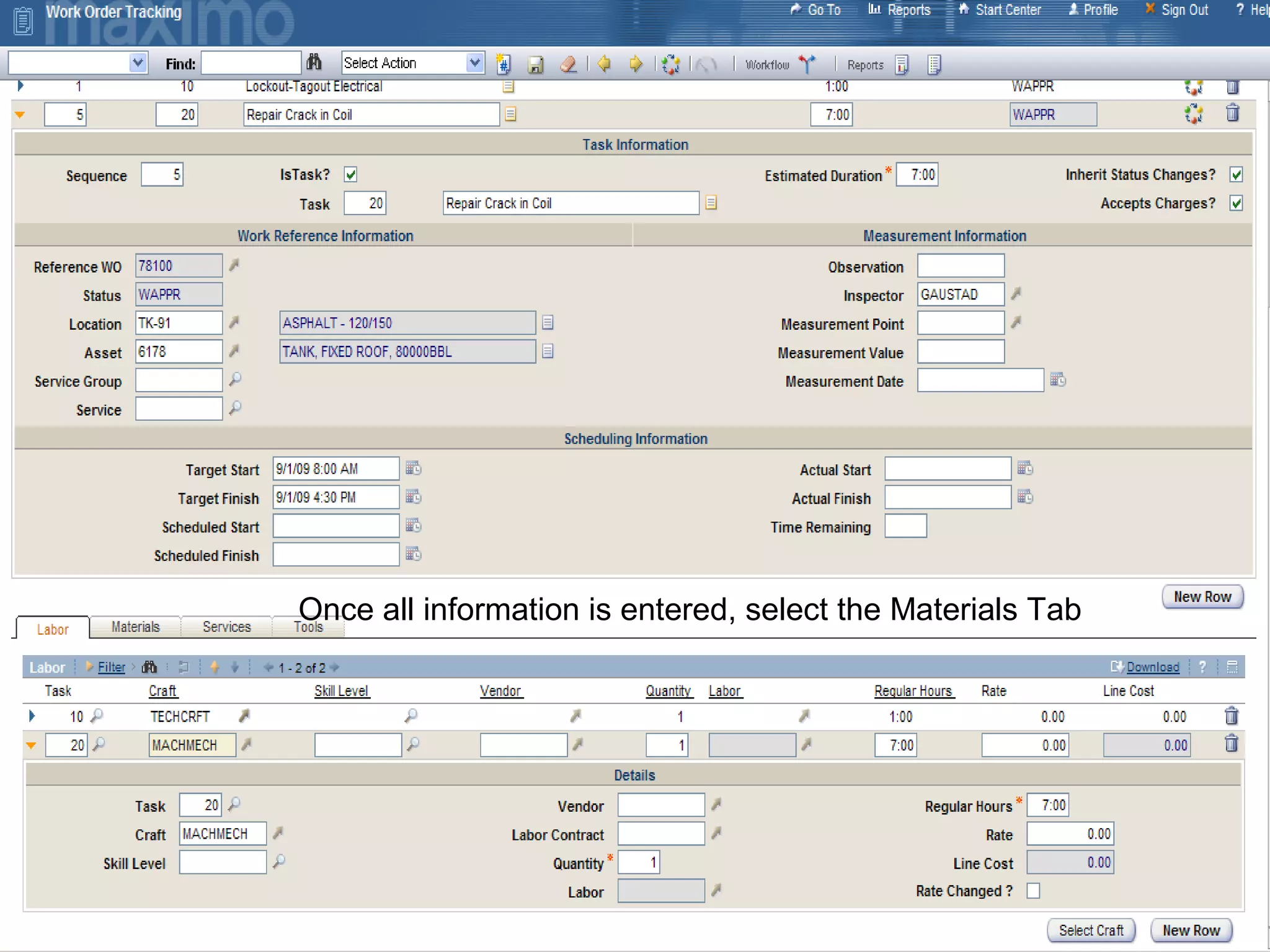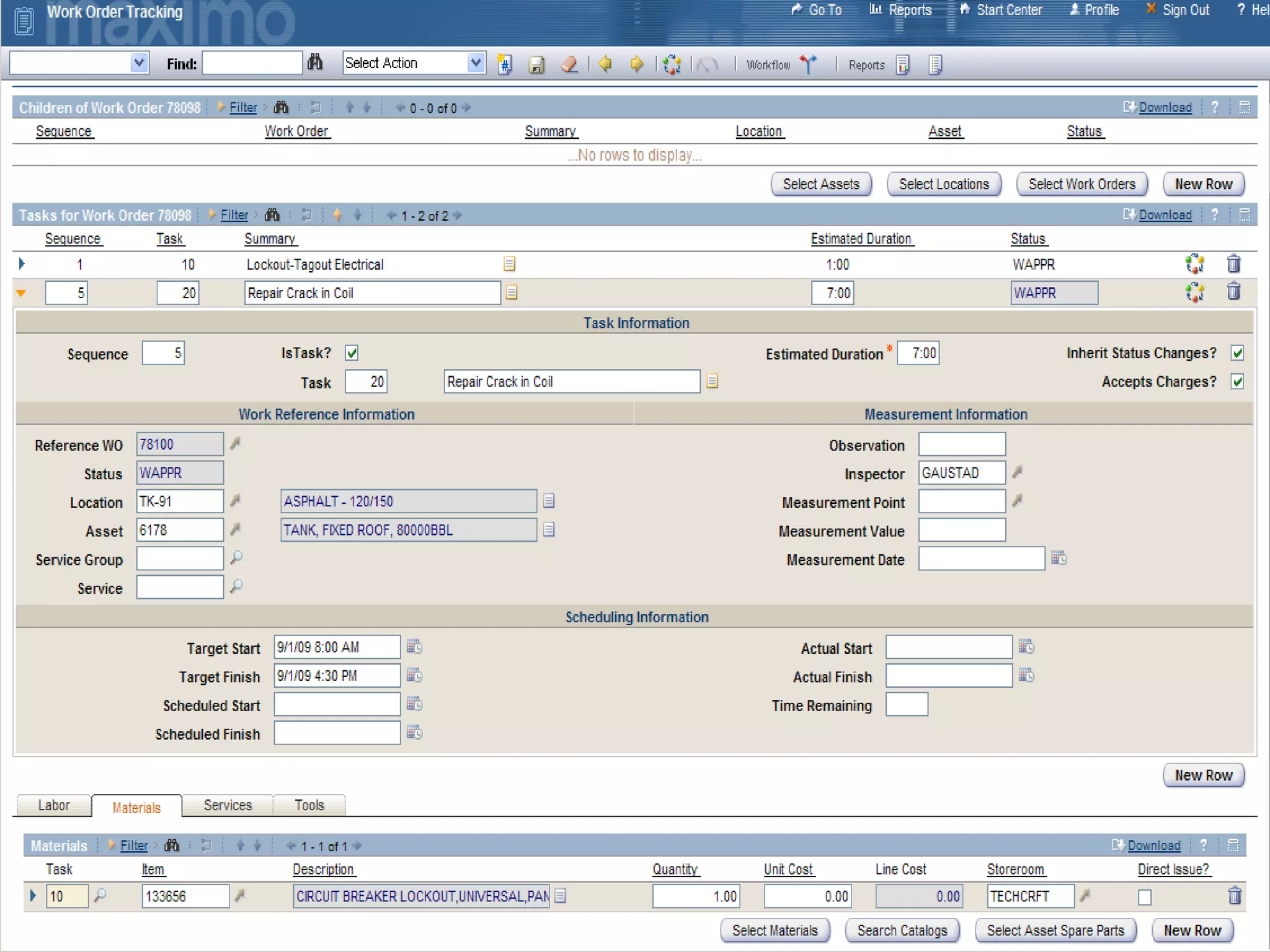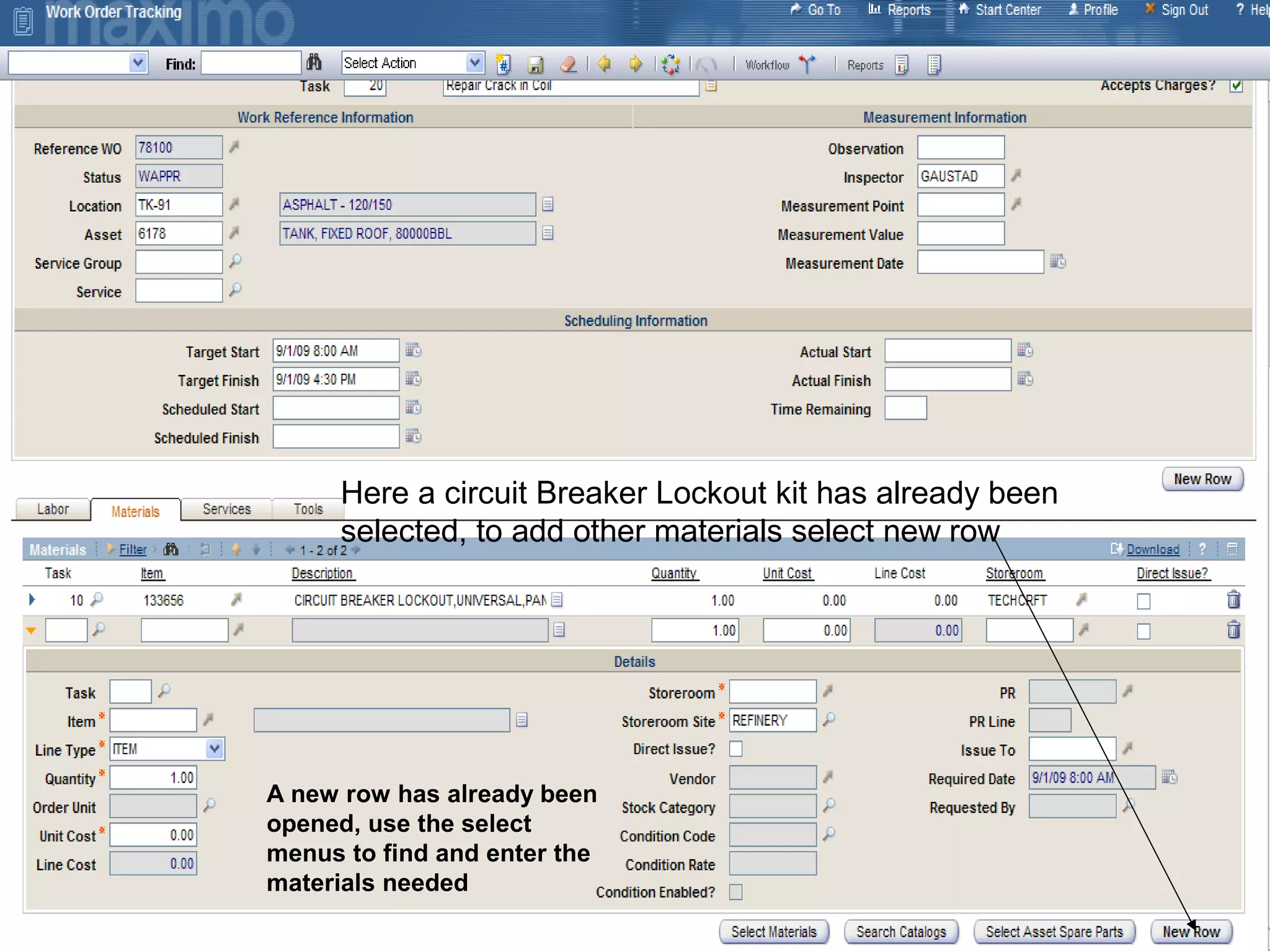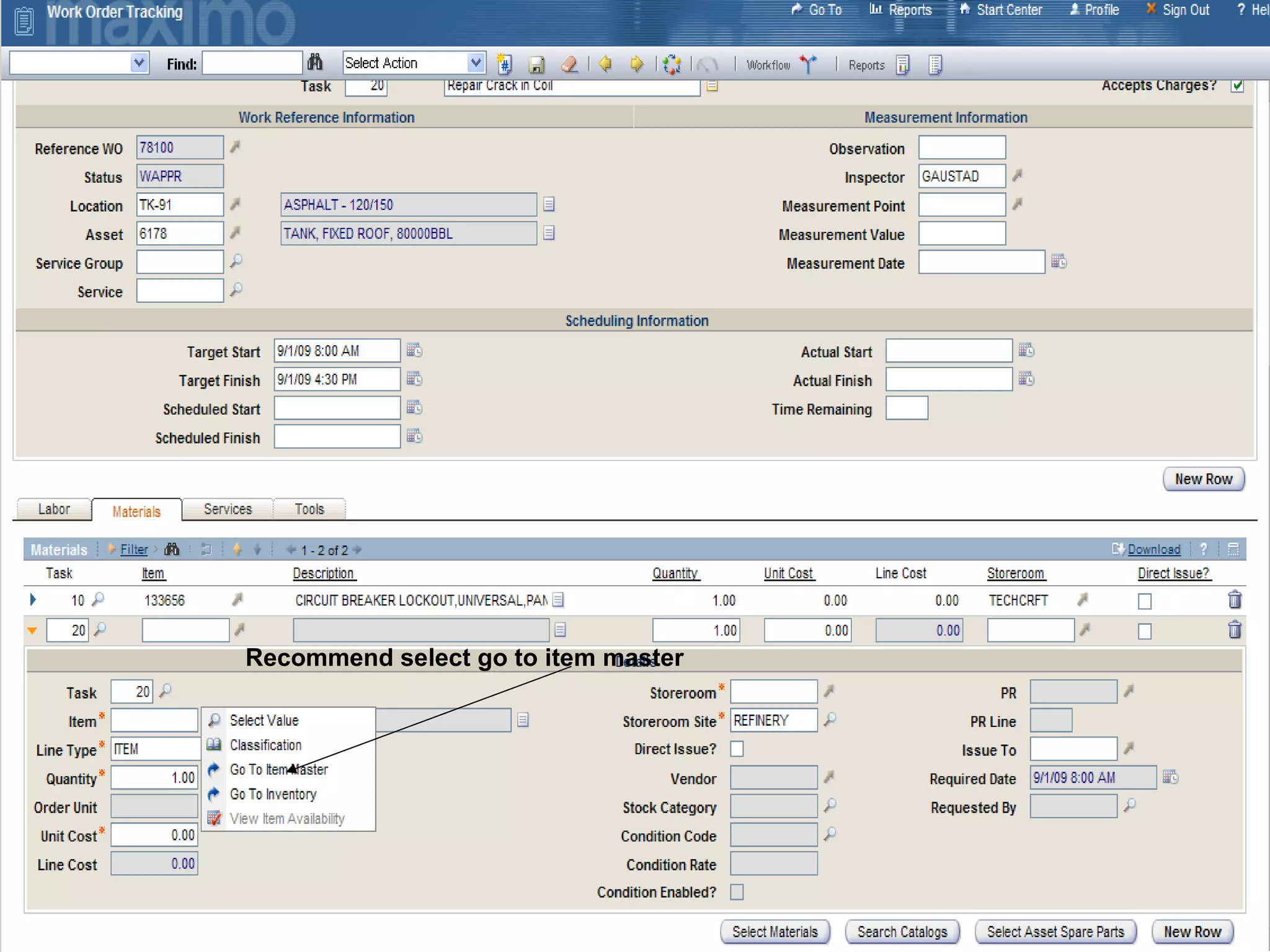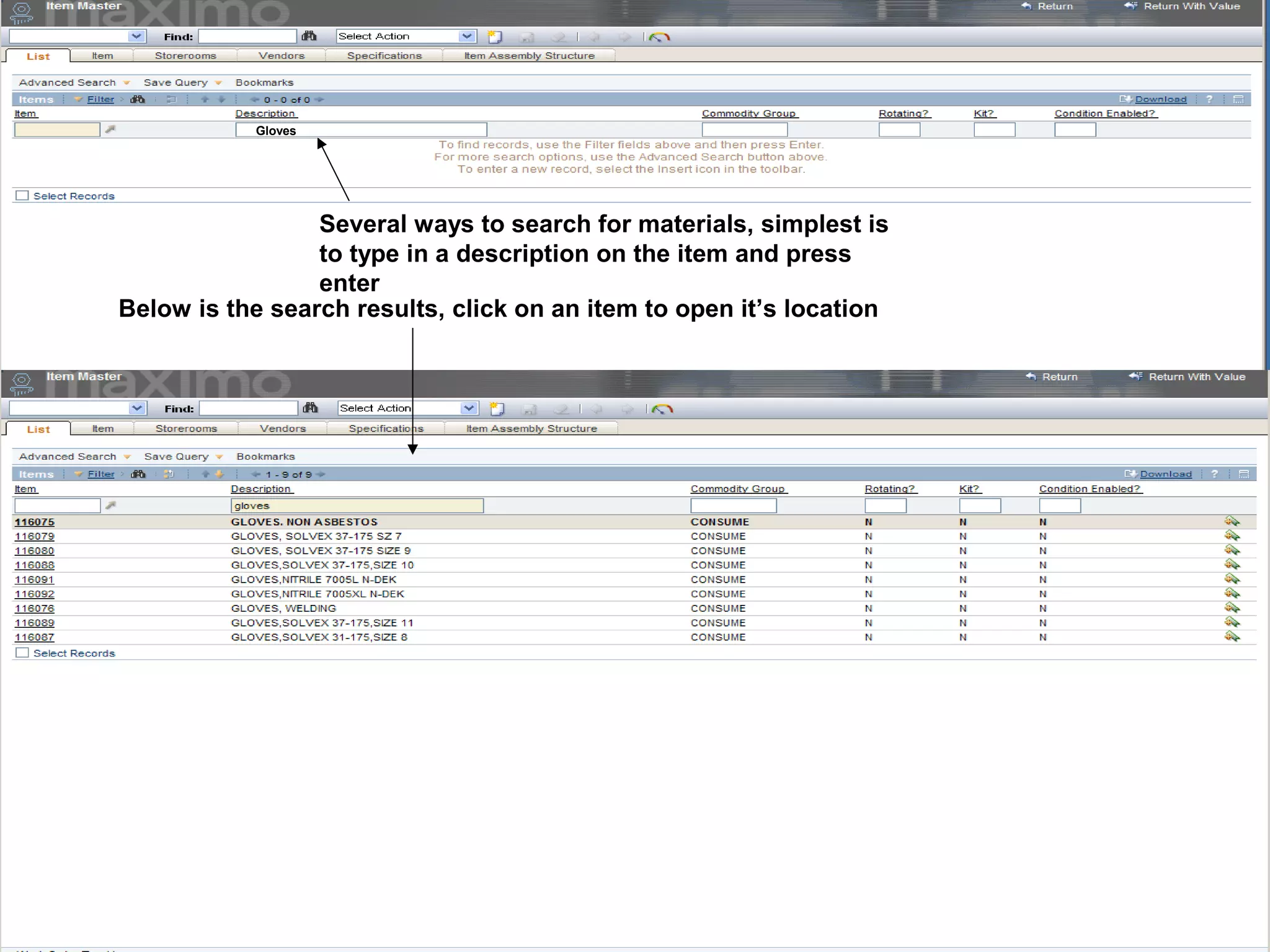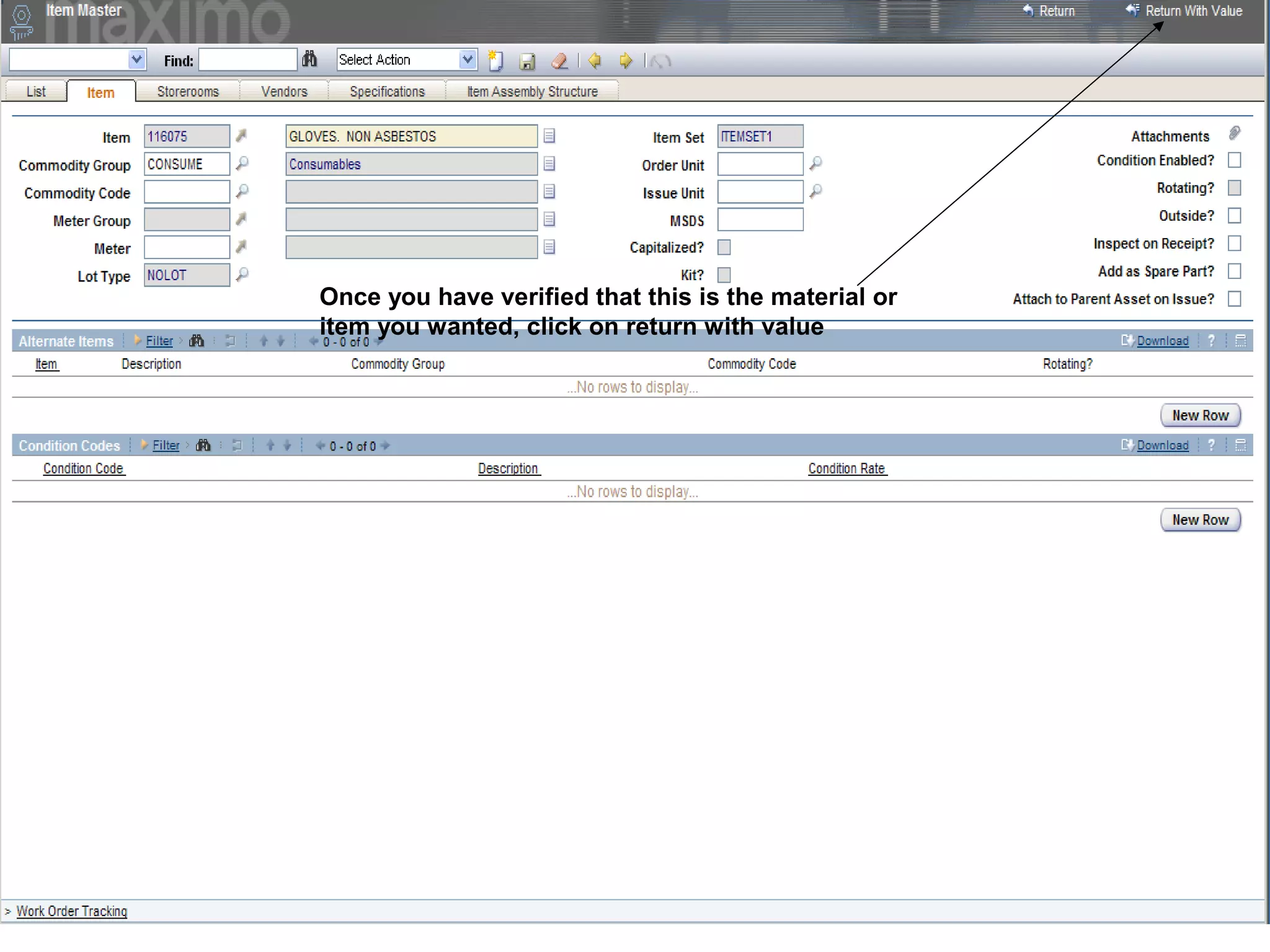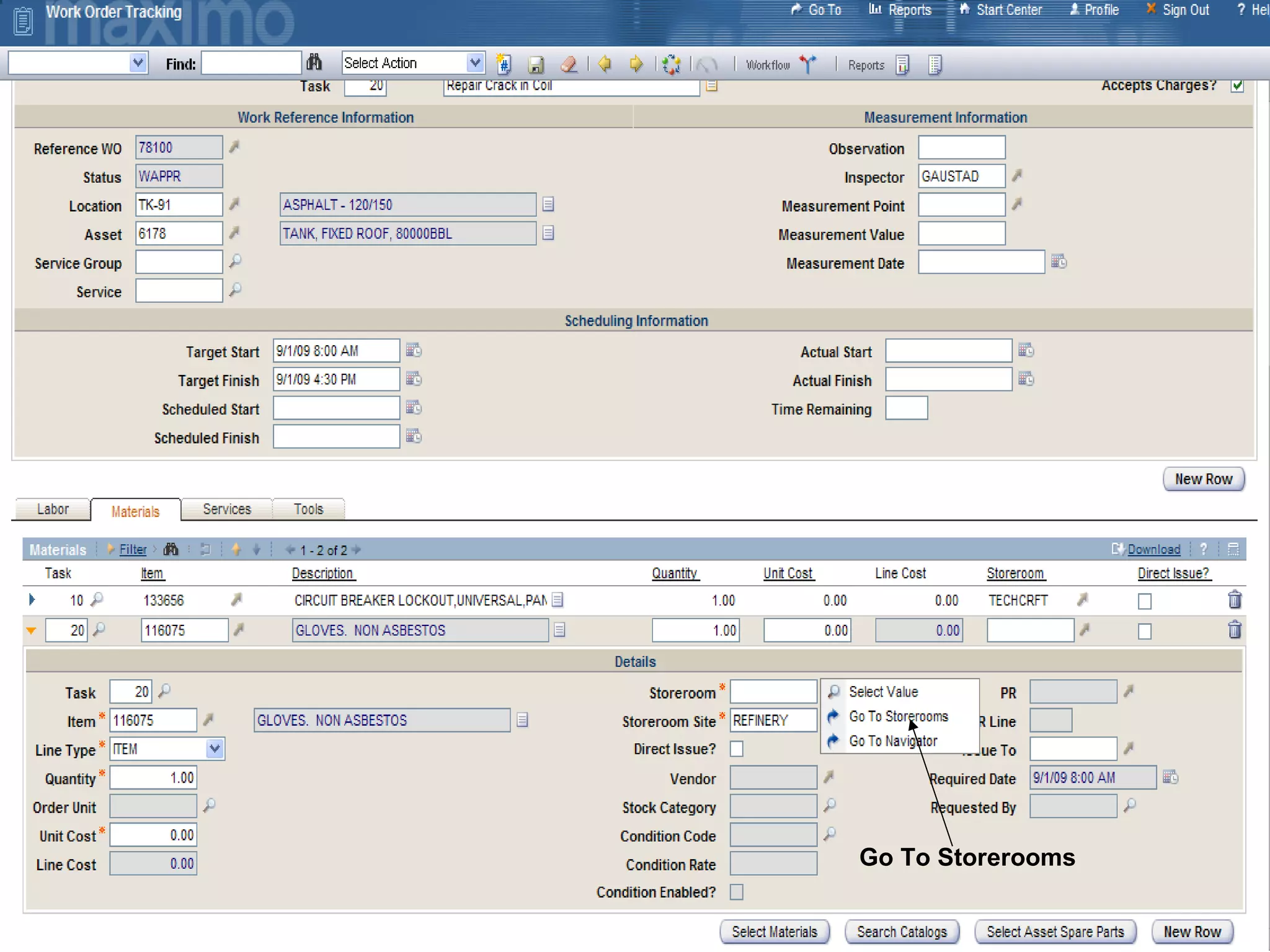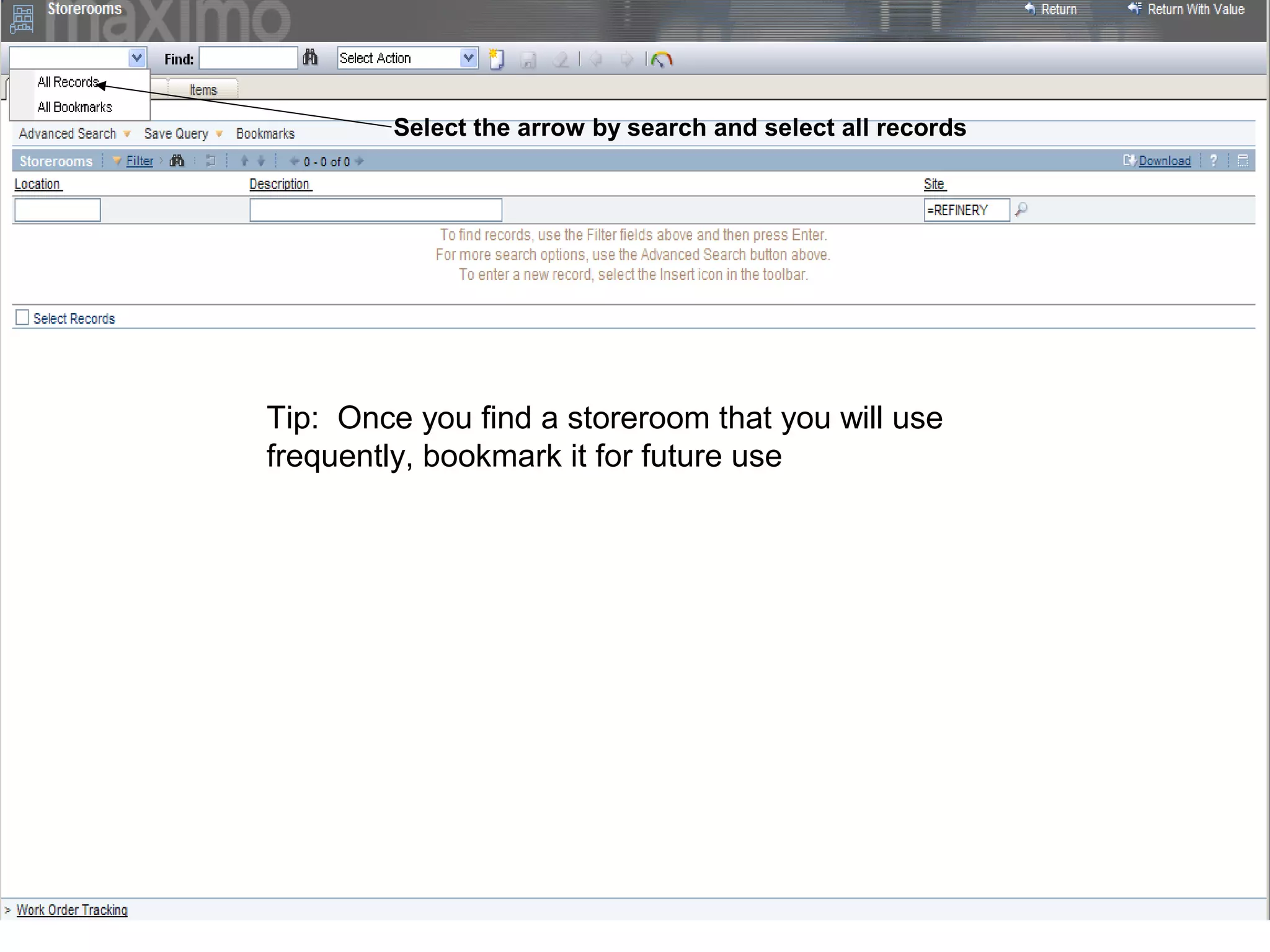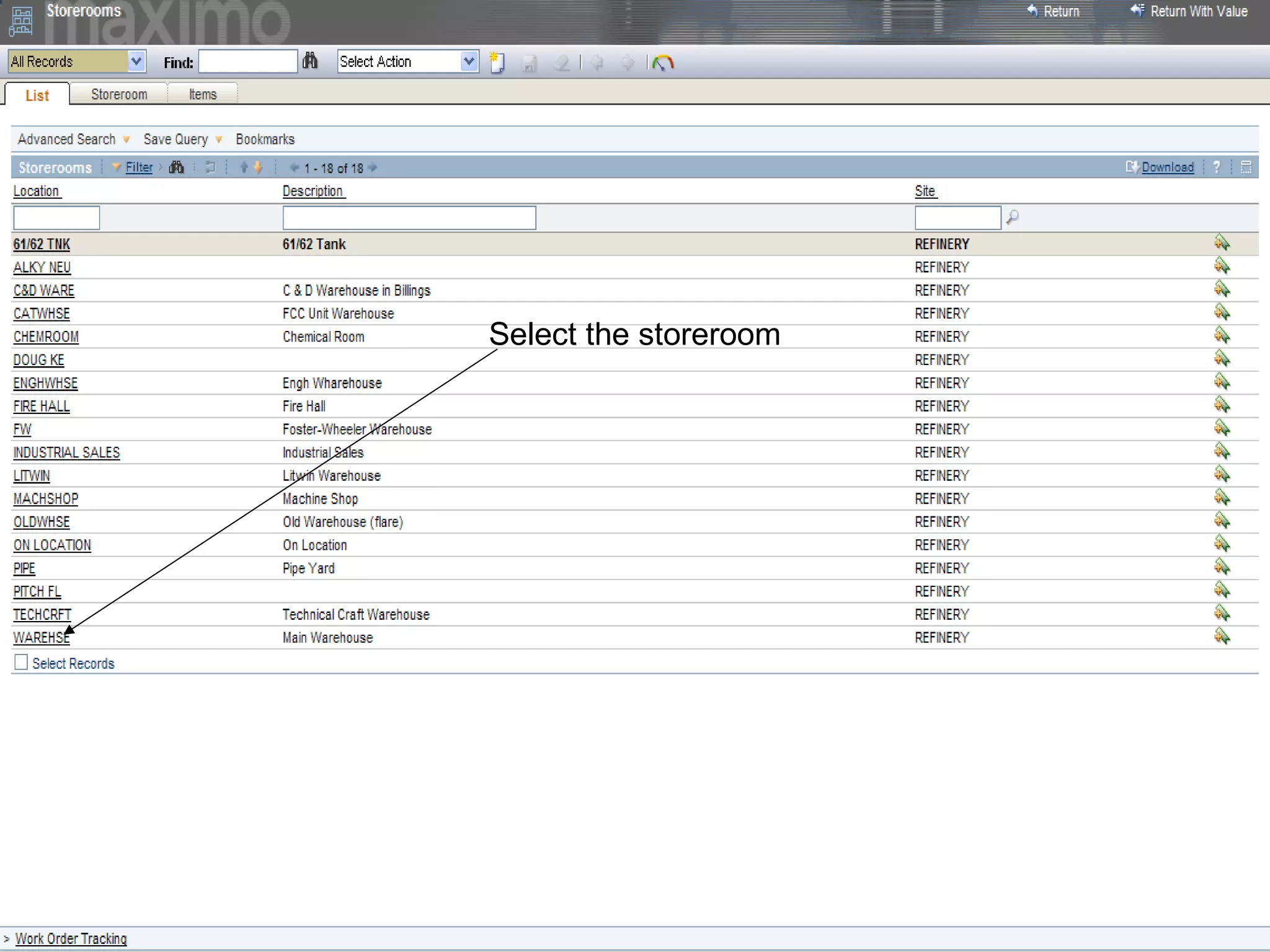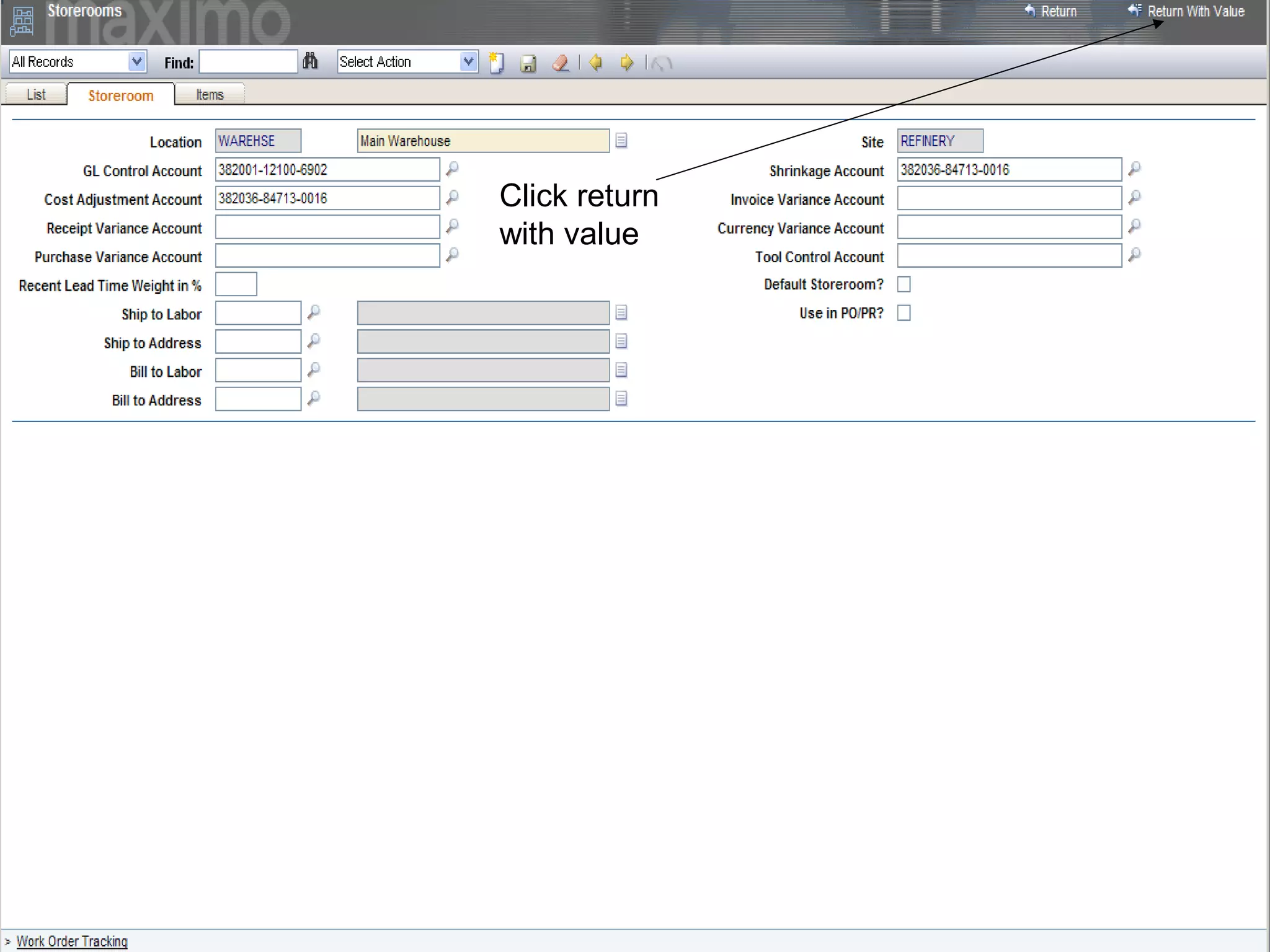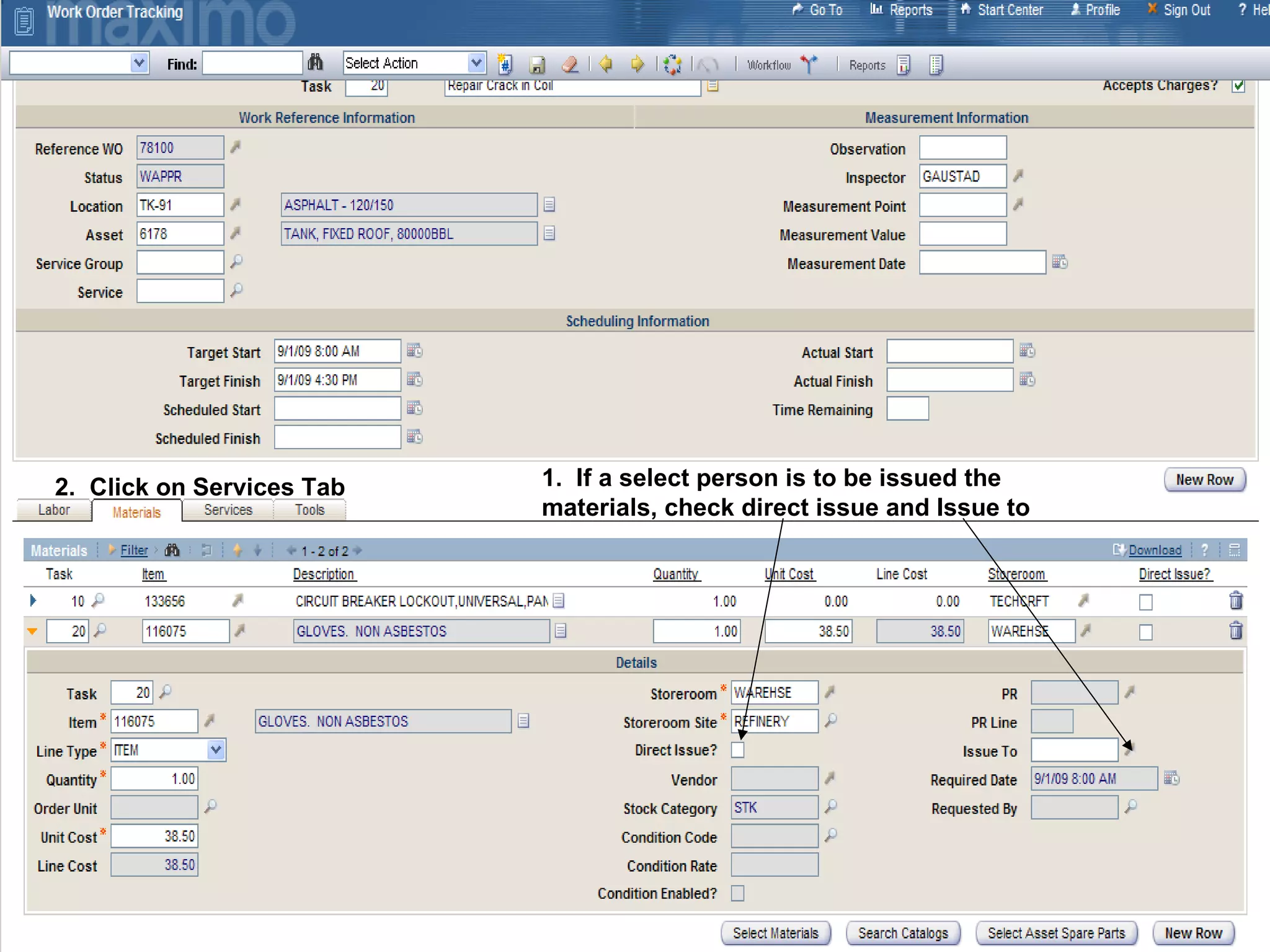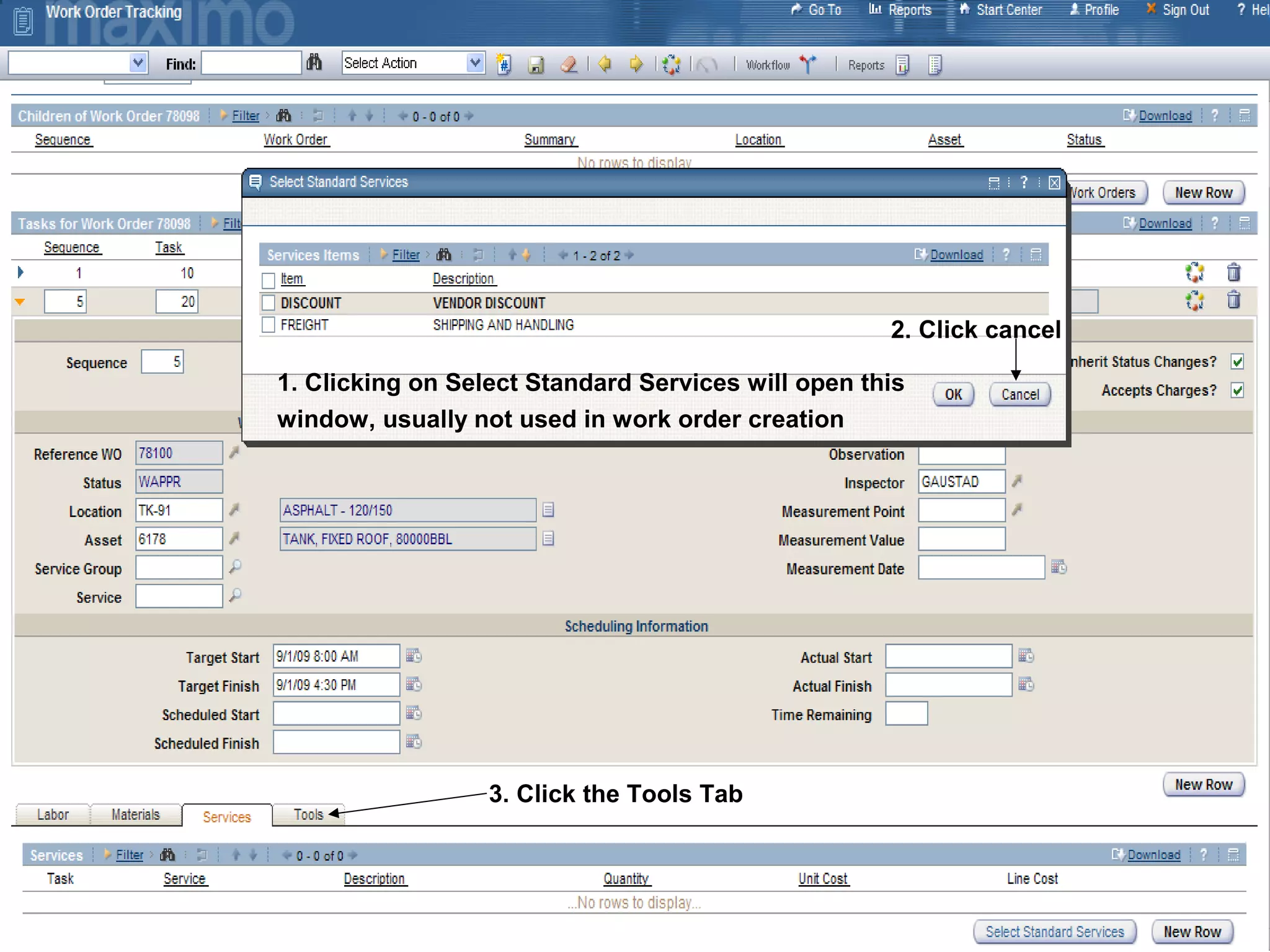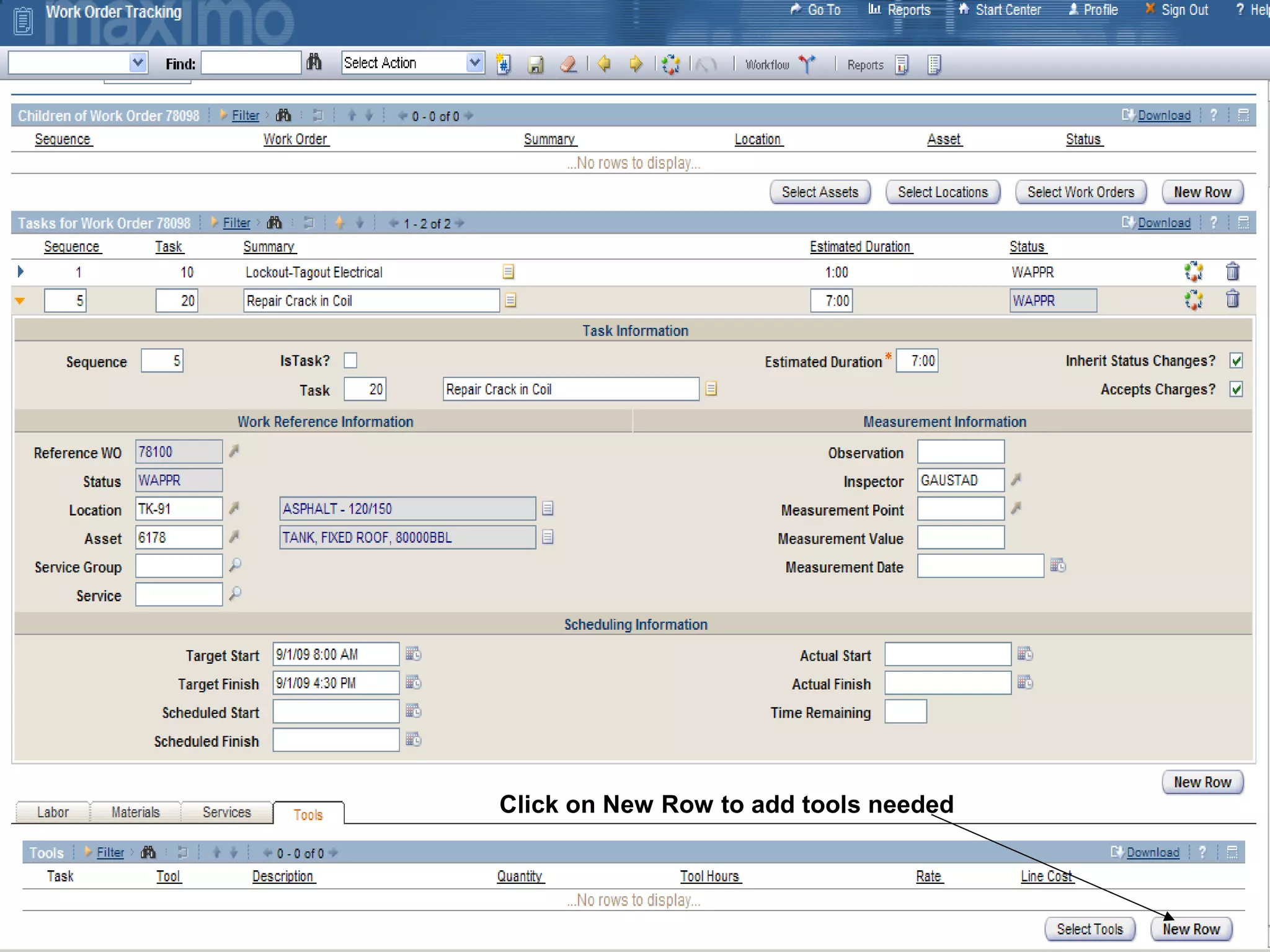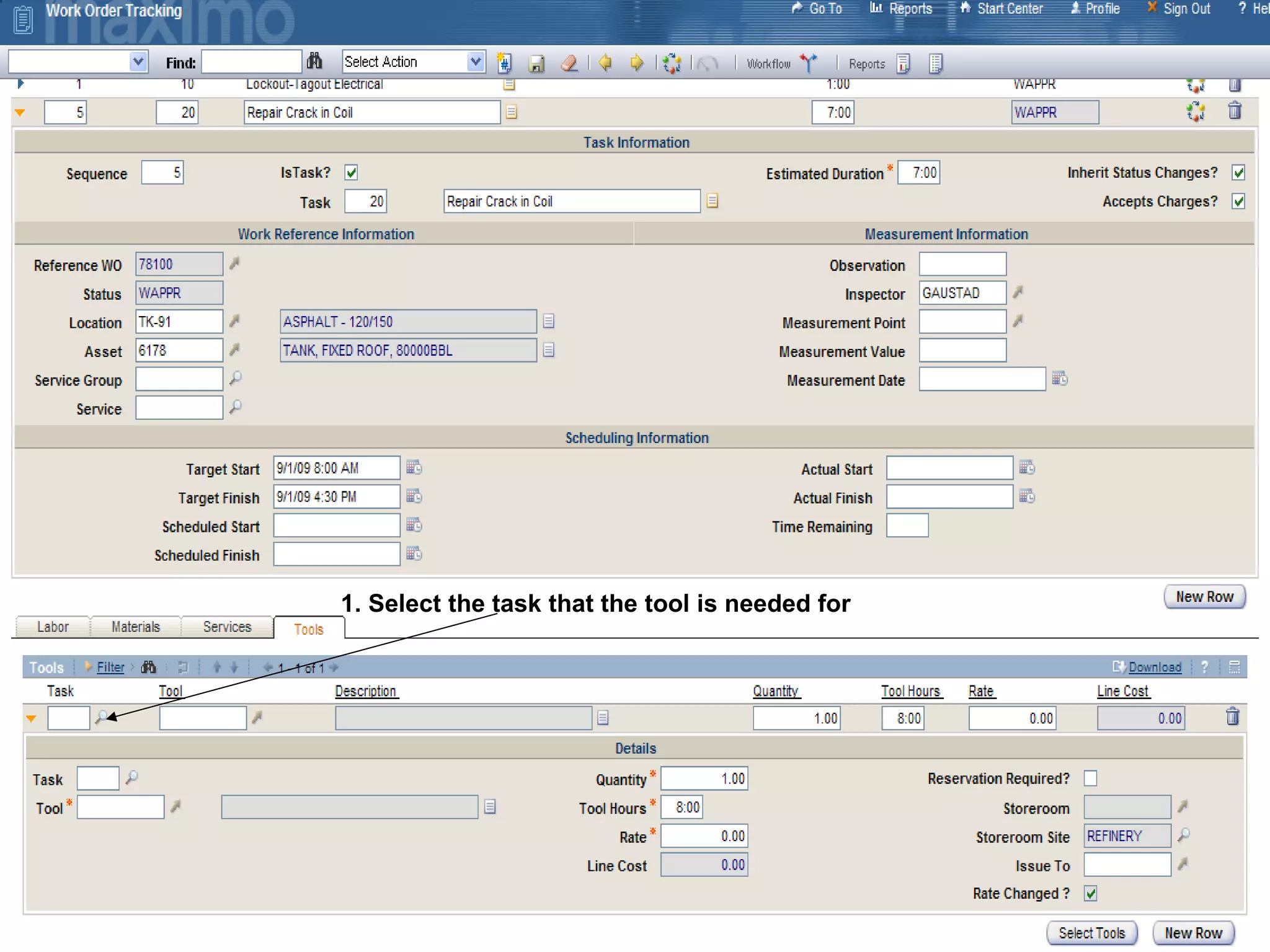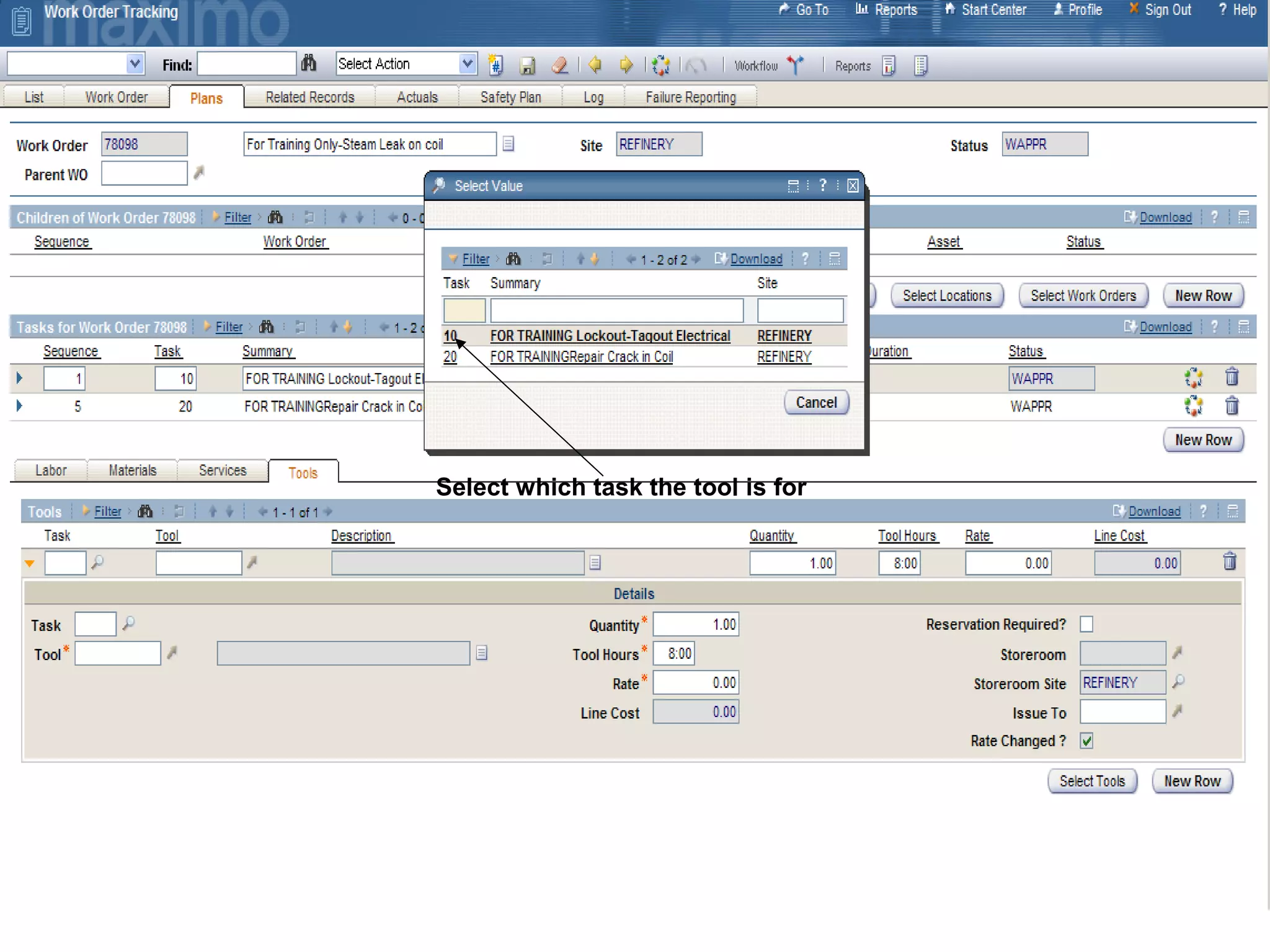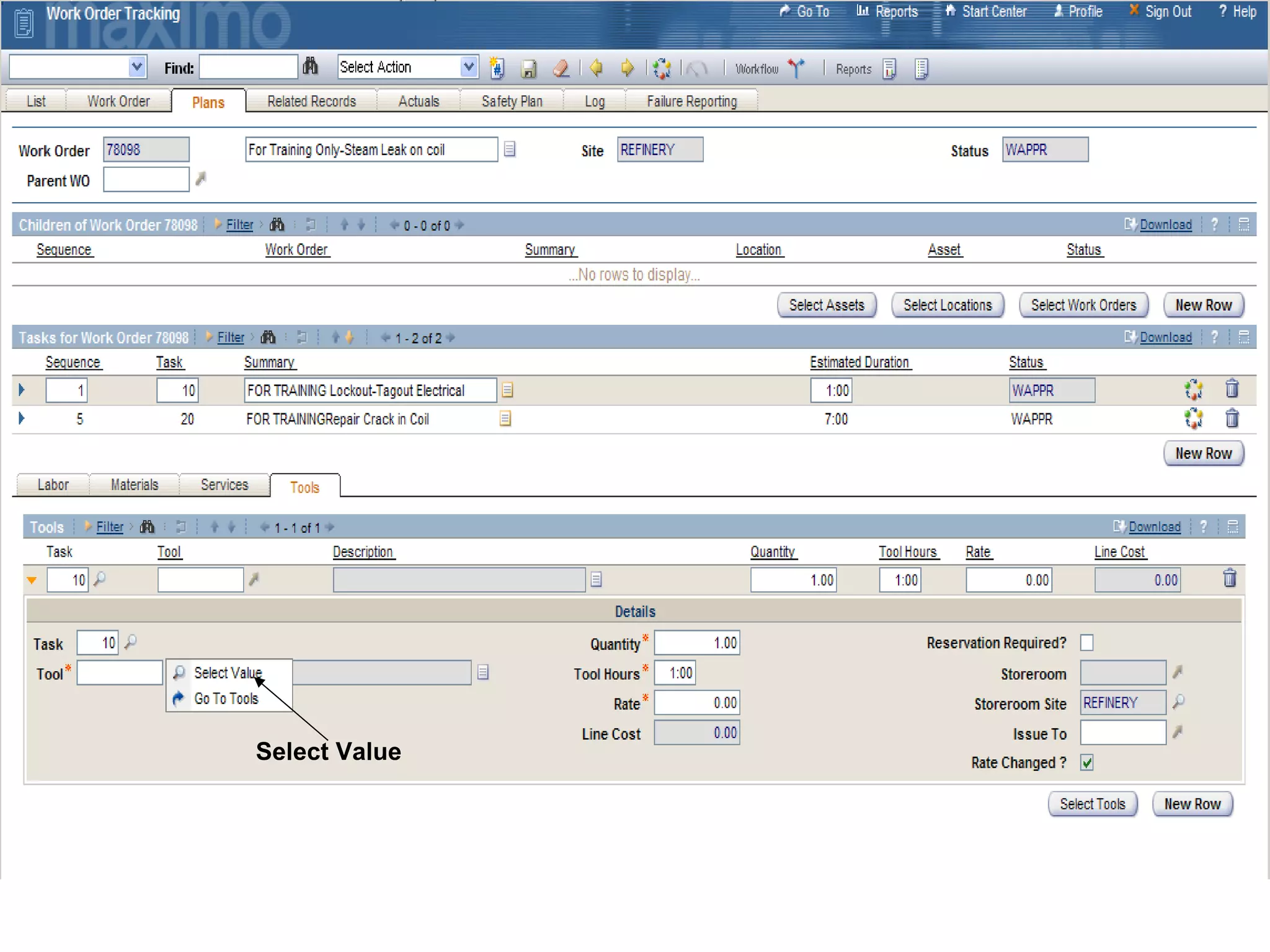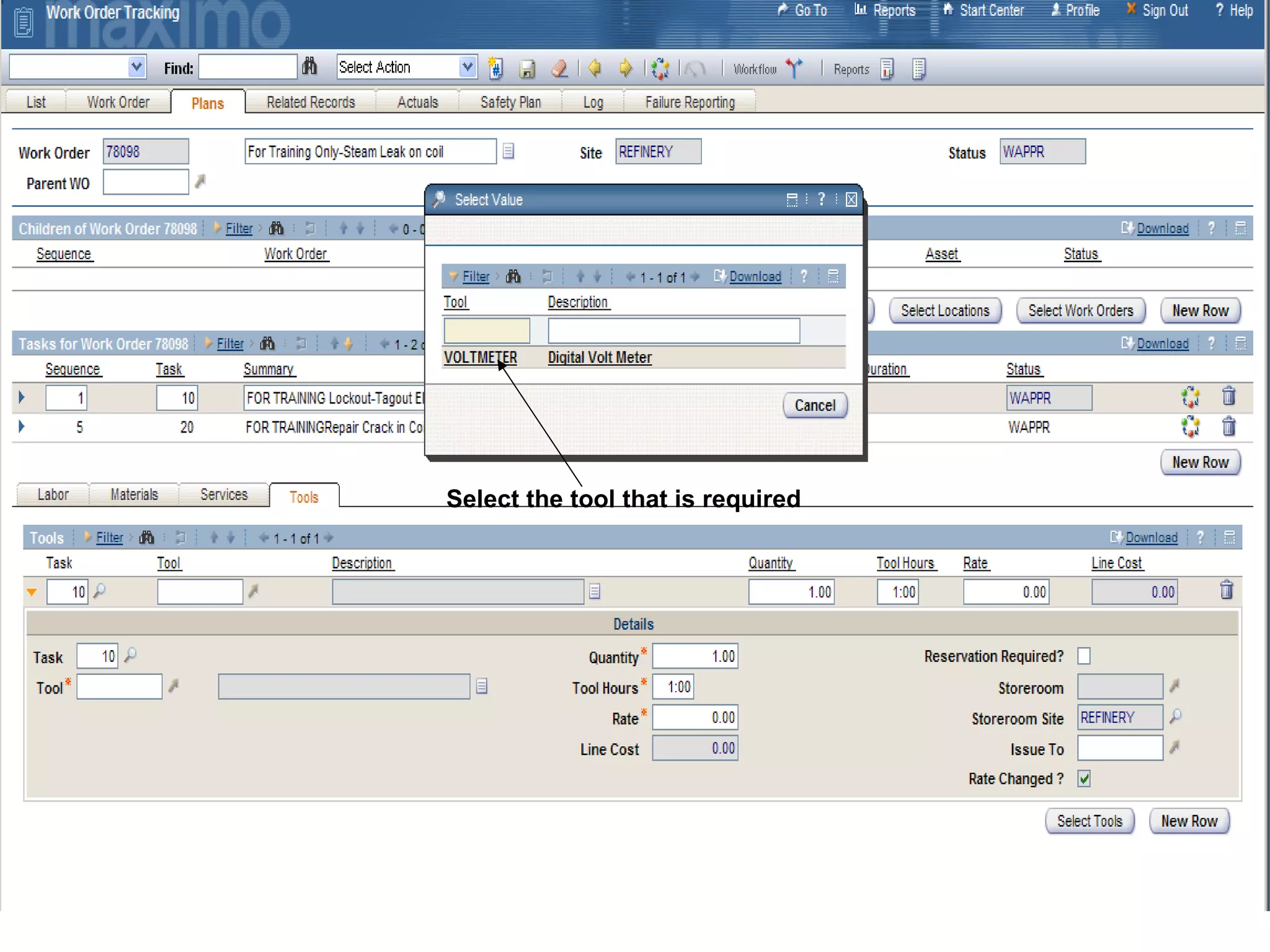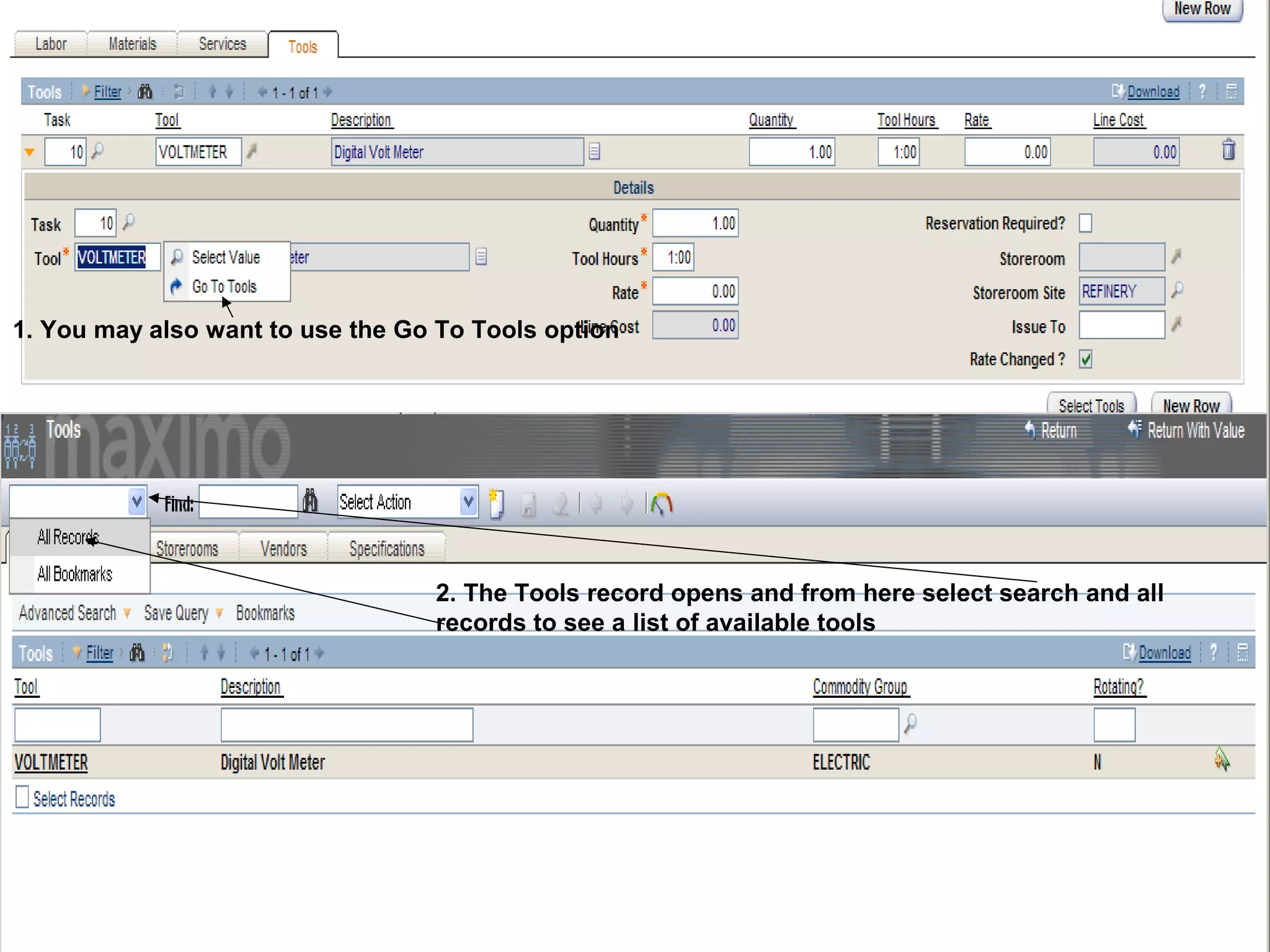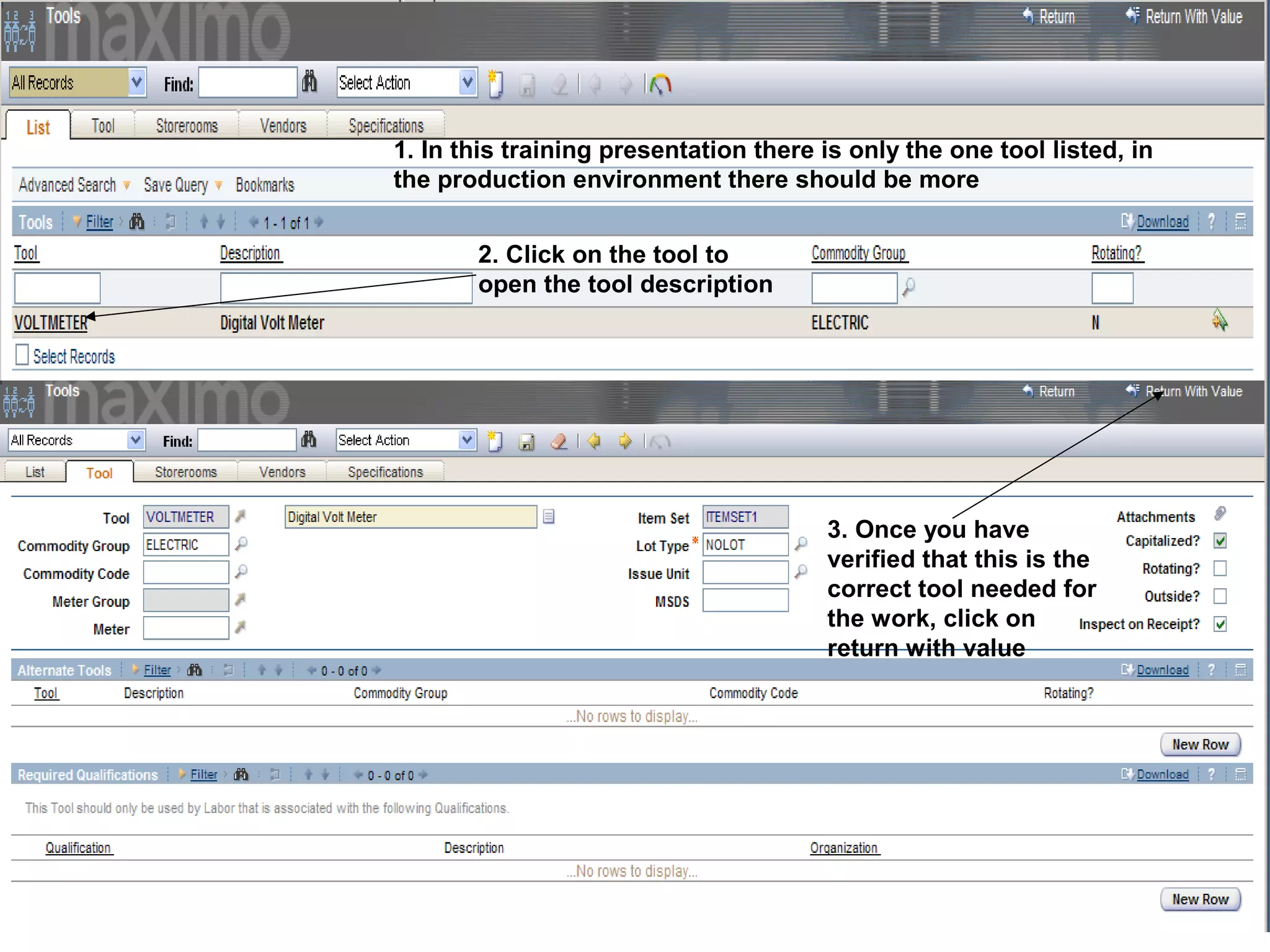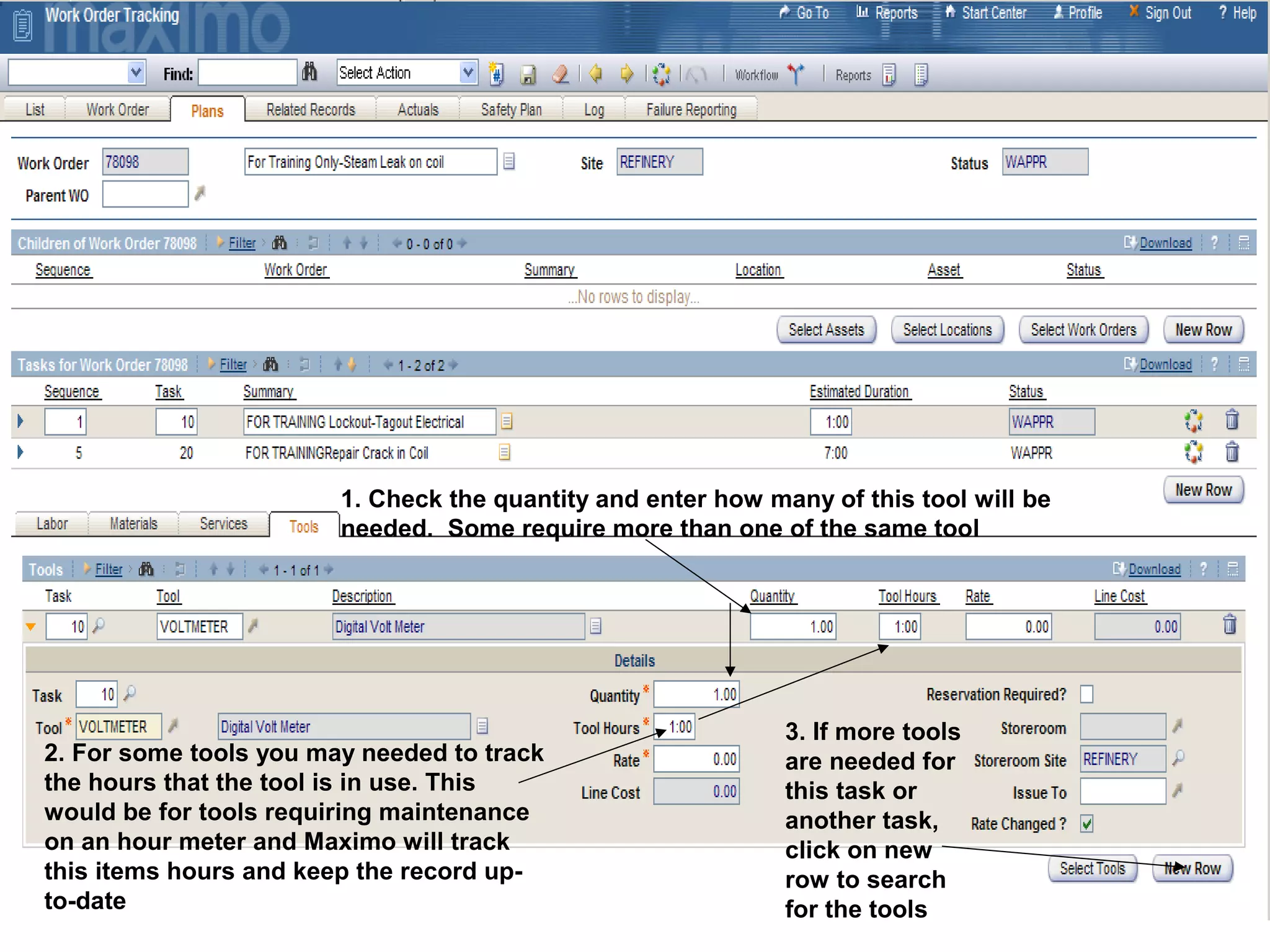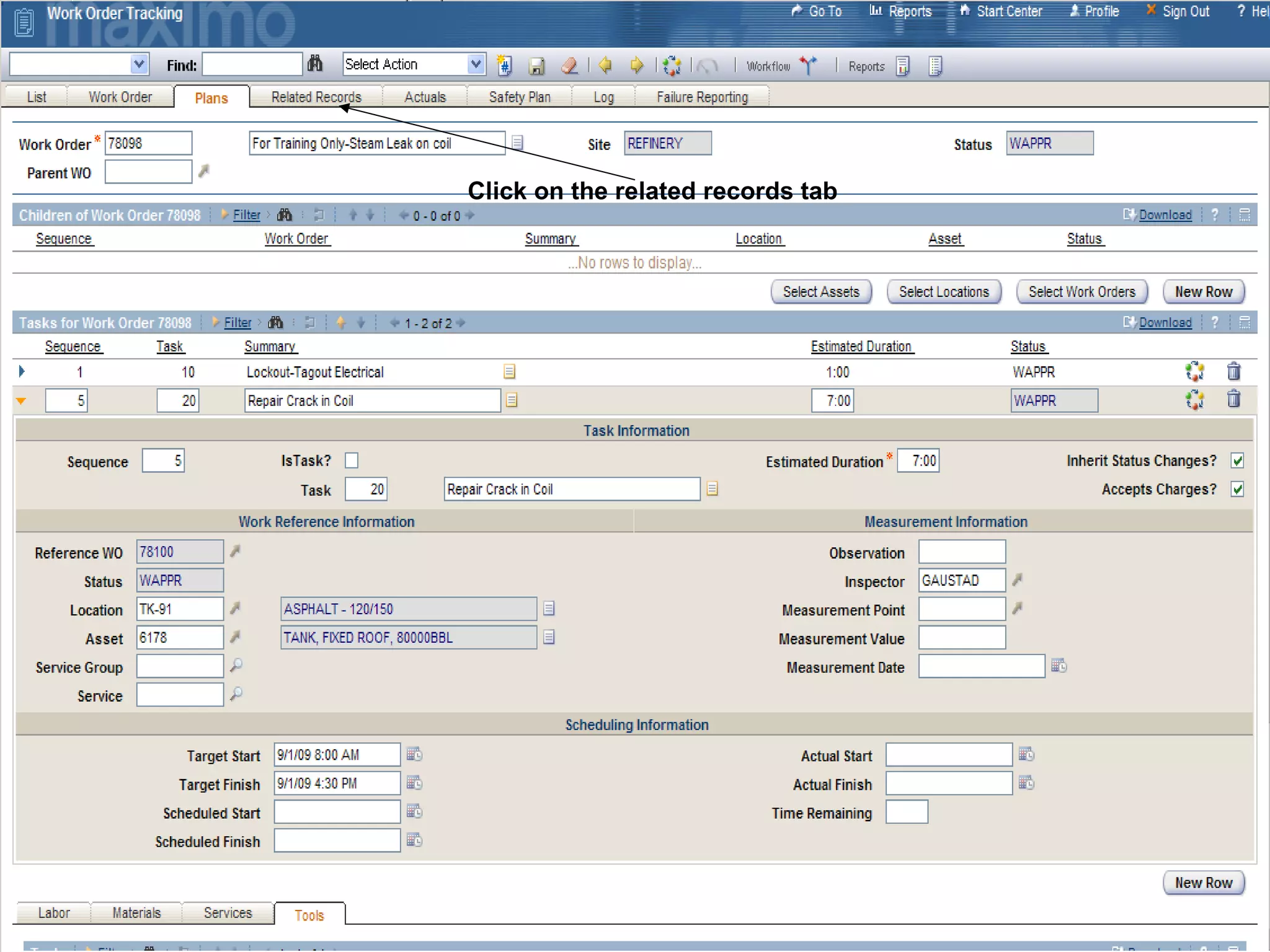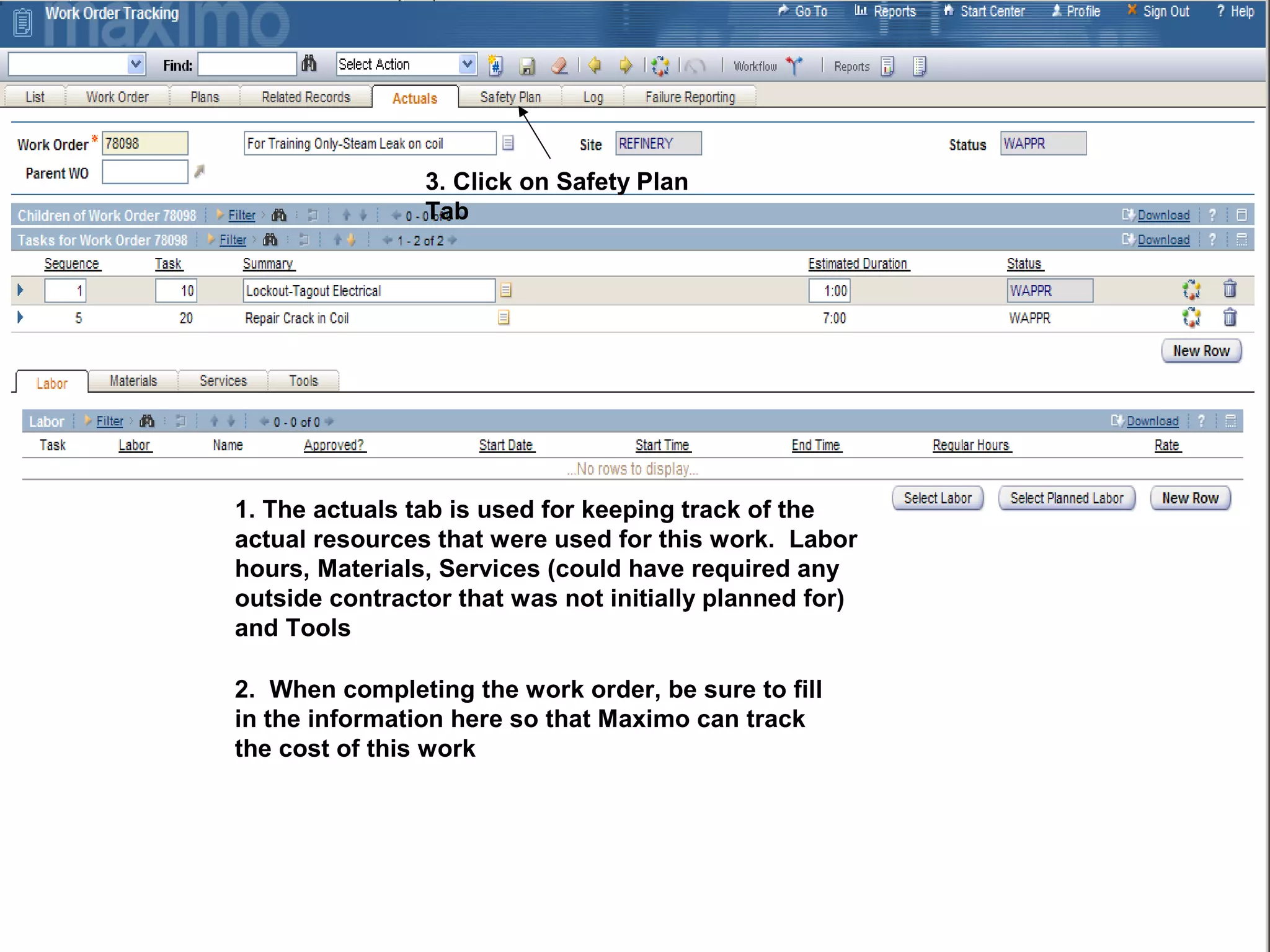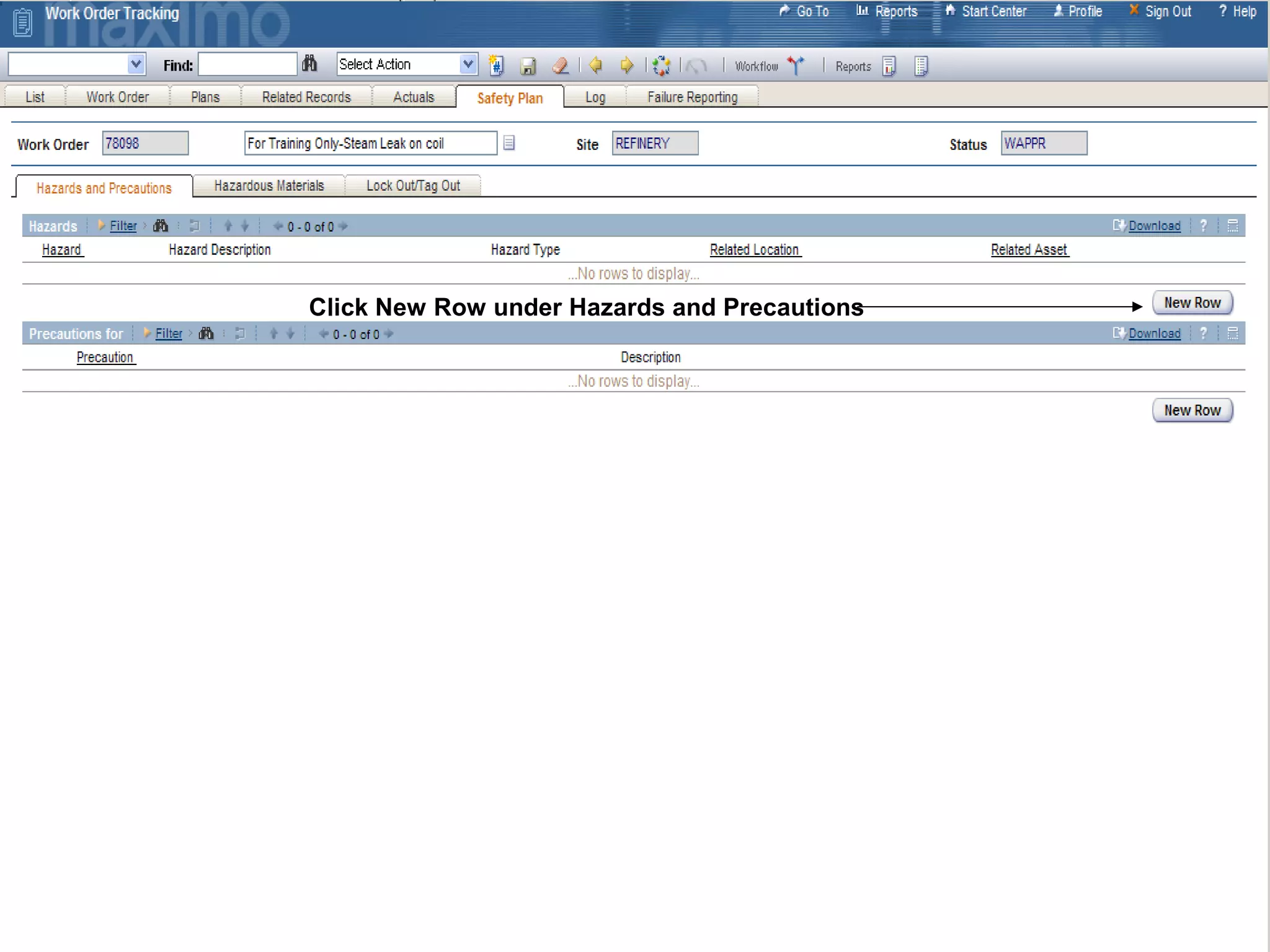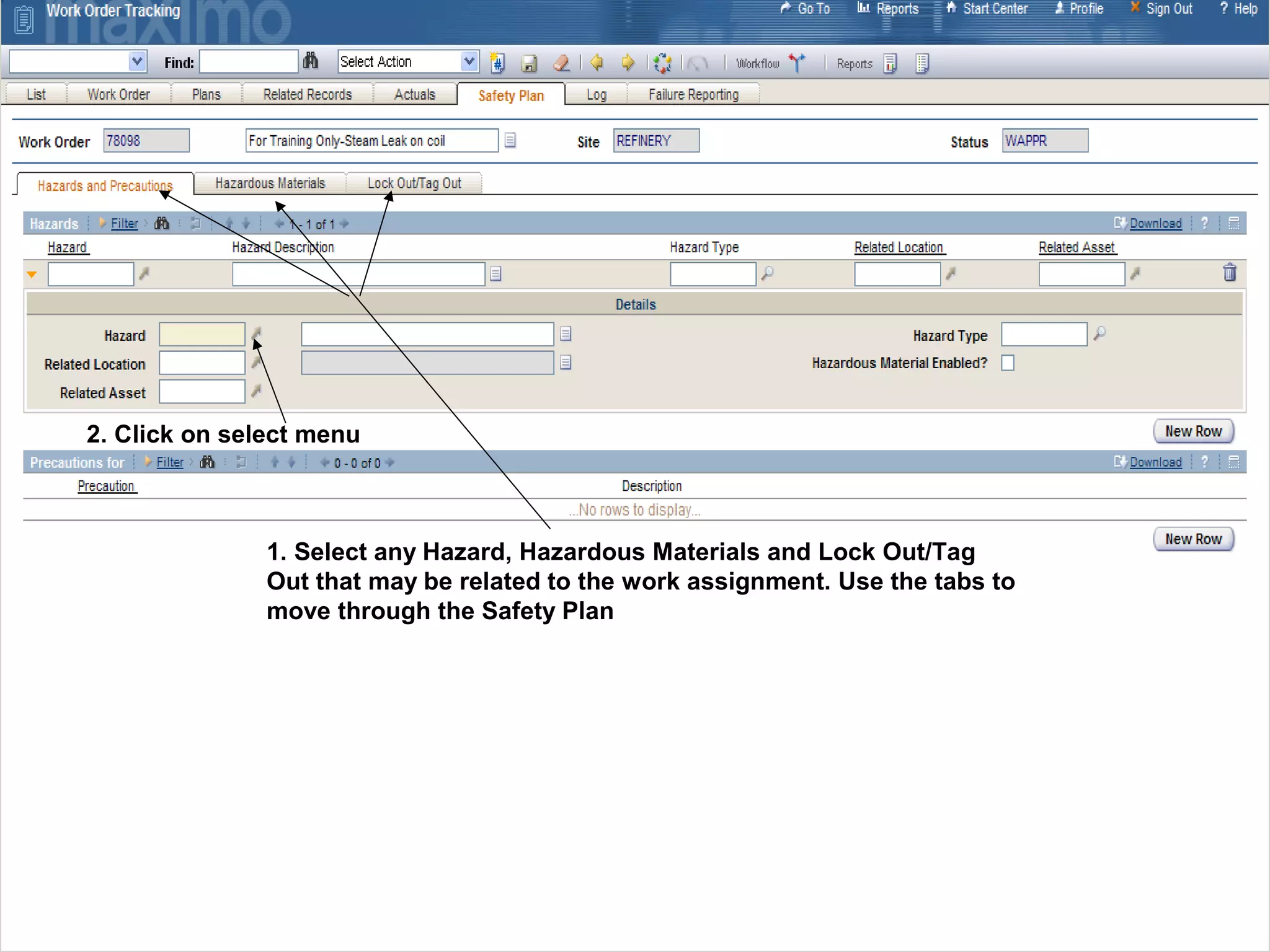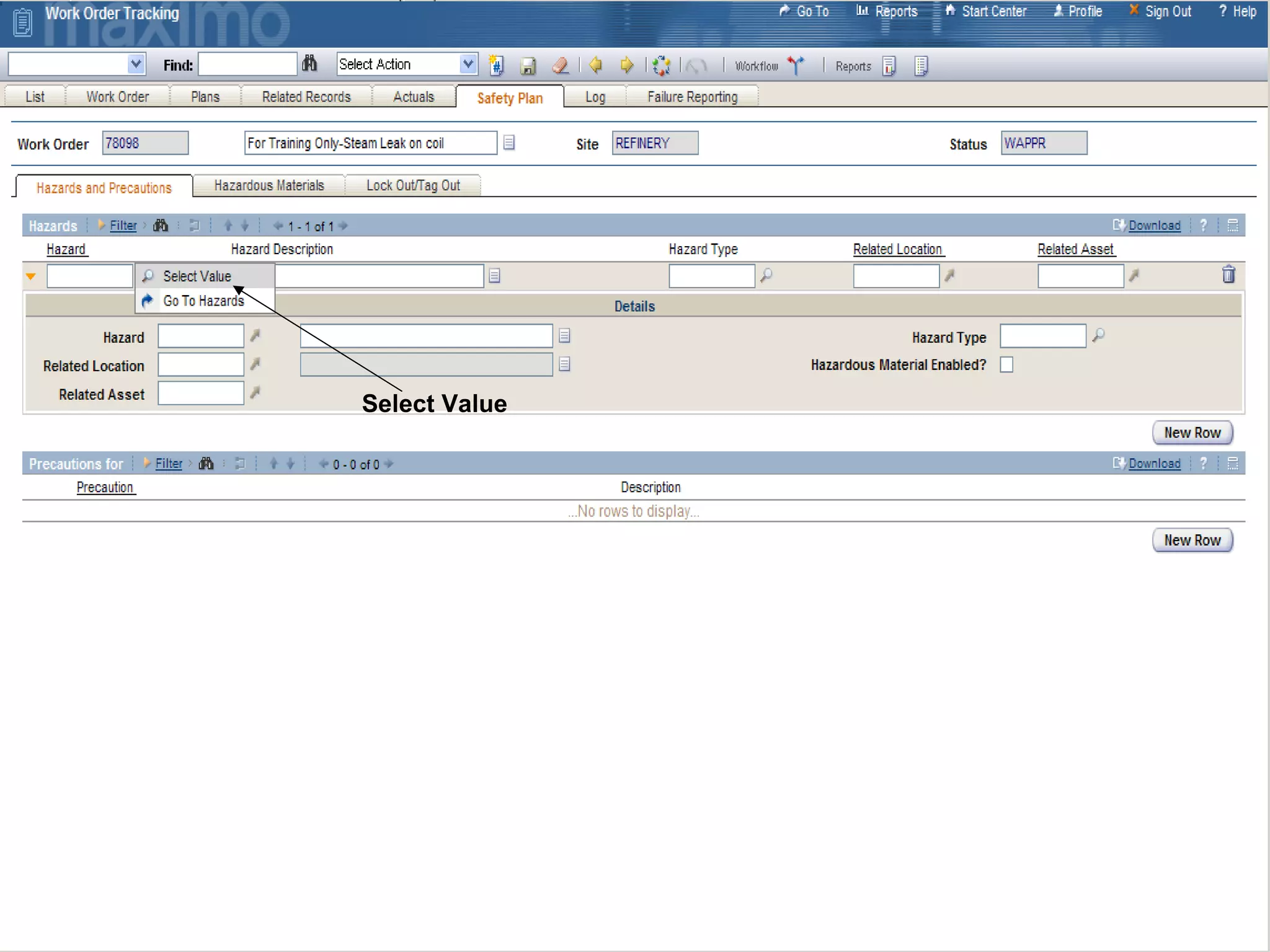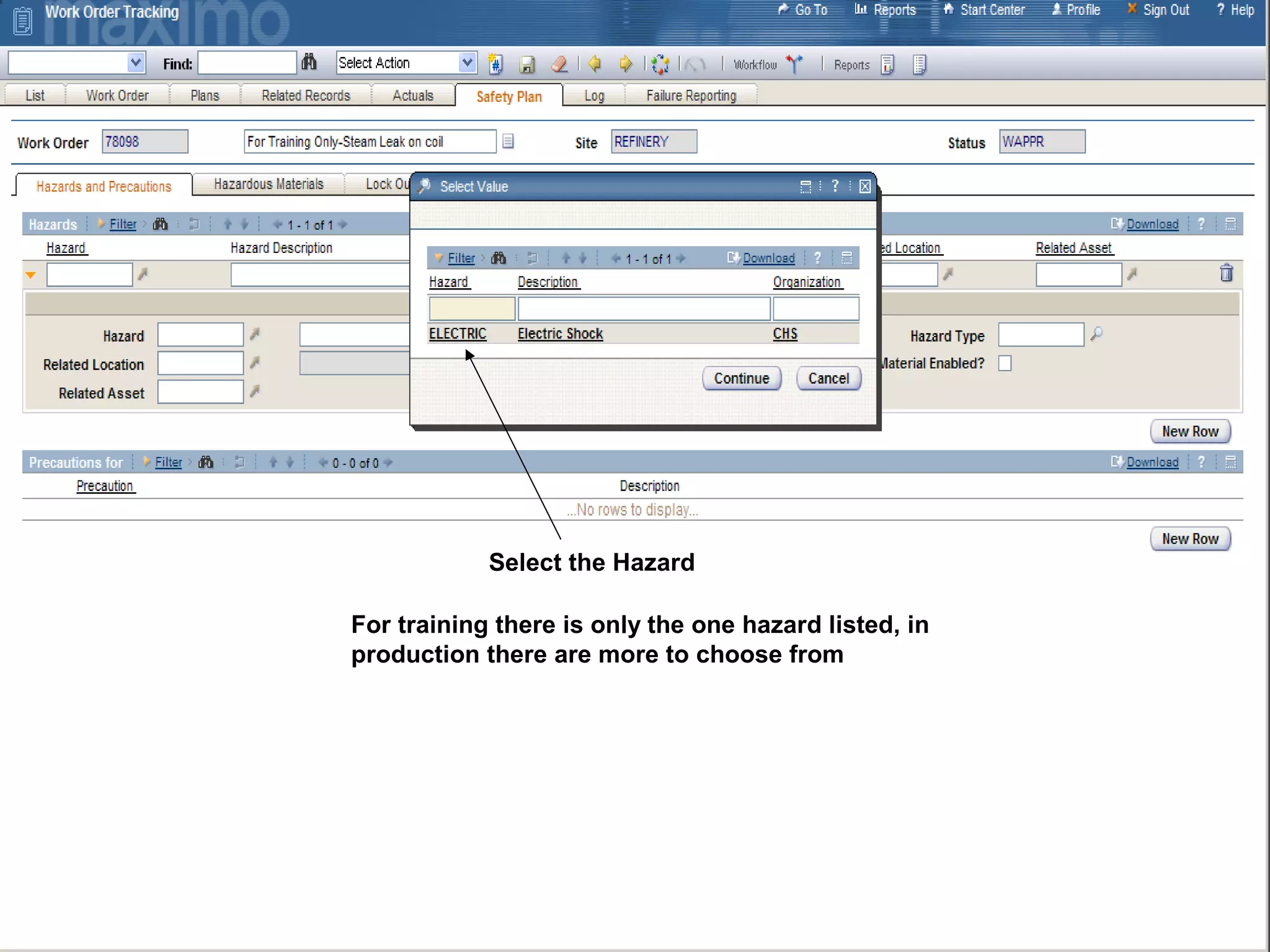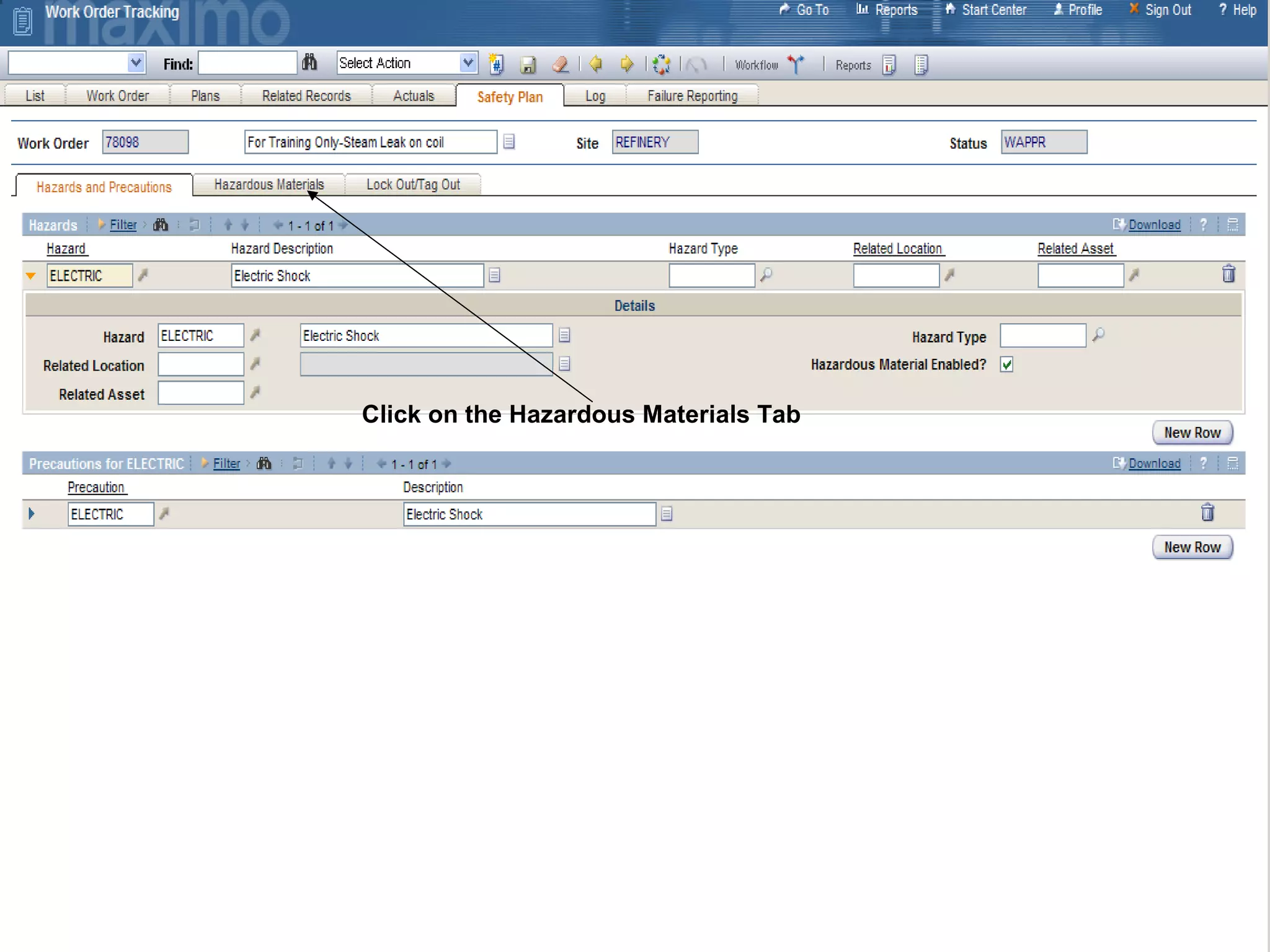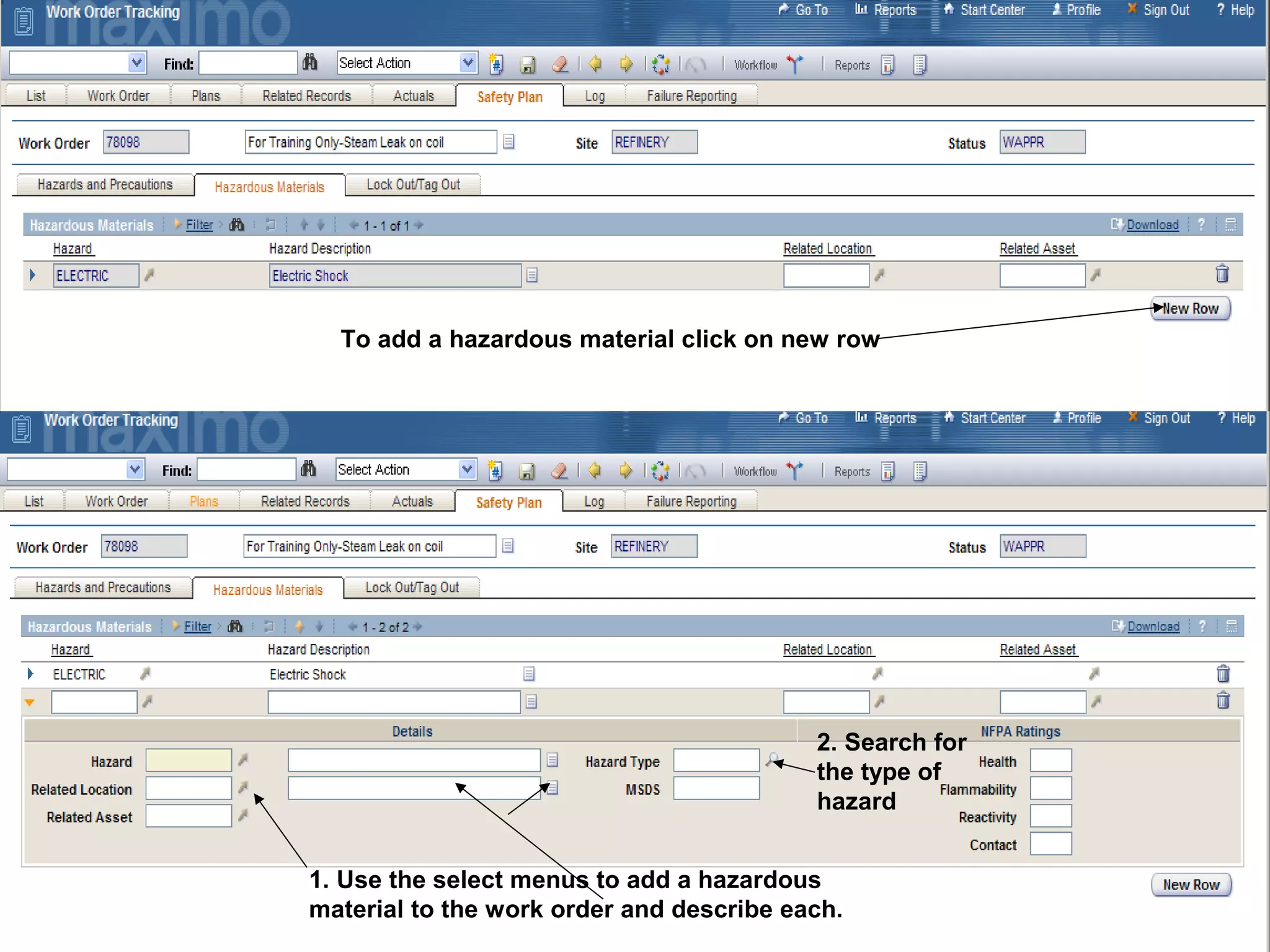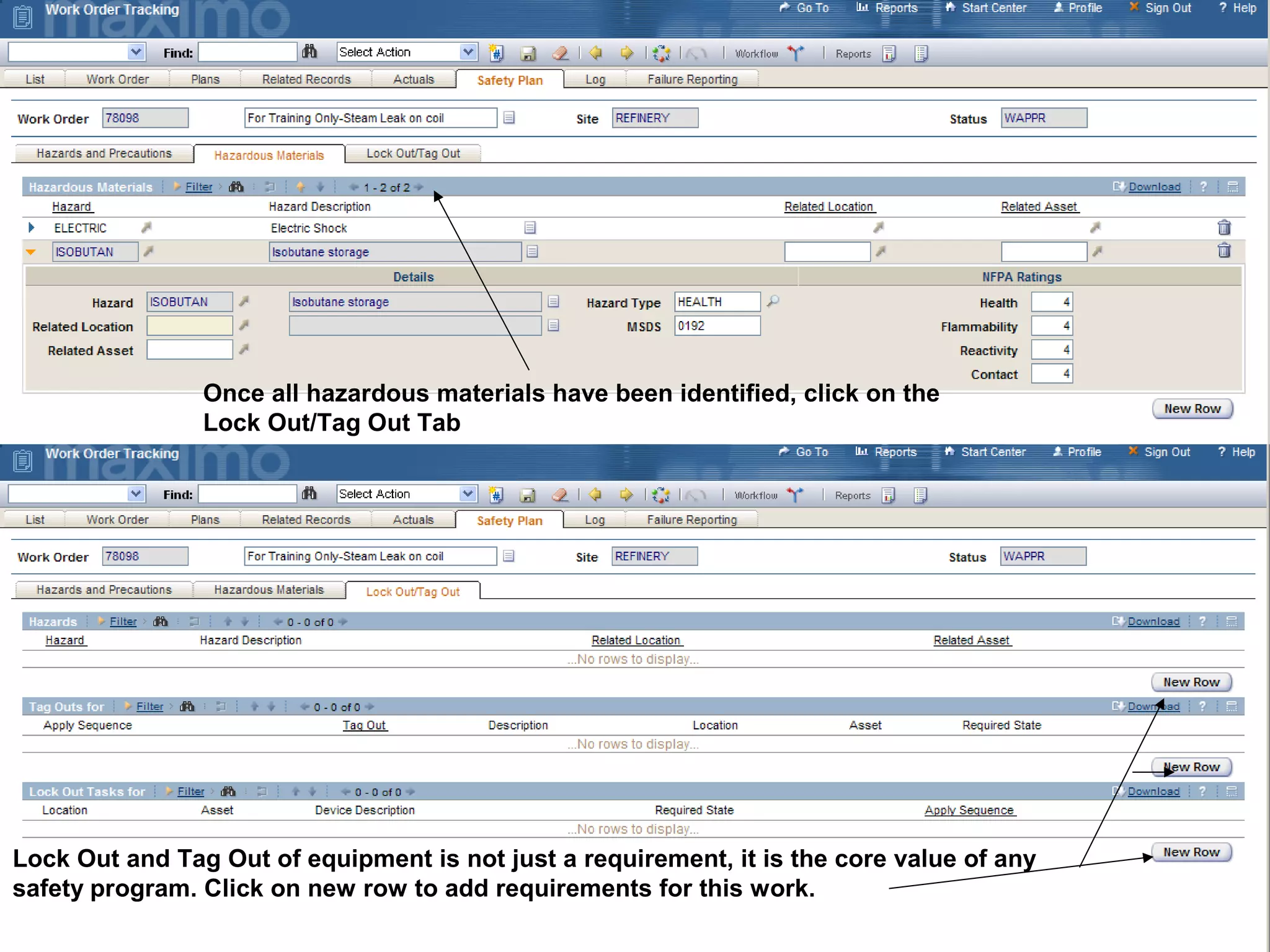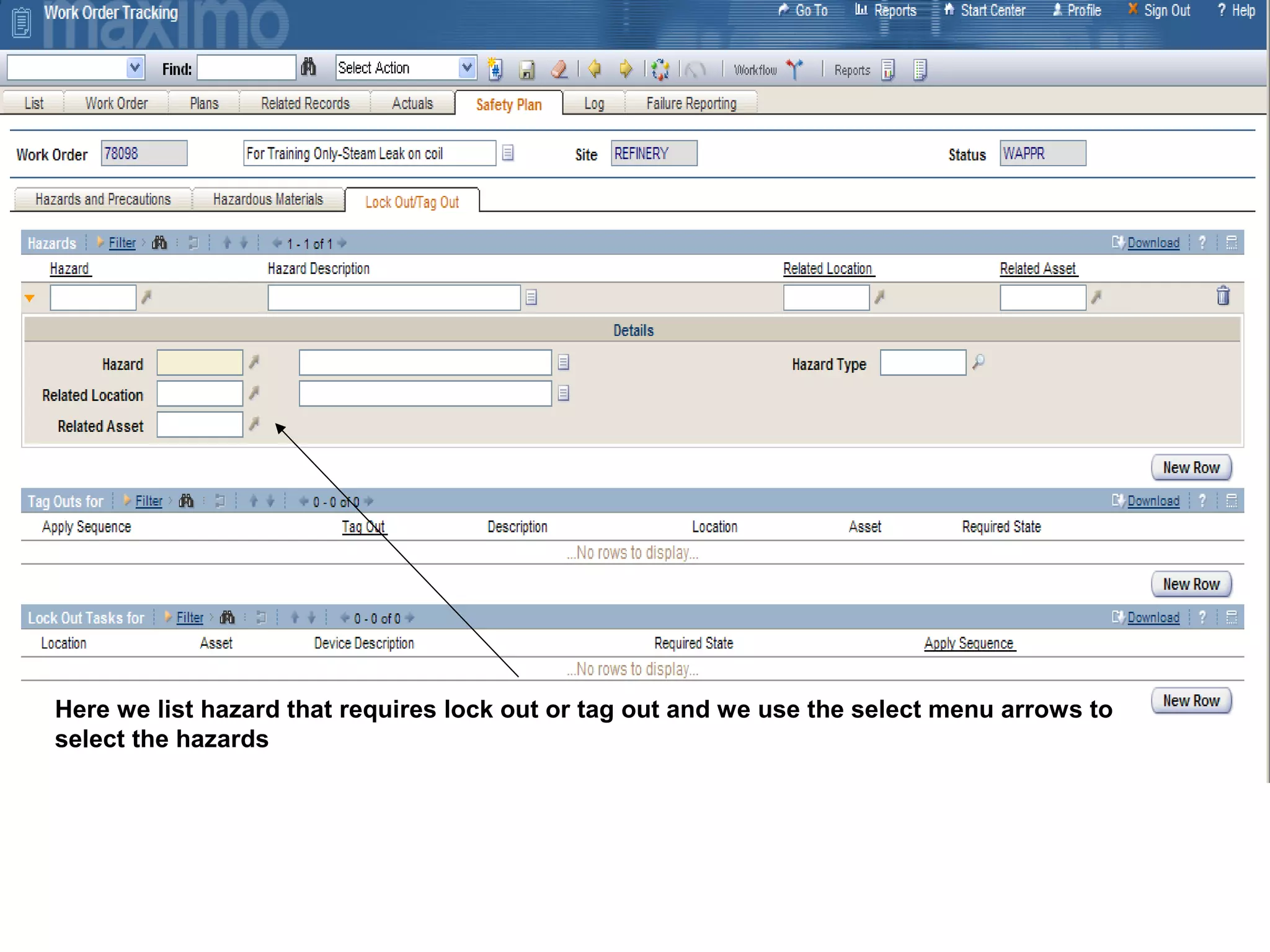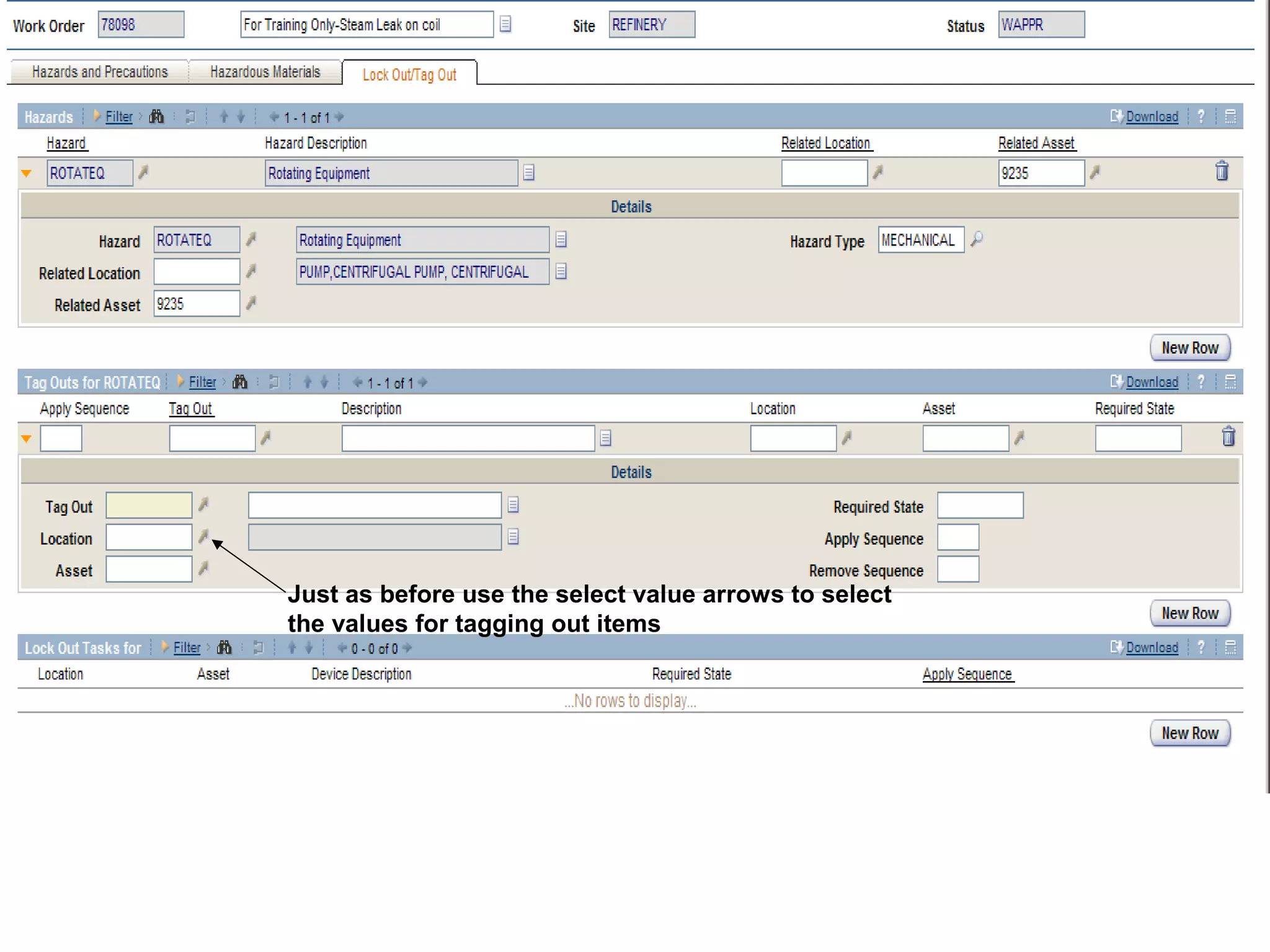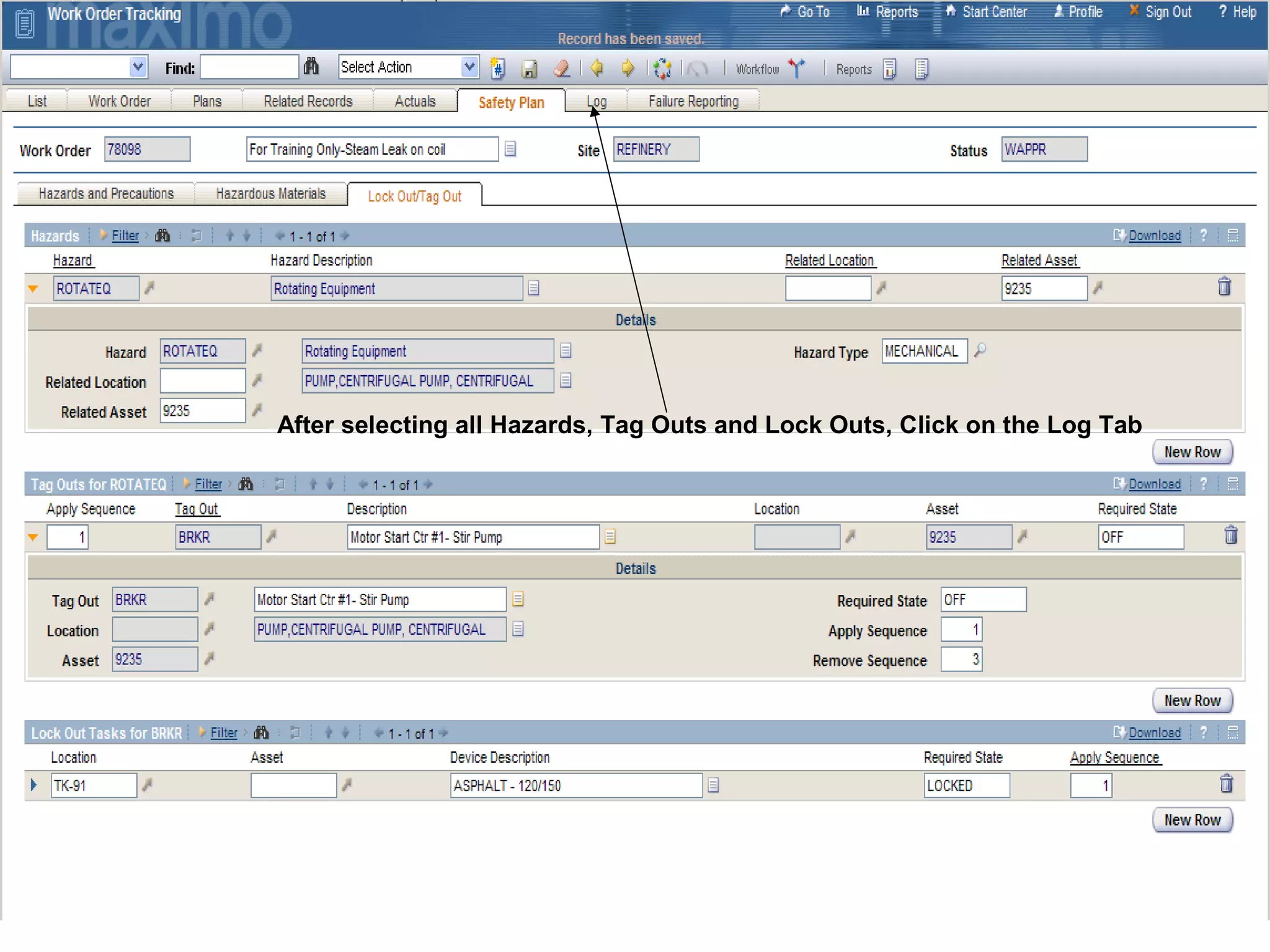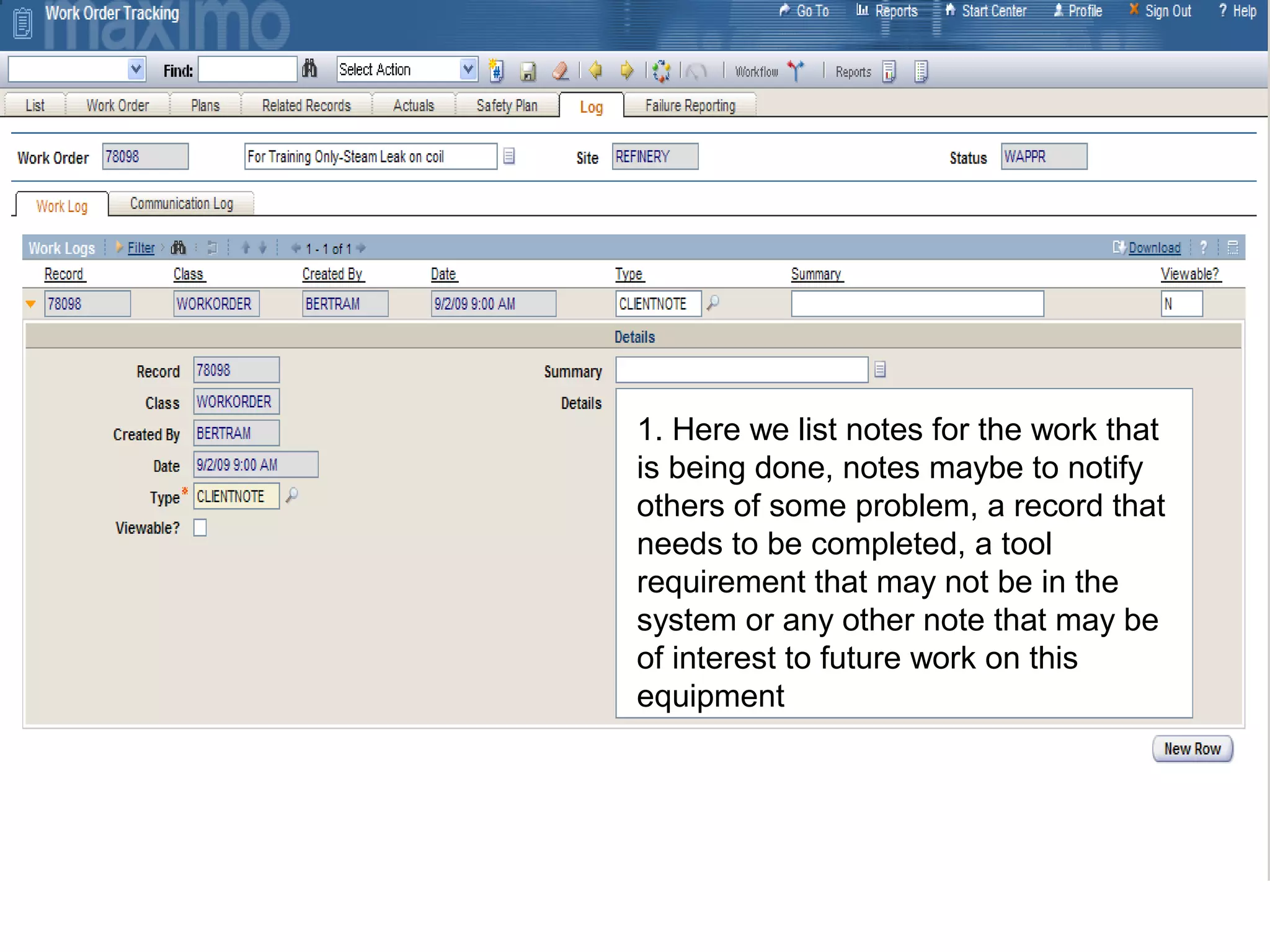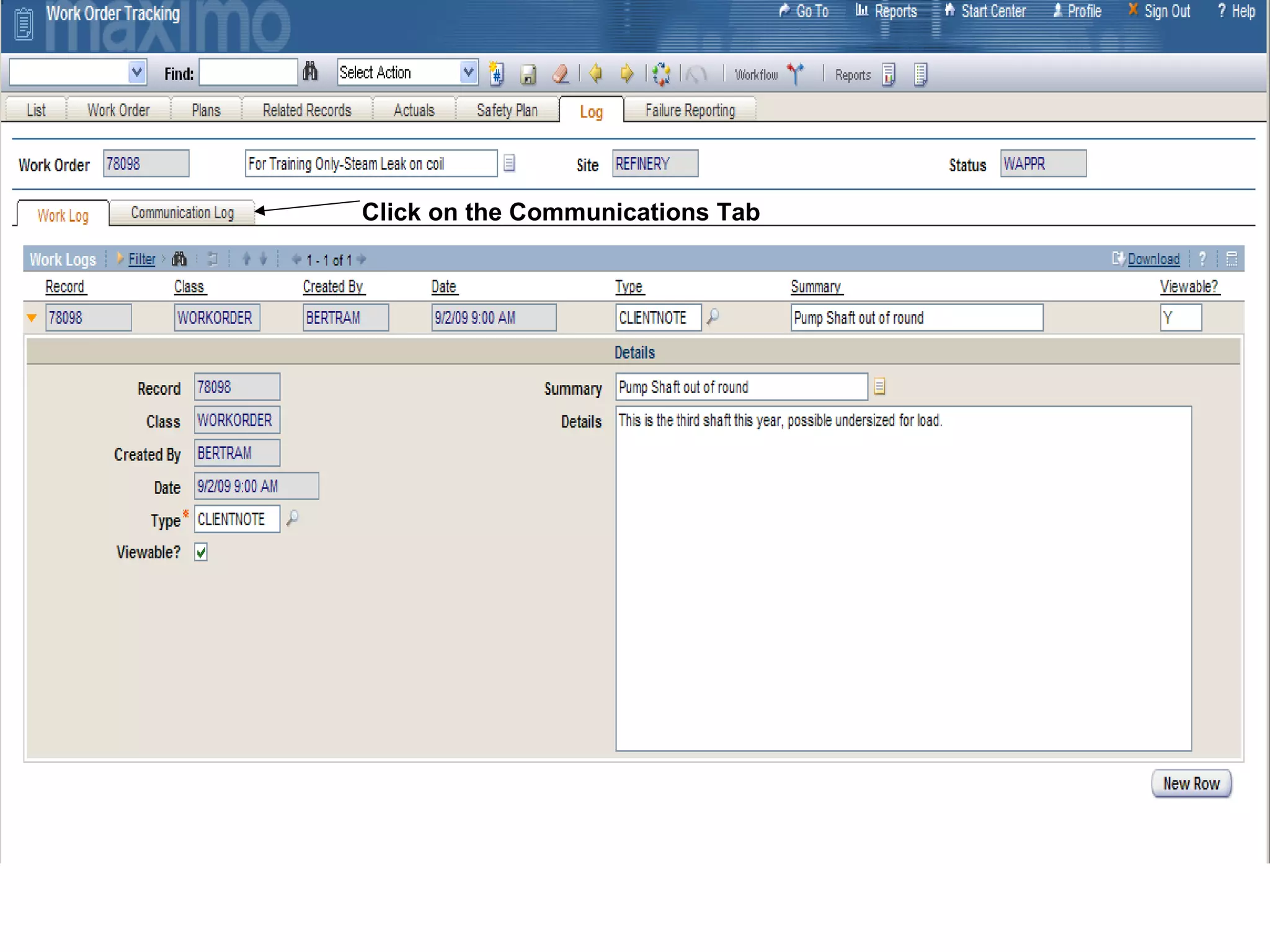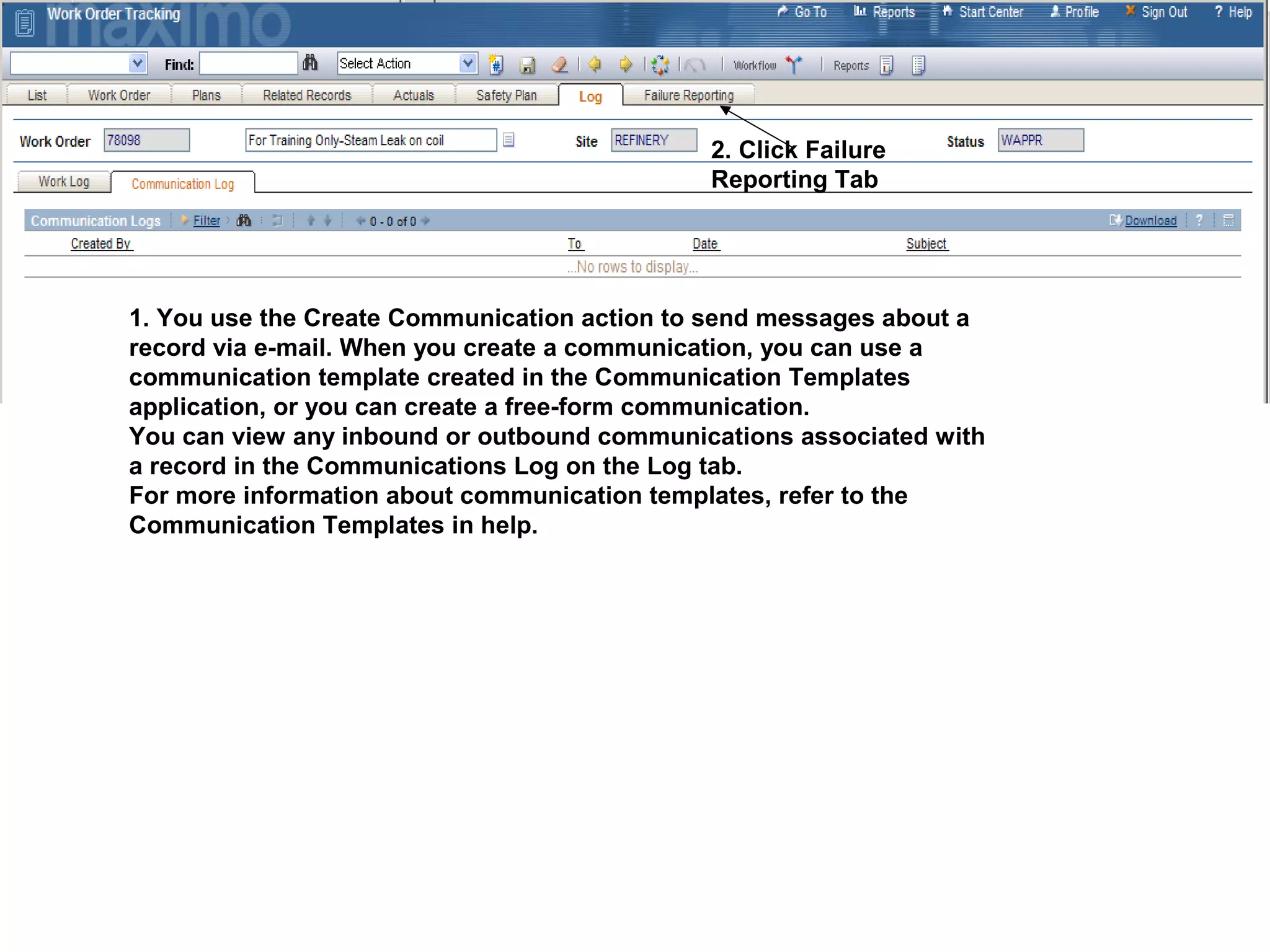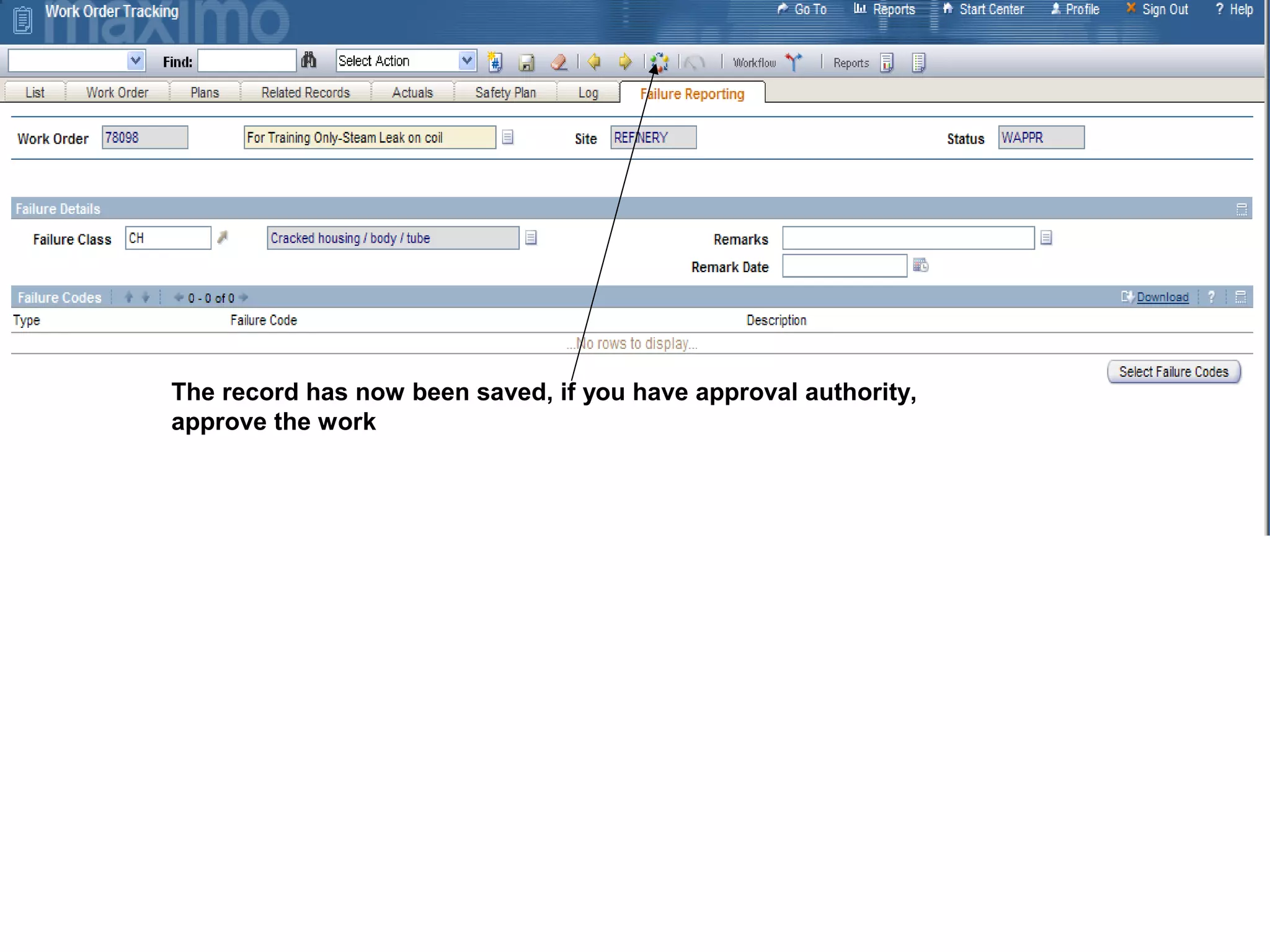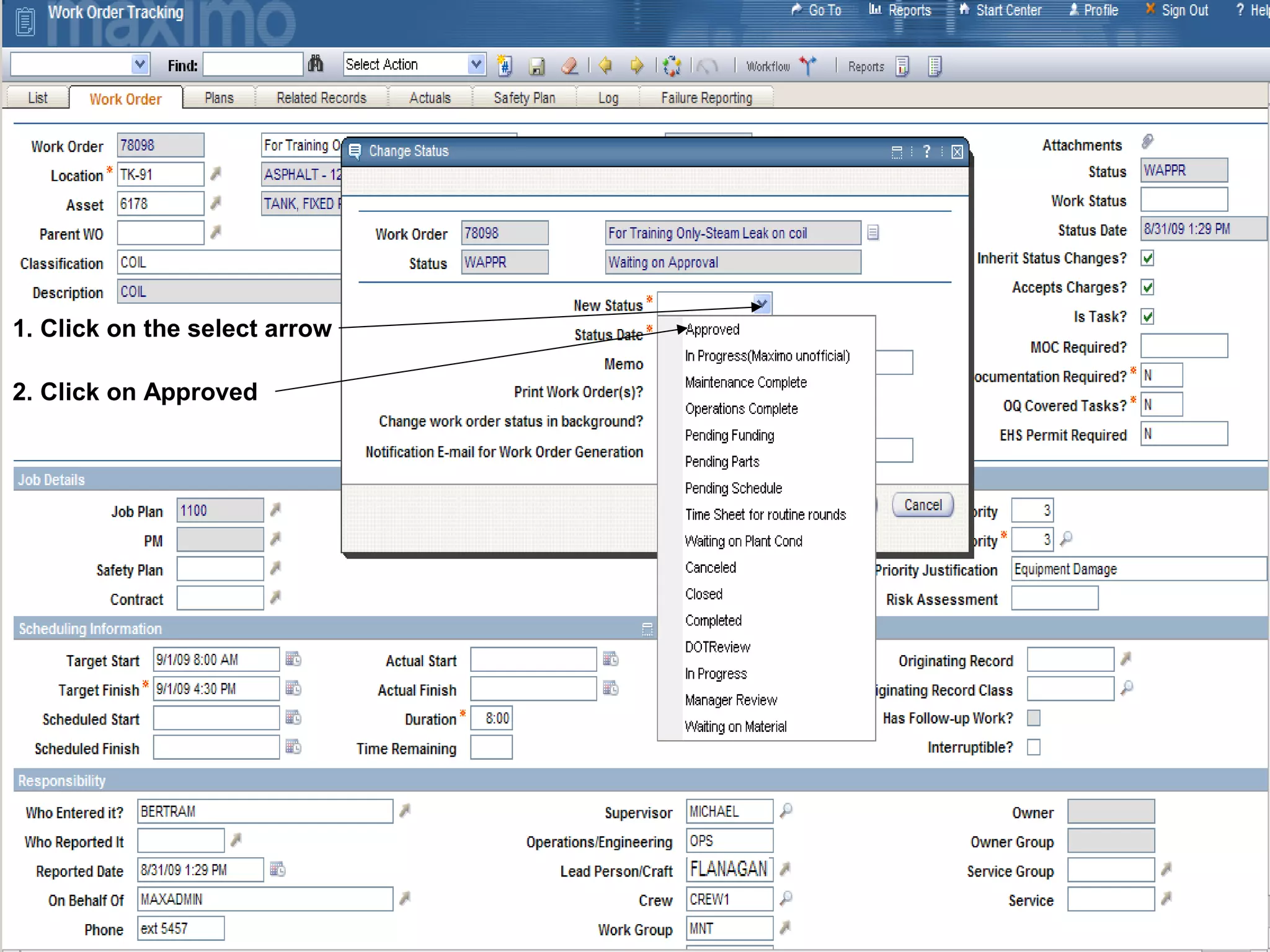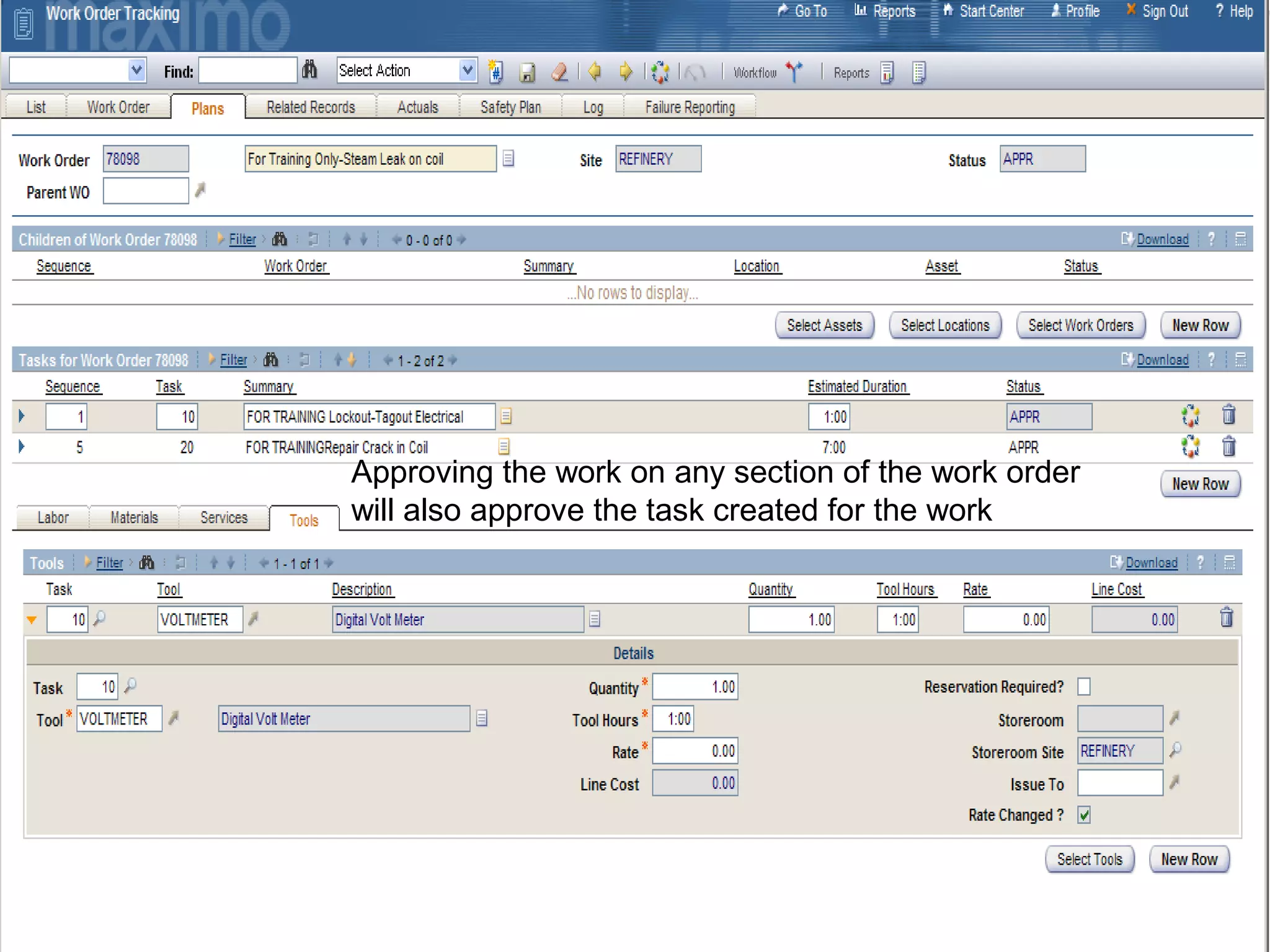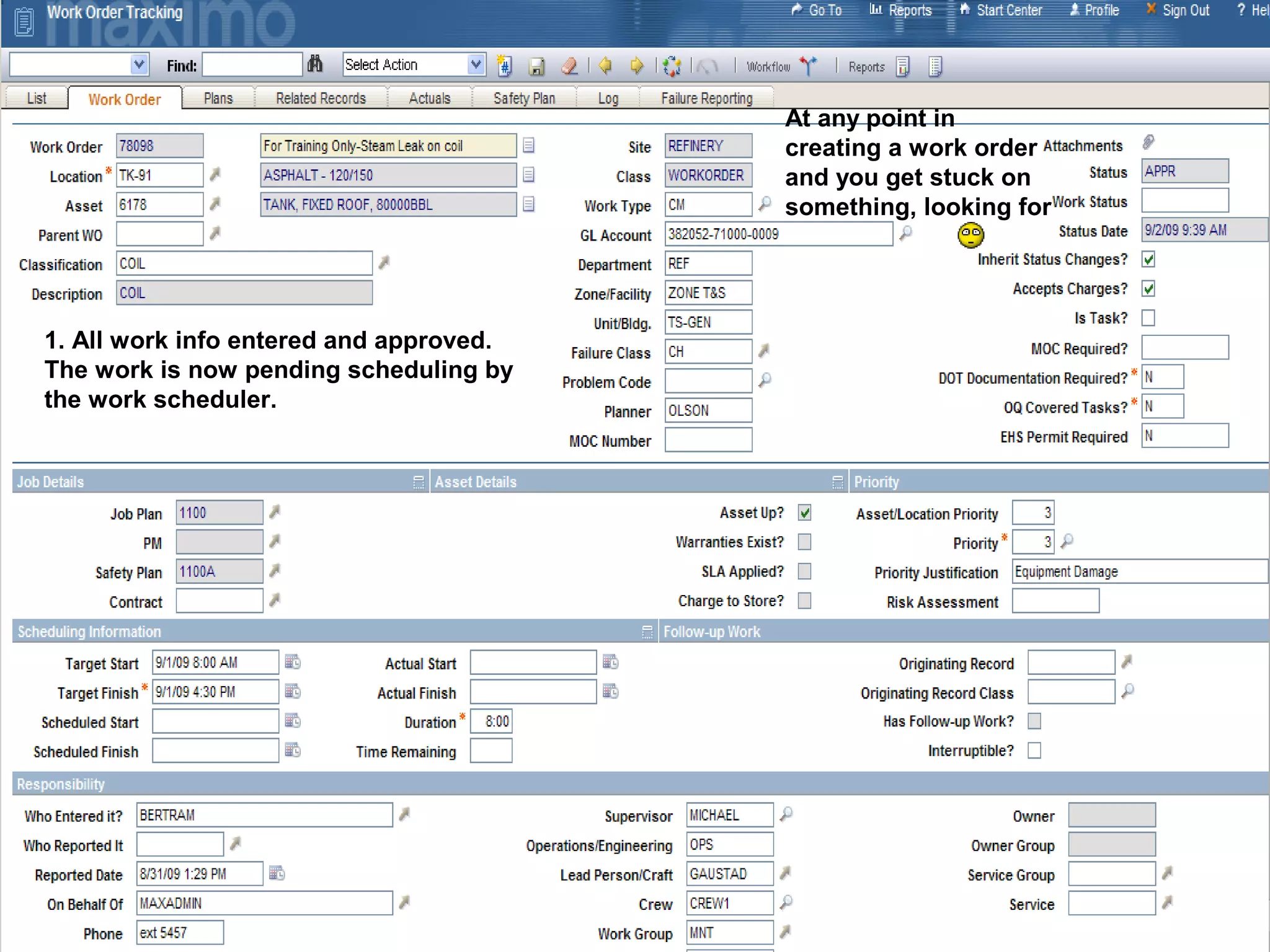The document provides step-by-step instructions for creating a new work order in Maximo. It describes filling in required fields like location, asset, classification, work type, materials, tools, safety plans, and failure reporting. The process involves using selection menus to find and link relevant records. Once all information is entered, the work order can be saved and approved.