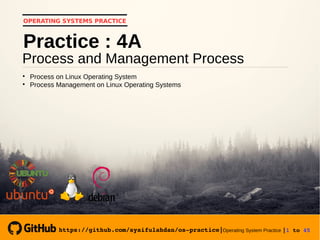
Operating System Practice : Meeting 5- process and manajemen proces-a-slide
- 1. https://github.com/syaifulahdan/ospractice|Operating System Practice |1 to 45 OPERATING SYSTEMS PRACTICE Process and Management Process Practice : 4A Process on Linux Operating System Process Management on Linux Operating Systems https://github.com/syaifulahdan/ospractice|
- 2. https://github.com/syaifulahdan/ospractice|Operating System Practice |2 to 45 A. Objectives 1. Understand the process concepts in Linux operating system. 2. Shows some ways of showing parent and child process relationships. 3. Displays the status of a process with several different formats. 4. Controlling the process on the shell. 5. Understanding priority scheduling.
- 3. https://github.com/syaifulahdan/ospractice|Operating System Practice |3 to 45 B. Basic Theory
- 4. https://github.com/syaifulahdan/ospractice|Operating System Practice |4 to 45 1. Concept Proces on linux OS Process is the program being executed. Whenever using the system utility or application program from the shell, one or more "child" processes will be created by the shell according to the given command. Each time the instruction is given in the Linux shell, the kernel creates an id-process. This process is also called the Unix terminology as a Job. The process Id (PID) starts from 0, the INIT process, followed by the next process (listed in /etc /inittab).
- 5. https://github.com/syaifulahdan/ospractice|Operating System Practice |5 to 45 Several types of processes: Foreground Processes created by the user directly at the terminal (interactive, dialog) Batch Processes are collected and executed sequentially (one by one). Batch Prose is not associated (interacting) with terminal. Daemon Processes that wait for requests from other processes and perform tasks according to the request. If there is no request, then this program will be in "idle" and do not use CPU count time. Generally the name of the daemon process in UNIX ends in d, for example inetd, named, popd etc.
- 6. https://github.com/syaifulahdan/ospractice|Operating System Practice |6 to 45 2. Signal The process can send and receive signals from and to other processes. The process of sending a signal through the instruction "kill" with the format. kill [nomor sinyal] PID Signal number: 1 to maximum signal number defined by system The most important signal number standard is:
- 7. https://github.com/syaifulahdan/ospractice|Operating System Practice |7 to 45 No Signal Name Description 1 SIGHUP Hangup, signals are sent when the process is disconnected, for example through the breaking of the modem connection 2 SIGINT Interrupt signal, through ^ C 3 SIGQUIT Quit signal, via ^ 9 SIGKILL Signal Kill, stop the process 15 SIGTERM Software termination signals
- 8. https://github.com/syaifulahdan/ospractice|Operating System Practice |8 to 45 3. Sending Signal Sending a signal is a communication tool between processes, which tells the ongoing process that something must be controlled. Based on the signal sent this process can react and the administrator / programmer can determine the reaction. Sending signals using instructions kill [nomor sinyal] PID Before sending the PID signal the process to be sent must be known first.
- 9. https://github.com/syaifulahdan/ospractice|Operating System Practice |9 to 45 4. Control Process on Shell Shell provides a job control facility that allows control of multiple jobs or processes that are running at the same time. For example when doing text file editing and want to do interrupt editing to do other things. When done, can return (switch) to the editor and do the text file editing again. Job works on foreground or background. In foreground only for one job at a time. Job on the foreground will control the shell - receive input from the keyboard and send output to the screen. The job in the background does not accept input from the terminal, usually running without requiring interaction.
- 10. https://github.com/syaifulahdan/ospractice|Operating System Practice |10 to 45 Job on the foreground may be suspended, with press [Ctrl- Z]. A paused job can be re-run in the foreground or background as needed by pressing "fg" or "bg". For the record, stopping a temporary job is very different from doing an interrupt job (usually using [Ctrl-C]), where the interrupted job will be permanently disabled and can not be executed again.
- 11. https://github.com/syaifulahdan/ospractice|Operating System Practice |11 to 45 5. Control Other Process The ps command can be used to indicate all running processes on the machine (not just processes in the current shell) with the format : ps –fae or ps aux Some versions of UNIX have a so-called top system utility that provides an interactive way to monitor system activity. Statistics in detail with running processes are displayed and continually refreshed. The process is displayed in sequence from the CPU utility. A useful key on the top is
- 12. https://github.com/syaifulahdan/ospractice|Operating System Practice |12 to 45 s – set update frequency u – display proses dari satu user k – kill proses (dengan PID) q – quit The utility for performing process controls can be found on UNIX systems is the killall command. This command will stop the process according to PID or job number process.
- 13. https://github.com/syaifulahdan/ospractice|Operating System Practice |13 to 45 C. Step by Step
- 14. https://github.com/syaifulahdan/ospractice|Operating System Practice |14 to 45 1 Login as user. 2 Download the C ++ program to display primes named primes. 3 Conduct the experiments below and then analyze the experimental results. 4 Complete the practice questions.
- 15. https://github.com/syaifulahdan/ospractice|Operating System Practice |15 to 45 D. Experiment
- 16. https://github.com/syaifulahdan/ospractice|Operating System Practice |16 to 45 $ ps Experiment 1 : Process Status 1. Move to the command line terminal (tty2) by pressing Ctrl + Alt + F2 and login to terminal as user. 2. The ps (process status) instruction is used to view the process conditions. PID is the Process Identity Number, TTY is the terminal name where the process is active, STAT contains S (Sleeping) and R (Running), COMMAND is the instruction used.
- 17. https://github.com/syaifulahdan/ospractice|Operating System Practice |17 to 45 $ ps -u 3. To see other factors / elements, use the -u (user) option. %CPU is the CPU time presentation used by the process, %MEM is the memory system presentation used by the process, SIZE is the sum memory used, RSS (Real System Storage) is the amount of memory used, START is when the process is enabled... 4. Looking for user-specific processes. The above process is only limited to the user process, where the user is logged in. $ ps -u $ ps –u <user>
- 18. https://github.com/syaifulahdan/ospractice|Operating System Practice |18 to 45 5. Looking for other processes use the a (all) and au (all user) options 6. Logout and press Alt + F7 to return to graphics mode $ ps –a $ ps –au
- 19. https://github.com/syaifulahdan/ospractice|Operating System Practice |19 to 45 Experiment 2 : Displays the Parent and Child Process Relationships 1. Move to command line terminal (tty2) by pressing Ctrl + Alt + F2 and login to terminal as user. 2. Type ps -eH and press Enter. Option e selects all processes and options H produce a hierarchical process view. The child process appears below parent rocess. The child process is marked by multiple spaces. $ ps eH
- 20. https://github.com/syaifulahdan/ospractice|Operating System Practice |20 to 45 $ ps –e f 3. Type ps -e f and press Enter. The view is similar to step 2. The -f option will display the status of the process with graphic characters ( and _ ) 4. Type pstree and press Enter. Will show all processes on the system in the form of parent / child hierarchy. Process the parent to the left of the child process. For example the init process as a parent (ancestor) of all processes on the system. Some child from init has a child. Login process has bash process as child. The bash process has a child startx process. The startx process has child xinit and so on. $ pstree
- 21. https://github.com/syaifulahdan/ospractice|Operating System Practice |21 to 45 $ pstree | grep mingetty 5. Type pstree | grep mingetty and press Enter. Will show all the mingetty process that runs on the system in the form of virtual console. In addition to displaying all processes, the process is grouped in a row with a number as the number of running processes. 6. To view all PIDs for the process use the p option. $ pstree –p 7. To show the process and ancestor in bold use option h. $ pstree –h
- 22. https://github.com/syaifulahdan/ospractice|Operating System Practice |22 to 45 $ ps -e | more Experiment 3 : Displays the Status of Processes with Different Formats 1. Move to command line terminal (tty2) by pressing Ctrl + Alt + F2 and login to terminal as user. 2. Type ps -e | more and press Enter. The -e option displays all processes in the form of 4 columns: PID, TTY, TIME and CMD. If the full page shows a prompt --More-- at the bottom of the screen, press q to return to the command prompt....
- 23. https://github.com/syaifulahdan/ospractice|Operating System Practice |23 to 45 3. Type ps ax | more and press Enter. Option a will show all processes the resulting terminal (TTY). The x option displays all processes the terminal does not generate. Logically this option is the same as the -e option. There are 5 columns: PID, TTY, STAT, TIME and COMMAND. $ ps ax | more If the full page shows a prompt --More-- at the bottom of the screen, press q to return to the command prompt....
- 24. https://github.com/syaifulahdan/ospractice|Operating System Practice |24 to 45 4. Type ps -e f | more and press Enter. The -e f option will display all processes in full list format. $ ps ef | more If the full page shows a prompt --More-- at the bottom of the screen, press q to return to the command prompt.... 5. Type ps -eo pid, cmd | more and press Enter. The -eo option will display all processes in the format according to the user definition that consists of PID and CMD columns. $ ps –eo pid,cmd | more
- 25. https://github.com/syaifulahdan/ospractice|Operating System Practice |25 to 45 If the full page shows a prompt --More-- at the bottom of the screen, press q to return to the command prompt.... 6. Type ps -eo pid, ppid,% mem, cmd | more and press Enter. Will display PID, PPID and% MEM columns. PPID is the process ID of the parent process. % MEM displays the percentage of memory system used by the process. If the process uses only a small amount of memory the system will get 0. $ ps –eo pid,ppid,%mem,cmd | more 7. Logout and press Alt + F7 to return to graphics mode
- 26. https://github.com/syaifulahdan/ospractice|Operating System Practice |26 to 45 $ yes Experiment 4 : Control the process on the shell. 1. Move to command line terminal (tty2) by pressing Ctrl + Alt + F2 and login to terminal as user 2. Use the yes command that sends output y that never stops To stop it use Ctrl-C.
- 27. https://github.com/syaifulahdan/ospractice|Operating System Practice |27 to 45 3. Turn standard output to /dev /null. $ yes > /dev/null If the full page shows a prompt --More-- at the bottom of the screen, press q to return to the command prompt.... To stop it use Ctrl-C. 4. One way to keep the yes command running but the shell is still used for something else by putting the process in the background by adding characters & at the end of the command $ yes > /dev/null & The number in "[ ]" is a job number followed by PID.
- 28. https://github.com/syaifulahdan/ospractice|Operating System Practice |28 to 45 5. To view the status of the process use the jobs command. $ jobs 6. To stop a job, use the kill command followed by the job number or PID process. To identify job number, followed by prefix with character "%". $ kill %<nomor job> contoh: kill %1 7. View job status after termination $ jobs
- 29. https://github.com/syaifulahdan/ospractice|Operating System Practice |29 to 45 E. Exercise
- 30. https://github.com/syaifulahdan/ospractice|Operating System Practice |30 to 45 Exercise : Practice 4A 1 Try the following command: $ ps $ ps u $ ps u <user> $ ps au $ ps eH $ ps e f $ pstree $ ps e | more $ ps ax | more $ ps ef | more $ jobs $ kill %<jobs number>
- 31. https://github.com/syaifulahdan/ospractice|Operating System Practice |31 to 45 Practice Report : Practice 4A 1 Analyze your experimental results. 2 Analyze the exercises that have been done. 3 Give a conclusion from this lab. Command Descripton ps ps u ps u <user> ps eH pstree jobs kill %<jobs number>
- 32. https://github.com/syaifulahdan/ospractice|Operating System Practice |32 to 45 “Pleasure in a job makes perfection on the results achieved”. Aristoteles “Believe you can. You're halfway”. Theodore Roosevelt “You might be able to delay, but time will not wait”. Benjamin Franklin “The effort will work if someone does not give up”. Napoleon Hill “Opportunity to find a better strength in us arises when life seems to be very challenging”. Joseph Campbell
