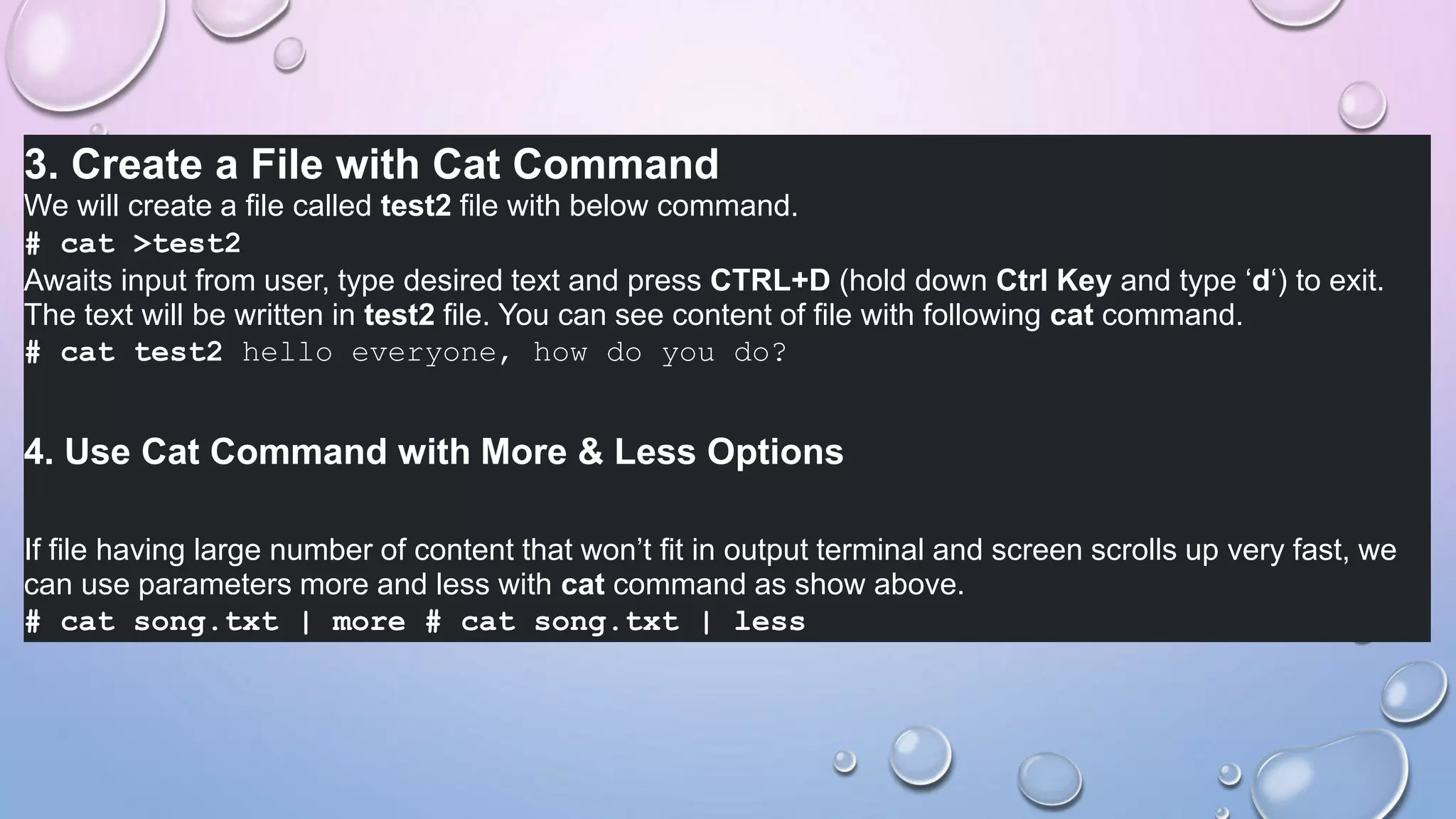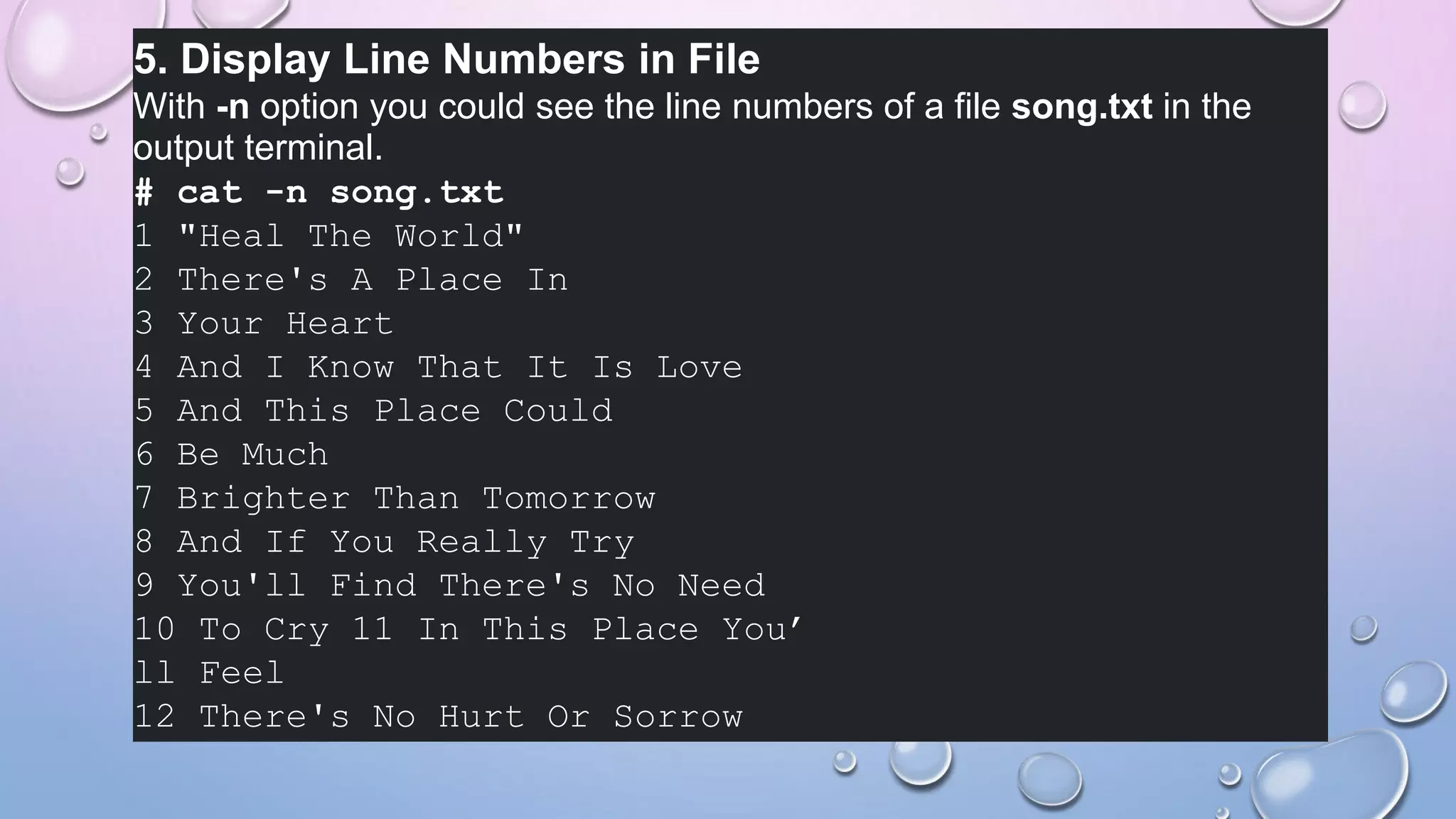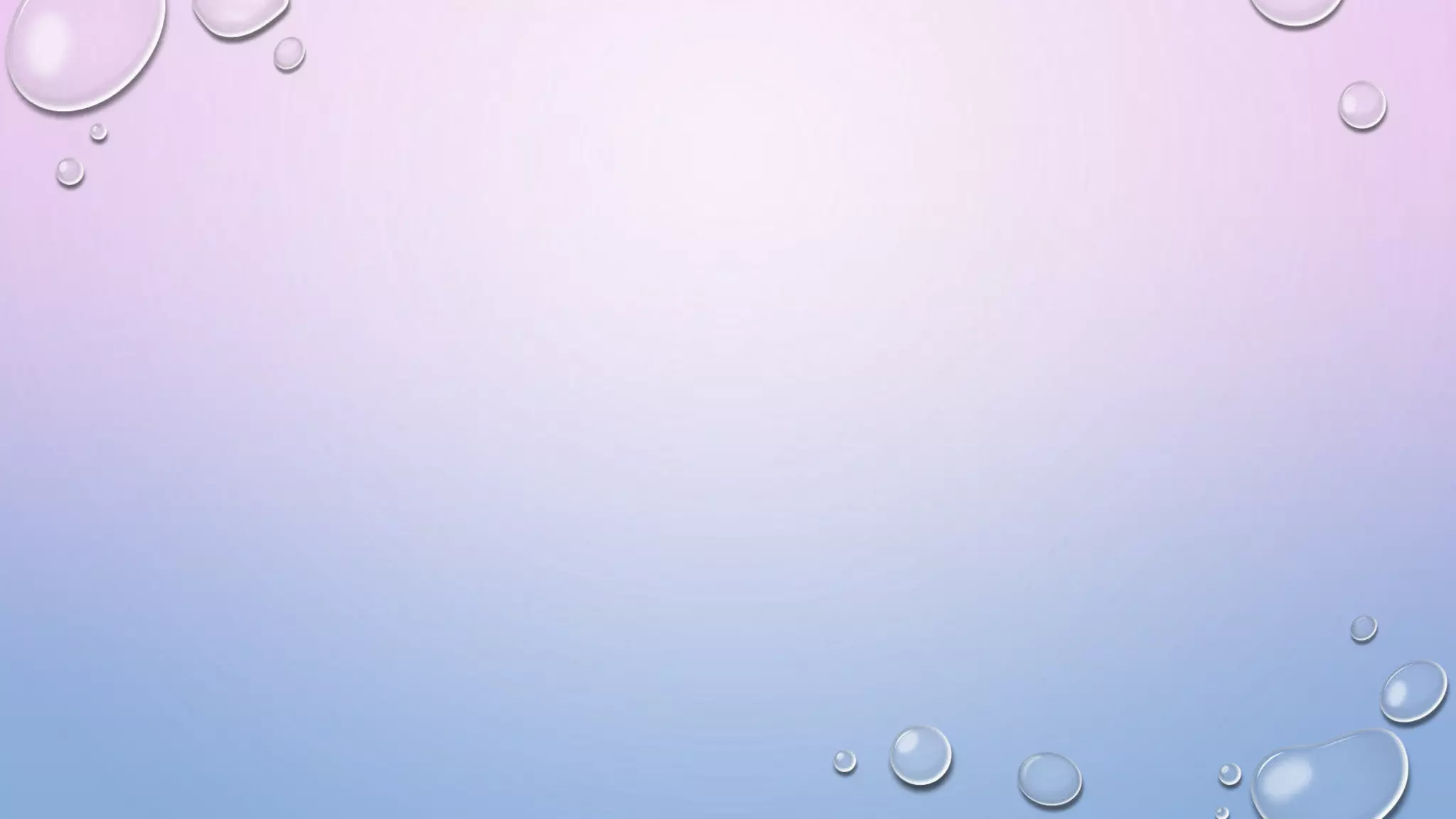This document provides instructions and explanations for various Linux processes and commands. It begins with a prayer, then discusses initializing processes as foreground or background. It explains how to view active processes using commands like ps and top. The document discusses the different states a process can be in, and how to stop, kill, or renice processes. It includes screenshots demonstrating the top command and its various options. Finally, it discusses the cat and ls commands along with examples of using their options.
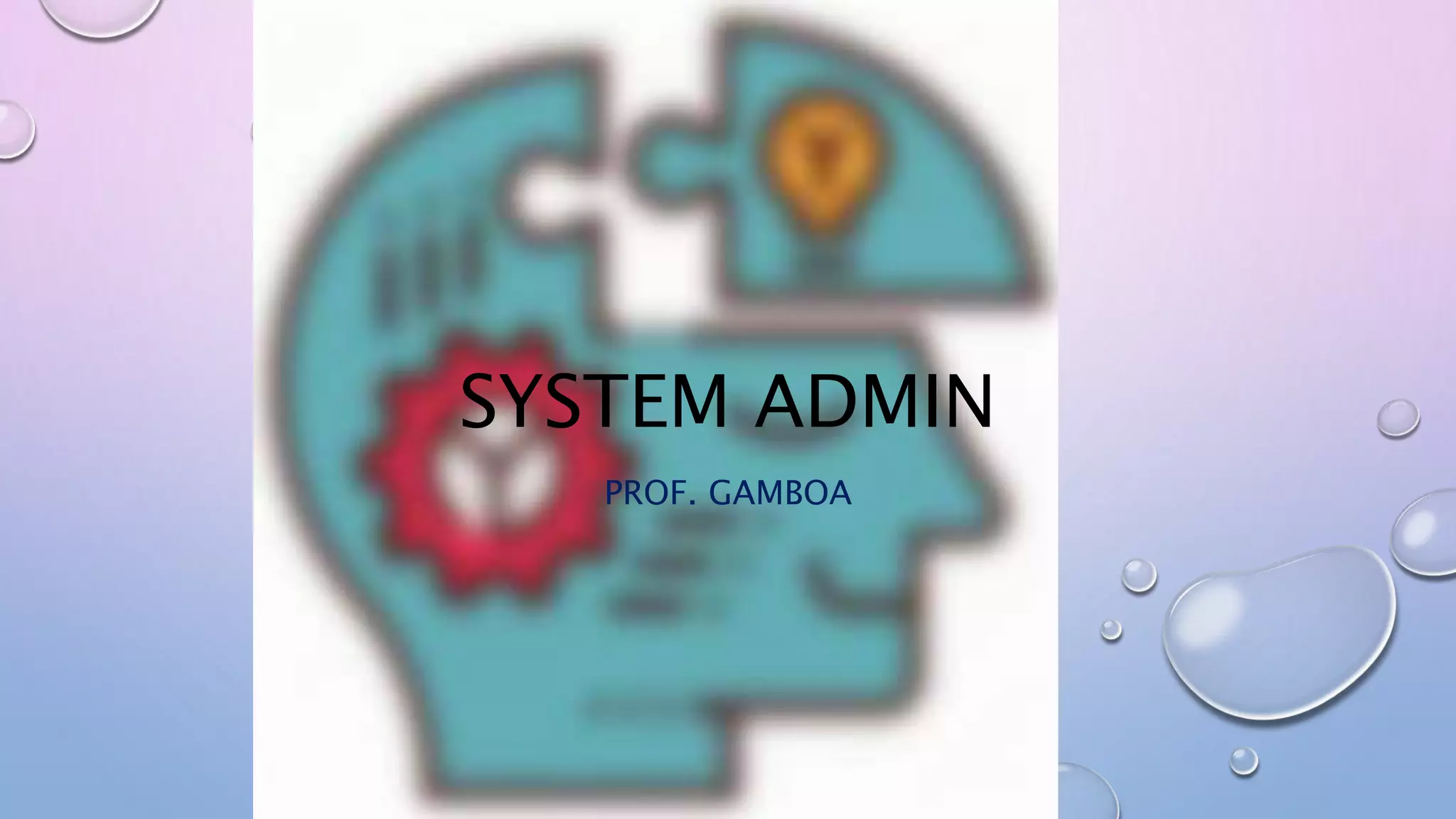
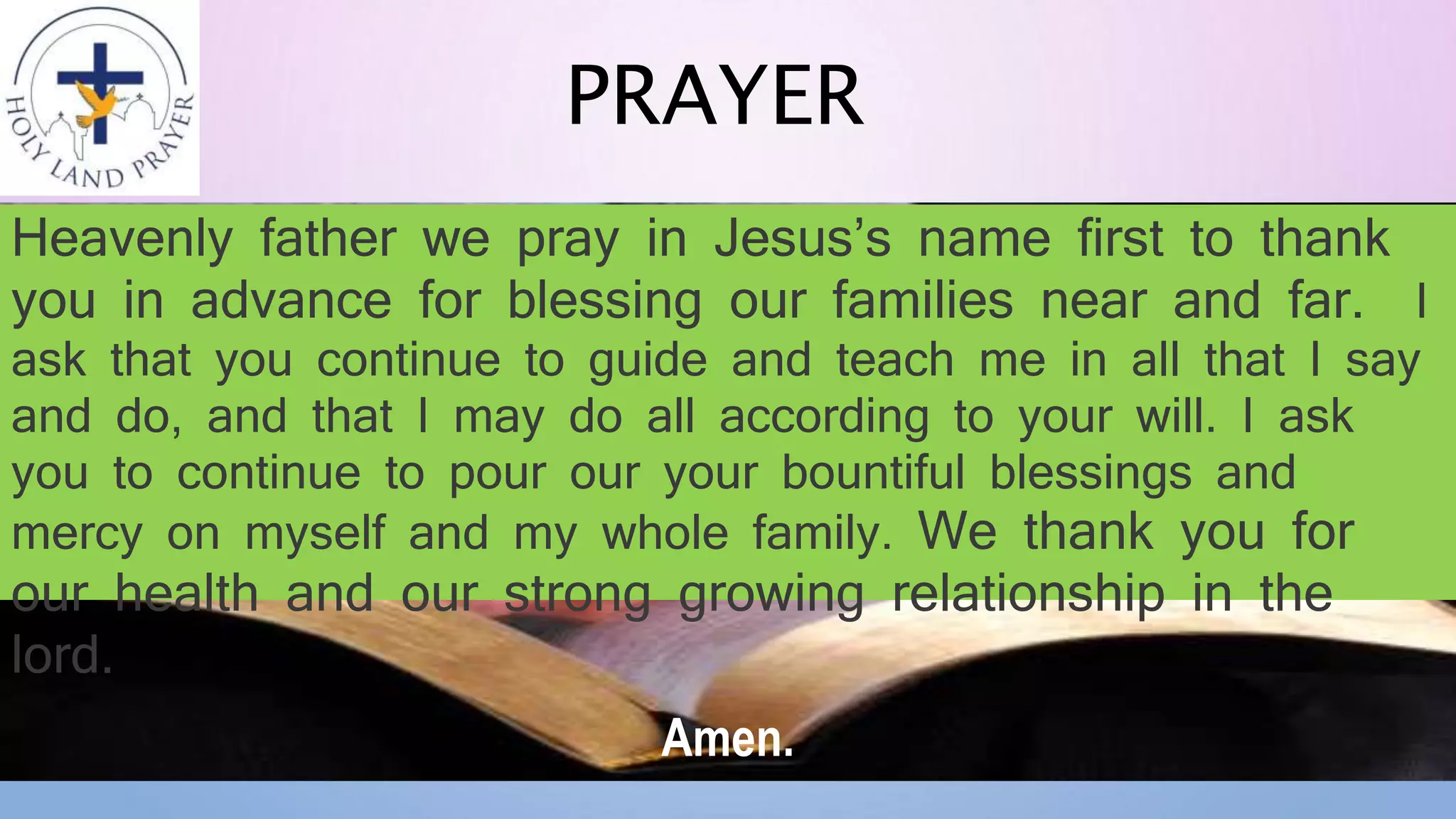
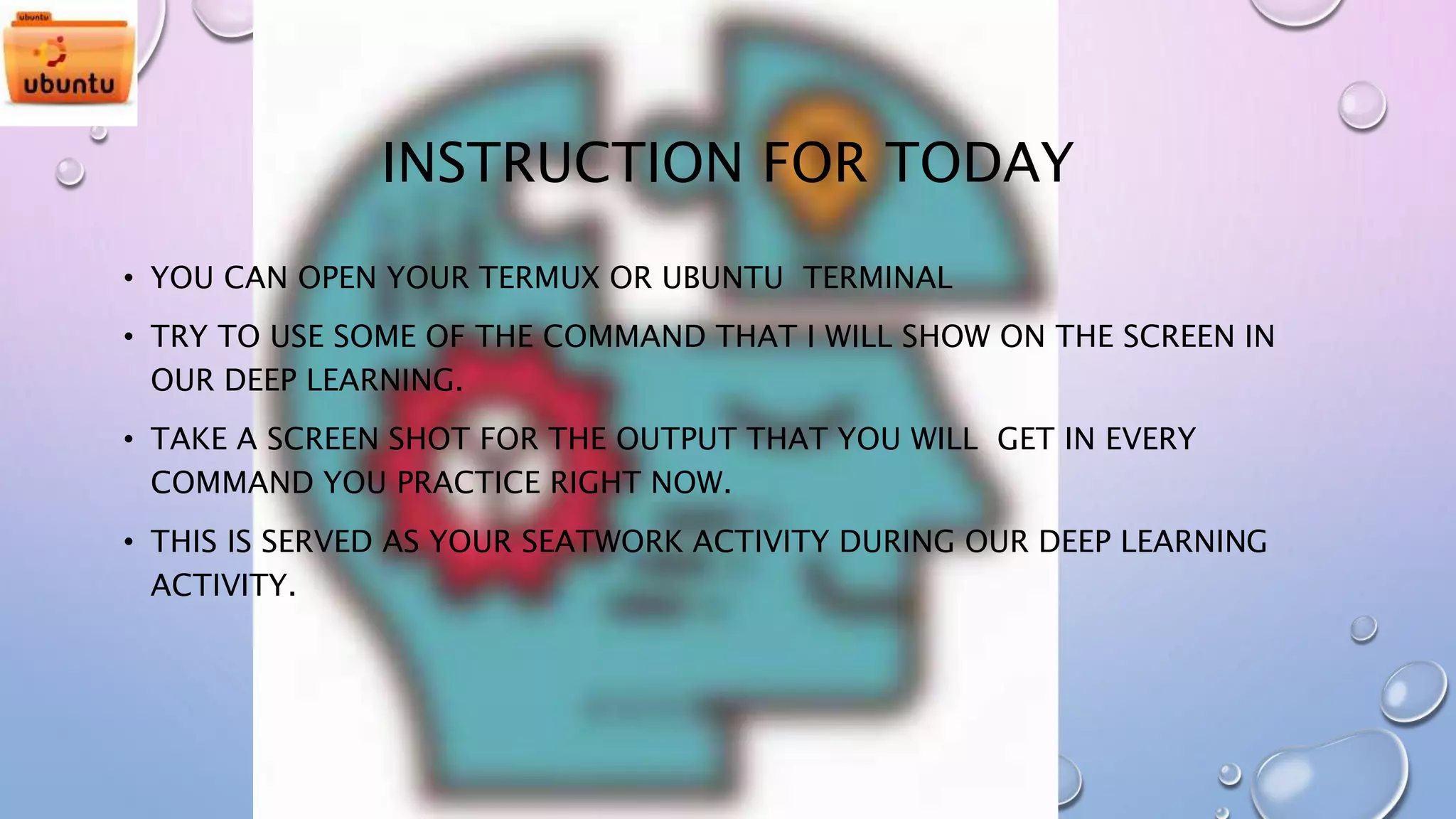
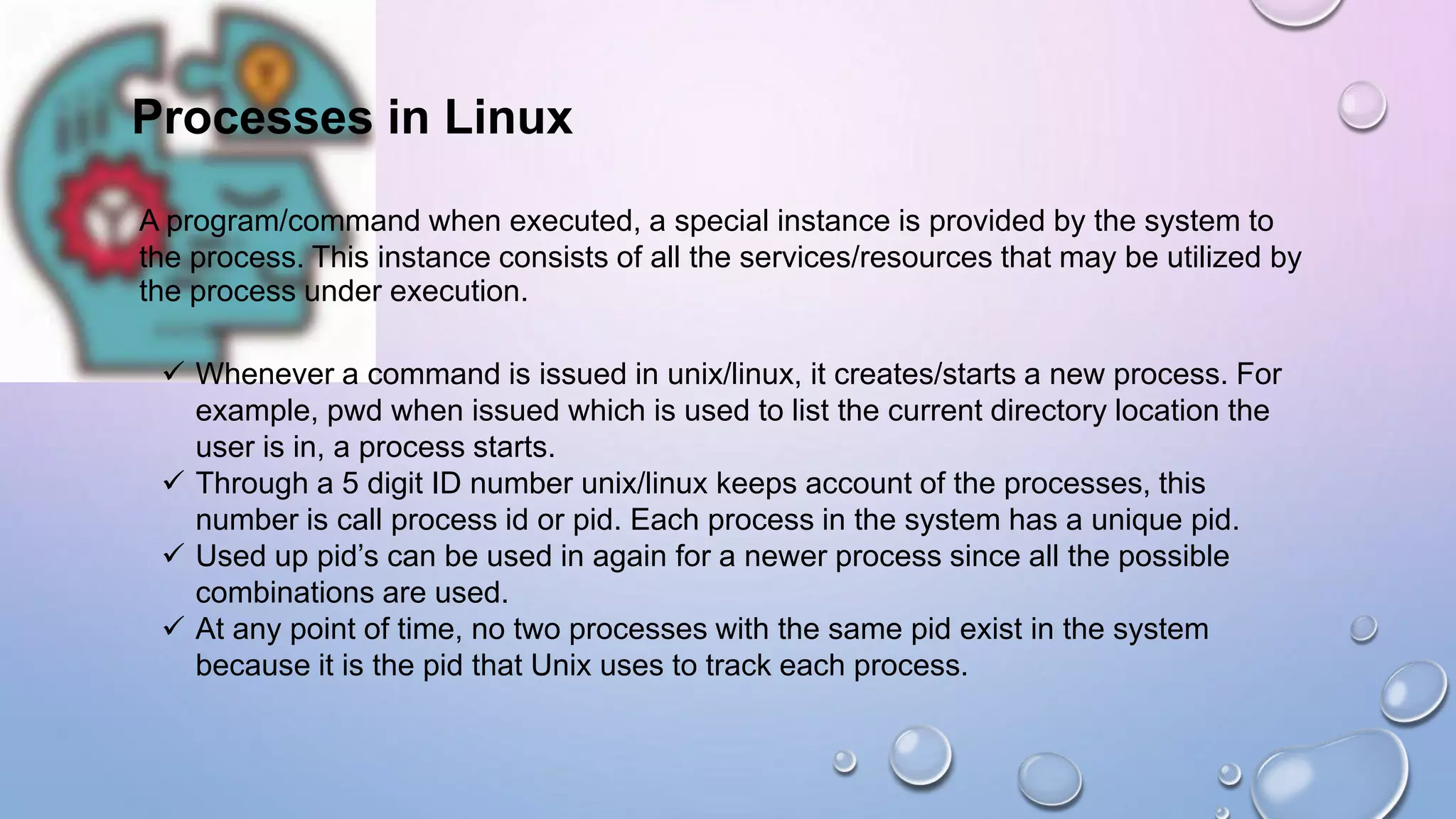
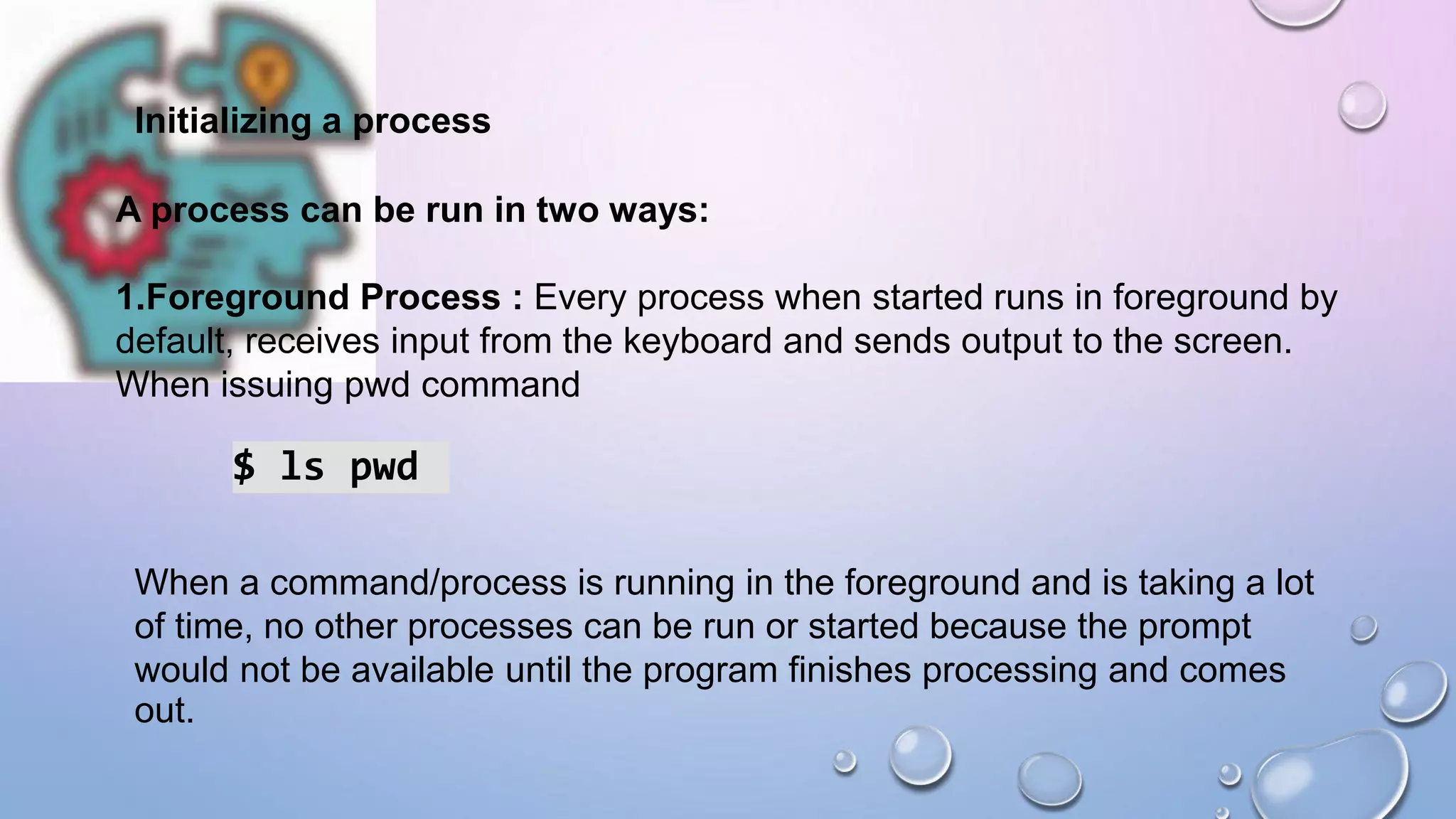
![Background Process : It runs in the background without keyboard
input and waits till keyboard input is required. Thus, other processes
can be done in parallel with the process running in background since
they do not have to wait for the previous process to be completed.
Adding & along with the command starts it as a background process
$ pwd &
Since pwd does not wants any input from the keyboard, it goes to the
stop state until moved to the foreground and given any data input. Thus,
on pressing Enter, :
Output:
[1] + Done pwd $](https://image.slidesharecdn.com/systemadminnov19-210311020305/75/System-Administration-Linux-Process-6-2048.jpg)
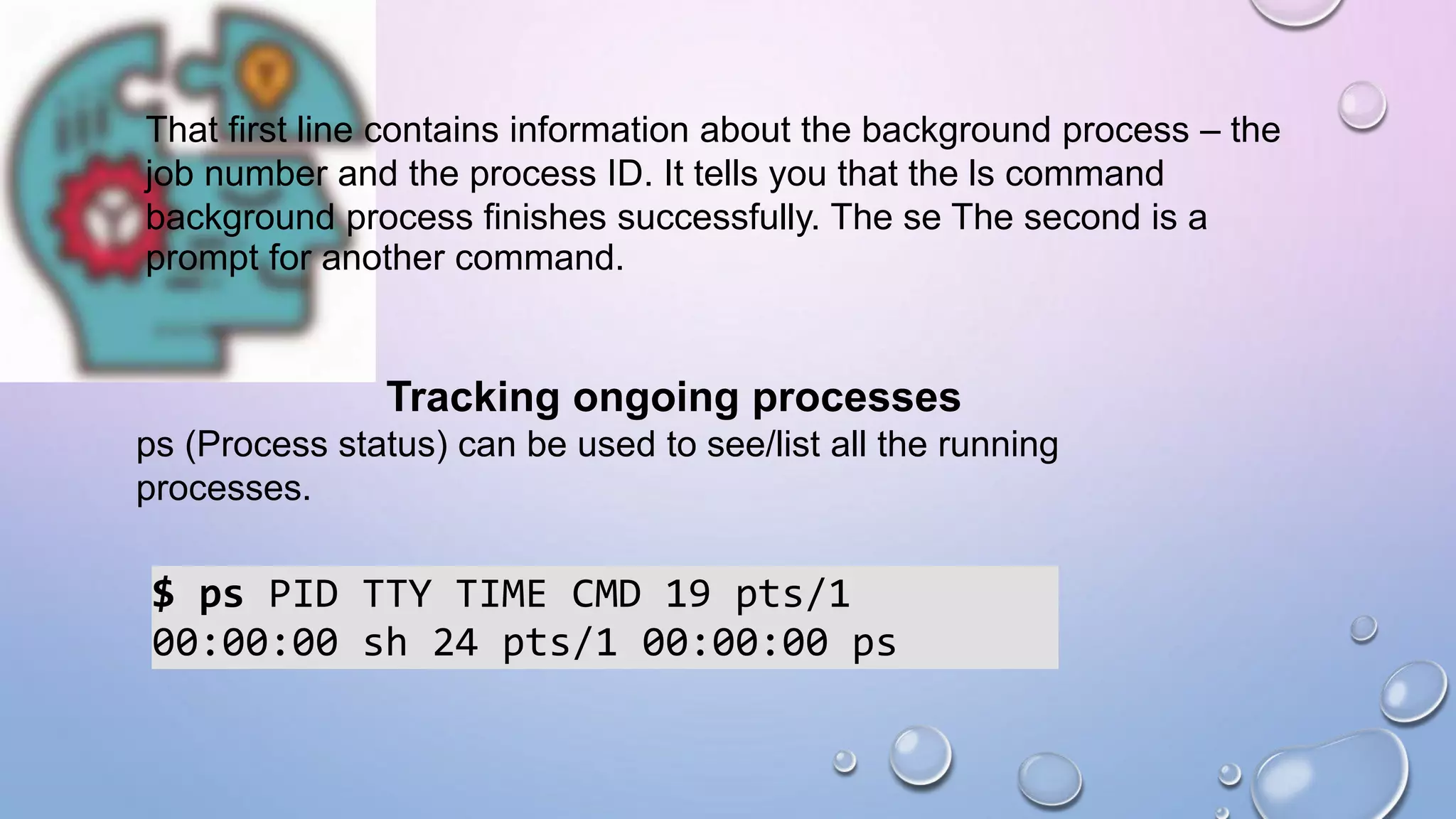
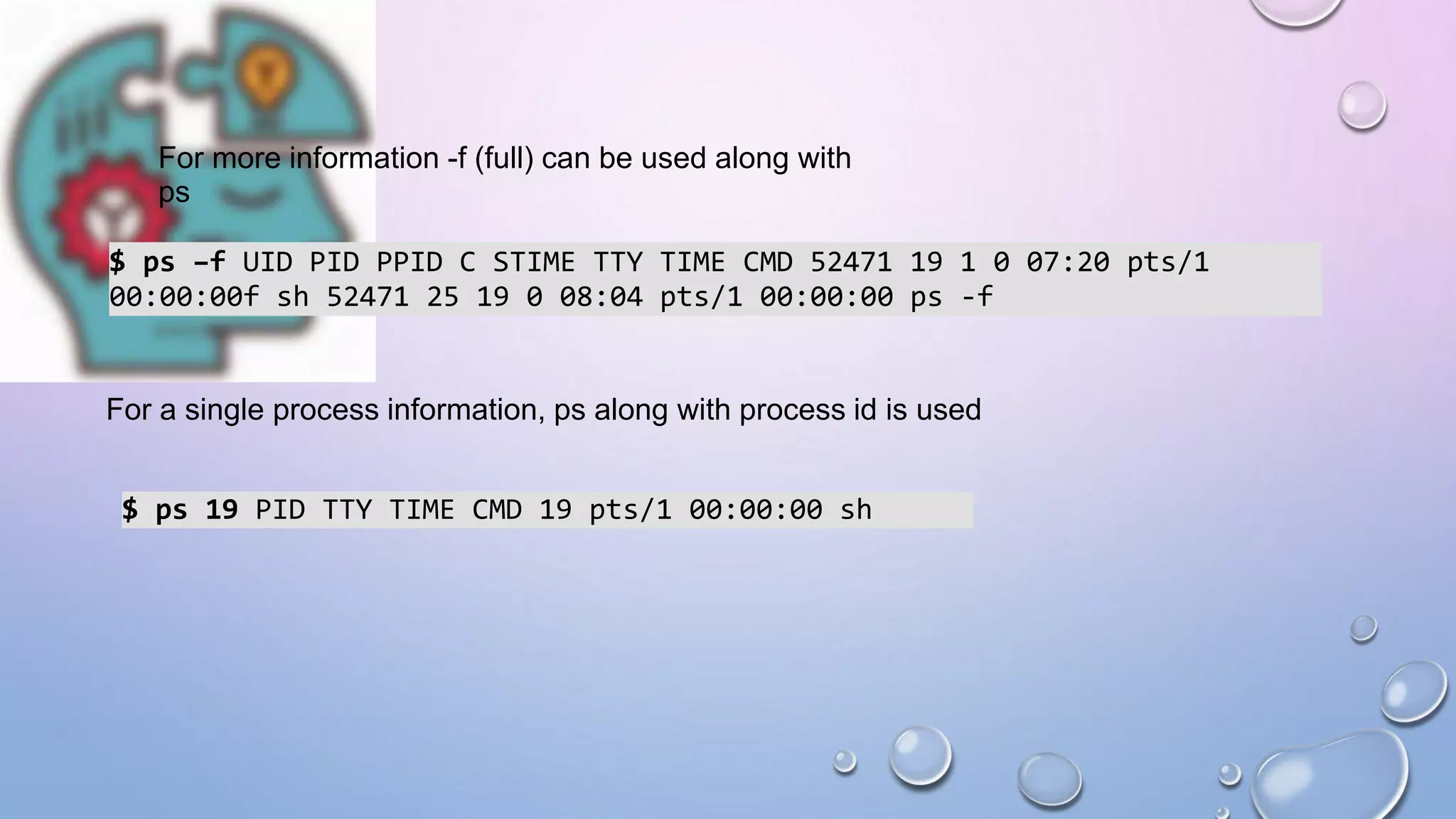
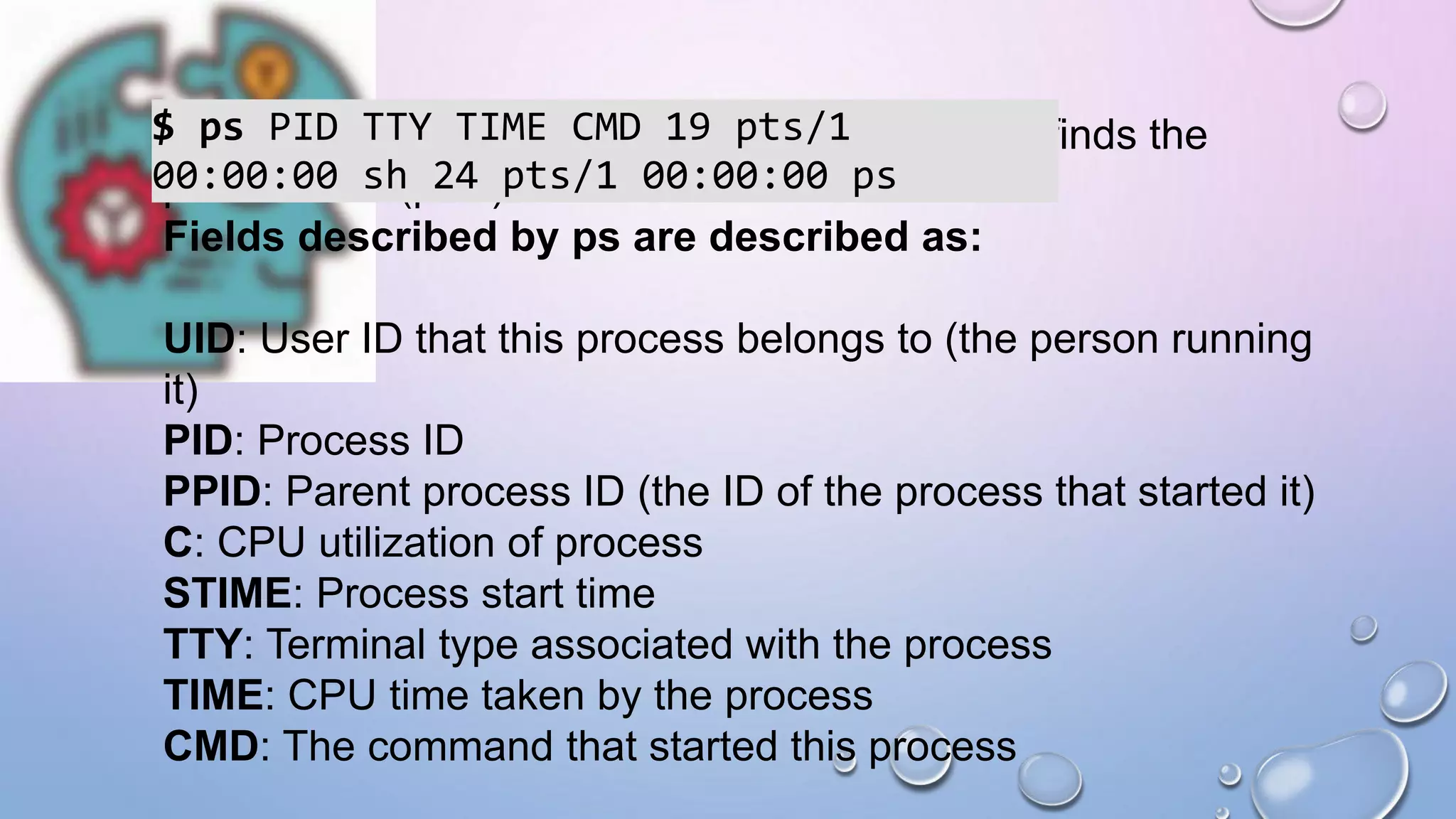
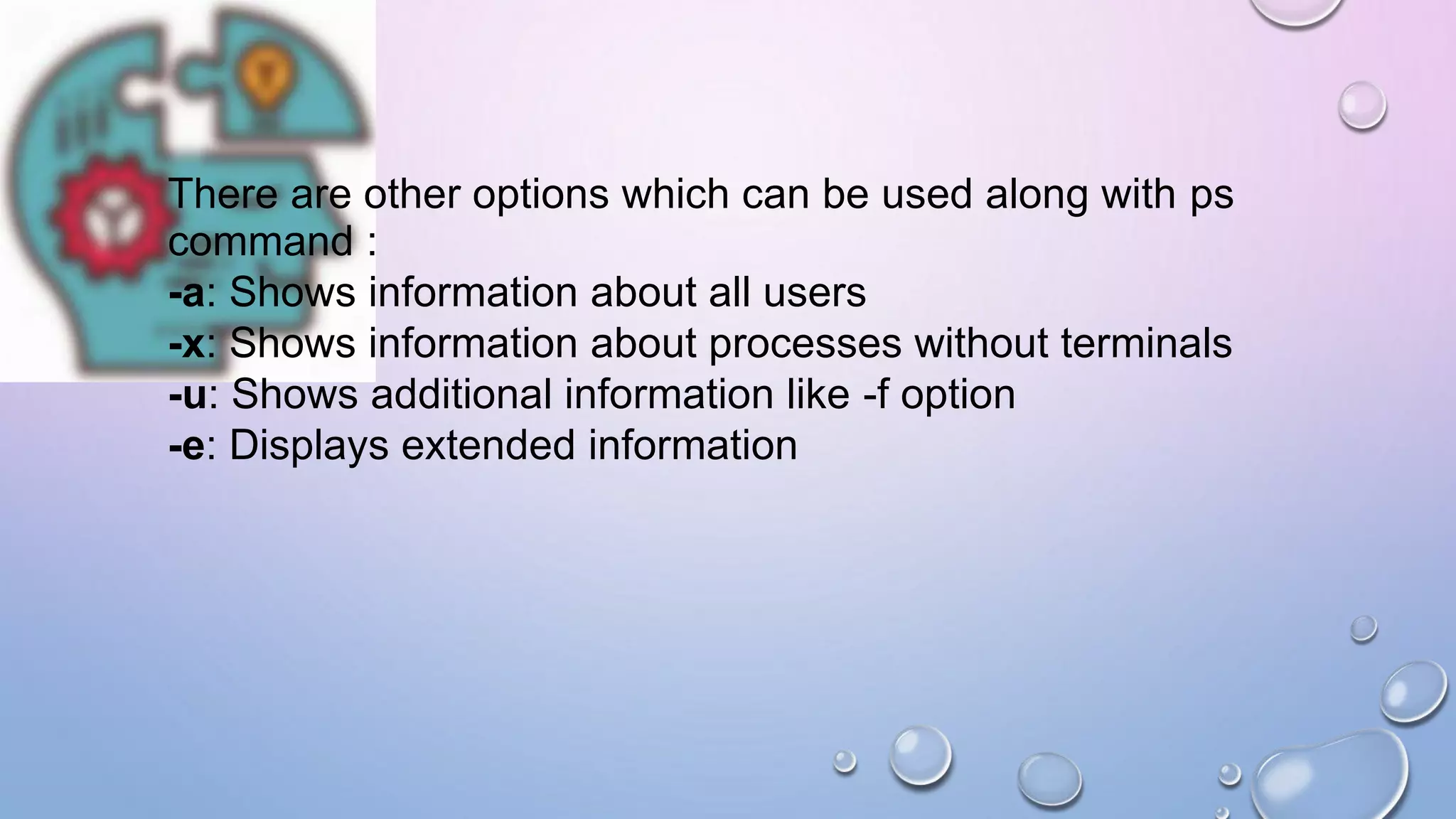
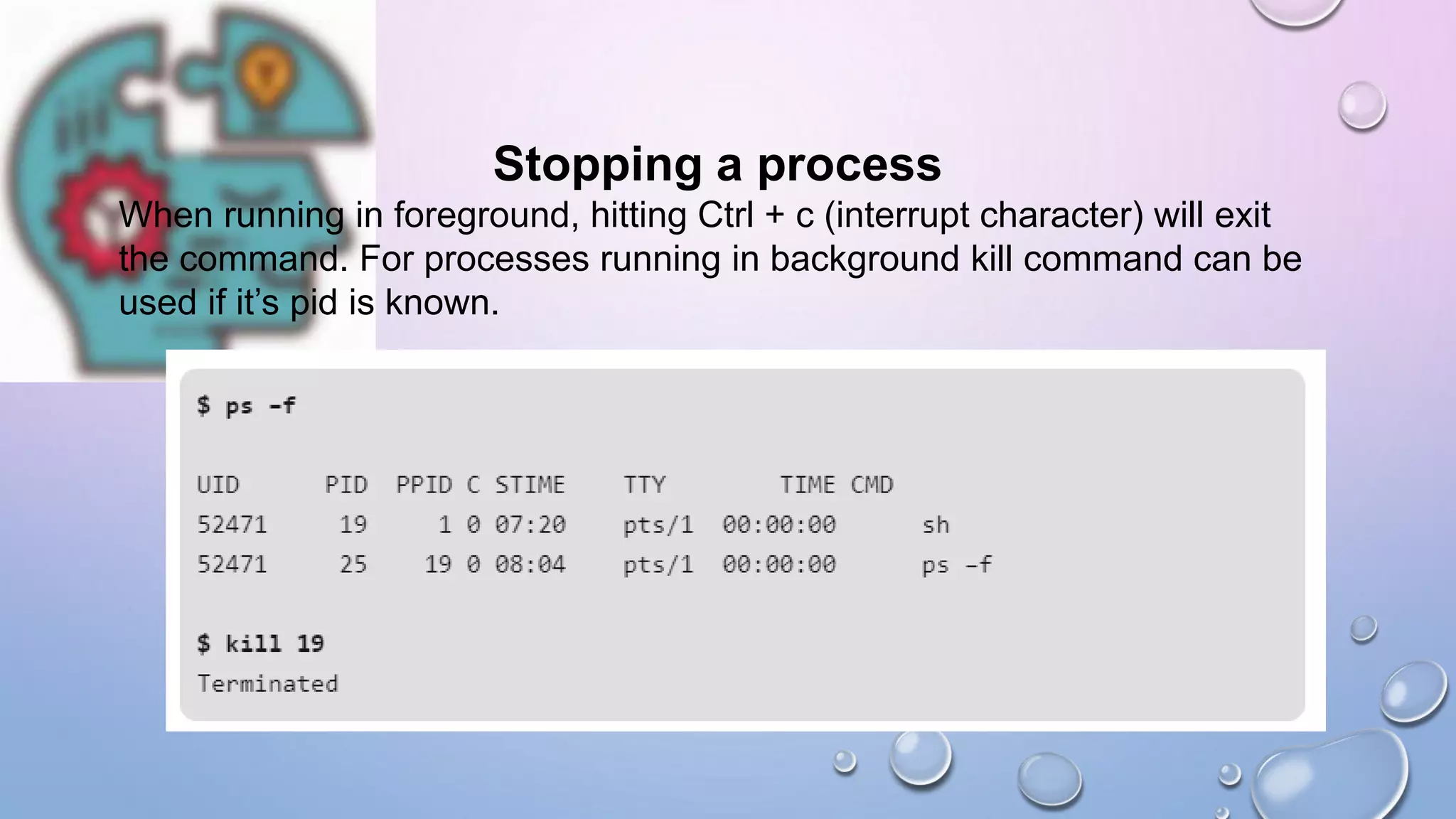
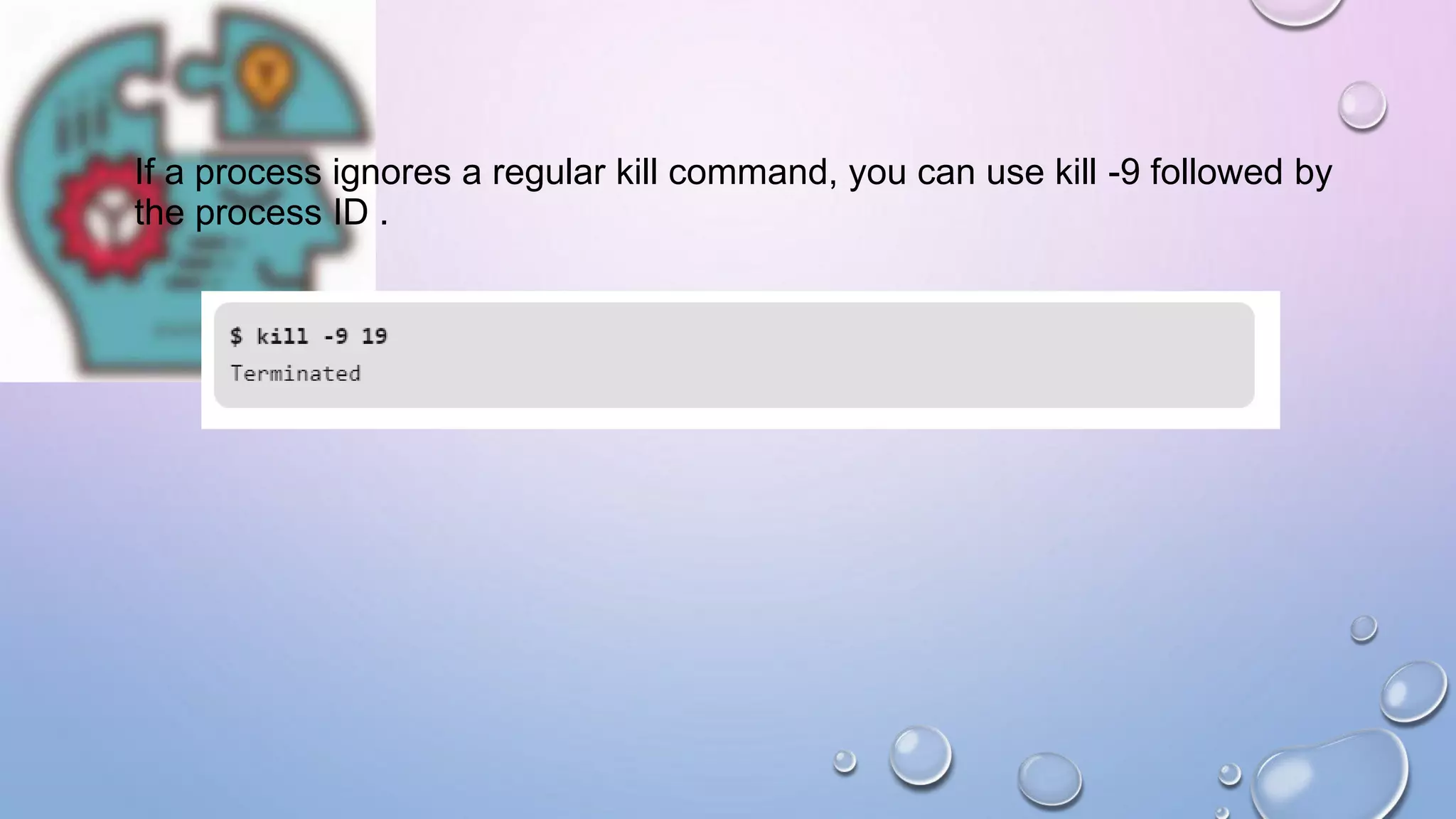
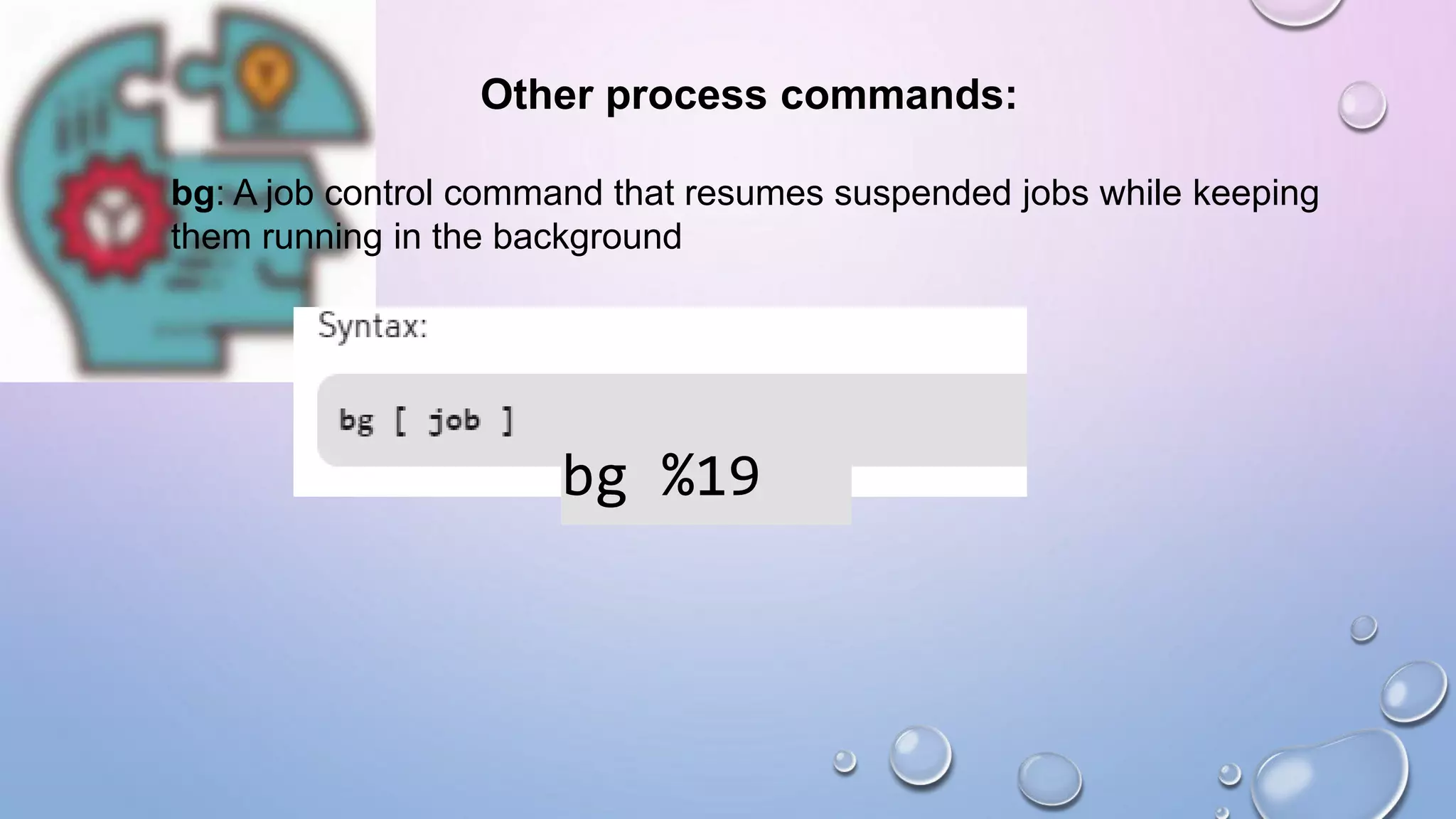
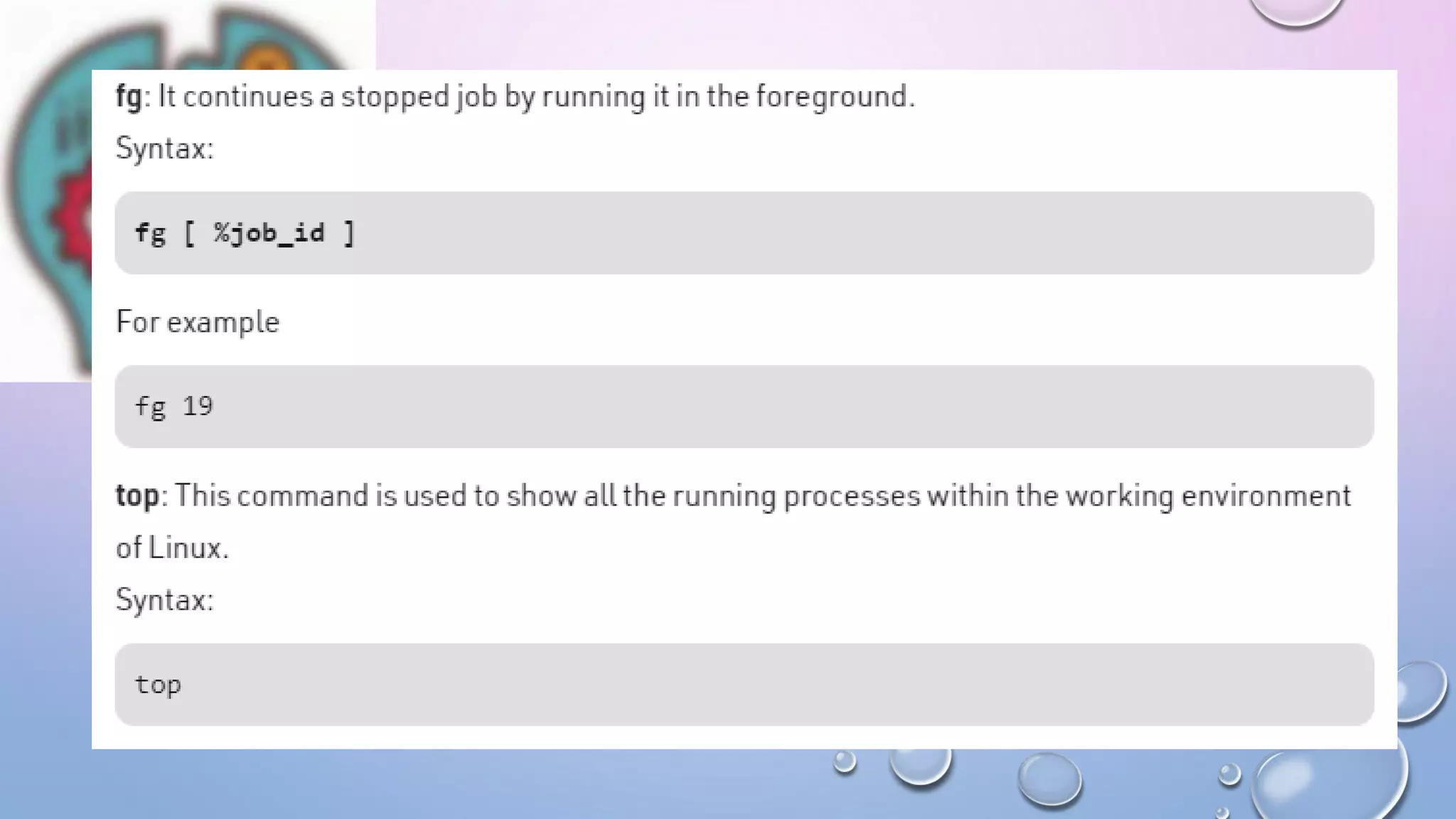
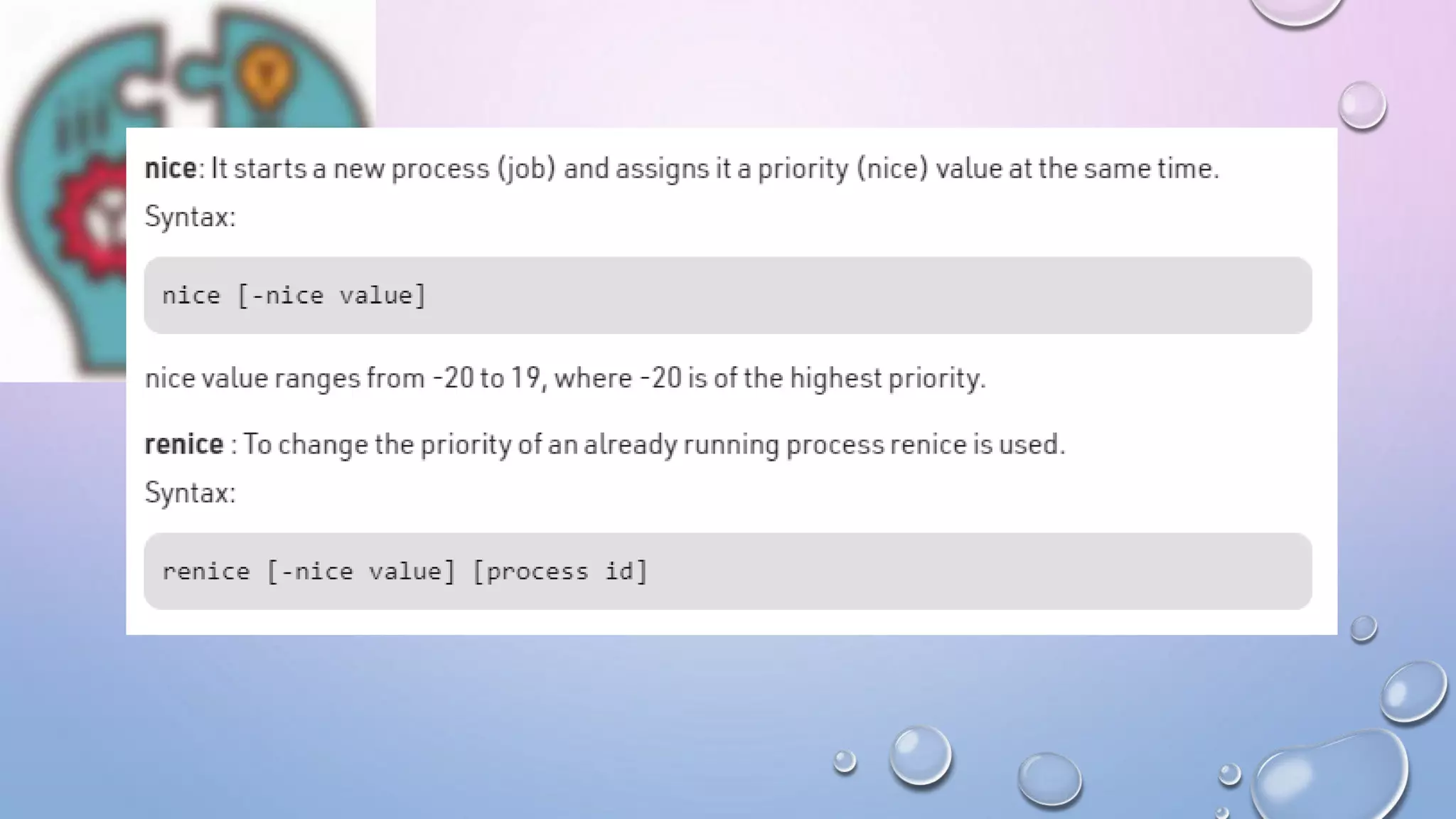
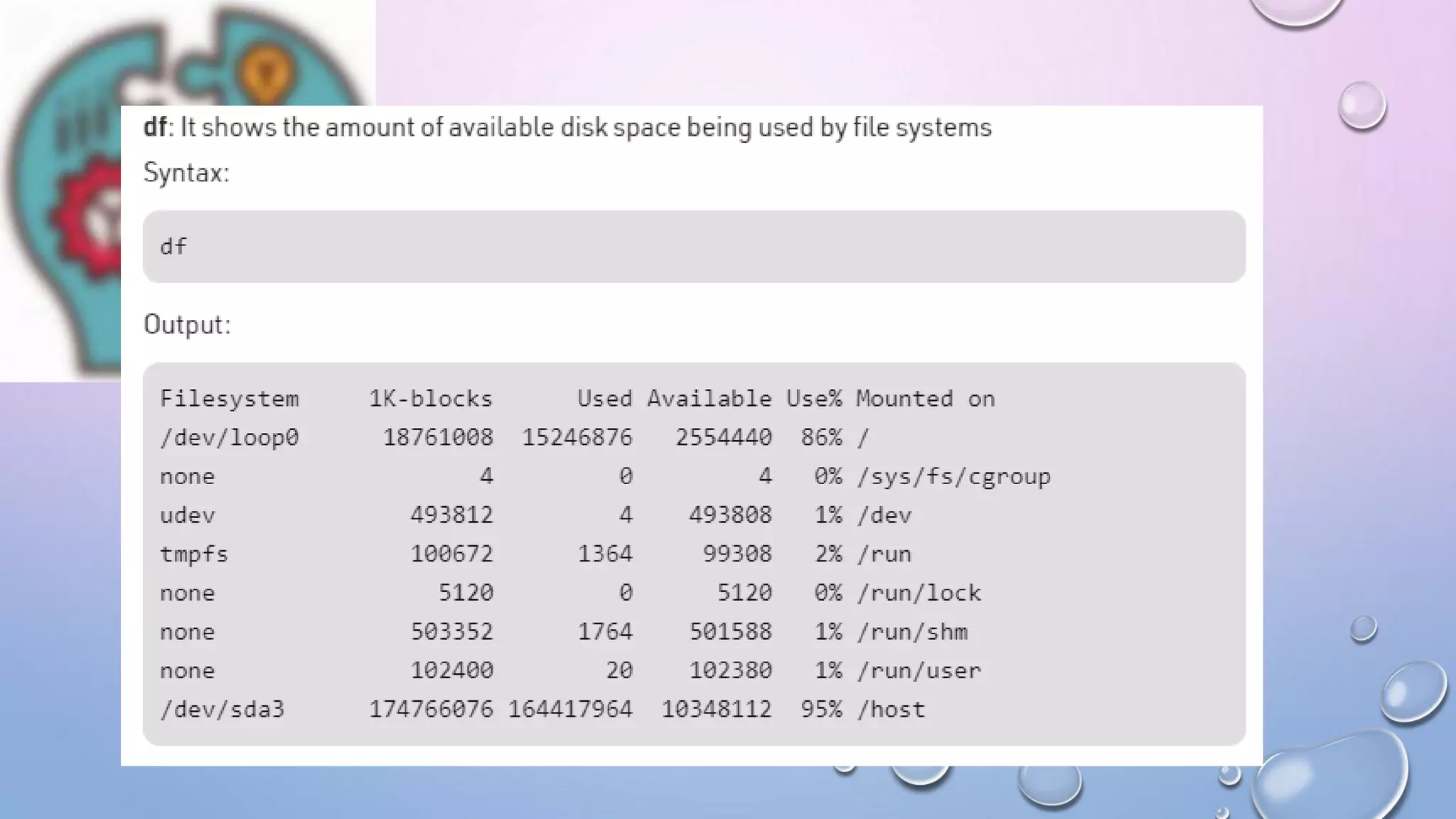

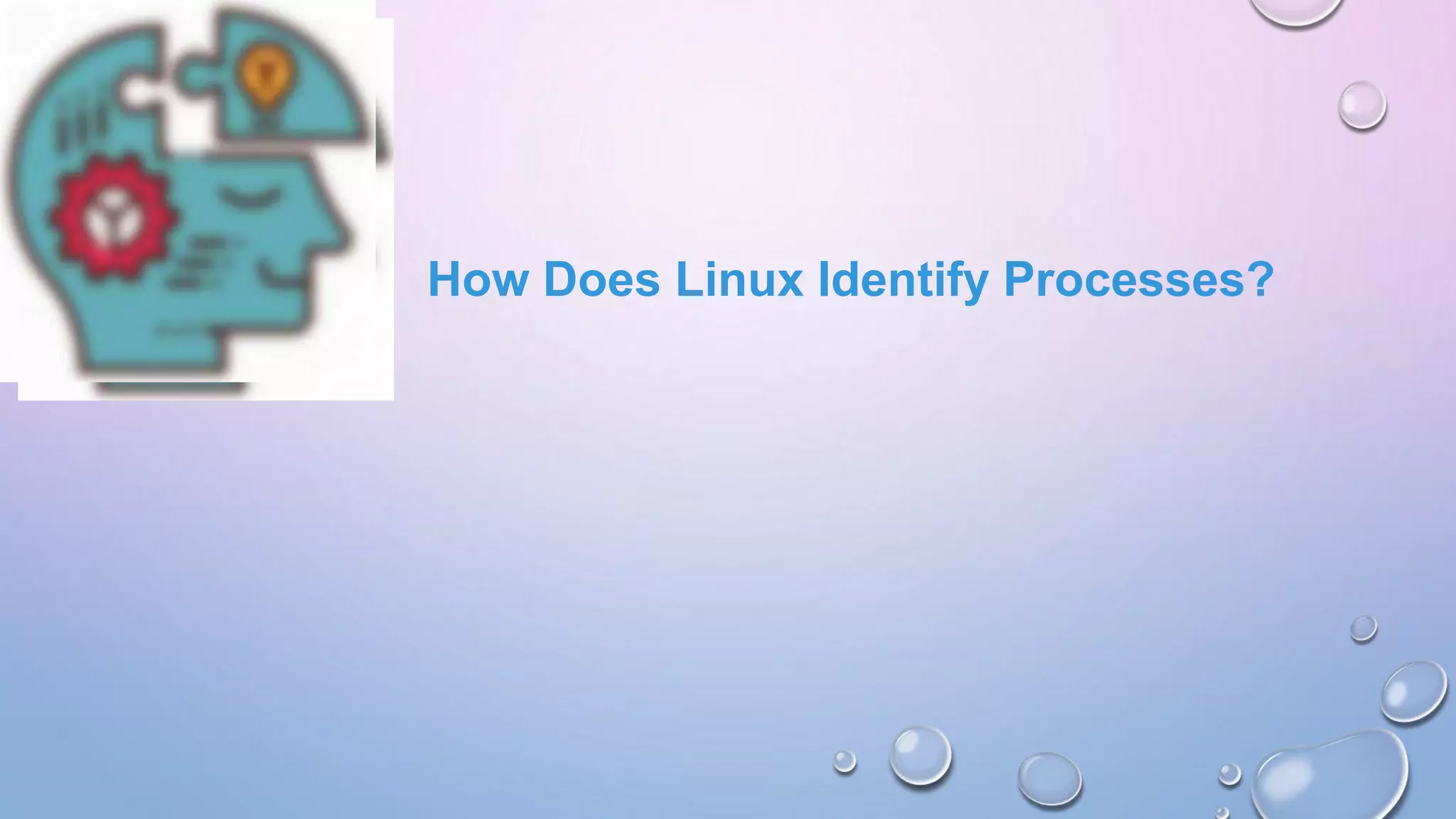
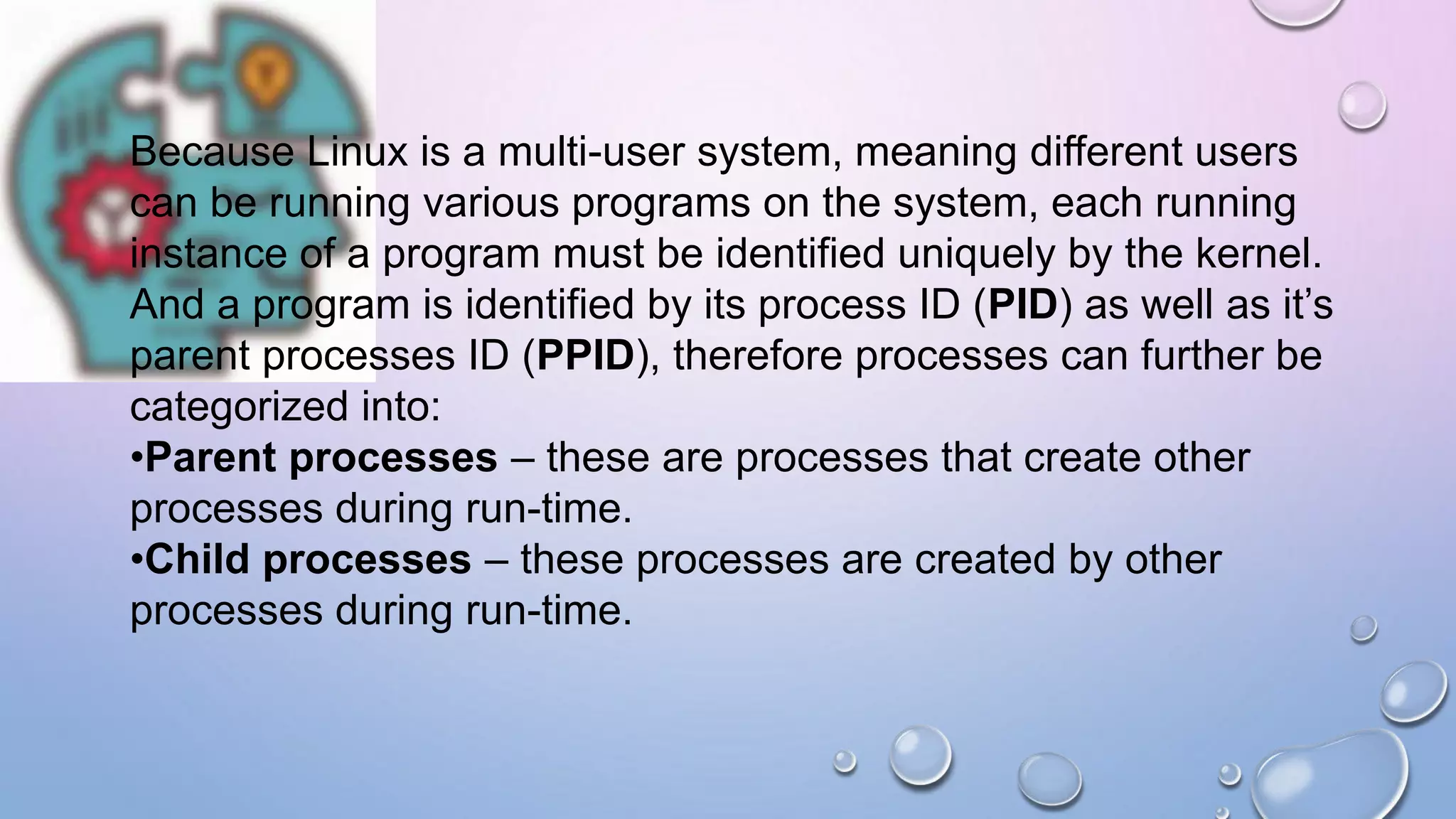
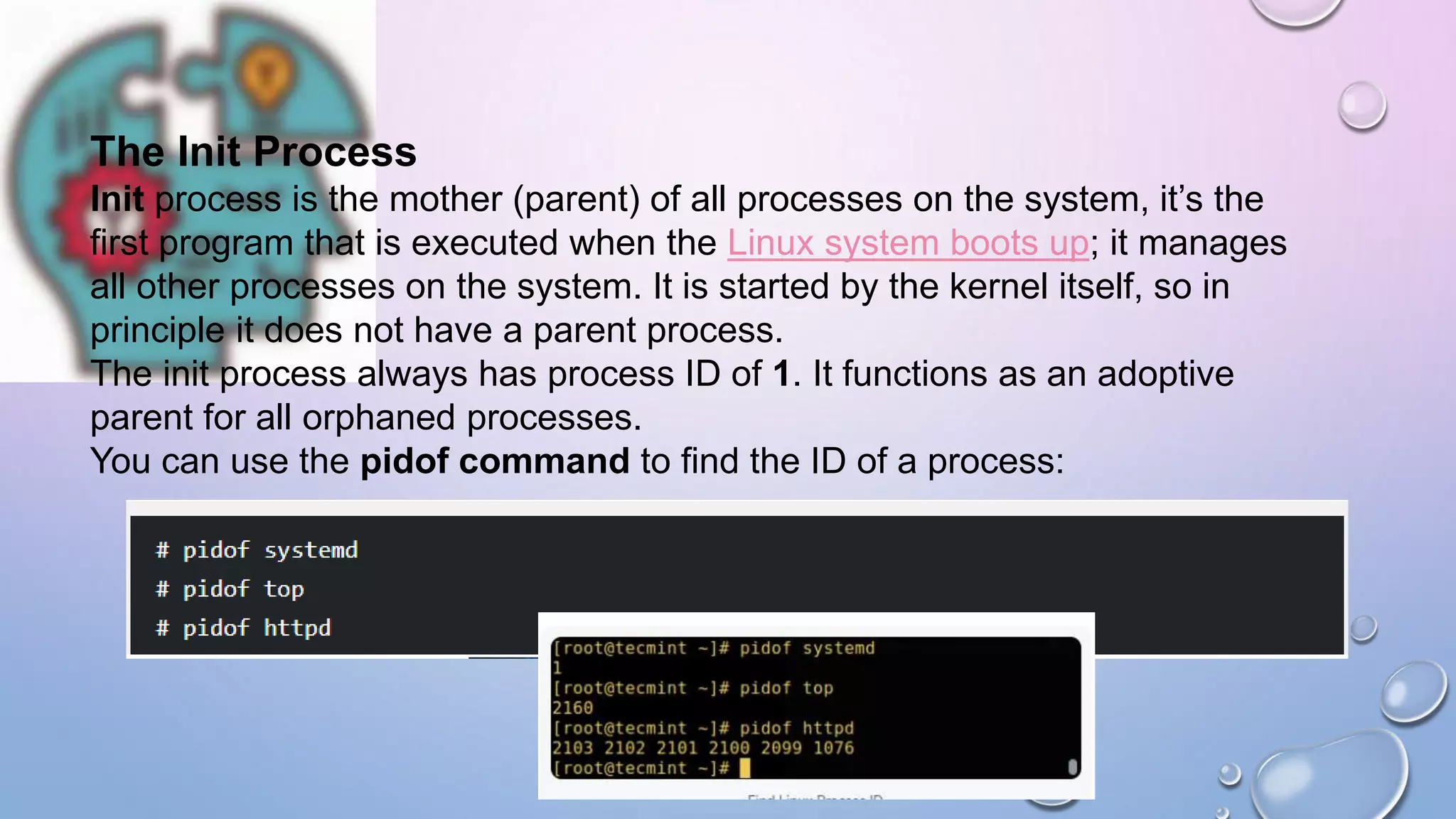
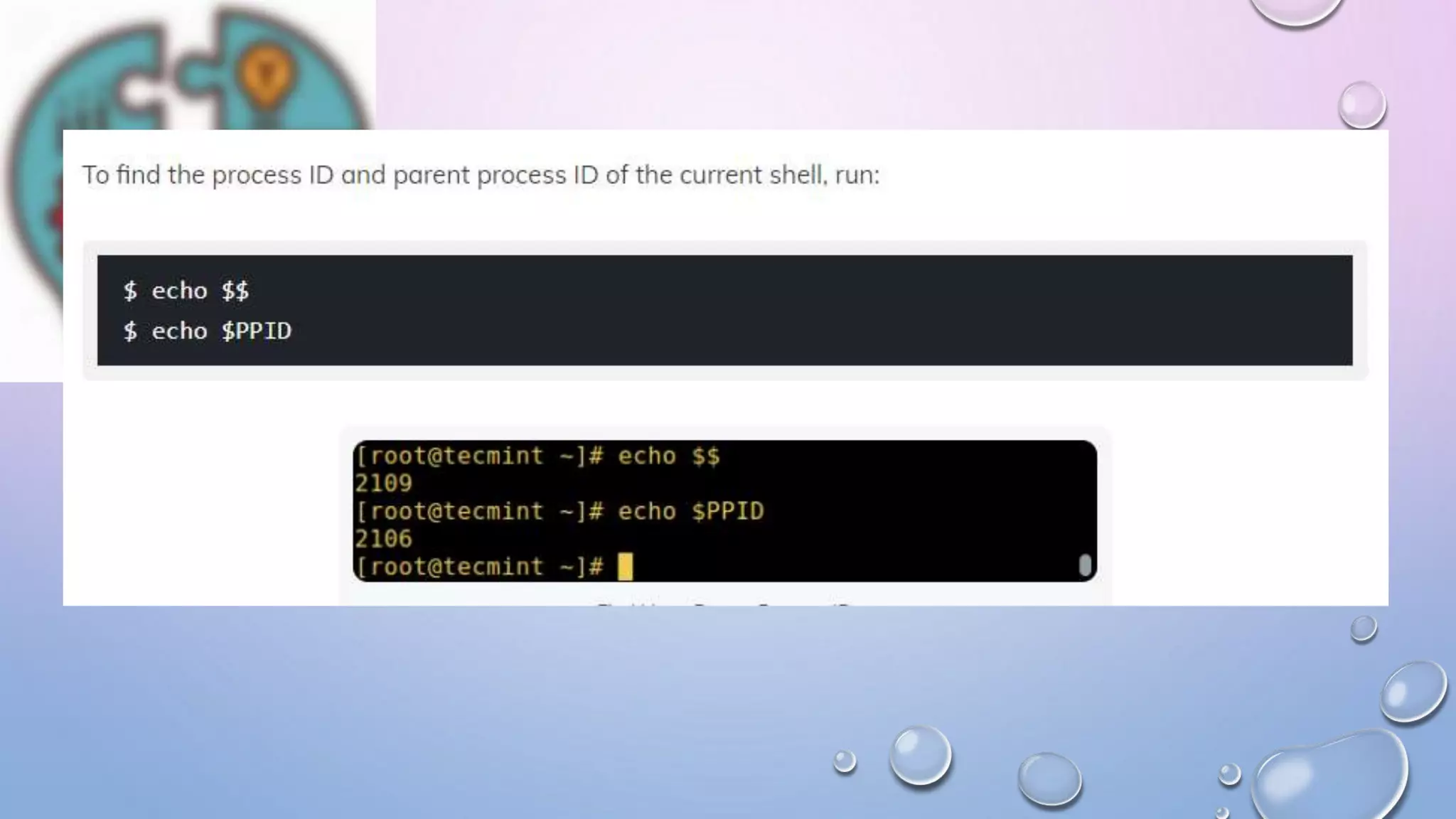
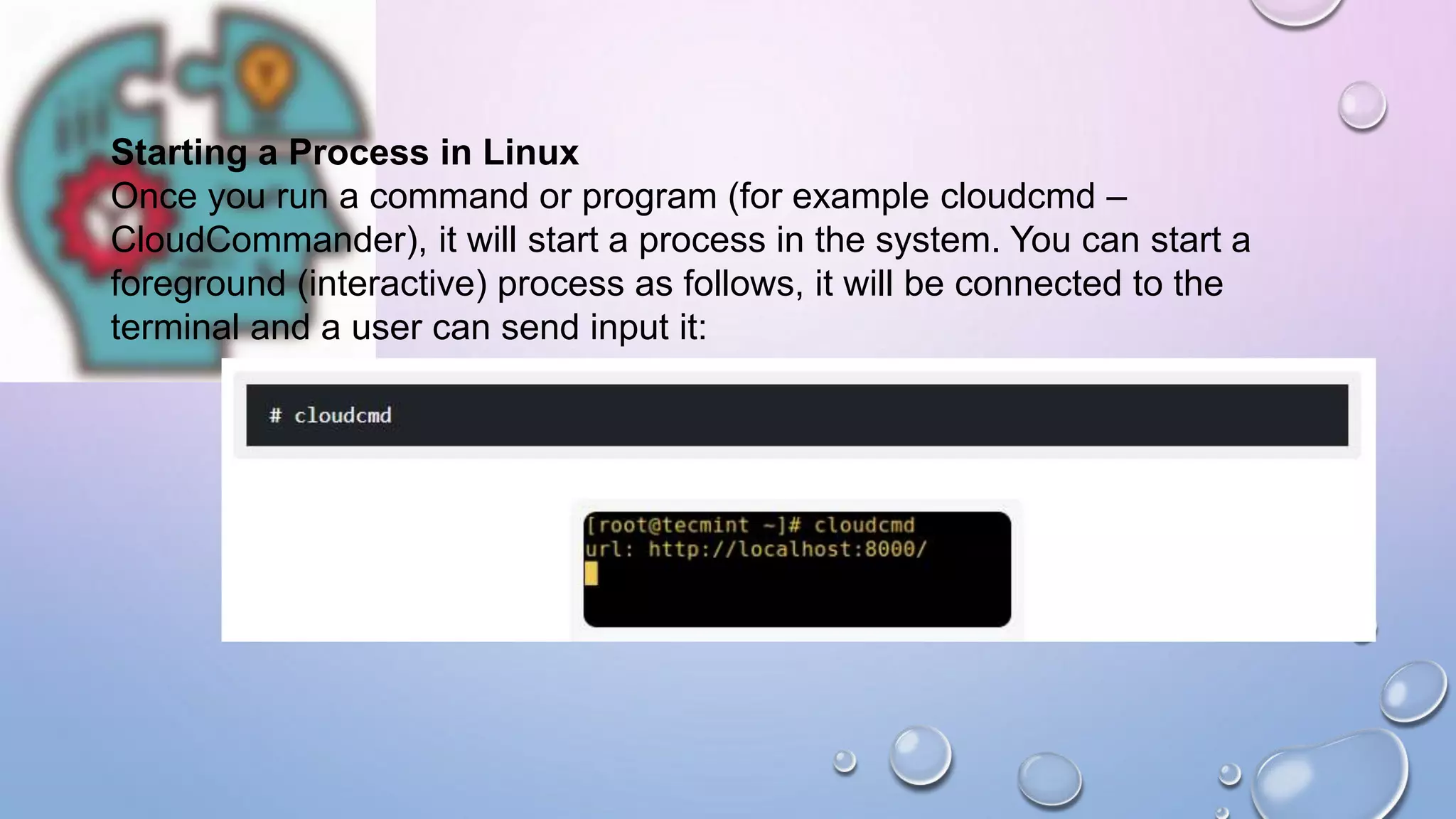
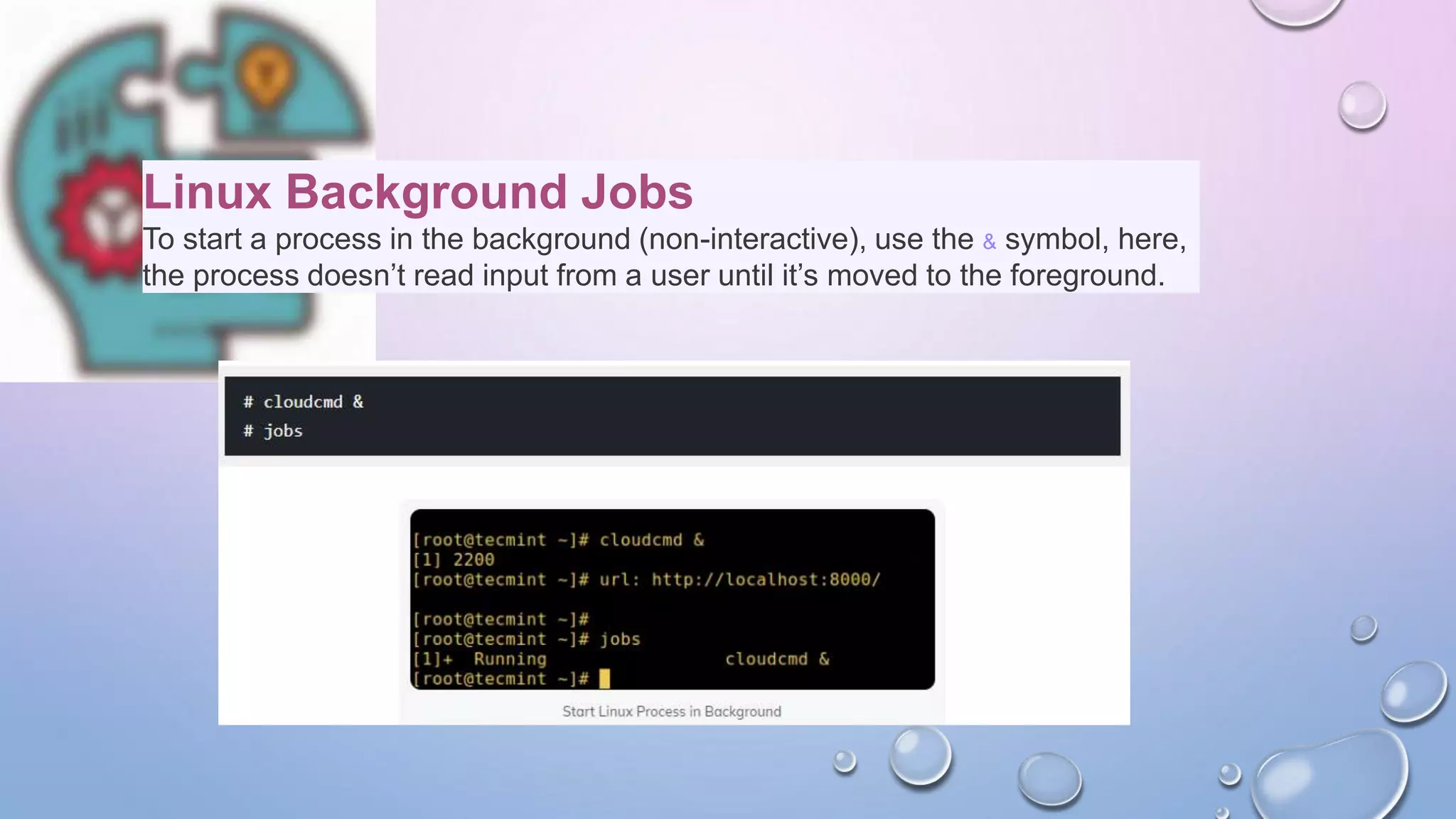
![You can also send a process to the background by suspending it
using [Ctrl + Z], this will send the SIGSTOP signal to the process,
thus stopping its operations; it becomes idle:](https://image.slidesharecdn.com/systemadminnov19-210311020305/75/System-Administration-Linux-Process-24-2048.jpg)
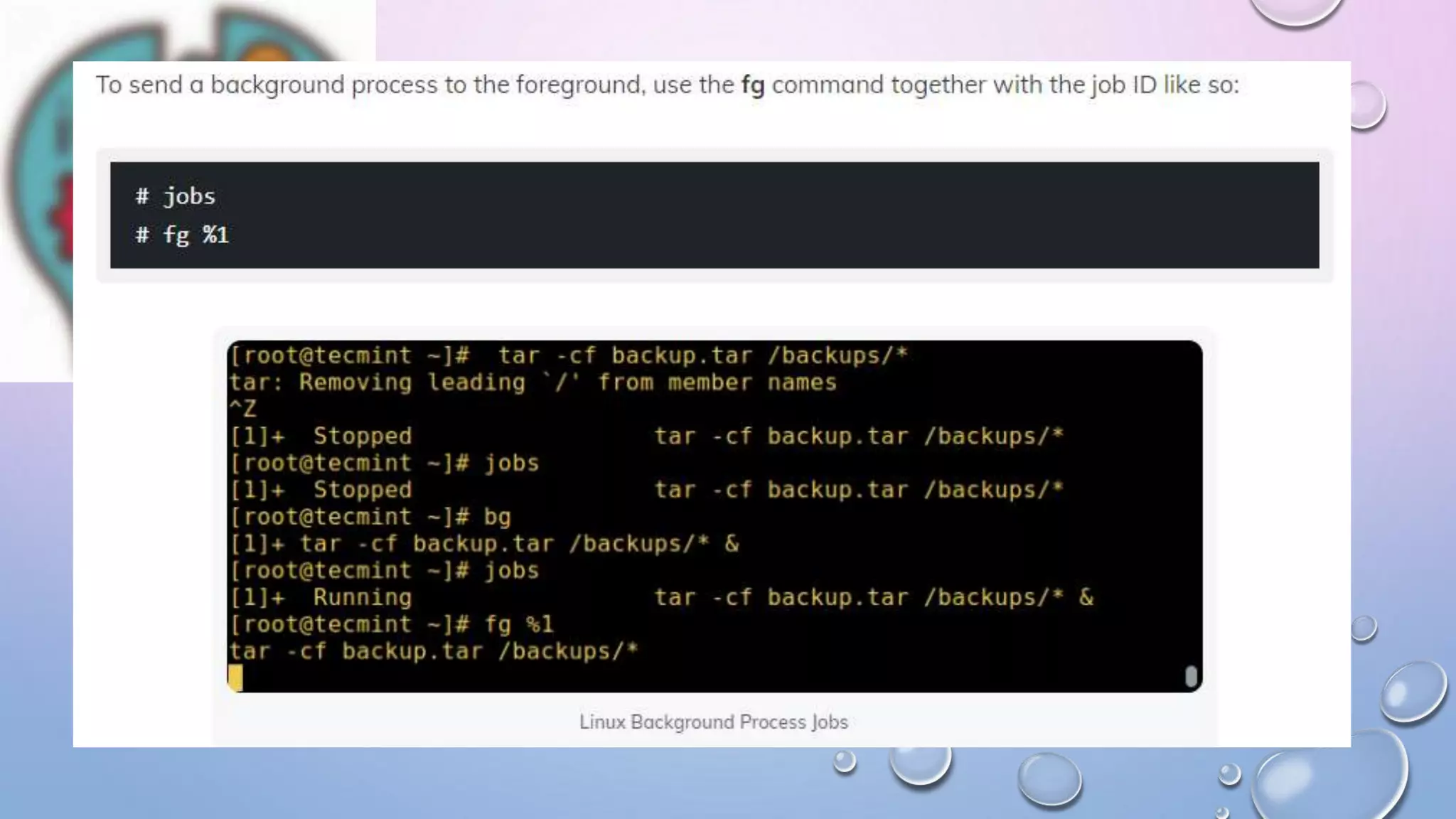
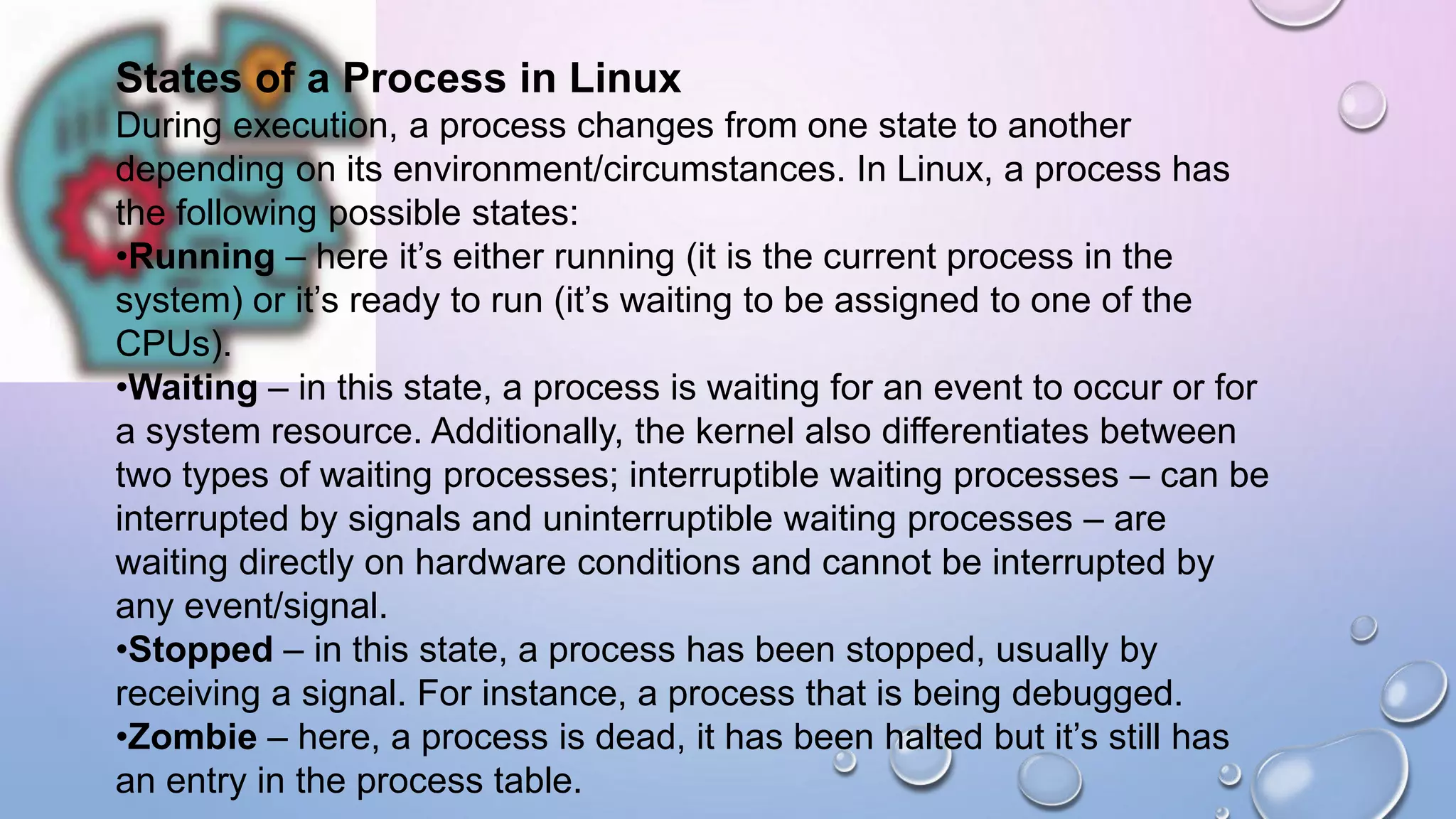
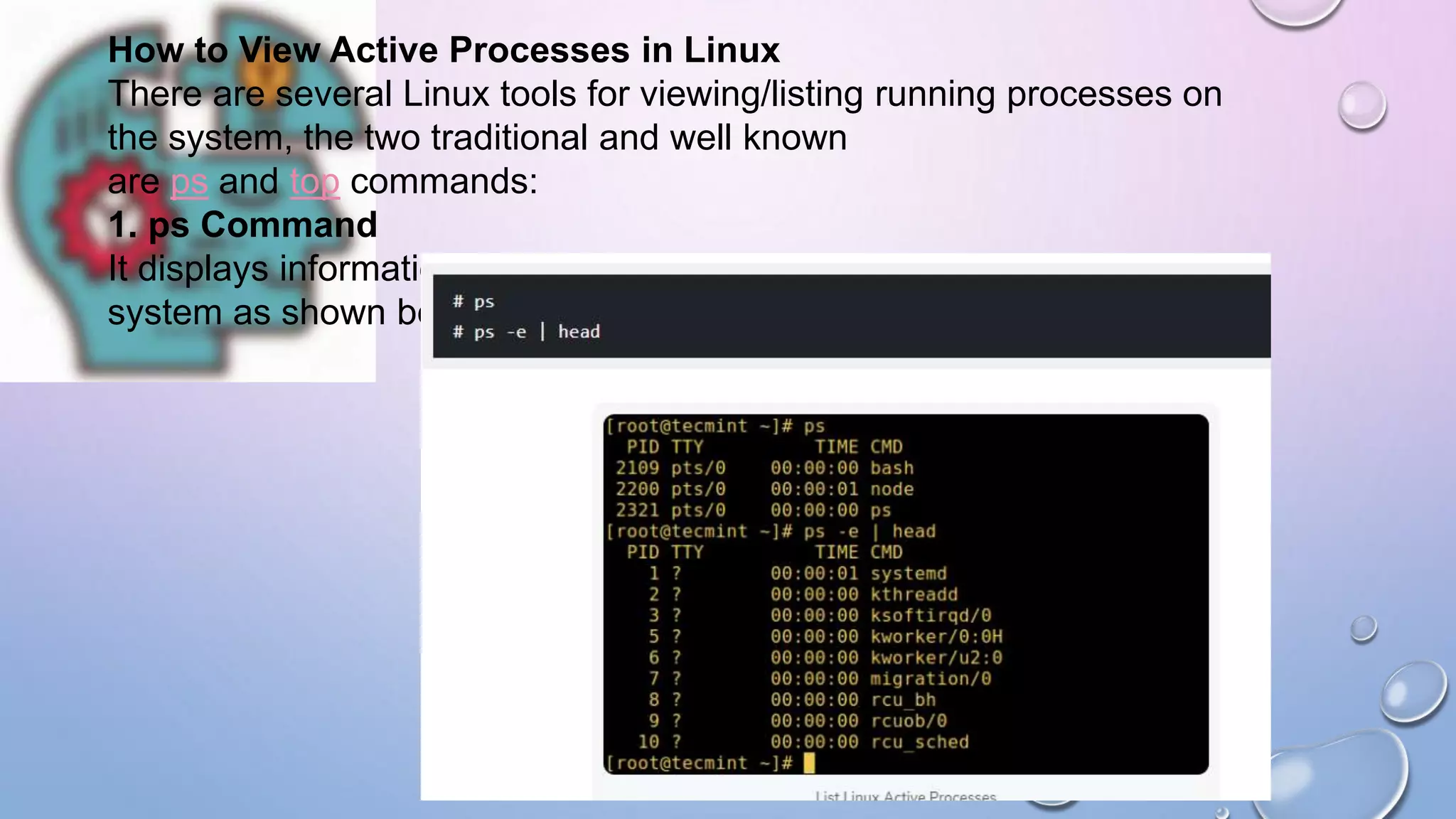
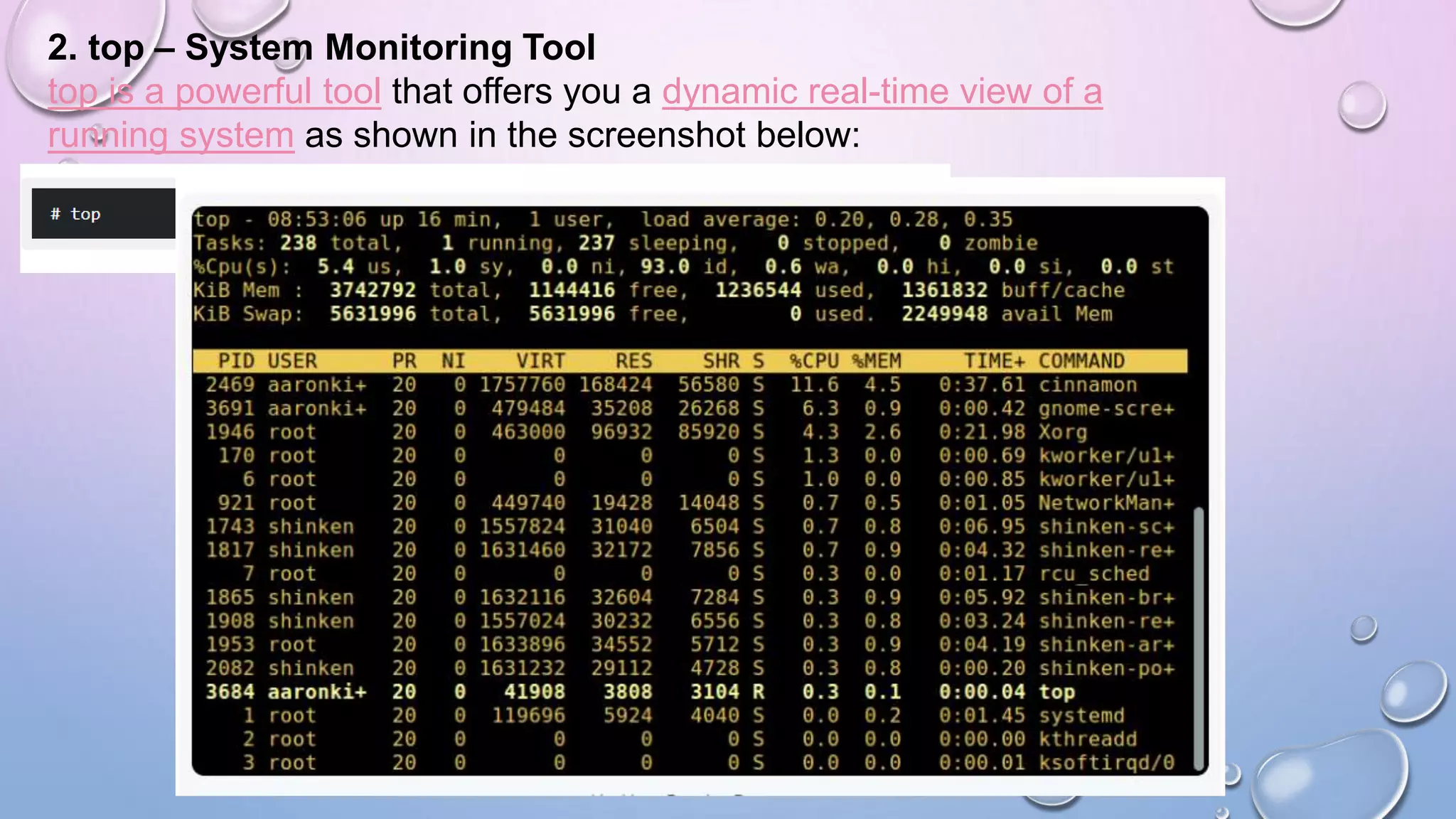
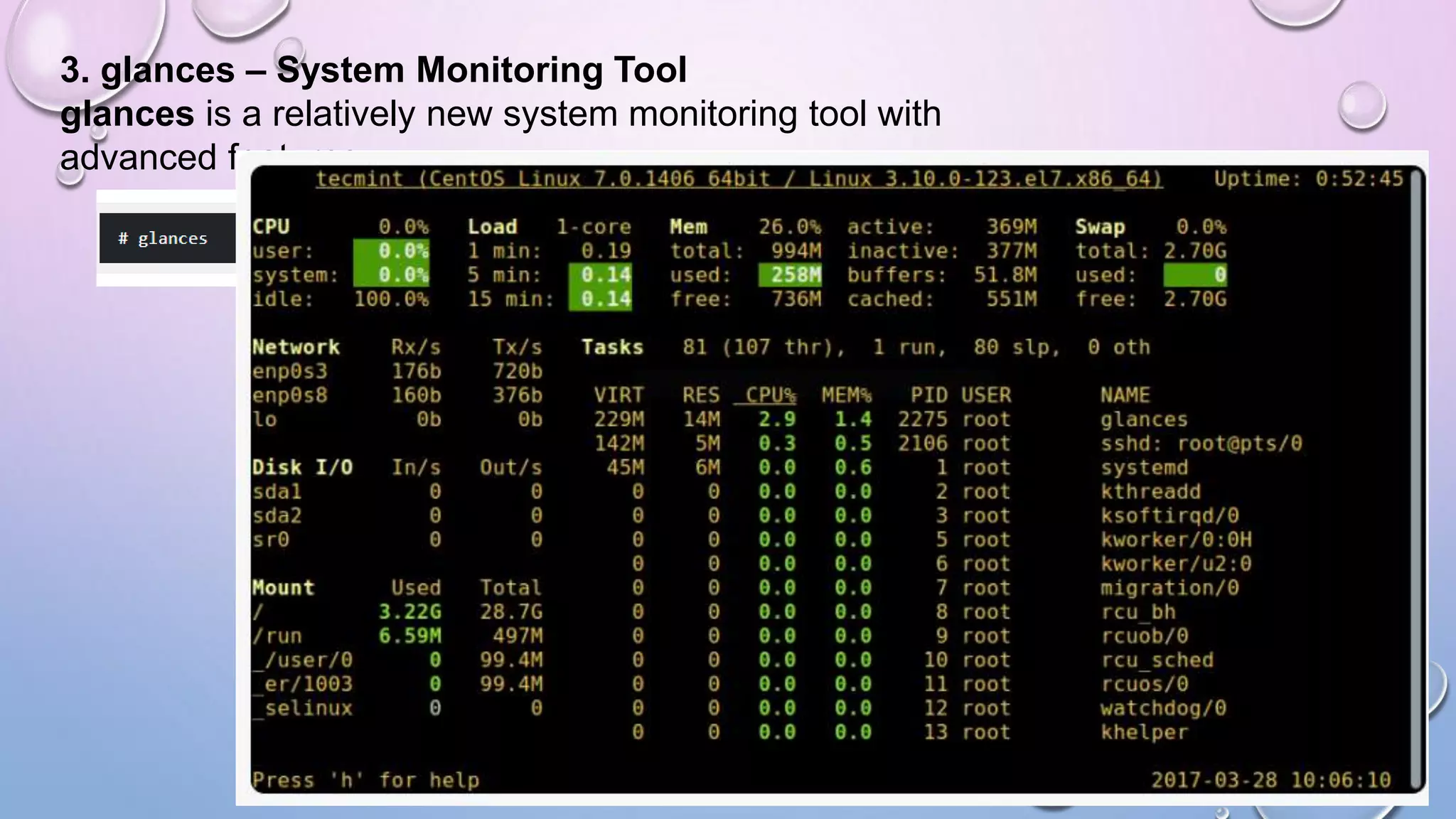
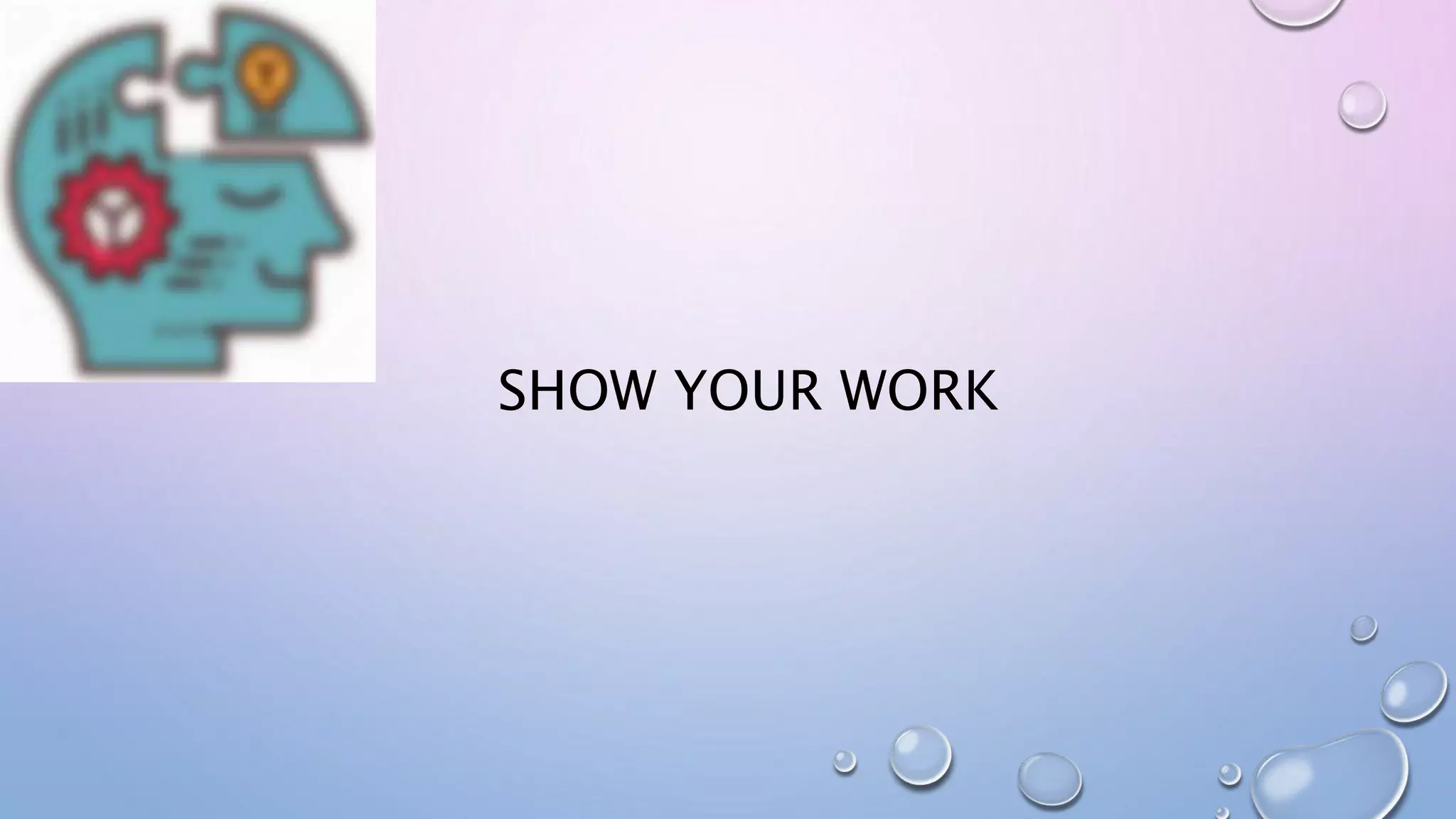

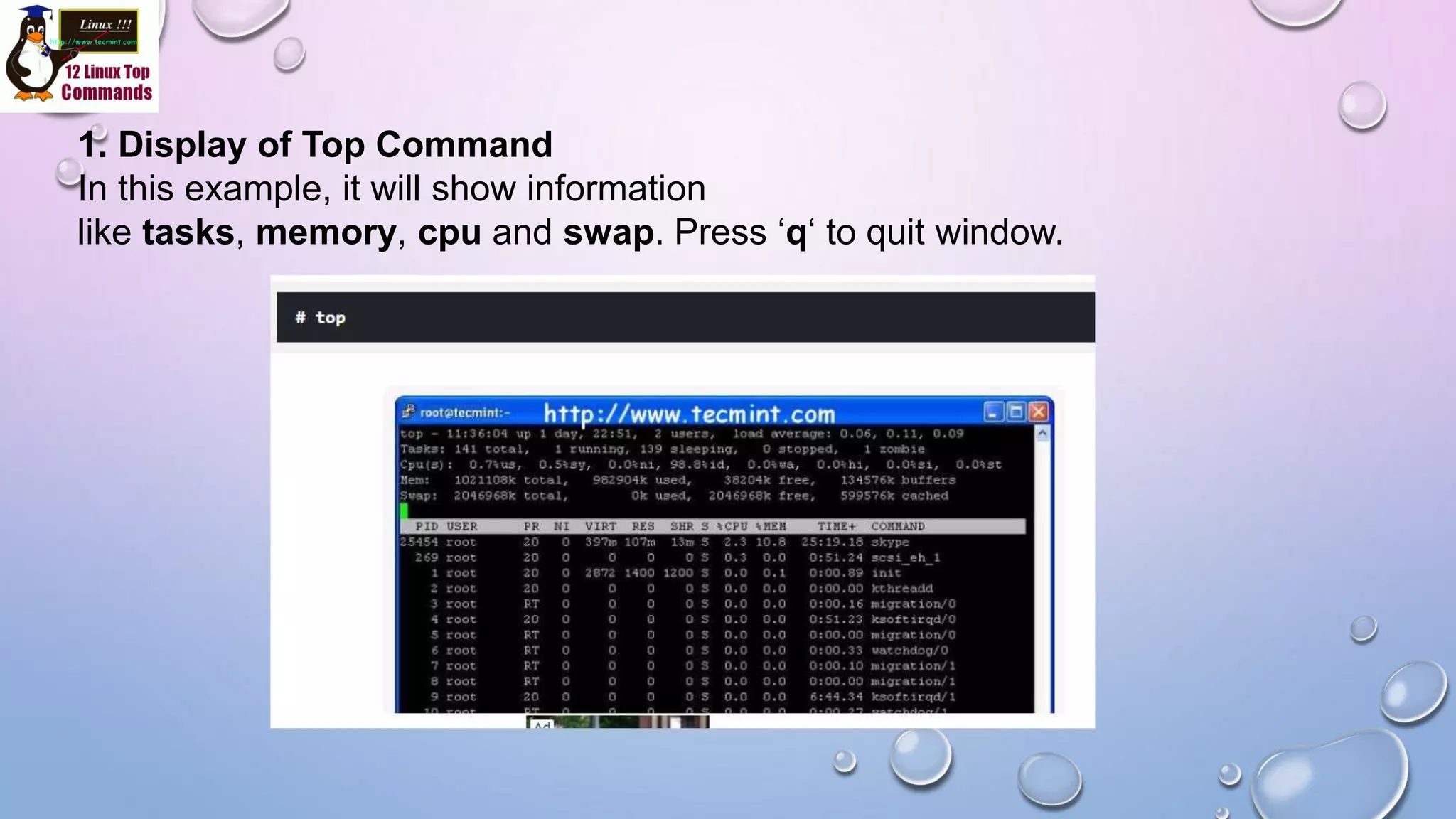
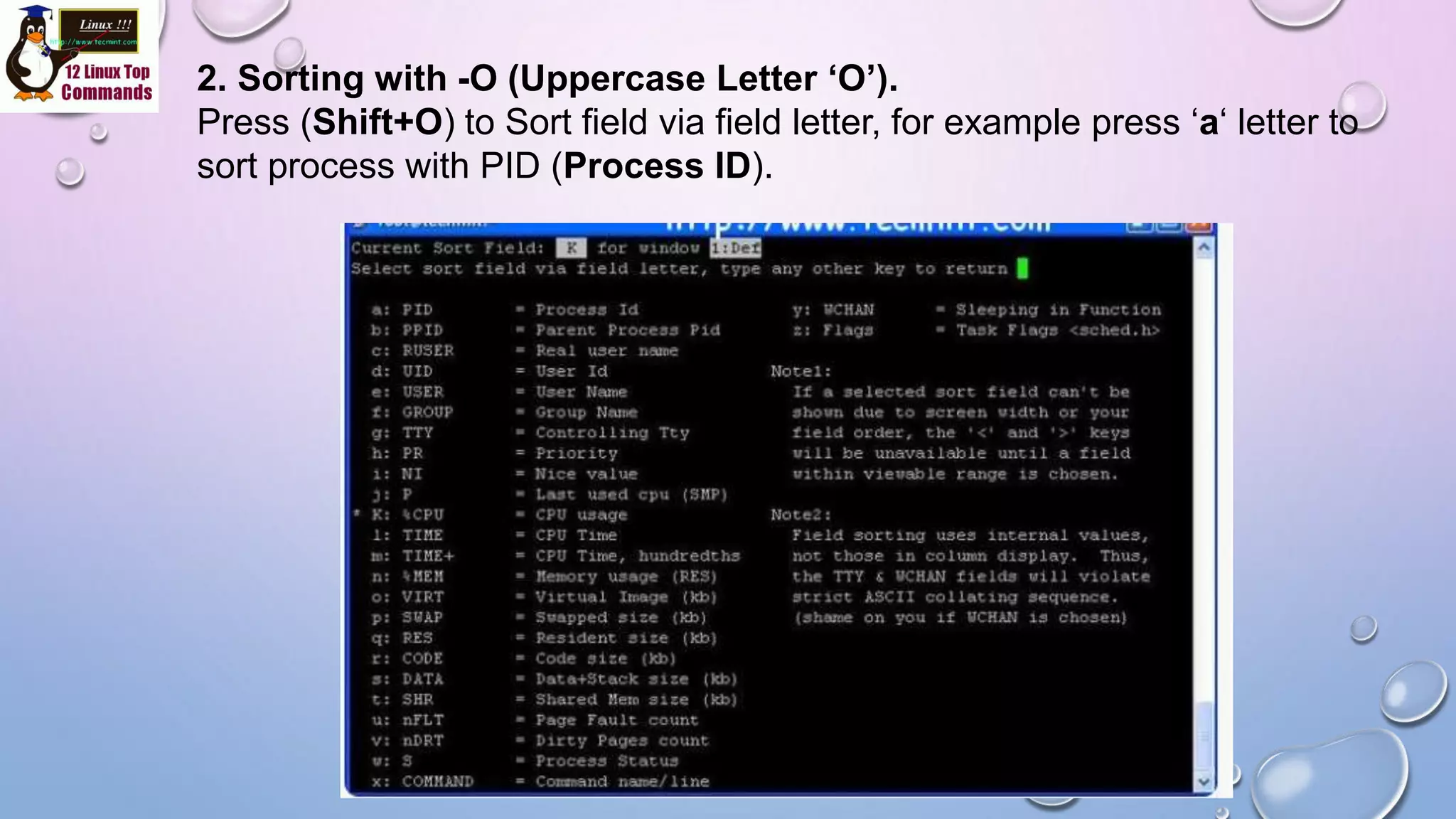
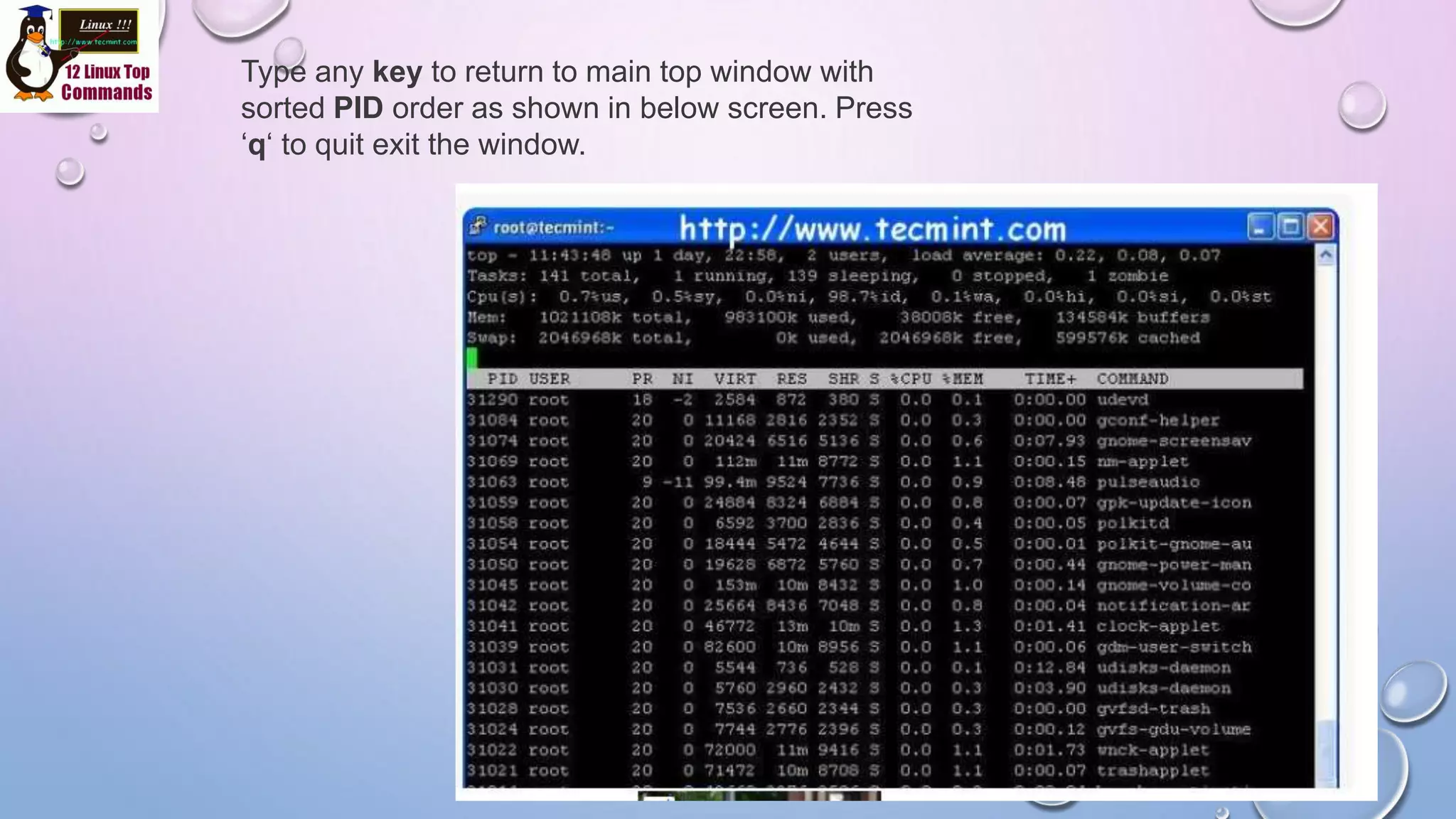
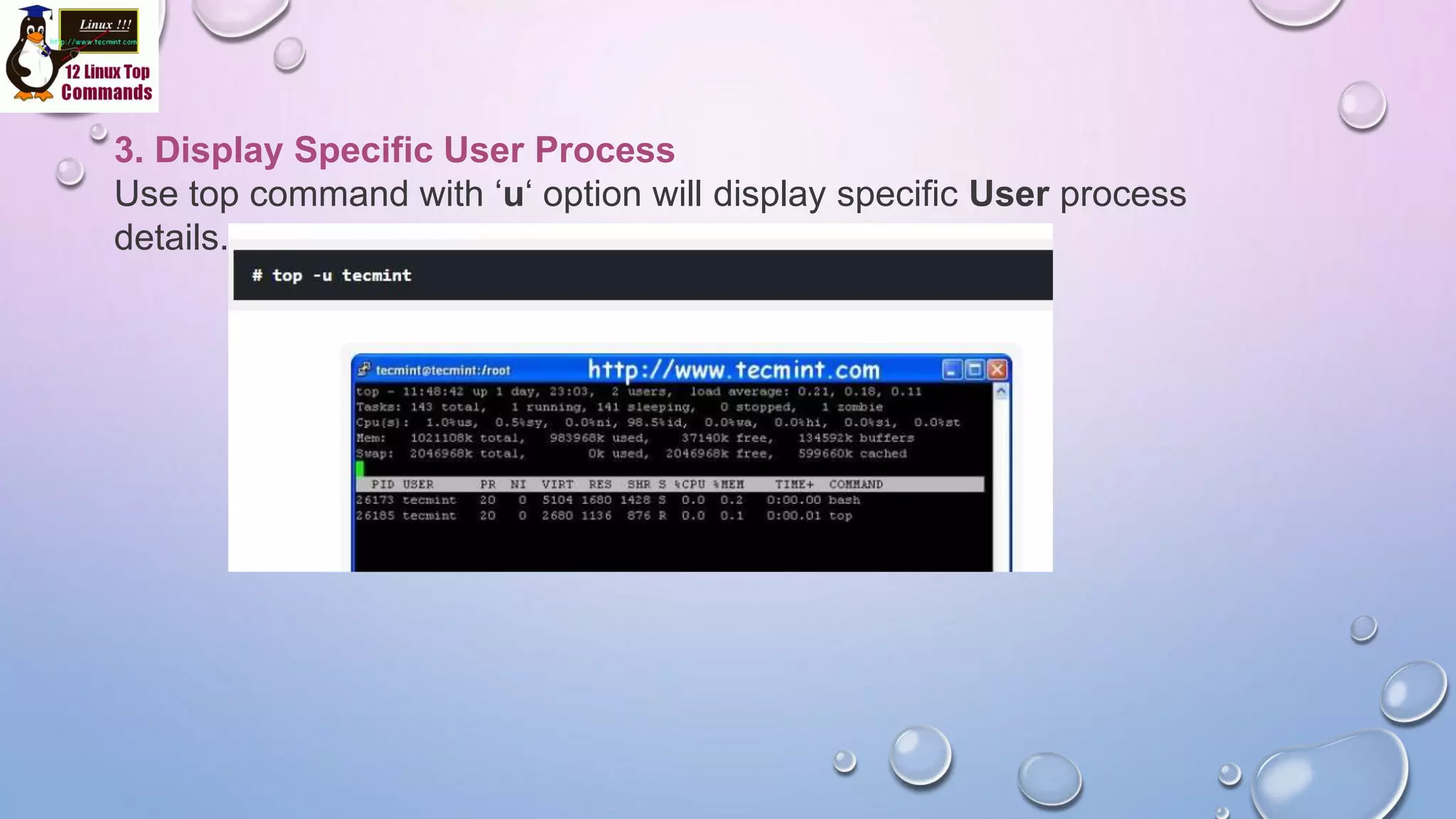
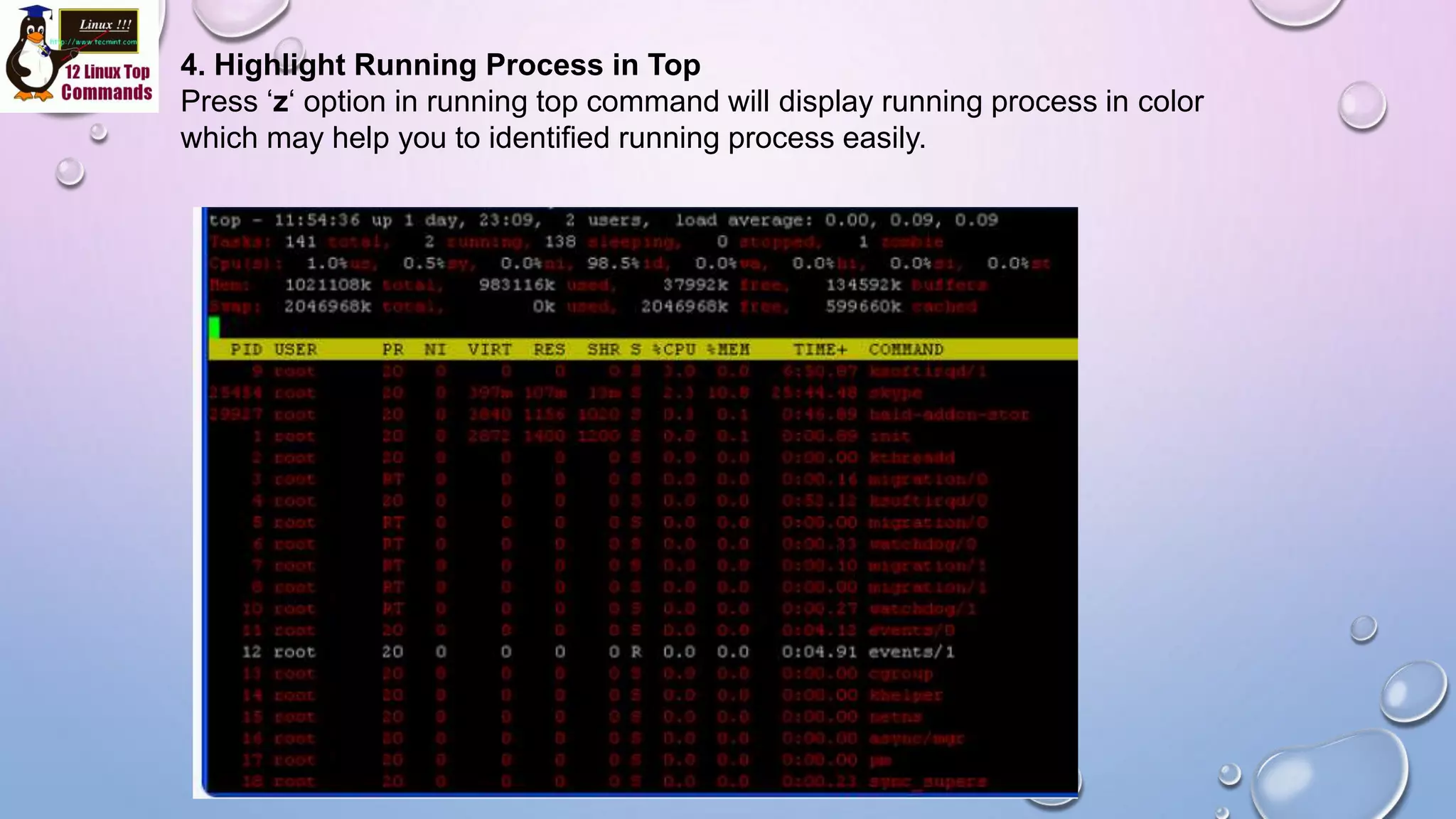
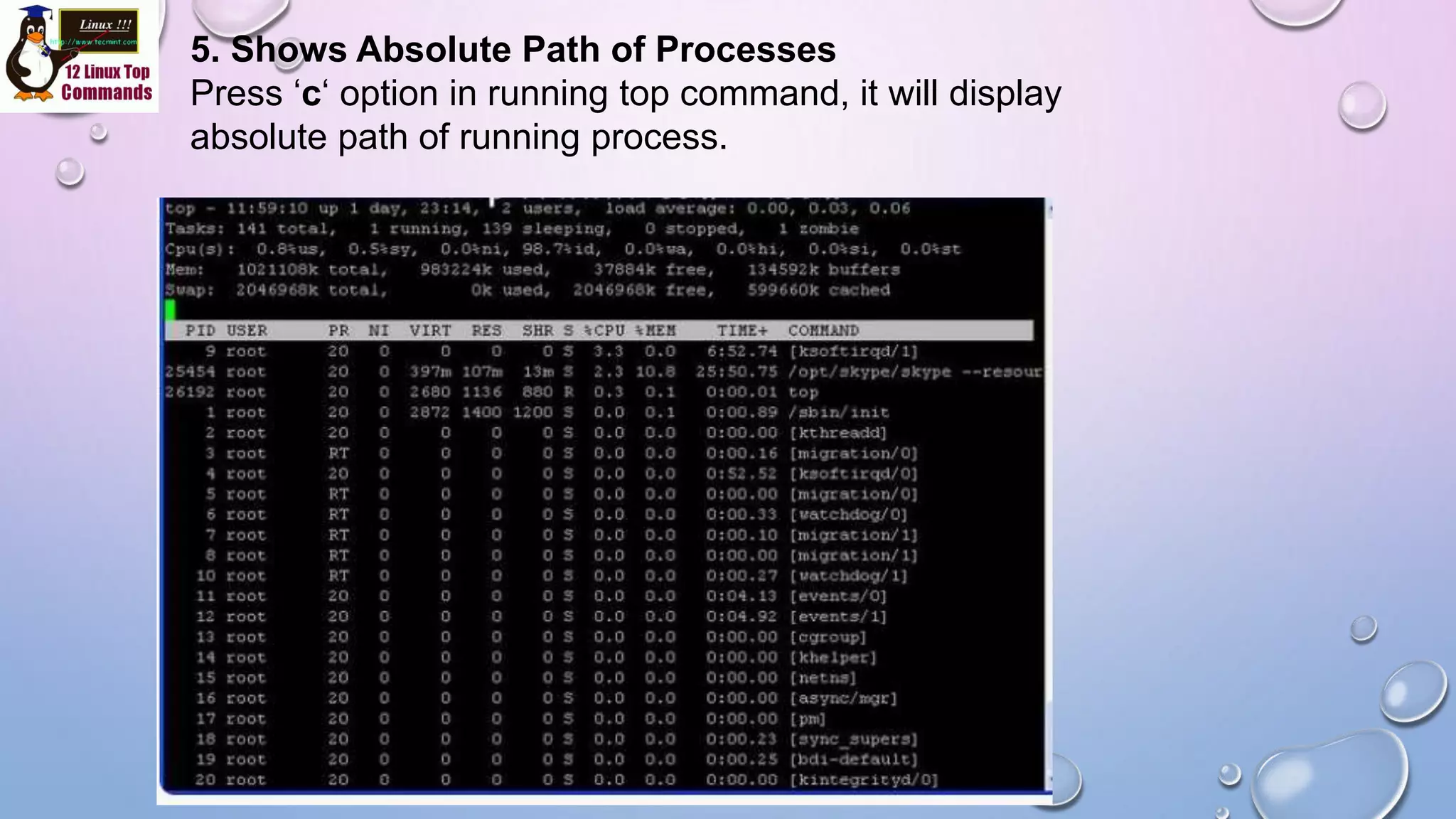
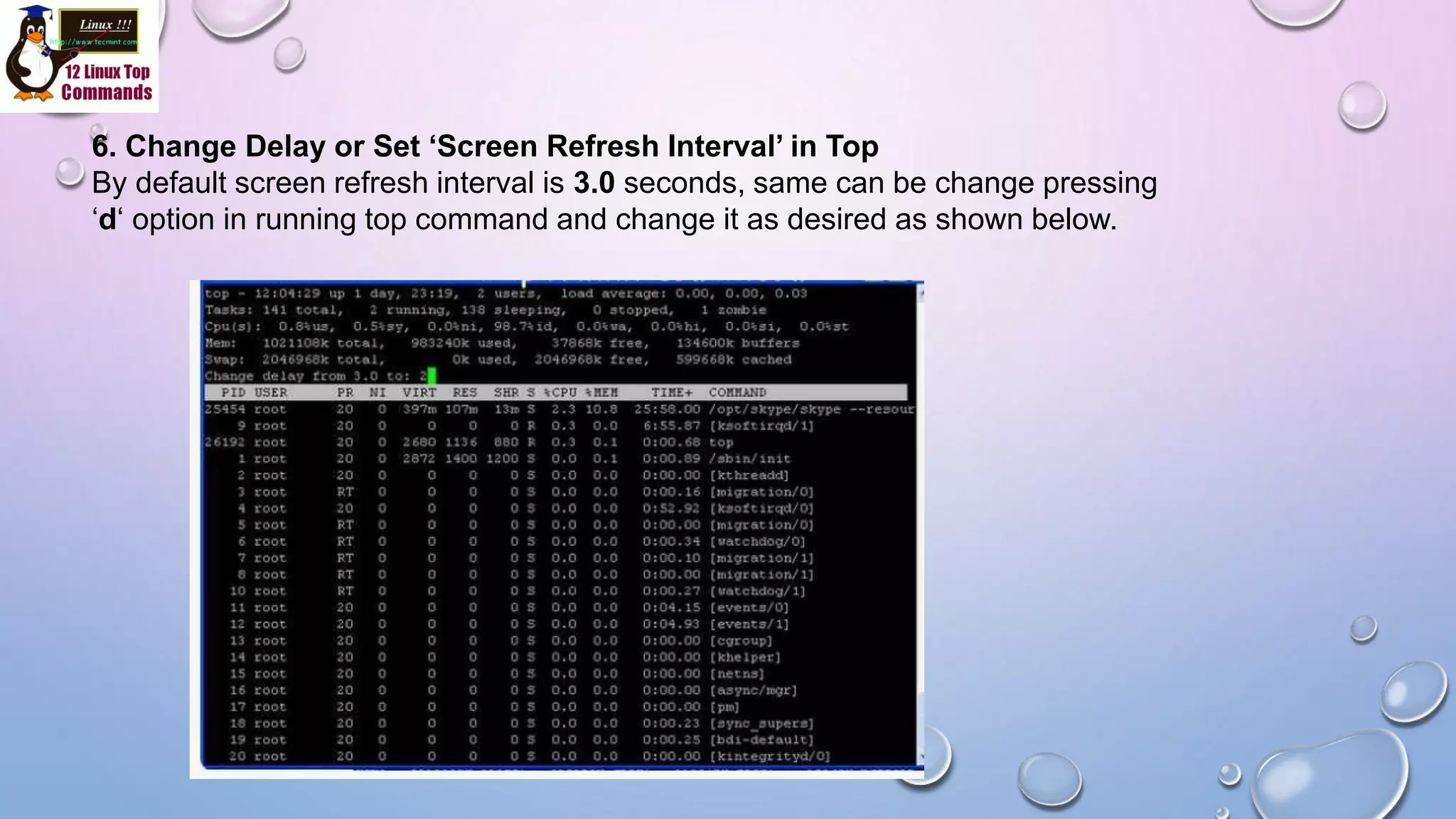
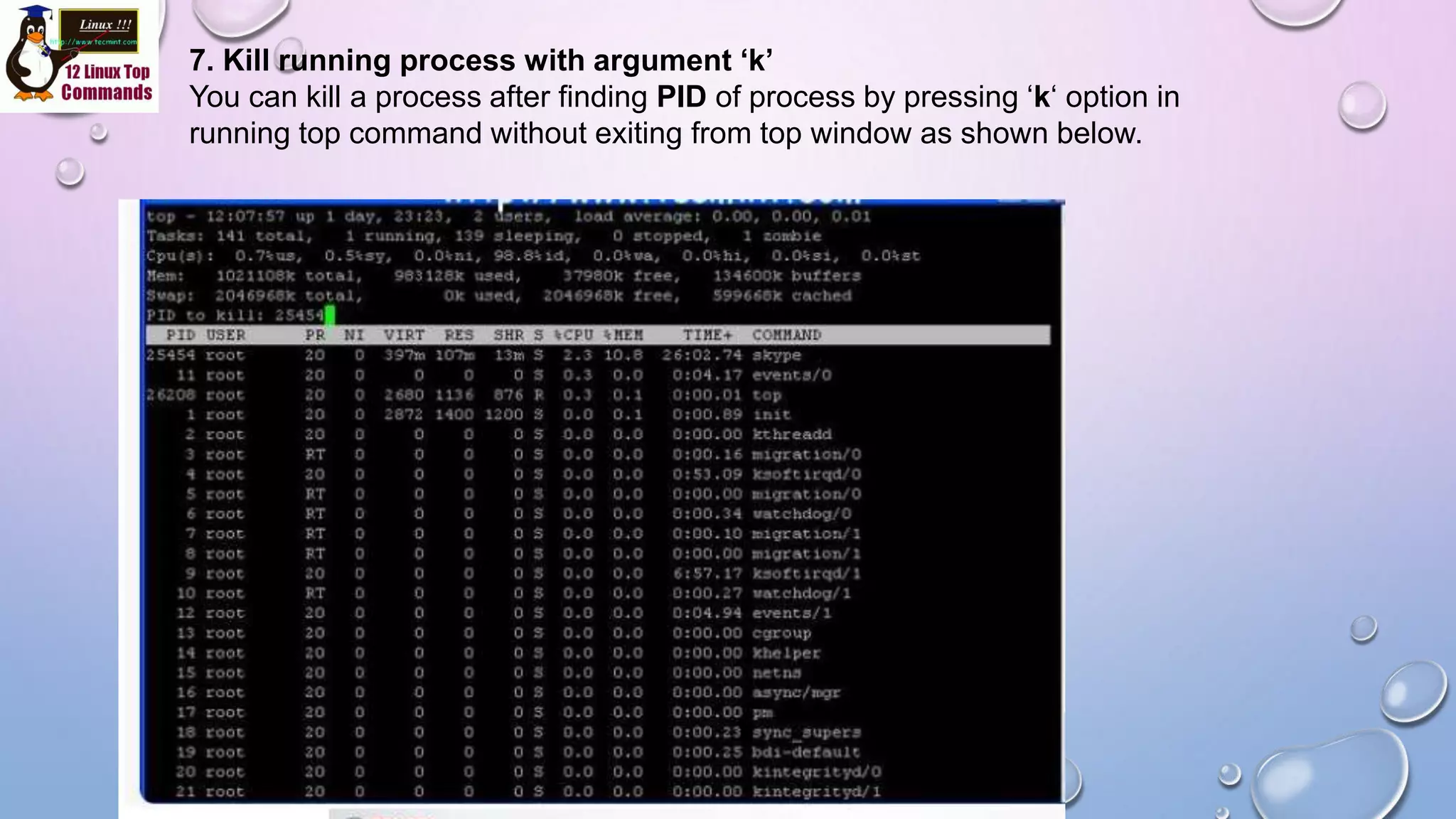
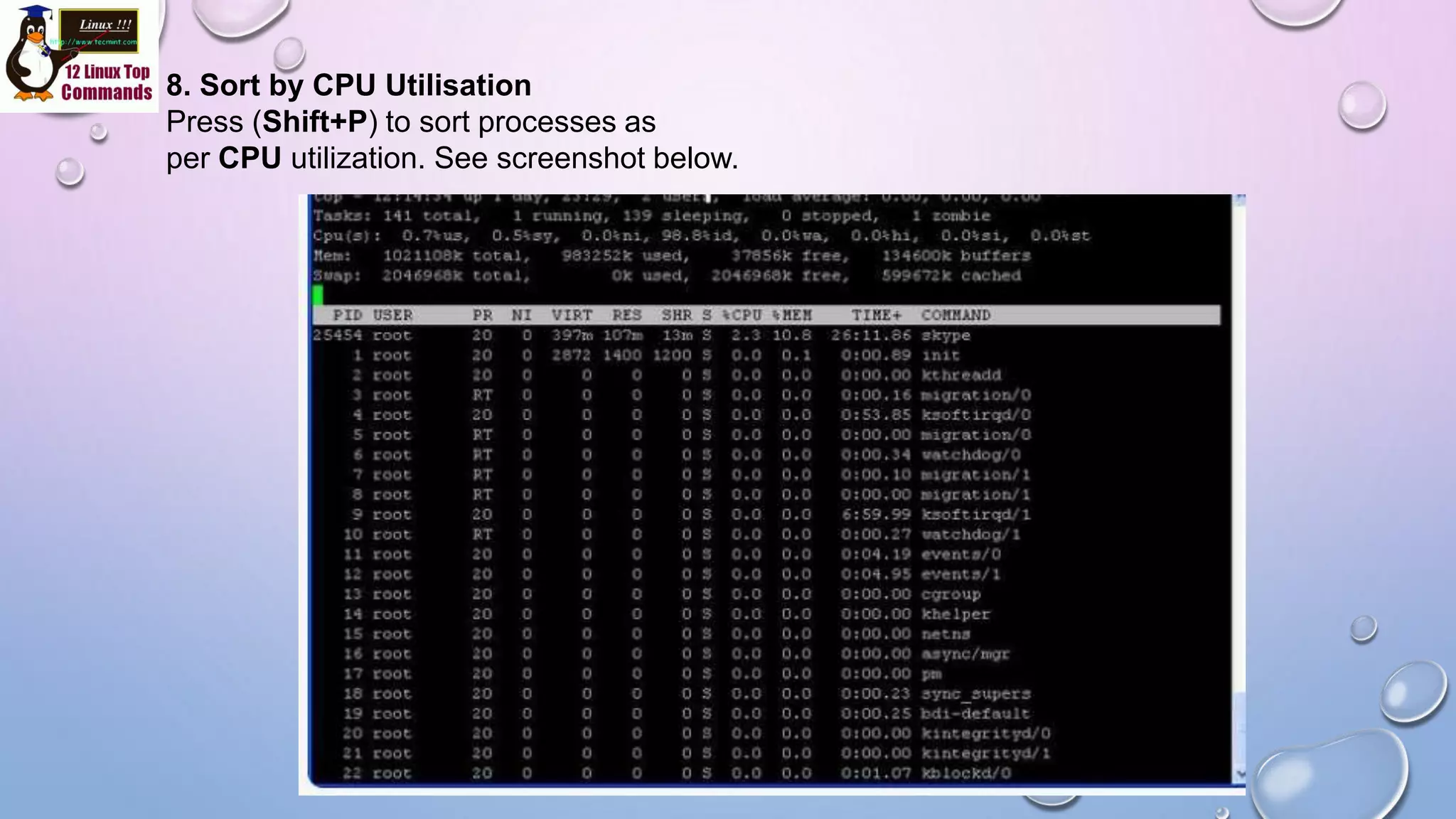
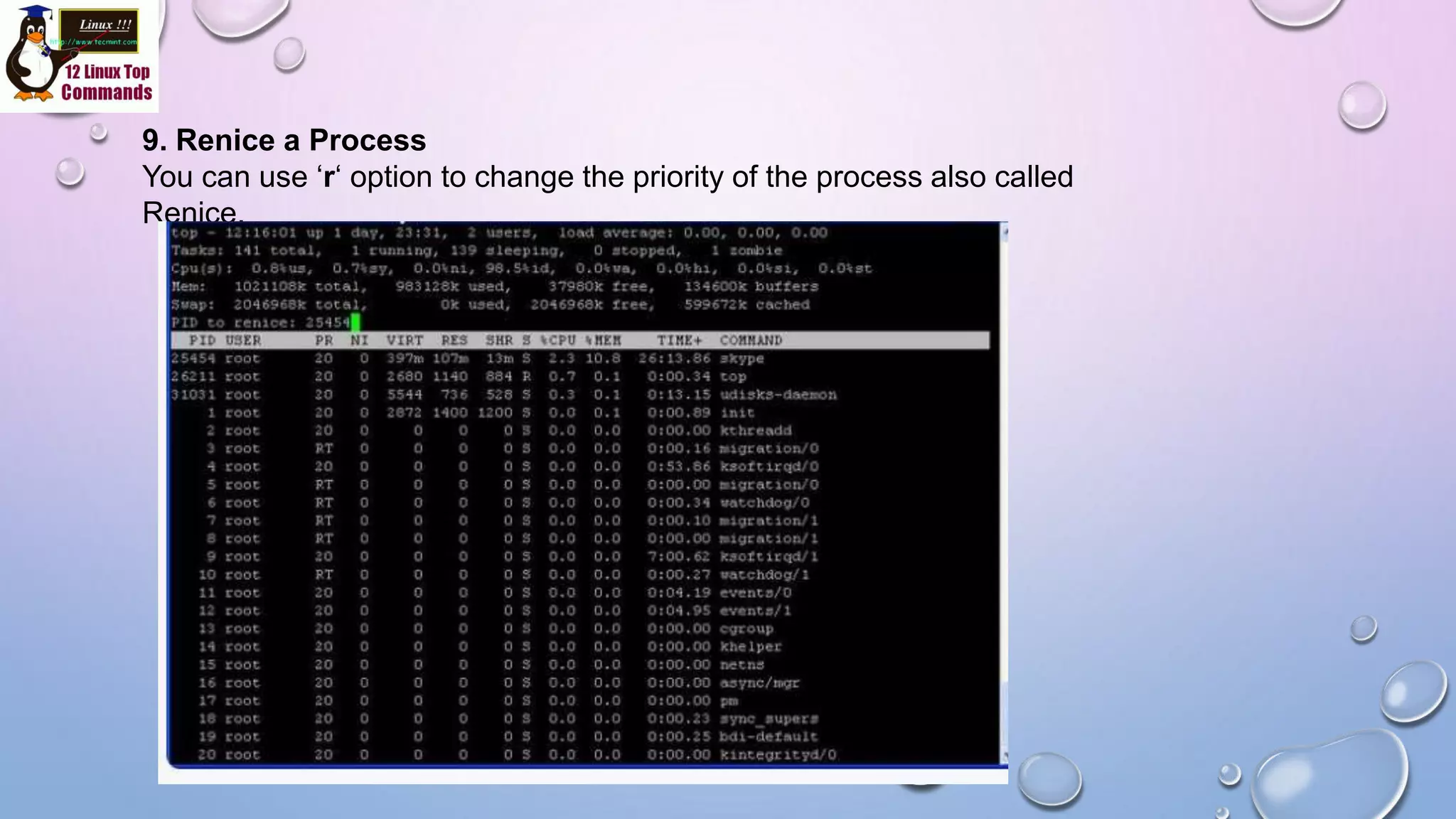
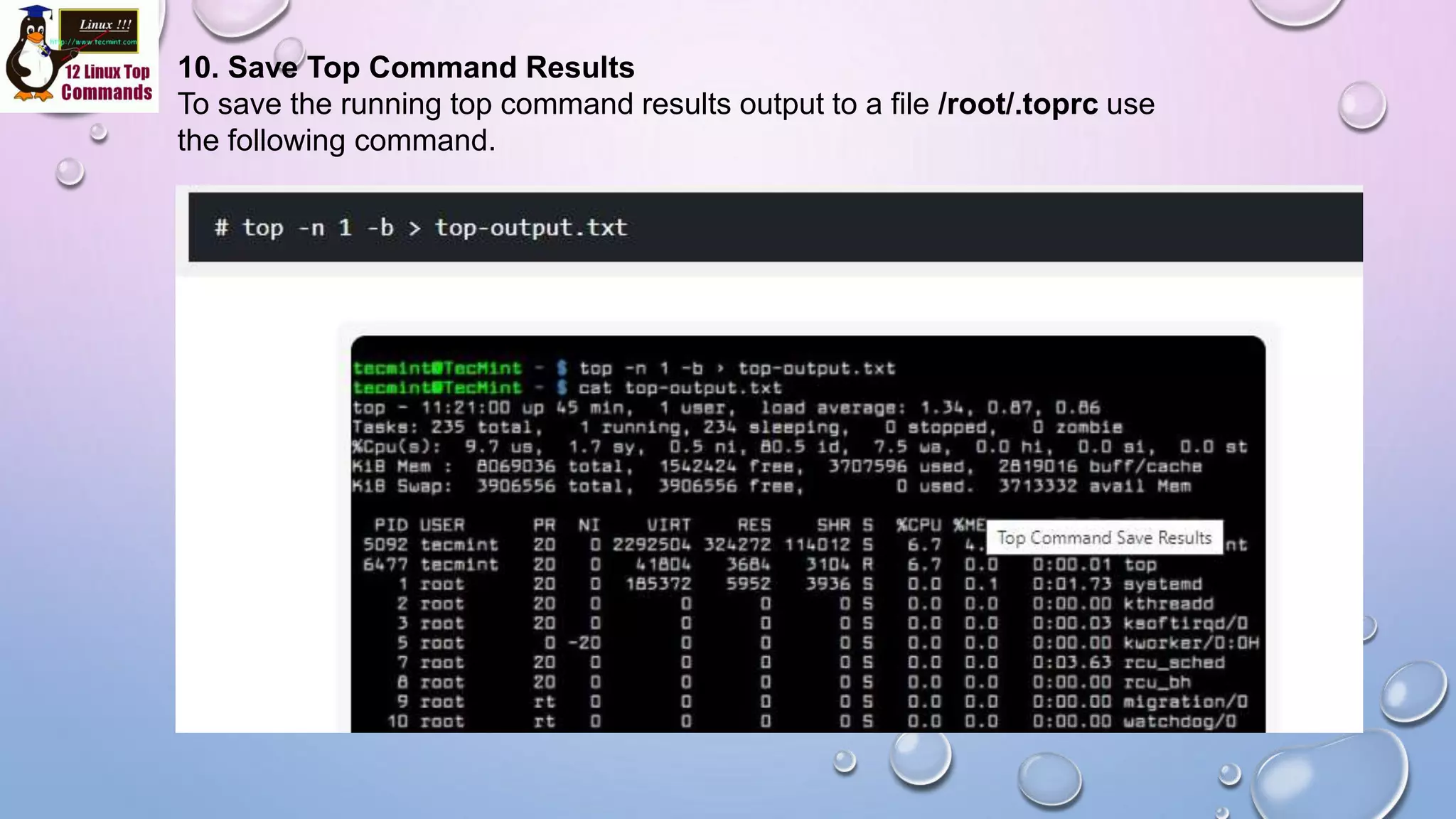
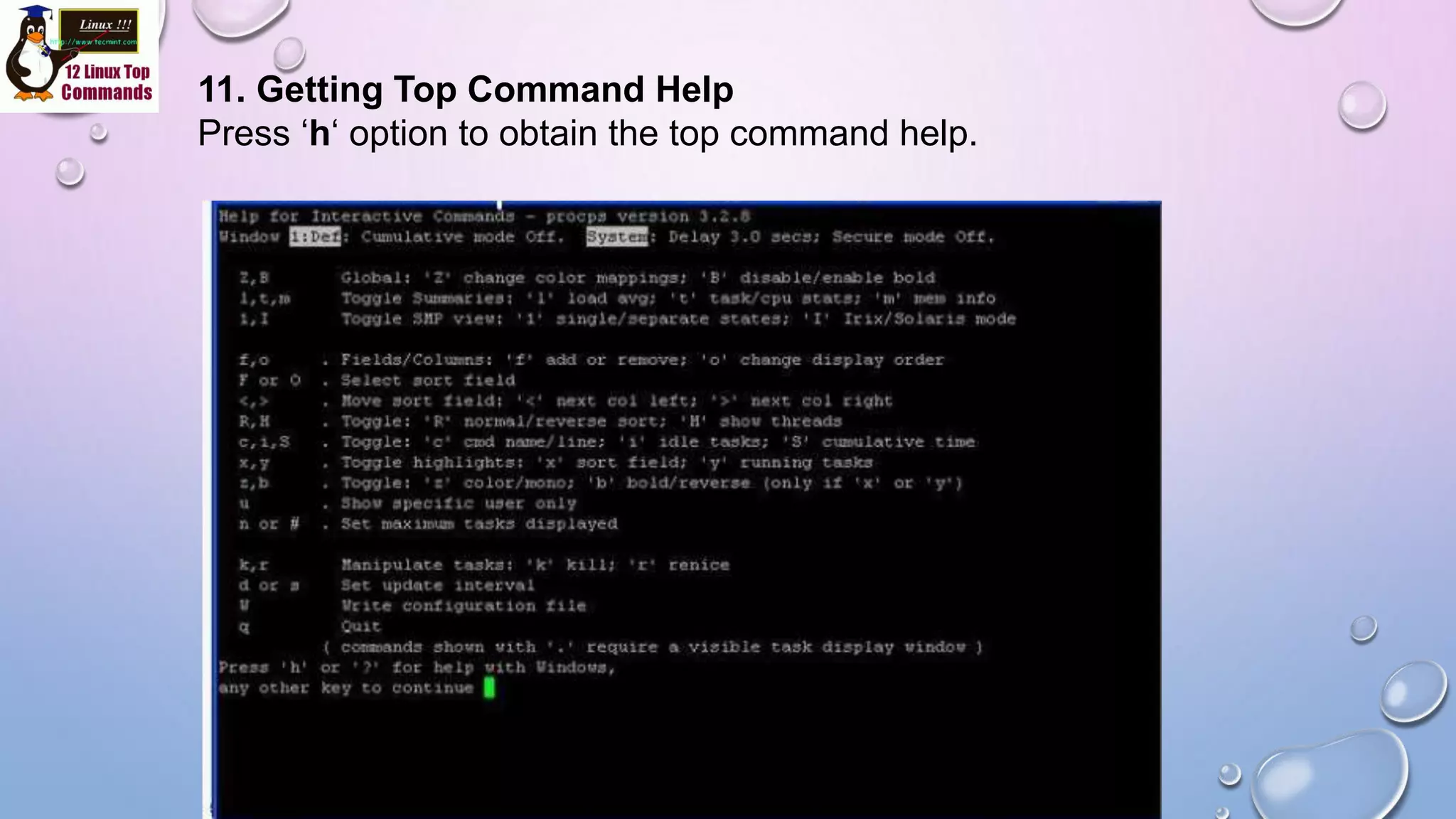
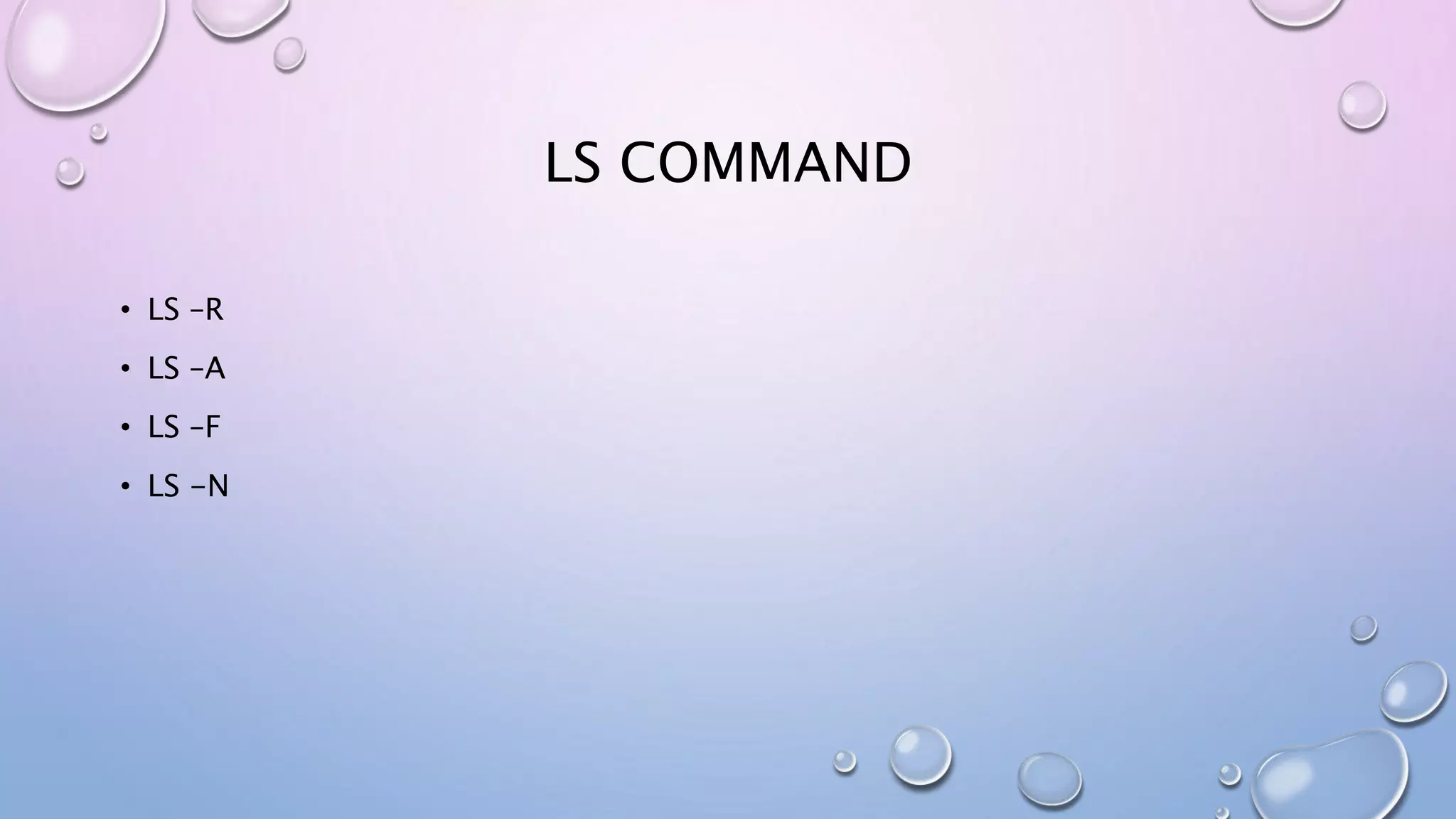
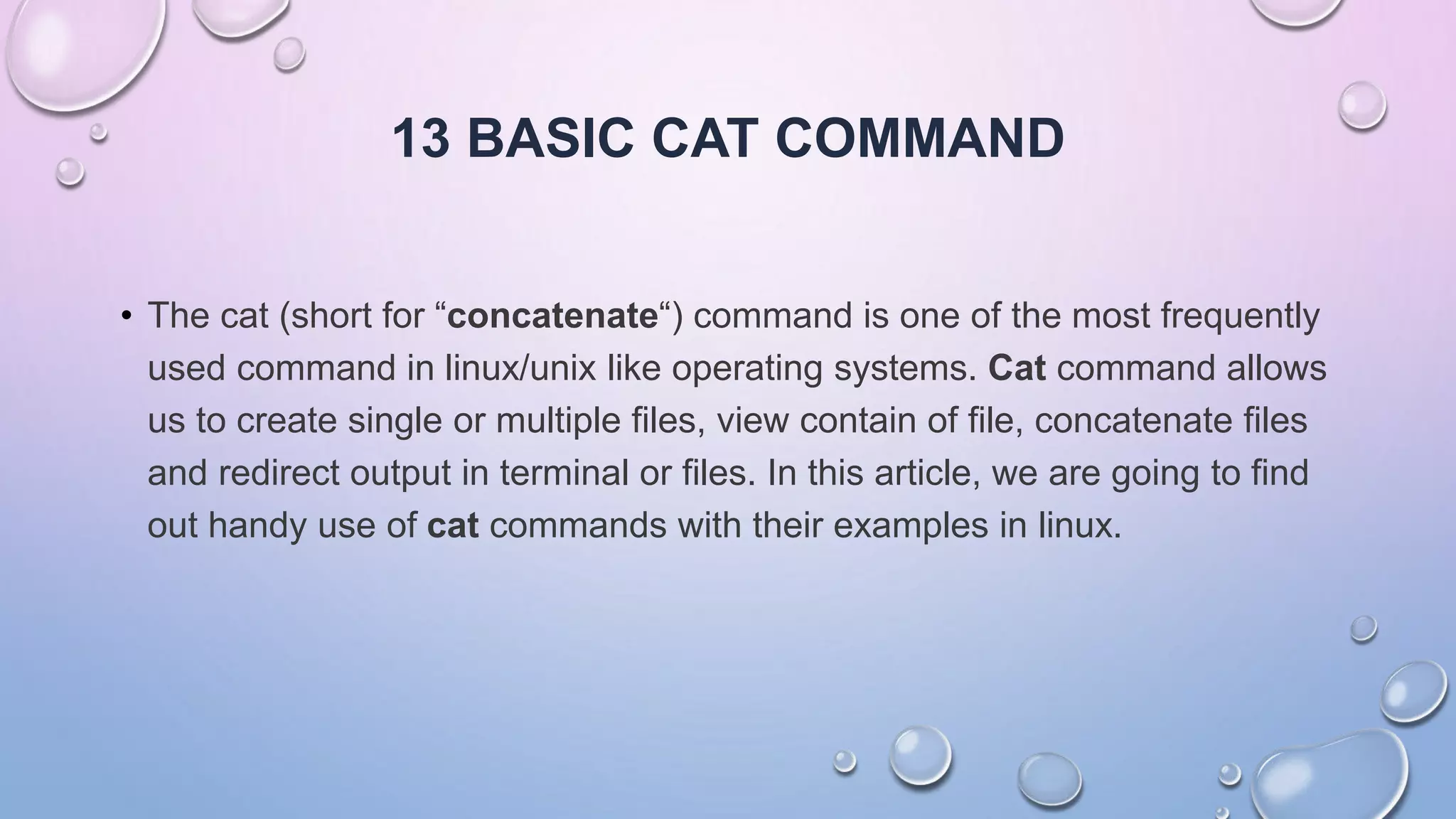
![General Syntax
cat [OPTION] [FILE]...
1. Display Contents of File
In the below example, it will show contents of /etc/passwd file.
# cat /etc/passwd root:x:0:0:root:/root:/bin/bash
bin:x:1:1:bin:/bin:/sbin/nologin
narad:x:500:500::/home/narad:/bin/bash
2. View Contents of Multiple Files in terminal
In below example, it will display contents of test and test1 file in terminal.
# cat test test1 Hello everybody Hi world,](https://image.slidesharecdn.com/systemadminnov19-210311020305/75/System-Administration-Linux-Process-46-2048.jpg)