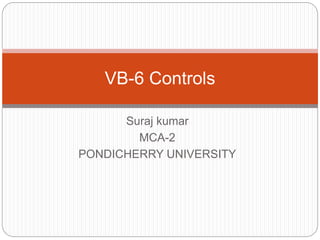
VISUAL BASIC 6 - CONTROLS AND DECLARATIONS
- 1. Suraj kumar MCA-2 PONDICHERRY UNIVERSITY VB-6 Controls
- 2. Data Types of Variables The data type of a variable is determined by the "As" keyword. If the As keyword is omitted, the data type is a "Variant". The following illustrates the basic data types that may be used: Dim unkown As Variant Dim atoms As Double Dim tinyNumber As Byte Dim unkown As Variant
- 3. DataTypes: Byte : Stores an integer in the range 0 to 255 (8 bits). Integer: Stores an integer (whole number) in the range -32768 to +32767 (16 bits) Long : Stores an integer in the range -2,147,483,648 to +2,147,483,647 (32 bits Single : Stores a single-precision floating point number, accurate to 8 significant digits (32 bits). Double: Stores a double-precision floating point number, accurate to 16 significant digits (64 bits). String : Stores a sequence of up to 63,000 characters. Date : Stores a Date. Variant: data type will change on what value is assigned to the variable
- 4. Declaring Variables If no data type is specified when declaring a variable, its default type will be a Variant. If more that one variable is declared on the same line, the data type must be provided for each variable. In the following example, x has no data type so will be declared as a Variant. Dim x, y As Integer or (Dim x As Integer, y As Integer) The following declares the variables x and y as Integers. Constants A Constant value never changes. Visual Basic has some built in constants, such as, vbCrLf, to insert a carriage return / line feed on an output stream. Constants are declared with the Const keyword. Const deadline As Date = #1/20/2002# Once the constant has been assigned a value, the value can't be changed. Attempting to re-assign a value will result in a run- time error.
- 5. Specifying a Range You may also specify minimum and maximum index numbers using the "To" keyword. This is preferable to using Option Base, as it allows other arrays to use an Index of zero. The following example declares an array with 11 elements, indexed 1999 to 2009. Dim surveyYear(1999 To 2009) As Integer To access an element, use the appropriate index number. surveyYear(2002) = 6243 The boundaries of an array may be found using the UBound and LBound functions. For counter = LBound(surveyYear) To UBound(surveyYear) ' Process surveyYear(counter) Next Counter If the Range of surveyYear is changed, the code will
- 6. Scope and Duration of Variables The scope and duration of a variable is determined by the keywords Dim, Redim, Static, Public or Private. Whilst declarations can appear anywhere within the body of code, it is good programming practice to declare all variables at the beginningDeclaration type Scope & Duration Dim Used to declare variables in procedures. Each time the procedure is called, the data stored in variables declared with this keyword are reset (eg. an Integer data type will be reset to zero). Static Used to declare variables in procedures. Each time the procedure is called, the data stored in variables declared with this keyword are retained. Public Used to declare variables within a module. The variable is available to all procedures in the project. Private Used to declare variables within a module. The variable is only available to procedures within the project.
- 7. The Array Function The Array Function is used to populate a Variant data type with an array of values. Dim weekDay As Variant weekDay = Array("Sunday", "Monday", "Tuesday", "Wednesday", "Thursday", "Friday", "Saturday") Multi-Dimensional Arrays Arrays may have more than one dimension. Each dimension in separated by a comma and may be specified as a range. The following example declares a simple two dimension 4 by 4 grid (remember you get one more element that you specify). Dim grid(3, 3) As Integer Combinations of the two index numbers identify the different elements. 'Place a '1' in the top left corner of the grid grid(0, 0) = 1 'Place a '1' in the bottom right corner of the grid grid(3, 3) = 1
- 8. Control Arrays A control array is an array of similar controls with the same name identified by their index number. The easiest way to create a control array is by copying the control with and pasting it. Visual Basic asks if would like to create a control array if the Index property is not set. Controls may be added dynamically at run-time using the "Load" method. To do this, place a single control on the form and set its Index property to zero. then dynamically load further controls of that type. Load picNode(1) picNode(1).Visible = True Controls may be dynamically removed using the Unload function. Unload picNode(1) Program Flow in Visual Basic Structured programming is based around three basic constructs: Sequence, Selection and Iteration. The Sequence construct is the simplest, whereby statements are executed in the order they're found in the code.
- 9. Dynamic Arrays Arrays are resized using the ReDim statement. An array may be resized any number of times, but existing data is lost unless the Preserve option is used. To use ReDim, arrays must be declared without an initial size, and resized when they're first used. Dim customer() As String ReDim customer(10) To redimension the array preserving existing vales, use the "Preserve" keyword. ReDim Preserve customer(20) The "As" clause may be used to change the data type of a Variant, unless the Preserve keyword is used. In VB.Net, an initial size must be provided, and allows the array to be resized.
- 10. Selection Constructs The Selection constructs are used when the flow of execution may flow down two or more paths. The If Statement The If statement is used to control the flow of execution down one of two or more paths, depending on the result of a logical test. The ElseIf statement may be used to specify conditions should previous conditions be false, and Else may be used should none of the above be true. If grade < 40 Then Debug.Print "Failed" Else If grade < 75 Then Debug.Print "Passed" Else Debug.Print "Excellent Pass“ End If If statements can be nested, and the combined with
- 11. The Select Statement The Select statement can be used when multiple If statements become messy and difficult to read. Each Case statement is evaluated from the top down. Should the Case statement be true, the section of code associated with the condition is executed. Case Else is used as a catch all. The following example use the Select Case construct to move a Shape, shpBlock, according to which arrow key is pressed on the keyboard. Private Sub Form_KeyDown(KeyCode As Integer, Shift As Integer) Select Case KeyCode Case vbKeyUp ' Move the block up the form shpBlock. Top = shpBlock.Top - 50 Case vbKeyDown ' Move the block down the form shpBlock. Top = shpBlock.Top + 50 Case vbKeyLeft ' Move the block left on the form shpBlock. Left = shpBlock.Left - 50 Case vbKeyRight ' Move the block right on the form shpBlock. Left = shpBlock.Left + 50 Case Else MsgBox "Incorrect Key", vbExclamation, "KeyDown Demonstration“
- 12. Iteration Constructs The Iteration constructs are used when a block of code is required to be executed continually until a condition is met. Pre-Condition Loops Pre-condition loops allow for a condition to be tested at the start of the loop. This type of loop is used when you only want to execute the block of code should the condition be true. For example, you would only want to iterate through a RecordSet collection should the RecordSet contain some records. Do While Not adoRS.EOF Debug.Print adoRS.Fields.Value adoRS.MoveNext Loop The following example of a pre-condition loop calculate the factorial of a number. The value is taken from a TextBox, txtFactorial. Private Sub cmdFactorial_Click() Dim factorial As Long Dim counter As Integer Dim strAnswer As String counter = Val(txtFactorial.Text) factorial = counter Do While counter > 1 counter = counter - 1 factorial = factorial * counter Loop strAnswer = "Factorial of " & txtFactorial.Text & " is " & factorial MsgBox strAnswer, vbInformation, "Factorial“
- 13. Post-Condition Loops Post-condition loops allow for a condition to be tested at the end of the loop. This type of loop is used when you want to execute the block of code at least once. This is useful for validation. The following example prompts the user for a number between 1 and 10. Dim response As Integer Do response = Val(InputBox("Enter a number between 1 and 10", "Number Cruncher")) Loop While response < 1 Or response > 10 Counted Loops Sometimes the number of iterations required are known in advance. In this case a counted loop may be used. Visual Basic provides a For ... Next construct to handle counted loops. The following example prints the numbers one to ten. For counter = 1 To 10 Debug.Print counter & vbCrLf
- 14. 1. Pointer. 2. PictureBox Control. 3. Label Control. 4. TextBox Control. 5. Frame Control. 6. CommandButton Control. 7. CheckBox Control. 8. OptionButton Control. 9. ComboBox Control.
- 15. 10. ListBox Control. 11. Horizontal and Vertical Scroll bars. 12. Timer Control. 13. DriveListBox, DirListBox, and FileListBox. 14. Shape Control. 15. Line Control. 16. Image Control. 17. Data Control. 18. Object Linkking and Embedding (OLE) Control.
- 16. The Pointer The Pointer is not a control, but is used to interact with the controls on the form, allowing you to move and resize them. The Pointer is selected by default. When a control is added to the form, the focus reverts back to the Pointer.
- 17. PictureBox Control The PictureBox is used to display images or act as a container to other controls. The three-letter mnemonic for a PictureBox is pic (eg. picFace). The main event for a PictureBox is the Click event. Pictures are loaded into the PictureBox using the LoadPicture function. The following example toggles between face0.gif and face1.gif with each click of the mouse. Private Sub picFace_Click() Static toggle As Integer Dim strFileName As String strFileName = "c:imagesface" & toggle & ".gif" picFace.Picture = LoadPicture(strFileName) toggle = toggle Xor 1 End Sub
- 18. Label Control The Label control is used to display text that can't be changed directly by the user. Labels are more commonly used to place captions against other controls or store calculated values. The three-letter mnemonic for a Label is lbl (eg. lblPrompt). The default property of a Label is Caption. The Caption property may be set at design-time using the Properties Window, and changed at run-time. lblPrompt.Caption = "Changed at run-time" Note: In VB.Net, the Caption property has been dropped in favour of the Text property for
- 19. TextBox Control The TextBox is used to display text that may be edited directly by the user. The three-letter mnemonic for a TextBox is txt (eg. txtData). The default event for a TextBox is "Change", and the default property is "Text". The following example allows the enter key to be used to tab to the next control in the tab order. Unit II Visual Programming 5 Private Sub txtData_KeyDown(KeyCode As Integer, Shift As Integer) ' Check for a carriage return If KeyCode = 13 Then ' Turn off the beep and tab to the next focusable control KeyCode = 0 SendKeys "{TAB}" End If End Sub To allow text on more than one line, the Multiline Property must be set to True. If the ScrollBars Property doesn't allow a Horizontal ScrollBar, then the text will wrap. The length of the Text property is limited to 2048 characters for
- 20. Frame Control The Frame control is used to group controls and provides a means of sub-dividing the Form visually. The three-letter mnemonic for a Frame is fra (eg. fraPaymentMethod). The default property is Caption, which can be used to give context to the grouping (eg. Payment Method). Controls should be drawn within the Frame in order to be associated with the Frame. When the control is associated, moving the Frame also moves all of the associated controls. When option buttons are used, only one may be selected on the Form. Option Buttons placed in a Frame are associated with the Frame, and are treated as a new group.
- 21. CommandButton Control The CommandButton is used by the user to invoke some action. The three-letter mnemonic for a CommandButton is cmd. The default event for a CommandButton is "Click". The following example uses a CommandButton to end the program. Private Sub cmdQuit_Click() Dim response As Integer response = MsgBox("Are you sure", vbQuestion + vbYesNo, "Quit") If response = vbYes Then End End If End Sub
- 22. CheckBox Control The CheckBox control is used to give the user a choice of yes/no multiple choice options. The three-letter mnemonic for a CheckBox is chk The "Value" property may be used to determine whether an item has been selected - a value of 1 indicates true, and a value of 0 Unit II Visual Programming 6 indicates false. The following example uses a command button to determine which items have been selected from a control array of CheckBoxes. Private Sub cmdList_Click() Dim counter As Integer Dim strMsg As String For counter = 0 To chkHobbies.UBound If chkHobbies(counter).Value = 1 Then strMsg = strMsg & chkHobbies(counter).Caption & vbCrLf End If Next counter MsgBox strMsg, vbInformation, "Selected
- 23. OptionButton Control The OptionButton control is used to group options where the user can only select only one. As only one item may be selected OptionButtons are grouped in containers such as the Form, Frame or PictureBox. The three-letter mnemonic for an OptionButton is opt The "Value" property may be used to determine whether an item has been selected - either True or False. The following example uses a CommandButton to determine which item has been selected from a control array of OptionButtons: Private Sub cmdPayment_Click() Dim counter As Integer, selectedItem As Integer Dim strMsg As String For counter = 0 To optPaymentMethod.UBound If optPaymentMethod(counter).Value = True Then selectedItem = counter End If Next counter strMsg = optPaymentMethod(selectedItem).Caption MsgBox strMsg,
- 24. ComboBox Control The ComboBox is a combination of a TextBox and a ListBox control. Items may be added to the list at design-time using the "List" property (<CTRL>+<ENTER> takes you to the next line to add a new item). Items may be added to the list at run-time using the AddItem method, and removed at run-time using the RemoveItem method (see below for details). The "Clear" method removes all items from the list. The three-letter mnemonic for a ComboBox is cbo (eg. cboArtist). The "Style" property determines which type of ComboBox is displayed from a choice of three. Private Sub cboArtist_Click() MsgBox cboArtist.Text, vbInformation, "Selected Item" End Sub valu e constant description 1 vbComboDropDown A TextBox with an arrow to produce a dropdown list 2 vbComboSimple A TextBox with a ListBox always displayed beneath 3 vbComboDrop- DownList Restricts items in the TextBox to those in the list The following example produces a MessageBox when a new item has been selected from the list.
- 25. The RemoveItem Method The RemoveItem method is used to remove items from either a ComboBox or a ListBox. The RemoveItem method takes one parameter to indicate which item is to be removed. cboArtist.RemoveItem 0 removes the first item from the list. The RemoveItem method has no effect if the ComboBox or ListBox is bound to a Data control. The individual items may be accessed using their index number to identify their position in the list. The following would display the fourth item in the list. MsgBox cboArtist.List(3), vbInformation, "Artist" The AddItem Method The AddItem method is used to add items to either a ComboBox or a ListBox. The AddItem method has no effect if the ComboBox or ListBox is bound to a Data control. The AddItem method takes two parameters, "name", and "Index", where Index is an optional parameter. The following adds, "Garbage", to the end of the list, or to its correct sorted position of the Sorted Property has been set to True. cboArtist.AddItem "Garbage" The following example adds the item, "Blur", to position 3 within the list. The Sorted Property must be set to False if you specify a position. cboArtist.AddItem "Blur". The following example loads three artists into a list at run-time. Private Sub Form_Load() cboArtist.AddItem "Gorillaz"
- 26. ListBox Control The ListBox displays a list of items that may be selected by the user. If the number of items in the list exceeds the size of the list box, scroll bars are added automatically. Items may be added to the list at design-time using the "List" property (<CTRL>+<ENTER> takes you to the next line to add a new item. Items may be added to the list at run-time using the AddItem method, and removed at run-time using the RemoveItem method. Both AddItem, and RemoveItem work in the same way as described above for the ComboBox. The "Clear" method removes all items from the list. The three-letter mnemonic for a ListBox is lst (eg. lstArtist). The "Style" property may be used to add a CheckBox to each item in the list. The following example produces a MessageBox when a new item has been selected from the list. Private Sub lstArtist_Click() Dim strMsg As String strMsg = lstArtist.List(lstArtist.ListIndex) MsgBox strMsg, vbInformation, "Selected Item" End Sub valu e constant description 1 vbListBoxStandard A standard list 2 vbListBoxCheckbox A check box is added to each item in the list
- 27. HScroll and VScroll Control Scroll bars provide a convenient way of navigating through large amounts of information or providing a visual indication of a value. The Min and Max properties allow you to specify the minimum and maximum value of the scroll bar. The Value property indicates the position of the thumb of the scrollbar in relation to the Max and Min values. The SmallChange property specifies how much to increment or decrement the value if you click on the arrow, and the LargeChange property specifies how much to increment or decrement the value if you click on the track of the scroll bar. Visual Basic offers two scroll bars, a horizontal scroll bar (HScroll), and a vertical scroll bar (VSroll) A VScrollBar is placed vertically on the form. The three-letter mnemonic for a VScrollBar is vsb (eg. vsbVolume). The default event for a scroll bar is the Change event. A HScrollBar is placed horizontally on the form. The three-letter mnemonic for a HScrollBar is hsb (eg. hsbVolume). The default event for a scroll bar is the Change event. The following example uses a Label to show the exact value of the scroll bar. Private Sub hsbVolume_Change() lblVolume = hsbVolume.Value
- 28. Timer Control The Timer control is visible at design-time, but not shown at run-time. It is used for background processing at intervals specified by the Interval property. The Interval property takes an integer in the range 0 to 65,535. The Interval is measured in milliseconds, therefore a value of 1000 equals an interval of one second. An Interval of 0 disables the Timer control in VB 6, but not in VB.Net. To disable the Timer, set the Enabled Property to False. Setting it to True will enable it again. The three-letter mnemonic for a Timer is tmr (eg. tmrMove). The default event for a Timer is the Timer event. This example moves a PictureBox around the form. To try the example, add a PictureBox called picFace, and a
- 29. Private Sub tmrMove_Timer() Const distance As Integer = 50 Static xDirection As Integer, yDirection As Integer ' The first time this function is called, the Static ' variables with have a value of 0 If xDirection = 0 Then xDirection = 1 yDirection = 1 End If ' Move the picture around the form picFace. Move picFace.Left + distance * xDirection, picFace.Top + distance * yDirection ' Constrain to the form horizontally If picFace.Left < 0 Or picFace.Left + picFace.Width > Me.ScaleWidth Then xDirection = xDirection * -1 End If ' Constrain to the form vertically If picFace.Top < 0 Or picFace.Top + picFace.Height > Me.ScaleHeight Then yDirection = yDirection * -1 End If End Sub
- 30. Object Linking and Embedding (OLE) Control The Object Linking and Embedding (OLE) control allows you to insert an insertable object into your application. When you add the control to your form, you will be given a list of insertable objects that can be created from new on your machine (eg. Paint Shop Pro) or you can select an object from an existing file such as a Word document. The three-letter
- 31. Data Control The Data control allows data-aware controls to be bound to Fields within a recordset, providing an efficient solution for accessing a database without writing any code. The Caption property will be the name displayed on the Data control. The DatabaseName property is used to store the location and name of the database. The RecordSource property is used to determine the name of the table or stored procedure in the database. The three-letter mnemonic for a Data control is dta (eg. dtaQuestion). To bind a data-aware control to the Data control, set the DataSource property of the data-aware control to the name of the Data control (selected from a drop- down list). Having set the DataSource, you can select
- 32. Image Control The Image control is used to display a picture. It doesn't contain as many properties, methods and events as a PictureBox but repaints faster as it uses fewer system resources. The three-letter mnemonic for an Image is img (eg. imgFace). The following example loads a picture into an Image control:
- 33. Line Control The Line control is used to display a line on a form. The line is visible even when the form's AutoRedraw property is set to False. The X1, X2, Y1 and Y2 properties may be used to move and resize the line at run-time. The three-letter mnemonic for a Line is lin (eg. linDiagonal). The following example positions a line on the form from the top left corner to the bottom right corner. Private Sub Form_Load() linDiagonal.X1 = 0 ' Top left corner
- 34. DriveListBox Control The DriveListBox allows the user to select a valid drive at run- time. This control is usually synchronised with the DirListBox and the FileListBox. The three-letter mnemonic for a DriveListBox is drv (eg. drvList). The default event for a DriveListBox is the Change event. As the drive may not be ready to use, it is a good idea to use error trapping if synchronised with the DirListBox and FileListBox. DirListBox Control The DirListBox displays a list of folders. This control is usually synchronised with the DriveListBox and the FileListBox. The three-letter mnemonic for a DirListBox is dir (eg. dirList). The default event for a DirListBox is the Change event. FileListBox Control The FileListBox displays a list of files. This control is usually synchronised with the DriveListBox and the DirListBox. The three-letter mnemonic for a FileListBox is fil (eg. filList). The default event for a filListBox is the Click event.
- 35. Property Description Archive A boolean value to indicate whether archive attributes are displayed (default: True). Hidden A boolean value to indicate whether hidden attributes are displayed (default: False). Pattern A string that specifies the files to be displayed (eg. *.html). ReadOnl y A boolean value to indicate whether read-only attributes are displayed (default: True) System A boolean value to indicate whether system attributes are displayed (default: False). Multisele ct An integer value to indicate whether multiple selection is allowed. The default is 0, meaning mutliselction is not allowed. A value of 1 indicates simple multi-selection. Multiple items are toggled on and off with a mouse click. A value of 2 indicates
- 36. DriveListBox, DirListBox, and FileListBox Example This example synchronises a DriveListBox, DirListBox and FileListBox. To try the example, add a DriveListBox and name it drvList, a DirListBox and name it dirList, and a FileListBox and name it filList. Private Sub dirList_Change() filList.Path = dirList.Path End Sub Private Sub drvList_Change() On Error GoTo driveError dirList.Path = drvList.Drive Exit Sub driveError: MsgBox Err.Description, vbExclamation, "Drive Error“ End Sub Private Sub filList_Click() Dim strFileName As String strFileName = filList.List(filList.ListIndex) MsgBox
- 37. Shape Control The Shape control is used to display a graphical shape. The shape is set at design-time, and the actual shape is determined by the Shape property and may be changed at run-time. The Shape control is used to display a graphical shape. The shape is set at design-time, and the actual shape is determined by the Shape property and may be changed at run-time. shpOutline.Shape = vbShapeOval Properties :- valu e constant Description 1 vbShapeRecta ngle Rectangle 2 vbShapeSquar e Square 3 vbShapeOval Oval 4 vbShapeCircle Circle
- 38. To be Continue …….. THANKS