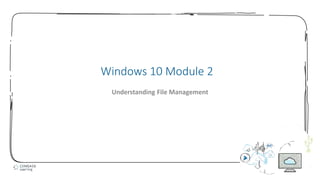
Windows 10 Module 1.pdf
- 1. 1 Windows 10 Module 2 Understanding File Management
- 2. 2 • Understand files and folders • Create and save a file • Explore the files and folders on your computer • Change file and folder views • Open, edit, and save files • Copy files • Move and rename files • Search for files and folders • Delete and restore files Module Objectives © 2017 Cengage Learning. All Rights Reserved. May not be copied, scanned, or duplicated, in whole or in part, except for use as permitted in a license distributed with a certain product or service or otherwise on a password-protected website for classroom use.
- 3. 3 • File Hierarchy is a system that arranges files and folders in different levels • Folders (storage areas in which to group related files) - Subfolders (folders inside other folders) • Use File Explorer to view and manage computer contents • Navigation pane (shows folder structure) • File list (shows contents of folder) • Address is a sequence of folder names, separated by > which describes a file’s location in the hierarchy Understand Files and Folders (Slide 1 of 3) © 2017 Cengage Learning. All Rights Reserved. May not be copied, scanned, or duplicated, in whole or in part, except for use as permitted in a license distributed with a certain product or service or otherwise on a password-protected website for classroom use.
- 4. 4 Understand Files and Folders (Slide 2 of 3) © 2017 Cengage Learning. All Rights Reserved. May not be copied, scanned, or duplicated, in whole or in part, except for use as permitted in a license distributed with a certain product or service or otherwise on a password-protected website for classroom use.
- 5. 5 Understand Files and Folders (Slide 3 of 3) © 2017 Cengage Learning. All Rights Reserved. May not be copied, scanned, or duplicated, in whole or in part, except for use as permitted in a license distributed with a certain product or service or otherwise on a password-protected website for classroom use.
- 6. 6 • Any document you create with a program is temporarily stored in RAM (random access memory) • If the power fails, then everything in RAM is lost • You must save your document to a disk, either before you exit the program or periodically while you use the program • Storage devices include hard disks, online storage locations, and USB flash drives Create and Save a File (Slide 1 of 3) © 2017 Cengage Learning. All Rights Reserved. May not be copied, scanned, or duplicated, in whole or in part, except for use as permitted in a license distributed with a certain product or service or otherwise on a password-protected website for classroom use.
- 7. 7 • The app you are using will add a file extension at the end of the filename you provide • The file extension identifies the type of file, for example, a document file, a video file, or a music file • The file extension is a three- or four-letter sequence, preceded by a period Create and Save a File (Slide 2 of 3) © 2017 Cengage Learning. All Rights Reserved. May not be copied, scanned, or duplicated, in whole or in part, except for use as permitted in a license distributed with a certain product or service or otherwise on a password-protected website for classroom use.
- 8. 8 • Save As dialog box Create and Save a File (Slide 3 of 3) © 2017 Cengage Learning. All Rights Reserved. May not be copied, scanned, or duplicated, in whole or in part, except for use as permitted in a license distributed with a certain product or service or otherwise on a password-protected website for classroom use.
- 9. 9 • In a File Explorer window, you can navigate through your computer contents using the File list, the Address bar, and the Navigation pane • Click This PC to show storage locations on your computer Explore the Files and Folders on Your Computer(Slide 1 of 2) © 2017 Cengage Learning. All Rights Reserved. May not be copied, scanned, or duplicated, in whole or in part, except for use as permitted in a license distributed with a certain product or service or otherwise on a password-protected website for classroom use.
- 10. 10 • Your user name folder Explore the Files and Folders on Your Computer(Slide 2 of 2) © 2017 Cengage Learning. All Rights Reserved. May not be copied, scanned, or duplicated, in whole or in part, except for use as permitted in a license distributed with a certain product or service or otherwise on a password-protected website for classroom use.
- 11. 11 • You can customize your view, which is a set of appearance choices for files and folders • Eight different layouts • The Sort by button lets you sort, or reorder your files and folders according to several criteria Change File and Folder Views (Slide 1 of 2) © 2017 Cengage Learning. All Rights Reserved. May not be copied, scanned, or duplicated, in whole or in part, except for use as permitted in a license distributed with a certain product or service or otherwise on a password-protected website for classroom use. Layout options
- 12. 12 • Preview pane allows you to preview a file without opening it Change File and Folder Views (Slide 2 of 2) © 2017 Cengage Learning. All Rights Reserved. May not be copied, scanned, or duplicated, in whole or in part, except for use as permitted in a license distributed with a certain product or service or otherwise on a password-protected website for classroom use.
- 13. 13 • Once you have created a file and saved it with a name in a folder on a storage device, you can easily open it and edit it Open, Edit, and Save Files © 2017 Cengage Learning. All Rights Reserved. May not be copied, scanned, or duplicated, in whole or in part, except for use as permitted in a license distributed with a certain product or service or otherwise on a password-protected website for classroom use.
- 14. 14 • When you use the Copy command, Windows 10 places a duplicate copy of the file on the clipboard • When you copy a file, the original file stays in its current location and you have a duplicate copy of the same file in another location Copy Files (Slide 1 of 4) © 2017 Cengage Learning. All Rights Reserved. May not be copied, scanned, or duplicated, in whole or in part, except for use as permitted in a license distributed with a certain product or service or otherwise on a password-protected website for classroom use.
- 15. 15 Copy Files (Slide 2 of 3) © 2017 Cengage Learning. All Rights Reserved. May not be copied, scanned, or duplicated, in whole or in part, except for use as permitted in a license distributed with a certain product or service or otherwise on a password-protected website for classroom use. Copying a file Duplicate file pasted to different location
- 16. 16 • Can copy and paste with Send to command Copy Files (Slide 3 of 3) © 2017 Cengage Learning. All Rights Reserved. May not be copied, scanned, or duplicated, in whole or in part, except for use as permitted in a license distributed with a certain product or service or otherwise on a password-protected website for classroom use.
- 17. 17 • Can move one of more files or folders • When you move a file, the file is transferred to the new location and no longer exists in its original location • Can move a file using the Cut and Paste commands • Can rename files to make the names more descriptive or accurate Move and Rename Files (Slide 1 of 3) © 2017 Cengage Learning. All Rights Reserved. May not be copied, scanned, or duplicated, in whole or in part, except for use as permitted in a license distributed with a certain product or service or otherwise on a password-protected website for classroom use.
- 18. 18 • Cut a file Move and Rename Files (Slide 2 of 3) © 2017 Cengage Learning. All Rights Reserved. May not be copied, scanned, or duplicated, in whole or in part, except for use as permitted in a license distributed with a certain product or service or otherwise on a password-protected website for classroom use.
- 19. 19 • Rename a file Move and Rename Files (Slide 3 of 3) © 2017 Cengage Learning. All Rights Reserved. May not be copied, scanned, or duplicated, in whole or in part, except for use as permitted in a license distributed with a certain product or service or otherwise on a password-protected website for classroom use.
- 20. 20 • Windows Search helps you quickly find any program, folder, or file • The search text you type is called the search criteria • Search criteria can be a filename, part of a filename, or any other text • This PC box in the Navigation pane limits retrieval to only files and folders on your computer and storage locations Search for Files and Folders (Slide 1 of 2) © 2017 Cengage Learning. All Rights Reserved. May not be copied, scanned, or duplicated, in whole or in part, except for use as permitted in a license distributed with a certain product or service or otherwise on a password-protected website for classroom use.
- 21. 21 • Apps screen and Search pane Search for Files and Folders (Slide 2 of 2) © 2017 Cengage Learning. All Rights Reserved. May not be copied, scanned, or duplicated, in whole or in part, except for use as permitted in a license distributed with a certain product or service or otherwise on a password-protected website for classroom use.
- 22. 22 • If you no longer need a folder or file, you can delete it from the storage device • By regularly deleting files and folders you no longer need and emptying the Recycle Bin, you free up valuable storage space on your computer • Windows 10 places files and folders you delete in the Recycle Bin • If you delete a folder, Windows 10 removes the folder as well as all files and subfolders stored in it Delete and Restore Files (Slide 1 of 5) © 2017 Cengage Learning. All Rights Reserved. May not be copied, scanned, or duplicated, in whole or in part, except for use as permitted in a license distributed with a certain product or service or otherwise on a password-protected website for classroom use.
- 23. 23 • Delete File dialog box Delete and Restore Files (Slide 2 of 5) © 2017 Cengage Learning. All Rights Reserved. May not be copied, scanned, or duplicated, in whole or in part, except for use as permitted in a license distributed with a certain product or service or otherwise on a password-protected website for classroom use.
- 24. 24 • If you later discover that you need a deleted file or folder, you can restore it to its original location, but only if you have not yet emptied the Recycle Bin • Emptying the Recycle Bin permanently removes the deleted folders and files from your computer • Files and folders you delete from a removable storage drive do not go to the Recycle Bin; they are immediately and permanently deleted and cannot be restored Delete and Restore Files (Slide 3 of 5) © 2017 Cengage Learning. All Rights Reserved. May not be copied, scanned, or duplicated, in whole or in part, except for use as permitted in a license distributed with a certain product or service or otherwise on a password-protected website for classroom use.
- 25. 25 • Restoring a file from Recycle Bin Delete and Restore Files (Slide 4 of 5) © 2017 Cengage Learning. All Rights Reserved. May not be copied, scanned, or duplicated, in whole or in part, except for use as permitted in a license distributed with a certain product or service or otherwise on a password-protected website for classroom use.
- 26. 26 • Drag and drop (use pointing device to drag a file or folder to a different location) • If you drag and drop a file or folder to a different drive, Windows copies it • If you drag and drop a file or folder to the same drive, Windows moves it Delete and Restore Files (Slide 4 of 5) © 2017 Cengage Learning. All Rights Reserved. May not be copied, scanned, or duplicated, in whole or in part, except for use as permitted in a license distributed with a certain product or service or otherwise on a password-protected website for classroom use.