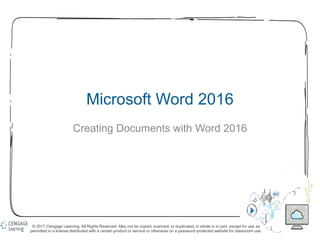More Related Content
Similar to Word_2016_Module_1_PPT__Presentation_accessible.pptx
Similar to Word_2016_Module_1_PPT__Presentation_accessible.pptx (15)
More from NeoRamalivhana (16)
Word_2016_Module_1_PPT__Presentation_accessible.pptx
- 1. 1
Microsoft Word 2016
Creating Documents with Word 2016
© 2017 Cengage Learning. All Rights Reserved. May not be copied, scanned, or duplicated, in whole in in part, except for use as
permitted in a license distributed with a certain product or service or otherwise on a password-protected website for classroom use.
- 2. 2
© 2017 Cengage Learning. All Rights Reserved. May not be copied, scanned, or duplicated, in whole or in part, except for use as
permitted in a license distributed with a certain product or service or otherwise on a password-protected website for classroom use.
Module Objectives
• Understand word processing software
• Explore the Word window
• Start a document
• Save a document
• Select text
• Format text using the Mini toolbar and the Ribbon
• Use a document template
• Navigate a document
- 3. 3
© 2017 Cengage Learning. All Rights Reserved. May not be copied, scanned, or duplicated, in whole or in part, except for use as
permitted in a license distributed with a certain product or service or otherwise on a password-protected website for classroom use.
• A word processing program is software that allows
you to enter, edit, and format text and graphics
• The files you create using Word are called
documents
Understand Word Processing Software
(1 of 3)
- 4. 4
© 2017 Cengage Learning. All Rights Reserved. May not be copied, scanned, or duplicated, in whole or in part, except for use as
permitted in a license distributed with a certain product or service or otherwise on a password-protected website for classroom use.
Understand Word Processing Software
(2 of 3)
A report created using Word
- 5. 5
© 2017 Cengage Learning. All Rights Reserved. May not be copied, scanned, or duplicated, in whole or in part, except for use as
permitted in a license distributed with a certain product or service or otherwise on a password-protected website for classroom use.
Understand Word Processing Software
(3 of 3)
• Plan a document before you create it
• The purpose of and audience for a document determine
its design
- 6. 6
© 2017 Cengage Learning. All Rights Reserved. May not be copied, scanned, or duplicated, in whole or in part, except for use as
permitted in a license distributed with a certain product or service or otherwise on a password-protected website for classroom use.
Explore the Word Window (1 of 7)
• The Word program window opens and displays a
blank document in Print Layout view
- 7. 7
© 2017 Cengage Learning. All Rights Reserved. May not be copied, scanned, or duplicated, in whole or in part, except for use as
permitted in a license distributed with a certain product or service or otherwise on a password-protected website for classroom use.
Explore the Word Window (2 of 7)
• The insertion point indicates where text appears when
you type
• The mouse pointer changes shape depending on its
location in the Word program window
• Each pointer is used for a different purpose
• A Screen Tip appears when you point to a button or
element in the Word program window
- 8. 8
© 2017 Cengage Learning. All Rights Reserved. May not be copied, scanned, or duplicated, in whole or in part, except for use as
permitted in a license distributed with a certain product or service or otherwise on a password-protected website for classroom use.
Explore the Word Window (3 of 7)
• Quick Access toolbar contains frequently used
commands and is customizable
• The Ribbon Display Options button hides or shows
the Ribbon and tabs, the resizing buttons, and the
program.
• The Ribbon contains tabs
• Tabs include buttons for commands related to editing
and formatting documents
• Commands are organized in groups
- 9. 9
© 2017 Cengage Learning. All Rights Reserved. May not be copied, scanned, or duplicated, in whole or in part, except for use as
permitted in a license distributed with a certain product or service or otherwise on a password-protected website for classroom use.
Explore the Word Window (4 of 7)
• The Word program window
• Title bar displays the program and document names
• File tab provides access to Backstage view, which contains
commands related to managing and sharing documents:
-Create, open, save, and print a document
-Share a document
-Access Word Options dialog box
• The Tell Me box is used to find a command or access the
Word Help system
• The Share button saves a document to the Cloud
- 10. 10
© 2017 Cengage Learning. All Rights Reserved. May not be copied, scanned, or duplicated, in whole or in part, except for use as
permitted in a license distributed with a certain product or service or otherwise on a password-protected website for classroom use.
Explore the Word Window (5 of 7)
• The Word program window
• Document window displays the current document
• Rulers show margin, tab, and indent settings
• Scroll bars are used to display different parts of the
document in the document window
- 11. 11
© 2017 Cengage Learning. All Rights Reserved. May not be copied, scanned, or duplicated, in whole or in part, except for use as
permitted in a license distributed with a certain product or service or otherwise on a password-protected website for classroom use.
Explore the Word Window (6 of 7)
• The Word program window
• Status bar shows page information, the location of the
insertion point, and the on/off status of several Word
features
• Status bar includes:
-View buttons
-Zoom level button and Zoom slider
- 12. 12
© 2017 Cengage Learning. All Rights Reserved. May not be copied, scanned, or duplicated, in whole or in part, except for use as
permitted in a license distributed with a certain product or service or otherwise on a password-protected website for classroom use.
Explore the Word Window (7 of 7)
• Common mouse pointers in Word
- 13. 13
© 2017 Cengage Learning. All Rights Reserved. May not be copied, scanned, or duplicated, in whole or in part, except for use as
permitted in a license distributed with a certain product or service or otherwise on a password-protected website for classroom use.
Start a Document (1 of 2)
• Begin a new document by typing in a blank document in
the document window
• Memo text in a document window
- 14. 14
© 2017 Cengage Learning. All Rights Reserved. May not be copied, scanned, or duplicated, in whole or in part, except for use as
permitted in a license distributed with a certain product or service or otherwise on a password-protected website for classroom use.
Start a Document (2 of 2)
• Automatic features that appear as you type in Word
feature what appears to use
AutoComplete A ScreenTip suggesting text to insert appears as
you type
Press [Enter] to insert the text suggested by
the ScreenTip; continue typing to reject the
suggestion
AutoCorrect A small blue box appears when you place the
pointer over text corrected by AutoCorrect; an
AutoCorrect Options button appears when you
point to the blue box
Word automatically corrects typos, minor
spelling errors, and capitalization, and adds
typographical symbols (such as © and TM) as
you type; to reverse an AutoCorrect
adjustment, click the AutoCorrect Options list
arrow, then click the option that will undo the
action
Spelling and Grammar A red wavy line under a word indicates a
possible misspelling or a repeated word; a blue
wavy line under text indicates a possible grammar
error
Right-click red- or blue-underlined text to
display a shortcut menu of correction options;
click a correction option to accept it and
remove the wavy underline
- 15. 15
© 2017 Cengage Learning. All Rights Reserved. May not be copied, scanned, or duplicated, in whole or in part, except for use as
permitted in a license distributed with a certain product or service or otherwise on a password-protected website for classroom use.
Save a Document (1 of 3)
• To store a document permanently, you must save it as a
file
• When you save a file you give it a name, called a
filename, and indicate the location to store the file
• Saving a file allows you to close the file and open it later
for editing or printing
- 16. 16
© 2017 Cengage Learning. All Rights Reserved. May not be copied, scanned, or duplicated, in whole or in part, except for use as
permitted in a license distributed with a certain product or service or otherwise on a password-protected website for classroom use.
Save a Document (2 of 3)
• Save a file for the first time using the Save button on
the Quick Access toolbar or the Save command on the
File tab
• Assign a filename and a file location to a document
using the Save As dialog box
- 17. 17
© 2017 Cengage Learning. All Rights Reserved. May not be copied, scanned, or duplicated, in whole or in part, except for use as
permitted in a license distributed with a certain product or service or otherwise on a password-protected website for classroom use.
Save a Document (3 of 3)
• Save As dialog box buttons
button use to
Back Navigate back to the last location shown in the Address bar
Forward Navigate to the location that was previously shown in the Address bar
Up to Navigate to the location above the current location in the folder hierarchy
Organize Open a menu of commands related to organizing the selected file or
folder, including Cut, Copy, Delete, Rename, and Properties
New folder Create a new folder in the current folder or drive
Change your view Change the way folder and file information is shown in the folder window
in the Save As dialog box; click the Change your view button to toggle
between views, or click the list arrow to open a menu of view options
- 18. 18
© 2017 Cengage Learning. All Rights Reserved. May not be copied, scanned, or duplicated, in whole or in part, except for use as
permitted in a license distributed with a certain product or service or otherwise on a password-protected website for classroom use.
Select Text (1 of 2)
• Text selected in the memo
- 19. 19
© 2017 Cengage Learning. All Rights Reserved. May not be copied, scanned, or duplicated, in whole or in part, except for use as
permitted in a license distributed with a certain product or service or otherwise on a password-protected website for classroom use.
Select Text ( 2 of 2)
• Methods for selecting text
to select use the pointer to
Any amount of text Drag over the text
A word Double-click the word
Alineoftext Move the pointer to the left of the line, then click
Asentence Press and hold [Ctrl], then click the sentence
Aparagraph Triple-click the paragraph or double-click with the pointer
to the left of the paragraph
Alargeblockoftext Click at the beginning of the selection, press and hold
[Shift], then click at the end of the selection
Multiple nonconsecutive selections Select the first selection, then press and hold [Ctrl] as you
select each additional selection
Anentiredocument Triple-click with the pointer to the left of any text; press
[Ctrl][A]; or click the Select button in the Editing group on
the Home tab, and then click Select All
- 20. 20
© 2017 Cengage Learning. All Rights Reserved. May not be copied, scanned, or duplicated, in whole or in part, except for use as
permitted in a license distributed with a certain product or service or otherwise on a password-protected website for classroom use.
Format Text Using the Mini Toolbar and
the Ribbon (1 of 2)
• Includes the most commonly used text and paragraph
formatting commands
• Mini toolbar
- 21. 21
© 2017 Cengage Learning. All Rights Reserved. May not be copied, scanned, or duplicated, in whole or in part, except for use as
permitted in a license distributed with a certain product or service or otherwise on a password-protected website for classroom use.
Format Text Using the Mini Toolbar and
the Ribbon (2 of 2)
• Buttons on the Mini toolbar
- 22. 22
© 2017 Cengage Learning. All Rights Reserved. May not be copied, scanned, or duplicated, in whole or in part, except for use as
permitted in a license distributed with a certain product or service or otherwise on a password-protected website for classroom use.
Use a Document Template (1 of 3)
• A template helps you create a formatted document
quickly
• A template is a formatted document that contains
placeholder text
• You replace the placeholder text with your own text and
save the file with a new filename
• Word includes templates for faxes, letters, reports,
brochures, and other types of documents
- 23. 23
© 2017 Cengage Learning. All Rights Reserved. May not be copied, scanned, or duplicated, in whole or in part, except for use as
permitted in a license distributed with a certain product or service or otherwise on a password-protected website for classroom use.
Use a Document Template (2 of 3)
• New screen in Backstage view
- 24. 24
© 2017 Cengage Learning. All Rights Reserved. May not be copied, scanned, or duplicated, in whole or in part, except for use as
permitted in a license distributed with a certain product or service or otherwise on a password-protected website for classroom use.
Use a Document Template (3 of 3)
• Using the Undo, Redo, and Repeat commands
• Reverse the last action with the Undo button
• Restore a change that you reversed with the Redo button
• Repeat a change with the Repeat command on the Edit
menu
- 25. 25
© 2017 Cengage Learning. All Rights Reserved. May not be copied, scanned, or duplicated, in whole or in part, except for use as
permitted in a license distributed with a certain product or service or otherwise on a password-protected website for classroom use.
Navigate a Document (1 of 3)
• Word Zoom feature
• Enlarge document for a close-up view
• Reduce document for an overview of the layout
• Use tools in the Zoom group on the View tab
- 26. 26
© 2017 Cengage Learning. All Rights Reserved. May not be copied, scanned, or duplicated, in whole or in part, except for use as
permitted in a license distributed with a certain product or service or otherwise on a password-protected website for classroom use.
Navigate a Document (2 of 3)
• Replacement text and the Zoom slider
- 27. 27
© 2017 Cengage Learning. All Rights Reserved. May not be copied, scanned, or duplicated, in whole or in part, except for use as
permitted in a license distributed with a certain product or service or otherwise on a password-protected website for classroom use.
Navigate a Document (3 of 3)
• Using Word document views
• Print Layout view
• Read Mode view
• Web Layout view
• Outline view
• Draft view