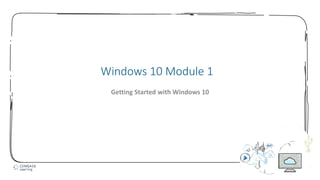
Windows 10 module 1 ppt presentation
- 1. 1 Windows 10 Module 1 Getting Started with Windows 10
- 2. 2 • Start Windows 10 • Navigate the desktop and Start menu • Point, click, and drag • Start an app • Work with a window • Manage multiple windows • Use buttons, menus, and dialog boxes • Get help • Exit Windows 10 Module Objectives © 2017 Cengage Learning. All Rights Reserved. May not be copied, scanned, or duplicated, in whole or in part, except for use as permitted in a license distributed with a certain product or service or otherwise on a password-protected website for classroom use.
- 3. 3 • Windows 10 is an operating system, which is a program that lets you run your computer • A program is a set of instructions Start Windows 10 (Slide 1 of 3) © 2017 Cengage Learning. All Rights Reserved. May not be copied, scanned, or duplicated, in whole or in part, except for use as permitted in a license distributed with a certain product or service or otherwise on a password-protected website for classroom use.
- 4. 4 • Microsoft account is a reserved area where each user keeps his or her files • Must sign in, also called logging in, using account information and a password • Process keeps your computer information secure • Passwords are case-sensitive; booklet43+ is not the same as Booklet43+ Start Windows 10 (Slide 2 of 3) © 2017 Cengage Learning. All Rights Reserved. May not be copied, scanned, or duplicated, in whole or in part, except for use as permitted in a license distributed with a certain product or service or otherwise on a password-protected website for classroom use.
- 5. 5 Start Windows 10 (Slide 3 of 3) © 2017 Cengage Learning. All Rights Reserved. May not be copied, scanned, or duplicated, in whole or in part, except for use as permitted in a license distributed with a certain product or service or otherwise on a password-protected website for classroom use.
- 6. 6 • Windows 10 desktop appears when you start your computer • Electronic work area to organize and manage information • User interface (UI) are controls that let you interact with Windows 10 • Desktop can include • Icons, such as Recycle Bin • Files (collection of stored information) • Folders (containers to organize files) Navigate the Desktop and Start Menu (Slide 1 of 3) © 2017 Cengage Learning. All Rights Reserved. May not be copied, scanned, or duplicated, in whole or in part, except for use as permitted in a license distributed with a certain product or service or otherwise on a password-protected website for classroom use.
- 7. 7 • To display the Start menu, click the Start button • Start menu shows: • List of frequently used programs • Shaded rectangles called tiles; tiles represent application programs or apps Navigate the Desktop and Start Menu (Slide 2 of 3) © 2017 Cengage Learning. All Rights Reserved. May not be copied, scanned, or duplicated, in whole or in part, except for use as permitted in a license distributed with a certain product or service or otherwise on a password-protected website for classroom use.
- 8. 8 Navigate the Desktop and Start Menu (Slide 3 of 3) © 2017 Cengage Learning. All Rights Reserved. May not be copied, scanned, or duplicated, in whole or in part, except for use as permitted in a license distributed with a certain product or service or otherwise on a password-protected website for classroom use.
- 9. 9 • A pointing device controls the movement of the pointer • Examples are mouse, trackball, graphics tablet, touchpad • A pointer is a small arrow or other symbol that moves on the screen Point, Click, and Drag (Slide 1 of 2) © 2017 Cengage Learning. All Rights Reserved. May not be copied, scanned, or duplicated, in whole or in part, except for use as permitted in a license distributed with a certain product or service or otherwise on a password-protected website for classroom use.
- 10. 10 Point, Click, and Drag (Slide 2 of 2) © 2017 Cengage Learning. All Rights Reserved. May not be copied, scanned, or duplicated, in whole or in part, except for use as permitted in a license distributed with a certain product or service or otherwise on a password-protected website for classroom use.
- 11. 11 • Windows apps are small programs that can run on desktops, laptops, tablets, and phones • Photos app • OneDrive app • Desktop apps are fully-featured programs • Microsoft Word • Windows accessories are already installed in Windows 10 • Paint • Notepad Start an App (Slide 1 of 3) © 2017 Cengage Learning. All Rights Reserved. May not be copied, scanned, or duplicated, in whole or in part, except for use as permitted in a license distributed with a certain product or service or otherwise on a password-protected website for classroom use.
- 12. 12 • Click Start button then click tile • Weather • Click Start button then type app name • Paint Start an App (Slide 2 of 3) © 2017 Cengage Learning. All Rights Reserved. May not be copied, scanned, or duplicated, in whole or in part, except for use as permitted in a license distributed with a certain product or service or otherwise on a password-protected website for classroom use.
- 13. 13 Start an App (Slide 3 of 3) © 2017 Cengage Learning. All Rights Reserved. May not be copied, scanned, or duplicated, in whole or in part, except for use as permitted in a license distributed with a certain product or service or otherwise on a password-protected website for classroom use.
- 14. 14 • When you start an app, its window, a frame displaying app’s tools, opens • All windows in the Windows 8 operating system have similar elements • The title bar at the top of the open window contains the name of the document and the app Work with a Window (Slide 1 of 4) © 2017 Cengage Learning. All Rights Reserved. May not be copied, scanned, or duplicated, in whole or in part, except for use as permitted in a license distributed with a certain product or service or otherwise on a password-protected website for classroom use.
- 15. 15 • Window control buttons located on right side of title bar • Minimize button – Hides window, making it a button on taskbar • Maximize button – Enlarges window to fill entire screen • Restore Down button – Reduces window to previous size and position (available after maximizing a window) • Close button – closes a window • Scroll bars • Necessary in some windows when you have additional items to display Work with a Window (Slide 2 of 4) © 2017 Cengage Learning. All Rights Reserved. May not be copied, scanned, or duplicated, in whole or in part, except for use as permitted in a license distributed with a certain product or service or otherwise on a password-protected website for classroom use.
- 16. 16 • Ribbon • Located just below title bar • Contains tabs which are divided into groups • Can include menus and toolbars • Quick Access toolbar • Located on the left side of title bar • Can perform common tasks with one click Work with a Window (Slide 3 of 4) © 2017 Cengage Learning. All Rights Reserved. May not be copied, scanned, or duplicated, in whole or in part, except for use as permitted in a license distributed with a certain product or service or otherwise on a password-protected website for classroom use.
- 17. 17 • Typical app window elements Work with a window (Slide 4 of 4) © 2017 Cengage Learning. All Rights Reserved. May not be copied, scanned, or duplicated, in whole or in part, except for use as permitted in a license distributed with a certain product or service or otherwise on a password-protected website for classroom use.
- 18. 18 • Windows 10 lets you work with more than one app at a time • If you open two or more apps, a window opens for each one • The window in front is called the active window • Any window behind the active window is called an inactive window • To resize a window, drag a window’s edge, called its border Manage Multiple Windows (Slide 1 of 3) © 2017 Cengage Learning. All Rights Reserved. May not be copied, scanned, or duplicated, in whole or in part, except for use as permitted in a license distributed with a certain product or service or otherwise on a password-protected website for classroom use.
- 19. 19 • OneNote window in front of Paint window Manage Multiple Windows (Slide 2 of 3) © 2017 Cengage Learning. All Rights Reserved. May not be copied, scanned, or duplicated, in whole or in part, except for use as permitted in a license distributed with a certain product or service or otherwise on a password-protected website for classroom use.
- 20. 20 • OneNote and Paint windows snapped to each side of screen Manage Multiple Windows (Slide 3 of 3) © 2017 Cengage Learning. All Rights Reserved. May not be copied, scanned, or duplicated, in whole or in part, except for use as permitted in a license distributed with a certain product or service or otherwise on a password-protected website for classroom use.
- 21. 21 • Buttons let you issue instructions • Some reveal menus Using Buttons, Menus, and Dialog Boxes (Slide 1 of 3) © 2017 Cengage Learning. All Rights Reserved. May not be copied, scanned, or duplicated, in whole or in part, except for use as permitted in a license distributed with a certain product or service or otherwise on a password-protected website for classroom use.
- 22. 22 • Some buttons open a dialog box, a window with controls that lets you tell Windows what you want Use Buttons, Menus, and Dialog Boxes (Slide 2 of 3) © 2017 Cengage Learning. All Rights Reserved. May not be copied, scanned, or duplicated, in whole or in part, except for use as permitted in a license distributed with a certain product or service or otherwise on a password-protected website for classroom use.
- 23. 23 • Common dialog box controls Use Buttons, Menus, and Dialog Boxes (Slide 3 of 3) © 2017 Cengage Learning. All Rights Reserved. May not be copied, scanned, or duplicated, in whole or in part, except for use as permitted in a license distributed with a certain product or service or otherwise on a password-protected website for classroom use.
- 24. 24 • Windows 10 Getting Started app • Click Get Started tile • Cortana • Digital personal assistant that comes with Windows 10 • Accepts voice or typed commands Get Help © 2017 Cengage Learning. All Rights Reserved. May not be copied, scanned, or duplicated, in whole or in part, except for use as permitted in a license distributed with a certain product or service or otherwise on a password-protected website for classroom use.
- 25. 25 • When finished working • Close any open files • Exit any open apps • Close any open windows • Exit (shut down) Windows 10 • Failure to shut down correctly can result in lost data or damage to your computer Exit Windows 10 (Slide 1 of 2) © 2017 Cengage Learning. All Rights Reserved. May not be copied, scanned, or duplicated, in whole or in part, except for use as permitted in a license distributed with a certain product or service or otherwise on a password-protected website for classroom use.
- 26. 26 • Power Options Exit Windows 10 (Slide 1 of 2) © 2017 Cengage Learning. All Rights Reserved. May not be copied, scanned, or duplicated, in whole or in part, except for use as permitted in a license distributed with a certain product or service or otherwise on a password-protected website for classroom use.