How to transfer music songs from itunes to iphone
•Download as DOC, PDF•
1 like•2,801 views
www.iphone-mac.com Regardless of the computer platform that you are running on, using the iTunes program is the best way to transfer songs between your computer and your iPhone. Here are the ins and outs.
Report
Share
Report
Share
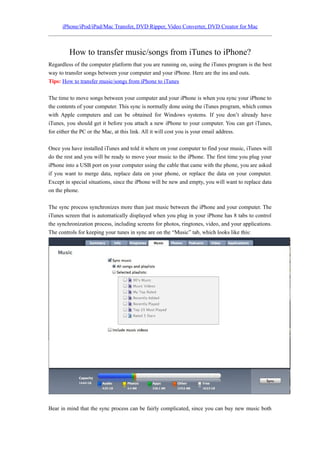
Recommended
Recommended
More Related Content
Recently uploaded
Recently uploaded (20)
Microsoft CSP Briefing Pre-Engagement - Questionnaire

Microsoft CSP Briefing Pre-Engagement - Questionnaire
State of the Smart Building Startup Landscape 2024!

State of the Smart Building Startup Landscape 2024!
How Red Hat Uses FDO in Device Lifecycle _ Costin and Vitaliy at Red Hat.pdf

How Red Hat Uses FDO in Device Lifecycle _ Costin and Vitaliy at Red Hat.pdf
What's New in Teams Calling, Meetings and Devices April 2024

What's New in Teams Calling, Meetings and Devices April 2024
Choosing the Right FDO Deployment Model for Your Application _ Geoffrey at In...

Choosing the Right FDO Deployment Model for Your Application _ Geoffrey at In...
A Business-Centric Approach to Design System Strategy

A Business-Centric Approach to Design System Strategy
1111 ChatGPT Prompts PDF Free Download - Prompts for ChatGPT

1111 ChatGPT Prompts PDF Free Download - Prompts for ChatGPT
Breaking Down the Flutterwave Scandal What You Need to Know.pdf

Breaking Down the Flutterwave Scandal What You Need to Know.pdf
FDO for Camera, Sensor and Networking Device – Commercial Solutions from VinC...

FDO for Camera, Sensor and Networking Device – Commercial Solutions from VinC...
WebRTC and SIP not just audio and video @ OpenSIPS 2024

WebRTC and SIP not just audio and video @ OpenSIPS 2024
Extensible Python: Robustness through Addition - PyCon 2024

Extensible Python: Robustness through Addition - PyCon 2024
Linux Foundation Edge _ Overview of FDO Software Components _ Randy at Intel.pdf

Linux Foundation Edge _ Overview of FDO Software Components _ Randy at Intel.pdf
TEST BANK For, Information Technology Project Management 9th Edition Kathy Sc...

TEST BANK For, Information Technology Project Management 9th Edition Kathy Sc...
PLAI - Acceleration Program for Generative A.I. Startups

PLAI - Acceleration Program for Generative A.I. Startups
Powerful Start- the Key to Project Success, Barbara Laskowska

Powerful Start- the Key to Project Success, Barbara Laskowska
Featured
More than Just Lines on a Map: Best Practices for U.S Bike Routes
This session highlights best practices and lessons learned for U.S. Bike Route System designation, as well as how and why these routes should be integrated into bicycle planning at the local and regional level.
Presenters:
Presenter: Kevin Luecke Toole Design Group
Co-Presenter: Virginia Sullivan Adventure Cycling AssociationMore than Just Lines on a Map: Best Practices for U.S Bike Routes

More than Just Lines on a Map: Best Practices for U.S Bike RoutesProject for Public Spaces & National Center for Biking and Walking
Featured (20)
How to Prepare For a Successful Job Search for 2024

How to Prepare For a Successful Job Search for 2024
Social Media Marketing Trends 2024 // The Global Indie Insights

Social Media Marketing Trends 2024 // The Global Indie Insights
Trends In Paid Search: Navigating The Digital Landscape In 2024

Trends In Paid Search: Navigating The Digital Landscape In 2024
5 Public speaking tips from TED - Visualized summary

5 Public speaking tips from TED - Visualized summary
Google's Just Not That Into You: Understanding Core Updates & Search Intent

Google's Just Not That Into You: Understanding Core Updates & Search Intent
The six step guide to practical project management

The six step guide to practical project management
Beginners Guide to TikTok for Search - Rachel Pearson - We are Tilt __ Bright...

Beginners Guide to TikTok for Search - Rachel Pearson - We are Tilt __ Bright...
Unlocking the Power of ChatGPT and AI in Testing - A Real-World Look, present...

Unlocking the Power of ChatGPT and AI in Testing - A Real-World Look, present...
More than Just Lines on a Map: Best Practices for U.S Bike Routes

More than Just Lines on a Map: Best Practices for U.S Bike Routes
Ride the Storm: Navigating Through Unstable Periods / Katerina Rudko (Belka G...

Ride the Storm: Navigating Through Unstable Periods / Katerina Rudko (Belka G...
Good Stuff Happens in 1:1 Meetings: Why you need them and how to do them well

Good Stuff Happens in 1:1 Meetings: Why you need them and how to do them well
How to transfer music songs from itunes to iphone
- 1. iPhone/iPod/iPad/Mac Transfer, DVD Ripper, Video Converter, DVD Creator for Mac How to transfer music/songs from iTunes to iPhone? Regardless of the computer platform that you are running on, using the iTunes program is the best way to transfer songs between your computer and your iPhone. Here are the ins and outs. Tips: How to transfer music/songs from iPhone to iTunes The time to move songs between your computer and your iPhone is when you sync your iPhone to the contents of your computer. This sync is normally done using the iTunes program, which comes with Apple computers and can be obtained for Windows systems. If you don’t already have iTunes, you should get it before you attach a new iPhone to your computer. You can get iTunes, for either the PC or the Mac, at this link. All it will cost you is your email address. Once you have installed iTunes and told it where on your computer to find your music, iTunes will do the rest and you will be ready to move your music to the iPhone. The first time you plug your iPhone into a USB port on your computer using the cable that came with the phone, you are asked if you want to merge data, replace data on your phone, or replace the data on your computer. Except in special situations, since the iPhone will be new and empty, you will want to replace data on the phone. The sync process synchronizes more than just music between the iPhone and your computer. The iTunes screen that is automatically displayed when you plug in your iPhone has 8 tabs to control the synchronization process, including screens for photos, ringtones, video, and your applications. The controls for keeping your tunes in sync are on the “Music” tab, which looks like this: Bear in mind that the sync process can be fairly complicated, since you can buy new music both
- 2. iPhone/iPod/iPad/Mac Transfer, DVD Ripper, Video Converter, DVD Creator for Mac on the iPhone or from your computer. So the sync program has to track which side of the connection has new songs, which could be both, and keep the two devices in lock-step with each other. ITunes will move any new songs on your computer to the iPhone, and will also move any new songs from your iPhone to your computer. The music sync control panel, shown above, contains the options that you need to control this process. It is important to understand that you can stop the synch process from the iPhone end of the connection until you have set these options, simply by sliding the unlock bar to the right when the synch starts. Most versions of iTunes have also had an option to do this, at least at the time of the first sync. You can choose not to synchronize any music at all by clicking on the checkbox labelled “Sync Music” and removing the check from it. If there is no check in this box, music will not be synced along with the rest of the selected information from your phone. With that box checked, however, you have a few other options to choose from. If you select the top choice, “All songs and playlists” that is what iTunes will do; it will synchronize all of the music from both sources. You can also choose to sync music from only certain playlists available in your iTunes installation by selecting the “Selected Playlists” option. This will let you sync just the playlists from the desired ones on your computer. This is especially handy if you have a huge collection of music and don’t want it all (or it won’t all fit) on your iPhone. Just check each of the playlists on the screen to select those to move to the iPhone. You can always change your mind later. You can also, of course, download music videos to both your iPhone and your computer, and iTunes will also keep these synced for you. Just check the box labeled “Include music videos” near the bottom of the Music tab in order to do this. Bear in mind that videos are larger than audio tracks, and that you could quickly fill up your iPhone with them. There are other programs available to sync your music with your iPhone. But iTunes is the only one that I have seen that does a really good job of syncing all iPhone data with your computer and especially for no charge. If you know of a program that does as well, please leave me a comment and I’ll try to include it in this article. Even if you want to use another program to organize and play your music iTunes still seems like the best bet, at least to me, for syncing your music and everything else. Related Posts: 1. How to transfer music/songs from iPhone to PC 2. How to transfer iPhone music/video to iPod on Mac 3. How to transfer music from iPhone to iTunes on Mac