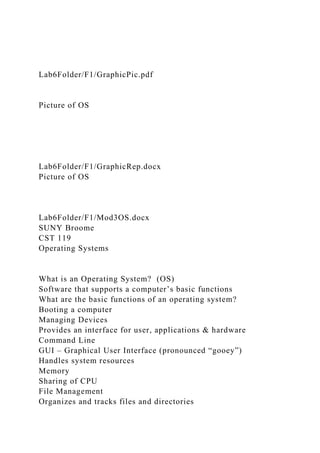
Lab6FolderF1GraphicPic.pdfPicture of OS Lab.docx
- 1. Lab6Folder/F1/GraphicPic.pdf Picture of OS Lab6Folder/F1/GraphicRep.docx Picture of OS Lab6Folder/F1/Mod3OS.docx SUNY Broome CST 119 Operating Systems What is an Operating System? (OS) Software that supports a computer’s basic functions What are the basic functions of an operating system? Booting a computer Managing Devices Provides an interface for user, applications & hardware Command Line GUI – Graphical User Interface (pronounced “gooey”) Handles system resources Memory Sharing of CPU File Management Organizes and tracks files and directories
- 2. Importance of an operating system Everything that occurs on a computer goes through the operating system Pictorial view of some Interfaces of an Operating System User Application Software Operating System Mouse Hard Drive CPU Keyboard Printer Communicating with peripheral devices Such as the mouse, keyboard, printer This is done with interface programs called device drivers Problems occur with this interaction because of outdated drivers The drivers often come with the devices or come preinstalled with the OS An operating system is just a program Written in a programming language Typically C & C++ Two parts to this program Kernel Core Program Loads first & remains in memory Modules System Components The user interface Microsoft Windows Most commonly used OS MAC OS
- 3. Macintosh operating system (Apple) Types of OS GUI Windows X Mac OS X Multi-user Linux Unix Multitasking/ Multithreading Linux Unix Types of user interface Command-line interface Most users are not very familiar with this type of interface Graphical user interface (GUI) Most users are comfortable with this as Windows X and Mac OS X use this type of interface Icons Managing Disk Files The OS has a filing structure Folders & Files Folders These are organized in a tree like structure A screen shot of folders & files in Windows 7 In Documents, there is a folder named CST119 In the CST119 folder, there are several more folders: For example: Lab 1, Lab 2 In the CST119 folder, there are two files listed: For example: CST119Y01NumberAssigned There is both a pdf and xlsx The tree structure would be: Libraries
- 4. Documents CST 119 Lab1 Lab2 Lab3 Lab4 Lab5 Mod4 Student CST119Y01NumberAssigned CST119Y01NumberAssigned Comparison of DOS and Linux Commands DOS Command DOS Example Linux Command Linux Example Action cd cd CST119Y01 cd cd CST119Y01 (It is case sensitive) Change directory if it is exist in the directory you are currently in chdir pwd Display directory location cls clear Clear screen copy
- 5. copy file8.txt file13.txt cp cp test2.txt test3.txt Copy a file. Syntax is copy fromto File to copy and copied file are in the same folder del or erase del file13.txt rm rm file13.txt Remove a file (deletes this file in the current folder) dir dir ls ls List current directory contents find or findstr find “world” test*.* grep grep “world” test*.* Look for a word in files given in command line help help copy man man copy Online help manuals hostname hostname Print host name of computer ipconfig /all
- 6. ifconfig Display/configure network device md or mkdir md CST119Files mkdir mkdir CST119Files Make a new directory in the current directory (It is case sensitive) move move test4.txt mv mv test4.txt Data1/test8.txt Move a file ping ping bing.com ping ping 192.168.1.1 Send packets to a network host rd or rmdir rd CST119Files rmdir rmdir CST119Y01 Remove a directory (This will remove the folder if it exists in the current directory) ren ren file8.txt file8A.txt mv mv test7.txt test9.txt Rename a file or folder in the current directory tracert tracert bing.com traceroute Traceroute bing.com Show routes and router hops to given network destination
- 7. tree tree List directory recursively type type test5.txt cat cat test5.txt Display the contents of a file ver uname –sr Display the name and version of the OS kernel Additional commands & usage of some commands cd Change directory To move up one level, type cd.. This works in both DOS & Linux Specifying a path For any command, you can specify the entire path from whatever directory you are in For example: copy in DOS Copy File1.txt C:UsersCSTProfDocumentsBCCCST119NotesMod10OSPr acticeMod1PartBFile1A.txt This will make a copy of the file, File1.txt from the current directory, to the directory, …PartB with a name of File1A.txt Notice that to use this the ENTIRE path must be specified for the location of the copied file Wildcards
- 8. Used to select files with similar names or extensions * is used for any number of characters For example in DOS: dir File1.* This will list all files in the current directory where the file name is File1 and the file has any extension So for example, these files might be listed: File1.txt File1.docx File1.jpg File1.pdf Editing or creating files in Linux At the command prompt in the directory where the file is or where you want to create a new file, type: vi test8A.txt REMEMBER that Linux is case sensitive, if you want to edit a file, you must type the name EXACTLY as listed If the file exists, it will open and you can edit it If this is a new file, an empty file will open You can now add text to the file When done, type the escape key followed by :wq The escape key will return you to command mod Page 4 of 5 -Mod10OS Lab6Folder/F1/Mod3OS.pdf SUNY Broome CST 119 Page 1 of 5 -Mod10OS Operating Systems
- 9. 1. What is an Operating System? (OS) A. Software that supports a computer’s basic functions 2. What are the basic functions of an operating system? A. Booting a computer B. Managing Devices C. Provides an interface for user, applications & hardware i. Command Line ii. GUI – Graphical User Interface (pronounced “gooey”) D. Handles system resources i. Memory ii. Sharing of CPU E. File Management i. Organizes and tracks files and directories 3. Importance of an operating system A. Everything that occurs on a computer goes through the operating system 4. Pictorial view of some Interfaces of an Operating System User Application Software Operating System Mouse
- 10. Hard Drive CPU Keyboard Printer SUNY Broome CST 119 Page 2 of 5 -Mod10OS 5. Communicating with peripheral devices A. Such as the mouse, keyboard, printer B. This is done with interface programs called device drivers i. Problems occur with this interaction because of outdated drivers ii. The drivers often come with the devices or come preinstalled with the OS 6. An operating system is just a program A. Written in a programming language i. Typically C & C++ B. Two parts to this program i. Kernel 1) Core Program A) Loads first & remains in memory ii. Modules 1) System Components
- 11. A) The user interface 7. Microsoft Windows A. Most commonly used OS 8. MAC OS A. Macintosh operating system (Apple) 9. Types of OS A. GUI i. Windows X ii. Mac OS X B. Multi-user i. Linux ii. Unix C. Multitasking/ Multithreading i. Linux ii. Unix 10. Types of user interface A. Command-line interface i. Most users are not very familiar with this type of interface B. Graphical user interface (GUI) i. Most users are comfortable with this as Windows X and Mac OS X use this type of interface 1) Icons
- 12. SUNY Broome CST 119 Page 3 of 5 -Mod10OS 11. Managing Disk Files A. The OS has a filing structure i. Folders & Files B. Folders i. These are organized in a tree like structure ii. A screen shot of folders & files in Windows 7 1) In Documents, there is a folder named CST119 2) In the CST119 folder, there are several more folders: A) For example: Lab 1, Lab 2 3) In the CST119 folder, there are two files listed: A) For example: CST119Y01NumberAssigned i) There is both a pdf and xlsx 4) The tree structure would be: Libraries Documents CST 119 Lab1 Lab2 Lab3 Lab4 Lab5 Mod4 Student
- 13. CST119Y01NumberAssigned CST119Y01NumberAssigned SUNY Broome CST 119 Page 4 of 5 -Mod10OS 12. Comparison of DOS and Linux Commands DOS Command DOS Example Linux Command Linux Example Action cd cd CST119Y01 cd cd CST119Y01 (It is case sensitive) Change directory if it is exist in the directory you are currently in chdir pwd Display directory location cls clear Clear screen copy copy file8.txt file13.txt cp cp test2.txt test3.txt
- 14. Copy a file. Syntax is copy from to File to copy and copied file are in the same folder del or erase del file13.txt rm rm file13.txt Remove a file (deletes this file in the current folder) dir dir ls ls List current directory contents find or findstr find “world” test*.* grep grep “world” test*.* Look for a word in files given in command line help help copy man man copy Online help manuals hostname hostname Print host name of computer ipconfig /all ifconfig Display/configure network device md or mkdir md CST119Files mkdir mkdir CST119Files Make a new directory in the current directory (It is case sensitive)
- 15. move move test4.txt mv mv test4.txt Data1/test8.txt Move a file ping ping bing.com ping ping 192.168.1.1 Send packets to a network host rd or rmdir rd CST119Files rmdir rmdir CST119Y01 Remove a directory (This will remove the folder if it exists in the current directory) ren ren file8.txt file8A.txt mv mv test7.txt test9.txt Rename a file or folder in the current directory tracert tracert bing.com traceroute Traceroute bing.com Show routes and router hops to given network destination tree tree List directory recursively type type test5.txt cat cat test5.txt Display the contents of a file
- 16. ver uname –sr Display the name and version of the OS kernel SUNY Broome CST 119 Page 5 of 5 -Mod10OS 13. Additional commands & usage of some commands A. cd i. Change directory ii. To move up one level, type cd.. iii. This works in both DOS & Linux B. Specifying a path i. For any command, you can specify the entire path from whatever directory you are in ii. For example: copy in DOS Copy File1.txt C:UsersCSTProfDocumentsBCCCST119NotesMod10OSPr acticeMod1PartBFile1A.txt iii. This will make a copy of the file, File1.txt from the current directory, to the directory, …PartB with a name of File1A.txt 1) Notice that to use this the ENTIRE path must be specified for
- 17. the location of the copied file C. Wildcards i. Used to select files with similar names or extensions ii. * is used for any number of characters 1) For example in DOS: dir File1.* A) This will list all files in the current directory where the file name is File1 and the file has any extension i) So for example, these files might be listed: File1.txt File1.docx File1.jpg File1.pdf D. Editing or creating files in Linux i. At the command prompt in the directory where the file is or where you want to create a new file, type: vi test8A.txt 1) REMEMBER that Linux is case sensitive, if you want to edit a file, you must type the name EXACTLY as listed 2) If the file exists, it will open and you can edit it 3) If this is a new file, an empty file will open ii. You can now add text to the file iii. When done, type the escape key followed by :wq
- 18. 1) The escape key will return you to command mod Lab6Folder/F1/Notes3.pdf SUNY Broome CST 119 Page 1 of 5 -Mod10OS Operating Systems 1. What is an Operating System? (OS) A. Software that supports a computer’s basic functions 2. What are the basic functions of an operating system? A. Booting a computer B. Managing Devices C. Provides an interface for user, applications & hardware i. Command Line ii. GUI – Graphical User Interface (pronounced “gooey”) D. Handles system resources i. Memory ii. Sharing of CPU E. File Management i. Organizes and tracks files and directories 3. Importance of an operating system A. Everything that occurs on a computer goes through the
- 19. operating system 4. Pictorial view of some Interfaces of an Operating System User Application Software Operating System Mouse Hard Drive CPU Keyboard Printer SUNY Broome CST 119 Page 2 of 5 -Mod10OS 5. Communicating with peripheral devices A. Such as the mouse, keyboard, printer B. This is done with interface programs called device drivers i. Problems occur with this interaction because of outdated drivers ii. The drivers often come with the devices or come preinstalled with the OS
- 20. 6. An operating system is just a program A. Written in a programming language i. Typically C & C++ B. Two parts to this program i. Kernel 1) Core Program A) Loads first & remains in memory ii. Modules 1) System Components A) The user interface 7. Microsoft Windows A. Most commonly used OS 8. MAC OS A. Macintosh operating system (Apple) 9. Types of OS A. GUI i. Windows X ii. Mac OS X B. Multi-user i. Linux ii. Unix C. Multitasking/ Multithreading i. Linux ii. Unix
- 21. 10. Types of user interface A. Command-line interface i. Most users are not very familiar with this type of interface B. Graphical user interface (GUI) i. Most users are comfortable with this as Windows X and Mac OS X use this type of interface 1) Icons SUNY Broome CST 119 Page 3 of 5 -Mod10OS 11. Managing Disk Files A. The OS has a filing structure i. Folders & Files B. Folders i. These are organized in a tree like structure ii. A screen shot of folders & files in Windows 7 1) In Documents, there is a folder named CST119 2) In the CST119 folder, there are several more folders: A) For example: Lab 1, Lab 2 3) In the CST119 folder, there are two files listed:
- 22. A) For example: CST119Y01NumberAssigned i) There is both a pdf and xlsx 4) The tree structure would be: Libraries Documents CST 119 Lab1 Lab2 Lab3 Lab4 Lab5 Mod4 Student CST119Y01NumberAssigned CST119Y01NumberAssigned SUNY Broome CST 119 Page 4 of 5 -Mod10OS 12. Comparison of DOS and Linux Commands DOS Command DOS Example Linux Command Linux Example Action cd cd CST119Y01 cd cd CST119Y01 (It is case sensitive) Change directory if it is exist in the directory
- 23. you are currently in chdir pwd Display directory location cls clear Clear screen copy copy file8.txt file13.txt cp cp test2.txt test3.txt Copy a file. Syntax is copy from to File to copy and copied file are in the same folder del or erase del file13.txt rm rm file13.txt Remove a file (deletes this file in the current folder) dir dir ls ls List current directory contents find or findstr find “world” test*.* grep grep “world” test*.* Look for a word in files given in command line
- 24. help help copy man man copy Online help manuals hostname hostname Print host name of computer ipconfig /all ifconfig Display/configure network device md or mkdir md CST119Files mkdir mkdir CST119Files Make a new directory in the current directory (It is case sensitive) move move test4.txt mv mv test4.txt Data1/test8.txt Move a file ping ping bing.com ping ping 192.168.1.1 Send packets to a network host rd or rmdir rd CST119Files rmdir rmdir CST119Y01 Remove a directory (This will remove the folder if it exists in the current directory) ren ren file8.txt file8A.txt mv mv test7.txt test9.txt
- 25. Rename a file or folder in the current directory tracert tracert bing.com traceroute Traceroute bing.com Show routes and router hops to given network destination tree tree List directory recursively type type test5.txt cat cat test5.txt Display the contents of a file ver uname –sr Display the name and version of the OS kernel SUNY Broome CST 119 Page 5 of 5 -Mod10OS 13. Additional commands & usage of some commands A. cd i. Change directory ii. To move up one level, type cd.. iii. This works in both DOS & Linux
- 26. B. Specifying a path i. For any command, you can specify the entire path from whatever directory you are in ii. For example: copy in DOS Copy File1.txt C:UsersCSTProfDocumentsBCCCST119NotesMod10OSPr acticeMod1PartBFile1A.txt iii. This will make a copy of the file, File1.txt from the current directory, to the directory, …PartB with a name of File1A.txt 1) Notice that to use this the ENTIRE path must be specified for the location of the copied file C. Wildcards i. Used to select files with similar names or extensions ii. * is used for any number of characters 1) For example in DOS: dir File1.* A) This will list all files in the current directory where the file name is File1 and the file has any extension i) So for example, these files might be listed: File1.txt File1.docx File1.jpg File1.pdf D. Editing or creating files in Linux
- 27. i. At the command prompt in the directory where the file is or where you want to create a new file, type: vi test8A.txt 1) REMEMBER that Linux is case sensitive, if you want to edit a file, you must type the name EXACTLY as listed 2) If the file exists, it will open and you can edit it 3) If this is a new file, an empty file will open ii. You can now add text to the file iii. When done, type the escape key followed by :wq 1) The escape key will return you to command mod Lab6Folder/F1/OSNotes.docx SUNY Broome CST 119 Operating Systems What is an Operating System? (OS) Software that supports a computer’s basic functions What are the basic functions of an operating system? Booting a computer Managing Devices Provides an interface for user, applications & hardware Command Line GUI – Graphical User Interface (pronounced “gooey”) Handles system resources Memory Sharing of CPU File Management Organizes and tracks files and directories
- 28. Importance of an operating system Everything that occurs on a computer goes through the operating system Pictorial view of some Interfaces of an Operating System User Application Software Operating System Mouse Hard Drive CPU Keyboard Printer Communicating with peripheral devices Such as the mouse, keyboard, printer This is done with interface programs called device drivers Problems occur with this interaction because of outdated drivers The drivers often come with the devices or come preinstalled with the OS An operating system is just a program Written in a programming language Typically C & C++ Two parts to this program Kernel Core Program Loads first & remains in memory Modules System Components The user interface Microsoft Windows Most commonly used OS MAC OS
- 29. Macintosh operating system (Apple) Types of OS GUI Windows X Mac OS X Multi-user Linux Unix Multitasking/ Multithreading Linux Unix Types of user interface Command-line interface Most users are not very familiar with this type of interface Graphical user interface (GUI) Most users are comfortable with this as Windows X and Mac OS X use this type of interface Icons Managing Disk Files The OS has a filing structure Folders & Files Folders These are organized in a tree like structure A screen shot of folders & files in Windows 7 In Documents, there is a folder named CST119 In the CST119 folder, there are several more folders: For example: Lab 1, Lab 2 In the CST119 folder, there are two files listed: For example: CST119Y01NumberAssigned There is both a pdf and xlsx The tree structure would be: Libraries
- 30. Documents CST 119 Lab1 Lab2 Lab3 Lab4 Lab5 Mod4 Student CST119Y01NumberAssigned CST119Y01NumberAssigned Comparison of DOS and Linux Commands DOS Command DOS Example Linux Command Linux Example Action cd cd CST119Y01 cd cd CST119Y01 (It is case sensitive) Change directory if it is exist in the directory you are currently in chdir pwd Display directory location cls clear Clear screen copy
- 31. copy file8.txt file13.txt cp cp test2.txt test3.txt Copy a file. Syntax is copy fromto File to copy and copied file are in the same folder del or erase del file13.txt rm rm file13.txt Remove a file (deletes this file in the current folder) dir dir ls ls List current directory contents find or findstr find “world” test*.* grep grep “world” test*.* Look for a word in files given in command line help help copy man man copy Online help manuals hostname hostname Print host name of computer ipconfig /all
- 32. ifconfig Display/configure network device md or mkdir md CST119Files mkdir mkdir CST119Files Make a new directory in the current directory (It is case sensitive) move move test4.txt mv mv test4.txt Data1/test8.txt Move a file ping ping bing.com ping ping 192.168.1.1 Send packets to a network host rd or rmdir rd CST119Files rmdir rmdir CST119Y01 Remove a directory (This will remove the folder if it exists in the current directory) ren ren file8.txt file8A.txt mv mv test7.txt test9.txt Rename a file or folder in the current directory tracert tracert bing.com traceroute Traceroute bing.com Show routes and router hops to given network destination
- 33. tree tree List directory recursively type type test5.txt cat cat test5.txt Display the contents of a file ver uname –sr Display the name and version of the OS kernel Additional commands & usage of some commands cd Change directory To move up one level, type cd.. This works in both DOS & Linux Specifying a path For any command, you can specify the entire path from whatever directory you are in For example: copy in DOS Copy File1.txt C:UsersCSTProfDocumentsBCCCST119NotesMod10OSPr acticeMod1PartBFile1A.txt This will make a copy of the file, File1.txt from the current directory, to the directory, …PartB with a name of File1A.txt Notice that to use this the ENTIRE path must be specified for the location of the copied file Wildcards
- 34. Used to select files with similar names or extensions * is used for any number of characters For example in DOS: dir File1.* This will list all files in the current directory where the file name is File1 and the file has any extension So for example, these files might be listed: File1.txt File1.docx File1.jpg File1.pdf Editing or creating files in Linux At the command prompt in the directory where the file is or where you want to create a new file, type: vi test8A.txt REMEMBER that Linux is case sensitive, if you want to edit a file, you must type the name EXACTLY as listed If the file exists, it will open and you can edit it If this is a new file, an empty file will open You can now add text to the file When done, type the escape key followed by :wq The escape key will return you to command mod Page 4 of 5 -Mod10OS Lab6Folder/F1/OSPicture.docx Picture of OS Lab6Folder/F1/OSPicture.htm Picture of OS Lab6Folder/F1/OSPicture.pdf
- 35. Picture of OS Lab6Folder/F1/OSPicture_files/colorschememapping.xml Lab6Folder/F1/OSPicture_files/filelist.xml Lab6Folder/F1/OSPicture_files/image001.jpg Lab6Folder/F1/OSPicture_files/image002.jpg Lab6Folder/F1/OSPicture_files/themedata.thmx Lab6Folder/F1/OSPicture_files/Thumbs.db Lab6Folder/F3/File1.txt This is a file for Lab 10 Playing with the OS is a lot of fun! Lab6Folder/F3/File1A.txt This is a file for Lab 10 Playing with the OS is a lot of fun!
- 36. Lab6Folder/F3/File1B.txt This is a file for Lab 10 Playing with the OS is a lot of fun! Lab6Folder/F3/File2.docx This is a PDF file that will be used for Lab 10 What a great experience working with the operating system! Lab6Folder/F3/File2.pdf This is a PDF file that will be used for Lab 10 What a great experience working with the operating system! Lab6Folder/F3/File2.txt This is a file for Lab 10 Playing with the OS is a lot of fun! Lab6Folder/F3/File3.txt This is a file for Lab 10 Playing with the OS is a lot of fun! Lab6Folder/F3/folder.jpg Lab6Folder/F3/serverMan.gif
- 37. Lab6Folder/F3/Thumbs.db Part 1 you have to watch the movie and write 2 pages reflection paper and what does it interest you the most about the movie. It has to be zero plagiarism. https://archive.org/details/LawrenceOfArabiaOldFilm Reflection Paper Rubric Course Content Exceptional 4 90-100% Good 3 80-89% Fair/Adequate 2 70-79% Limited 1 60-69% Poor/Unacceptable 0
- 38. 0-59% Points Available Points Awarded Attention to instructions and assignment Follows and exceeds expectations noted in instructions Follows instructions Follows some but not all instructions Gestures towards instructions but demonstrates little comprehension or competency Disregards instructions 10 Creative Thought/ Problem-Solving Demonstrates a high degree of originality, insight, and/or problem-solving skill Shows some originality, insight, and/or problem-solving skill Shows minimally acceptable originality, insight, and/or problem-solving skill Demonstrates very little creative thought or insight; consists mostly of second-hand ideas Shows no original thought; all second-hand ideas 20 Thesis statement Thesis statement is specific, significant, arguable, and easy to find. Thesis statement arguable and easy to find. Thesis statement minimally acceptable but somewhat general or obvious Thesis statement simplistic or incomprehensible No thesis statement.
- 39. 5 Development and Support Thoroughly and insightfully explores, explains, and supports each idea Develops and supports key points Inconsistently develops and supports ideas Inadequately or ineffectively explains and defends ideas Does not make a meaningful attempt to explain or support ideas 15 Clarity Difficult material is made clear and presented in academic language Most ideas are presented clearly, but sometimes too simplistically Wordy; some points require rereading to understand fully Unclear and difficult to understand Largely incomprehensible 10 Writing Skills
- 40. Exceptional 4 90-100% Good 3 80-89% Fair/Adequate 2 70-79% Limited 1 60-69% Poor/Unacceptable 0 0-59% Points Available Points Awarded Structure/Organization Well organized from introduction to conclusion; paragraphs and ideas flow coherently Easy to follow, but would benefit from some restructuring and/or stronger transitions between ideas Readable, but order of ideas and/or transitions between ideas need work Paper is difficult to follow Ideas are presented randomly with no clear logic governing their order or transitions between them 10
- 41. Formal/professional language Highly articulate academic tone Clear and appropriate language Acceptable language use overall, but some informal language Some acceptable language use, but overall tone is informal Lack of respect shown to subject through use of slang and/or overly casual or colloquial language 10 Grammar (sentence structure, subject/verb agreement, pronoun/antecedent agreement, etc.) No grammatical errors Occasional errors in grammar (one or two per page) Several minor errors per page Grammatical errors make it necessary to reread sentences and/or sections to discern meaning Coherence of overall meaning unclear due to grammar 10 Punctuation, capitalization, & spelling/word choice Punctuation, capitalization, and spelling are all correct. No more than one error of this type per page Approx. two or three errors of this type per page Approx. four or five errors of this type per page Paper requires extensive editing/proofreading in this area
- 42. 10 Total points earned/grade: Part 2 Write a two to three page paper about the Hussein/McMahon Correspondence. the Sykes/Picot Agreement and the Balfour Declaration. Give a brief description of each of these documents then explain how these are the root causes of the current situation between the Arab world and the Israelis. State your own opinion. Both works are in sprit papers. Lab6Folder/F1/GraphicPic.pdf Picture of OS Lab6Folder/F1/GraphicRep.docx Picture of OS
- 43. Lab6Folder/F1/Mod3OS.docx SUNY Broome CST 119 Operating Systems What is an Operating System? (OS) Software that supports a computer’s basic functions What are the basic functions of an operating system? Booting a computer Managing Devices Provides an interface for user, applications & hardware Command Line GUI – Graphical User Interface (pronounced “gooey”) Handles system resources Memory Sharing of CPU File Management Organizes and tracks files and directories Importance of an operating system Everything that occurs on a computer goes through the operating system Pictorial view of some Interfaces of an Operating System User Application Software Operating System Mouse Hard Drive CPU Keyboard Printer
- 44. Communicating with peripheral devices Such as the mouse, keyboard, printer This is done with interface programs called device drivers Problems occur with this interaction because of outdated drivers The drivers often come with the devices or come preinstalled with the OS An operating system is just a program Written in a programming language Typically C & C++ Two parts to this program Kernel Core Program Loads first & remains in memory Modules System Components The user interface Microsoft Windows Most commonly used OS MAC OS Macintosh operating system (Apple) Types of OS GUI Windows X Mac OS X Multi-user Linux Unix Multitasking/ Multithreading Linux Unix Types of user interface Command-line interface Most users are not very familiar with this type of interface Graphical user interface (GUI) Most users are comfortable with this as Windows X and Mac OS X use this type of interface
- 45. Icons Managing Disk Files The OS has a filing structure Folders & Files Folders These are organized in a tree like structure A screen shot of folders & files in Windows 7 In Documents, there is a folder named CST119 In the CST119 folder, there are several more folders: For example: Lab 1, Lab 2 In the CST119 folder, there are two files listed: For example: CST119Y01NumberAssigned There is both a pdf and xlsx The tree structure would be: Libraries Documents CST 119 Lab1 Lab2 Lab3 Lab4 Lab5 Mod4 Student CST119Y01NumberAssigned CST119Y01NumberAssigned Comparison of DOS and Linux Commands DOS Command DOS Example Linux Command Linux Example
- 46. Action cd cd CST119Y01 cd cd CST119Y01 (It is case sensitive) Change directory if it is exist in the directory you are currently in chdir pwd Display directory location cls clear Clear screen copy copy file8.txt file13.txt cp cp test2.txt test3.txt Copy a file. Syntax is copy fromto File to copy and copied file are in the same folder del or erase del file13.txt rm rm file13.txt Remove a file (deletes this file in the current folder) dir dir ls
- 47. ls List current directory contents find or findstr find “world” test*.* grep grep “world” test*.* Look for a word in files given in command line help help copy man man copy Online help manuals hostname hostname Print host name of computer ipconfig /all ifconfig Display/configure network device md or mkdir md CST119Files mkdir mkdir CST119Files Make a new directory in the current directory (It is case sensitive) move move test4.txt mv mv test4.txt Data1/test8.txt Move a file ping ping bing.com ping
- 48. ping 192.168.1.1 Send packets to a network host rd or rmdir rd CST119Files rmdir rmdir CST119Y01 Remove a directory (This will remove the folder if it exists in the current directory) ren ren file8.txt file8A.txt mv mv test7.txt test9.txt Rename a file or folder in the current directory tracert tracert bing.com traceroute Traceroute bing.com Show routes and router hops to given network destination tree tree List directory recursively type type test5.txt cat cat test5.txt Display the contents of a file ver uname –sr Display the name and version of the OS kernel
- 49. Additional commands & usage of some commands cd Change directory To move up one level, type cd.. This works in both DOS & Linux Specifying a path For any command, you can specify the entire path from whatever directory you are in For example: copy in DOS Copy File1.txt C:UsersCSTProfDocumentsBCCCST119NotesMod10OSPr acticeMod1PartBFile1A.txt This will make a copy of the file, File1.txt from the current directory, to the directory, …PartB with a name of File1A.txt Notice that to use this the ENTIRE path must be specified for the location of the copied file Wildcards Used to select files with similar names or extensions * is used for any number of characters For example in DOS: dir File1.* This will list all files in the current directory where the file name is File1 and the file has any extension So for example, these files might be listed: File1.txt File1.docx File1.jpg File1.pdf Editing or creating files in Linux At the command prompt in the directory where the file is or where you want to create a new file, type: vi test8A.txt REMEMBER that Linux is case sensitive, if you want to edit a file, you must type the name EXACTLY as listed
- 50. If the file exists, it will open and you can edit it If this is a new file, an empty file will open You can now add text to the file When done, type the escape key followed by :wq The escape key will return you to command mod Page 4 of 5 -Mod10OS Lab6Folder/F1/Mod3OS.pdf SUNY Broome CST 119 Page 1 of 5 -Mod10OS Operating Systems 1. What is an Operating System? (OS) A. Software that supports a computer’s basic functions 2. What are the basic functions of an operating system? A. Booting a computer B. Managing Devices C. Provides an interface for user, applications & hardware i. Command Line ii. GUI – Graphical User Interface (pronounced “gooey”) D. Handles system resources i. Memory ii. Sharing of CPU
- 51. E. File Management i. Organizes and tracks files and directories 3. Importance of an operating system A. Everything that occurs on a computer goes through the operating system 4. Pictorial view of some Interfaces of an Operating System User Application Software Operating System Mouse Hard Drive CPU Keyboard Printer SUNY Broome CST 119 Page 2 of 5 -Mod10OS 5. Communicating with peripheral devices A. Such as the mouse, keyboard, printer B. This is done with interface programs called device drivers
- 52. i. Problems occur with this interaction because of outdated drivers ii. The drivers often come with the devices or come preinstalled with the OS 6. An operating system is just a program A. Written in a programming language i. Typically C & C++ B. Two parts to this program i. Kernel 1) Core Program A) Loads first & remains in memory ii. Modules 1) System Components A) The user interface 7. Microsoft Windows A. Most commonly used OS 8. MAC OS A. Macintosh operating system (Apple) 9. Types of OS A. GUI i. Windows X ii. Mac OS X B. Multi-user i. Linux ii. Unix
- 53. C. Multitasking/ Multithreading i. Linux ii. Unix 10. Types of user interface A. Command-line interface i. Most users are not very familiar with this type of interface B. Graphical user interface (GUI) i. Most users are comfortable with this as Windows X and Mac OS X use this type of interface 1) Icons SUNY Broome CST 119 Page 3 of 5 -Mod10OS 11. Managing Disk Files A. The OS has a filing structure i. Folders & Files B. Folders i. These are organized in a tree like structure ii. A screen shot of folders & files in Windows 7 1) In Documents, there is a folder named CST119
- 54. 2) In the CST119 folder, there are several more folders: A) For example: Lab 1, Lab 2 3) In the CST119 folder, there are two files listed: A) For example: CST119Y01NumberAssigned i) There is both a pdf and xlsx 4) The tree structure would be: Libraries Documents CST 119 Lab1 Lab2 Lab3 Lab4 Lab5 Mod4 Student CST119Y01NumberAssigned CST119Y01NumberAssigned SUNY Broome CST 119 Page 4 of 5 -Mod10OS 12. Comparison of DOS and Linux Commands DOS Command DOS Example Linux Command Linux Example Action cd cd CST119Y01 cd cd CST119Y01
- 55. (It is case sensitive) Change directory if it is exist in the directory you are currently in chdir pwd Display directory location cls clear Clear screen copy copy file8.txt file13.txt cp cp test2.txt test3.txt Copy a file. Syntax is copy from to File to copy and copied file are in the same folder del or erase del file13.txt rm rm file13.txt Remove a file (deletes this file in the current folder) dir dir ls ls List current directory contents find or
- 56. findstr find “world” test*.* grep grep “world” test*.* Look for a word in files given in command line help help copy man man copy Online help manuals hostname hostname Print host name of computer ipconfig /all ifconfig Display/configure network device md or mkdir md CST119Files mkdir mkdir CST119Files Make a new directory in the current directory (It is case sensitive) move move test4.txt mv mv test4.txt Data1/test8.txt Move a file ping ping bing.com ping ping 192.168.1.1 Send packets to a network host rd or rmdir rd CST119Files rmdir rmdir CST119Y01 Remove a directory (This will remove the folder if it exists in the current directory)
- 57. ren ren file8.txt file8A.txt mv mv test7.txt test9.txt Rename a file or folder in the current directory tracert tracert bing.com traceroute Traceroute bing.com Show routes and router hops to given network destination tree tree List directory recursively type type test5.txt cat cat test5.txt Display the contents of a file ver uname –sr Display the name and version of the OS kernel SUNY Broome CST 119 Page 5 of 5 -Mod10OS 13. Additional commands & usage of some commands A. cd
- 58. i. Change directory ii. To move up one level, type cd.. iii. This works in both DOS & Linux B. Specifying a path i. For any command, you can specify the entire path from whatever directory you are in ii. For example: copy in DOS Copy File1.txt C:UsersCSTProfDocumentsBCCCST119NotesMod10OSPr acticeMod1PartBFile1A.txt iii. This will make a copy of the file, File1.txt from the current directory, to the directory, …PartB with a name of File1A.txt 1) Notice that to use this the ENTIRE path must be specified for the location of the copied file C. Wildcards i. Used to select files with similar names or extensions ii. * is used for any number of characters 1) For example in DOS: dir File1.* A) This will list all files in the current directory where the file name is File1 and the file has any extension i) So for example, these files might be listed: File1.txt File1.docx
- 59. File1.jpg File1.pdf D. Editing or creating files in Linux i. At the command prompt in the directory where the file is or where you want to create a new file, type: vi test8A.txt 1) REMEMBER that Linux is case sensitive, if you want to edit a file, you must type the name EXACTLY as listed 2) If the file exists, it will open and you can edit it 3) If this is a new file, an empty file will open ii. You can now add text to the file iii. When done, type the escape key followed by :wq 1) The escape key will return you to command mod Lab6Folder/F1/Notes3.pdf SUNY Broome CST 119 Page 1 of 5 -Mod10OS Operating Systems 1. What is an Operating System? (OS)
- 60. A. Software that supports a computer’s basic functions 2. What are the basic functions of an operating system? A. Booting a computer B. Managing Devices C. Provides an interface for user, applications & hardware i. Command Line ii. GUI – Graphical User Interface (pronounced “gooey”) D. Handles system resources i. Memory ii. Sharing of CPU E. File Management i. Organizes and tracks files and directories 3. Importance of an operating system A. Everything that occurs on a computer goes through the operating system 4. Pictorial view of some Interfaces of an Operating System User Application Software Operating System Mouse Hard Drive CPU Keyboard
- 61. Printer SUNY Broome CST 119 Page 2 of 5 -Mod10OS 5. Communicating with peripheral devices A. Such as the mouse, keyboard, printer B. This is done with interface programs called device drivers i. Problems occur with this interaction because of outdated drivers ii. The drivers often come with the devices or come preinstalled with the OS 6. An operating system is just a program A. Written in a programming language i. Typically C & C++ B. Two parts to this program i. Kernel 1) Core Program A) Loads first & remains in memory ii. Modules 1) System Components A) The user interface 7. Microsoft Windows
- 62. A. Most commonly used OS 8. MAC OS A. Macintosh operating system (Apple) 9. Types of OS A. GUI i. Windows X ii. Mac OS X B. Multi-user i. Linux ii. Unix C. Multitasking/ Multithreading i. Linux ii. Unix 10. Types of user interface A. Command-line interface i. Most users are not very familiar with this type of interface B. Graphical user interface (GUI) i. Most users are comfortable with this as Windows X and Mac OS X use this type of interface 1) Icons SUNY Broome CST 119
- 63. Page 3 of 5 -Mod10OS 11. Managing Disk Files A. The OS has a filing structure i. Folders & Files B. Folders i. These are organized in a tree like structure ii. A screen shot of folders & files in Windows 7 1) In Documents, there is a folder named CST119 2) In the CST119 folder, there are several more folders: A) For example: Lab 1, Lab 2 3) In the CST119 folder, there are two files listed: A) For example: CST119Y01NumberAssigned i) There is both a pdf and xlsx 4) The tree structure would be: Libraries Documents CST 119 Lab1 Lab2 Lab3 Lab4 Lab5 Mod4 Student CST119Y01NumberAssigned CST119Y01NumberAssigned
- 64. SUNY Broome CST 119 Page 4 of 5 -Mod10OS 12. Comparison of DOS and Linux Commands DOS Command DOS Example Linux Command Linux Example Action cd cd CST119Y01 cd cd CST119Y01 (It is case sensitive) Change directory if it is exist in the directory you are currently in chdir pwd Display directory location cls clear Clear screen copy copy file8.txt file13.txt cp cp test2.txt test3.txt Copy a file. Syntax is copy from to File to copy and copied
- 65. file are in the same folder del or erase del file13.txt rm rm file13.txt Remove a file (deletes this file in the current folder) dir dir ls ls List current directory contents find or findstr find “world” test*.* grep grep “world” test*.* Look for a word in files given in command line help help copy man man copy Online help manuals hostname hostname Print host name of computer ipconfig /all ifconfig Display/configure network device md or mkdir md CST119Files mkdir mkdir CST119Files Make a new directory in the current directory (It is case sensitive) move move test4.txt mv mv test4.txt Data1/test8.txt
- 66. Move a file ping ping bing.com ping ping 192.168.1.1 Send packets to a network host rd or rmdir rd CST119Files rmdir rmdir CST119Y01 Remove a directory (This will remove the folder if it exists in the current directory) ren ren file8.txt file8A.txt mv mv test7.txt test9.txt Rename a file or folder in the current directory tracert tracert bing.com traceroute Traceroute bing.com Show routes and router hops to given network destination tree tree List directory recursively type type test5.txt cat cat test5.txt Display the contents of a file ver uname –sr Display the name and version of the OS kernel
- 67. SUNY Broome CST 119 Page 5 of 5 -Mod10OS 13. Additional commands & usage of some commands A. cd i. Change directory ii. To move up one level, type cd.. iii. This works in both DOS & Linux B. Specifying a path i. For any command, you can specify the entire path from whatever directory you are in ii. For example: copy in DOS Copy File1.txt C:UsersCSTProfDocumentsBCCCST119NotesMod10OSPr acticeMod1PartBFile1A.txt iii. This will make a copy of the file, File1.txt from the current directory, to the directory, …PartB with a name of File1A.txt 1) Notice that to use this the ENTIRE path must be specified for the location of the copied file
- 68. C. Wildcards i. Used to select files with similar names or extensions ii. * is used for any number of characters 1) For example in DOS: dir File1.* A) This will list all files in the current directory where the file name is File1 and the file has any extension i) So for example, these files might be listed: File1.txt File1.docx File1.jpg File1.pdf D. Editing or creating files in Linux i. At the command prompt in the directory where the file is or where you want to create a new file, type: vi test8A.txt 1) REMEMBER that Linux is case sensitive, if you want to edit a file, you must type the name EXACTLY as listed 2) If the file exists, it will open and you can edit it 3) If this is a new file, an empty file will open ii. You can now add text to the file iii. When done, type the escape key followed by :wq 1) The escape key will return you to command mod
- 69. Lab6Folder/F1/OSNotes.docx SUNY Broome CST 119 Operating Systems What is an Operating System? (OS) Software that supports a computer’s basic functions What are the basic functions of an operating system? Booting a computer Managing Devices Provides an interface for user, applications & hardware Command Line GUI – Graphical User Interface (pronounced “gooey”) Handles system resources Memory Sharing of CPU File Management Organizes and tracks files and directories Importance of an operating system Everything that occurs on a computer goes through the operating system Pictorial view of some Interfaces of an Operating System User Application Software Operating System Mouse Hard Drive CPU Keyboard Printer
- 70. Communicating with peripheral devices Such as the mouse, keyboard, printer This is done with interface programs called device drivers Problems occur with this interaction because of outdated drivers The drivers often come with the devices or come preinstalled with the OS An operating system is just a program Written in a programming language Typically C & C++ Two parts to this program Kernel Core Program Loads first & remains in memory Modules System Components The user interface Microsoft Windows Most commonly used OS MAC OS Macintosh operating system (Apple) Types of OS GUI Windows X Mac OS X Multi-user Linux Unix Multitasking/ Multithreading Linux Unix Types of user interface Command-line interface Most users are not very familiar with this type of interface Graphical user interface (GUI) Most users are comfortable with this as Windows X and Mac OS X use this type of interface
- 71. Icons Managing Disk Files The OS has a filing structure Folders & Files Folders These are organized in a tree like structure A screen shot of folders & files in Windows 7 In Documents, there is a folder named CST119 In the CST119 folder, there are several more folders: For example: Lab 1, Lab 2 In the CST119 folder, there are two files listed: For example: CST119Y01NumberAssigned There is both a pdf and xlsx The tree structure would be: Libraries Documents CST 119 Lab1 Lab2 Lab3 Lab4 Lab5 Mod4 Student CST119Y01NumberAssigned CST119Y01NumberAssigned Comparison of DOS and Linux Commands DOS Command DOS Example Linux Command Linux Example
- 72. Action cd cd CST119Y01 cd cd CST119Y01 (It is case sensitive) Change directory if it is exist in the directory you are currently in chdir pwd Display directory location cls clear Clear screen copy copy file8.txt file13.txt cp cp test2.txt test3.txt Copy a file. Syntax is copy fromto File to copy and copied file are in the same folder del or erase del file13.txt rm rm file13.txt Remove a file (deletes this file in the current folder) dir dir ls
- 73. ls List current directory contents find or findstr find “world” test*.* grep grep “world” test*.* Look for a word in files given in command line help help copy man man copy Online help manuals hostname hostname Print host name of computer ipconfig /all ifconfig Display/configure network device md or mkdir md CST119Files mkdir mkdir CST119Files Make a new directory in the current directory (It is case sensitive) move move test4.txt mv mv test4.txt Data1/test8.txt Move a file ping ping bing.com ping
- 74. ping 192.168.1.1 Send packets to a network host rd or rmdir rd CST119Files rmdir rmdir CST119Y01 Remove a directory (This will remove the folder if it exists in the current directory) ren ren file8.txt file8A.txt mv mv test7.txt test9.txt Rename a file or folder in the current directory tracert tracert bing.com traceroute Traceroute bing.com Show routes and router hops to given network destination tree tree List directory recursively type type test5.txt cat cat test5.txt Display the contents of a file ver uname –sr Display the name and version of the OS kernel
- 75. Additional commands & usage of some commands cd Change directory To move up one level, type cd.. This works in both DOS & Linux Specifying a path For any command, you can specify the entire path from whatever directory you are in For example: copy in DOS Copy File1.txt C:UsersCSTProfDocumentsBCCCST119NotesMod10OSPr acticeMod1PartBFile1A.txt This will make a copy of the file, File1.txt from the current directory, to the directory, …PartB with a name of File1A.txt Notice that to use this the ENTIRE path must be specified for the location of the copied file Wildcards Used to select files with similar names or extensions * is used for any number of characters For example in DOS: dir File1.* This will list all files in the current directory where the file name is File1 and the file has any extension So for example, these files might be listed: File1.txt File1.docx File1.jpg File1.pdf Editing or creating files in Linux At the command prompt in the directory where the file is or where you want to create a new file, type: vi test8A.txt REMEMBER that Linux is case sensitive, if you want to edit a file, you must type the name EXACTLY as listed
- 76. If the file exists, it will open and you can edit it If this is a new file, an empty file will open You can now add text to the file When done, type the escape key followed by :wq The escape key will return you to command mod Page 4 of 5 -Mod10OS Lab6Folder/F1/OSPicture.docx Picture of OS Lab6Folder/F1/OSPicture.htm Picture of OS Lab6Folder/F1/OSPicture.pdf Picture of OS Lab6Folder/F1/OSPicture_files/colorschememapping.xml Lab6Folder/F1/OSPicture_files/filelist.xml Lab6Folder/F1/OSPicture_files/image001.jpg Lab6Folder/F1/OSPicture_files/image002.jpg
- 77. Lab6Folder/F1/OSPicture_files/themedata.thmx Lab6Folder/F1/OSPicture_files/Thumbs.db Lab6Folder/F3/File1.txt This is a file for Lab 10 Playing with the OS is a lot of fun! Lab6Folder/F3/File1A.txt This is a file for Lab 10 Playing with the OS is a lot of fun! Lab6Folder/F3/File1B.txt This is a file for Lab 10 Playing with the OS is a lot of fun! Lab6Folder/F3/File2.docx This is a PDF file that will be used for Lab 10 What a great experience working with the operating system! Lab6Folder/F3/File2.pdf This is a PDF file that will be used for Lab 10 What a great experience working with the operating system!
- 78. Lab6Folder/F3/File2.txt This is a file for Lab 10 Playing with the OS is a lot of fun! Lab6Folder/F3/File3.txt This is a file for Lab 10 Playing with the OS is a lot of fun! Lab6Folder/F3/folder.jpg Lab6Folder/F3/serverMan.gif Lab6Folder/F3/Thumbs.db SUNY Broome CST 119- Computer Concepts Lab 6 Operating Systems Working with Command-line (DOS) and Linux The objective of this lab is to provide you with experience manipulating files in both DOS and Linux. You will be able to see the similarities and the differences. This experience will be helpful for future courses in Operating Systems and Computer Maintenance. Additional references: · Microsoft Command Line Reference · Essential DOS Commands · Linux Tutorial
- 79. 1. Setting Up your system A. If you are working from a personal computer, you will have to turn on the Telnet Client i. In Windows 7 & 10 1) Click on the start button and in search box type: Control Panel ii. In Windows 8 1) Click on the Search Icon(upper right corner) and in the search box type: Control Panel iii. Click on Programs, click on Turn Windows features on or off iv. Scroll down to Telnet Client, click the check box to select it, click OK v. You may need to REBOOT the system so this change takes affect 2. Getting started A. In Windows 7, 8 or 10, in the search box, type: cmd and press the enter key to open the Command prompt in DOS i. If you want to make this window larger: Right click on the title bar, click on Properties, click on the Layout tab ii. In the Window Size section, you can change the width and height of the window B. To allow you to compare the commands in both DOS and Linux, you can open a second command prompt window 3. Starting DOS A. For DOS, you will need to download and unzip the Lab6Folder in the root directory of your computer i. If working on campus, make sure you unzip the folder on your Z: drive or a flash drive, usually E: drive ii. If working from a personal computer, it is best to create the folder in the C: drive B. Once the zip file is in the correct location, right click the folder to unzip it to the root directory: C: or E: or Z: C. The lab will use these folders and files to complete the lab
- 80. for DOS D. Navigate to the Lab6Folder by typing cd Lab6Folder. Type dir to look at the contents in the directory. 4. Starting Linux A. Select one of the windows and at the command prompt type: telnet cstlinux.dyndns.org B. This will bring you to the log in screen to allow remote access to Linux C. At the log in prompt, type: cst119 D. At the password prompt, type: cst119 i. YOU WILL NOT SEE ANYTHING ON THE SCREEN as you type the password, just press the enter key when done, the window now in Linux should look similar to this: E. For Linux, you will need to navigate to your class section folder. Type ls to list the folders. Type cd foldername to change directories to your class section. i. For example, if you are in the online class change to the CST119Y01 directory. (Remember that Linux is case sensitive) F. In each section folder, there is a folder named Lab10Folder; navigate to this folder G. The lab will use these folders and files to complete the lab for Linux 5. After you complete each command request, you will be using the Snipping Tool or Alt-PrntScr keys to copy the results into the worksheet (Type Snipping Tool in the Search window)
- 81. 6. You should clear the Window screen so the Window is empty before you attempt each task 7. The DOS header on a page is shown shaded in ORANGE and Linux is shown shaded in GREEN 8. Insert a header in this file with your name. Save this worksheet file as YourLastNameFirstInitialLab6 9. Submit this word document to your instructor by the due date and time listed in Blackboard Task 1D DOS Navigate to the Lab6Folder (Starting hint: If at BCC, go to the Z: drive by typing Z: then Enter. Then navigate to the Lab6Folder .) Task 1L Linux Navigate to your class directory first: CST119-01, CST119-02, CST119-03, CST119-04, Or CST119Y01 Navigate to the Lab10Folder (Note: at one point, this lab was Lab10, so the folder is still named Lab10 in Linux.
- 82. Task 2D DOS List the directory of files and folders in the Lab6Folder Task 2L Linux List the directory of files and folders in the Lab10Folder Task 3D DOS Navigate to the F1 folder in the Lab6Folder Display ONLY a list of files with the docx extension Task 3L Linux Navigate to the F1 folder in the Lab10Folder Display ONLY a list of files with the docx extension
- 83. Task 4D DOS With your cursor in the F1 folder in the Lab6Folder: Display ONLY a list of files where the file name starts with OS Task 4L Linux With your cursor in the F1 folder in the Lab10Folder: Display ONLY a list of files where the file name starts with OS Task 5D DOS Move up one level in the directory from the F1 folder in the Lab6Folder Task 5L
- 84. Linux Move up one level in the directory from the F1 folder in the Lab10Folder Type pwd to verify your location. Task 6D DOS From the Lab6Folder, move to the F2 folder Display a list of files in this directory Create a txt file named yourLastName.txt Type your name, your professor’s name in the file. Save and Close the file. List the files now in the F2 folder Type the contents of the txt file that you just created Task 6L Linux From the Lab10Folder, move to the F2 folder Display a list of files in this directory Create a txt file named, yourLastName.txt Type your name, your professor’s name in the file. Save and Close the file.
- 85. List the files now in the F2 folder Type the contents of the txt file that you just created Task 7D DOS Change the name of the file in the F2 folder to yourLastNameV2.txt Display a list of files in the F2 folder Task 7L Linux Change the name of the file in the F2 folder to yourLastNameV2.txt Display a list of files in the F2 folder Task 8D DOS Make a copy of the file, yourLastNameV2.txt and name it
- 86. yourLastNameV3.txt Display a list of files in the F2 folder Task 8L Linux Make a copy of the file, yourLastNameV2.txt and name it yourLastNameV3.txt Display a list of files in the F2 folder Task 9D DOS Create a new directory in the F2 folder named yourLastNameFolder Move the file, yourLastNameV3.txt to the folder yourLastNameFolder in the F2 folder Change to the folder yourLastNameFolder List the directory of files
- 87. Task 9L Linux Create a new directory in the F2 folder named yourLastNameFolder Move the file, yourLastNameV3.txt to the folder yourLastNameFolder in the F2 folder Change to the folder yourLastNameFolder List the directory of files Task 10D DOS Navigate back to the Lab6Folder List the directory recursively from Root directory Task 10L Linux Navigate back to the Lab10Folder List the directory recursively from Root directory
- 88. Task 11D DOS From the Lab6Folder, navigate to the F3 folder Display a list of files in this directory Display a of list of files with the gif extension Type the contents of the file File1B.txt Task 11L Linux From the Lab10Folder, navigate to the F3 folder Display a list of files in this directory Display of list of files with the gif extension Type the contents of the file File1B.txt Task 12D DOS In the F3 folder find the word “fun” in all the txt files
- 89. Task 12L Linux In the F3 folder find the word “fun” in all the txt files Task 13D DOS Check the packet speed from Facebook.com Task 13L Linux Check the packet speed from Facebook.com Task 14D DOS Display the name and version of the OS Task 14L
- 90. Linux Display the name and version of the OS Task 15D DOS Navigate back the to the Lab6Folder from the F3 folder List the folders and files in this directory using the tree command Display the host name of the computer Task 15L Linux Navigate back the to the Lab10Folder from the F3 folder List the folders and files in this directory using the tree command Display the host name of the computer Page 32 of 33 Lab6