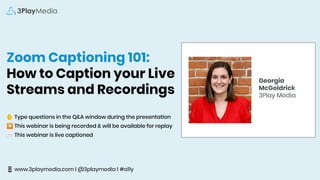
Zoom Captioning 101: How to Caption Your Live Streams and Recordings
- 1. Zoom Captioning 101: How to Caption your Live Streams and Recordings ✋ Type questions in the Q&A window during the presentation ⏺ This webinar is being recorded & will be available for replay 💬 This webinar is live captioned 📱 www.3playmedia.com l @3playmedia l #a11y Georgia McGoldrick 3Play Media
- 2. On today’s agenda... Getting started with Zoom live captions ⚙ How to live caption Zoom meetings 📅 How to live caption Zoom webinars 🎙 Retrieving Captions after completion of a Zoom Event 🎞 Tips for live captioning 🎬 Benefits of captioning live events 👍 Q&A
- 3. Poll #1: Are you currently using zoom?
- 4. Poll #2: How are you using zoom?
- 5. Getting started with Zoom live captions
- 6. Requirements to Get Started Linked Zoom Account Paid, Pro Zoom account linked to a 3Play project Admin/Owner privileges Must be an admin or owner in Zoom account to link to 3Play 3Play Pro Account Pro account with the Live Auto Captioning module turned ON
- 7. Zoom Integration Setup 1. Log into 3Play 2. Navigate to New Linked Account 3. Select Zoom 4. Sign in to Zoom and confirm to authorize the installation of the 3Play Media app within your Zoom account. 1 2 3 4
- 8. For Hosts (Meetings) ● Sign in to zoom and navigate to My Account -> Settings -> In Meeting (Advanced). ● Turn on “Allow live streaming the meetings” and check “Custom Live Streaming Service.” Then click Save. Zoom Settings: Meetings
- 9. For Hosts (Webinars) ● Sign in to zoom and navigate to My Account -> Account Management -> Webinar Settings -> In Webinar Settings ->Edit -> Allow Hosts to Live Stream their Webinar. ● Make sure to also click “Custom Live Streaming Service.” then click Save Changes. Zoom Settings: Webinars
- 10. For Participants (Meetings & Webinars) ● All hosts and participants must have the closed captions button turned ON in order to set up or view captions in Zoom events. ● This setting is turned on by default for all Zoom users, and can also be found in My Account > Settings > In Meeting (Advanced). Zoom Settings: All Participants
- 11. Poll #3 Are you currently live captioning zoom meetings or webinars?
- 12. Poll #4 How are you live captioning zoom meetings or webinars?
- 13. How to Set Up Live Auto Captions for Zoom Meetings
- 14. Step 1: Schedule The Meeting Within the Zoom Web Client ● Login to zoom.us and schedule a meeting. ● Schedule the meeting for the right time, adding any other information and settings necessary. ○ Only the meeting ID will have an impact on the necessary steps to get live captions. ○ For example, there’s an additional step if “Personal Meeting ID” is selected rather than if “Generate Automatically” is selected.
- 15. Step 2 (part one): Schedule the Live Auto Captioning Event in 3Play ● Navigate to your 3Play Media account and click Live Auto Captioning in the top navigation bar. ● Under the Schedule New Event section on the right, select your Zoom integration. ● Click the dropdown menu and select the appropriate user. ● All of the scheduled meetings for that user will display. Check the box of the Zoom meeting that needs Live Auto Captioning, enter a start time and date, and click Schedule. ● The time selected here will be the earliest that 3Play live auto captions can be used on this meeting. It is best to schedule the 3Play captioning event 5 to 15 minutes before the scheduled time of the Zoom meeting.
- 16. Step 2 (part two): Schedule the Live Auto Captioning Event in 3Play ● If ‘Generate Automatically’ was the setting selected when setting up the Zoom Meeting in Step 1, you can skip to the next slide. ○ After both the Zoom meeting and the 3Play Captioning event are scheduled, a Stream URL and a Stream Key need to be added to the Zoom meeting in order to use live captions with a personal meeting ID. ○ The correct Stream URL and Stream Key can be found in the pending 3Play Live Auto Captioning Event. ● Next, navigate to the scheduled Zoom meeting in zoom.us. Navigate to My Account > Meetings and click on the appropriate meeting. ● Navigate to the bottom of the meeting details and click Configure Live Stream Settings. Enter the Stream URL and Stream Key into the window that appears. ● The Live streaming page URL is required by Zoom, but the value has no effect on the zoom meeting or the live captions.
- 17. Step 3: Starting the Zoom Meeting and Copying the API Token ● After both the Zoom meeting is scheduled and the 3Play captioning event is ready and the time for the meeting has arrived, start the Zoom meeting. ● Once the Zoom meeting has begun, select the Closed Caption button. ● Click “Copy the API token“.
- 18. Step 4: Paste the Zoom API Token for the Zoom Meeting into the 3Play Live Event ● You should now see this meeting under the Scheduled and In Progress Live Auto Captioning Events section of the Live Auto Captioning page. ● Paste the API Token from Step 3 into the Zoom API Token field, then click Update.
- 19. Step 5: Begin Live Streaming the Meeting ● Return to your Zoom Meeting. On the bottom bar, click More > Live on Custom Live Streaming Service. ● This should be done at or shortly after the Live Event start time scheduled in 3Play. ● As a warning, going Live on Custom Live Streaming Service will open a web page to indicate that the meeting is in the process of going live. The Zoom meeting will persist, and that window can be closed at any time after the meeting has successfully gone live. ● Captions should now appear within 5-10 seconds.
- 20. How to Set Up Live Auto Captions for Zoom Webinars
- 21. Step 1: Schedule The Webinar Within the Zoom Web Client ● Login to zoom.us and schedule a webinar. ● Schedule the webinar for the right time, adding any other information and settings necessary.
- 22. Step 2: Schedule the Live Auto Captioning Event in 3Play ● Navigate to your 3Play Media account and click Live Auto Captioning in the top navigation bar. ● Under the Schedule New Event section on the right, select your Zoom integration. ● Click the dropdown menu and select the appropriate user. ● All of the scheduled webinars for that user will display. Check the box of the Zoom webinar that needs Live Auto Captioning, enter a start time and date, and click Schedule. ● The time selected here will be the earliest that 3Play live auto captions can be used on this webinar. It is best to schedule the 3Play captioning event 5 to 15 minutes before the scheduled time of the Zoom webinar.
- 23. Step 3: Starting the Zoom Webinar and Copying the API Token ● After scheduling both the Zoom webinar and the 3Play Live Captioning Event, start the webinar and click the CC Closed Caption button. ● Click “Copy the API token“.
- 24. Step 4: Paste the Zoom API Token for the Zoom Webinar into the 3Play Live Event ● This webinar should appear under the Scheduled and In Progress Live Auto Captioning Events section of the Live Auto Captioning page. ● Paste the API Token from Step 1 into the Caption Ingest URL field and click Update.
- 25. Step 5: Live Stream Webinar and Begin Captioning ● Once it’s time to begin the webinar, initialize the webinar in Zoom and once the client is active, click More > Live on Custom Live Streaming Service. ● Important: You must do this at or shortly after the Live Event start time scheduled in 3Play. If the event in 3Play is scheduled for 3:00 pm but you attempt to go live at 2:58 pm, the 3Play live server will not be ready and the webinar will not be able to go live. Please wait until the 3Play Live captioning event start time to try again, and refer to the instructions in Step 2 of this guide.
- 26. Step 6: Enter Live Stream Credentials When Prompted ● You will be prompted for a Stream URL and Stream Key, which can be found on your Live Event Details page in your 3Play account. After going live, a web page will open up and ask for these details, which can be found on the 3Play Live event in the 3Play account system. For Live streaming page URL, enter 3playmedia.com or any website. This field is required by zoom, but the value has no effect on the zoom webinar or the live captions. ● Captions should now appear within 5-10 seconds.
- 27. Poll #5 What do you do after your zoom event ends?
- 28. Poll #6 If you caption zoom events, do you retrieve captions after the event?
- 29. 3 ways to retrieve a caption file after a meeting or webinar Cloud Download from Zoom If a meeting or webinar was recorded in the cloud, it will record to the host’s device From 3Play Media’s account system View, download, edit, or upgrade the live auto captions to full transcription Local Download from Zoom If a meeting or webinar was recorded locally, it will record to the host’s device
- 30. Local Download from Zoom While scheduling a meeting or webinar, navigate to meeting/webinar options and record the meeting/webinar automatically on the local computer. After the conclusion of the meeting or webinar, a local download will be started that will include an .mp4 of the meeting or webinar, an .m4a of the audio, a .txt of the chat text, a .txt of the captions, and a .vtt of the captions.
- 31. Cloud Download from Zoom While scheduling a meeting or webinar, navigate to meeting/webinar options and record the meeting/webinar automatically in the cloud. After the conclusion of the meeting, navigate to My Account > Recordings. Navigate to the desired recording, and click the download button.
- 32. Download from 3Play’s Account System Once the Zoom events ends, navigate to the Live Auto Captioning page in the 3Play account system, click previous Live Auto Captioning Events, then click view file. From there, you can view the file, edit the transcript, download, or order more services on the transcript.
- 33. Tips for Live Captioning!
- 34. Best Practices for Live Captioning Strong Network Connection Good Quality Audio Little to No Background Noise Single Speaker Clear Speech and Pronunciation
- 35. Why should you caption live streams?
- 37. 41% of videos are incomprehensible without sound or captions.
- 38. Captions improve brand recall, verbal memory, and behavioral intent.
- 39. Captions also benefit students 98.6% Of students find captions helpful 65% Of students use captions to help them focus 75% Of students that use captions said they use them as a learning aid
- 40. Questions about Live? Contact us! livecaptioning@3playmedia.com Support Documentation to Get Started: https://support.3playmedia.com/hc/en-us/categories/360001804494-Live-Auto-Captioning Learn More on the Website: https://www.3playmedia.com/solutions/services/liveautocaptioning/ Zoom How-To-Guide: https://www.3playmedia.com/solutions/how-it-works/how-to-guides/zoom-live-auto-captions/
