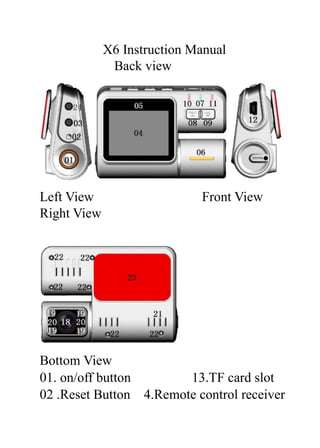
Dual Lens 720p HD DVR X6 I1000 F70 DVR Dash Cam User Manual
- 1. X6 Instruction Manual Back view Left View Front View Right View Bottom View 01. on/off button 13.TF card slot 02 .Reset Button 4.Remote control receiver
- 2. 03. AV OUT 15.Model /Menu 04. Display 16.Photo / Playback Button 05. Logo lens 17.G-Sensor Emergence locks Button 06. Sensor Level to 18.CMOS sensors 07.Power Light Switch (blue) 19.Night light /LED flash light 08. Video /DOWN 20.SENSOR lens 09. Mute /UP 21.Horn 10. REC (blue) indicator 22.screw hole 11. MIC (blue) indicator 23.Flat paste pad/3M 12. USB port 24. Back camera port Install the DVR 1. Put the TF card into the card slot 2. Install the DVR on the car windscreen or driving instrument platform by the Flat paste pad. And make sure that he DVR do not affect driving safe. 3.Close engine, adjust the camera position, in
- 3. order to have the best shoot wide. 4.Start the engine; check the machine is installed correctly. Join up the DVR and car cigarette lighter by Car charger Notice: 1. Please install the DVR on position having the sufficient light and driving safe. 2. When the machine is installed correctly, the LED will be blue and the display screen will show. 3. Please try your best to plug in the car charger after turn on the engine. 4. Please do not install the DVR on the position that lay the airbag or keep out driving view or any position where affecting driving safe. Features: 1.In the video standby mode, slight click twice the Model/Menu Button, into video
- 4. duration setting list, then click REC/MIC Button to select the setting you want to, at last click Emergence lock Button to save your setting. Slight click third times the Model /Menu Button again to quit. 2. In the video standby mode slight click once the Model/Menu Button, into Resolution setting function list, then click REC/MIC Button to select the setting you want to, at last click Emergence lock Button to save your setting. Slight click twice the Model /Menu Button again to quit. 3.In the video standby mode slight click third times the Model/Menu button, into Menu setting function list, then click REC/MIC Button to select the setting you want to, then click Emergence lock Button, click REC/MIC Button again to locate Parameters, at last short click Emergence lock Button to save your setting. Slight click twice the
- 5. Model /Menu Button again to quit. 4. After 6 second when auto engine shut down, the DVR will archive and will be off. Note: Sensor is/inverse switching methods: Long press MIC Button last 3 seconds, the DVR will run inverse video, Long press Video Button last 3 seconds, the DVR will run positive video. And the DVR will automatically keep the setting when it is off. Playback function In video or photo mode, long press Photo / Playback Button last 3 seconds to enter the playback mode, click the REC/MIC to view, Slight short press Photo / Playback Button to play or pause video files. Or click once the Model /Menu Button to delete the files twice click the Emergence lock Button to quit deleting files. Motion Detect Video mode:
- 6. Note: The VCR need joint up car charger or charging treasure when running this mode. Turn on the DVR and press Emergence Lock Button last 3 seconds to enter to Motion Detect Video mode. When select Motion detect function, it will be recording automatically if there is an object movement and if there is no object movement, 5 minutes later the video will be stop. Press Video Button to quit Motion Detect Video mode Night view function: Turn on the VCR, The default function of the night vision is automatic. When DVR is turn on, the Night Vision mode will be automatically turn on or off depend on the night vision sensor feel light degrees. Manual Night Vision mode: Turn on the VCR, slight short press ON/OFF
- 7. Button to enter to the Night Vision 3 modes setting. You can select the turn on or off the Night Vision mode, or select automatic Night Vision mode. Flash function: When DVR is turn on, automatically enter the Video mode, same time automatically enter the flashing light mode and flash one time every second. Manual close Automatically Video mode, the Flashing light mode will be close too Sensor or display is/inverse switching functions: Long press MIC Button last 3 seconds, the DVR will run inverse video (or display), Long press Video Button last 3 seconds, the DVR will run positive video (or display). Note: the DVR will automatically keep the
- 8. setting when it shut down. Collision Induction Mode: Turn on the DVR, select the Video mode, when serious vehicle collision happened, the DVR will automatically enter Collision Induction mode, automatically videotaping what happened and save the flies automatically. (The files will not be covered or delete.) Emergency lock collision induction shortcut Key functions: Turn on the DVR, select the Video mode, When serious vehicle collision happened, slight short press the [Emergence lock Button], enter to G-Sensor Emergence lock mode, DVR automatically videotaping what happened and Continue videotaping 3 minutes after outage and save the flies automatically.(The files will not be covered
- 9. or delete.) Slight short press the [Emergence lock Button] again to quit. Update date and time function: Time Stamp: Before using the DVR you need to update date and time. In the video standby mode slight click third times the Model/Menu button, into Menu setting function list, then click REC/MIC Button to select the time setting menu, then click Emergence lock Button to get into setting display (the red word can be adjust), click REC/MIC Button again to update time or date, then short press Model/Menu Button to next setting, and repeat setting as before, at last short click Emergence lock Button to save your setting. Cycle-Recording and auto cover function: Time between cycle-recording and automatically cover is 200ms-400ms.
- 10. External camera function: Directly plug the 3.5 mm camera cable into the interface, the external camera function will be run When the External cameras connected is right and the screen will show the white camera sign. U Disk function: Shut down the DVR, Connect DVR with computer by USB cable.LCD will show three modes (disk, camera or charging) for your selecting. Click REC/MIC Button to Select Disk mode and slight short press Emergence lock Button to confirm it, LCD will show U disk icon. When the USB cable is drop out, the DVR will automatically be shut down.(Note: it is more easy to copy the files from TF card to computer by card reader).
- 11. Note: 1. Please setting the video resolution to VGA before using the PC camera function,. 2. The files is stored at TF card, when the files are read by computer, suggest copying the files from the TF card to the computer by Card Reader. 3. Do not need to install PC CAM driver software when run this function. 2.【Reset Button】 Resetting function: When the DVR is not work, press the RESET Button to power off, and then restart 3.【Video /UP Button] 4 functions: ① A key video switch function ②Up function ③Sensor positive switching function A key video switch function:
- 12. When the VCR is turn on, enter the Video mode, and MIC indicators (blue) light are flashing when Video is run. Slight short press [Video /Down Button] videotaping will be pause, and REC indicator (blue) light will be off, the files will be saved. Light short press [Video /Down Button] again, the videotaping is back on, the REC indicator (blue) light are flashing again. 4. [Mute/Down Button] 4 functions ①A key mute function ②Down function ③Sensor inverse switching function Sensor inverse switching function: When DVR is turn on, if the DVR run positive. Long press MIC Button last 3 seconds, DVR will switch to run inverse video.