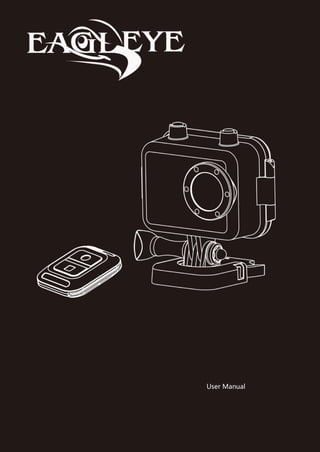
Hd128 a7 en_manual_2015.03.18
- 1. ~ 1 ~ User Manual
- 2. ~ 2 ~ Main Features ................................................................................................................................. 4 Install & Use ................................................................................................................................... 5 Camera Body Instruction .......................................................................................................... 5 Remote Controller(Optional)................................................................................................ 6 Install the battery ..................................................................................................................... 7 Install Memory Card ................................................................................................................. 8 Install waterproof housing........................................................................................................ 9 Install the Mounts .................................................................................................................. 10 Record & Capture................................................................................................................... 11 Media Playback ...................................................................................................................... 12 Delete Files............................................................................................................................. 13 Connect with TV ..................................................................................................................... 14 Connect with PC..................................................................................................................... 15 Power charge ......................................................................................................................... 16 System Icons................................................................................................................................. 18 Main Interface ........................................................................................................................ 18 Icons ...................................................................................................................................... 18 Settings ........................................................................................................................................ 19 System Settings ............................................................................................................................ 22 Wi-Fi ...................................................................................................................................... 24 Download & Install the APP.................................................................................................... 25 Screenshot of APP works........................................................................................................ 26 Firmware Update .......................................................................................................................... 29 Specifications................................................................................................................................ 30
- 3. ~ 3 ~
- 4. ~ 4 ~ Main Features 480 x 240,1.5” TFT LCD Screen Display 16MP Panasonic CMOS Image Sensor 170° Super Wide angle under 720P; 135° under 1080P Full HD 1080P H.264 Video compression to MP4 format Waterproof, shockproof, support 50M depth diving Wireless RF remote controller Support Multi-mode video record and picture shot Built in WIFI, real-time video display and setting Optional Video resolution 16:9 FULL HD 1920 x 1080p 60FPS 4:3 FULL HD 1280 x 960p 30FPS 16:9 FULL HD 1280 x 720p 120FPS 16 : 9 FULL HD 1280 x 720p 30FPS 16 : 9 WVGA 848 x 480 240FPS Optional Picture resolution: 16MP/Piece 12MP/Piece 8MP /Piece Audio & Video playback Support4GB~32GB SDHC TF Storage card USB2.0 for data transfer and power charge HDMI & RCA Video output
- 5. ~ 5 ~ Install & Use Camera Body Instruction 1. REC indicator (Red) / Charging Indicator (Blue) 2. Remote Indicator ( Green ) 3. MIC 4. Tripod hole 5. USB/RCA 6. TF card slot 7. REC / Confirm 8. UP 9. MENU 10. Down 11. Power / Capture 12. MIC input 13. HDMI 14. LCD monitor 15. Speaker
- 6. ~ 6 ~ Remote Controller(Optional) Start video record Remote to start video record only under Camera Powered ON, not valid if camera is OFF. Stop video record Remote to Stop the video record. Remote Pair with Camera Power on the camera first, then Press & hold the REC button and at the same time Press & hold the button on the remote controller till the Green remote indicator (On camera,right one) turned on. Then we could try to control the camera START / STOP the video record to check if paired successfully. Note: -Please do not do any other operate during this. -Camera remote indicator (Green) will keep ON for 3 seconds if paired successfully. -Camera remote indicator (Green )will not turn on if not successfully paired. This operation only necessary when you bought new remote controller, pairing process has been did before leaving factory.
- 7. ~ 7 ~ Install the battery Please install the battery according to the graphic: Open the battery cover Install the battery ( Note: label side face up) Close back cover
- 8. ~ 8 ~ Install Memory Card 1. Install the TF card according to graphic 2. Camera without built-in memory, support 1GB~32GB TF card above Class10 external memory expand 3. After installed the SD card, rest available memory could be checked on the screen Screen won't display the SD card icon if without valid SD card installed correctly Screen will display the SD card icon if valid SD card installed correctly Attention: Please use the original SD card for good using experience. Bad or phony SD card would happen the problem like "can not read" or "file damaged". Please format the SD card in this camera before use it the first time. Class10 or above high speed SD card is necessary.
- 9. ~ 9 ~ Install waterproof housing As arrowhead showed in graphic below, pull "A" locker, "B" locker will slack off at same time automatically Put the camera into the waterproof housing as graphic below: Close the cover Close the locker "B" first, and then press the "A" locker to locked-in.
- 10. ~ 10 ~ Install the Mounts + = Please choose the suitable mount to finish the installation according to different use. Waterproof Housing buttons instruction: Note: Waterproof housing max depth is 50 Meters ( 167 Feet) A pot of fog or water globule would glue to the inside cover, it is allowed and won't effect the camera working.
- 11. ~ 11 ~ Record & Capture ① Press Power button to turn on the camera, press REC button to start video record, when the red icon displayed on the left bottom of screen, that means the camera is doing normally record. ② Camera could start video record immediately if press the REC button while Wi-Fi turned OFF, but if Wi-Fi turned ON, camera will only available to start video record after Wi-Fi boot up completely (Need about 20 seconds), more details please check the Wi-Fi setting page. ③ Press POWER button to turn on the camera, press POWER button again to switch to Picture taking mode. Make sure such icon displayed on the left top, then we are capable to take photo. Remote to take picture or record video, please check the Remote Controller instruction. Picture taking function is not available by remote controller.
- 12. ~ 12 ~ Media Playback Press and hold the MENU button for 3 seconds to enter the video playing back interface, use < & > button to select the files. Press and hold the MENU button again for 3 seconds, then we could switch to the image playing back interface. Use < & > to select the video or image, press REC button to confirm, press REC button again to play the video.
- 13. ~ 13 ~ Delete Files Press & Hold the MENU button to enter “playback mode”, select the files that want to delete, and then press the MENU button, the delete option menu will appear as below. Use < & > button to make the choice, press REC button to confirm. Confirm to delete Drop current operation Press REC button to confirm the operation. If playing a Video or Image, please press POWER button to quit. Press & Hold the MENU button to switch from VIDEO to IMAGE playback mode, do this operation again to quit. Note: Please think carefully before use this function, files can not be recovered after deleted, advise to back up files in computer in advance.
- 14. ~ 14 ~ Connect with TV 1.USB-RCA cable connect with TV ( output) Find out the USB-RCA cable in standard accessories, USB side insert to camera, RCA side insert to TV ( Yellow for Video, White for Audio) 2. HDMI cable connect with TV (output) Please insert the A type connector to the TV , insert C type connector to camera Note: The video that output to TV is 1080P resolution when playing back video clip, real-time output display is 1080i only.
- 15. ~ 15 ~ Connect with PC Camera connect with computer by USB cable, could browse the files in camera or charge the power. Power on the camera after connect it with the computer by USB cable, the screen will display connecting graphic like below: Please choose the suitable option according to need. USB : Mass storage Read the media in the SD card USB:USB Charge Charging the camera via the USB AV Out USB RCA video output
- 16. ~ 16 ~ Power charge 1. Install the Battery Please install the battery correctly according to below: Charge the camera by computer via USB cable Attention: Please make sure the camera powered off when charging the camera by PC, the green indicator will flash while charging, and it will turn OFF after full charged.
- 17. ~ 17 ~ 2. Charging by wall charger (Optional ) Battery fully charging time and usage time Fully charging time Standby time Recording time Approximately 4 Hours under power ON state Approximately 3.5 Hours Approximately 100 minutes (1080P ) Approximately 3.5 Hours under power OFF state Battery Icon Full Power 75% Power 50% Power < 20% No Power Note: a ,Please do not keep the battery in the camera if long time aside. b ,Please do not use up the power completely. c ,Please fully charge the battery on first time use, it will help to extend the battery life.
- 18. ~ 18 ~ System Icons Main Interface Icons 1080P/30 Video size and FPS REC Mode 28000M Available storage Picture taking mode 00:33:24 Recorded time Burst Mode 2010/09/21 Date TF Card installed 16:18 Time Battery Wi-Fi OFF Wi-Fi ON Power Charging
- 19. ~ 19 ~ Settings Power ON the camera, Press the MENU button for 3 seconds, then we will enter the setting interface as below. Press the MENU button again, then we will switch the setting between . Image take Setting Video Record Setting System Setting Photo Size The Characters will turn to Yellow if the menu Selected, press REC button to confirm and enter the secondary menu. There have several options: 16MP / 12MP / 8MP . Self Timer If the character display in this color ( Black&White), that means this function can not be activated because it is clashing with other function. We should Close the “Burst Capture” feature and then it will be capable to change. Self timer means time delay after we press the image capture ( Power) button. There have several options: OFF / 3 Seconds / 5 Seconds / 10 Seconds / 30 Seconds
- 20. ~ 20 ~ Time Stamp If we turn ON this feature, the Date / Time will display on the Image. There have several options: OFF / Date / Time / Date & Time Burse Capture If we turn ON this feature, the camera will take pictures very fast in every second while pressing the Capture ( Power ) button. There have several options: OFF / 3P / 5P/ 10P/ Video Size The video resolution option, for power saving or memory saving purpose, we might need to set a lower resolution to record the videos. There have several options: 1080P / 720P / 480P Video Quality Another kind option to save the power and memory, There have several options: High / Medium / Low . Time Lapse There have several options: OFF / 1 Seconds / 5 Seconds / 10 Seconds . For example: 10 Seconds means the camera will capture only 1 Frame in every 10 Seconds. If we record 1 Hours under 1080P@60FPS, then we will only capable to get a 6 Seconds length footage. 1 Hours = 3600S = 360 Frames ( 3600/10 ) 360Frames / 60FPS = 6 Seconds
- 21. ~ 21 ~ Dual Streams OFF:System will not create thumbnail video file, only the original video read while browse via APP, the picture would be delay because the original video need big bandwidth. ON: System will create a thumbnail small video file special for the real-time display on the cellphone & Tablet via the APP. If Dual Steams opened, the Video Stamp will not work anymore and here without date & time displayed on the video. Time Stamp If we turn ON this feature, the Date / Time will display on the Video. There have several options: OFF / Date / Time / Date & Time Motion Detect If turn ON this feature, the camera will enter the detect mode, it will start video automatically once detecting the movement in the lens range. And it will stop after 15 seconds if there is no movement detected. Loop Setting The newest footage will cover the oldest footage when the memory storage is not enough. ON/OFF Switch under this menu. MIC Volume Options: 80% / 90% / 100%
- 22. ~ 22 ~ System Settings Language There has 9 kinds of languages: English,Chinese,Russian,Deutsch, French,Italian,Spanish,Japanese, Nederlandse Time Setting Set the system Year / Date / Time. Press REC button to switch between these items and press < & > to change the numbers. Video System NTSC / PAL File Number Reset: If insert a new SD card, the file name number will start from 0001. Serial: File name number will go on if insert a new SD card. Frequenc y Auto / 50 Hz / 60 Hz WIFI Setting ON / OFF, please check the detailed instruction on next page. Image Flip Normal / Flip . Sometime if we have to install the camera upside down, then we should turn on this feature to make it record normally.
- 23. ~ 23 ~ Format All files on the SD card will be deleted and can not recovery any more. Please backup the files before doing this operation. Auto Screen OFF OFF / 30S / 1 Minute / 3 Minutes/ 5 Minutes The LCD will turn OFF automatically if set this feature. Auto Power OFF OFF / 3 Minutes / 5 Minutes / 10 Minutes . The camera will turn OFF automatically if set this feature. Reset Reset to factory default settings System Update Place a firmware file xxx.bin to the root directory of SD card, and process this. Version The firmware version number
- 24. ~ 24 ~ Wi-Fi Use < & > button to select the Wi-Fi setting, press REC button to confirm & enter. ( Default is OFF). Use < & > to select ON, press REC button to save. Pair the mobile phone with camera by Wi-Fi,turn on the Wi-Fi. Android phone: Setting-WLAN-Search Camera-connect,Password:1234567890 Apple phone: Setting-Wi-Fi-Search Camera-connect,Password: 1234567890 After connected successfully, then quit this and open the APP that install in the tablet or mobile phone. Could preview the pictures that captured by camera, control to take picture or record video, and change the camera settings. Note: Wi-Fi OFF: Mobile phone APP will not available to connect the camera. Wi-Fi ON:After the camera boot or reboot, should wait 30 seconds till the Wi-Fi booted completely , only then the camera will available to record video.
- 25. ~ 25 ~ Download & Install the APP Please search “ LinkinEyes “ in Google Play store ( Android OS) or Apple Store (i OS) to find it. We will find the LinkinEyes APP like below on the cellphone if successfully installed. Connect the Cellphone with APP Turn on the Wi-Fi of camera and the Cellphone like image below, and then find the “CUBICCAM” hotspot in the WLAN list of cellphone, choose to connect it, default password: 1234567890 .
- 26. ~ 26 ~ Screenshot of APP works Open the “LinkinEyes” APP and we will see this interface as below: VIDEO IMAGE This is the main control panel and we could control the camera to take video and take picture, change settings.
- 27. ~ 27 ~ Video Playback Interface We could playback the video or Download it to the cellphone, and here has a download icon on the right. Or share it to the web via some APP on the cellphone. Image Playback Interface We could view the image or save it to the cellphone, or share it to internet via the APP on the cellphone.
- 28. ~ 28 ~ APP Settings Press button and we will enter the camera settings, we could change here and it will Sync to the camera. Note: APP language will change according the cellphone system language. Connect the Cellphone via Direct IP address Find& connect the camera by Wi-Fi like image above first, then open the browser of cellphone and input “ 192.168.42.1” this address, files in the memory card will be found on this page.
- 29. ~ 29 ~ Firmware Update Please download the firmware from the official website, firmware will similar like below: Released: Copy the “FIRMHDEX9_V2.10.bin”to the root directory of SD card Insert the SD card to camera Processing the Update operation in system Cancel: Cancel the updating operation Yes:Update the firmware Note: The Screen will display “ Updating” if in correct processing, the camera will reboot automatically if successfully updated. File error or no firmware found, system will notice “Firmware not found”.
- 30. ~ 30 ~ Specifications Basic Spec Built in Memory 32MB Memory Expand Support 4G-32G SDHC Micro-SD LCD Size 1.5 inch Resolution 480x240 Chipset DSP (AMBARELLA)A7Ls75 MCU (CHIPSIP)DDR3 CT49248DD486C1 Sensor Size 1/2.3” 16MP Panasonic sensor Lens Aperture F2.8 Angle 170° Construction 6G+1MG Interface Video output HDMI/USB MIC Built in Audio output HDMI/USB Speaker 8Ω 0.5W built in USB High speed USB2.0 Battery Type Rechargeable Li-ion battery Volume 3.7V 1200 MAH Button Record, menu, up / down / power Language 繁体中文、English、Russian、Spanish、Japanese Italian、Nederlandse、Deutsch、French Video Available recording time 100 Minutes 1080P Optional REC mode Normal ,Motion detect, Time lapse Video Resolution 1080P/60fps 、 960p/30fps 、 720p/60fps 、 480p/60fps
- 31. ~ 31 ~ Video format MP4 (H.264 MPEG4) Time lapse time Frame per 1 / 5 / 10 Seconds , OFF Split video time length 5 / 10 / 20 /30 Minutes Optional REC content Video / Audio Capture Picture Size 14MP/12MP/8MP Picture mode Single shot, burst , self-timer Burst 3 / 5 / 10 pieces , OFF Self-timer 3 / 5 / 10 seconds, OFF Playback Video Loop playback, Picture Thumbnail, next, previous WIFI Spec Wireless Protocol IEEE 802.11 b/g/n Frequency 2.4GHz~2.4835GHz Wireless Mode Direct Real-time video size WQVGA App OS requirements iOS 6.1or above, Android 4.0 or above Supported device iPhone 4s, iPhone 5, iPhone 5s, iPod touch 4, iPod touch 5 (iPad3, iPad4, iPad mini Samsung Galaxy S3, S4, Note 2, Note 3, or similar mobile phone Functions Real-time transfer, camera control, camera setting, album sync Dimension Camera size/weight 58.6 x 31.2 x 44.8 mm Waterproof case 84x45x59mm Waterproof depth 50 meters
- 32. ~ 32 ~ Note: This manual is not the final version, please subject to the camera actual feature if here has any difference. Note: Camera will lost warranty if disassembled or fall into water. Please Recycle.