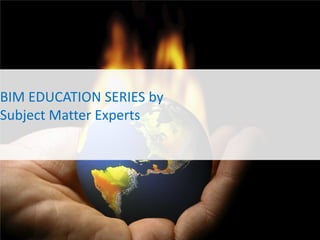
Worksets In Central File Ps
- 1. BIM EDUCATION SERIES by Subject Matter Experts
- 2. Worksets in Revit 2010 Parveen Sharma General Manager – BIM Services
- 3. Worksets in Autodesk® Revit® What is Workset ? Worksets are one of the easiest and most beneficial ways to manage a Revit model. They will allow you to strategically organize all the elements in your model.
- 4. Agenda 1. Worksharing 2. Workset 3. Central File 4. Local File 5. Element Borrowing 6. Editing Requests 7. Workshare Monitor
- 5. Worksharing and Worksets Enabling worksharing Creating new Workset Default Worksets: • Shared Levels & Grids • Workset1
- 6. Workset • Activating Workset • On Creation • Later • Types of Worksets • User – Created • Families • Project Standards • Views
- 7. Saving for 1st Time: • Nomenclature: ProjectName_Discipline (Arch/Struct/MEP)_Type(Central/Local) • Options: backups (Important) Saving a local copy: •Suffix _Local * Important: Must define a central location (Server) for central file. * Central file can not be moved.
- 8. Local file: • Creating a local file • Nomenclature • Auditing revit model • Selecting Worksets • Detach from Central
- 9. Identifying your revit file: Condition 1 Condition 2 Condition 3 Saving Local and Central File * Revit creates a folder named ‘Revit_temp’ at same location of Central file.
- 10. Worksets nomenclature: As the main idea of this Workset division is to distribute and manage the task between Revit team members, if this is not properly met, Worksets will not have any meaning. Number and nomenclature of Worksets depends on the scope and scale of project. * Workset enabled file can not be converted back to stand alone revit file.
- 11. Deleting Worksets: You can delete or rename any Workset except ‘Workset1’. To delete any Workset you need to make it editable first. * You can rename the default Workset ‘Workset1’ but can’t delete it.
- 12. Synchronize with Central: • Synchronize • Comment •Compact •Relinquish * Always check the box at bottom for ‘Save Local file before and after Synchronizing with central’. It will reduce the risk of losing your work in case of file corruption during synchronization process.
- 13. Borrowing Elements Placing Editing Request Granting Request * Sometime Revit might ask you to ‘Reload Latest’ before editing that element.
- 14. Workshare Monitor Worksharing Monitor for Revit 2010 facilitates the use of Revit software in a worksharing environment. • Central File Access pane • Editing Requests pane • Notifications pane * Workshare Monitor will show ‘Desktop Alerts’ when somebody puts a editing request or your editing request is granted.
- 15. System Performance Your work in a Revit project can be affected by the availability of system resources, such as physical memory, virtual memory, CPU load, and disk space. You can use the System Performance Monitor to monitor these resources. If a resource reaches a predefined threshold, the Worksharing Monitor issues a notification. * You can ask ‘System Performance’ window to show always on top with transparency up to 80%
- 16. Assigning Workset to Model Elements You can change Workset for model elements at any stage. Select element/s, go to elements properties, Change Workset from the Workset drop down menu. Can Gray Inactive Worksets to highlight Elements in current Workset * Changing Workset process can easily be handled in 3d view. * 2D elements can not be assigned into a Workset. They goes to ‘View Workset’ by default.
- 17. Worksets visibility (view specific) Open default 3d view. Go to Visibility Graphics (VV or VG is keyboard shortcut), Worksets Tab. Switch off all Worksets Except One, See 3d view And you can see all elements in that Workset. Repeat this process for all Worksets one by one. By this means you can control the Worksets in your project easily. * Changing Workset process can easily be handled in 3d view. * 2D elements can not be assigned to a Workset. They goes to ‘View Workset’ by default.
- 18. Detaching from Central It can be useful to open a file independently for clients who want to see changes or make changes without saving them. Clients can view the file and modify it without worrying about borrowing elements or owning element Worksets. A Workshared file can be opened independently from the central file by selecting Detach from Central in the Open dialog. After the file is opened, it no longer has any path or permissions information. It is in a state similar to when worksharing was first enabled; all elements in the file can be modified, but no changes can be saved back to the central file. If the file is saved, it is saved as a new central file. This tool is used: - when exporting views for your client/consultants - when showing the file to a client at a meeting where you may explore new design options - when project manager wants to review the project - when printing while team members will continue working on the project - when archiving a copy of your project
- 19. Myths and Facts about Worksets Myth: Increasing the number of work sets increase the file size drastically. Truth: Increase one work set only increase 0.18% size of the file. This means if we are increasing number of work set by 10 then the file size increase will be 1.8%, which is quite negligible compare to the advantage they offer. Myth: Speed reduces. Truth: In fact speed increases, if work set visibility is restricted to requirements only and not all are open. Some important points to be followed with relation to Work set: • They all should be created in beginning of the project. • In case of extra Workset, it should only be created by team leader and no one else. • Team Leader should keep ownership of some important Worksets like Shared Levels and Grids, Project Browser organization etc.
- 20. Best practices when using Worksets • Verify that the same Revit® build/version is installed on all computers that share Worksets. • Close Worksets from the Worksets dialog box to globally turn off element visibility, instead of turning them off in the Visibility/Graphics dialog box. • Use the Reload Latest command available on Collaborate Tab to update your copy of the project without changing the central file. This saves time by eliminating the need to reload the file during the synchronize-with-central process. • Periodically open the central file with the Audit option selected and then save the file. If corrupted elements are encountered during the audit, they are deleted if possible and the user is notified. • Periodically synchronize with central with the Compact Central File (slow) option selected. The process of compacting rewrites the entire file and removes obsolete parts in order to save space. Because the Compact process takes more time than a normal save, it is strongly recommended that you do this once or twice a week. • Ensure that a sufficient number of backups are being created. This can be helpful to recover file from last available backups in case Central File got corrupted. • Close unneeded Worksets. This will release allocated RAM for the Revit platform's use in memory-intensive tasks such as printing and exporting.
- 21. Best practices when using Worksets • Properly name your files to determine the difference between the Central and Local Files • Name Worksets clearly • Include comments when saving • Use proper visibility settings • Do not create too many unnecessary Worksets • Do not create Worksets for view specific elements • Do not make Worksets editable to add geometry • Make sure the proper Workset is active when creating new elements • Reduce Worksets’ size for enhanced performance • Borrow elements instead of owning them • Return the elements you borrow • Avoid opening the central file
- 22. Thanks Parveen Sharma General Manager - BIM Services Autodesk Certified Revit Professional Intec Infocom Pvt. Ltd. 2nd,3rd Floor | 82, Institutional Area | Sector – 44 | Gurgaon-122002 | India | T: +91 124 4040811 Ext. 207| M: +91 9213924834 I Skype: parveen.sharma_bim psharma@intecinfocom.com| www.intecinfocom.com
Editor's Notes
- A collection of elements in a project. A Workset is typically a discrete functional area, such as interior, exterior, site, or parking. When you enable worksharing, you can divide a project into Worksets, with different team members responsible for each Workset.
- 1. Central File: A master project file that contains a building model subdivided into functional areas2. Local File: A copy of the central file that typically resides on a user’s personal hard drive. 3. Workset: A collection of elements that can be edited by one team member at a time.4. Element Borrowing: A process that allows a person to edit an element without checking out Worksets.5. Editing Requests: When someone tries to edit an element that is already being modified by another.
- When you click on Worksets tool, Your file will convert into a Central file after first save.By default, you will get these two Worksets : Shared Levels & Grids, Workset1To create new Workset, Click on: New ButtonA new window will appear, type desired name and hit OK. A new Workset is created
- *You can activate (make current) any Workset at the time of creation of that Workset OR*You can select any Workset as current/active from drop down menu On Collaborate tab, Worksets PanelControlling Families, Project Standards and Views Worksets*We can see and control the Worksets related to Families, Project Standards and ViewsImportant : We can grey all elements in Worksets other than current/active Worksets by checking ‘Grey Inactive Workset Graphic’.
- When You save the Central File for First time, You need to take care of these points: Nomenclature: ProjectName_Discipline(Arch/Struct/MEP)_Type(Central/Local) Options: for number of backups and to control Worksets’ visibilityImportant: Must define a central location (Server) for central file. Central file can not be moved.Before starting working in Revit Model, You must create a local copy of central file.File Path: Always save local copy to you local drive. (In My Documents or in D: drive). It saves time to save local copy and also helpful in case of network failure.
- It is recommended that each user create a new local file at the beginning of each day. Check option ‘Audit’ periodically to audit you revit file. You can select the Worksets you want to open from the drop down menu.
- Independent Revit files’ backups are saved as .rvt files with suffix .0001, .0002, .0003 Where Central files’ backups are saved in a folder with same name (at same location where central file is saved).
- As the main idea of this Workset division is to distribute and manage the task between Revit team members, if this is not properly met, Worksets will not have any meaning.Number and nomenclature of Worksets depends on the scope and scale of project.
- When we delete a Workset, Revit asks whether we want to move all elements in that Worksets to be deleted or to be moved to another Workset.
- You can synchronize your local copy with central file, By this means your work will be visible to all and work done by other team member will be visible in your local copy. You Can see the location of Central file in this window. Can put comment regarding the activities you have performed during previous and this synchronization.
- If one user is working on one Workset/element, others can not modify that element until that user grants the request or resaves to central to relinquish his rights to that Workset/element. You can ‘Place Request” to that user and can check the status of your request.He/she can also Deny in special case, if still working on that element and need the ownership.
- Worksharing Monitor answers these questions:Who is currently working on this project? Is my local copy of the project up to date? When will my Synchronize with Central operation finish? Has my request to borrow elements been granted?
