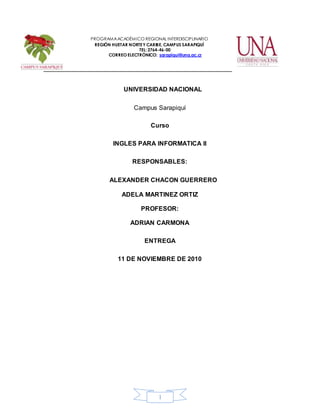
Tips to improve your computer
- 1. 1 PROGRAMAACADÉMICO REGIONAL INTERDISCIPLINARIO REGIÓN HUETAR NORTEY CARIBE, CAMPUS SARAPIQUÍ TEL: 2764-46-00 CORREO ELECTRÓNICO: sarapiqui@una.ac.cr UNIVERSIDAD NACIONAL Campus Sarapiquí Curso INGLES PARA INFORMATICA II RESPONSABLES: ALEXANDER CHACON GUERRERO ADELA MARTINEZ ORTIZ PROFESOR: ADRIAN CARMONA ENTREGA 11 DE NOVIEMBRE DE 2010
- 2. 2 Index Contenido INTRODUCCION..................................................................................................................4 General objective .................................................................................................................5 Specific objectives ...............................................................................................................5 RAM memory to improve ......................................................................................................6 Many installed programs ....................................................................................................6 Full harddisk...........................................................................................................................7 Incomplete files.........................................................................................................................7 Compressfiles...........................................................................................................................7 Delete other files........................................................................................................................8 Fragmented HardDrive...............................................................................................................8 Virus, Spywares, Trojans, Rootkits, Keyloggers................................................................9 Old computer ....................................................................................................................10 Handbook for Computer Upgrade....................................................................................................11 CASE OPENING......................................................................................................................12 REPLACEMENT OF RAM MEMORY.............................................................................................12 When removing the memory module ofthepackage, try not totouch the goldedge,as this may damage............13 CD ROM, DVDand burners .......................................................................................................13 REPLACINGTHE HARDDRIVE ..................................................................................................14 INSTALLING THESOUND CARD, OR NETWORK MODEMS...............................................................15 Installingthe video card agp .......................................................................................................16 Conclusion.................................................................................................................................17 Bibliography ........................................................................................................................18
- 3. 3
- 4. 4 INTRODUCCION IF you have a computer a little old or outdated believe that this can help to improve it and do better. In between the project will try to give some small council on how to improve your computer. Implement a few basic concepts so you can improve your computer in a Safe, quick and low cost.
- 5. 5 Generalobjective Provide assistance on how to improve your computer either because the required equipment for better performance or upgrades for greater user satisfaction. Specific objectives Provide advice support at the time to change parts of the computer (software). Improve computer devices such as RAM, hard drive, among others. Knowing about the software installed on your computer, its functionality and performance within it.
- 6. 6 RAM memory to improve Many installed programs Install software that does not know and we will not use is the main cause of our computer is very slow. 1. Go to START - CONTROL PANEL - ADD / REMOVE PROGRAMS. 2. We can also do with the program. CCLEANER. We're going Tools-Uninstall Programs. You can view the list of installed programs and uninstall any software that you're not using, especially any bar that is installed in your Internet Explorer, Firefox, Google Chrome or any other Internet browser you use. If you do not know what I mean take a look at this picture:
- 7. 7 All these programs and bar are consuming space on your hard drive and RAM, which causes a very slow Windows. Full hard disk Free up space on your hard disk will give some relief to your PC, with the previous tip to remove all the programs that we do not we step, we will also provide other advice. Incomplete files If you get used to using P2P programs like Ares, eMule and the like try to delete files downloaded completely and not only occupy space especially when it comes to audio and video. Compress files If you study or work with files in your home office, is better to make a backup of the files you no longer use or that better than sending your mail and be safe and not
- 8. 8 take up space on your hard disk. You can use any file compressor, we strongly recommend 7-Zip is free and the format ".7 z". To give you an idea of an Excel file of 6 MB zip format throws us a 800kb file, while the 7z format gives us a file of only 400kb. Delete other files There is a very easy to perform the following tasks and you will save time. • Delete Temporary Files. • Empty the Recycle Bin. • Delete Temporary Internet Files. • Delete Cockies. • Remove Internet History Fragmented Hard Drive What is defragmenting a hard disk? Defragmentation is the process whereby files are arranged on a disc so that each is in a contiguous area and no spaces between them without using. When leaving continuously writing and deleting files on the hard disk, they tend to be in contiguous areas as well a file can be "broken" into many pieces along the disk, then says that the file is "broken." By having files scattered around the disk, it becomes inefficient to access. If you've ever tried to defragment your hard drive and could not, to prevent this happening again I recommend that you use a program like CCleaner, this is Defraggler. We can mention that is: • Fast. • Small and Light. • Multi-Language. • Programmable.
- 9. 9 • Among others. Its use is very simple so you just have to click Analyze and then Defragment. Improvements to perform this operation you will notice the especially to open folders or programs which will be faster. Virus, Spywares, Trojans, Rootkits, Keyloggers Viruses often damage your PC, so you have an antivirus amount and even more important to be updated. A list of frees resources to keep your computer free of viruses. Free Antivirus AVG Avira Avast
- 10. 10 ClamWin BitDefender Antivirus Gratis Online AntiSpywares SpywareBlaster Malwarebytes Ad-Aware AntiSpywares free Online Old computer The best advice we can give an old PC is to try Linux. And forget about Antivirus and that viruses do not affect your PC. There are different versions of Linux, calls Distro or distributions .You can use Zegeniestudios page where there is a test that will guide you to know which distro is best for you according to your knowledge, your computer and your preferences. Some of the most popular distros for beginners in Linux are: Ubunto. Linux Mint. Lubunto. What I like about Linux is that there is a great community that can support you in your new adventure. You'll find a lot of forums and wikis where you can learn everything you need to use Linux.
- 11. 11 HandbookforComputerUpgrade This manual is ideal for all those wishing to upgrade or optimize your computer, a simple way with a few simple steps, with the aim of increasing its life and performance, saving money and helping to maintain the environmental conservation through the reuse of resources. Warning: Before any operation on the computer is disconnected from the fundamental power source and disconnect any cables (network, keyboard, mouse,etc). It is advisable to remove any static by touching a metal part of CASE before handling any static sensitive device such as sound cards, memory, motherboards, modems,etc. Through this book succeeded in replacing some of the most important and most common such as: • Memories • CD-Rom Drives, DVD, CD Burners • Hard Drives • Video Cards • Sound Cards, Network and Modems.
- 12. 12 To begin we must open the case (drawer where all the components of the computer) with this we begin the manual. CASE OPENING In the market there are usually two types of case, the table (desktop cases) and the tower (tower cases). Desktop Cases: To remove the top drawer of this type need to remove the screws on the back, once they are removed the cover should slide back and thus able to identify the computers internal, in some cases to be moved slightly upwards slightly to remove the cap. Tower Cases: In these cases there are different varieties, bringing screws and other fasteners that are about themselves, then there are those who are open only one side and those that are fully open, for those that open sideways just need to remove one side of the case (usually the right side), for them to remove the screws or fasteners, as applicable, and slide back to remove the cap. In the case of full cover, remove the 4 or 6 screws holding and slide back to remove it completely. We already found inside the computer, so we can work with what we need. REPLACEMENT OF RAM MEMORY Usually we make a replacement or simply to increase memory capacity, are known as memory DIMM and there is different capacity (256 Mb, 512 Mb, 1 GB) we should be aware that different combinations can be used such as 2 modules 256 MB would result in 512 MB capacity or simply use a single 512 Mb module, in either case * _only_ * We can use combinations of one or two modules. We must consult the manufacturer's manual to know which the ability to have the computer is you can consult an expert to know which is the best option.
- 13. 13 However, we must locate where the slots to accommodate the memory modules usually in the computer manufacturer's manual appear not to possess, we can simply place them on the card or motherboard, are elongated grooves on the ends have hooks for attachment. When removing the memorymodule of the package, try not to touch the gold edge, as this may damage Once you locate the memory slots, we must move down hooks in a horizontal position, align the module with the slot, we introduce it with a bit of pressure to fit perfectly the hooks automatically rise to the upright position and make sound click, this indicates that we have done successfully. Now we just replace the lid of the case, connecting cables and turning on the computer, the BIOS will automatically recognize the memory, on the contrary, we have misplaced the memory, or not working, emit a continuous beep, and will not start. If this is the case, disconnect everything again, and repeat the steps above. CD ROM, DVD and burners These units are installed in the same way, so talk about them in general. If we replace a unit which we already have on your computer, we just have to disconnect the cables found on the back of the unit are threefold: 1. IDE Interface Cable: A cable gray and wide, it sends the information from the unit to the motherboard and vice versa. 2. Power cable: This cable contains a series of small colored wires, this gives the energy.
- 14. 14 3. Audio Cable: It's a small cable that usually connects to the sound card, although in most cases not needed. Well, once disconnected, proceed to remove the screws on the chassis side of the case are those who hold firmly to the unit, once done it slid forward. Now put the new drive, will fit perfectly as if it were a drawer in a cabinet, replace the screws, ensure good, and now proceed to connect the cables. The IDE interface cable has a small red line on one edge that means that the PIN 1, must place the back of the unit where 1 indicates PIN, usually located on the side facing the power connector cable, simply connect one end of the unit, and the other end connects to the card mother (If it is the first time you plug the unit), then proceed to connect the power cord, it has a peculiarity, and it is connected or fit one way, that in order to avoid burning the unit. For the audio cable, you should refer to the manual of your sound card, although usually not necessary. If it is the first time I put a CD, DVD Burner, we must place in the case where we will place it and carefully use a flathead screwdriver and remove the lid covering the place where we will place the unit just follow the steps above. REPLACING THE HARD DRIVE Once we removed the lid of the case, we locate where the hard drive, usually located under the CD or even below the Floppy drive. If we place and proceed to remove the cables, in this case is very similar to replacing the CD, we removed the IDE interface cable and power cable.
- 15. 15 Then remove the screws holding it steady, two on each side of the chassis of the case, and gently remove them. Before placing the new unit, we check in the back something called Jumpers are a pin that has a small plastic that serves to differentiate the use we are going to give the hard disk, we Master, Slave (Slave) and Cable Select, as this manual is designed to make basic changes, we must have a Master that is when you have one hard drive to know what the position should be referred to the manual manufacturer. We shall place the wires, the interface (remember the red stripe should go to Pin 1, ie near the power connector on the hard disk) for hard disk interface cable has 3 connectors, one at each end and one in the middle, as we only have one hard drive, we only use the ends, then connect the power cord (just has a way of connecting), is only the chassis of the case screw to secure it and go. INSTALLINGTHE SOUND CARD, OR NETWORK MODEMS The case is inserted in the back a number of sheets of metal, we must remove one of them to put the card you want, to do so, we must remove a screw that is the subject, then align the card with the PCI slot and with a little pressure is set, put the screw to fully adjust the card to the chassis of the case. When you start the Windows operating system automatically recognize the card, if not, the card comes with a CD with drivers just enter and follow the onscreen instructions. If starting the computer will emit a series of beeps, it means that the card is fully inserted into the slot, so we should reopen the case and apply a little more force to adjust or change the module.
- 16. 16 Installing the video card agp To install the video card, we must first remove the previous one, to do so, remove the screw that attaches to the chassis of the case, and gently pull it, sometimes it is not easy, and we apply a little more strength. Then proceed to put the new card, so we must pay attention to how we align the card in relation to the slot on the motherboard, because it has a number of "teeth" in the gold edge, we placed perfectly in order to avoid damage, apply a little force until completely set, put the screw to secure the chassis of the case. Replace the case cover and connect the wires again, turn on the computer, once the operating system recognize the card, if otherwise hen proceed to use the drivers that bring the card, installing it as instructed. If starting the computer will emit a series of beeps, it means that the card is not fully inserted into the slot, so we should reopen the case and apply a little more force to fit.
- 17. 17 Conclusion Based on the collection of information is able to meet the objectives proposed in the project and thus be able to give very useful tips to improve computer performance when we talk about software, and why not get more comfortable using the computer and at the same time able to take advantage of a better computer resources to upgrade either your abstract part (software) or their physical (hardware). Similarly expanded our knowledge about the importance of knowing what programs have installed on your computer and in turn how they can benefit in the operation of the equipment or else you have programs that can only occupy space in the computer and not are useful. And a simple way you can improve performance and get more from the team.
- 18. 18 Bibliography https://encrypted.google.com/search?hl=es&source=hp&biw=1276&bih=574&q =Manual+Para+Actualizar+Computadoras+&aq=f&aqi=&oq=&gs_rfai= RAM memory to improve http://www.comoserungeek.com/5-tips-mejorar-computadora-lenta/
- 19. 19