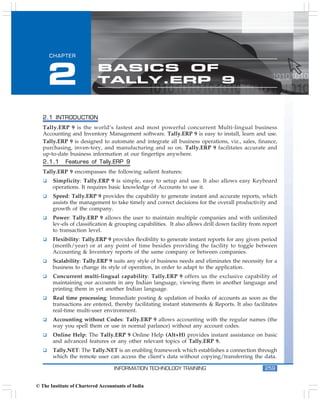
Tally
- 1. Basics of Tally.ERP 9 CHAPTER 2 BASICS OF TALLY.ERP 9 2.1 INTRODUCTION Tally.ERP 9 is the world’s fastest and most powerful concurrent Multi-lingual business Accounting and Inventory Management software. Tally.ERP 9 is easy to install, learn and use. Tally.ERP 9 is designed to automate and integrate all business operations, viz., sales, finance, purchasing, inven-tory, and manufacturing and so on. Tally.ERP 9 facilitates accurate and up-to-date business information at our fingertips anywhere. 2.1.1 Features of Tally.ERP 9 Tally.ERP 9 encompasses the following salient features: Simplicity: Tally.ERP 9 is simple, easy to setup and use. It also allows easy Keyboard operations. It requires basic knowledge of Accounts to use it. Speed: Tally.ERP 9 provides the capability to generate instant and accurate reports, which assists the management to take timely and correct decisions for the overall productivity and growth of the company. Power: Tally.ERP 9 allows the user to maintain multiple companies and with unlimited lev-els of classification & grouping capabilities. It also allows drill down facility from report to transaction level. Flexibility: Tally.ERP 9 provides flexibility to generate instant reports for any given period (month/year) or at any point of time besides providing the facility to toggle between Accounting & Inventory reports of the same company or between companies. Scalability: Tally.ERP 9 suits any style of business needs and eliminates the necessity for a business to change its style of operation, in order to adapt to the application. Concurrent multi-lingual capability: Tally.ERP 9 offers us the exclusive capability of maintaining our accounts in any Indian language, viewing them in another language and printing them in yet another Indian language. Real time processing: Immediate posting & updation of books of accounts as soon as the transactions are entered, thereby facilitating instant statements & Reports. It also facilitates real-time multi-user environment. Accounting without Codes: Tally.ERP 9 allows accounting with the regular names (the way you spell them or use in normal parlance) without any account codes. Online Help: The Tally.ERP 9 Online Help (Alt+H) provides instant assistance on basic and advanced features or any other relevant topics of Tally.ERP 9. Tally.NET: The Tally.NET is an enabling framework which establishes a connection through which the remote user can access the client’s data without copying/transferring the data. INFORMATION TECHNOLOGY TRAINING 259 © The Institute of Chartered Accountants of India
- 2. Accounting Package Remote Access: Tally.ERP 9 provides remote capabilities to access the data from any-where and anytime. Control Centre: Works as an interface between the user and Tally.ERP 9 installed at dif-ferent sites and enables the user to centrally configure and administer Site/User belonging to an account. Support Centre: Allows a user to directly post his support queries on the functional and technical aspects of the product. Auditor’s Edition: Tally.ERP 9 offers a special Auditors’ Edition of Tally.ERP 9, which pro-vides auditing and compliance capabilities exclusively for Chartered Accountants. 2.2 INSTALLING & ACTIVATING TALLY.ERP 9 Tally.ERP 9 software installation is a simple and one time activity. We can install program files on any drive (if the hard disk has partitions) or specify a directory for installation. We can also specify the location of the data directory. 2.2.1 Installing Tally.ERP 9 To install Tally.ERP 9 do the following steps: (i) Insert the Tally.ERP 9 Installation CD in the computer’s CD drive. (ii) Select My Computer on the Desktop. (iii) Select CD drive. (iv) Run Install.exe > specify the path (for Program files and data directory). (v) Click Install. (vi) After installation, a message Installation Successful is displayed. Click OK. On successful installation of Tally.ERP 9, a shortcut is placed on the desktop, a folder titled Tally.ERP 9 is created in the selected drive and all the files required to run Tally.ERP 9 are stored in this default folder. In the same way, we can install Tally.ERP 9 Multi-User. In Multi-User installation, select the required programs (Tally.ERP 9/License Server) to install at Server and client locations and specify other required details. 2.2.2 Activating Tally.ERP 9 License On successful installation of Tally.ERP 9, the Licensing Operations Startup screen appears on your computer, once we start Tally.ERP 9. Step 1: Activate License (I) To activate the License, follow the steps given below: (i) Select Activate License and the Activate License screen appears as shown in Fig 2.2.1. 260 INFORMATION TECHNOLOGY TRAINING © The Institute of Chartered Accountants of India
- 3. Basics of Tally.ERP 9 Fig. 2.2.1: Licensing Startup screen (ii) The Activate License has two options which allow us to activate the license based on your requirements. First time activation for your organization: allows us to activate a single site license. Activation of an Additional Site for your organization: allows you to activate the next or consecutive site licenses for your organization. Fig. 2.2.2: Activate License Screen Select First time activation for your organization as shown in Fig. 2.2.2. The Activate License form appears, Enter the required License Serial Number in the Serial Number field. Enter the required Activation Key in the Activation Key field. Enter the E-Mail ID in the E-Mail ID of Administrator field. Repeat the E-mail-ID in the Repeat (E-Mail ID of Administrator) field. INFORMATION TECHNOLOGY TRAINING 261 © The Institute of Chartered Accountants of India
- 4. Accounting Package Fig. 2.2.3: Activate License screen An unique account identification is created using this E-Mail ID as shown in Fig 2.2.3 and the license serial number is linked to this account. The License Key, Password and Account related information are mailed to the E-Mail ID provided in the activation form. Press Enter, Tally.ERP 9 searches for the availability of Internet Connectivity on the computer. If Internet connection is available, Tally.ERP 9 displays a message Congratulation! Your activation Request has been processed. The Tally_lck.lic file is created and placed in the default Tally.ERP 9 directory We can also Activate License in Offline Mode, if Internet connection is not available. To activate License in Offline Mode, generate the License file offline and paste the License file onto the system where Internet is available and Tally.ERP 9 is installed. Go to the Licensing menu, select Send External Request and the license file will be generated. Copy the file and paste it where the license is to be activated. Step 2 : Unlock License File (i) Access the mail and retrieve the Unlock Key. (ii) In the Startup screen, select Unlock License. (iii) Type the Unlock Key in Unlock field and press Enter. (iv) On successfully unlocking the license file, Tally.ERP 9 displays the message Congratulations! Your License is successfully activated. (v) Start Tally.ERP 9, the License Serial Number and Account ID are displayed under the Version and Licensing sections of the information panel respectively. In the same way, we can activate license for Multi-Site, by selecting Activation of an Additional Site for your organization in the Activate License screen and providing Site Name, Site Administrator E-mail ID and other related details. 262 INFORMATION TECHNOLOGY TRAINING © The Institute of Chartered Accountants of India
- 5. Basics of Tally.ERP 9 2.3 SETTING UP A NEW COMPANY IN TALLY.ERP 9 The first step to get started in Tally.ERP 9 is to Create a Company 2.3.1 Create Company (i) Go to Gateway of Tally > Press Alt+F3 > Company Info. > Create Company Fig. 2.3.1: Company Creation screen (ii) Specify the Tally Data path in the Directory field. (iii) Type the name of the Company. (iv) Type the Company address details in the Mailing Name & Address fields. (v) Select India in the Statutory Compliance for field from the List of Countries. (vi) Select the State. (vii)Type the PIN Code, E-mail and Telephone No. Details. (viii)The Currency Symbol is by default set as Rs. (ix) Select Accounts with Inventory in the Maintain field. (x) Specify the Financial Year from, then the Books beginning from date is defaulted automatically. (xi) Set Disallow opening in Education Mode? to Yes/ No, to restrict/ allow opening of company in Education Mode. (xii)Specify the TallyVault Password (if any) and Use Security Control fields, as required. The completed Company Creation screen will appear as shown in Fig. 2.3.2. INFORMATION TECHNOLOGY TRAINING 263 © The Institute of Chartered Accountants of India
- 6. Accounting Package Fig. 2.3.2: Completed Company Creation screen Press Enter to accept 2.3.2 Select Company (i) Go to Gateway of Tally > Press Alt+F3 > Company Info. > Select Company, as shown in Fig. 2.3.2. Fig. 2.3.3: Company Info. screen (ii) Tally.ERP 9. displays the List of Companies in alphabetical order. 264 INFORMATION TECHNOLOGY TRAINING © The Institute of Chartered Accountants of India
- 7. Basics of Tally.ERP 9 Fig. 2.3.4: Select Company screen Select the required company and press Enter as shown in Fig. 2.3.3. 2.3.3 Shut Company (i) Go to Gateway of Tally > Press Alt+F3 > Company Info. > Shut Company. (ii) Select the required company to Shut. You can also use Alt+F1 from Gateway of Tally.ERP 9 to shut a company. 2.3.4 Altering a Company (i) Go to Gateway of Tally > Press Alt+F3 > Company Info. > Alter Company. (ii) Select the required company for any kind of alteration/ correction. (iii) After modification, press Enter to accept. 2.4 BACKUP/RESTORE OF DATA In Tally.ERP 9, we can take a backup in the local hard disk or any external media. Tally.ERP 9 provides us with the capability to take backup of one or more companies or all companies in a single directory. (I) To take a Backup: (i) Go to Gateway of Tally > Press Alt+F3 > Company Info. > Backup. (ii) Select Source (specify path). (iii) Select Destination (specify path). (iv) Select the company/ companies for data backup from the List of Companies. (v) Save the screen. (II) To Restore data: (i) Go to Gateway of Tally > Press Alt+F3 > Company Info. > Restore. (ii) Select Destination (specify path). (iii) Select Source (specify path). (iv) Select the company/ companies for data restore from the List of Companies. (v) Save the screen. INFORMATION TECHNOLOGY TRAINING 265 © The Institute of Chartered Accountants of India
- 8. Accounting Package 2.5 SPLIT FINANCIAL YEARS Tally.ERP 9 allows us to maintain company data for any number of financial years. It is recommended that once the books of accounts are completed for previous financial years, the company data can be split into multiple companies as per financial periods required. At the time of splitting the data, we can specify the date from which the company has to be split and Tally.ERP 9 will split the company to form two companies as per periods specified. Once the data has been split, the closing balance of the first period (first company) becomes opening balance for the next period (second company). To Split Company Data: (i) Load the company for splitting (ii) Press Alt+F3 > Company Info. > Split Company Data. (iii) Select the company from the List of Companies. (iv) Specify the date in Split from (this is the starting date of the new period), as shown in Fig. 2.5.1. (v) Save the screen. Tally.ERP 9 splits the company data as per the periods specified. Fig. 2.5.1: Splitting of Company Data screen 2.6 IMPORT/EXPORT OF DATA Tally.ERP 9 allows us to import data as well as export data to other software(s) in ASCII, Excel and XML formats. To export any report generated by Tally.ERP 9 into Excel, follow the steps given below. (i) Go to Gateway of Tally > Balance Sheet, as shown in Fig. 2.6.1. 266 INFORMATION TECHNOLOGY TRAINING © The Institute of Chartered Accountants of India
- 9. Basics of Tally.ERP 9 Fig. 2.6.1: Exporting Reports from Tally.ERP 9 screen (ii) Click Export. (iii) Select Restricted (ASCII only). (iv) Select Excel (Spreadsheet) in Format. (v) Type the name of file for Output File Name as required. (vi) Specify other details. INFORMATION TECHNOLOGY TRAINING 267 © The Institute of Chartered Accountants of India