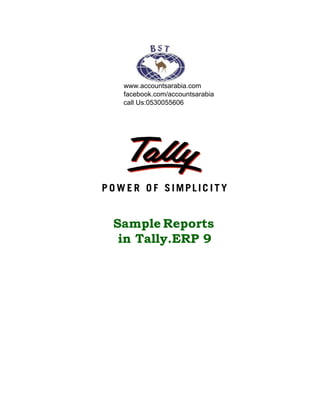
Sample reports in tally erp 9
- 1. Sample Reports in Tally.ERP 9 www.accountsarabia.com facebook.com/accountsarabia call Us:0530055606
- 2. The information contained in this document represents the current view of Tally Solutions Pvt. Ltd., (‘Tally’ in short) on the topics discussed as of the date of publication. Because Tally must respond to changing market conditions, it should not be interpreted to be a commitment on the part of Tally, and Tally cannot guarantee the accuracy of any information presented after the date of publication. This document is for informational purposes only. TALLY MAKES NO WARRANTIES, EXPRESS OR IMPLIED, IN THIS DOCUMENT. Complying with all applicable copyright laws is the responsibility of the user. Without limiting the rights under copyright, no part of this document may be reproduced, stored in, or introduced into a retrieval system, or transmitted in any form, by any means (electronic, mechanical, photocopying, recording, or otherwise), or for any purpose, without the express written permission of Tally Solutions Pvt. Ltd. Tally may have patents, patent applications, trademarks, copyrights, or other intellectual property rights covering subject matter in this document. Except as expressly provided in any written licence agreement from Tally, the furnishing of this document does not give you any licence to these patents, trademarks, copyrights, or other intellectual property. © 2009 Tally Solutions Pvt. Ltd. All rights reserved. Tally, Tally 9, Tally9, Tally.ERP, Tally.ERP 9, Shoper, Shoper 9, Shoper POS, Shoper HO, Shoper 9 POS, Shoper 9 HO, TallyDevel¬oper, Tally Developer, Tally.Developer 9, Tally.NET, Tally Development Environment, Tally Extender, Tally Integrator, Tally Inte¬grated Network, Tally Service Partner, TallyAcademy & Power of Simplicity are either registered trademarks or trademarks of Tally Solutions Pvt. Ltd. in India and/or other countries. All other trademarks are properties of their respective owners. Version: Sample Reports in Tally.ERP 91.0/March 2009
- 3. Contents Lesson 1: Financial Statements and Reports 1.1 Vertical Balance Sheet ............................................................................................1 1.2 Vertical Balance Sheet with Working Capital .........................................................2 1.3 Horizontal Balance Sheet ........................................................................................3 1.4 Horizontal Balance Sheet with Percentage/Working Capital ..................................4 1.5 Comparative Quarterly Balance Sheet ....................................................................5 1.6 Comparative Half yearly Balance Sheet ..................................................................6 1.7 Comparative Yearly Balance Sheet .........................................................................7 1.8 Vertical Profit and Loss Account ............................................................................8 1.9 Horizontal Profit and Loss Account ........................................................................9 1.10 Income and Expenditure Statement .....................................................................10 1.11 Comparative Profit and Loss Account ................................................................11 1.12 Trial Balance .......................................................................................................12 1.13 Ratio Analysis .....................................................................................................14 1.14 Comparative Ratio Analysis ................................................................................15 1.15 Cash Flow Summary ...........................................................................................16 1.16 Funds Flow Summary ..........................................................................................17 1.17 Budgets ................................................................................................................18 1.18 Cost Category Summary ......................................................................................19 1.19 Cost Centre BreakUp ...........................................................................................19 1.20 Ledger Cost BreakUp ..........................................................................................20 1.21 Group Cost BreakUp ...........................................................................................20 1.22 Stock Valuation Methods ....................................................................................21 1.23 Daybook ..............................................................................................................33 1.24 Scenario- Projected Half yearly Gross Profit ......................................................35 Lesson 2: Account Books and Registers 2.1 Ledger ....................................................................................................................36 2.2 Cash Book .............................................................................................................37 2.3 Bank Book .............................................................................................................38 2.4 Multi- Column Cash Book ....................................................................................39 2.5 Receipt Voucher ....................................................................................................40 2.6 Payment Voucher ..................................................................................................41 2.7 Purchase Register ..................................................................................................42
- 4. 2.8 Purchase Register - Columnar ...............................................................................43 2.9 Purchase Register - Extract ...................................................................................45 2.10 Sales Register ......................................................................................................46 2.11 Sales Register - Columnar ...................................................................................47 2.12 Sales Register - Extract .......................................................................................49 2.13 Group Summary ..................................................................................................50 2.14 Group Vouchers ...................................................................................................51 2.15 Journal Register ...................................................................................................53 2.16 Journal Register - Extract ....................................................................................54 2.17 Bills Receivable ...................................................................................................55 2.18 Bills Payable ........................................................................................................56 2.19 Overdue Receivables ...........................................................................................57 2.20 Overdue Payables ................................................................................................58 2.21 Agewise Bills Receivable ....................................................................................59 2.22 Negative Ledger ..................................................................................................60 2.23 Debit Note Register .............................................................................................61 2.24 Credit Note Register ............................................................................................62 2.25 Memorandum Register ........................................................................................63 2.26 Reversing Journal Register ..................................................................................63 2.27 Optional Vouchers ...............................................................................................64 2.28 Post-dated Vouchers ............................................................................................64 2.29 Interest Calculations ............................................................................................65 2.30 Confirmation Letter .............................................................................................66 2.31 Reminder Letter ...................................................................................................67 2.32 Statistics ...............................................................................................................68 Lesson 3: Inventory Registers and Reports 3.1 Stock Summary .....................................................................................................69 3.2 Stock Summary - Gross Profit ...............................................................................70 3.3 Stock Category Summary ......................................................................................71 3.4 Purchase Order ......................................................................................................72 3.5 Receipt Note ..........................................................................................................73 3.6 Purchase Voucher ..................................................................................................74 3.7 Sales Order ............................................................................................................75 3.8 Delivery Note ........................................................................................................76 3.9 Sales Invoice with Single Item ..............................................................................77
- 5. 3.10 Sales Invoice with Multiple Items .......................................................................78 3.11 Rejections In Voucher .........................................................................................79 3.12 Rejections Out Voucher ......................................................................................80 3.13 Purchase Order Book ...........................................................................................81 3.14 Sales Order Book .................................................................................................82 3.15 Sales Order Book with Profit ..............................................................................82 3.16 Purchase Order Summary ....................................................................................83 3.17 Sales Order Summary ..........................................................................................83 3.18 Purchase Bills Pending ........................................................................................84 3.19 Sales Bills Pending ..............................................................................................84 3.20 Stock Query .........................................................................................................85 3.21 Negative Stock .....................................................................................................86 3.22 BOM - Cost Estimate ..........................................................................................86 3.23 Item Movement Analysis ....................................................................................87 3.24 Stock Ageing Analysis ........................................................................................88 3.25 Price List ..............................................................................................................90 3.26 Stock Transfer Register .......................................................................................91 3.27 Reorder Status .....................................................................................................92 Lesson 4: Job Costing Registers and Reports 4.1 Transfer Journal Voucher ......................................................................................93 4.2 Consumption Journal Voucher ..............................................................................94 4.3 Manufacturing Journal Voucher ............................................................................95 4.4 . Godown Summary - Transfer Status ...................................................................96 4.5 Godown Summary - Consumption Status .............................................................96 4.6 Godown Summary - Manufacturing Status ...........................................................97 4.7 JobWork Analysis - Building Bricks .....................................................................98 4.8 Material Consumption Summary - Building Bricks ..............................................99 4.9 Godown Summary - Building Bricks ....................................................................99 4.10 Comparative JobWork Analysis Report ............................................................100 Lesson 5: Payroll Registers and Reports 5.1 Payroll voucher ....................................................................................................102 5.2 Attendance Voucher - Overtime ..........................................................................104 5.3 Payslip .................................................................................................................105 5.4 Pay Sheet .............................................................................................................105
- 6. 5.5 Payroll Statement .................................................................................................106 5.6 Groupwise Payroll Statement ..............................................................................107 5.7 Payment Advice ...................................................................................................108 5.8 Payroll Register ...................................................................................................109 5.9 Employee Pay Head Breakup ..............................................................................110 5.10 Pay Head Employee BreakUp ...........................................................................111 5.11 Attendance Sheet ...............................................................................................111 5.12 Group wise Attendance Sheet ...........................................................................112 5.13 Attendance Register ...........................................................................................113 5.14 Gratuity Report ..................................................................................................114 5.15 Employee Wise Gratuity Report .......................................................................114 5.16 Groupwise Passport Expiry Report ...................................................................115 5.17 Employeewise Passport Expiry Report .............................................................115 5.18 Visa Expiry Report ............................................................................................116 5.19 Contract Expiry Report ......................................................................................116 5.20 Employee Cost Category Summary ..................................................................117 5.21 PF Computation Report .....................................................................................118 5.22 Form 12A ...........................................................................................................119 5.23 PF Monthly Statement .......................................................................................120 5.24 Form 3A .............................................................................................................121 5.25 Form 6A .............................................................................................................122 5.26 ESI Computation Report ...................................................................................124 5.27 ESI Monthly Statement .....................................................................................124 5.28 ESI Form 3 ........................................................................................................125 5.29 Form 5 ...............................................................................................................126 5.30 ESI Form 6 ........................................................................................................128 5.31 Professional Tax Computation Report ..............................................................131 5.32 Professional Tax Statement ...............................................................................132 Lesson 6: POS Registers and Reports 6.1 Pos Invoice ..........................................................................................................133 6.2 POS Invoice - Multiple Sales Ledger ..................................................................134 6.3 Cash Book ...........................................................................................................135 6.4 Columnar Cash Book ..........................................................................................136 6.5 Sales Register ......................................................................................................138 6.6 Columnar Sales Register .....................................................................................139
- 7. 6.7 Stock Item Summary ...........................................................................................141 6.8 Item Movement Analysis ....................................................................................142
- 9. 1 Lesson 1: Financial Statements and Reports 1.1 Vertical Balance Sheet Go to Gateway of Tally > Balance Sheet > press F12 and set Show Vertical Balance Sheet to Yes. Figure 1.1 Vertical Balance Sheet
- 10. Financial Statements and Reports 2 1.2 Vertical Balance Sheet with Working Capital Go to Gateway of Tally > Balance Sheet > press F12 and set 'Show Vertical Balance Sheet' and 'Show Working Capital figures' to 'Yes' > press Alt+F1 Figure 1.2 Vertical Balance Sheet with Working Capital
- 11. Financial Statements and Reports 3 1.3 Horizontal Balance Sheet Go to Gateway of Tally > Balance Sheet > press Alt+F1 Figure 1.3 Horizontal Balance Sheet
- 12. Financial Statements and Reports 4 1.4 Horizontal Balance Sheet with Percentage/Working Capital Go to Gateway of Tally > Balance Sheet > press F12 and set 'Show Percentages' and 'Show Working Capital figures' to 'Yes' > press Alt+F1 Figure 1.4 Horizontal Balance Sheet with Percentage/Working Capital
- 13. Financial Statements and Reports 5 1.5 Comparative Quarterly Balance Sheet Go to Gateway of Tally > Balance Sheet > press Alt+F1 >press Alt+N (select 'Quarterly' Column Details) Figure 1.5 Comparative Quarterly Balance Sheet
- 14. Financial Statements and Reports 6 1.6 Comparative Half yearly Balance Sheet Go to Gateway of Tally > Balance Sheet > press Alt+F1 > press Alt+N (select 'Half Yearly' Column Details) Figure 1.6 Comparative Half yearly Balance Sheet
- 15. Financial Statements and Reports 7 1.7 Comparative Yearly Balance Sheet Go to Gateway of Tally > Balance Sheet > press Alt+F1 > press Alt+N (select 'Yearly' Column Details) Figure 1.7 Comparative Yearly Balance Sheet
- 16. Financial Statements and Reports 8 1.8 Vertical Profit and Loss Account Go to Gateway of Tally > Profit & Loss A/c > Press F12 and set 'Show Vertical Profit & Loss' to 'Yes' > press Alt+F1 Figure 1.8 Vertical Profit and Loss Account
- 17. Financial Statements and Reports 9 1.9 Horizontal Profit and Loss Account Go to Gateway of Tally > Profit & Loss A/c > press Alt+F1 Figure 1.9 Horizontal Profit and Loss Account
- 18. Financial Statements and Reports 10 1.10 Income and Expenditure Statement Go to Gateway of Tally > (press F11 Company Features and set 'Income/Expense Stmt instead of P & L' to 'Yes') > Income & Expense A/c > press Alt+F1 Figure 1.10 Income and Expenditure Statement
- 19. Financial Statements and Reports 11 1.11 Comparative Profit and Loss Account Go to Gateway of Tally > Profit & Loss A/c > press F2 and change period to 01.04.08 to 30.09.08 > or press Alt+N (select 'Half Yearly' Column Details) Figure 1.11 Comparative Profit and Loss Account
- 20. Financial Statements and Reports 12 1.12 Trial Balance Go to Gateway of Tally > Display > Trial Balance > Press Alt+F1 Figure 1.12 Trial Balance Detailed
- 21. Financial Statements and Reports 13 Figure 1.13 Trial Balance Detailed
- 22. Financial Statements and Reports 14 1.13 Ratio Analysis Go to Gateway of Tally > Ratio Analysis Figure 1.14 Ratio Analysis
- 23. Financial Statements and Reports 15 1.14 Comparative Ratio Analysis Go to Gateway of Tally > Ratio Analysis > press Alt+N (select 'Yearly' Column Details) Figure 1.15 Comparative Ratio Analysis
- 24. Financial Statements and Reports 16 1.15 Cash Flow Summary Go to Gateway of Tally > Display > Cash/Funds Flow > Cash Flow (Select the required month or press F2 and specify the required period) Figure 1.16 Cash Flow Summary
- 25. Financial Statements and Reports 17 1.16 Funds Flow Summary Go to Gateway of Tally > Display > Cash/Funds Flow > Funds Flow (Select the required month or press F2 and specify the required period) Figure 1.17 Funds Flow Summary
- 26. Financial Statements and Reports 18 1.17 Budgets Go to Gateway of Tally > Display > Trial Balance > press Alt+B and select 'Expenditure Budget' and Press Enter (also create one more column for variance) Figure 1.18 Budgets Figure 1.19 Budgets
- 27. Financial Statements and Reports 19 1.18 Cost Category Summary Go to Gateway of Tally > Display > Statement of Accounts > Cost Centres > Category Summary Figure 1.20 Cost Category Summary 1.19 Cost Centre BreakUp Go to Gateway of Tally > Display > Statement of Accounts > Cost Centres > Cost Centre Break-up (select the required Cost Centre and press Enter) Figure 1.21 Cost Centre Breakup
- 28. Financial Statements and Reports 20 1.20 Ledger Cost BreakUp Go to Gateway of Tally > Display > Statement of Accounts > Cost Centres > Ledger Break- up (select the required Ledger and Press Enter) Figure 1.22 Ledger Cost Breakup 1.21 Group Cost BreakUp Go to Gateway of Tally > Display > Statement of Accounts > Cost Centres >Group Break-up (select the required Group and Press Enter) Figure 1.23 Group Cost Breakup
- 29. Financial Statements and Reports 21 1.22 Stock Valuation Methods Go to Gateway of Tally > Balance Sheet > press Alt+N and select Stock Valuation Methods and press Enter Figure 1.24 Stock Valuation Methods
- 30. Financial Statements and Reports 22 Figure 1.25 Stock Valuation Methods
- 31. Financial Statements and Reports 23 Figure 1.26 Stock Valuation Methods
- 32. Financial Statements and Reports 24 Figure 1.27 Stock Valuation Methods
- 33. Financial Statements and Reports 25 Figure 1.28 Stock Valuation Methods
- 34. Financial Statements and Reports 26 Figure 1.29 Stock Valuation Methods
- 35. Financial Statements and Reports 27 Figure 1.30 Stock Valuation Methods
- 36. Financial Statements and Reports 28 Figure 1.31 Stock Valuation Methods
- 37. Financial Statements and Reports 29 Figure 1.32 Stock Valuation Methods
- 38. Financial Statements and Reports 30 Figure 1.33 Stock Valuation Methods
- 39. Financial Statements and Reports 31 Figure 1.34 Stock Valuation Methods
- 40. Financial Statements and Reports 32 Figure 1.35 Stock Valuation Methods
- 41. Financial Statements and Reports 33 1.23 Daybook Go to Gateway of Tally > Display > Day Book Figure 1.36 Daybook
- 42. Financial Statements and Reports 34 Figure 1.37 Daybook
- 43. Financial Statements and Reports 35 1.24 Scenario- Projected Half yearly Gross Profit Go to Gateway of Tally > Profit & Loss A/c > press F2 and change date to 01.04.08 to 30.09.08 and press Alt+C and type date as 01.10.08 to 31.03.09 and select 'Gross Profit Scenario' as 'Types of Value to Show' and press Enter Figure 1.38 Scenario- Projected Half yearly Gross Profit
- 44. 36 Lesson 2: Account Books and Registers 2.1 Ledger Go to Gateway of Tally > Display > Account Books > Ledger (select the required ledger and press Enter) Figure 2.1 Ledger
- 45. Account Books and Registers 37 2.2 Cash Book Go to Gateway of Tally > Display > Account Books > Cash/Bank Book(s) > Cash (select the required month and press Enter) Figure 2.2 Cash Book
- 46. Account Books and Registers 38 2.3 Bank Book Go to Gateway of Tally > Display > Account Books > Cash/Bank Book(s) > Canara Bank (select the required month and press Enter) Figure 2.3 Bank Book
- 47. Account Books and Registers 39 2.4 Multi- Column Cash Book Go to Gateway of Tally > Multi-Account Printing > Account Books > Multi-Column Cash/ Bank (Type the required period and press Enter) Figure 2.4 Multi- Column Cash/ Bank Book
- 48. Account Books and Registers 40 2.5 Receipt Voucher Go to Gateway of Tally > Accounting Vouchers > press F6 Figure 2.5 Receipt Voucher
- 49. Account Books and Registers 41 2.6 Payment Voucher Go to Gateway of Tally > Accounting Vouchers > press F5 Figure 2.6 Payment Voucher
- 50. Account Books and Registers 42 2.7 Purchase Register Go to Gateway of Tally > Display > Account Books > Purchase Register (select the required month and press Enter) Figure 2.7 Purchase Register
- 51. Account Books and Registers 43 2.8 Purchase Register - Columnar Go to Gateway of Tally > Display > Account Books > Purchase Register (select the required month and press Enter) > press F5 and accept the columns Figure 2.8 Purchase Register – Columnar
- 52. Account Books and Registers 44 Figure 2.9 Purchase Register – Columnar
- 53. Account Books and Registers 45 2.9 Purchase Register - Extract Go to Gateway of Tally > Display > Account Books > Purchase Register (Select the required month or press F2 and specify the required period) > press F6 Figure 2.10 Purchase Register – Extract
- 54. Account Books and Registers 46 2.10 Sales Register Go to Gateway of Tally > Display > Account Books > Sales Register (select the required month and press Enter) Figure 2.11 Sales Register
- 55. Account Books and Registers 47 2.11 Sales Register - Columnar Go to Gateway of Tally > Display > Account Books > Sales Register (select the required month and press Enter) > press F5 and accept the columns Figure 2.12 Sales Register - Columnar
- 56. Account Books and Registers 48 Figure 2.13 Sales Register - Columnar
- 57. Account Books and Registers 49 2.12 Sales Register - Extract Go to Gateway of Tally > Display > Account Books > Sales Register (Select the required month or press F2 and specify the required period) > press F6 Figure 2.14 Sales Register - Extract
- 58. Account Books and Registers 50 2.13 Group Summary Go to Gateway of Tally > Display > Account Books > Group Summary (Select the required month or press F2 and specify the required period) Figure 2.15 Group Summary
- 59. Account Books and Registers 51 2.14 Group Vouchers Go to Gateway of Tally > Display > Account Books > Group Vouchers (Select the required month or press F2 and specify the required period) Figure 2.16 Group Vouchers
- 60. Account Books and Registers 52 Figure 2.17 Group Vouchers
- 61. Account Books and Registers 53 2.15 Journal Register Go to Gateway of Tally > Display > Account Books > Journal Register >Journal Register (Select the required month or press F2 and specify the required period) Figure 2.18 Journal Register
- 62. Account Books and Registers 54 2.16 Journal Register - Extract Go to Gateway of Tally > Display > Account Books > Journal Register >Journal Register (Select the required month or press F2 and specify the required period) > press F6 Figure 2.19 Journal Register - Extract
- 63. Account Books and Registers 55 2.17 Bills Receivable Go to Gateway of Tally > Display > Statement of Accounts > Outstandings > Receivables (select All Items or the required group) Figure 2.20 Bills Receivable
- 64. Account Books and Registers 56 2.18 Bills Payable Go to Gateway of Tally > Display > Statement of Accounts > Outstandings > Payables (select All Items or the required group) Figure 2.21 Bills Payable
- 65. Account Books and Registers 57 2.19 Overdue Receivables Go to Gateway of Tally > Display > Exception Reports > Overdue Receivables Figure 2.22 Overdue Receivables
- 66. Account Books and Registers 58 2.20 Overdue Payables Go to Gateway of Tally > Display > Exception Reports > Overdue Payables Figure 2.23 Overdue Payables
- 67. Account Books and Registers 59 2.21 Agewise Bills Receivable Go to Gateway of Tally > Display > Statement of Accounts > Outstandings > Receivables (select All Items or the required group) > press F6 and select Ageing by Due Date and specify the slabs Figure 2.24 Agewise Bills Receivable
- 68. Account Books and Registers 60 2.22 Negative Ledger Go to Gateway of Tally > Display > Exception Reports > Negative Ledgers Figure 2.25 Negative Ledger
- 69. Account Books and Registers 61 2.23 Debit Note Register Go to Gateway of Tally > Display > Account Books > Journal Register > Debit Note Register (Select the required month or press F2 and specify the required period) Figure 2.26 Debit Note Register
- 70. Account Books and Registers 62 2.24 Credit Note Register Go to Gateway of Tally > Display > Account Books > Journal Register > Credit Note Register (Select the required month or press F2 and specify the required period Figure 2.27 Credit Note Register
- 71. Account Books and Registers 63 2.25 Memorandum Register Go to Gateway of Tally > Display > Exception Reports > Memorandum Vouchers (Select the required month or press F2 and specify the required period) Figure 2.28 Memorandum Register 2.26 Reversing Journal Register Go to Gateway of Tally > Display > Exception Reports > Reversing Journals (Select the required month or press F2 and specify the required period) Figure 2.29 Reversing Journal Register
- 72. Account Books and Registers 64 2.27 Optional Vouchers Go to Gateway of Tally > Display > Exception Reports > Optional Vouchers Figure 2.30 Optional Vouchers 2.28 Post-dated Vouchers Go to Gateway of Tally > Display > Exception Reports > Post-Dated Vouchers Figure 2.31 Post-dated Vouchers
- 73. Account Books and Registers 65 2.29 Interest Calculations Go to Gateway of Tally > Display > Statement of Accounts > Interest Calculations > Interest Receivable (drill down and select the required ledger and press Enter) Figure 2.32 Interest Calculations
- 74. Account Books and Registers 66 2.30 Confirmation Letter Go to Gateway of Tally > Display > Account Books > Ledger (select the required ledger and press Enter) > press Alt+P and select the Confirmation of A/cs as Style of Report and press Enter Figure 2.33 Confirmation Letter
- 75. Account Books and Registers 67 2.31 Reminder Letter Go to Gateway of Tally > Display > Statement of Accounts > Outstandings > Ledger (select the required Ledger and press Enter) > press Alt+P and set 'Print Reminder Letter' to 'Yes' (specify the required slabs) and press Enter Figure 2.34 Reminder Letter
- 76. Account Books and Registers 68 2.32 Statistics Go to Gateway of Tally > Display > Statement of Accounts > Statistics Figure 2.35 Statistics
- 77. 69 Lesson 3: Inventory Registers and Reports 3.1 Stock Summary Go to Gateway of Tally > Stock Summary > press F12 and set Show Opening Balance, Goods Inwards, Goods Outwards and Closing Balance to 'Yes' Figure 3.1 Stock Summary
- 78. Inventory Registers and Reports 70 3.2 Stock Summary - Gross Profit Go to Gateway of Tally > Stock Summary > press F12 and set Show Opening Balance, Goods Inwards, Goods Outwards and Closing Balance to 'Yes' > press F7 Figure 3.2 Stock Summary - Gross Profit
- 79. Inventory Registers and Reports 71 3.3 Stock Category Summary Go to Gateway of Tally > Display > Statement of Inventory > Categories (select Primary and press Enter) Figure 3.3 Stock Category Summary
- 80. Inventory Registers and Reports 72 3.4 Purchase Order Go to Gateway of Tally > Inventory Vouchers > press Alt+F4 Figure 3.4 Purchase Order
- 81. Inventory Registers and Reports 73 3.5 Receipt Note Go to Gateway of Tally > Inventory Vouchers > press Alt+F9 Figure 3.5 Receipt Note
- 82. Inventory Registers and Reports 74 3.6 Purchase Voucher Go to Gateway of Tally > Accounting Vouchers > press F9 Figure 3.6 Purchase Invoice
- 83. Inventory Registers and Reports 75 3.7 Sales Order Go to Gateway of Tally > Inventory Vouchers > press Alt+F5 Figure 3.7 Sales Order
- 84. Inventory Registers and Reports 76 3.8 Delivery Note Go to Gateway of Tally > Inventory Vouchers > press Alt+F8 Figure 3.8 Delivery Note
- 85. Inventory Registers and Reports 77 3.9 Sales Invoice with Single Item Go to Gateway of Tally > Accounting Vouchers > press F8 Figure 3.9 Sales Invoice with Single Item
- 86. Inventory Registers and Reports 78 3.10 Sales Invoice with Multiple Items Go to Gateway of Tally > Accounting Vouchers > press F8 > (press F12 and set 'Use Common Ledger A/c for Item Allocation' to 'No') Figure 3.10 Sales Invoice with Multiple Items
- 87. Inventory Registers and Reports 79 3.11 Rejections In Voucher Go to Gateway of Tally > Inventory Vouchers > press Ctrl+F6 Figure 3.11 Rejections In Voucher
- 88. Inventory Registers and Reports 80 3.12 Rejections Out Voucher Go to Gateway of Tally > Inventory Vouchers > press Alt+F6 Figure 3.12 Rejections Out Voucher
- 89. Inventory Registers and Reports 81 3.13 Purchase Order Book Go to Gateway of Tally > Display > Inventory Books > Purchase Orders Book Figure 3.13 Purchase Order Book
- 90. Inventory Registers and Reports 82 3.14 Sales Order Book Go to Gateway of Tally > Display > Inventory Books > Sales Orders Book Figure 3.14 Sales Order Book 3.15 Sales Order Book with Profit Go to Gateway of Tally > Display > Inventory Books > Sales Orders Book > press F7 (Show Profit) Figure 3.15 Sale Order Book with Profit
- 91. Inventory Registers and Reports 83 3.16 Purchase Order Summary Go to Gateway of Tally > Display > Statements of Inventory > Purchase Order Summary Figure 3.16 Purchase Order Summary 3.17 Sales Order Summary Go to Gateway of Tally > Display > Statements of Inventory > Sales Order Summary Figure 3.17 Sales Order Summary
- 92. Inventory Registers and Reports 84 3.18 Purchase Bills Pending Go to Gateway of Tally > Display >Statements of Inventory > Purchase Bills Pending Figure 3.18 Purchase Bills Pending 3.19 Sales Bills Pending Go to Gateway of Tally > Display >Statements of Inventory > Sale Bills Pending Figure 3.19 Sales Bills Pending
- 93. Inventory Registers and Reports 85 3.20 Stock Query Go to Gateway of Tally > Display >Statements of Inventory >Stock Query (select the required Stock Item and press Enter) Figure 3.20 Stock Query
- 94. Inventory Registers and Reports 86 3.21 Negative Stock Go to Gateway of Tally > Display > Exception Reports > Negative Stock Figure 3.21 Negative Stock 3.22 BOM - Cost Estimate Go to Gateway of Tally > Display >Statements of Inventory >Cost Estimation (select the required Stock Group and press Enter) Figure 3.22 Cost Estimation
- 95. Inventory Registers and Reports 87 3.23 Item Movement Analysis Go to Gateway of Tally > Display > Inventory Books > Movement Analysis >Stock Item Analysis (select the required Stock Item and press Enter) Figure 3.23 Item Movement Analysis
- 96. Inventory Registers and Reports 88 3.24 Stock Ageing Analysis Go to Gateway of Tally > Display > Inventory Books > Ageing Analysis (select 'Primary' or the required Stock Group and press Enter) Figure 3.24 Stock Ageing Analysis
- 97. Inventory Registers and Reports 89 Figure 3.25 Stock Ageing Analysis
- 98. Inventory Registers and Reports 90 3.25 Price List Go to Gateway of Tally > Inventory Info. > Price List (Select 'All Items' or the required Stock Group and press Enter) Figure 3.26 Price List
- 99. Inventory Registers and Reports 91 3.26 Stock Transfer Register Go to Gateway of Tally > Display > Inventory Books > Stock Transfers (Select the required month or press F2 and specify the required period) Figure 3.27 Stock Transfer Register
- 100. Inventory Registers and Reports 92 Figure 3.28 Stock Transfer Register 3.27 Reorder Status Go to Gateway of Tally > Display >Statements of Inventory > Reorder Status (Select 'Primary' or the required Stock Group and press Enter) Figure 3.29 Reorder Status
- 101. 93 Lesson 4: Job Costing Registers and Reports 4.1 Transfer Journal Voucher Go to Gateway of Tally > Inventory Vouchers > press Alt+F7 and select Transfer Journal Figure 4.1 Transfer Journal Voucher
- 102. Job Costing Registers and Reports 94 4.2 Consumption Journal Voucher Go to Gateway of Tally > Inventory Vouchers > press Alt+F7 and select Consumption Journal Figure 4.2 Consumption Journal Voucher
- 103. Job Costing Registers and Reports 95 4.3 Manufacturing Journal Voucher Go to Gateway of Tally > Inventory Vouchers > press Alt+F7 and select Mfg. Journal Figure 4.3 Manufacturing Journal Voucher
- 104. Job Costing Registers and Reports 96 4.4 . Godown Summary - Transfer Status Go to Gateway of Tally > Display > Statement of Inventory > Godowns Figure 4.4 Godowns Summary - Transfer Status 4.5 Godown Summary - Consumption Status Go to Gateway of Tally > Display > Statement of Inventory > Godowns Figure 4.5 Godowns Summary - Consumption Status
- 105. Job Costing Registers and Reports 97 4.6 Godown Summary - Manufacturing Status Go to Gateway of Tally > Display > Statement of Inventory > Godowns Figure 4.6 Godown Summary - Manufacturing Status
- 106. Job Costing Registers and Reports 98 4.7 JobWork Analysis - Building Bricks Go to Gateway of Tally > Display > Statement of Accounts > Job Work Analysis > select Building Bricks Figure 4.7 JobWork Analysis - Building Bricks
- 107. Job Costing Registers and Reports 99 4.8 Material Consumption Summary - Building Bricks Go to Gateway of Tally > Display > Statement of Accounts >Cost Centres > Job Work Analysis > select Building Bricks > highlight Consumption and press Enter Figure 4.8 Material Consumption Summary - Building Bricks 4.9 Godown Summary - Building Bricks Go to Gateway of Tally > Display > Statement of Accounts > Cost Centres > Job Work Analysis > Select New Manufacturing Job > highlight Consumption and press Enter > Highlight Kiln-I and press Enter Figure 4.9 Godowns Summary - New Manufacturing Job
- 108. Job Costing Registers and Reports 100 4.10 Comparative JobWork Analysis Report Go to Gateway of Tally > Display > Statement of Accounts > Cost Centres > Job Work Analysis > select Building Bricks > press Alt+C and select New Manufacturing Job as new column to be inserted Figure 4.10 Comparative JobWork Analysis Report
- 109. Job Costing Registers and Reports 101 Figure 4.11 Comparative JobWork Analysis Report
- 110. 102 Lesson 5: Payroll Registers and Reports 5.1 Payroll voucher Go to Gateway of Tally > Payroll Vouchers > Payroll Voucher > press Ctrl+F4 and select the Payroll Voucher Class Figure 5.1 Payroll Voucher
- 111. Payroll Registers and Reports 103 Figure 5.2 Payroll voucher
- 112. Payroll Registers and Reports 104 5.2 Attendance Voucher - Overtime Go to Gateway of Tally > Payroll Vouchers > Attendance Voucher > press Ctrl+F7 (Payroll Autofill) and select the relevant attendance type Figure 5.3 Attendance Voucher - Overtime
- 113. Payroll Registers and Reports 105 5.3 Payslip Go to Gateway of Tally > Display > Payroll Reports > Statements of Payroll > Payslip Figure 5.4 Payslip 5.4 Pay Sheet Go to Gateway of Tally > Display > Payroll Reports > Statements of Payroll > Pay Sheet Figure 5.5 Pay Sheet
- 114. Payroll Registers and Reports 106 Figure 5.6 Pay Sheet 5.5 Payroll Statement Go to Gateway of Tally > Display > Payroll Reports > Statements of Payroll > Payroll Statement Figure 5.7 Payroll Statement
- 115. Payroll Registers and Reports 107 5.6 Groupwise Payroll Statement Go to Gateway of Tally > Display > Payroll Reports > Statements of Payroll > Payroll Statement > (select the required ledger) > press Ctrl + F7 and select the relevant cost category and Employee Group Figure 5.8 Groupwise Payroll Statement
- 116. Payroll Registers and Reports 108 5.7 Payment Advice Go to Gateway of Tally > Display > Payroll Reports > Statements of Payroll > Payment Advice Figure 5.9 Payment Advice
- 117. Payroll Registers and Reports 109 5.8 Payroll Register Go to Gateway of Tally > Display > Payroll Reports > Statements of Payroll > Payroll Register Figure 5.10 Payroll Register
- 118. Payroll Registers and Reports 110 Figure 5.11 Payroll Register 5.9 Employee Pay Head Breakup Go to Gateway of Tally > Display > Payroll Reports > Statements of Payroll > Employee Pay Head Breakup and select the required Ledger Figure 5.12 Employee Pay Head Breakup
- 119. Payroll Registers and Reports 111 5.10 Pay Head Employee BreakUp Go to Gateway of Tally > Display > Payroll Reports > Statements of Payroll > Pay Head Employee Breakup and select the required Ledger Figure 5.13 Payhead Employee breakup 5.11 Attendance Sheet Go to Gateway of Tally > Display > Payroll Reports > Attendance Sheet Figure 5.14 Attendance Sheet
- 120. Payroll Registers and Reports 112 5.12 Group wise Attendance Sheet Go to Gateway of Tally > Display > Payroll Reports > Attendance Sheet > press Ctrl + F7 and select the relevant cost category and Employee Group Figure 5.15 Group wise Attendance Sheet
- 121. Payroll Registers and Reports 113 5.13 Attendance Register Go to Gateway of Tally > Display > Payroll Reports > Attendance Register Figure 5.16 Attendance Register
- 122. Payroll Registers and Reports 114 5.14 Gratuity Report Go to Gateway of Tally > Display > Payroll Reports > Gratuity Report Figure 5.17 Gratuity Summary 5.15 Employee Wise Gratuity Report Go to Gateway of Tally > Display > Payroll Reports > Gratuity Report > press Ctrl + F7 and select the relevant cost category and Employee Group Figure 5.18 Employee Wise Gratuity details
- 123. Payroll Registers and Reports 115 5.16 Groupwise Passport Expiry Report Go to Gateway of Tally > Display > Payroll Reports > Expat Reports > Passport Expiry Figure 5.19 Groupwise Passport Expiry Report 5.17 Employeewise Passport Expiry Report Go to Gateway of Tally > Display > Payroll Reports >Expat Reports > Passport Expiry > press Ctrl + F7 and select the relevant cost category and Employee Group Figure 5.20 Employeewise Passport Expiry Report
- 124. Payroll Registers and Reports 116 5.18 Visa Expiry Report Go to Gateway of Tally > Display > Payroll Reports > Expat Reports > Visa Expiry Figure 5.21 Visa Expiry Report 5.19 Contract Expiry Report Go to Gateway of Tally > Display > Payroll Reports > Expat Reports > Contract Expiry Figure 5.22 Contract Expiry Report
- 125. Payroll Registers and Reports 117 5.20 Employee Cost Category Summary Go to Gateway of Tally > Display > Statement of Accounts > Cost Centres > Category Summary Figure 5.23 Employee Cost Category Summary
- 126. Payroll Registers and Reports 118 5.21 PF Computation Report Go to Gateway of Tally > Display > Payroll Reports > Statutory Reports > Computation > Press Alt+F1 Figure 5.24 PF Computation Report
- 127. Payroll Registers and Reports 119 5.22 Form 12A Go to Gateway of Tally > Display > Payroll Reports > Statutory Reports > Provident Fund > Form 12A Figure 5.25 Printed Form 12A
- 128. Payroll Registers and Reports 120 5.23 PF Monthly Statement Go to Gateway of Tally > Display > Payroll Reports > Statutory Reports > Provident Fund > Monthly Statement Figure 5.26 PF Monthly Statement
- 129. Payroll Registers and Reports 121 5.24 Form 3A Go to Gateway of Tally > Display > Payroll Reports > Statutory Reports > Provident Fund > Form 3A Figure 5.27 Printed PF Form 3A
- 130. Payroll Registers and Reports 122 5.25 Form 6A Go to Gateway of Tally > Display > Payroll Reports > Statutory Reports > Provident Fund > Form 6A Figure 5.28 Printed Form 6A - Page 1
- 131. Payroll Registers and Reports 123 Figure 5.29 Printed Form 6A - Page 2
- 132. Payroll Registers and Reports 124 5.26 ESI Computation Report Go to Gateway of Tally > Display > Payroll Reports > Statutory Reports > Computation > F12:Configure > Activate Show Employee State Insurance Details to Yes Figure 5.30 ESI Computation Report 5.27 ESI Monthly Statement Go to Gateway of Tally > Display > Payroll Reports > Statutory Reports > Employee State Insurance > Monthly Statement Figure 5.31 ESI Monthly Statement
- 133. Payroll Registers and Reports 125 5.28 ESI Form 3 Go to Gateway of Tally > Display > Payroll Reports > Statutory Reports > Employee State Insurance > Form 3 Figure 5.32 Printed Form 3
- 134. Payroll Registers and Reports 126 5.29 Form 5 Go to Gateway of Tally > Display > Payroll Reports > Statutory Reports > Employee State Insurance > Form 5 Figure 5.33 Printed Form 5 - Page 1
- 135. Payroll Registers and Reports 127 Figure 5.34 Printed Form 5 - Page 2
- 136. Payroll Registers and Reports 128 5.30 ESI Form 6 Go to Gateway of Tally > Display > Payroll Reports > Statutory Reports > Employee State Insurance > Form 6 Figure 5.35 Printed Form 6 - Page 1
- 137. Payroll Registers and Reports 129 Figure 5.36 Printed Form 6 - Page 2
- 138. Payroll Registers and Reports 130 Figure 5.37 Printed Form 6 - Page 3
- 139. Payroll Registers and Reports 131 5.31 Professional Tax Computation Report Go to Gateway of Tally > Display > Payroll Reports > Statutory Reports > Professional Tax > Computation Report Figure 5.38 Printed PT Computation Report
- 140. Payroll Registers and Reports 132 5.32 Professional Tax Statement Go to Gateway of Tally > Display > Payroll Reports > Statutory Reports > Professional Tax > Statement Figure 1.39 Printed Professional Tax Monthly Report
- 141. 133 Lesson 6: POS Registers and Reports 6.1 Pos Invoice Go to Gateway of Tally > Accounting Vouchers > press F8 (select POS Invoice Voucher Type) Figure 6.1 Pos Invoice
- 142. POS Registers and Reports 134 6.2 POS Invoice - Multiple Sales Ledger Go to Gateway of Tally > Accounting Vouchers > press F8 (select POS Invoice Voucher Type) Figure 6.2 POS Invoice - Multiple Sales Ledger
- 143. POS Registers and Reports 135 6.3 Cash Book Go to Gateway of Tally > Display > Account Books > Cash/Bank Book(s) > Cash (Select the required month or press F2 and specify the required period) Figure 6.3 Cash Book
- 144. POS Registers and Reports 136 6.4 Columnar Cash Book Go to Gateway of Tally > Display > Account Books > Cash/Bank Book(s) > Cash > (Select the required month or press F2 and specify the required period) > press Alt+F8 and accept the column classifications Figure 6.4 Columnar Cash Book
- 145. POS Registers and Reports 137 Figure 6.5 Columnar Cash Book
- 146. POS Registers and Reports 138 6.5 Sales Register Go to Gateway of Tally > Display > Account Books > Sales Register (Select the required month or press F2 and specify the required period) Figure 6.6 Sales Register
- 147. POS Registers and Reports 139 6.6 Columnar Sales Register Go to Gateway of Tally > Display > Account Books > Sales Register (select the required month) > press F5 and accept the column classifications Figure 6.7 Columnar Sales Register
- 148. POS Registers and Reports 140 Figure 6.8 Columnar Sales Register
- 149. POS Registers and Reports 141 6.7 Stock Item Summary Go to Gateway of Tally > Display > Inventory Books > Stock Item (select the required Stock Item) Figure 6.9 Stock Item Summary
- 150. POS Registers and Reports 142 6.8 Item Movement Analysis Go to Gateway of Tally > Display > Inventory Books > Movement Analysis > Stock Item Analysis (select the required Stock Item) Figure 6.10 Item Movement Analysis
