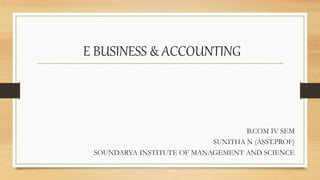
Chapter 3
- 1. E BUSINESS & ACCOUNTING B.COM IV SEM SUNITHA N (ASST.PROF) SOUNDARYA INSTITUTE OF MANAGEMENT AND SCIENCE
- 2. Chapter 3 GET STARTED WITH TALLY
- 3. Tally.ERP 9 is a business management program that allows business managers to handle all of their business transactions from a centralized application and from any location. The program allows users to handle accounting, finance, and point of sales, payroll and branch management. The Tally.ERP 9 encompasses the following salient features: • Simplicity : Tally.ERP 9 is simple, easy to setup and use. It also allows easy Keyboard operations. It requires basic knowledge of accounts and English to use it. • Speed: Tally.ERP 9 provides the capability to generate instant and accurate reports, which assists the management to take timely and correct decisions for the overall productivity and growth of the company. • Power: Tally.ERP 9 allows the user to maintain multiple companies and with unlimited levels of classification & grouping capabilities. It also allows drill down facility from report level to transaction level. • Flexibility: Tally.ERP 9 provides flexibility to generate instant reports for any given period (month/year) or at any point of time besides providing the facility to toggle between Accounting & Inventory reports of the same company or between companies.
- 4. • Scalability: Tally.ERP 9 suits to any style of business needs and eliminates the necessity for a business to change its style of operation, in order to adapt to the application. • Concurrent multi-lingual capability: Tally.ERP 9 offers you the exclusive capability of maintaining your accounts in any Indian language, viewing them in another language and printing them in yet another Indian language. • Real time processing: Immediate posting & updating of books of accounts as soon as the transactions are entered, thereby facilitating in statements & Reports. It also facilities real- time multi-user environment. • Accounting without Codes: Tally.ERP 9 allows accounting with the regular names (the way you spell them or use in normal parlance) without any account codes. • Technical support: Timely support is available from our experts at the Tally Service Partners (TSPs). • Online Help: The Tally.ERP 9 Online Help (Alt+H) provides instant assistance on basic and advanced features or any other relevant topics of Tally.ERP 9. • Tally.NET: is an enabling framework which establishes a connection through which the remote user can access the Client's data without copying / transferring the data.
- 5. • Remote Access: Tally.ERP 9 provides remote capabilities to access the data from any-where and anytime. • Control Centre: works as an interface between the user and Tally.ERP 9 installed at different sites and enables the user to centrally configure and administer Site/User belonging to an account. • Support Centre: allows a user can directly post his support queries on the functional and technical aspects of the Product. • Auditor's Edition: Tally.ERP 9 offers a special Auditors' Edition of Tally.ERP 9, which provides auditing and compliance capabilities exclusively for Chartered Accountants.
- 6. ADVANTAGES OF TALLY ERP 9 • Simple and rapid installation: Tally.ERP 9 uses minimum hard disk space in the local drive. Its installation on the local disk takes just a few seconds. • Unlimited multi-user support: A multi-user version of Tally.ERP 9 can be installed on a network, having any number of computers with different operating systems such as Win 95, 98, NT, 2000, XP and Linux. • Internal backup/ restore: Tally.ERP 9 has an in-built, user-friendly ‘backup and restore’ option. It helps the user to take a backup of one or more companies or all companies, in a single directory, in the local hard disk, or in any external media. • Data reliability :Tally.ERP 9 offers reliable data. It uses a flexi-field, flexi-length, self- indexed, weighted file structure for an extremely compact and fast database. Tally.ERP 9 is robust and even if there is a power failure or the computer is incorrectly shut down, data is not lost. Tally.ERP 9 uses signalling quality data integrity checks, at regular levels, to ensure the complete reliability of data.
- 7. • User-defined security levels: Tally.ERP 9 offers high levels of security. Users can define multiple levels of security according to their requirements. Every authorised user in the company can have an individual password, with rights to use specific features only. The user with the administrator level password will have full access and can set controls for other users. • Data security: Tally.ERP 9’s data integrity checks ensure that there are no external changes to the data. Tally.ERP 9 also uses a binary encoding format of storage to prevent devious grouping of information. • Removal of data into a separate company: Tally.ERP 9 allows users to maintain a company for any number of financial years. Once the books of accounts have been completed for the earlier financial years, the user can split the company data into multiple companies as per financial periods required. Tally.ERP 9 also has a feature to split company data. The user can specify the date from which the company has to be split and Tally.ERP 9 will split the company to form two companies as per periods specified. Once the data has been split, the closing balance of the first period (first company) becomes the opening balance for the next period (second company). • Multi-directory for company management: The user can create multiple directories to store data. The data stored in these directories can be accessed directly in Tally.ERP 9, by specifying the path.
- 8. • Import/ Export of data: Any transaction can be exported and imported to other software after suitably altering the current structures to accept the Tally.ERP 9 data structure. Data can also be imported to Tally.ERP 9 by writing a TDL program. The data which is to be exported from Tally.ERP 9 can be in XML, HTML or ASCII format. • Tally.ERP 9 Synchronization: Synchronization is the process of exchanging Tally.ERP 9 data between two or more locations. This process enables a branch office to send its data to the head office, over the Internet or a private network.
- 9. Graphical analysis of data: Tally.ERP 9 provides graphical analysis of data which helps the user to perform deeper analysis. The user can generate graphical analysis reports such as Sales register, Purchase register, Ledgers, Funds flow, Cash flow, Stock Item registers and so on. This helps the management to quickly judge performance and be better pre-pared for difficult times. ODBC (Open Database Connectivity) compliance: It allows other programs to use data from Tally.ERP 9, directly. Thus, any program such as MS-Excel or Oracle, which is ODBC compliant, can use data from Tally.ERP 9. Data connectivity is dynamic, which means that any update in Tally.ERP 9 is reflected in real time in other ODBC compliant software. The user can also extract data from Tally.ERP 9 and design his/ her own report formats in other ODBC compliant software. Protocol support: Tally.ERP 9 provides protocol support for HTTP, HTTPS, FTP, SMTP, ODBC and raw sockets with data interchange formats such as XML, HTML with XML islands, SOAP and related formats. Protocol refers to a mechanism by which information (data) can be put into or taken from Tally.ERP 9. Formats refer to the standard for information to be generated from Tally.ERP 9 or from other applications which can exchange data with Tally.ERP 9.
- 10. • Direct web browser access: While working on Tally.ERP 9, the user can directly log on to the Tally website, provided he/ she has access to the Internet. The website lists details of all the facilities offered by Tally.ERP 9. The user can also download the latest release of Tally.ERP 9 as and when it is available. The Tally website also offers Tally Chat, by which a user can communicate with a Tally representative and get required information. • Ability to preview and publish reports and documents on the Internet: Companies which want to publish reports and price lists on their website can do so directly from Tal l y. ERP 9. • E-mail Facility: Tally.ERP 9 facilitates the mailing of any Tally.ERP 9 report or document.
- 11. • Point of Sale (POS): POS is an acronym for Point of sale. Point of Sale can be a retail out-let, a checkout counter in a shop, or any other location where a sales transaction takes place. It is a computerised cash register which adds up the sales totals, calculates the balance to be returned to buyer and automatically adjusts the inventory level to reflect the quantity sold. The equipment required for POS to work effectively is cash registers, card readers, bar-code scanners and so on. • Multilingual capability: Tally is the world's first accounting and inventory software with multilingual capability. Currently, Tally.ERP 9’s multilingual capability extends to 12 languages which include nine Indian languages. Tally.ERP 9 enables you to enter data in one language and have it transliterated into different languages. You can generate invoices, purchase orders or delivery notes in the language of your choice after entering data for the same in any of the nine specified languages.
- 12. Installation of Tally ERP 9 You can install Tally.ERP 9 using one of the following methods: Method 1: Double click the install.exe icon on the CD. Method 2: • Click START from Windows. • Select RUN. • TYPE <CD drive>:INSTALL. • Press ENTER. Follow the instructions displayed on your screen to proceed with the installation of Tally.ERP 9. • Tally.ERP 9 Setup Wizard screen is displayed as shown. • Click Next to continue with the installation
- 13. The Tally.ERP 9 Setup screen appears • 3.1 In the Programs section check select Tally.ERP 9. • 3.2 In the Tally.ERP 9 Setup section, you can accept the default directories as shown or click on the buttons provided next to the respective text boxes to change the path of Application Directory, Data Directory, Configuration Directory, Language Directory and License Directory. • 3.2.1 Application Directory - The program files reside in this directory. • 3.2.2 Data Directory – by default Tally.ERP 9 data is stored in C:Tally.ERP 9Data. During the installation process, the wizard detects and retains the data path of previously installed version of Tally.ERP 9. • 3.2.3 Configuration Directory – by default the configuration files reside in the application directory. • 3.2.4 Language Directory – by default the Language files with the extension.dct are stored in the application directory.
- 14. In the License Details section, by default Use Local License File is selected. License Directory - by default the license file resides in the license directory.
- 15. 3. Click Next. 4. In the Country/Language Selection screen, check Install Operating System Language Support to install Tally.ERP 9 with multi-lingual support. 5. By default, India/SAARC appears in the Country Selection. Select Others if you are not residing in India or any of the SAARC countries.
- 16. 6. Click Install. 7. The Setup Status screen is displayed as shown. 8. You will be prompted for the language support files in the Files needed screen, insert operating systems CD in the drive or click Browse and select the i386 folder where the required language support files reside on your computer. Click OK to install Language Support. • Note: In case you click Cancel or do not have the operating system CD, The language support will not be available.
- 17. 11. Click Finish to complete Tally.ERP 9 Silver Installation.
- 18. Creation of company in tally
- 19. • Directory – In simple terms it is a place where all your Tally files in your computer are stored so choose it wisely. • Name – As it suggests it is the name of the company you want. It can be your name or your firm’s name or your company’s name. • Mailing Name – It is the name which is on the mails and parcels you receive at your place of business or home. In most cases it is same as your Name above. • Address – As the name suggests, it is your address which can be either business place or your home. • Country – Your country. Nothing more to say here. • State – Your state, union territory or your province where you live or where your business place is situated. • Pin code – It is the pin code or post code where you live or where your business is situated. An example can be 110011.
- 20. • Phone no. – It is your landline phone number. • Mobile no. – Your mobile number. Nothing more to say here. • Fax no. – It is now outdated because of email. You can enter your Facsimile number if you have one. • Email – Your email address. Ex: abc@tallyschool.com. • Website – If you have a website, you can enter it here. Or you can enter your Facebook’s page link or Instagram’s link. • Financial year begins from – Financial years are from 1st April to 31st March of the next year. • Current financial year is 2017-18 i.e. from 1st April, 2017 to 31st March, 2018. • You have to enter a date in a financial year from which you want to enter accounting entries in Tally. For example, it can be 01-04-2017. • Books beginning from – It is a date from which your business has started because from that date on wards you will be writing your books.
- 21. • So, for example, if you started your business on 1st August, 2016, your books will be beginning on 1st August, 2016 (01-08-2016) but your financial year beginning date will be 1st April, 2016 (01-04- 2016). • TallyVault password – It is a password without which no one will be able to open your company in Tally. Remember the password correctly and memorize it otherwise you will lose your data. • Use security control – If you set it to yes, you will get more security options which are required if you have more than one people using Tally at different places. • Name of Administrator – It means a username which gives administrative access to all functions of a particular company in Tally. • Password – Set a good password. That’s it. • Use Tally Audit Features – This option is for Chartered Accountants (CAs) to audit the accounts of the company directly in Tally. • Disallow opening in Educational Mode – This option will disallow your company from opening in educational mode. Educational Mode is a mode in Tally with which you can operate Tally without buying license but with limitations. So you can easily check the software without paying for it.
- 22. • Base Currency Information • Base currency symbol – ₹ • Formal Name – INR – This is name which is internationally recognized for Indian Rupee. For example, for US Dollar it is USD or for Japanese Yen it is JPY. • Suffix symbol to amount – This will put the Rupee symbol before the amount in Tally. For example, instead of 100 it will show ₹100. While working in Tally it is not required therefore it is better to show just amount. But it will show the symbol when you print the accounts. • Add space between amount and symbol – It will add space between amount and symbol. For example, it will show ₹100 instead of ₹100. • Show amount in millions – It will show amount in millions instead of crores. In India we deal in lakhs and crores while outside India, people generally follow millions and billions. It is better to show it in crores instead of millions if you are from India.
- 23. • Number of decimal places – It is the number after the point in an amount. • For example, 100.1234 for 4 decimal places or 100.12 for 2 decimal places. You can set it as per your own requirements. • Word representing amount after decimal – We call it Paise in India and it is called cents in the USA. It does not need any change in Tally as it is already set as paise. • No. of decimal places for amount in words – This is for decimal places in words. For example, you can set it as Rupees One hundred and Twenty two Paise. This was the last detail that you are required to fill in to create a company in Tally. • Next step is accept the screen (2times)
- 24. F11: Company Features in Tally.ERP 9 Accounting features: • Go to Gateway of Tally > F11: Features • The F11: Features menu is displayed as shown. • To open the Accounting Features screen • Go to Gateway of Tally > F11: Features > F1: Accounting Features
- 26. GENERAL: Integrate Accounts and Inventory • This option has a significant effect on the Balance Sheet and Profit & Loss Account. If set to Yes, it extracts the stock/inventory balance figures from the inventory records and provides a drill down to the Stock registers from the Balance Sheet. • If set to No, it ignores the inventory books figures and picks up manually entered closing stock balances from the ledger account created. Income/Expense Statement Instead of P & L • By Default, this option is set to No. • If set to Yes – Tally.ERP 9 displays Income & Expenses A/c instead of Profit & Loss A/c in the Gateway of Tally.ERP 9 Menu. Allow Multi-Currency • By Default, this option is No. • Set this option to Yes, if you want to create multiple currencies and the Menu Currencies is displayed in Gateway of Tally > Accounts Info. menu.
- 27. OUTSTANDING MANAGEMENT Maintain Bill wise Details • The Bill-wise facility is made functional by setting this option to Yes. By activating the Bill wise feature, the ledger masters under Sundry Debtors and Sundry Creditors automatically displays an additional option called Maintain balances bill-by-bill. On setting this option to Yes, an additional option Default Credit Period is displayed. (For Non-Trading A/cs also) • If you want to maintain bill wise details for Non-Trading Accounts also, set this option to Yes. Activate Interest calculation • Set this option to Yes to enable Tally.ERP 9 to calculate interest automatically based on the interest rate and style of calculation specified. Use advanced parameters • The advanced parameters are useful when interest rates change from time to time. Set this option to Yes to enable this function.
- 28. COST PROFIT CENTRE MANAGEMENT • Maintain Payroll: Set this option to Yes if you want to maintain Payroll information on Tally.ERP 9 for the selected company. • Maintain Cost Centres: A Cost Centre can be defined as a unit of an organization to which transactions can be posted. When only costs or expenses are allocated to these units, they are referred to as Cost Centres. The Cost Centre feature is activated by setting this option to Yes. • Use Cost Center for Job Costing: Set this option to Yes to track all income and expenses for a Job/Project. • More than ONE Payroll/Cost category: Set this option to Yes to create more than one Payroll or Cost Category. • Use Pre-defined Cost Centre Allocations during Entry: Set this option to Yes to define Cost Centre Allocations. Refer Cost Centres and Cost Categories for details. • Show Opening Balance for Revenue Items in Reports: Set this option to Yes to display the opening balance in Cost Centre Report for the cost centres which are allocated to the Ledgers, grouped under Income and Expenses Group.
- 29. INVOICE Allow Invoicing • Set this option to Yes, to create Sales and Purchase vouchers in the invoice format. The advantage of using the invoice format for sales invoice entry is that it enables automatic calculations of Duties and Taxes accounts. Enter Purchases in Invoice Format • Set this option to Yes, to enable voucher class option in purchase voucher type. Use Debit/Credit Notes • The Debit Note and Credit Note voucher types are made available only if this feature is set to Yes. Use Invoice Mode for Credit Notes • Set this option to Yes to create Credit Notes in Invoice Mode. Use Invoice Mode for Debit Notes • Set this option to Yes to create Debit Notes in Invoice Mode.
- 30. BUDGET & SCENARIO MANAGEMENT Maintain Budgets and Controls • Set this option to Yes, to create multiple budgets. The Budgets menu option is displayed in Gateway of Tally > Masters Info. > Accounts Info. menu. Use Reversing Journals & Optional Vouchers • Setting this option to Yes displays the Scenario option in Accounts Info menu. You will now be able to create and alter Scenarios. You can enter the Reversing Journal and make it Optional, so that the entries do not to affect the books. BANKING FEATURES Enable Cheque Printing • Set this option to Yes, to enable Cheque Printing. Refer Cheque Printing for details. Alter Banking Features • Set this option to Yes to alter features with respect to Banking. Refer Banking Features for details.
- 31. OTHER FEATURES Allow Zero Valued Entries in Vouchers • Set this option to Yes, to allow Zero valued entries in vouchers. Maintain Multiple Mailing Details for Company & Ledgers • Set this option to Yes, to maintain multiple mailing details for your company and ledgers Refer Multi Address for details. Set/Alter Company Mailing Details • If this option is set to Yes, Tally.ERP 9 will allow you to alter the Create/Alter Address Types. Enable Company Logo • This option allows to print the company's logo on the selected vouchers, reports and invoices. • Set this option to Yes, the Company Logo screen appears. Specify the path of the logo image file under Location of Logo (E.g. C:Tally.ERP9CompLogo.bmp).
- 33. F11 [F2]: Inventory Features in Tally.ERP 9 Go to Gateway of Tally > F11: Features > F2: Inventory GENERAL Integrate Accounts and Inventory This field performs the same function as explained in Accounting Features. Allow Zero Valued Entries in Vouchers Set this option to Yes, to allow zero valued entries in Inventory vouchers. Maintain Multiple Godowns Set this option to Yes, if you have more than one stock point/storage Locations/ Godowns, and you want to track stock movement across these Locations. You can create any number of Stock Locations/Godowns. Maintain Stock Categories Set this option to Yes, if you wish to create and maintain Stock Categories. This creates a new field Category in the Stock Item Creation screen.
- 34. Maintain Batch-Wise Details ` Set this option to Yes, to maintain batch information pertaining to Stock Items. A new field Maintain in Batches is displayed in the Stock Item Creation screen. Set Expiry Dates for Batches • Set this option to Yes, if you want to set expiry dates for the batches. This displays an additional field Use Expiry Dates in the Stock Item Creation screen. Use different Actual & Billed Quantity • Set this option to Yes, if you want to specify quantities, that are different from those delivered/ received, when invoicing.
- 35. ORDER PROCESSING Allow Purchase Order Processing • Set this option to Yes, to create Purchase Orders. This feature can also be used for pre- closure of purchase order. Allow Sales Order Processing • Set this option to Yes, to create Sales Orders. This feature can also be used for pre-order closure of sales order. Allow Job Order Processing • Set this option to Yes, to create Job Work Out/In Orders. INVOICING Allow Invoicing Use Debit/Credit Notes Separate Discount Column on Invoices
- 36. PURCHASE MANAGEMENT Track Additional Costs of Purchase • Set this option to Yes, to obtain a break-up of purchase costs, without the need to separately debit ledger accounts for expenses. SALES MANAGEMENT Use Multiple Price Levels • Set this option to Yes to create Multiple Price Levels. Refer Enable and Create Price Lists for more details. ADDITIONAL INVENTORY VOUCHERS Use Tracking Numbers (Delivery/Receipt Notes) Set this option to Yes, if you want to use tracking numbers to maintain the relation between Delivery notes and Invoices/Bills. This is available for both Purchases and Sales. Use Rejection Inward/Outward Notes • Set this option to Yes, if you wish to record rejection of goods separately and not through a common Debit Note or Credit Note.
- 37. Use Material In/Out • Set this option to Yes, to record transfer of item quantity towards the party and transfer material from one Godown (Location) to the other. Track Stock Item Cost • Set this option to Yes, to analyse the cost involved for an item.
- 39. F11 [F3] : Statutory and Taxation Features in Tally.ERP 9 This feature enables you to set the Statutory Features required for the transactions. Go to Gateway of Tally > F11: Features > F3: Statutory & Taxation For more information on enabling statutory features refer • Enable Excise • Enable Value Added Tax • Enable Service Tax • Enable Tax Deducted at Source • Enable Tax Collected at Source • Enable Fringe Benefit Tax • Enable Payroll Statutory • Enable XBRL
- 40. References: internet: google textbooks: skywards publishers, vision publishers, Himalaya publications