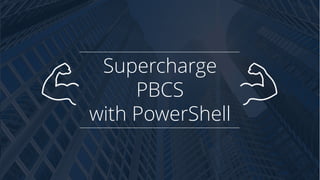
Supercharge PBCS with PowerShell
- 2. Kyle Goodfriend 614.668.7324 Supercharge PBCS with PowerShell Slide 2 Speaker Background Welcome • Love playing ice hockey • Scuba dive as much as I can • Work with dog rescues • Have a beautiful wife that I drive nuts • Raising a son that is a walking medical deductable • Earned a finance degree / BBA • Was a college professor for 5 years • Have worked with Hyperion since 1997 • Started consulting in 2008 • 100% self taught • Worked with Huron since 2013 (via ADI Strategies) • Created In2Hyperion and the Essbase Excel Ribbon (www.In2Hyperion.com) • Started the Columbus Hyperion Customer Community (CHCC.In2Hyperion.com) • I am still learning PowerShell
- 3. Kyle Goodfriend 614.668.7324 Supercharge PBCS with PowerShell Slide 3 Script to Change Plan Type $rootFolder = "C:UsersbdunnellsDownloadsBackupBeforeSuppliesAdd.4.12.17.Test" $oldString = "Clean" $newString = "Supply" 1. gci $rootFolder -recurse -filter *Clean* | Rename-Item -NewName {$_.name -replace "$oldString" ,"$newString" } 2. gci $rootFolder -file -recurse | ForEach { (Get-Content $_.FullName | ForEach {$_ -replace "$oldString", "$newString"}) | Set-Content $_.FullName} Welcome Reference
- 4. Kyle Goodfriend 614.668.7324 Supercharge PBCS with PowerShell Slide 4 Roadmap Welcome Roadmap for Today’s Session Introduction PowerShell Overview Key Concepts PowerShell Basics PowerShell Advanced Topics PBCS Integration Examples Live Examples Suggested Practices Tips Conclusion Appendix
- 5. Session Introduction Supercharge PBCS with PowerShell
- 6. Kyle Goodfriend 614.668.7324 Supercharge PBCS with PowerShell Slide 6 Who Should Attend Session Introduction Those With Little to No Experience With PowerShell • Application owners that investigating how automation can improve their process and its consistency • Finance administrators with an aptitude for technology • Have some experience with a scripting language • Technology expert not familiar with PowerShell
- 7. Kyle Goodfriend 614.668.7324 Supercharge PBCS with PowerShell Slide 7 Session Rules Session Introduction Stay Interactive, Be Respectful, Have Fun Be interactive, jump in, ask questions Tweet and share your experiences Take notes Add value, share experiences Be respectful – none of us know everything Stand up, stretch, stay awake
- 8. Kyle Goodfriend 614.668.7324 Supercharge PBCS with PowerShell Slide 8 Session Objectives Session Introduction Leave With Knowledge Share our collective knowledge Get exposed to PowerShell Leave with workable examples you can implement immediately Read and edit PowerShell examples Setup an environment to start building PowerShell scripts Have a basic understanding of the necessary skills to build PowerShell scripts
- 9. Kyle Goodfriend 614.668.7324 Supercharge PBCS with PowerShell Slide 9 Session Objectives • How to use EPM Automate • Specific parameters sent to EPM Automate Session Introduction What We Won’t Cover
- 10. POWERSHELL OVERVIEW PowerShell is a powerful utility for all kinds of functional purposes, including system automation. 01 PowerShell Introduction 02 Installing PowerShell 03 Enabling Script Execution 04 Development Environment Options 05 Development UI Walkthrough
- 11. Kyle Goodfriend 614.668.7324 Supercharge PBCS with PowerShell Slide 11 What Is PowerShell PowerShell Overview And What Can It Do It is open sourced and can be installed on Linux, Windows, VMWare, Mac, Ubuntu, Citrix, and other operating systems. It can be used interactively or executed as a script Tasks that take hundreds of lines of VBScript or DOS can be accomplished in one line It is an object oriented and has properties, methods and events – everything has a noun and verb It is based on the .net framework It can complete bulk operations It can automate manual and repetitive tasks It is platform independent PowerShell is an interactive object-oriented command environment with scripting language features that utilizes small programs called cmdlets to simplify configuration, administration, and management of heterogeneous environments in both standalone and networked typologies by utilizing standards-based remoting protocols.
- 12. Kyle Goodfriend 614.668.7324 Supercharge PBCS with PowerShell Slide 12 Installing PowerShell • Part of the Windows Management Framework • Download from Microsoft • Download install for Mac/Linux PowerShell Overview What You Need To Know
- 13. Kyle Goodfriend 614.668.7324 Supercharge PBCS with PowerShell Slide 13 The Development Environment • There are 2 environments available when installed on Windows (technically 4) • 32 bit GUI • 32 bit command line • 64 bit GUI • 64 bit command line PowerShell Overview GUI and Command Line
- 14. Kyle Goodfriend 614.668.7324 Supercharge PBCS with PowerShell Slide 14 Enabling Execution • By default, the security policy will not allow the execution of PowerShell scripts • If you get an error that reads “execution of scripts is disabled on this system,” there are two options • Change the policy so all scripts are executed without this limitation • Run PowerShell as Administrator. In most environments, right click on Powershell and select Run as Administrator. • Run this command • Set-ExecutionPolicy RemoteSigned • To set policies back to the default, run Set-ExecutionPolicy Restricted • Bypass the policy with command line parameters when scripts are executed • powershell -ExecutionPolicy ByPass -File YourScript.ps1 PowerShell Overview Updating Policy to Execute Scripts
- 15. Kyle Goodfriend 614.668.7324 Supercharge PBCS with PowerShell Slide 16 Using the GUI Demo and highlight pieces here PowerShell Overview D E M O PowerShell Overview
- 16. POWERSHELL KEY CONCEPTS PowerShell is a powerful utility for all kinds of functional purposes, including system automation. 01 Cmdlet Overview Cmdlets are the foundation of PowerShell. Without an understanding of these objects, becoming efficient will be an uphill battle 02 Verb-Noun Layout Cmdlets are formatted in a verb-noun format with parameters. If you have a child, you may say, Tommy, stop. The cmdlet for that would be child-stop –child Tommy. 03 Aliases Aliases are setup by default to help developers user their native experience. These can be altered, deleted, and new ones can be created. LS(Unix)=dir(DOS) =get-childitem (PS) 04 Pipelines Similar to inheritance, piping command together minimizes code and confusion in both development and maintenance. This minimizes variables to hold results of Cmdlets to be immediately used. 05 Code Organization Organizing and documenting code is essential to ensuring effective code maintenance and making sure those who come after you don’t lose sleep
- 17. Kyle Goodfriend 614.668.7324 Supercharge PBCS with PowerShell Slide 18 Cmdlets Overview • A cmdlet is a lightweight command that is used in the Windows PowerShell environment. The Windows PowerShell runtime invokes these cmdlets within the context of automation scripts that are provided at the command line. The Windows PowerShell runtime also invokes them programmatically through Windows PowerShell APIs. • Cmdlets perform an action and typically return a Microsoft .NET Framework object to the next command in the pipeline. • Cmdlets are instances of .NET Framework classes; they are not stand-alone executables. • Cmdlets can be created from as few as a dozen lines of code. • Some examples of cmdlets • Get-Location • Copy-Item • Rename-Item Key Concepts The Foundation of PowerShell
- 18. Kyle Goodfriend 614.668.7324 Supercharge PBCS with PowerShell Slide 19 Verb-Noun Explanation Key Concepts All CmdLets are constructed of Verb Noun Methodology Benefits of Scripting • Very readable • Object Oriented • Verb – Noun Operations • Known as a Cmdlet • Parameters are adjectives that describe the noun • Easily repeatable • Complex tasks can be completed in simple code Verb Noun Name Value get-mailbox -server “mail.gmail.com” Command Parameter PS>
- 19. Kyle Goodfriend 614.668.7324 Supercharge PBCS with PowerShell Slide 20 Aliases • Explain them • You may use aliases without even knowing it • ls = dir = get-childitem • Aliases can be identified easily • Get-Alias will list all aliases • Get-Alias -definition get-childitem will list all aliases for the identified cmdlet • You can create custom aliases to help you perform tasks faster • New-Alias show Get-ChildItem (adds an alias for get-childitem named show) • create a PSConfiguration folder in your Windows PowerShell profile folder • Get-Variable profile | Format-List will identify your profile folder and path • Microsoft.PowerShell_profile.ps1 Key Concepts What Are They, How Do I Know
- 20. Kyle Goodfriend 614.668.7324 Supercharge PBCS with PowerShell Slide 21 Pipeline • A pipeline is a series of commands connected by pipeline operators ‘ | ‘. Each pipeline operator sends the results of the preceding command to the next command. • In a pipeline, the commands are processed from left to right in the order that they appear. The processing is handled as a single operation and output is displayed as it is generated. • Piping works virtually everywhere in Windows PowerShell. Although you see text on the screen, Windows PowerShell does not pipe text between commands. Instead, it pipes objects. • Objects, for those not familiar with the terminology, refers to items which contain multiple attributes or properties; such as strings of characters, lists of information, and numerical values. A good example of an object is a Windows process, retrieved using the Get-Process cmdlet, which contains several properties indicating the executable name, priority, CPU utilization, and memory usage. • | symbol can take output from one command and used as input to next command strings commands together Key Concepts Piping Commands
- 21. Kyle Goodfriend 614.668.7324 Supercharge PBCS with PowerShell Slide 22 Pipeline • get-service • get-service s* | sort-object status –descending • get-service s* | sort-object status –descending | out-file c:services.txt • Get-ChildItem • Get-ChildItem C:Test • Get-ChildItem C:Test | Where-Object {$_.Extension -eq ".ps1"} • Get-ChildItem C:Test | Where-Object {$_.Extension -eq ".ps1"} | where { ! $_.PSIsContainer } • Get-ChildItem C:Test | Where-Object {$_.Extension -eq ".xml"} | where { ! $_.PSIsContainer } | Sort-Object Length -descending • Get-ChildItem C:Test | Where-Object {$_.Extension -eq ".xml"} | where { ! $_.PSIsContainer } | Sort-Object Name Key Concepts Pipeline Examples Get-Car Paint -Color Red Change -Part Tires 4 Add -Part Radio XM Have a red car with 4 new tires and an XM radio
- 22. Kyle Goodfriend 614.668.7324 Supercharge PBCS with PowerShell Slide 23 Organizing Code • Comments can be added and act as documentation • Use # to comment out one line • Prefix a multiline comment with <# and end the comment with #> • Regions can be created to group code in logical sections • Start the region with #region <region name> • End the region with #endregion Key Concepts Regions and Comments
- 23. Kyle Goodfriend 614.668.7324 Supercharge PBCS with PowerShell Slide 24 PowerShell Basics Section Summary Powershell Basics 1 Conditional Statements An essential part of processes, evaluating criteria is a foundation of procedural code 2 Variables An essential part of processes, evaluating criteria is a foundation of procedural code 3 Variable Types An essential part of processes, evaluating criteria is a foundation of procedural code 4 CmdLet Output An essential part of processes, evaluating criteria is a foundation of procedural code 5 If / Else If An essential part of processes, evaluating criteria is a foundation of procedural code 6 Case / Switch An essential part of processes, evaluating criteria is a foundation of procedural code 7 Dates An essential part of processes, evaluating criteria is a foundation of procedural code 8 Strings An essential part of processes, evaluating criteria is a foundation of procedural code 9 Files and Folders An essential part of processes, evaluating criteria is a foundation of procedural code 10 Logging An essential part of processes, evaluating criteria is a foundation of procedural code 11 Error Trapping An essential part of processes, evaluating criteria is a foundation of procedural code 12 Cmd Line Execution An essential part of processes, evaluating criteria is a foundation of procedural code 13 Functions An essential part of processes, evaluating criteria is a foundation of procedural code 14 Script Includes An essential part of processes, evaluating criteria is a foundation of procedural code 15 WhatIf An essential part of processes, evaluating criteria is a foundation of procedural code 16 Cmd Line Switches An essential part of processes, evaluating criteria is a foundation of procedural code 17 Brackets An essential part of processes, evaluating criteria is a foundation of procedural code 18 Looping An essential part of processes, evaluating criteria is a foundation of procedural code
- 24. Kyle Goodfriend 614.668.7324 Supercharge PBCS with PowerShell Slide 25 Conditional Statements • Statements can be concatenated together with • -And, • -Equal • -Or • See Appendix for full list of conditional and comparative evaluation options. • List files with an extension of txt and are greater than 1MB in size • Get-ChildItem C:Test | Where-Object {($_.Extension -eq ".ps1”) –And ($_.Length -gt 1MB} • List processes that are related to internet browsing • Get-Process | Where-Object {($_.Name -eq "iexplore") -or ($_.Name -eq "chrome") -or ($_.Name -eq "firefox")} Powershell Basics Evaluating and Comparing
- 25. Kyle Goodfriend 614.668.7324 Supercharge PBCS with PowerShell Slide 26 Variables • Scope • Global is public • Script is internal • Private is private • Local is current stack level • Numbered scopes are from 0..N where each step is up to stack level (and 0 is Local) • Example $test = 'Global Scope’ Function Foo { $test = 'Function Scope' Write-Host $Global:test # Global Scope Write-Host $Local:test # Function Scope Write-Host (Get-Variable -Name test -ValueOnly -Scope 0) # Function Scope Write-Host (Get-Variable -Name test -ValueOnly -Scope 1) # Global Scope } Foo Powershell Basics Defining, Scope, and Use
- 26. Kyle Goodfriend 614.668.7324 Supercharge PBCS with PowerShell Slide 27 Variable Data Types Data Type Name Description [Array] Array [Bool] Value is TRUE or FALSE [DateTime] Date and time [Guid] Globally unique 32-byte identifier [HashTable] Hash table, collection of key-value pairs [Int32], [Int] 32-bit integers [PsObject] PowerShell object [Regex] Regular expression [ScriptBlock] PowerShell script block [Single], [Float] Floating point number [String] String [Switch] PowerShell switch parameter [TimeSpan] Time interval [XmlDocument] XML document Powershell Basics Data Type Explanation • You don’t have to explicitly declare the data type of a variable. • PowerShell automatically chooses the data type for you when you initialize the variable. • The assignment isn’t always correct • Data type assignments can be set systematically • Example • [Int]$Number
- 27. Kyle Goodfriend 614.668.7324 Supercharge PBCS with PowerShell Slide 28 Variables • No Data Type • $Number = Read-Host "Please enter a number" • $Square=$Number*$Number • Write-Host "The square of the number $Number is $Square.” • Result = 22 • Int Data Type • [Int]$Number = Read-Host "Please enter a number" • $Square=$Number*$Number • Write-Host "The square of the number $Number is $Square.” • Result = 4 • What is my data type? • $Number.GetType().Name Powershell Basics Data Type Examples
- 28. Kyle Goodfriend 614.668.7324 Supercharge PBCS with PowerShell Slide 29 Viewing Results • Results of Cmdlets can be sent to other function, but also can be output to the screen, a grid, a printer and a file • Common Options are • Output to screen • Output to file • Output to grid • Examples will output the files in the c:test folder in alphabetical order. • Output to Screen example Get-ChildItem -Path C:test | Sort-Object -property name | Out-Host • Output to File example Get-ChildItem -Path C:test | Sort-Object -property name | Out-File -FilePath c:output.txt • Output to File example Get-ChildItem -Path C:test | Sort-Object -property name | Out-GridView Powershell Basics Screen, File, and GridView
- 29. Kyle Goodfriend 614.668.7324 Supercharge PBCS with PowerShell Slide 30 If Else ElseIf Syntax if (condition) { commands_to_execute } elseif (condition2) { commands_to_execute } else { commands_to_execute } get-service | foreach-object { if ($_.status -eq "stopped") { write-host -f red $_.name $_.status }` else { write-host -f green $_.name $_.status } } Powershell Basics The Same Old If, ElseIf Statement
- 30. Kyle Goodfriend 614.668.7324 Supercharge PBCS with PowerShell Slide 31 Switch Statements Switch Example Switch ($item) { value { expression } value { expression } } Switch Parameters -regex Treat the match clause, if a string, as a Regex -wildcard Treat the match clause, if a string, as a wildcard string (?,*, [a-b], [ab]) -exact Match strings exactly -casesensitive Modify the match clause, if a string, to be case sensitive Powershell Basics Switch = Case
- 31. Supercharge PBCS with PowerShell Slide 32Powershell Basics Working With Date/Time Although simple, the use of time and dates, and the manipulation of the format, is something used extremely frequently. From simple date time format, to calculating effective week of the year and setting substitution variables, the use of this can be invaluable.
- 32. Kyle Goodfriend 614.668.7324 Supercharge PBCS with PowerShell Slide 33 Working With Dates Powershell Basics Overview Key -date DateTime By default, Get-Date returns the current system date and time. The -date parameter allows you to specify (usually via the pipeline) a specific date and time. -displayHint DisplayHintType Display only the Date, only the Time or the DateTime. This does not affect the DateTime object that is retrieved. -format string Display the date and time in the .NET format as indicated by String representing a format specifier. -uFormat string Display the date and time in Unix format. -year -month -day -hour -minute –second These allow you to set individual items to be displayed in place of the current date/time. e.g. you could set the time to 12:00 CommonParameters: -Verbose, -Debug, -ErrorAction, -ErrorVariable, -WarningAction, -WarningVariable, -OutBuffer -OutVariable. Syntax Get-Date [[-date] DateTime] [-displayHint {Date | Time | DateTime}] {[-format string] | [-uFormat string]} [-year int] [-month int] [-day int] [-hour int] [-minute int] [-second int] [CommonParameters]
- 33. Kyle Goodfriend 614.668.7324 Supercharge PBCS with PowerShell Slide 34 Working With Dates Powershell Basics Get-Date Summary • Get-Date returns the date • -format provides formatting similar to excel or any other programming language Running 1. Get-Date 2. Get-Date -format yyyy_MM_dd_hh_mm_ss 3. Get-Date (Get-Date).AddDays(-1) -format d 4. Get-Date -format T 5. (Get-Date).Hour 6. (Get-Date).Day.Equals(15) Produces 1. December 13, 2016 2:22:19 PM 2. 2016_12_13_02_22_19 3. 12/12/16 4. 2:22:19 PM 5. 14 6. False
- 34. Kyle Goodfriend 614.668.7324 Supercharge PBCS with PowerShell Slide 35 Working With Dates Date Time Stamping Files $Logfile = "Z:OneDriveMacWorkReusable StuffPowershellSelect ColumnsResult_FilesLog_" + (Get-Date (Get-Date).AddDays($Offset) -format yyyy_MM_dd_hh_mm_ss) + ".log” Get Current Year $Date = Get-Date (Get-Date).AddDays(-1) -format yy "FY$Date" Delete Files Older Than function RemoveOldFiles{ param([string[]]$strFolders,[string]$Wildcard = "*",[int]$KeepDays = 15) Foreach($s in $strFolders) { $FileCount = 0 $now = Get-Date Get-ChildItem $s -include $Wildcard | Where-Object {-not $_.PSIsContainer -and $now.Subtract($_.CreationTime).Days -gt $KeepDays -and $_.CreationTime.day -ne 1 } | Remove-Item | LogLine $_.Name + " was deleted" } } RemoveOldFiles @(path1,path2,path3) "*" 30 RemoveOldFiles –strFolders @(path1,path2,path3) --Wildcard "*" -KeepDays 30 Powershell Basics Examples
- 35. Kyle Goodfriend 614.668.7324 Supercharge PBCS with PowerShell Slide 36 Strings • Splitting strings • "2016_06_Income Statement".Split("_") • "2016_06_Income Statement".Split("_")[0] • -join("FY","2016_06_Income Statement".Substring(2,2)) • "2322".PadLeft(5,"0") • Other functions Powershell Basics String Examples Clone CompareTo Contains CopyTo EndsWith Equals GetEnumerator GetHashCode GetType GetTypeCode IndexOf IndexOfAny Insert IsNormalized LastIndexOf LastIndexOfAny Normalize PadLeft PadRight Remove Replace Split StartsWith Substring ToBoolean ToByte ToChar ToCharArray ToDateTime ToDecimal ToDouble ToInt16 ToInt32 ToInt64 ToLower ToLowerInvariant ToSByte ToSingle ToString ToType ToUInt16 ToUInt32 ToUInt64 ToUpper ToUpperInvariant Trim TrimEnd TrimStart
- 36. Kyle Goodfriend 614.668.7324 Supercharge PBCS with PowerShell Slide 37 Working with Files and Folders Powershell Basics Introduction Regardless of the challenge, when working with Planning, there is always a need to work with files and folders. Whether it be loading data, managing logs, or executing utilities, they all integrate the use of folder structures and the files in them. There are unlimited options and a few concepts will be discussed to get you to think about possible applications. ▪ Manipulating files ▪ ▪ Renaming files ▪ ▪ Searching files ▪ ▪ Deleting and moving files ▪ ▪ Dynamic references to folder structures ▪
- 37. Kyle Goodfriend 614.668.7324 Supercharge PBCS with PowerShell Slide 38 Working with Files and Folders • Listing Files • Relative Paths • Get-ChildItem $PSScriptRootsomedirectory • If you are stuck on PowerShell 2 or below, you can use the following snippet instead, to get the same behavior: • $PSScriptRoot = Split-Path $MyInvocation.MyCommand.Path -Parent • Renaming With Dates • Getting file name only • Get file extension only • Get path without name • Archiving and Purging Archives/Logs • $script_path = $myinvocation.mycommand.path $script_folder = Split-Path $script_path -Parent $project_path = Split-Path $script_folder -Parent $bindebug_path = Join-Path $project_path "bin/Debug" $localdll = Join-Path $bindebug_path "MyProject.dll” • $folderPath = Split-Path $file.fullname -parent • $folder = Split-Path $folderPath -leaf • Join-Path $MyInvocation.MyCommand.Path "../../bin/Debug" • . ./ Powershell Basics
- 38. Kyle Goodfriend 614.668.7324 Supercharge PBCS with PowerShell Slide 39 Logging Results • PowerShell can record all or part of a PowerShell session to a text file using the Start- Transcript CmdLet • The transcript includes all command that the user types and all output that appears on the console. • Syntax • Start-Transcript [[-Path] <String>] [-Append] [-Force] [-NoClobber] [-IncludeInvocationHeader] [- WhatIf] [-Confirm] [<CommonParameters>] • Start-Transcript [[-LiteralPath] <String>] [-Append] [-Force] [-NoClobber] [- IncludeInvocationHeader] [-WhatIf] [-Confirm] [<CommonParameters>] • Start-Transcript [[-OutputDirectory] <String>] [-Append] [-Force] [-NoClobber] [- IncludeInvocationHeader] [-WhatIf] [-Confirm] [<CommonParameters>] Powershell Basics PowerShell Transcript Functions
- 39. Kyle Goodfriend 614.668.7324 Supercharge PBCS with PowerShell Slide 40 Logging Results • -Append • Indicates that this cmdlet adds the new transcript to the end of an existing file. Use the Path parameter to specify the file. • -Confirm • Prompts you for confirmation before running the cmdlet. • -IncludeInvocationHeader • Indicates that this cmdlet logs the time stamp when commands are run. • -LiteralPath • Specifies a location to the transcript file. Unlike the Path parameter, the value of the LiteralPath parameter is used exactly as it is typed. No characters are interpreted as wildcards. • -NoClobber • Indicates that this cmdlet will not overwrite of an existing file. By default, if a transcript file exists in the specified path, Start-Transcript overwrites the file without warning. • -OutputDirectory • Specifies a specific path and folder in which to save a transcript. Windows PowerShell automatically assigns the transcript name. • -Path • Specifies a location to the transcript file. Enter a path to a .txt file. Wildcards are not permitted. Powershell Basics PowerShell Transcript Parameters
- 40. Kyle Goodfriend 614.668.7324 Supercharge PBCS with PowerShell Slide 41 Logging Results • If the results of the transcript cmdlet don’t meet the needs, custom logging can be created. • Benefits of custom logging • Produce more descriptive results • Results are easier to read • Results are easier to isolate errors • Results are less technical and require very no expertise to digest • Custom logging code • There are an unlimited possibilities when implementing custom logging, but they typically consist of • A file with functions that can be referenced in any PowerShell script • Functions like create file, write to the log file, log errors differently than success, email results/notify administrator Powershell Basics Custom Logging
- 41. Kyle Goodfriend 614.668.7324 Supercharge PBCS with PowerShell Slide 42 Logging Results • Functions • Example/usable functions file for logging • Referencing functions file • Setting parameters • $directorypath = Split-Path $MyInvocation.MyCommand.Path $incFunctions = $directorypath + "Logging_Functions.ps1" logfile = $directorypath + "myoutput.log" • Including functions into script • use the . syntax to include the functions file • . $incFunctions • Function Example • Log-Write -LogPath $logfile -LineValue "Why is everyone obsessed with hybrid! " Powershell Basics Custom Logging Microsoft Word Document
- 42. Kyle Goodfriend 614.668.7324 Supercharge PBCS with PowerShell Slide 43 Error Trapping There are several ways to manage errors, but the most effective is using the try/catch/finally functionality that exists in PowerShell Try { active code } Catch { $ErrorMessage = $_.Exception.Message $FailedItem = $_.Exception.ItemName Write-Output $ErrorMessage Write-Output $FailedItem Break } Finally { Write-Output “Finished” } Powershell Basics Active code is executed in the try area Error trapping exists in the catch area. Any error is handled here. Catch or i
- 43. Kyle Goodfriend 614.668.7324 Supercharge PBCS with PowerShell Slide 44 Executing Command Line / Applications As with other needs, there are a number of ways to execute external applications • Preface the command with an ampersand & <path> <args> • Use the Start-Process cmdlet and gain some critical functionality • Gain access to return codes • Have the option to run multiple processes or wait to run asynchronously • Control whether the window is visible or hidden • Redirect results and errors to predefined files • Have access to file type verbs (print a text file) Start-Process cmdlet • $p = Start-Process -FilePath <path> -ArgumentList <args> -Wait -NoNewWindow –PassThru • $p.ExitCode Powershell Basics
- 44. Supercharge PBCS with PowerShell Slide 45Powershell Basics Looping PowerShell maintains the usual looping functions. Understanding how they work and their parameters will improve the efficiency and use of these objects.
- 45. Kyle Goodfriend 614.668.7324 Supercharge PBCS with PowerShell Slide 46 Functions • Functions is as group of code that can be executed in a group by calling the name of the function. • Reusable code is a great opportunity to create a function • Functions can accept parameters • Functions can return values function CheckFileExistance{ param(string[]$strPath, [string[]]$strFiles) Foreach($s in $strFiles) { if(!(Test-Path -Path $strPath$s )) { Write-Host "$s is not available" $ReturnValue = 1 } else { $ReturnValue = 0 } } Return $ReturnValue } Powershell Basics Overview Parameters – one path and an array of files Function name If file does NOT exist If file exists
- 46. Kyle Goodfriend 614.668.7324 Supercharge PBCS with PowerShell Slide 47 Referencing External PowerShell Scripts • Why • Migration • Common Functions • Environment Specific Variables • How • Any reference to an external PowerShell script file should be prefixed with a period • . ”pathfilename.ps1" • Real world examples discussion Powershell Basics
- 47. Kyle Goodfriend 614.668.7324 Supercharge PBCS with PowerShell Slide 48 WhatIf Powershell Basics Measure Twice, Cut Once • Many PowerShell scripts are destructive • It is time consuming to mirror a separate environment, or duplicate folders, for testing • Almost any command can be executed without action by using the –WhatIf parameter • -WhatIf will execute the operation and display what would have happened if the –WhatIf parameter was not used • Get-ChildItem -Path C:test | Remove-Item -Recurse -WhatIf • What if: Performing the operation "Remove Directory" on target "C:testConcat". • What if: Performing the operation "Remove File" on target "C:testArchive.zip". • What if: Performing the operation "Remove File" on target "C:testemployee.txt". • Get-ChildItem -Path C:test | Where-Object {-Not $_.PSIsContainer} | Remove-Item -Recurse -WhatIf
- 48. Kyle Goodfriend 614.668.7324 Supercharge PBCS with PowerShell Slide 49 Command Line Switches Any PowerShell file can have switches in the parameters that can be used to accept boolean variables to turn on and off specific sections of the code. In this example, one PowerShell file has all all the processes to run an entire daily process. Each one of these switches can be turned on or off from the command line param([switch]$Backup = $false, [switch]$loadTime = $false, [switch]$loadFinance = $false, [switch]$setVariables = $false, [switch]$exportData = $false, [string]$ProdcessName, [switch]$CleanUp = $false, [switch]$importTimeMetadata = $false, [switch]$importFinanceMetadata = $false ) if($Backup.IsPresent){ code } if($setVariables.IsPresent){ code } • Execution (all processes) • PowerShell -Command "& './filename.ps1' -Backup -setVariables -exportData -importFinanceMetadata -loadFinance -ProcessName 'Finance Full Run'" • Execution (backup only) • PowerShell -Command "& './filename.ps1' -Backup -setVariables Powershell Basics
- 49. Supercharge PBCS with PowerShell Slide 50Powershell Basics () {} [] Lions, Tigers, and Brackets, OH MY! Demystify the confusion around brackets
- 50. Kyle Goodfriend 614.668.7324 Supercharge PBCS with PowerShell Slide 51 Braces, Parenthesis, And ScriptBlocks • braces and parenthesis • In PowerShell, braces enclose code that is NOT immediately executed. • Parenthesis, in contrast, enclose code that IS immediately executed. • $a = (Get-Process) = produces results $b = {Get-Process} = produces the text • When Use Braces, When Parenthesis? • Which raises the question: why use parenthesis at all? • Parenthesis are needed when it is not clear to PowerShell which statement should run first. • So parenthesis are not needed at all if your script code goes step by step. Parenthesis are needed, though, once you start putting more than one expression into one line. • Ambiguous Code • Get–Random –InputObject 1..49 –Count 6 [produces “1..49”] • Get–Random –InputObject (1..49) –Count 6 [produces 6 random values] Powershell Basics Explaining the purpose and use of bracket types
- 51. Kyle Goodfriend 614.668.7324 Supercharge PBCS with PowerShell Slide 52 Braces, Parenthesis, And ScriptBlocks • Braces: Transport Containers For Code • Braces, in contrast, are specialized "transport containers" for PowerShell code. Whatever you put in braces will not immediately execute, but instead can be handed over to a parameter, or stored in a variable. Code in braces is called a "Scriptblock". • $condition = { $_.Length -gt 1MB } • Get-ChildItem -Path c:windows | Where-Object -FilterScript $condition • The code doesn’t get execubed in line 1, but in line 2 • Deferred Execution • You can run scriptblocks manually, too. So if you wanted, you can place code into a scriptblock and run it whenever you need to: • $code = { $time = Get-Date $hour = $time.Hour $minute = $time.Minute $seconds = $time.Second $speaker = New-Object -ComObject Sapi.SpVoice $null = $speaker.Speak("It is now $hour $minute and $seconds seconds.") } • & $code Start-Sleep -Seconds 4 & $code • You often see script blocks in if statements, loops, and functions Powershell Basics Explaining the purpose and use of bracket types
- 52. Kyle Goodfriend 614.668.7324 Supercharge PBCS with PowerShell Slide 53 Braces, Parenthesis, And ScriptBlocks • What About Parameters? • If PowerShell functions and scriptblocks are the same, what about parameters? • The truth is: parameter support is built into scriptblocks, not functions. So when you use functions with parameters, functions simply use the parameter mechanism built into its scriptblock. • function Say-Something { param ( [Parameter(Mandatory=$true)] $Text ) $speaker = New-Object -ComObject Sapi.SpVoice $null = $speaker.Speak($Text) } • Say-Something -Text 'Hello' Powershell Basics Explaining the purpose and use of bracket types
- 53. Kyle Goodfriend 614.668.7324 Supercharge PBCS with PowerShell Slide 54 Looping • ForEach-Object • ForEach-Object requires only an object to be looped through and a script block containing the commands to be performed on each member of the object. • These parameters can be specified either by the -InputObject and -Process parameter names, or by piping the object to the ForEach-Object cmdlet and placing the script block as the first parameter. To illustrate this basic syntax the following example shows two methods of using ForEach-Object to loop through the contents of a user's Documents folder: • The -Begin and -End parameters can be used to define script blocks to execute just before or after the contents of the -Process script block • Execution • $myDocuments = Get-ChildItem $env:USERPROFILEDocuments –File • $myDocuments | ForEach-Object {$_.FullName} • ForEach-Object -InputObject $myDocuments -Process {$_.FullName} Powershell Basics ForEach-Object
- 54. Kyle Goodfriend 614.668.7324 Supercharge PBCS with PowerShell Slide 55 Looping • For loops are typically used to iterate through a set of commands a specified number of times, either to step through an array or object, or just to repeat the same block of code as needed. A For loop is constructed by setting the value of a variable when entering the loop, the condition on which the loop should be terminated, and an action to be performed against that variable each time through the loop. • Execution • For ($i=0; $i -le 10; $i++) { "10 * $i = " + (10 * $i) } • $colors = @("Red","Orange","Yellow","Green","Blue","Indigo","Violet") For ($i=0; $i -lt $colors.Length; $i++) { $colors[$i] } Powershell Basics For
- 55. Kyle Goodfriend 614.668.7324 Supercharge PBCS with PowerShell Slide 56 Looping • A third type of loop that PowerShell supports involves setting a condition which either allows the loop to process as long as the condition is true or until it is met. While and Do-While loops are both used to perform an action while the condition evaluates to $true, and differ only in their syntax. Do-Until loops have similar syntax to Do-While, but stop processing once the condition statement is met. • Do While Execution • $i=1 Do { $i $i++ } While ($i -le 10) • Do Until Execution • $i=1 Do { $i $i++ } Until ($i -gt 10) Powershell Basics While, Do-While, and Do-Until Loops
- 56. Query CSV Files Perform SQL functionality on delimited files without a relational database Update LCM Extracts Remove a dimension from the form definition files to easily migrate
- 57. Kyle Goodfriend 614.668.7324 Supercharge PBCS with PowerShell Slide 58 Querying CSV files Advanced Topics Manipulating Small Delimited Files Without a Relational Application • Easy to query and alter delimited files • Similar functions to any relational tool • Query • Remove / Add logical fields • Grouping • Filtering • Great for small files where relational integration would create complexity • Not so good for files that have millions of records
- 58. Kyle Goodfriend 614.668.7324 Supercharge PBCS with PowerShell Slide 59 Querying CSV files • Simple examples • Import-Csv filename -Delimiter `t • Changing headers • -Header "Parent","Account","Alias: Default" • Select columns • Select "Account","Parent","Alias: Default" • Created columns • $_."Account Type" = $_."Account Type" -replace "SavedAssumption", "saved assumption" • Export • Export-Csv -Path $dstFile -NoTypeInformation • Grouping • Filtering • Sorting • Custom fields • Output • Import-Csv [[-Delimiter] <Char>] [[-Path] <String[]>] [-LiteralPath <String[]>] [-Header <String[]>] [-Encoding <String>] [<CommonParameters>] Advanced Topics Examples
- 59. Kyle Goodfriend 614.668.7324 Supercharge PBCS with PowerShell Slide 60 Update LCM Extracts $lcmSourceDir = "Z:DownloadsKG04HP-SanPlanresourceGlobal ArtifactsComposite Forms" $dimName = "CustomerSegment" # List all files $files = Get-ChildItem $lcmSourceDir -Recurse | where {$_.Attributes -notmatch 'Directory'} | # Remove CustomerSegment Foreach-Object { # Reset a counter to 0 - used later when files is saved $fileCount = 0 [xml][/xml]$xml = Get-Content $_.FullName $node = $xml.SelectNodes("//sharedDimension") | Where-Object {$_.dimension -eq $dimName} | ForEach-Object { #Increase the counter for each file that matches the criteria $fileCount++ # Remove each node from its parent [void][/void]$_.ParentNode.RemoveChild($_) } # If the dimension was found in the file, save the updated contents. if($fileCount -ge 1) { $xml.save($_.FullName) Write-Host "$_.FullName updated." } } http://www.in2hyperion.com/2016/12/10/remove-dimensions-from-planning-lcm-extracts/ Advanced Topics Remove a dimension from all Form Definition Extracts
- 60. POWERSHELL OVERVIEW PowerShell is a powerful utility for all kinds of functional purposes, including system automation. 01 Calling EPM Automate 02 Login, update variable, and execute calculation 03 Responding to Return Codes04 Create Variables 05 Logging Results PBCS INTEGRATION Running the PBCS Utility through PowerShell invokes all kinds of benefits, including monitoring results, logging results, sending emails, and responding to critical failures.
- 61. Kyle Goodfriend 614.668.7324 Supercharge PBCS with PowerShell Slide 62 Calling EPM Automate • There are still limitations on what can be automated, but the list is getting smaller • Command line application • Can be installed on UNIX or Windows • Not exclusive of Planning – used for all cloud applications PBCS Integration EPMAutomate Command Value 1 … Epmautomate downloadfile "[FILE_PATH]/FILE_NAME" Command Parameters Value n
- 62. Kyle Goodfriend 614.668.7324 Supercharge PBCS with PowerShell Slide 63 Basic Commands • Setting common strings will reduce code, complexity, errors, and make life easier when migrating between environments $PBCS_URL = "https://planning-a17871.pbcs.us2.oraclecloud.com" $PBCS_Domain = "a17871" $PBCS_UserId = "kgoodfriend@huronconsultinggroup.com" $PBCS_UserPw = ”HideMe!" $EPMAutomate_Path = "C:OracleEPM Automatebin" if ($PBCS_URL -like '*test*') { $SysEnvironment = "Test" } else { $SysEnvironment = "Production" } PBCS Integration Setting Variables
- 63. Kyle Goodfriend 614.668.7324 Supercharge PBCS with PowerShell Slide 64 Basic Commands LogLine "Logging in" $CmdLine = "login $PBCS_UserId $PBCS_UserPw $PBCS_URL $PBCS_Domain" $ReturnCode = Start-Process "$EPMAutomate_Pathepmautomate.bat" $CmdLine -Wait - passthru -WindowStyle $ShowDosWindow LogResult "Login" $ReturnCode.ExitCode if( $ReturnResult -eq 1){Send_Email_Error;Exit} LogLine "Setting Variable" $CmdLine = "setsubstvars All vCurrWeek =12" LogLine $CmdLine $ReturnCode = Start-Process "$EPMAutomate_Pathepmautomate.bat" $CmdLine -Wait - passthru -WindowStyle $ShowDosWindow LogResult "Set Variable" $ReturnCode.ExitCode $ListofVariables = @("vCurrWeek=12","vPastWeek=11") $ReturnResult = EPMA_RunCalc "BR.TI.04.Clear.Month.Curr.Past" $ListofVariables PBCS Integration Login, Update Variable, Execute Calculation
- 64. Kyle Goodfriend 614.668.7324 Supercharge PBCS with PowerShell Slide 65 Basic Commands function EPMA_RunCalc{ param([string]$strBusRule,[string[]]$strVariables) LogLine "Running Business Rule $strBusRule" $CmdLine = "runbusinessrule `"$strBusRule`"" #Loop through variables if($strVariables.count -gt 0) { Foreach($v in $strVariables) { LogLine " VAR: $v" $CmdLine = "$CmdLine `"$v`"" } } else { LogLine " No Variables Present" } $ReturnCode = Start-Process "$EPMAutomate_Pathepmautomate.bat" $CmdLine -Wait -passthru -WindowStyle $ShowDosWindow LogResult "Executing Business Rule" $ReturnCode.ExitCode LogLine "Finished Business Rule $strBusRule" 1 Return $ReturnCode.ExitCode } PBCS Integration Supporting Function
- 65. Kyle Goodfriend 614.668.7324 Supercharge PBCS with PowerShell Slide 66 Getting/Responding to Return Codes PBCS Integration Dealing With Results Returned by External Processes Start-Process [-FilePath] <String> [[-ArgumentList] <String[]>] [-Credential <PSCredential>] [-WorkingDirectory <String>] [-LoadUserProfile] [-NoNewWindow] [-PassThru] [-RedirectStandardError <String>] [-RedirectStandardInput <String>] [-RedirectStandardOutput <String>] [-WindowStyle <ProcessWindowStyle>] [-Wait] [-UseNewEnvironment] [<CommonParameters>] Executing EPMAutomate returns codes (less than 20) that can be helpful in determining if the EPMAutomate command was successful, and if it failed, why. Some of the errors are general, but most can be acted on. There are several methods to get return codes, and this is my preference The Script $ReturnCode = Start-Process external “program" “program parameters” -Wait -passthru -WindowStyle $ShowDosWindow Additional Reference https://msdn.microsoft.com/en-us/powershell/reference/5.1/microsoft.powershell.management/start-process
- 66. Kyle Goodfriend 614.668.7324 Supercharge PBCS with PowerShell Slide 67 Logging Results • Logging and communicating process information • Builds trust • Reduces time to identify and resolve the root cause • Can be used to act without interaction • Creating functions to repeat the process can improve development time PBCS Integration Dealing With Results Returned by External Processes
- 67. Kyle Goodfriend 614.668.7324 Supercharge PBCS with PowerShell Slide 68 Logging Results PBCS Integration Reusable Functions PowerShell Script LogHeader "Running for $Process_Name in $SysEnvironment".Replace("_${DateStamp}","") LogLine "Logging in" $CmdLine = "login $PBCS_UserId $PBCS_UserPw $PBCS_URL $PBCS_Domain" $ReturnCode = Start-Process "$EPMAutomate_Pathepmautomate.bat" $CmdLine -Wait -passthru -WindowStyle $ShowDosWindow LogResult "Login" $ReturnCode.ExitCode if( $ReturnResult -eq 1){Send_Email_Error;Exit} Log Results ########################################### # Running for Time Full Run in Production # ########################################### 2016 09 08 @ 09:20:21 | Logging in 2016 09 08 @ 09:20:23 | COMMAND: login kgoodfriend@huronconsultinggroup.com Pas1234 https://planning-a17871.pbcs.us2.oraclecloud.com a17871 2016 09 08 @ 09:20:23 | Login finished successfully
- 68. Kyle Goodfriend 614.668.7324 Supercharge PBCS with PowerShell Slide 69 Logging Results Function LogHeader([string]$strValue){ Add-content $Logfile -value "" $Line1 = "#" * ($strValue.length + 4) $Line2 = "# $strValue #" Add-content $Logfile -value $Line1 Add-content $Logfile -value $Line2 Add-content $Logfile -value $Line1 } PBCS Integration Examples Function LogLine([string]$strValue,[int64]$iDivider = 0,[int64]$iIndent = 5){ $iIndent = 5 $NowStamp = get-date -uformat "%Y %m %d @ %H:%M:%S" Add-content $Logfile -value ("${NowStamp} | ".PadRight(${iIndent} + "${NowStamp} | ".length) + "${strValue}") Write-Host ("${NowStamp} | ".PadRight(${iIndent} + "${NowStamp} | ".length) + "${strValue}") for ($i=1; $i -le $iDivider; $i++) { Add-content $Logfile -value "" } } Function Purpose LogHeader is used to break up sections of code sets LogLine is used to write something to the log, with the ability to pad the text with additional blank lines LogResult is used to write out the command sent to EPMAutomate that can be used to manually run tasks and troubleshoot issues, and log the result of the command (success or failure) Functions
- 69. Kyle Goodfriend 614.668.7324 Supercharge PBCS with PowerShell Slide 70 Logging Results PBCS Integration Reusable Functions function LogResult([string]$ProcessName , [int64]$ReturnValue){ $NowStamp = get-date -uformat "%Y %m %d @ %H:%M:%S" LogLine "COMMAND: $CmdLine" if($ReturnValue -eq 0) { #Add-content $Logfile -value "${NowStamp} | ${ProcessName} finished successfully" Logline "${ProcessName} finished successfully" 0 0 } else { #Add-content $Logfile -value "${NowStamp} | ${ProcessName} failed with a return code of $ReturnValue" LogLine "${ProcessName} failed with a return code of $ReturnValue" 0 0 $ErrorPrint = $ErrorDescription[$ReturnValue] #Add-content $Logfile -value "${NowStamp} | ${ErrorPrint}" Logline "${ErrorPrint}" 0 0 } }
- 70. WORKING EXAMPLES Now, we are ready to walk through some working code that you can take back and use immediately. 03 Updating Delimited Files 02 Purging Files 01 Archiving/Zipping Files
- 71. Kyle Goodfriend 614.668.7324 Supercharge PBCS with PowerShell Slide 72 Archiving Files Working Examples Archive and Date/Time Stamp Useful Information • Only available in version 5 or greater • It is always a good idea to confirm the zip file being created doesn’t exist and delete/overwrite if it does • Compress-Archive can take a file, single path, or an array of any combination • Can be combined to exclude specific files using Get-ChildItem • Get-ChildItem –Path $ListOfFolders –Exclude *.zip | Compress-Archive -DestinationPath –DestinationPath "${Script_Archive_Path}${Process_Name}_Archive.zip" Compress-Archive [-Path] String[] [-DestinationPath] String [-CompressionLevel String ] [-Update] [-Confirm] [-WhatIf] Path: Path or paths of files to be compressed CompressionLevel: Fastest, NoCompression, or Optimal DestinationPath: The path of the zip being used to add files Update: Replace older files with new files if they exist Confirm: Prompt for confirmation before executing WhatIf: Describes what would happen if executed When daily processes are created and executed, it is helpful to maintain a history of the process, including logs, data files, backups, scripts, and other artifacts involved in the process. If you have done this in VBScript or DOS, the following will be a welcome change in simplicity. The following script will zip all the files in the specified paths and date and time stamp the archive file. The Script $DateStamp = get-date -format "yyyyMMdd_HH-mm” $Process_Name = (Get-Item $PSCommandPath ).Basename -replace "_"," " $Process_Name = "${ProcessName}_${DateStamp}” $ListOfFolders = @($Script_Backup_Path,$Script_Log_Path,$PathOfMetaDataFiles,$PathOfDataFiles,$Script_BackupData_Path,$Script_Path) Compress-Archive -Path $ListOfFolders -CompressionLevel Optimal -DestinationPath "${Script_Archive_Path}${Process_Name}_Archive.zip"
- 72. Kyle Goodfriend 614.668.7324 Supercharge PBCS with PowerShell Slide 73 Purging Files Working Examples Local Sets of Files Is Beneficial – To A Point Remove-Item [-Path] <String[]> [-Filter <String>] [-Include <String[]>] [-Exclude <String[]>] [-Recurse] [-Force] Confirm: Prompts you for confirmation before running the cmdlet. Path: Path or paths of files to be compressed Exclude: Specifies items that this cmdlet omits. The value of this parameter qualifies the Path parameter. Enter a path element or pattern, such as *.txt. Wildcard characters are permitted. Include: Specifies items to delete. The value of this parameter qualifies the Path parameter. Enter a path element or pattern, such as *.txt. Force: Forces the cmdlet to remove items that cannot otherwise be changed, such as hidden or read-only files or read-only aliases or variables Keeping historical logs, data, processes, and a number of other files is valuable, but there is a point where the volume of them is not beneficial. For that reason, most of the environments I set up institute a script that purges files older than a preset number of days. Sometimes this is days, sometimes months, and in some instances, I have ignored quarterly or finally monthly logs. The Script $limit = (Get-Date).AddDays(-15) $path = "C:SomePath” Get-ChildItem -Path $path | Where-Object {-Not $_.PSIsContainer -and $_.CreationTime -lt $limit} | Remove-Item -Recurse
- 73. Kyle Goodfriend 614.668.7324 Supercharge PBCS with PowerShell Slide 74 Updating Delimited Files • Many source files have a need to be changed, and sometimes eliminating the complexity of maintaining a relational environment and additional expertise is beneficial, if not a requirement. PowerShell includes simple language that can query, delete or add columns, group data, and filter data. • Files can merge columns similar to joins in relational databases Working Examples Delimited Files Can Be Manipulated Without SQL
- 74. Kyle Goodfriend 614.668.7324 Supercharge PBCS with PowerShell Slide 75 Functions for common/repetitive operations • not case sensitive! • most nouns are singular (service, not services) • run as administrator • get-help • get-help , then tab and it will autofill• get-help get-service Suggested Practices
- 75. Kyle Goodfriend 614.668.7324 Supercharge PBCS with PowerShell Slide 76 Split Functions and Variables for Migration Efficiency • Have common passwords and environment specific things in one file • Have common functions in one file • Wrapper execution that uses the first two Tips Code used to automate tasks Name: Variables.ps1 Variables used in the Code file – passwords, paths, environment specific strings Name: Function.ps1 Functions referenced in the Code file – normally processes that are reused
- 76. Kyle Goodfriend 614.668.7324 Supercharge PBCS with PowerShell Slide 77 Stay In Touch • Email • In2Hyperion@gmail.com • Kyle.Goodfriend@Gmail.com • In2Hyperion • Sign up for email updates at www.In2Hyperion.com • Follow us via Twitter (@In2Hyperion) • Like us on Facebook • Join the In2Hyperion LinkedIn group • More than 2,000 people follow In2Hyperion through social media • More than 3,000 people visit In2hyperion daily Closure
- 77. Kyle Goodfriend 614.668.7324 Supercharge PBCS with PowerShell Slide 78 Other Collateral • Collaborate 2011 – Business Presentation • Download Presentation • Kscope12 – Unlimited Custom Spreads • Download Presentation • OAUG Insight - Summer 2012 issue • Download Article at ODTUG.com • Request a copy by emailing me at in2hyperion@gmail.com Closure
- 78. Kyle Goodfriend 614.668.7324 Supercharge PBCS with PowerShell Slide 79 Questions? Closure
- 79. Supercharge PBCS with PowerShell Slide 80Appendix Appendices Operator Reference PowerShell References Dates Logical Reference String Reference
- 80. Kyle Goodfriend 614.668.7324 Supercharge PBCS with PowerShell Slide 81 Operator Summary The Arithmetic Operators • + (add), - (subtract), * (multiply), / (divide), and % (modulus, or division remainder). Assignment Operators • =, which sets a variable or object property to a value. There are some other assignment operators as well: +=, -=, *=, /=, %=, ++, and -- The Comparison Operators • Equality • equal (-eq), not equal (-ne), greater than (-gt), greater than or equal (-ge), less than (-lt), and less than or equal (-le). -like, - notlike, -match, and –notmatch • Containment operators • -contains and –notcontains • Replace operator • "The rain in Seattle" -replace "rain","hail” • Split and Join Operators • -split and –join • Logical Operators • -and, -or, -xor, -not, and ! • Type Operators • -is and –isnot Appendix 1 of 3
- 81. Kyle Goodfriend 614.668.7324 Supercharge PBCS with PowerShell Slide 82 Operator Summary Appendix 2 of 3 (Redirect Operators) Operator Description Available In > Redirects standard (non-error) output to a file All PowerShell versions >> Redirects output and appends it to a file All PowerShell versions 2> Redirects error output to a file All PowerShell versions 2>> Redirects error output and appends it to a file All PowerShell versions 2>&1 Redirects error output to the same location as standard output All PowerShell versions 3> Redirects warning output to a file PowerShell 3.0 and later 3>> Redirects warning output and appends it to a file PowerShell 3.0 and later 4> Redirects verbose output to a file PowerShell 3.0 and later 4>> Redirects verbose output and appends it to a file PowerShell 3.0 and later 5> Redirects debug output to a file PowerShell 3.0 and later 5>> Redirects debug output and appends it to a file PowerShell 3.0 and later n>&1 Redirects warning (n = 3), verbose (n = 4), or debug (n = 5) output to the same location as standard output PowerShell 3.0 and later *> Redirects all output streams (standard, errorwarning, verbose, and debug) to a file PowerShell 3.0 and later *>> Redirects all output streams and appends them to a file PowerShell 3.0 and later
- 82. Kyle Goodfriend 614.668.7324 Supercharge PBCS with PowerShell Slide 83 Operator Summary Special Operators • invocation (&) operator to run an external program • dot sourcing (.) operator to reference external powershell script and keep variables in scope subexpression operator The $( ) operator causes PowerShell to evaluate the expression in between the $( and the ) characters. This operator is helpful when you want to force PowerShell to evaluate an expression inside a quoted string, such as when you want to get an object's property. For example, suppose you have a variable $myString that contains the string "KenDyer". The expression "$myString is $myString.Length characters long” will output "KenDyer is KenDyer.Length characters long", which is probably not what you intended. To solve this, you can use the $( ) operator to get the desired result. In this example, the expression "$myString is $($myString.Length) characters long" will output the result you were probably expecting ("KenDyer is 7 characters long"). array subexpression operator The @( ) operator is useful when you have some data (such as an object property or the output of a function or method) that might be empty, a single value, or an array. For example, an Active Directory (AD) group might have no members, a single member, or multiple members. The subexpression operator coerces the data into an array to make processing easier. Appendix 3 of 3
- 83. Kyle Goodfriend 614.668.7324 Supercharge PBCS with PowerShell Slide 84 Logical Summary Appendix Evaluating Operator Description -eq Equal -ne Not equal -ge Greater than or equal -gt Greater than -lt Less than -le Less than or equal -like Wildcard comparison -notlike Wildcard comparison -match Regular expression comparison -notmatch Regular expression comparison -replace Replace operator -contains Containment operator -notcontains Containment operator -shl Shift bits left (PowerShell 3.0) -shr Shift bits right – preserves sign for signed values.(PowerShell 3.0) -in Like –contains, but with the operands reversed.(PowerShell 3.0) -notin Like –notcontains, but with the operands reversed.(PowerShell 3.0)
- 84. Kyle Goodfriend 614.668.7324 Supercharge PBCS with PowerShell Slide 85 PowerShell References • How to install on other environments Appendix Online References
- 85. Kyle Goodfriend 614.668.7324 Supercharge PBCS with PowerShell Slide 86 Working With Dates Appendix Formatting Options Specifier Format Sample Output d ShortDatePattern 8/30/2007 D LongDatePattern Thursday, August 30, 2007 f Full date and time (long date and short time) Thursday, August 30, 20 F FullDateTimePattern (long date and long time) Thursday, August 30, 2007 11:19:59 AM g General (short date and short time) 8/30/2007 11:20 AM G General (short date and long time) 8/30/2007 11:20:24 AM m, M MonthDayPattern August 30 o Round-trip date/time pattern [Text] 2007-08-30T11:18:49.0312500-07:00 RFC1123Pattern Thu, 30 Aug 2007 11:21:36 GMT s SortableDateTimePattern (based on ISO 8601) using local time 2007-08-30T11:20:36 t ShortTimePattern 11:20 AM T LongTimePattern 11:20:42 AM u UniversalSortableDateTimePattern using the format for universal time display 2007-08-30 11:21:50Z U Full date and time (long date and long time) using universal time Thursday, August 30, 2007 6:21:52 PM y, Y YearMonthPattern August, 2007
- 86. Kyle Goodfriend 614.668.7324 Supercharge PBCS with PowerShell Slide 87 Working With Dates Appendix Formatting Options Specifier Description d. %d The day of the month. Single-digit days will not have a leading zero. Specify "%d" if the format pattern is not combined with other format patterns. dd The day of the month. Single-digit days will have a leading zero. ddd The abbreviated name of the day of the week. dddd The full name of the day of the week, as defined in DayNames. h, %h The hour in a 12-hour clock. Single-digit hours will not have a leading zero. Specify "%h" if the format pattern is not combined with other format patterns. hh The hour in a 12-hour clock. Single-digit hours will have a leading zero. H, %H The hour in a 24-hour clock. Single-digit hours will not have a leading zero. Specify "%H" if the format pattern is not combined with other format patterns. HH The hour in a 24-hour clock. Single-digit hours will have a leading zero. m, %m The minute. Single-digit minutes will not have a leading zero. Specify "%m" if the format pattern is not combined with other format patterns. mm The minute. Single-digit minutes will have a leading zero. M, %M The numeric month. Single-digit months will not have a leading zero. Specify "%M" if the format pattern is not combined with other format patterns. MM The numeric month. Single-digit months will have a leading zero. MMM The abbreviated name of the month, as defined in AbbreviatedMonthNames. MMMM The full name of the month, as defined in MonthNames. s, %s The second. Single-digit seconds will not have a leading zero. Specify "%s" if the format pattern is not combined with other format patterns. ss The second. Single-digit seconds will have a leading zero. t, %t The first character in the AM/PM designator defined in AMDesignator or PMDesignator, if any. Specify "%t" if the format pattern is not combined with other format patterns. tt The AM/PM designator defined in AMDesignator or PMDesignator, if any. y, %y The year without the century. If the year without the century is less than 10, the year is displayed with no leading zero. Specify "%y" if the format pattern is not combined with other format patterns. yy The year without the century. If the year without the century is less than 10, the year is displayed with a leading zero. yyy The year in three digits. If the year is less than 100, the year is displayed with a leading zero. yyyy The year in four or five digits (depending on the calendar used), including the century. Will pad with leading zeroes to get four digits. Thai Buddhist and Korean calendars both have five digit years; users selecting the "yyyy" pattern will see all five digits without leading zeros for calendars that have five digits. Exception: the Japanese and Taiwan calendars always behave as if "yy" was selected. %c Where c is a format pattern if used alone. That is, to use format pattern "d", "f", "F", "h", "m", "s", "t", "y", "z", "H", or "M" by itself, specify "%d", "%f", "%F", "%h", "%m", "%s", "%t", "%y", "%z", "%H", or "%M". The "%" character can be omitted if the format pattern is combined with literal characters or other format patterns. c Where c is any character. Displays the character literally. To display the backslash character, use "".
- 87. Kyle Goodfriend 614.668.7324 Supercharge PBCS with PowerShell Slide 88 Working With Strings Appendix Brainstorms Compare Strings $d = $a.CompareTo($b) $d = $a.StartsWith("Script") $d = $a.EndsWith("Script") $d = $a.ToLower() $d = $a.ToUpper() $d = $a.Contains("ript") $a = $a.Replace("Scriptign", "Scripting") $e = $e.Substring(3,3) $e = $d.TrimStart("HIJK_") • Compare Strings
- 88. Kyle Goodfriend 614.668.7324 Supercharge PBCS with PowerShell Slide 89 Working With Strings Appendix Brainstorms Clone CompareTo Contains CopyTo EndsWith Equals GetEnumerator GetHashCode GetType GetTypeCode IndexOf IndexOfAny Insert IsNormalized LastIndexOf LastIndexOfAny Normalize PadLeft PadRight Remove Replace Split StartsWith Substring ToBoolean ToByte ToChar ToCharArray ToDateTime ToDecimal ToDouble ToInt16 ToInt32 ToInt64 ToLower ToLowerInvariant ToSByte ToSingle ToString ToType ToUInt16 ToUInt32 ToUInt64 ToUpper ToUpperInvariant Trim TrimEnd TrimStart