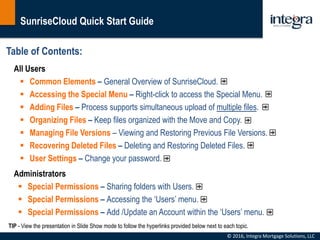
SunriseCloud - Quick Start Guide
- 1. SunriseCloud Quick Start Guide © 2016, Integra Mortgage Solutions, LLC Table of Contents: All Users Common Elements – General Overview of SunriseCloud. Accessing the Special Menu – Right-click to access the Special Menu. Adding Files – Process supports simultaneous upload of multiple files. Organizing Files – Keep files organized with the Move and Copy. Managing File Versions – Viewing and Restoring Previous File Versions. Recovering Deleted Files – Deleting and Restoring Deleted Files. User Settings – Change your password. Administrators Special Permissions – Sharing folders with Users. Special Permissions – Accessing the ‘Users’ menu. Special Permissions – Add /Update an Account within the ‘Users’ menu. TIP - View the presentation in Slide Show mode to follow the hyperlinks provided below next to each topic.
- 2. SunriseCloud Quick Start Guide © 2016, Integra Mortgage Solutions, LLC Use these buttons to add files and folders. Adding Files and Folders Search for files and folders. Search Double-click on folders to enter a directory. Double-click on a file to initiate download. Files and Folders General Overview of SunriseCloud Common Elements. Keep track of where you are within the app by looking at the Bread-Crumbs. Bread Crumbs Toggle folder and detail views. Change Folder Views See when a file or folder was last modified and by whom. Audit Fields ↪︎ Return Home Click button to update contents. Refresh Contents Click this button to view and restore deleted files. Restore Deleted Files
- 3. SunriseCloud Quick Start Guide © 2016, Integra Mortgage Solutions, LLC Right-Click the mouse button to access the Special Menu. Access Special Menu by right-clicking the mouse button over a file or folder. Special Menu ↪︎ Return Home Use to delete a file or folder. Use to re-arrange files into different folders. Use to rename a file or folder. Use to download a file. Check file Versions and Restore as needed. Admin function to assign users permissions.
- 4. SunriseCloud Quick Start Guide Adding Files – Process supports simultaneous upload of multiple files. © 2016, Integra Mortgage Solutions, LLC Clicking on the Add Files button will open the File Upload window. Adding Files Uploaded files will be placed within the same directory as currently selected. Target Location of Uploaded Files Drag files directly to target area to begin upload. Drag and Drop Use the Add Files button to select files using the Windows Finder. Add Files Button Click to cancel File Upload. Cancel ↪︎ Return Home
- 5. SunriseCloud Quick Start Guide Organizing Files – Keep files organized with the Move and Copy. © 2016, Integra Mortgage Solutions, LLC Right-click over target file to move and select Move from Special Menu. Select ‘Move’ from Special Menu Use ‘Paste’ button to move file. Paste button will appear. Use the Breadcrumb navigation to choose a new location for the file and click ‘Paste’. Use Breadcrumbs to choose new location. Breadcrumbs show original file location. Original File Location. Follow the same procedure shown here to copy files to other directories. Using ‘Copy’ Command File will be placed in target location. Click ‘Paste’ to move file to new location. ↪︎ Return Home
- 6. SunriseCloud Quick Start Guide Managing File Versions – Viewing and Restoring Previous File Versions. © 2016, Integra Mortgage Solutions, LLC ↪︎ Return Home Click on Versions menu link to open new file view. Locate File and right-click to access Special Menu. The ID column automatically tracks file versioning in SunriseCloud. Versioning occurs when a file is added to SunriseCloud containing the same name as an existing file within the same target directory. Notice File ID = V2 File versions are available for download, deletion or restoration. The Versions view will show all available versions of a file. Click to replace existing file with a previous version. Restore a Previous File Version.
- 7. SunriseCloud Quick Start Guide Recovering Deleted Files – Deleting and Restoring Deleted Files. © 2016, Integra Mortgage Solutions, LLC ↪︎ Return Home Click on Delete to make the file “invisible” in SunriseCloud. Delete a file by accessing the Special Menu. Clicking on this icon will open a new file view. Click on the Deleted Files icon to manage deleted files. File will become “visible” in SunriseCloud. Click to Restore a Deleted File. WARNING - cannot be undone. Permanently Delete a File.
- 8. SunriseCloud Quick Start Guide User Settings – Change your password. © 2016, Integra Mortgage Solutions, LLC Open menu by clicking next to the username. Access the Settings Menu. Click to change your password. Change Password. Click to cancel. Cancel. Enter your old password to confirm identity. Enter a new password and confirm it in second field (both should match). Update Your Password. The system will not allow you to use your old password as the new password. SunriseCloud requires a minimum password length of 8 characters. Password Restrictions ↪︎ Return Home
- 9. SunriseCloud Quick Start Guide | Admin Only Special Permissions – Sharing folders with Users [Admin Only]. © 2016, Integra Mortgage Solutions, LLC Right-click over a folder and select ‘Share’ to define sharing permissions. Select ‘Share’ from Special Menu Click to cancel. Cancel. Only folders that are ‘Shared’ are visible to other Users within SunriseCloud. The icon on the folder indicates if it is ‘Shared’. Not Shared Shared Important info about folder ‘Sharing’ User can only view and download folder content. Read. User can also add and delete files within folder. Read & Write. Folder is not visible to selected users. No Access. ↪︎ Return Home
- 10. SunriseCloud Quick Start Guide | Admin Only Special Permissions – Accessing the ‘Users’ menu [Admin Only]. © 2016, Integra Mortgage Solutions, LLC Open menu by clicking next to the username. Access the Settings Menu. Click to add/update users. Menu item only available for Admin users. Add /Update Users. Grid shows users registered in SunriseCloud including details such as the Username, First and Last Name as well as Email address. Review User Details Indicates user has an Active account (Green) or Inactive account (Red). Is Active? Indicates if user has administration privileges. Admin? Click to edit a user account. Update Use these fields to locate existing users along with Search button. Search Fields Click to add a user account. Add Click on the SunriseCloud logo to exit this menu. Exiting the ‘Users’ Menu START ↪︎ Return Home
- 11. SunriseCloud Quick Start Guide | Admin Only Special Permissions – Add /Update an Account within the ‘Users’ menu. © 2016, Integra Mortgage Solutions, LLC Right section of Users menu. Buttons in the Users Menu. Click on the appropriate button within the Users menu page to make updates to an existing user account or add a new user to SunriseCloud. Add or Update User Details ↪︎ Return Home
