Student instructions for logging into sam
•Download as PPTX, PDF•
3 likes•8,053 views
SAM (Skills Assessment Manager) is a web-based application that allows students to complete Excel 2010 skill simulations, projects, exams, and training. It guides students through the initial setup process which includes entering an institution key, creating a user profile, joining a class section, and accessing assignments. Students can then work on projects by downloading instructions and sample files, completing the project, and submitting it for grading. Exams are taken by reviewing instructions and launching the exam interface, which includes a task list, timers, and attempts remaining. Training assignments similarly guide students through observe, practice, and apply modes to demonstrate their skills.
Report
Share
Report
Share
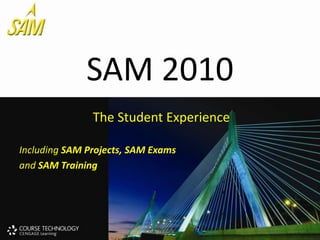
Recommended
2nd Grade- Plants

The document is a quiz about plant parts and their functions. It asks questions about whether plants have cones or flowers, describes a pine cone and asks what part of the plant it is a picture of. It also asks about the needs of plants, the parts of the plant like roots, stems and leaves, where fruits and seeds are formed, the differences between taproots and fibrous roots, and nutrients in soil that help plants grow.
Worksheet 3-habitats (2)

The document provides a science worksheet for students to label animal habitats from a word box, circle the correct definitions for habitat-related terms, and identify the habitat where gorillas live. Students are asked to label diagrams of animals with their correct habitats of forest, desert, ocean, pond, or arctic. They also identify that a habitat is the natural place an animal lives and grows, and that habitats help animals survive and get food and water. The correct habitat for gorillas is identified as the rainforest.
A - Detailed-Lesson-Plan-in-Earth-and-Life-Science_ OLVIDO.docx

The document provides a detailed lesson plan on teaching the phases of the moon in an Earth and Life Science class. It includes objectives, content, learning resources, procedures, and an evaluation section. The procedures section outlines teacher and student activities such as a review of the sun's parts, putting together moon phase puzzles in groups, a presentation on the eight phases of the moon, and an individual activity to match the moon phases. Students learn that the moon's appearance changes over time in a cycle known as phases, and that there are four main quarter phases (new, first quarter, full, last quarter) and four distinct phases (crescent, gibbous). The lesson aims to help students understand the different appearances and positions of the
Digestion

Digestion is the breakdown of large insoluble food molecules into smaller soluble molecules that can be absorbed and used by the body. There are two stages of digestion: physical/mechanical digestion which breaks food into smaller pieces using teeth and peristalsis, and chemical digestion where enzymes break down food further. Digestion begins in the mouth and stomach and is completed in the small intestine, where enzymes from the pancreas and liver break proteins, fats and carbohydrates into amino acids, fatty acids, and sugars. The digested nutrients are then absorbed through the walls of the small intestine and transported to cells to be used for energy, building molecules, or stored. Undigested matter then moves to the large intestine where water
Grade 7 chapter1 lesson1 - nutrition

Subtopics:
Energy
-Calorie
Nutrients
-Groups of Nutrients
-Proteins, Carbohydrates, Fats, Vitamins, Minerals, Water
A balanced diet
Food labels
TRANSPORTATION IN PLANTS AND CIRCULATION IN ANIMALS.ppt

Plants transport water and nutrients throughout their bodies using specialized tissues. Water and minerals are absorbed by root hairs and transported through the xylem from roots to stems and leaves. Food synthesized in the leaves is distributed throughout the plant via the phloem. Substances move between plant cells via diffusion, active transport, and osmosis according to concentration gradients. Root hairs, xylem, and phloem tissues allow nutrients and water to reach all parts of multicellular plants.
Math 6 - Addition of Integers

This document provides examples of how to solve addition and subtraction problems involving integers. It gives step-by-step worked examples of adding and subtracting positive and negative integers using number lines and algebra tiles. It also provides word problems to solve involving concepts like temperature changes, book pages read, weights, bank deposits and withdrawals, and submarine depths. The key steps shown are to add the integers when their signs are the same and subtract when the signs are different, copying the sign of the integer with the greater absolute value.
Biology M3 Excretion in Plants

Plants excrete waste through various methods without a dedicated excretory system. They excrete gases like oxygen and carbon dioxide through diffusion, water and excess salts through structures like stomata and salt glands, and solid crystals and compounds through storage in leaves, bark, and wood that are later shed. Excretion maintains plant homeostasis by regulating salts and removes byproducts of metabolic processes like respiration.
Recommended
2nd Grade- Plants

The document is a quiz about plant parts and their functions. It asks questions about whether plants have cones or flowers, describes a pine cone and asks what part of the plant it is a picture of. It also asks about the needs of plants, the parts of the plant like roots, stems and leaves, where fruits and seeds are formed, the differences between taproots and fibrous roots, and nutrients in soil that help plants grow.
Worksheet 3-habitats (2)

The document provides a science worksheet for students to label animal habitats from a word box, circle the correct definitions for habitat-related terms, and identify the habitat where gorillas live. Students are asked to label diagrams of animals with their correct habitats of forest, desert, ocean, pond, or arctic. They also identify that a habitat is the natural place an animal lives and grows, and that habitats help animals survive and get food and water. The correct habitat for gorillas is identified as the rainforest.
A - Detailed-Lesson-Plan-in-Earth-and-Life-Science_ OLVIDO.docx

The document provides a detailed lesson plan on teaching the phases of the moon in an Earth and Life Science class. It includes objectives, content, learning resources, procedures, and an evaluation section. The procedures section outlines teacher and student activities such as a review of the sun's parts, putting together moon phase puzzles in groups, a presentation on the eight phases of the moon, and an individual activity to match the moon phases. Students learn that the moon's appearance changes over time in a cycle known as phases, and that there are four main quarter phases (new, first quarter, full, last quarter) and four distinct phases (crescent, gibbous). The lesson aims to help students understand the different appearances and positions of the
Digestion

Digestion is the breakdown of large insoluble food molecules into smaller soluble molecules that can be absorbed and used by the body. There are two stages of digestion: physical/mechanical digestion which breaks food into smaller pieces using teeth and peristalsis, and chemical digestion where enzymes break down food further. Digestion begins in the mouth and stomach and is completed in the small intestine, where enzymes from the pancreas and liver break proteins, fats and carbohydrates into amino acids, fatty acids, and sugars. The digested nutrients are then absorbed through the walls of the small intestine and transported to cells to be used for energy, building molecules, or stored. Undigested matter then moves to the large intestine where water
Grade 7 chapter1 lesson1 - nutrition

Subtopics:
Energy
-Calorie
Nutrients
-Groups of Nutrients
-Proteins, Carbohydrates, Fats, Vitamins, Minerals, Water
A balanced diet
Food labels
TRANSPORTATION IN PLANTS AND CIRCULATION IN ANIMALS.ppt

Plants transport water and nutrients throughout their bodies using specialized tissues. Water and minerals are absorbed by root hairs and transported through the xylem from roots to stems and leaves. Food synthesized in the leaves is distributed throughout the plant via the phloem. Substances move between plant cells via diffusion, active transport, and osmosis according to concentration gradients. Root hairs, xylem, and phloem tissues allow nutrients and water to reach all parts of multicellular plants.
Math 6 - Addition of Integers

This document provides examples of how to solve addition and subtraction problems involving integers. It gives step-by-step worked examples of adding and subtracting positive and negative integers using number lines and algebra tiles. It also provides word problems to solve involving concepts like temperature changes, book pages read, weights, bank deposits and withdrawals, and submarine depths. The key steps shown are to add the integers when their signs are the same and subtract when the signs are different, copying the sign of the integer with the greater absolute value.
Biology M3 Excretion in Plants

Plants excrete waste through various methods without a dedicated excretory system. They excrete gases like oxygen and carbon dioxide through diffusion, water and excess salts through structures like stomata and salt glands, and solid crystals and compounds through storage in leaves, bark, and wood that are later shed. Excretion maintains plant homeostasis by regulating salts and removes byproducts of metabolic processes like respiration.
Sam 2010v2 student_getting_started_june2011

1) The document provides instructions for students to set up and log into the SAM 2010 online learning platform. It outlines the steps to create a user profile, join a class section, and access different types of assignments including exams, projects, and training activities.
2) It describes the interfaces and workflows for each assignment type. For projects, it explains how to download files, complete the work, and submit it for grading. For exams, it shows how to navigate between questions and see results.
3) The document concludes by congratulating students on logging into SAM 2010 successfully and accessing their course assignments.
Sam 2010v2 student_getting_started_june2011

1) The document provides instructions for students to set up and log into the SAM 2010 online learning platform. It outlines the steps to create a user profile, join a class section, and access different types of assignments including exams, projects, and training activities.
2) It describes the interfaces and workflows for each assignment type. For projects, it explains how to download files, complete the work, and submit it for grading. For exams, it shows how to navigate between questions and see results.
3) The document concludes by congratulating students on logging into SAM 2010 successfully and accessing their course assignments.
Sam2010 getting started ppt

1) The document provides instructions for getting started with the SAM (Skills Assessment Manager) software. It outlines the initial set up process including launching a web browser and logging into SAM using a username and password.
2) It describes the different assignment types in SAM like Trainings, Projects, and Exams. Trainings allow students to practice skills, Projects require completing real-world tasks in Microsoft Office, and Exams test knowledge.
3) The document explains how to access assignments, submit work, view reports and study guides to improve. It also provides details on using the gradebook to view assignment scores and weights. Students are directed to online training sessions or the Cengage support site
Sam2013 assignments

This document provides instructions for students on how to complete assignments using the SAM (Skills Assessment Manager) software. It explains how to install any necessary software, join a class section, access assignments, download project files, submit completed work, and view grades. Students are guided through the process of starting different assignment types like trainings, projects, and exams and how to navigate the software interface for each.
Lvm cis17 2w4 online class how to sign into sam

The document provides instructions for students to get started using the SAM 2010 software by logging in, joining a class, and completing different assignment types including exams, projects, readings and trainings. Students can view assignment details, download and submit files, and access grading reports. The guide also provides tips on using the software features and links to optional online training sessions.
Mastery Manager Training

1) Teachers can create assessments in Mastery Manager, including naming the assessment, creating the answer key, and generating and printing forms for students to complete.
2) Completed forms are scanned back into the system, and teachers can generate reports to view student scores and item analysis.
3) Student scores can be exported from Mastery Manager to the school's gradebook system, Infinite Campus.
Mastery manager training 1

This document provides instructions for creating, printing, scanning, and viewing scores for a multiple-choice assessment in Mastery Manager. It outlines the following steps: creating an assessment and answer key; creating and printing answer forms; scanning completed forms; generating score reports; and conventions for naming exams and rubrics in the system. The key functions covered are creating and managing assessments, forms, and reports in Mastery Manager.
Acheron test instructions

The document provides instructions for students to take an online test on the website www.mean-median-mode.com. It outlines 14 steps for accessing and navigating the test, including logging in, starting the test, using navigation buttons, monitoring question and timer status, and submitting the test. It also provides additional details for creating a student profile on the site such as entering GPA, certifications, projects, highlights, and uploading a resume photo.
Navigating si mnet

Navigating SIMnet provides instructions for navigating different activities on the SIMnet platform, including:
- Tile View and List View allow filtering activities by type and viewing submitted activities. Click a tile or item to launch an activity.
- The top links allow accessing assignments, the library, grades, help, and exiting.
- For SIMbooks, chapters can be read by scrolling or using back buttons, and specific activities can be launched from titles.
- Exams must be completed in one sitting without saving. Instructions are provided and questions can be viewed or filtered. The exit button immediately grades the exam.
- Quizzes are point and click multiple choice. Scroll to see all questions
Elem ts student instructional guide

This document provides instruction on how elementary education students can access and submit assignments through the TaskStream platform. It outlines 23 steps for students to follow, including how to log in to TaskStream using their GWeb credentials, change their password, navigate to their folio homepage, view assignment details and rubrics, upload files, submit assignments, and view evaluation results and scores. The document serves as a guide to help students complete and submit their required coursework and assessments through the online TaskStream system.
Easy Grade Pro Internet Export & Website Upload

This document provides instructions for teachers at Maywood Academy High School to upload student grades and create online progress reports using Easy Grade Pro software. The summary is:
1. Teachers import student classes and records into Easy Grade Pro and enter unique passwords for each student.
2. Teachers then use the software to create web-based progress reports, selecting report options and uploading the files to the school website.
3. To check that the reports were successfully uploaded, teachers test the reports by accessing them on the school website and entering sample student names and passwords.
Key Pro Deluxe Setup

This document provides instructions for new users on how to get started with the Keyboarding Pro DELUXE software. It outlines the steps to create a student record by entering information like name, class code, and password. It then explains how to access lessons and send files to the online gradebook. Finally, it describes the process for logging in, exporting student records to flash drives, and transferring records to new computers if needed.
Sec ed social studies ts student instructional guide

1) Students can access the TaskStream platform through the GWeb single sign-on system by entering their GWID and PIN on the my.gwu.edu webpage.
2) During their first visit to TaskStream, students will be prompted to change their password, which is only applicable to the TaskStream platform.
3) Once logged in, students can work on and submit assignments by uploading files, text, and images using the Work and Attachments tabs.
Apple's iPad

This document provides an overview and instructions for using a Slideshare Presentation Template with Relay to record and upload a presentation online. The template allows uploading a presentation to Slideshare.net where it can be displayed alongside a webcam recording of the presenter. Instructions are included for setting up Slideshare and Relay accounts, embedding the presentation, recording with webcam, trimming the video, and submitting the final recording.
Apple's iPad

This document provides an overview and instructions for using a Slideshare Presentation Template with Relay to record and upload a presentation online. The template allows uploading a presentation to Slideshare.net where it can be displayed alongside a webcam recording of the presenter. Instructions are included for setting up Slideshare and Relay accounts, embedding the presentation, recording with webcam, trimming the video, and submitting the presentation through Relay.
Powerpoint slideshare presentation[1]![Powerpoint slideshare presentation[1]](data:image/gif;base64,R0lGODlhAQABAIAAAAAAAP///yH5BAEAAAAALAAAAAABAAEAAAIBRAA7)
![Powerpoint slideshare presentation[1]](data:image/gif;base64,R0lGODlhAQABAIAAAAAAAP///yH5BAEAAAAALAAAAAABAAEAAAIBRAA7)
This document provides instructions for using a Slideshare Presentation Template with Relay to record a presentation along with webcam video. Key steps include creating a Slideshare account, uploading the presentation file to Slideshare to embed it on a webpage, copying the embed code, pasting it into a webpage with the webcam video, setting up a Relay account if needed, launching the Relay Recorder to record the presentation while displaying the webcam and slides, then submitting the recording.
Powerpoint slideshare presentation

This document provides instructions for using a Slideshare Presentation Template with Relay to record a presentation along with webcam video. Key steps include creating a Slideshare account, uploading the presentation file to Slideshare to embed it on a webpage, copying the embed code, pasting it into a webpage with the webcam video, setting up a Relay account if needed, launching the Relay Recorder to record while displaying the presentation and webcam, then submitting the recording.
Powerpoint slideshare presentation

This document provides instructions for using a Slideshare Presentation Template with Relay to record a presentation along with webcam video. Key steps include creating a Slideshare account, uploading the presentation file to Slideshare to embed it on a webpage, copying the embed code, pasting it into a webpage with the webcam video, setting up a Relay account if needed, launching the Relay Recorder to record while displaying the presentation and webcam, then submitting the recording.
What are Clickers?

How to use Turning Point Student Response Cards with Turning Point and Power Point for K-12 Education.
Sam2010 student guide_13311(1)

1) The document provides step-by-step instructions for setting up a SAM 2010 student account including creating a profile, joining a class section, and accessing assignments.
2) Students are prompted to enter an institution key and purchase key code to create their account and enroll in a specific class section.
3) Once logged in, the student's home screen provides access to assignments, installed software, and sections where they are enrolled.
Introduction to the Internet

The document provides an introduction and history of the Internet. It discusses how the Internet originated from ARPANET in the late 1950s and 1960s and key developments like the first email in 1976 and creation of the World Wide Web in 1990. The document also covers basics of how data is transmitted over the Internet using protocols like TCP/IP and defines common terms like URLs, domain names, and IP addresses.
More Related Content
Similar to Student instructions for logging into sam
Sam 2010v2 student_getting_started_june2011

1) The document provides instructions for students to set up and log into the SAM 2010 online learning platform. It outlines the steps to create a user profile, join a class section, and access different types of assignments including exams, projects, and training activities.
2) It describes the interfaces and workflows for each assignment type. For projects, it explains how to download files, complete the work, and submit it for grading. For exams, it shows how to navigate between questions and see results.
3) The document concludes by congratulating students on logging into SAM 2010 successfully and accessing their course assignments.
Sam 2010v2 student_getting_started_june2011

1) The document provides instructions for students to set up and log into the SAM 2010 online learning platform. It outlines the steps to create a user profile, join a class section, and access different types of assignments including exams, projects, and training activities.
2) It describes the interfaces and workflows for each assignment type. For projects, it explains how to download files, complete the work, and submit it for grading. For exams, it shows how to navigate between questions and see results.
3) The document concludes by congratulating students on logging into SAM 2010 successfully and accessing their course assignments.
Sam2010 getting started ppt

1) The document provides instructions for getting started with the SAM (Skills Assessment Manager) software. It outlines the initial set up process including launching a web browser and logging into SAM using a username and password.
2) It describes the different assignment types in SAM like Trainings, Projects, and Exams. Trainings allow students to practice skills, Projects require completing real-world tasks in Microsoft Office, and Exams test knowledge.
3) The document explains how to access assignments, submit work, view reports and study guides to improve. It also provides details on using the gradebook to view assignment scores and weights. Students are directed to online training sessions or the Cengage support site
Sam2013 assignments

This document provides instructions for students on how to complete assignments using the SAM (Skills Assessment Manager) software. It explains how to install any necessary software, join a class section, access assignments, download project files, submit completed work, and view grades. Students are guided through the process of starting different assignment types like trainings, projects, and exams and how to navigate the software interface for each.
Lvm cis17 2w4 online class how to sign into sam

The document provides instructions for students to get started using the SAM 2010 software by logging in, joining a class, and completing different assignment types including exams, projects, readings and trainings. Students can view assignment details, download and submit files, and access grading reports. The guide also provides tips on using the software features and links to optional online training sessions.
Mastery Manager Training

1) Teachers can create assessments in Mastery Manager, including naming the assessment, creating the answer key, and generating and printing forms for students to complete.
2) Completed forms are scanned back into the system, and teachers can generate reports to view student scores and item analysis.
3) Student scores can be exported from Mastery Manager to the school's gradebook system, Infinite Campus.
Mastery manager training 1

This document provides instructions for creating, printing, scanning, and viewing scores for a multiple-choice assessment in Mastery Manager. It outlines the following steps: creating an assessment and answer key; creating and printing answer forms; scanning completed forms; generating score reports; and conventions for naming exams and rubrics in the system. The key functions covered are creating and managing assessments, forms, and reports in Mastery Manager.
Acheron test instructions

The document provides instructions for students to take an online test on the website www.mean-median-mode.com. It outlines 14 steps for accessing and navigating the test, including logging in, starting the test, using navigation buttons, monitoring question and timer status, and submitting the test. It also provides additional details for creating a student profile on the site such as entering GPA, certifications, projects, highlights, and uploading a resume photo.
Navigating si mnet

Navigating SIMnet provides instructions for navigating different activities on the SIMnet platform, including:
- Tile View and List View allow filtering activities by type and viewing submitted activities. Click a tile or item to launch an activity.
- The top links allow accessing assignments, the library, grades, help, and exiting.
- For SIMbooks, chapters can be read by scrolling or using back buttons, and specific activities can be launched from titles.
- Exams must be completed in one sitting without saving. Instructions are provided and questions can be viewed or filtered. The exit button immediately grades the exam.
- Quizzes are point and click multiple choice. Scroll to see all questions
Elem ts student instructional guide

This document provides instruction on how elementary education students can access and submit assignments through the TaskStream platform. It outlines 23 steps for students to follow, including how to log in to TaskStream using their GWeb credentials, change their password, navigate to their folio homepage, view assignment details and rubrics, upload files, submit assignments, and view evaluation results and scores. The document serves as a guide to help students complete and submit their required coursework and assessments through the online TaskStream system.
Easy Grade Pro Internet Export & Website Upload

This document provides instructions for teachers at Maywood Academy High School to upload student grades and create online progress reports using Easy Grade Pro software. The summary is:
1. Teachers import student classes and records into Easy Grade Pro and enter unique passwords for each student.
2. Teachers then use the software to create web-based progress reports, selecting report options and uploading the files to the school website.
3. To check that the reports were successfully uploaded, teachers test the reports by accessing them on the school website and entering sample student names and passwords.
Key Pro Deluxe Setup

This document provides instructions for new users on how to get started with the Keyboarding Pro DELUXE software. It outlines the steps to create a student record by entering information like name, class code, and password. It then explains how to access lessons and send files to the online gradebook. Finally, it describes the process for logging in, exporting student records to flash drives, and transferring records to new computers if needed.
Sec ed social studies ts student instructional guide

1) Students can access the TaskStream platform through the GWeb single sign-on system by entering their GWID and PIN on the my.gwu.edu webpage.
2) During their first visit to TaskStream, students will be prompted to change their password, which is only applicable to the TaskStream platform.
3) Once logged in, students can work on and submit assignments by uploading files, text, and images using the Work and Attachments tabs.
Apple's iPad

This document provides an overview and instructions for using a Slideshare Presentation Template with Relay to record and upload a presentation online. The template allows uploading a presentation to Slideshare.net where it can be displayed alongside a webcam recording of the presenter. Instructions are included for setting up Slideshare and Relay accounts, embedding the presentation, recording with webcam, trimming the video, and submitting the final recording.
Apple's iPad

This document provides an overview and instructions for using a Slideshare Presentation Template with Relay to record and upload a presentation online. The template allows uploading a presentation to Slideshare.net where it can be displayed alongside a webcam recording of the presenter. Instructions are included for setting up Slideshare and Relay accounts, embedding the presentation, recording with webcam, trimming the video, and submitting the presentation through Relay.
Powerpoint slideshare presentation[1]![Powerpoint slideshare presentation[1]](data:image/gif;base64,R0lGODlhAQABAIAAAAAAAP///yH5BAEAAAAALAAAAAABAAEAAAIBRAA7)
![Powerpoint slideshare presentation[1]](data:image/gif;base64,R0lGODlhAQABAIAAAAAAAP///yH5BAEAAAAALAAAAAABAAEAAAIBRAA7)
This document provides instructions for using a Slideshare Presentation Template with Relay to record a presentation along with webcam video. Key steps include creating a Slideshare account, uploading the presentation file to Slideshare to embed it on a webpage, copying the embed code, pasting it into a webpage with the webcam video, setting up a Relay account if needed, launching the Relay Recorder to record the presentation while displaying the webcam and slides, then submitting the recording.
Powerpoint slideshare presentation

This document provides instructions for using a Slideshare Presentation Template with Relay to record a presentation along with webcam video. Key steps include creating a Slideshare account, uploading the presentation file to Slideshare to embed it on a webpage, copying the embed code, pasting it into a webpage with the webcam video, setting up a Relay account if needed, launching the Relay Recorder to record while displaying the presentation and webcam, then submitting the recording.
Powerpoint slideshare presentation

This document provides instructions for using a Slideshare Presentation Template with Relay to record a presentation along with webcam video. Key steps include creating a Slideshare account, uploading the presentation file to Slideshare to embed it on a webpage, copying the embed code, pasting it into a webpage with the webcam video, setting up a Relay account if needed, launching the Relay Recorder to record while displaying the presentation and webcam, then submitting the recording.
What are Clickers?

How to use Turning Point Student Response Cards with Turning Point and Power Point for K-12 Education.
Sam2010 student guide_13311(1)

1) The document provides step-by-step instructions for setting up a SAM 2010 student account including creating a profile, joining a class section, and accessing assignments.
2) Students are prompted to enter an institution key and purchase key code to create their account and enroll in a specific class section.
3) Once logged in, the student's home screen provides access to assignments, installed software, and sections where they are enrolled.
Similar to Student instructions for logging into sam (20)
Sec ed social studies ts student instructional guide

Sec ed social studies ts student instructional guide
More from Iris Hershenson
Introduction to the Internet

The document provides an introduction and history of the Internet. It discusses how the Internet originated from ARPANET in the late 1950s and 1960s and key developments like the first email in 1976 and creation of the World Wide Web in 1990. The document also covers basics of how data is transmitted over the Internet using protocols like TCP/IP and defines common terms like URLs, domain names, and IP addresses.
E portfolio guide how to upload and manage files

This document provides instructions for uploading and organizing files on an ePortfolio site. Users can log in and click "Upload" to access their file space. They can then select files from their computer to upload. Users can add descriptions, tags, and move files into folders for organization. To display files on portfolio pages, users can drag and drop file icons from their file space onto page content boxes.
E portfolio guide logging in and getting started

This document provides instructions for logging into an ePortfolio system and getting started. It outlines steps to log in using Pace Portal credentials, access the home page and read about benefits. It describes how to add contact information, upload photos or other images, and explore viewing, editing, and permission options for different portfolio categories. Contact information is provided for assistance.
CIS101 course-schedule-spring-2012

This document outlines the course schedule for CIS 101 Spring 2012 across 9 weeks. It includes topics to be covered each week such as Excel, HTML/CSS, security awareness, and assignments. Week 1 covers getting started with Excel and file management. Week 2 focuses on more advanced Excel formatting and functions. Week 3 introduces Excel formulas, functions and team projects. Week 4 enhances Excel with charts and graphics. Week 5 includes an in-class Excel exam, an introduction to the web, and HTML chapter 1. Weeks 6-8 cover additional HTML chapters and assignments. Week 9 reviews HTML chapter 4 and security awareness.
10 5-11 client game-plan for jane howland feedback

This document provides information about MoneyCapsules®, a process for organizing one's finances using 7 key concepts represented by words. It was created by Jaimie Blackman and teaches clients to communicate their unique financial perspective to advisors. The process involves organizing finances into the 7 concepts, understanding one's perspective, and then deciding on a plan of action called a "Game-Plan" to share with advisors. Cash is the first concept discussed, focusing on cash flow, reserves, and using cash strategically without selling investments.
Discovering the internet

The chapter defines the Internet as a worldwide network of computers that allows users to share information. It discusses how the Internet has revolutionized communication, education, commerce, and more. The history of the Internet is covered, from its origins as the ARPANET project in the 1960s to the creation of the World Wide Web in the 1990s. Various methods for individuals and businesses to connect to the Internet are also described, such as dial-up, DSL, cable, wireless, and mobile access.
Cis 101 team_projectguidelines_fall_11

Students will form teams of 3-4 members to create a website for their CIS101 final project, combining XHTML, CSS, and programming skills. Each team will present their website to the class during the scheduled final exam time. The project aims to provide an opportunity for students to learn more about their topic while gaining teamwork, project management, and presentation experience. Guidelines include forming teams by Week 3, submitting topic and responsibilities by Week 4, giving a proposal presentation by Week 9, submitting final project materials by Week 13, and doing a final presentation during Week 14.
CIS101 course-schedule-fall-2011

This document provides a course schedule for CIS 101 Fall 2011 that includes:
- Weekly topics covering Microsoft Excel 2010, HTML/XHTML/CSS, security awareness, and PowerPoint across weeks 1-8.
- Assignments due each week related to the topics, including tutorials, readings, discussions, projects, quizzes, and exams.
- Details on which chapters, pages, and exercises are covered for each topic.
Excel 2010.01 edited

This document provides an overview of key Excel concepts and tasks for beginners, including:
- What Excel is used for and the different types of sheets (worksheets and chart sheets)
- How to plan a workbook by defining its goal, data requirements, formulas, and appearance
- How to enter text, numbers, and formulas into cells
- How to modify column and row sizes, insert new columns and rows, and select cell ranges
- Common functions like SUM and how to enter them automatically
- Different worksheet views for editing, layout, and printing
- How to preview and print worksheets while viewing formulas
Excel 2010.01 edited

This document provides an overview of key Excel concepts and tasks for beginners, including:
- What Excel is used for and the different types of sheets (worksheets and chart sheets)
- How to plan a workbook by defining its goal, data requirements, formulas, and appearance
- How to enter text, numbers, and formulas into cells
- How to modify column and row sizes, insert new columns and rows, and select cell ranges
- Common functions like SUM and how to enter them automatically
- Different worksheet views for editing, layout, and printing
- How to preview and print worksheets while viewing formulas
Getting Started With Office_2010

This document provides an overview of getting started with Microsoft Office 2010, including:
- The main Office programs are Word, Excel, Access, PowerPoint, and Outlook.
- Views allow switching between different layouts like Print Layout and Outline in Word.
- The Ribbon contains tabs for common commands grouped by task.
- Contextual tabs appear for selected objects to modify formatting.
- Files can be saved locally or to the cloud using Windows Live SkyDrive.
Getting started office_2010

Microsoft Office 2010 is a collection of programs including Word, Excel, Access, PowerPoint and Outlook. Each program has different views and the Ribbon provides commands. Contextual tabs display when objects are selected and shortcut menus open with right clicks. Files can be saved locally or to SkyDrive and basic tasks like printing and getting help are accessible.
More from Iris Hershenson (14)
10 5-11 client game-plan for jane howland feedback

10 5-11 client game-plan for jane howland feedback
Recently uploaded
Introduction to AI for Nonprofits with Tapp Network

Dive into the world of AI! Experts Jon Hill and Tareq Monaur will guide you through AI's role in enhancing nonprofit websites and basic marketing strategies, making it easy to understand and apply.
ANATOMY AND BIOMECHANICS OF HIP JOINT.pdf

it describes the bony anatomy including the femoral head , acetabulum, labrum . also discusses the capsule , ligaments . muscle that act on the hip joint and the range of motion are outlined. factors affecting hip joint stability and weight transmission through the joint are summarized.
ISO/IEC 27001, ISO/IEC 42001, and GDPR: Best Practices for Implementation and...

Denis is a dynamic and results-driven Chief Information Officer (CIO) with a distinguished career spanning information systems analysis and technical project management. With a proven track record of spearheading the design and delivery of cutting-edge Information Management solutions, he has consistently elevated business operations, streamlined reporting functions, and maximized process efficiency.
Certified as an ISO/IEC 27001: Information Security Management Systems (ISMS) Lead Implementer, Data Protection Officer, and Cyber Risks Analyst, Denis brings a heightened focus on data security, privacy, and cyber resilience to every endeavor.
His expertise extends across a diverse spectrum of reporting, database, and web development applications, underpinned by an exceptional grasp of data storage and virtualization technologies. His proficiency in application testing, database administration, and data cleansing ensures seamless execution of complex projects.
What sets Denis apart is his comprehensive understanding of Business and Systems Analysis technologies, honed through involvement in all phases of the Software Development Lifecycle (SDLC). From meticulous requirements gathering to precise analysis, innovative design, rigorous development, thorough testing, and successful implementation, he has consistently delivered exceptional results.
Throughout his career, he has taken on multifaceted roles, from leading technical project management teams to owning solutions that drive operational excellence. His conscientious and proactive approach is unwavering, whether he is working independently or collaboratively within a team. His ability to connect with colleagues on a personal level underscores his commitment to fostering a harmonious and productive workplace environment.
Date: May 29, 2024
Tags: Information Security, ISO/IEC 27001, ISO/IEC 42001, Artificial Intelligence, GDPR
-------------------------------------------------------------------------------
Find out more about ISO training and certification services
Training: ISO/IEC 27001 Information Security Management System - EN | PECB
ISO/IEC 42001 Artificial Intelligence Management System - EN | PECB
General Data Protection Regulation (GDPR) - Training Courses - EN | PECB
Webinars: https://pecb.com/webinars
Article: https://pecb.com/article
-------------------------------------------------------------------------------
For more information about PECB:
Website: https://pecb.com/
LinkedIn: https://www.linkedin.com/company/pecb/
Facebook: https://www.facebook.com/PECBInternational/
Slideshare: http://www.slideshare.net/PECBCERTIFICATION
Executive Directors Chat Leveraging AI for Diversity, Equity, and Inclusion

Let’s explore the intersection of technology and equity in the final session of our DEI series. Discover how AI tools, like ChatGPT, can be used to support and enhance your nonprofit's DEI initiatives. Participants will gain insights into practical AI applications and get tips for leveraging technology to advance their DEI goals.
Advanced Java[Extra Concepts, Not Difficult].docx![Advanced Java[Extra Concepts, Not Difficult].docx](data:image/gif;base64,R0lGODlhAQABAIAAAAAAAP///yH5BAEAAAAALAAAAAABAAEAAAIBRAA7)
![Advanced Java[Extra Concepts, Not Difficult].docx](data:image/gif;base64,R0lGODlhAQABAIAAAAAAAP///yH5BAEAAAAALAAAAAABAAEAAAIBRAA7)
This is part 2 of my Java Learning Journey. This contains Hashing, ArrayList, LinkedList, Date and Time Classes, Calendar Class and more.
Digital Artifact 1 - 10VCD Environments Unit

Digital Artifact 1 - 10VCD Environments Unit - NGV Pavilion Concept Design
clinical examination of hip joint (1).pdf

described clinical examination all orthopeadic conditions .
Pollock and Snow "DEIA in the Scholarly Landscape, Session One: Setting Expec...

Pollock and Snow "DEIA in the Scholarly Landscape, Session One: Setting Expec...National Information Standards Organization (NISO)
This presentation was provided by Steph Pollock of The American Psychological Association’s Journals Program, and Damita Snow, of The American Society of Civil Engineers (ASCE), for the initial session of NISO's 2024 Training Series "DEIA in the Scholarly Landscape." Session One: 'Setting Expectations: a DEIA Primer,' was held June 6, 2024.How to Manage Your Lost Opportunities in Odoo 17 CRM

Odoo 17 CRM allows us to track why we lose sales opportunities with "Lost Reasons." This helps analyze our sales process and identify areas for improvement. Here's how to configure lost reasons in Odoo 17 CRM
Your Skill Boost Masterclass: Strategies for Effective Upskilling

Your Skill Boost Masterclass: Strategies for Effective UpskillingExcellence Foundation for South Sudan
Strategies for Effective Upskilling is a presentation by Chinwendu Peace in a Your Skill Boost Masterclass organisation by the Excellence Foundation for South Sudan on 08th and 09th June 2024 from 1 PM to 3 PM on each day.Hindi varnamala | hindi alphabet PPT.pdf

हिंदी वर्णमाला पीपीटी, hindi alphabet PPT presentation, hindi varnamala PPT, Hindi Varnamala pdf, हिंदी स्वर, हिंदी व्यंजन, sikhiye hindi varnmala, dr. mulla adam ali, hindi language and literature, hindi alphabet with drawing, hindi alphabet pdf, hindi varnamala for childrens, hindi language, hindi varnamala practice for kids, https://www.drmullaadamali.com
The Diamonds of 2023-2024 in the IGRA collection

A review of the growth of the Israel Genealogy Research Association Database Collection for the last 12 months. Our collection is now passed the 3 million mark and still growing. See which archives have contributed the most. See the different types of records we have, and which years have had records added. You can also see what we have for the future.
How to Build a Module in Odoo 17 Using the Scaffold Method

Odoo provides an option for creating a module by using a single line command. By using this command the user can make a whole structure of a module. It is very easy for a beginner to make a module. There is no need to make each file manually. This slide will show how to create a module using the scaffold method.
DRUGS AND ITS classification slide share

Any substance (other than food) that is used to prevent, diagnose, treat, or relieve symptoms of a
disease or abnormal condition
How to Add Chatter in the odoo 17 ERP Module

In Odoo, the chatter is like a chat tool that helps you work together on records. You can leave notes and track things, making it easier to talk with your team and partners. Inside chatter, all communication history, activity, and changes will be displayed.
The History of Stoke Newington Street Names

Presented at the Stoke Newington Literary Festival on 9th June 2024
www.StokeNewingtonHistory.com
Azure Interview Questions and Answers PDF By ScholarHat

Azure Interview Questions and Answers PDF By ScholarHat
Recently uploaded (20)
Introduction to AI for Nonprofits with Tapp Network

Introduction to AI for Nonprofits with Tapp Network
ISO/IEC 27001, ISO/IEC 42001, and GDPR: Best Practices for Implementation and...

ISO/IEC 27001, ISO/IEC 42001, and GDPR: Best Practices for Implementation and...
Executive Directors Chat Leveraging AI for Diversity, Equity, and Inclusion

Executive Directors Chat Leveraging AI for Diversity, Equity, and Inclusion
Pollock and Snow "DEIA in the Scholarly Landscape, Session One: Setting Expec...

Pollock and Snow "DEIA in the Scholarly Landscape, Session One: Setting Expec...
How to Manage Your Lost Opportunities in Odoo 17 CRM

How to Manage Your Lost Opportunities in Odoo 17 CRM
Your Skill Boost Masterclass: Strategies for Effective Upskilling

Your Skill Boost Masterclass: Strategies for Effective Upskilling
Pride Month Slides 2024 David Douglas School District

Pride Month Slides 2024 David Douglas School District
How to Build a Module in Odoo 17 Using the Scaffold Method

How to Build a Module in Odoo 17 Using the Scaffold Method
Azure Interview Questions and Answers PDF By ScholarHat

Azure Interview Questions and Answers PDF By ScholarHat
Student instructions for logging into sam
- 1. SAM 2010 The Student Experience Including SAM Projects, SAM Exams and SAM Training
- 2. What is SAM – (Skills Assessment Manager )? SAM offers a real-world approach to learning and applying important Excel 2010 skills. SAM combines high-fidelity, multi-pathway simulations and live-in-the-application assignments SAM 2010 is a fully web-based application requiring that students have access to only Internet Explorer and FLASH.
- 3. Initial Set Up Ensure that you are connected to the Internet. Launch your web browser (Internet Explorer 6, 7 or 8 or Firefox 3.5). Go to www.cengage.com/sam2010; click New User
- 4. Institution Key V7XXXXXX You should find the Institution Key on the Access Card your received when you purchased your textbook bundle. It will contain 8 digits in this format V7xxxxxx. Once you have entered the institution key and click Submit, SAM will ask you to verify that you have selected the correct institution key for your institution. Select “OK” if this is correct.
- 5. Key Code Entry If your institution is using the key code version of SAM 2010, you will enter your key code here. This will be found inside the flap of the SAM 2007 package (card) you purchased with your textbooks. Click Save to go to the next screen. NOTE: This 18-digit code is case–sensitive.
- 6. User Profile You need to create your SAM User Profile. Enter your information in all of the required (*) fields, including a secret question and answer that will be used for security purposes should you ever forget your password. Click Save when you’re done.
- 7. Profile Confirmation This screen confirms the information entered in the User Profile screen. If all information is accurate, click Confirm. If it’s not correct, click Revise and go back to the prior screen to edit.
- 8. Terms & Conditions The SAM 2007 TERMS and CONDITIONS will display. Read them fully, and then click the I Agree button to accept the terms and conditions and continue. If you click I Disagree, SAM 2007 automatically exits.
- 9. Welcome Screen You should now see the SAM Welcome screen, where you will begin each SAM session. If the necessary Flash Player (v10) is not yet installed on your computer, click the links under Software to install it. (Check with your instructor first; this may already be done for you.)
- 10. Join a Section In order to see your SAM Assignments, you need to be enrolled in a Section (class). From the Welcome screen, click the Join a Class link or from the left navigation, click the Sections button, then Join a Section in the upper right corner. To Join a Section, click the name of the section in the “All Sections” list on the left. Click the right arrow button to move it into “My Sections” and click Save.
- 11. Sections to Assignments You will receive a confirmation message with the name of the section you just joined; click OK. Now you can retrieve the assignments scheduled for your section by clicking on SAM Assignments on the left navigation bar.
- 12. SAM Assignments From the SAM Assignments screen, you will be able to sort based on Assignment name, type of assignment (Exam, Training, or Project), due date, and more. Simply click on the column heading to re-sort the table. Click on the name of the assignment (it should be a link) to get started.
- 14. SAM Projects After you click the link to the name of the SAM Projects assignment, you will want to download or Save the Instructions personalized Start Files to your desktop or other location (USB drive, MyDocuments, etc.) We will get to the submission information later.
- 15. Sample Download #1:
- 17. Submit for grading When you’ve completed your project and saved it one final time, you will revisit the SAM site and Browse for your file, then Submit it for auto-grading.
- 18. Graded file—Summary This is an example of what the Downloaded File will look like after it’s graded. (Go to Reports, then change the dropdown to Download Submitted Projects and click on the name of the Project to download.
- 19. Graded file—embedded comments This is an example of the project w/the embedded comments about what was performed incorrectly, with the specific step number to refer back to.
- 21. Time limit
- 22. # of chances at each question
- 23. # of retakes of entire examWhen you’re ready to begin your Exam, click OK. When you do, the exam window will launch.
- 24. Exam interface 7 Opened Task List 6 1 4 5 2 3 Show Task List, shown collapsed, (you can use this list to jump from task to task, in any order) Task ID number Question label with back and forward arrows to jump between tasks Time remaining (if set by instructor) Attempts remaining per question Describes the task that the student must perform. The “simulation” of the application where you will complete the task.
- 25. Student Reports Students visit Reports to see results on their Projects, with detailed feedback. You can also obtain Exam results here as well. If you have also purchased SAM Training, you can launch Training activities, right from this Study Guide.
- 27. Due DateWhen you’re ready to begin your Training, click OK. When you do, the Training window will launch.
- 28. The first screen will always provide a written description of the task. Along the bottom: Observe- allows students to watch and listen how to perform a task Practice- allows students to follow along with guided prompts to learn a skill Apply- students perform actions, unprompted to prove that they know the skill *You MUST complete the Apply and click Task Complete to receive credit for each task. Just like in exams, you can show/hide the task list, move between questions w/arrows. Also use controls to replay, rewind, forward or pause the movies in progress. Training interface
- 29. Congratulations! You have now successfully logged into SAM 2007, joined a section, and started all different types of assignments! In the future, you can log in to SAM 2007 using the username and password you just set up. You will not need the student keycode again.
