Start your own video call network
•Download as DOC, PDF•
1 like•62 views
This document provides instructions for setting up a free video calling network using a Wi-Fi router and FonTower software. The summary is: 1. Connect a computer and Wi-Fi router to install FonTower software, which allows creating users and hosting video calls without internet or data limits. 2. Download and install the Fon.apk on Android phones connected to the same Wi-Fi router. Log in with the created username and password. 3. Add friends by tapping the plus button, and make video calls by tapping on friends' names or sliding to receive incoming calls.
Report
Share
Report
Share
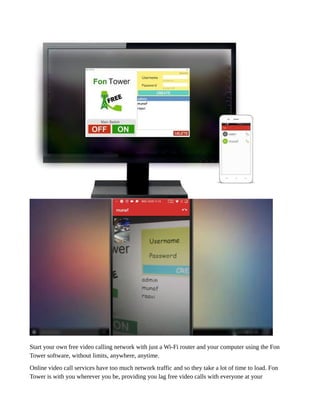
Recommended
Recommended
More Related Content
Similar to Start your own video call network
Similar to Start your own video call network (20)
Wifi Cracking - Step by Step Using Backtracks Tool

Wifi Cracking - Step by Step Using Backtracks Tool
How to connect raspberry pi to laptop display: 4 steps

How to connect raspberry pi to laptop display: 4 steps
Recently uploaded
Recently uploaded (6)
NO1 Uk Amil Baba In Lahore Kala Jadu In Lahore Best Amil In Lahore Amil In La...

NO1 Uk Amil Baba In Lahore Kala Jadu In Lahore Best Amil In Lahore Amil In La...
Start your own video call network
- 1. Start your own free video calling network with just a Wi-Fi router and your computer using the Fon Tower software, without limits, anywhere, anytime. Online video call services have too much network traffic and so they take a lot of time to load. Fon Tower is with you wherever you be, providing you lag free video calls with everyone at your
- 2. workplace. You'll probably won't hear this again.. Can't hear you.. Can you speak a bit louder please?? Hey!! Why are you screaming at me now?? No call drops or other network busy issues, because its your own Fon Tower. So no wastage of time. Unlimited Talktime. No more shocking Internet or Phone bills, how often we use our phones to call people in another room? Step 1: Connect the Computer to Wifi Router If you have a laptop, you can connect via wifi or if you have a desktop computer you can connect it with the cable. Note: Any paid internet connection is not a requirement, only the wifi router.
- 3. Step 2: Install Fon Tower on Your Computer Download the FonTower software here https://github.com/FonTower/FonTower/releases/down... Installing it is as easy as Next > Next > Next > Next > OK > Finish
- 4. Don't panic if you see a black screen it will configure your computer automatically. Step 3: Create Users on Your Server
- 5. When FonTower is installed, It will start automatically (please wait few seconds). you will see a small green colored Fon icon in the bottom right corner in the notification bar. Double click that icon to open the FonTower. (If you don't see the icon its in your start > all programs > Fon Tower) Now type a username simply your first name for example: raavi in small letters (without spaces) and password for example: 123456 And click CREATE button. Similarly create more users in the software its easy, still if you get confused watch the video on youtube.
- 6. Step 4: Install the Fon.apk on Android Phone
- 8. Connect the phone to the same wifi router search google for "fon tower for video calls" and Download for Android then Install it. Put same username and password that you CREATEd on the FonTower and Click the "Start using Fon" Button
- 9. Step 5: Adding Friends
- 11. In the Top right corner there is a small + (plus button) that allows you to Add New Contact name to the list. If the contact is green it is online if grey it is not connected yet. Now login and make friends on all your android phones.
- 12. Step 6: Calling Friends and Receiving Video Calls
- 14. Tap on a friend's name to call them, When you get incoming call slide the white circle in the middle to the right to receive and slide left to end call. Videos Embedded https://www.youtube.com/embed/Ub3GAVsoI4M