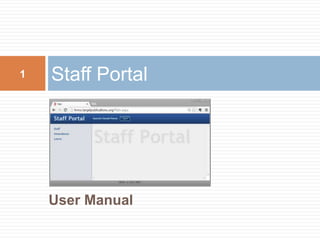
HRMS Staff Portal User Manual
- 1. 1 Staff Portal User Manual
- 2. Staff Portal User Manual: Content Answers to Basic Questions Logging in My Page My Info Attendance Basics Attendance List MPR: Missed Punch Request What is MPR? MPR submission Points to remember Leave Basics Leave Request Leave Request List Leave Request Submission Leave Surprise Leave ADP Points to remember User manual 2
- 3. Staff Portal Answers to Basic Questions What is this? Staff Portal User Manual Who is this meant for? Every staff member of Target Publications (Target). What is its purpose? To help every staff member in using the Staff Portal. What is this Staff Portal? Part of the Target Website that allows a Target staff member to View his ‘My Page’ View his staff data Check his attendance Apply for missed punches Apply for leave Change his password Access the Staff Portal user manual 3
- 4. 4 Staff Portal User Manual Logging In
- 5. Staff Portal Logging In To log in, type the following in the address bar of your browser window hrms.targetpublications.org/StaffPortal 5
- 6. The login form appears Click on the ‘User ID’ list 6 Staff Portal Logging In
- 7. Staff Portal Logging In The user selection list appears. Type your staff ID till it is highlighted. Type only the significant digits of your staff ID till it is highlighted, that is if your staff ID is TP0102, type only 102. Otherwise scroll down the selection list to your staff till it is highlighted. Click on your staff ID. 7
- 8. Staff Portal Logging In You’re your staff ID appears as ‘User ID’. Now enter your password and click on the ‘Login’ button 8
- 9. Staff Portal Login failed If your password is incorrect, the following screen will be displayed Repeat the login process. If you still can’t login, contact HR dept. 9
- 10. Staff Portal Login Successful If your password is correct, the following screen (My Page) will be displayed You can now start using the Staff Portal 10
- 11. 11 Staff Portal User Manual My Page
- 12. Staff Portal My Page My Page provide following information Notifications Upcoming events and birthdays Your missed punch and leave requests, which are pending approval/sanction 12
- 13. Staff Portal My Page Notifications These include notifications to all employees, members of your department or specifically to you. Please ensure that you act promptly on these notifications. Upcoming birthdays This is a list of birthdays of your colleagues in next 5 days. This will help you to plan the birthday celebrations. Upcoming events This is a list of events planned in next few days. This will help you to prepare for these events. Pending missed punches These include Missed punch requests pending submission: dates for which requests not submitted yet. Missed punch requests pending approval: dates for which requests that have been submitted but not approved yet. Clicking on the ‘View’ link displays attendance record of dates listed. Pending leave requests This is a list of dates for which leave request have been submitted but not approved/sanctioned. Clicking on the ‘View’ link displays leave request record of dates listed. 13
- 14. 14 Staff Portal User Manual My Info Module
- 15. Staff Portal My Info To view your staff data click on the ‘My Info’ option The Staff Master page will load 15
- 16. Staff Portal My Info Your ‘master’ data is presented by type in tabs. Click on a tab to view a particular type of data. Remember, you can view this data but cannot change it. 16
- 17. 17 Staff Portal User Manual Attendance Module
- 18. Staff Portal Attendance This module is used to Check your month-month attendance status Submit punch missed requests Check if your punch missed requests have been approved/rejected. To access this module, click on the ‘Attendance’ option 18
- 19. 19 Attendance Attendance List
- 20. Attendance Attendance List The ‘Attendance List’ shows your attendance during a specified period Working days, weekly offs, holidays Days present, absent, on leave Punch in and out times, hours worked Missed punch requests: pending, approved, rejected. 20
- 21. Attendance Attendance List: Moving Between Pages The ‘Attendance list’ is made up of pages. 15 records per page. One record per day. Bottom of list shows page-to-page movement options: First, Previous, Next, Last. Available options change from page to page if current page is the first page of list then only options available will be ‘Next’ and ‘Last’ 21 Click on desired page option
- 22. Attendance Attendance List: Filtering You can filter attendance data by any combination of period (from-to date) Remark punch status. Click on the ‘date’ text box. This will open a date-time picker. Change month, if required. Select desired date by clicking on it Click on the ‘Apply’ button Select Period: ‘From’ or ‘To’ date 22
- 23. Attendance Attendance List: Filtering (cont.) Click on the ‘Punch Status’ text box. This will open a Punch Status list. Select desired Punch Status by clicking on it. Click on the ‘Apply’ button Select ‘Remark’ Click on the ‘remark’ text box. This will open a Remarks list. Select desired remark by clicking on it. Click on the ‘Apply’ button Select ‘Punch Status’ 23
- 24. Attendance MPR: Missed Punch Request 24 What is a ‘missed punch request’ (MPR)? You are expected to record your coming to the office and leaving the office by ‘punching’ the attendance recording machine (ARM). Thus on each day you report for work, your are expected to record 2 punches. In case you fail to record one or both punches on a day, you need to submit a ‘missed punch request’ for that day. Each MRP must be checked by your HOD or HR Dept and approved or rejected When should I submit an MPR? Whenever you fail record one or both punches on day. Remember Failing to submit an MPR in time can result in loss of pay. An MPR not approved before end of month can result in loss of pay. A rejected MPR results in loss of pay.
- 25. Attendance MPR Submission 25 How do I submit an MPR? If you can access the Staff Portal, Select the day on which you have failed to record one or both punches. For such a day, the ‘Remarks’ column will show ‘Punch missed’. Click on the ‘Missed Punch’ button. The ‘Missed Punch’ button will open. If you cannot the access the Staff Portal, Request your HOD or HR Dept to submit an MPR on your behalf.
- 26. Attendance MPR Submission: Enter Details 26 Enter ‘Punch In’ and /or ‘Punch Out’ time , as applicable. Make sure that you enter time in 24 hour format, i.e. 6:30 pm should entered as 18:30. Click on the ‘Reason’ textbox. Select a reason from the list. Enter particulars, if any. Click on ‘Save’ button.
- 27. Attendance MPR: Points to Remember 27 MPR Submission Any day on which you miss a punch is treated as absence without intimation (AWI) till an MPR is submitted and approved. In case you cannot submit an MPR personally, you can request your HOD or the HR Dept. to submit in on your behalf. On submitting MPR, record of that day in Attendance list shows Remark: Present Missed Punch Status: Pending MPR Approval /Rejection An MPR must be approved by you HOD or HR Dept. You must check each pending MPR to see that it is approved before end of that month. Follow up with your HOD/HR Dept for approval. Remember, if MPR is not submitted and approved in time, it can lead to loss of pay. You can track the status of each pending MRP from ‘My Page’
- 28. 28 Staff Portal User Manual Leave Module
- 29. Staff Portal Leave This module is used to View leave request you have made. Submit leave requests Check if your leave request have been approved/sanctioned/rejected. To access this module, click on the ‘Leave’ option. This will open the Leave Requests List. 29
- 30. Attendance Leave Request 30 What is a leave request? If you need to remain absent from work, you are required to submit a leave request. Depending on your ‘Employment Status’ (probationary/confirmed/permanent), you are entitled to different types of paid and unpaid leave. Depending on the type of leave requested, the leave duration can be ½ day, 1 day or more than 1 day. Duration of paid leave cannot exceed available leave balance. How is my leave request processed Your leave request is first processed by your HOD and is either approved or rejected. An approved leave request is then processed by HR Dept and is either sanctioned or rejected. When should I submit an MPR? Whenever you remain absent from work. Preferably before the absence. Leave requests submitted after absence can be rejected, in which case the absence is treated as absence without intimation (AWI). Remember Absence without leave is treated as absence without intimation (AWI). AWI can result in loss of pay, including penalties.
- 31. Staff Portal: Leave Requests List 31 To make a leave request, click on ‘Add’ button. To make changes in a leave request already made, click on ‘Modify’ button.
- 32. Leave Leave Request List: Changing the Order The ‘Leave Request List’ data can viewed following orders Request Date: ascending/descending order From: : ascending/descending order To order the list by Request Date Click on column heading ‘Request Date’. This changes ascending order to descending order, and vice versa. To order the list by ‘From Date’ Click on column heading ‘From’. This changes ascending order to descending order, and vice versa. 32
- 33. Leave Leave Request List: Filtering You can filter attendance data by any combination of Month Leave status. Click on the ‘Month’ text box. This will open a month picker, Select ‘All’ or a specific month. Click on the ‘Apply’ button Select ‘Month’ 33
- 34. Leave Leave Request List: Filtering (cont.) Select ‘Leave Status’ Click on the ‘Leave Status’ text box. This will open a Leave Status picker. Select a Leave Status. Click on the ‘Apply’ button 34
- 35. Leave Submit Leave Request Click on the ‘Leave Status’ text box. This will open a Leave Status picker. Select a Leave Status. Click on the ‘Apply’ button 35 You can request for Leave (according to your Emp Status and gender): paid leave, bonus leave, unpaid leave, maternity leave Short hours, if you are eligible for ADP (adjustment privileges) Surprise leave
- 36. Request for Leave 36 To request for Leave, Click on ‘Leave/comp off’ option. Then click on ‘Type’ selection list. The ‘Type selection list will open. If Leave Type selected is ‘Paid leave’ or ‘Bonus Leave’ : days of leave available are displayed Unpaid Leave (UL): no of ULs taken that month are displayed.
- 37. Request for Leave 37 If you want to take leave for more than one day Click on ‘From’ option. Select ‘From’ and ‘To’ dates. Leave request exceeding available days will be rejected. If you want take leave for one on half day, Click on ‘On’ option, select date. Click of ‘Day Leave request exceeding available days will be rejected.’ option, select duration.
- 38. Request for Short Hours 38 Short Hours Working short hours implies coming in late or leaving early. If you are eligible for ADP (adjustment privilege), You can choose work short hours on one day in a month. You can make up for the short hours by working extra hours on one or more subsequent day in that month. To request for short hours under ADP Click on ‘Short Hours’ option. Select the day on you want to work short hours.
- 39. Request for Surprise Leave 39 Surprise leave When you do not report for work without taking leave in advance AND inform HR dept on that day itself, it is treated as Surprise Leave. A surprise leave is treated as Paid leave, if have paid leaves available AND if you have not taken a surprise leave in that month. Unpaid leave, if have do not have paid leaves available AND if you have not taken a surprise leave in that month. Unpaid leave with one day’s penalty, if have do not have paid leaves available AND if you have already taken a surprise leave in that month. To request for Surprise leave Click on the ‘Surprise Leave’ option. Treatment of requested surprise leave are displayed. Paid leave Unpaid leave Unpaid leave with penalty Click on the ‘On’ textbox, select date of surprise leave.
- 40. Leave Leave Request: Points to 40 Remember Leave Request Submission A leave request must be submitted for any absence from work. In case you cannot submit an leave request personally, you can request your HOD or the HR Dept. to submit in on your behalf. Leave Request Approval /Rejection An leave request must be approved by you HOD or HR Dept. You must check a leave request to see that it is approved before end of that month. Follow up with your HOD/HR Dept for approval. Absence on leave rejected days in treated as absence without intimation (AWI). Leave Request Sanction/Rejection An approved leave request must be sanctioned by HR Dept. You must check each approved leave request to see that it is sanctioned before end of that month. Follow up with HR Dept for sanction. Absence on leave rejected days in treated as absence without intimation (AWI). Remember, if a leave request is not submitted and approved in time, it can lead to loss of pay. You can track the status of each pending leave request from ‘My Page’
- 41. 41 Staff Portal User Manual User Manual
- 42. Staff Portal User Manual 42 This module is used to view the user manual To access this module, click on the ‘User Manual’ option. This will open the User Manual viewer.
- 43. Staff Portal : User Manual 43 Your can view the user manual by clicking on the navigation buttons.
- 44. 44 Staff Portal User Manual Thank You!