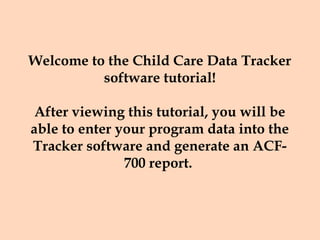
Learn to generate ACF-700 reports using the Child Care Data Tracker
- 1. Welcome to the Child Care Data Tracker software tutorial! After viewing this tutorial, you will be able to enter your program data into the Tracker software and generate an ACF- 700 report.
- 2. The same word is used for both the Username and Password for the software - Tribe. After entering “Tribe” in both fields, you must click the “OK” button to access the software. Tribe Tribe
- 3. This is the Main Menu of the Tracker Software. You enter information about the providers who serve your families in the Provider Information module, family information in the Applicant information module, information about services in the service authorization module, and you track payment information in the Payment authorization module.
- 4. After reviewing this section, users will be able to enter information on their Providers into the Tracker software 95% of the time.
- 5. The user can generate the ACF-700 report as well as other reports through the Reports menu. You can use the Application Maintenance module to set up the Tracker to fit your administrative needs and you can generate documents that may be useful for your program through the Administrative Documents module. We will look at the Provider Information module first.
- 6. From the Provider Menu you can add provider information, edit information on a provider already entered in the provider or return to the main menu. To add information about a provider, you click the button next to Add Provider Information.
- 7. Throughout the Tracker, the Yellow Fields are Required because this is information necessary to calculate the ACF-700 report. All other fields are optional. If you do not enter information in a yellow fields you will not be able to move forward.
- 8. You must enter information in the Provider Name field, select a setting from the drop- down list, and indicate whether the provider is licensed or not by selecting the appropriate radio button. You can enter additional information in other fields as appropriate.
- 9. You must also select the provider’s status from the drop-down list. After the appropriate information is entered, click the Save button. Then click the Close button to return to the Provider Information menu. Click the Main Menu button to return the Main Menu.
- 10. After reviewing this section, users will be able to enter their families and children into the Tracker software 95% of the time.
- 11. From the Main Menu, click the button beside Client Information to enter information about your families, including the applicant and the children receiving services.
- 12. From the Client Information Menu you have the option of adding new information or editing information previously entered into the Tracker. Click the button next to the Add Client Information to enter information about the families and children receiving services.
- 13. Again the yellow fields are the ones that are required. You must enter information about the person who is applying for services, which is usually the parent or guardian.
- 14. Enter information about the applicant including the applicants first and last name, the state in which they live, the family size used for determining eligibility, and the reason the family is receiving a subsidy should be selected from the drop-down list. Click the Save Applicant Info button to save the information. You can now click the Eligibility/Financial Info button, which prior to saving is deactivated. You will also see a Family Member Information tab.
- 15. Click the Eligibility/Financial Info button and use the drop-down lists to enter the client’s eligibility period. Enter the client’s income and indicate if it is counted towards eligibility.
- 16. After entering all income sources, click the Calculate Income/Co-payment button and save the information. Then click the Return button to go back to the Client Information sub-menu.
- 17. From the Client Information screen, click the Family Member Information tab. Enter information about family members on this tab. For children receiving child care services, be sure to indicate that “Yes” they receive a CCDF Subsidy (use drop-down).
- 18. On the family member tab, select the relationship of the family member you are entering to the client. Then enter information including the name, date of birth, and indicate that the child receives a subsidy. Click the Save Member Info button. If you need to add another family member, click New Family Member button.
- 19. After reviewing this section, users will be able to enter service authorization into the Tracker software 95% of the time.
- 20. After returning to the Main Menu, click the Service Authorization button to establish the relationships between the providers and the children that they serve.
- 21. From the Service Authorization Menu, you can add or edit a service authorization. You can only remove one if you have not associated any payments with it. Click the Add Service Authorization button to add a service authorization.
- 22. Select the child’s name from the drop-down list and the provider’s name from the drop down list. The family’s current eligibility period will show up. (You previously established the eligibility period in the Client Information module.)
- 23. Continue entering information, including whether the care is provided by a relative or not, the number of hours the child could receive, the CCDF subsidy payment the program can pay and select the payment type from the drop-down list. Click the Save button and then click the Close button
- 24. After reviewing this section, users will be able to enter information about payments into the Tracker software 95% of the time.
- 25. In the Payment Authorization module, you will track the payments that have been made on behalf of your families and children. From the Main Menu, click the Payment Authorization button.
- 26. Here you have the option of authorizing payments that are current or in the past. You can also View any payments whether past, current, or future. Click the Authorize Payments button to authorize payments. Only authorized payments will be counted towards the ACF-700 report. You want to make sure that you indicate all payments that have been made for your families.
- 27. Enter a date in the Payment Date field to authorize a payment. You should modify the hours and payment as appropriate depending upon the number of hours of care the child received and the associated CCDF payment.
- 28. After a Payment record has a date in the payment date column, the Authorized column will read Yes. After you authorize all payments your program made during the year, you can generate a report based on that information for the fiscal year. After authorizing all payments, click the Close button and then click the Main Menu button.
- 29. After you have entered all payments, you can generate the ACF-700 report. From the main menu, click the Reports button to access the Reports menu.
- 30. After reviewing this section, users will be able to generate an ACF-700 report 100% of the time.
- 31. The first option on the Reports menu is to generate the ACF-700 report. Click the button to access the ACF-700 report.
- 32. Select the ACF-700 Report, the fiscal year or desired period and View/Print to Open the ACF-700 report.
- 33. Your ACF-700 report will look similar to the report below when it is generated.