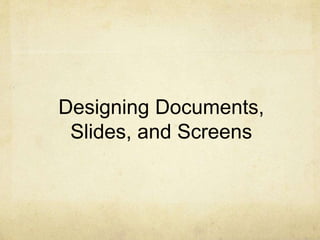
Slides and Presentation Creation.pptx
- 1. Designing Documents, Slides, and Screens
- 2. Design: Part of Writing Think about design at each step As you plan, think about readers Skilled or poor? Straight through or skip around? As you write, use lists, headings Get feedback from your audience As you revise, check following 8 design guides
- 3. Why Design Matters Creating inviting, easy to read pages makes it more likely that your document will be read and understood Grouping ideas visually shows structure Good design also: Saves time and money Reduces legal problems
- 4. 8 Page Design Guides 1. Use white space 2. Use headings 3. Limit words in ALL CAPITALS 4. Use no more than 2 fonts per document
- 5. 8 Page Design Guides, continued 5. Justify margins selectively 6. Put key items at top left or bottom right 7. Use a grid for visual unity 8. Limit attention-getters: bold, bullets, colors
- 6. Use White Space Makes message easier to read To create white space, use— Headings Mix of paragraph lengths Lists of parallel items Use bullets Use numbers instead of bullets when order matters
- 7. Use Headings Headings - words, phrases, or sentences Group points; divide document Show organization Help readers; save readers’ time Make page look more interesting
- 8. Limit Words in ALL CAPITALS We recognize words by shape Words in ALL CAPITALS Have same rectangular shape Often lack ascenders and descenders Causes reader to slow down Causes more reading errors
- 9. Use 1 or 2 Typefaces—No More Typeface – unified styles of type Serif typeface – letters have feet Easy to read; used for paragraphs Ex: Courier New, Times New Roman Sans serif typeface – letters lack feet Harder to read; used for headings, tables Ex: Arial, Tahoma, Verdana
- 10. Use 1 or 2 Fonts, continued Fixed Fonts – every letter takes up the same amount of space typewriter fonts are fixed Ex: Courier, Monaco Proportional Fonts – wider letters take up more space than narrower letters most computer typefaces are proportional Ex: Times New Roman, Garamond, Arial
- 11. Use 1 or 2 Fonts, continued Some documents use just one font Bold Italics Varied sizes Font size 12-point: good for readers under 40 11-point: ideal for memos, letters, reports headings may, and often should, be larger 10-point: often too small
- 12. Justify Margins Selectively Full justification – text even at left and right margin Want formal look Writing to skilled readers Using proportional font Want to use fewest pages Use in these cases
- 13. Justify Margins Selectively, continued Left justification – text even on left, uneven on right Want informal look Use very short lines Writing to less-skilled readers Not using proportional font Want to revise selected pages Use in these cases
- 14. Put Key Items at Top Left or Bottom Right Readers’ eyes move in Z pattern Starts at upper left corner of page Reads to the right and down Quadrants in order of importance 1. Top left 2. Bottom right 3. Bottom left 4. Top right 1 2
- 15. Use a Grid for Visual Unity Grid – 2 or 3 imaginary columns on page; may be subdivided All elements lined up in columns Creates pleasing symmetry Unifies long documents
- 16. Designing Presentation Slides Use a big font 44 to 50 point for titles 32 point for subheads 28 point for examples Use bullet-point phrases, not sentences Use clear, concise language
- 17. Designing Presentation Slides, continued Make only 3 to 5 points per slide Customize your slides logo photo chart Use animation to control flow, build interest Too much distracts the audience
- 18. Final Design Tips Limit attention getters Test designs on actual audiences
- 19. Limit Attention-Getters Add interest with dingbats, clip art Dingbats – small pieces of line art Clip art – larger images inserted in text Use “highlighters” sparingly
- 20. Limit Attention-Getters, continued Create unified look— Repeat text color in bullets, lines Use same colors throughout Make text, background contrast Use glossy paper for vivid colors Note, colors look brighter on screen than on paper
- 21. Limit Attention-Getters: Color Limit colors to 4 per page—2 main colors, 2 accents Use color for main headings, not details Blue Green Violet Text colors for readers under 50 In North America, red means danger
- 22. 3 Design Tests Watch someone use document to do a task Ask reader to think aloud during task Interrupt at key points to find out what reader thinks Ask reader to describe thought process afterwards Ask reader to put + and - signs in margins to show likes and dislikes
- 24. • Highlight key points or reinforce what the facilitator is saying • Should be short and to the point, include only key words and phases for visual, reinforcement • In order for your presentation to fit on most screens, text and images should be placed within 95% of the PowerPoint slide. This “action safe” area is seen in the next slide. PowerPoint Slide
- 26. • Layout continuity from frame to frame conveys a sense of completeness • Headings, subheadings, and logos should show up in the same spot on each frame • Margins, fonts, font size, and colors should be consistent with graphics located in the same general position on each frame • Lines, boxes, borders, and open space also should be consistent throughout PowerPoint Layout
- 27. Fonts • Font Style Should be Readable – Recommended fonts: Arial, Tahoma, Veranda • Standardize the Font Throughout – This presentation is in Tahoma Do !
- 28. • • Content text should be no smaller than Verdana 24 point This font size is not recommended for content. Verdana 12 point. Font Size The larger, the better. Remember, your slides must be readable, even at the back of the room. • This is a good title size Verdana 40 point • A good subtitle or bullet point size Verdana 32 point
- 29. TIPS Presentation: 3/8/2004 Dawn Thomas, CRM Don’t ! Font Size • This is very difficult to read. Times Font, Bold, 12pt. • This point could be lost. Century Gothic Font, Bold, Italic, 14pt. • No one will be able to read this. Gill Sans Font, Condensed Bold, 12pt Combining small font sizes with bold or italics is not recommended: What does this say? Garamond Font, Italic, Bold 12pt. Small fonts are okay for a footer, such as:
- 30. Fonts • Don’t Sacrifice Readability for Style • DON’T SACRIFICE READABILITY FOR STYLE • Don’t Sacrifice Readability for Style • Don’t Sacrifice Readability for Style Don’t !
- 31. Caps and Italics • DO NOT USE ALL CAPITAL LETTERS – Makes text hard to read – Conceals acronyms – Denies their use for EMPHASIS • Italics – Used for “quotes” – Used to highlight thoughts or ideas – Used for book, journal, or magazine titles
- 32. Use a Template • Use a set font and color scheme. • Different styles are disconcerting to the audience. • You want the audience to focus on what you present, not the way you present.
- 33. Use the Same Background on Each Slide Do !!
- 34. Don’t use multiple backgrounds in your presentation Changing the style is distracting Don’t!
- 35. Colors • Reds and oranges are high-energy but can be difficult to stay focused on. • Greens, blues, and browns are mellower, but not as attention grabbing. • Reds and Greens can be difficult to see for those who are color blind.
- 36. Avoid These Combinations • Examples: –Green on Blue –Dark Yellow on Green –Purple on Blue –Orange on Green –Red on Green Don’t !
- 37. Colors • White on dark background should not be used if audience is more than 20 ft away. – This set of slides is a good example. – You can read the slides up close. – The further away you get, the harder it is to read. – This is a good color combination if viewed on a computer. – A dark background on a computer screen reduces glare.
- 38. Colors • Large Hall Events –Avoid White Backgrounds –The white screen can be blinding in a dark room –Dark Slides with Light Colored Text Work Best Don’t
- 39. The Color Wheel • Colors separated by another color are contrasting colors (complementary) • Adjacent colors harmonize with one another (Green and Yellow) • Colors directly opposite one another are said to CLASH • Clashing colors provide readability – Orange on Blue Do !
- 40. This is a good mix of colors. Readable! Background Colors Remember: Readability! Readability! Readability! This is a bad mix of colors. Low contrast. Unreadable! This is a good mix of colors. Readable! This is a bad mix of colors. Avoid bright colors on white. Unreadable!
- 41. Graphs and Charts Make sure the audience can read them!
- 42. Avoid using graphics that are difficult to read. In this example, the bright colors on a white background and the small font make the graph hard to read. It would be very difficult to see, especially in the back of a room. Don’t ! Graphics and Charts
- 43. This graph contains too much information in an unreadable format. Don’t !
- 44. Good Graph These are examples of good graphs, with nice line widths and good colors. Do !
- 45. Charts and Graphs 20 10 0 30 40 50 80 70 60 North America Europe Austrailia Mode A Mode B Mode C Don’t
- 46. Charts and Graphs 80 70 60 50 40 30 20 10 0 North America Europe Australia Mode A Mode B Mode C Do !
- 47. This is a good, readable table. Tables, especially large ones, should be placed on a separate slide. 4/19 Fri 109 NICMOS restarted, Ne-loop control continues 4/22 Mon 112 Change to mountingDcuop!control 4/23 Tue 134 Return to Ne control, Filter wheel test begins 4/24 Wed 155 Increase control temperature to allow for +2 K variations 4/25 Thur 165 Begin darks every 3rd orbit 4/26 Fri 174 DQE test visit 1; Control temp +0.5 K
- 48. Illustrations • Use only when needed, otherwise they become distracters instead of communicators • They should relate to the message and help make a point • Ask yourself if it makes the message clearer • Simple diagrams are great communicators Do !
- 49. Don’t !
- 50. Limit Each Slide to One Idea • Use Bullet Points to Cover Components of Each Idea
- 51. Bullets • Keep each bullet to 1 line, 2 at the most • Limit the number of bullets in a screen to 6, 4 if there is a large title, logo, picture, etc. – This is known as “cueing” – You want to “cue” the audience on what you’re going to say • Cues are a a brief “preview” • Gives the audience a “framework” to build upon
- 52. Bullets (con.) • If you crowd too much text, the audience won’t read it – Too much text looks busy and is hard to read – Why read it, when you’re going to tell them what it says? – Our reading speed does not match our listening speed; hence, they confuse instead of reinforce
- 53. Points to RememD boe n o r tdo this! Limit Bullet Points To a few words • Limit each slide to 1 idea • Limit each bullet point to only a few words to avoid long sentences that go on and on! • Limit animation – Too much animation can be distracting. Be consistent with animation and have all text and photos appear on the screen the same way each time. There are many animation modes to choose from, but it is best to use just one throughout.
- 54. Points to Remember • Keep bullet points brief • Use the same background for each slide • Use dark slides with light colored text in large hall events Do !
- 55. Avoid the “All Word” Slide Another thing to avoid is the use of a large block paragraph to introduce your information. Attendees do not like to have what is on the screen, read to them verbatim. So, please use short, bulleted statements and avoid typing out your whole presentation on to the slides. Also, it is difficult for some to listen and read a large amount of text at the same time. Don’t
- 56. • To make a slide stand out, change the font, background, or add animation.
- 57. Limit Animation! • Use the same animation throughout the entire presentation • Using more than one can be very distracting – The audience will only see the animation and not the message you’re trying to get across Bam! Don’t
- 58. Limit Animation! • Use the same animation throughout the entire presentation • Using more than one can be very distracting – The audience will only see the animation and not the message you’re trying to get across Do !
- 59. YOU • Do not use the media to hide you • The audience came to SEE you • The media should ENHANCE the presentation, not BE the presentation • If you’re only going to read from the slides, then just send them the slides! • Remember, only you can prevent “Death by PowerPoint”