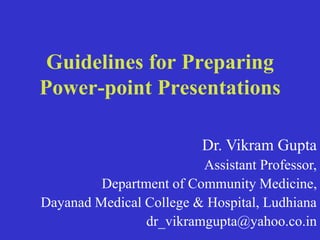
attachment.pptx
- 1. Guidelines for Preparing Power-point Presentations Dr. Vikram Gupta Assistant Professor, Department of Community Medicine, Dayanad Medical College & Hospital, Ludhiana dr_vikramgupta@yahoo.co.in
- 2. Objectives • Why do you need a presentation? • How to make a good presentation ? • What is a bad presentation?
- 3. Tips to be Covered • Outlines • Slide Structure • Fonts • Colour • Background • Graphs • Spelling and Grammar • Conclusions • Questions
- 4. Basic Rules for Presentations • Contrast is important. • For paper… – Dark text on a light background.
- 5. Basic Rules for Presentations • For projection… – Light text on a semi-dark background. – The eye is attracted to the light on the screen.
- 6. • In order for your presentation to fit on most screens, text and images should be placed within 95% of the PowerPoint slide. This “action safe” area is seen in the next slide. PowerPoint Slide
- 8. • Layout continuity from frame to frame conveys a sense of completeness • Headings, subheadings, and logos should show up in the same spot on each frame • Margins, fonts, font size, and colors should be consistent with graphics located in the same general position on each frame • Lines, boxes, borders, and open space also should be consistent throughout PowerPoint Layout
- 9. Slide Structure – Good • Use 1-2 slides per minute of your presentation • Write in point form, not complete sentences • Avoid wordiness: use key words and phrases only
- 10. • No More than One Topic per Slide •Do !
- 11. 6 lines of text 6 words per line •6 X 6 rule •Do !
- 12. Fonts • Font Style Should be Readable – Recommended fonts: Arial, Tahoma, Veranda • Standardize the Font Throughout – This presentation is in Tahoma •Do !
- 13. Text size • Select Readable Type Size • Minimum 36 point for titles – 24 point for body text • This is 32 point •Do !
- 14. •TIPS Presentation: 3/8/2004 •Dawn Thomas, CRM •Don’t ! •Font Size What does this say? Garamond Font, Italic, Bold 12pt. • This is very difficult to read. Times Font, Bold, 12pt. • This point could be lost. Century Gothic Font, Bold, Italic, 14pt. • No one will be able to read this. Gill Sans Font, Condensed Bold, 12pt Combining small font sizes with bold or italics is not recommended: Small fonts are okay for a footer, such as:
- 15. Fonts • Don’t Sacrifice Readability for Style • Don’t Sacrifice Readability for Style • Don’t Sacrifice Readability for Style • Don’t Sacrifice Readability for Style •Don’t !
- 16. Caps and Italics • DO NOT USE ALL CAPITAL LETTERS – Makes text hard to read – Conceals acronyms – Denies their use for EMPHASIS • Italics – Used for “quotes” – Used to highlight thoughts or ideas – Used for book, journal, or magazine titles
- 17. Use a Template • Use a set font and color scheme. • Different styles are disconcerting to the audience. • You want the audience to focus on what you present, not the way you present.
- 18. Use the Same Background on Each Slide •Do !!
- 19. •Don’t! • Don’t use multiple backgrounds in your presentation • Changing the style is distracting
- 20. Colors • Reds and oranges are high-energy but can be difficult to stay focused on. • Greens, blues, and browns are mellower, but not as attention grabbing. • Reds and Greens can be difficult to see for those who are color blind.
- 21. Avoid These Combinations • Examples: –Green on Blue –Dark Yellow on Green –Purple on Blue –Orange on Green –Red on Green •Don’t !
- 22. Colors • White on dark background should not be used if audience is more than 20 ft away. – This set of slides is a good example. – You can read the slides up close. – The further away you get, the harder it is to read. – This is a good color combination if viewed on a computer. – A dark background on a computer screen reduces glare.
- 23. Colors • Large Hall Events –Avoid White Backgrounds –The white screen can be blinding in a dark room –Dark Slides with Light Colored Text Work Best •Don’t
- 24. The Color Wheel • Colors separated by another color are contrasting colors (complementary) • Adjacent colors harmonize with one another (Green and Yellow) • Colors directly opposite one another are said to CLASH • Clashing colors provide readability – Orange on Blue •Do !
- 25. •This is a good mix of colors. Readable! •Background Colors •Remember: Readability! Readability! Readability! •This is a bad mix of colors. Low contrast. •Unreadable! •This is a good mix of •colors. Readable! •This is a bad mix of •colors. Avoid bright •colors on white. •Unreadable!
- 26. Background – Bad • Avoid backgrounds that are distracting or difficult to read from • Always be consistent with the background that you use •Don’t!
- 27. Chloroquine • Prototype anti malarial drug, most widely used to treat all types of malarial infections. • It is also the cheapest, time tested and safe anti malarial agent. • The mechanism of action of chloroquine is unclear. Being alkaline, the drug reaches high concentration within the food vacuoles of the parasite and raises its pH. It is found to induce rapid clumping of the pigment.Chloroquine inhibits the parasitic enzyme heme polymerase that converts the toxic heme into non-toxic hemazoin, thereby resulting in the accumulation of toxic heme within the parasite. It may also interfere with the biosynthesis of nucleic acids. •Don’t!
- 28. Graphs and Charts Make sure the audience can read them!
- 29. •Avoid using graphics that are difficult to read. In this example, the bright colors on a white background and the small font make the graph hard to read. It would be very difficult to see, especially in the back of a room. •8 •Don’t ! •Graphics and Charts
- 30. •This graph contains too much information in an unreadable format. •10 •Don’t !
- 31. •These are examples of •good graphs, with nice •line widths and good •colors. •Good Graph •Do !
- 32. Charts and Graphs 0 10 20 30 40 50 60 70 80 North America Europe Austrailia Mode A Mode B Mode C •Don’ t
- 33. Charts and Graphs •0 •10 •20 •30 •40 •50 •60 •70 •80 •North •America •Europe •Australia •Mode A •Mode B •Mode C •Do !
- 34. •This is a good, readable table. Tables, especially large ones, should be placed on a separate slide. 4/19 Fri 109 NICMOS restarted, Ne-loop control continues 4/22 Mon 112 Change to mounting cup control 4/23 Tue 134 Return to Ne control, Filter wheel test begins 4/24 Wed 155 Increase control temperature to allow for +2 K variations 4/25 Thur 165 Begin darks every 3rd orbit 4/26 Fri 174 DQE test visit 1; Control temp +0.5 K •Do !
- 35. Illustrations • Use only when needed, otherwise they become distracters instead of communicators • They should relate to the message and help make a point • Ask yourself if it makes the message clearer • Simple diagrams are great communicators •Do !
- 36. •Don’t !
- 37. Basic Rules for Presentations Balance. •Place graphics off-center. •More room for text. •Better balance. •More pleasing to the eye. •Left placement leads the eye to the text.
- 38. Use Bullets, Not Numbers • Make bullets with the same colour as the title of the slide • Use numbers only to show rank or sequence • Bullets must be left-sided & not centerd • Centerd
- 39. Bullets • Keep each bullet to 1 line, 2 at the most • Limit the number of bullets in a screen to 6, 4 if there is a large title, logo, picture, etc. – This is known as “cueing” – You want to “cue” the audience on what you’re going to say • Cues are a a brief “preview” • Gives the audience a “framework” to build upon
- 40. Bullets (con.) • If you crowd too much text, the audience won’t read it – Too much text looks busy and is hard to read – Why read it, when you’re going to tell them what it says? – Our reading speed does not match our listening speed; hence, they confuse instead of reinforce
- 41. Points to Remember • Limit each slide to 1 idea • Limit each bullet point to only a few words to avoid long sentences that go on and on! • Limit animation – Too much animation can be distracting. Be consistent with animation and have all text and photos appear on the screen the same way each time. There are many animation modes to choose from, but it is best to use just one throughout. •Do not do this! Limit Bullet Points •To a few words
- 42. Points to Remember • Keep bullet points brief • Use the same background for each slide • Use dark slides with light colored text in large hall events •Do !
- 43. Avoid the “All Word” Slide •Another thing to avoid is the use of a large block paragraph to introduce your information. Attendees do not like to have what is on the screen, read to them verbatim. So, please use short, bulleted statements and avoid typing out your whole presentation on to the slides. Also, it is difficult for some to listen and read a large amount of text at the same time. •Don’ t
- 44. • To make a slide stand out, change the font, background, or add animation.
- 45. Limit Animation • Use the same animation throughout the entire presentation • Using more than one can be very distracting – The audience will only see the animation and not the message you’re trying to get across •! •Bam! •Don’t
- 46. Limit Animation • Use the same animation throughout the entire presentation • Using more than one can be very distracting – The audience will only see the animation and not the message you’re trying to get across •! •Do !
- 47. YOU • Do not use the media to hide you • The audience came to SEE you • The media should ENHANCE the presentation, not BE the presentation • If you’re only going to read from the slides, then just send them the slides! • Remember, only you can prevent “Death by PowerPoint”
- 48. Spelling and Grammar • Proof your slides for: – speling mistakes – the use of of repeated words – grammatical errors you might have make • If English is not your first language, please have someone else check your presentation!
- 49. Conclusion • Use an effective and strong closing – Your audience is likely to remember your last words • Use a conclusion slide to: – Summarize the main points of your presentation – Suggest future avenues of research
- 50. Questions?? • End your presentation with a simple question slide to: – Invite your audience to ask questions – Provide a visual aid during question period – Avoid ending a presentation abruptly
- 51. Your Slides are Not your Presentation • Your slides are a focus for your presentation • Your topic is proof • You present your proof with slides to focus interest on what you think is important
- 53. Also Remember • Home • Insert • Design • Animations • Slide Show • Review • View • Format
- 54. Also Remember • Always save the document to a proper location & proper file name. • Try to save the PPT every 2-3 minutes. • Always convert first to 97-2003 format & then save.
- 55. Key Board Commands • Ctrl + X = Cut • Ctrl + C = Copy • Ctrl + V = Paste • Ctrl + A = Select All • Ctrl + M = New Slide • Ctrl + Z = Undo • Ctrl + J = Justify • Ctrl + S = Save
- 56. Key Board Commands • Ctrl + Shift + > = increase size • Ctrl + Shift + < = decrease size
- 57. Thank you….