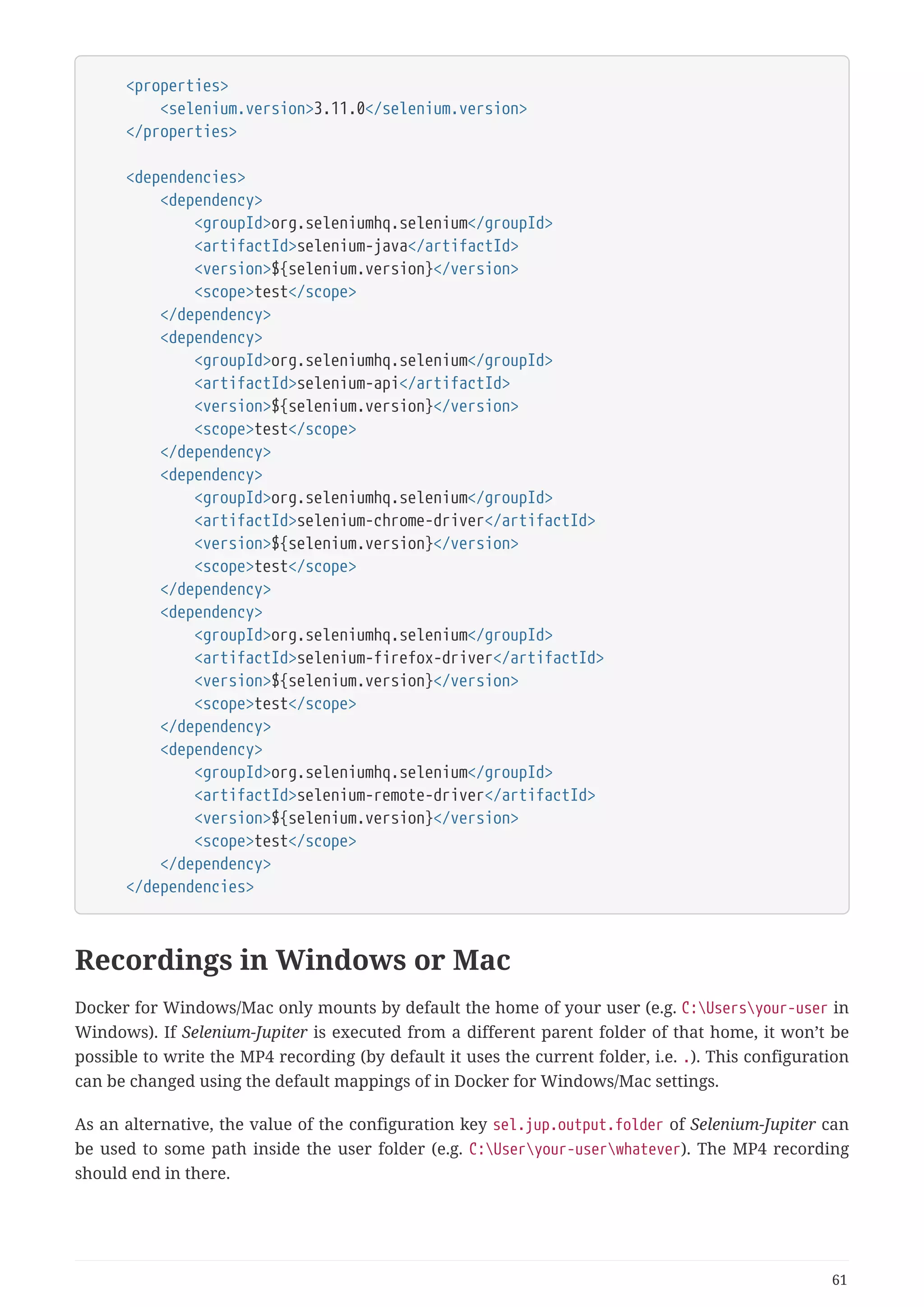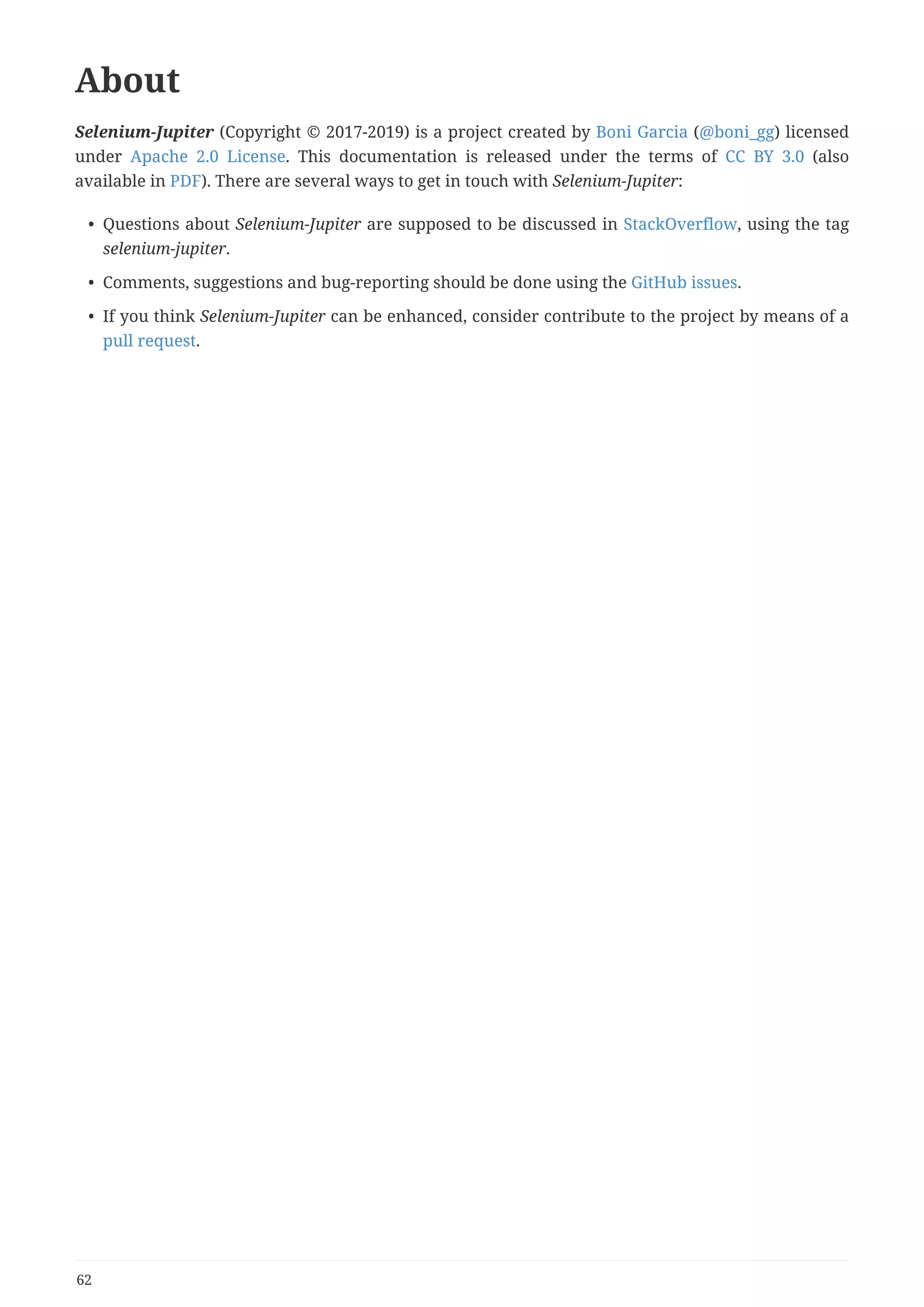This document describes Selenium-Jupiter, a JUnit 5 extension that provides integration of Selenium and Appium testing frameworks. It allows injecting WebDriver instances like ChromeDriver and FirefoxDriver into JUnit 5 tests. Selenium-Jupiter is open source and hosted on GitHub. It supports local and remote browser testing, mobile testing with Appium, and integrates with tools like Jenkins.
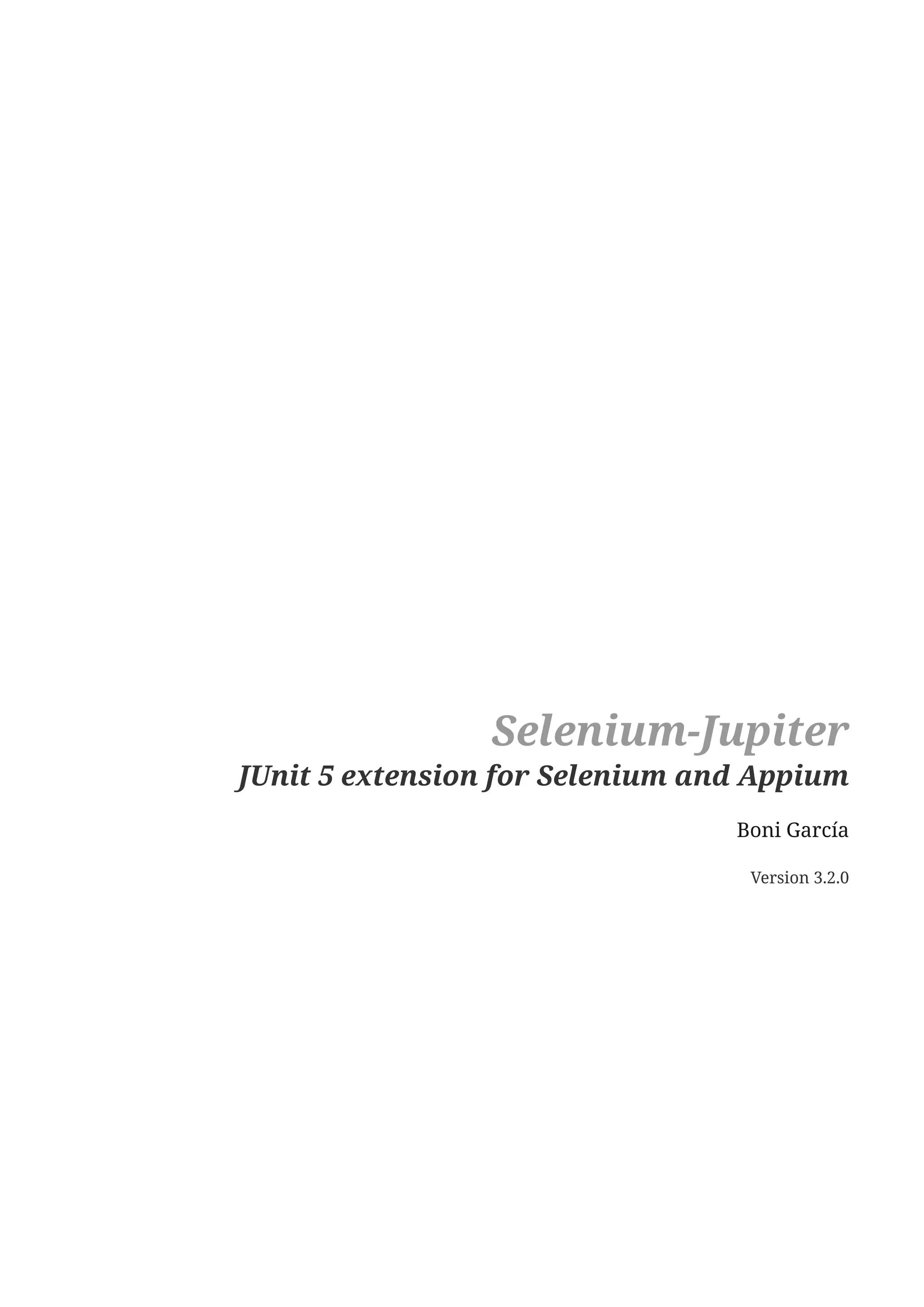
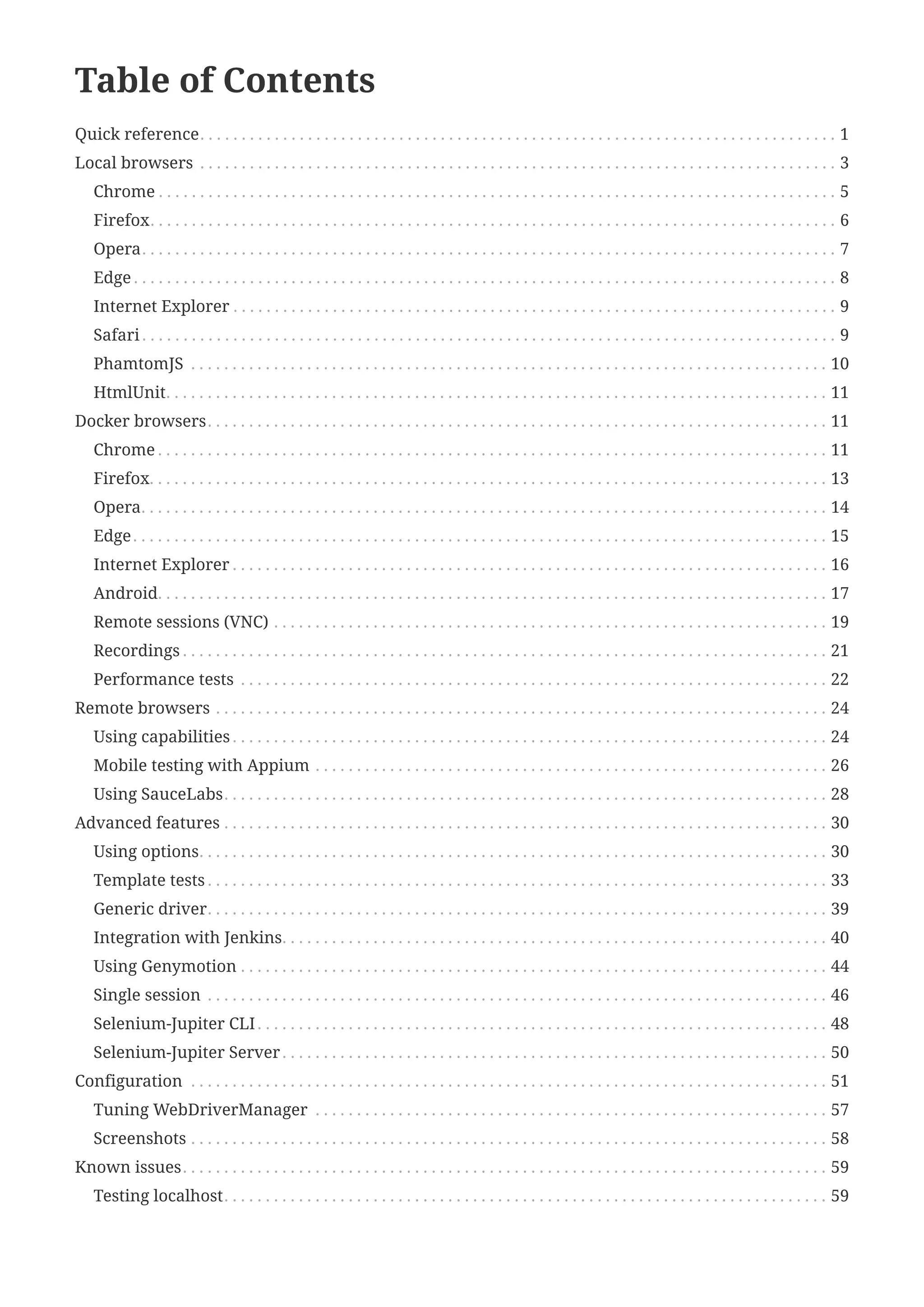
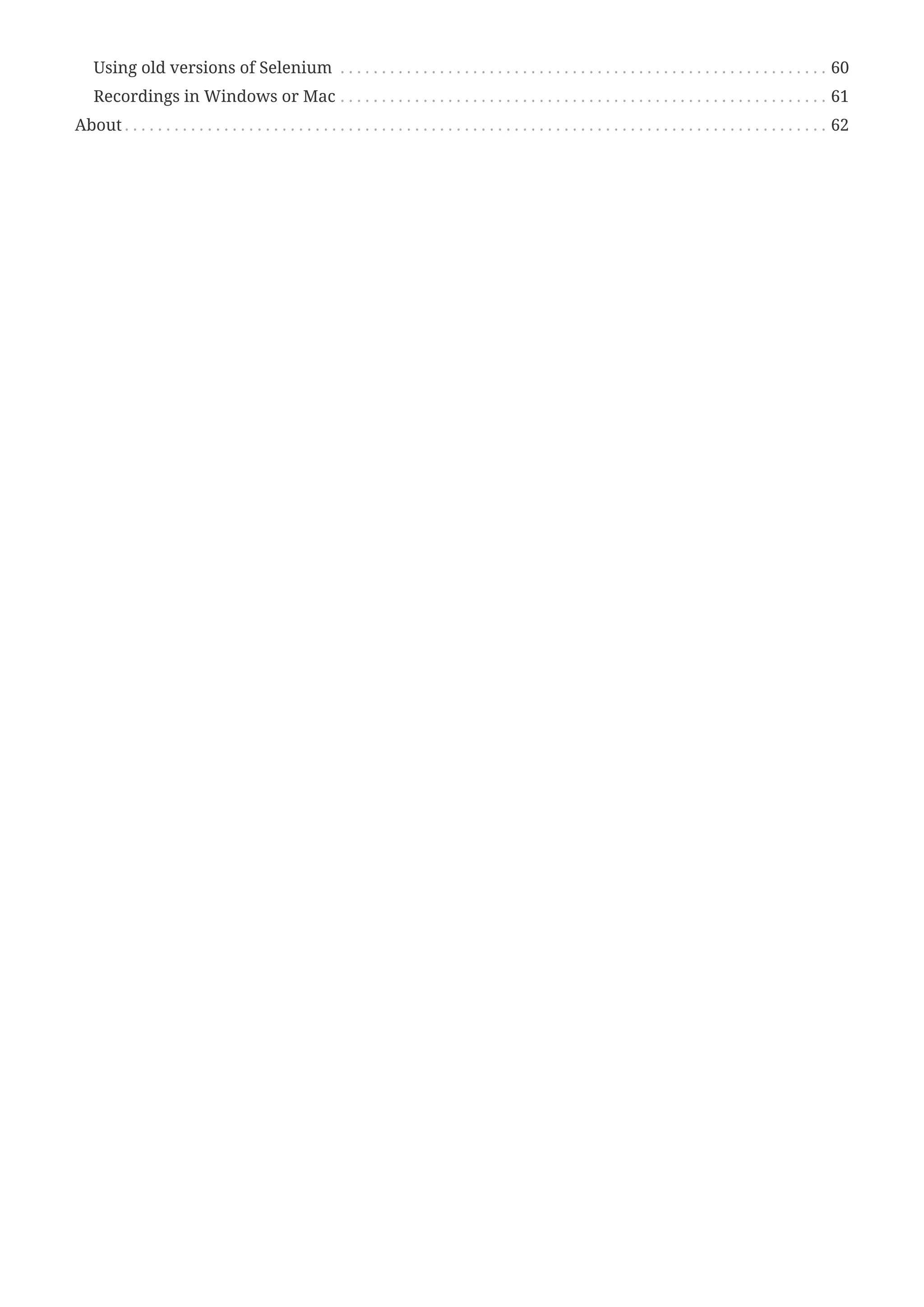
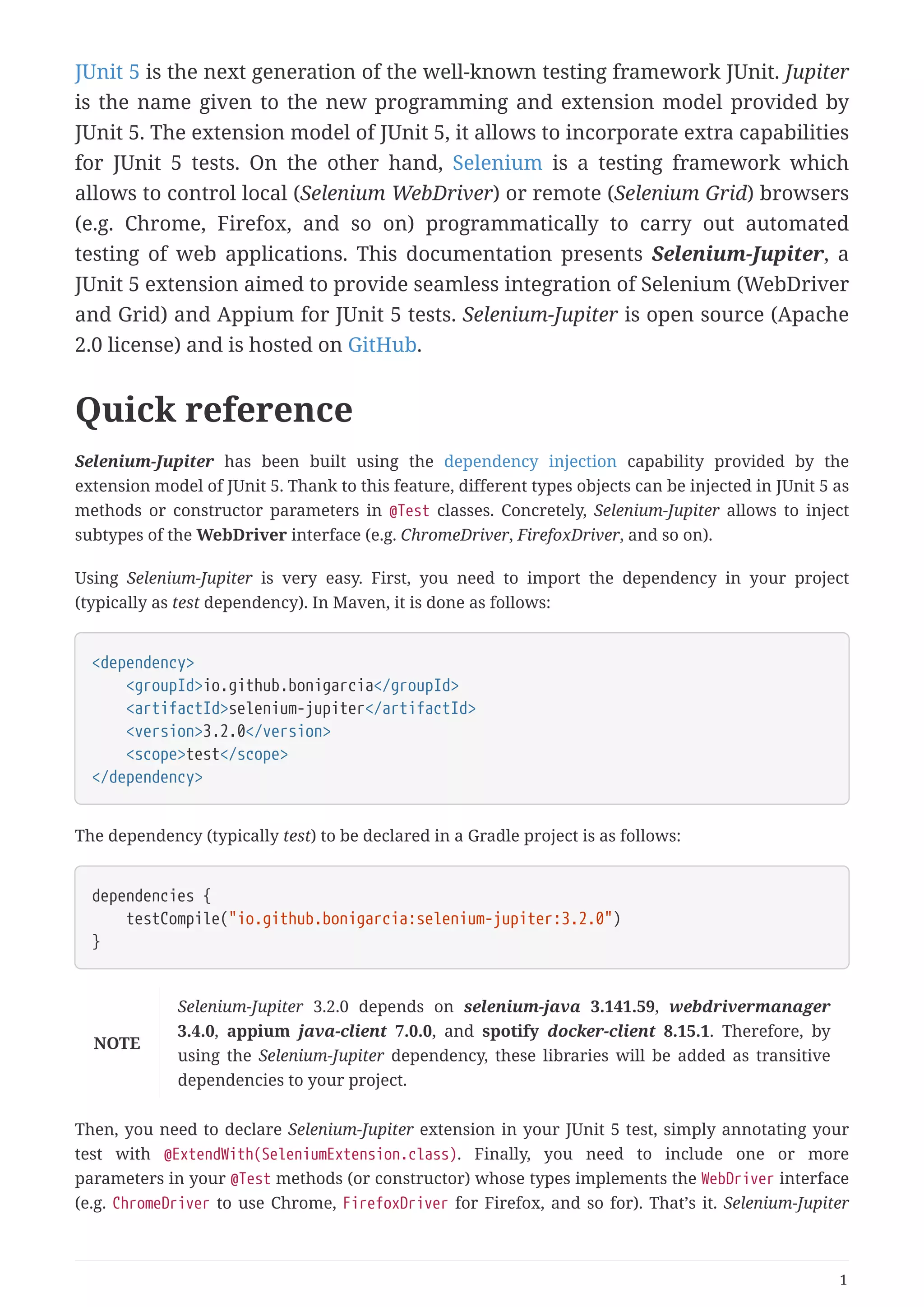
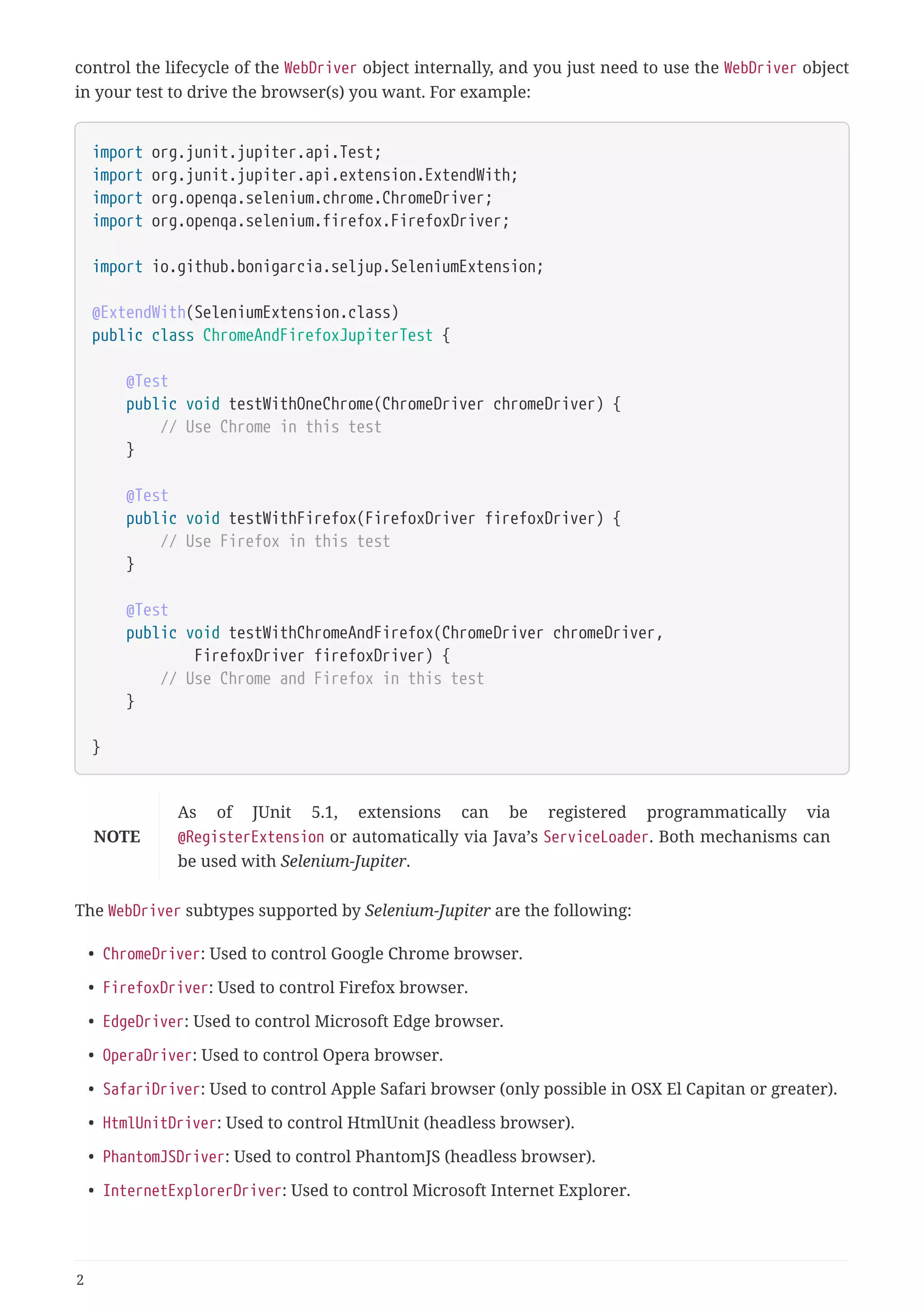
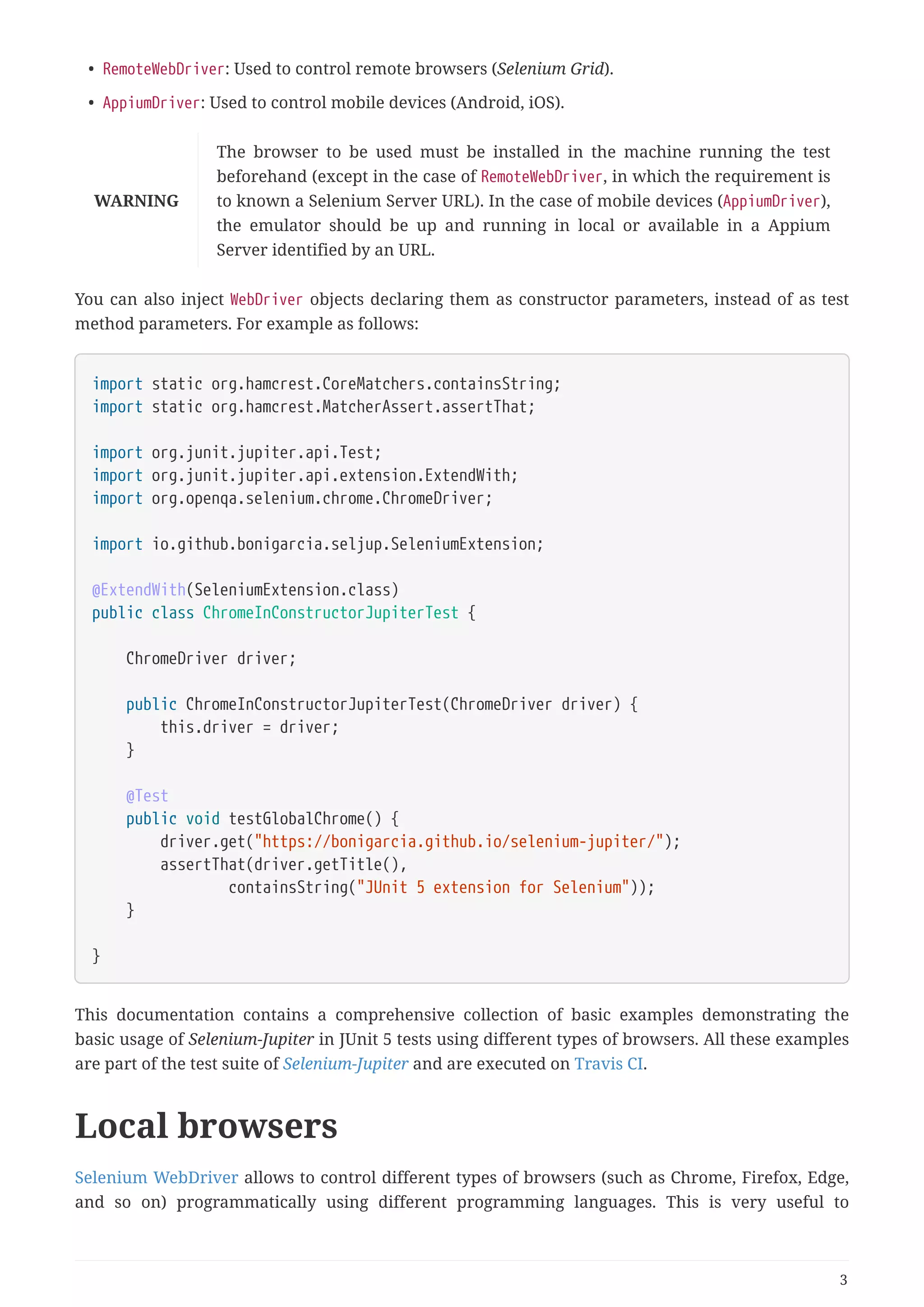
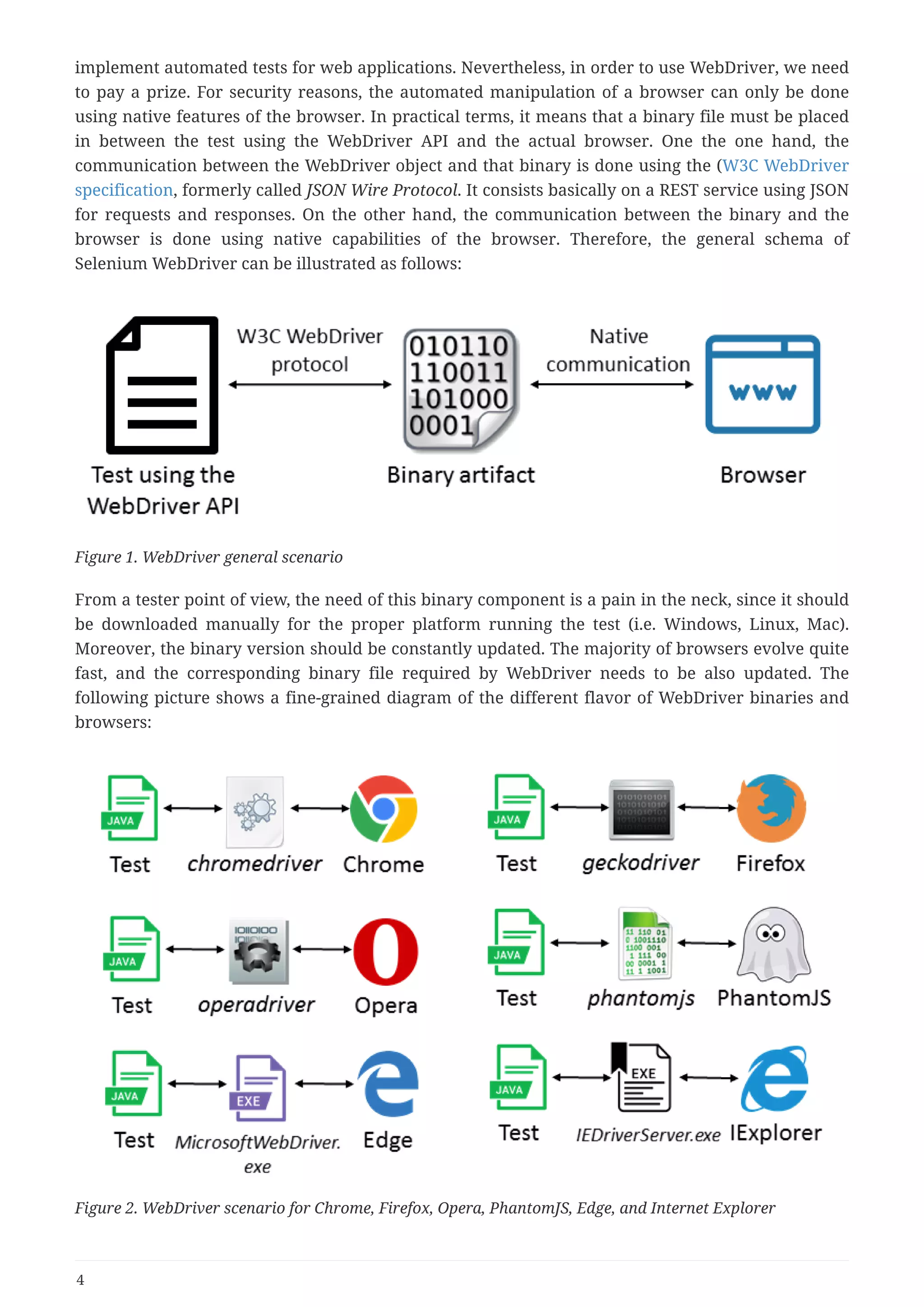
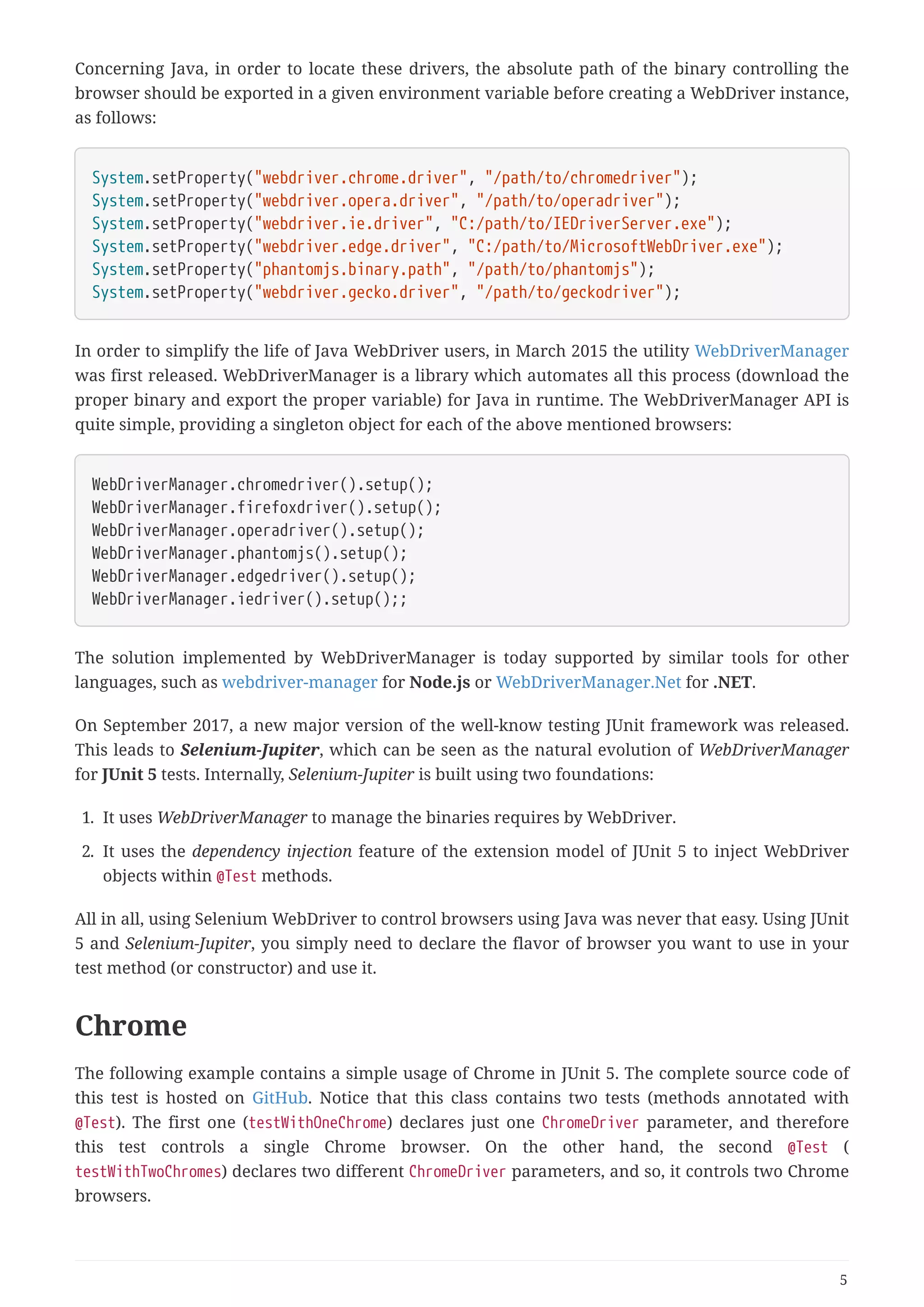
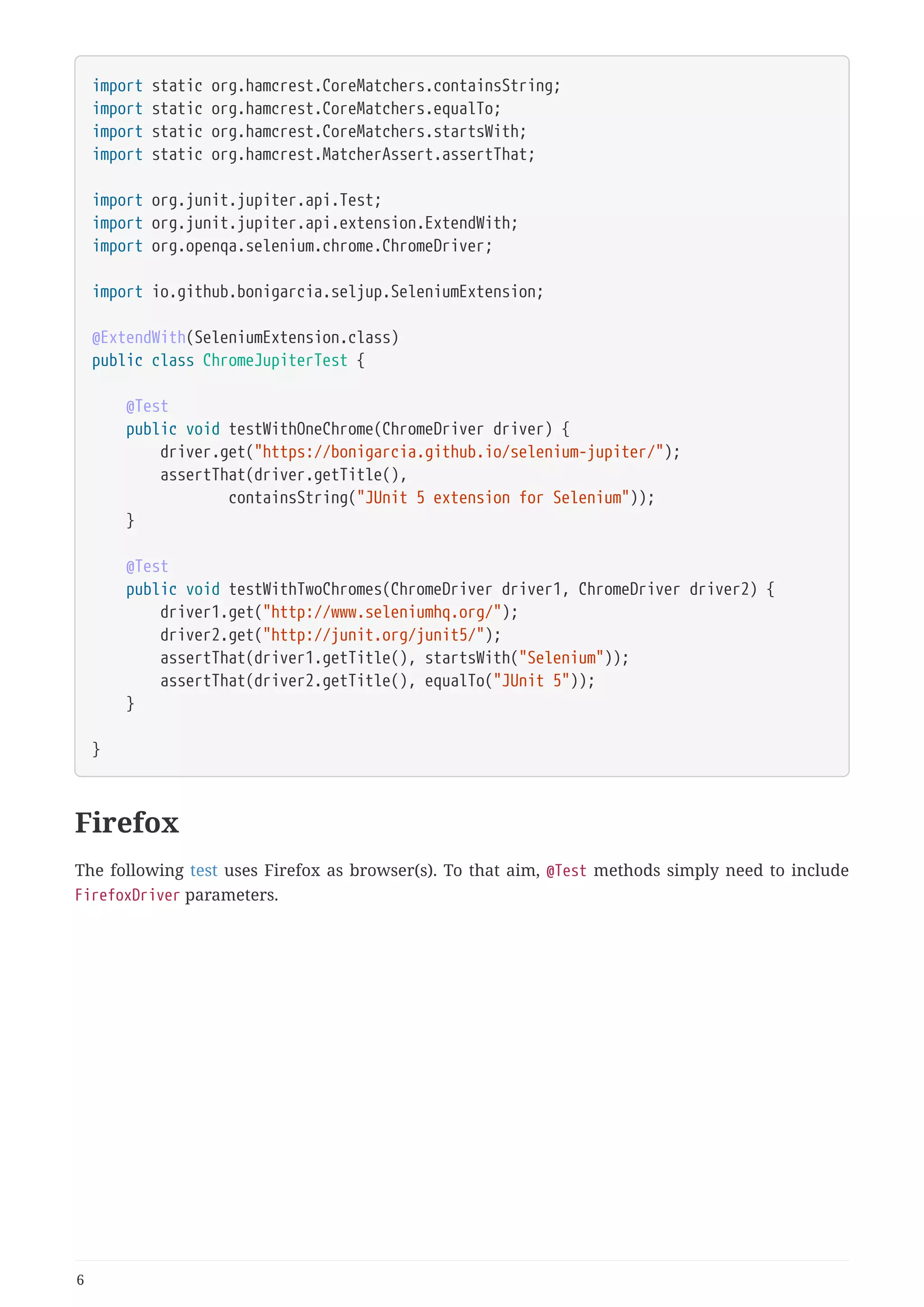
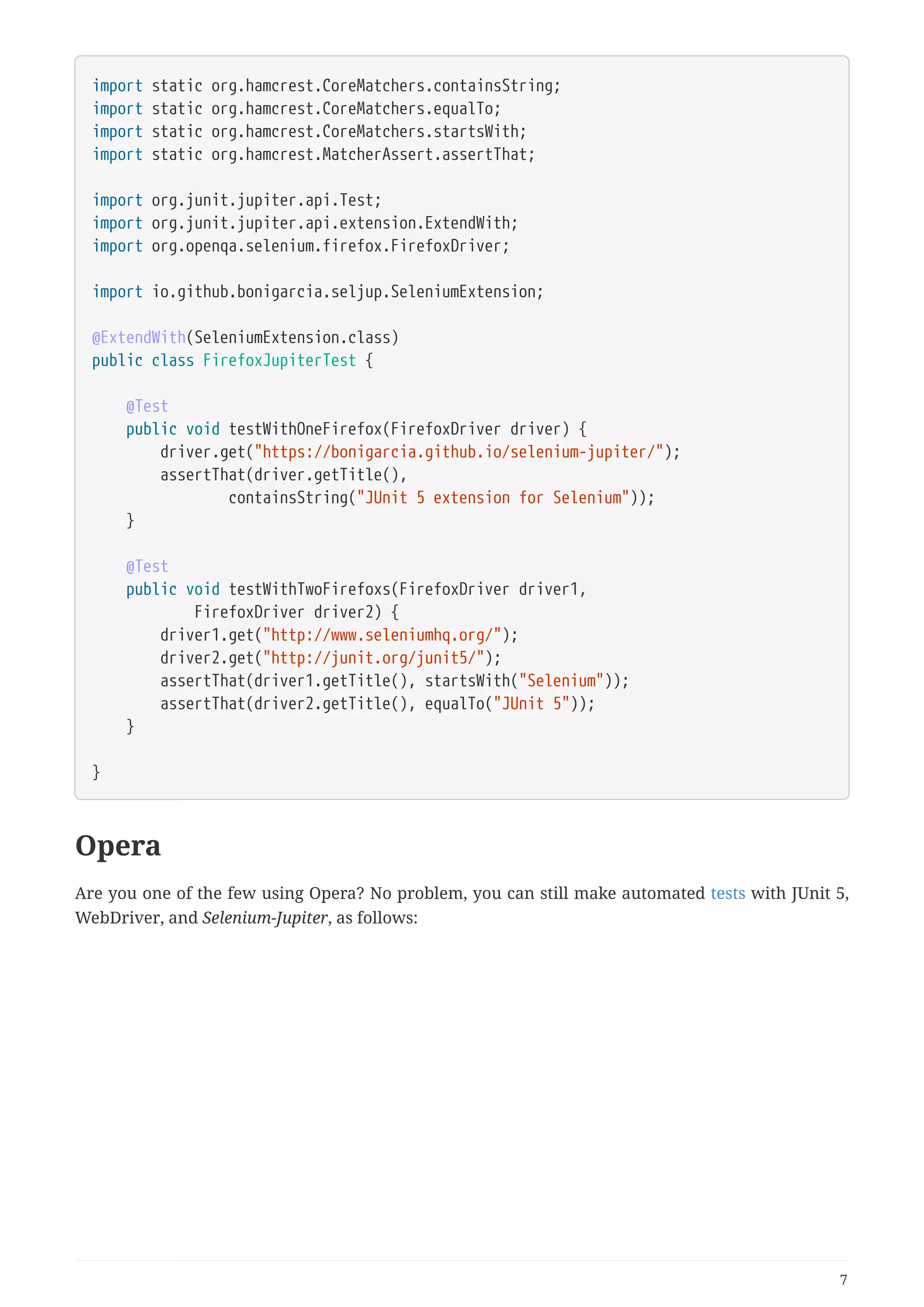
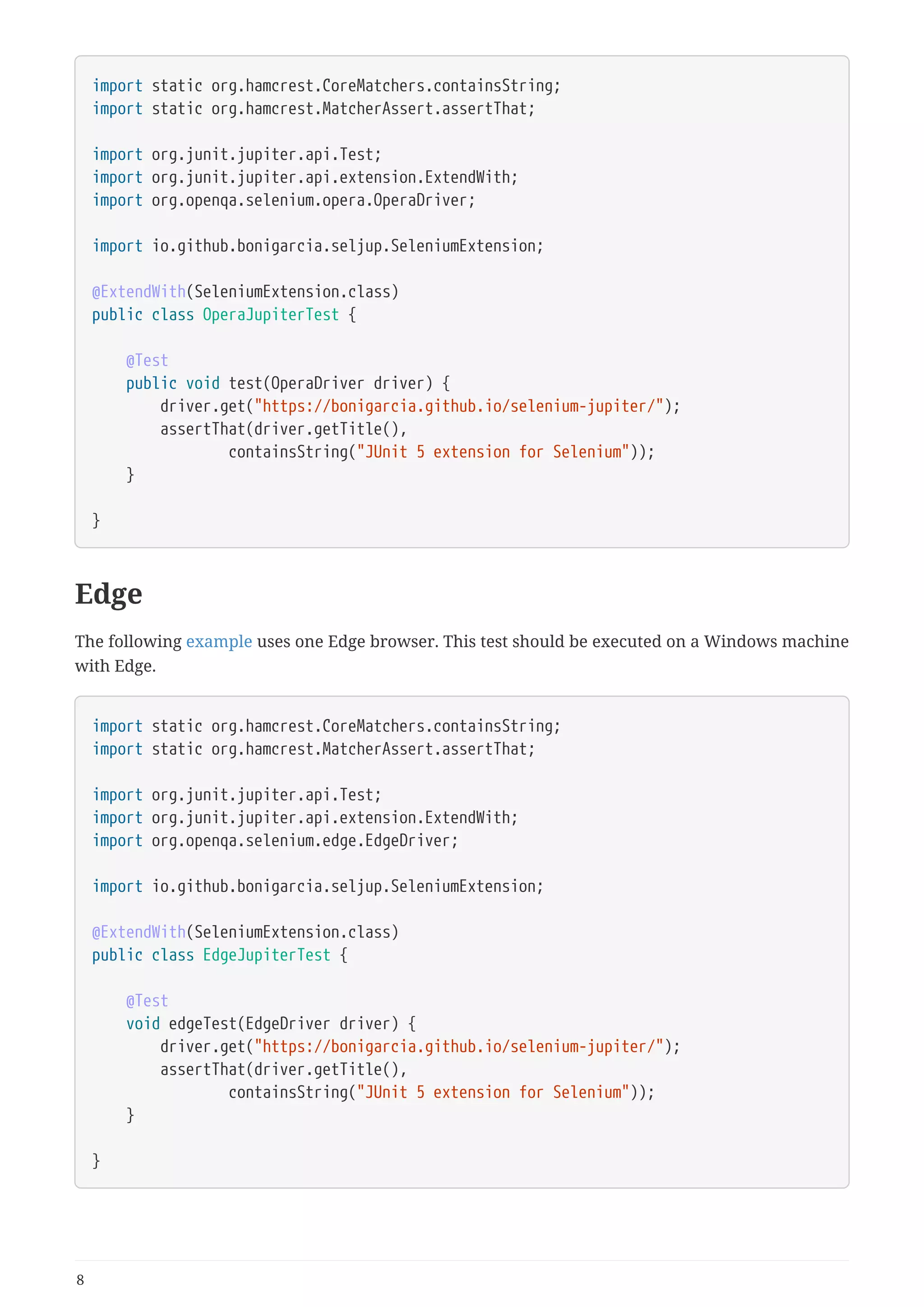
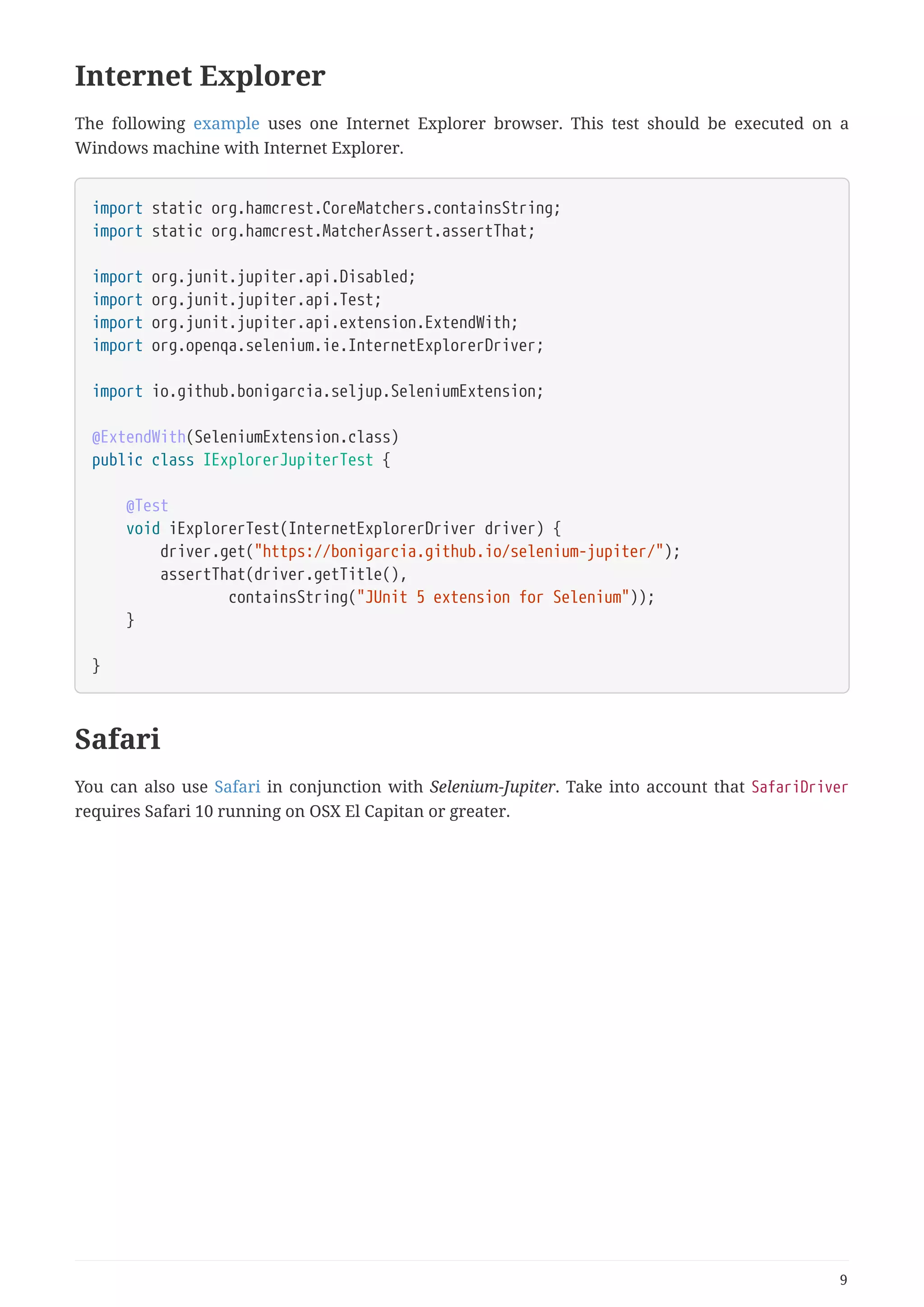
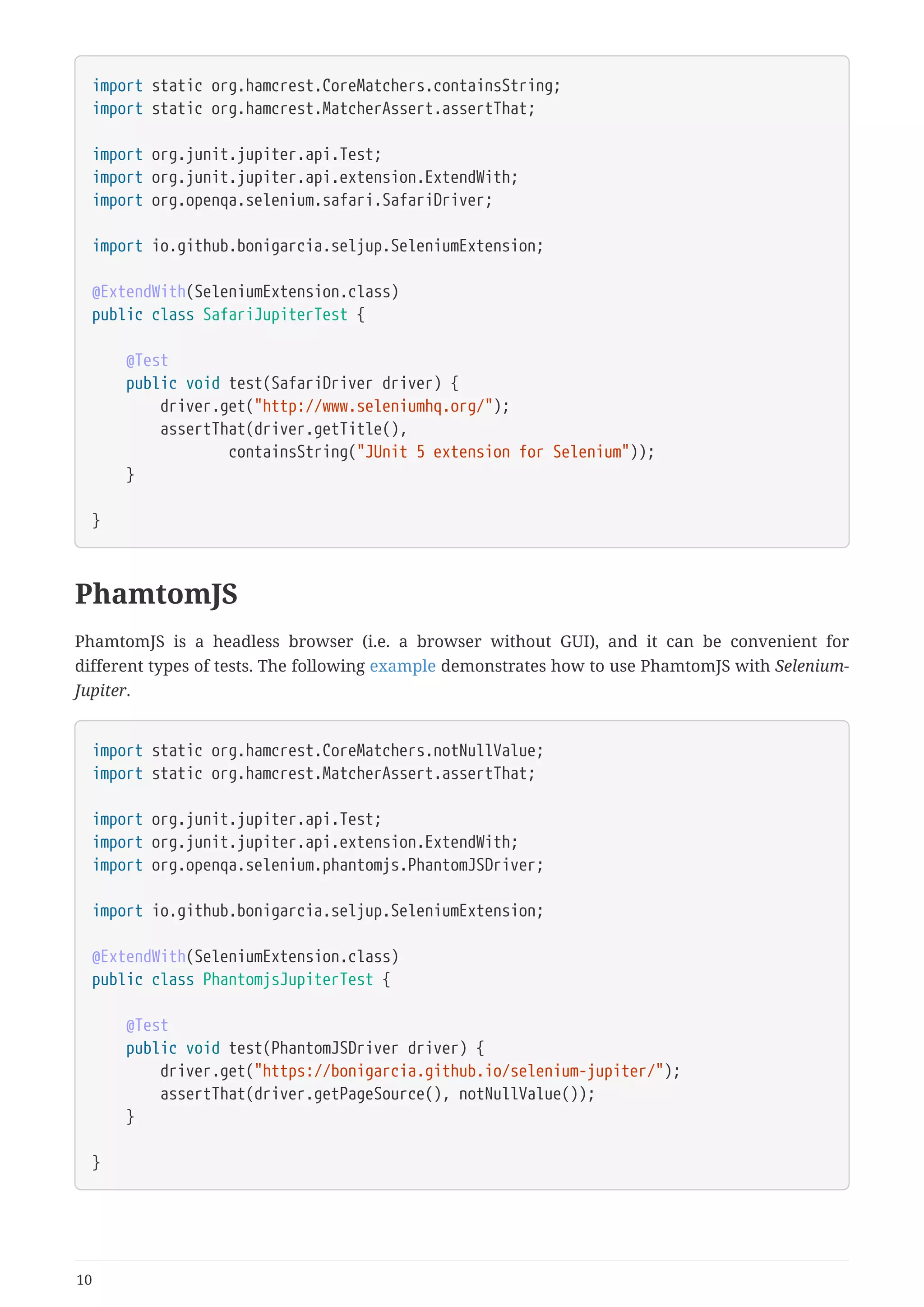
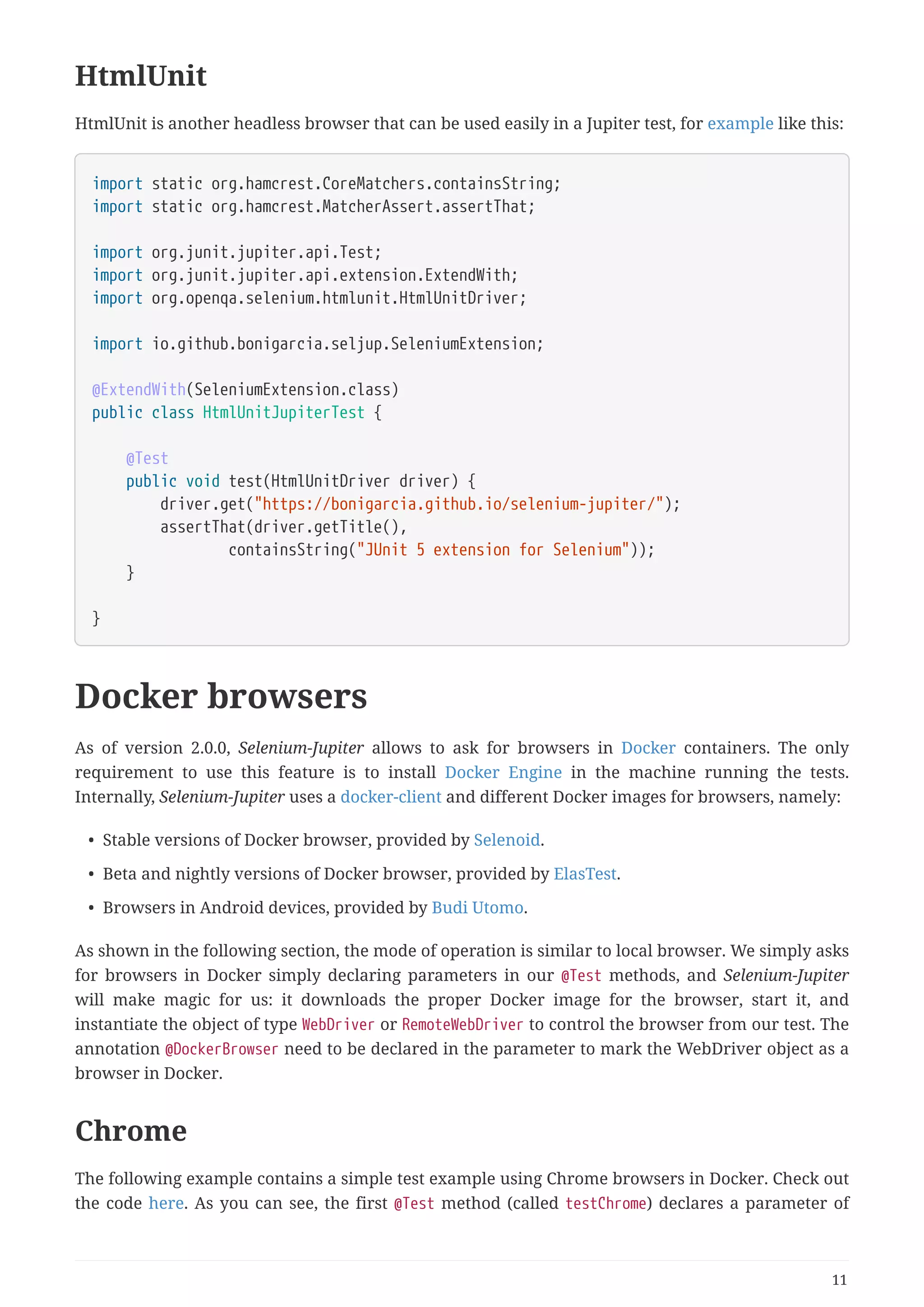
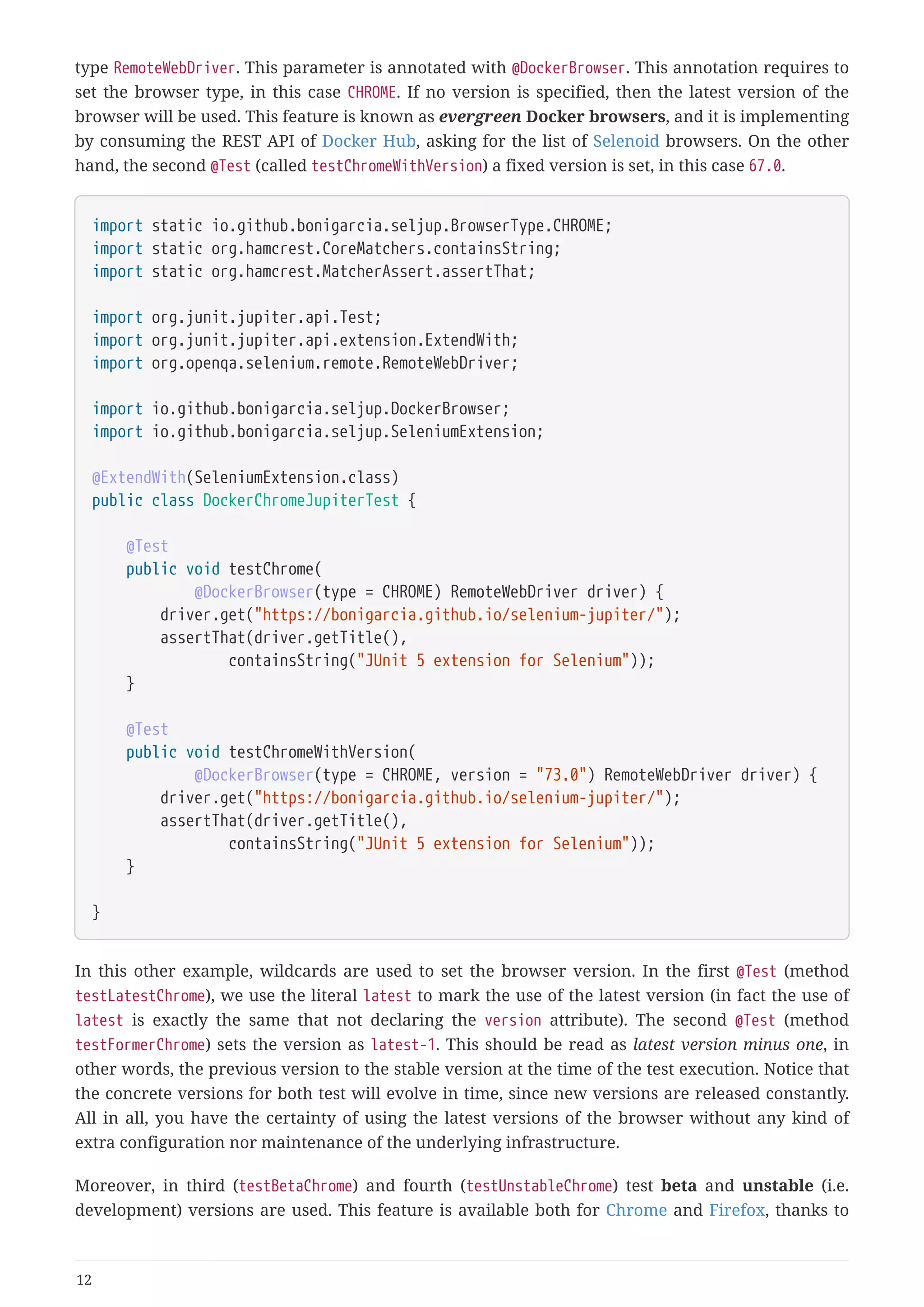
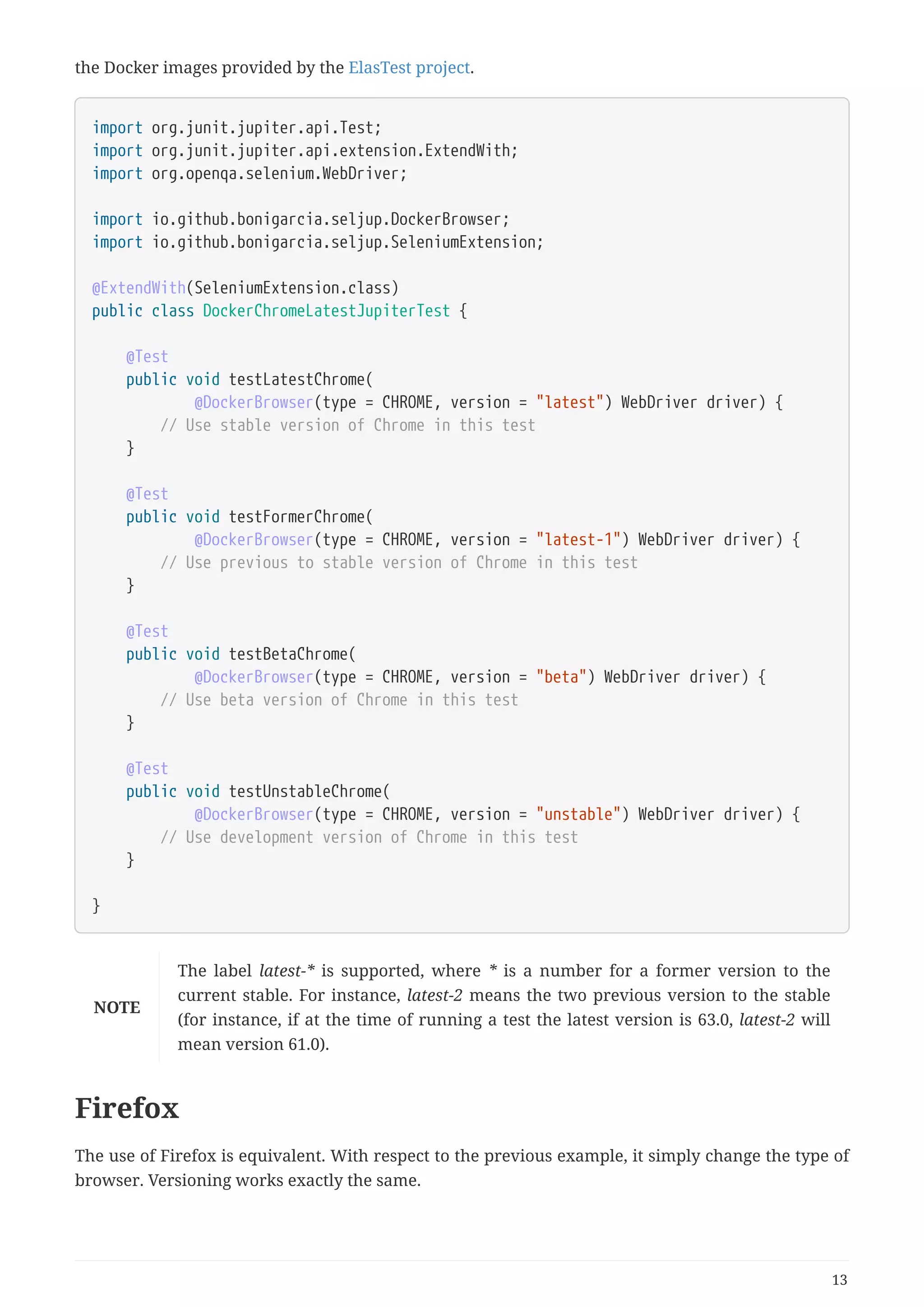

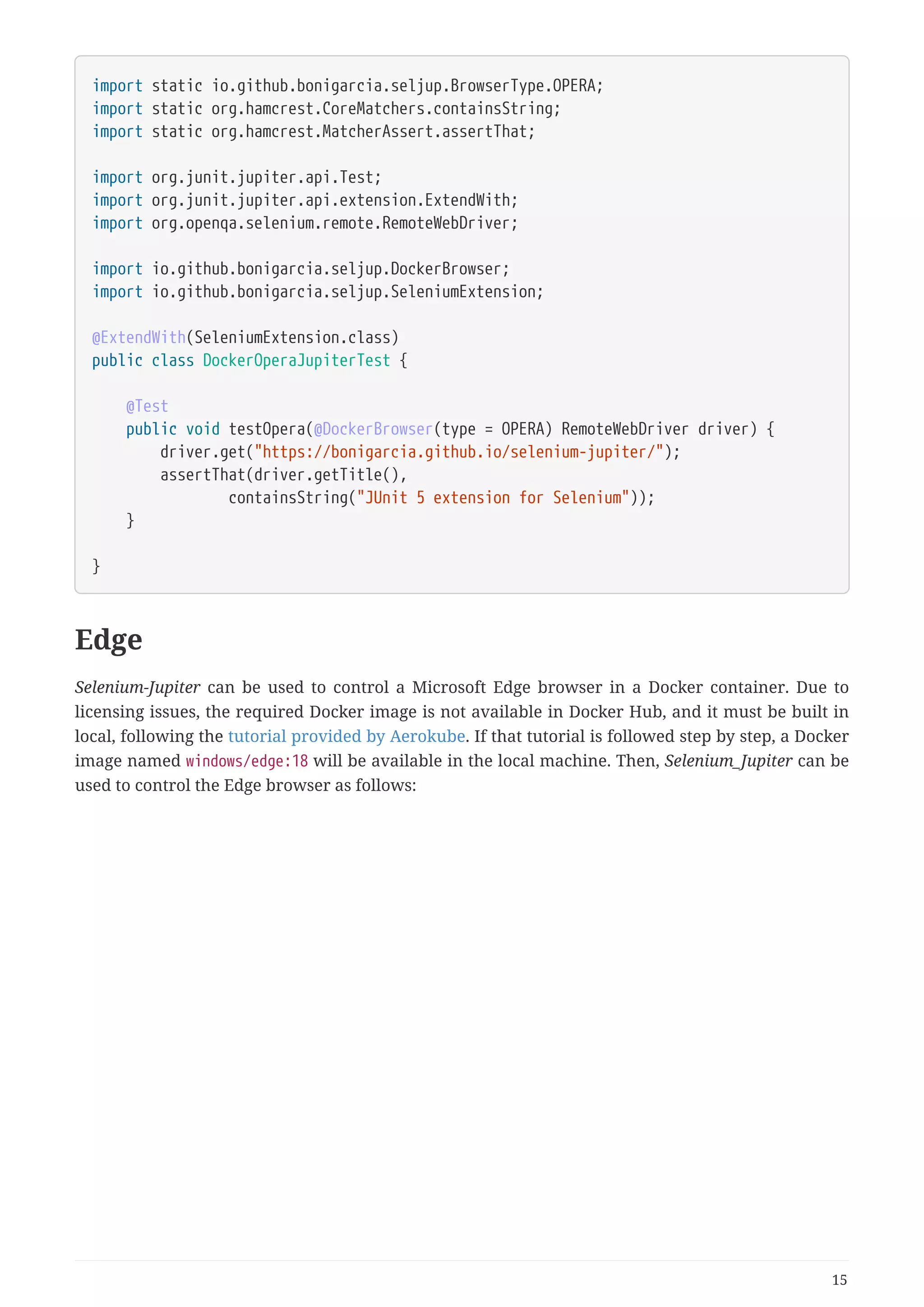
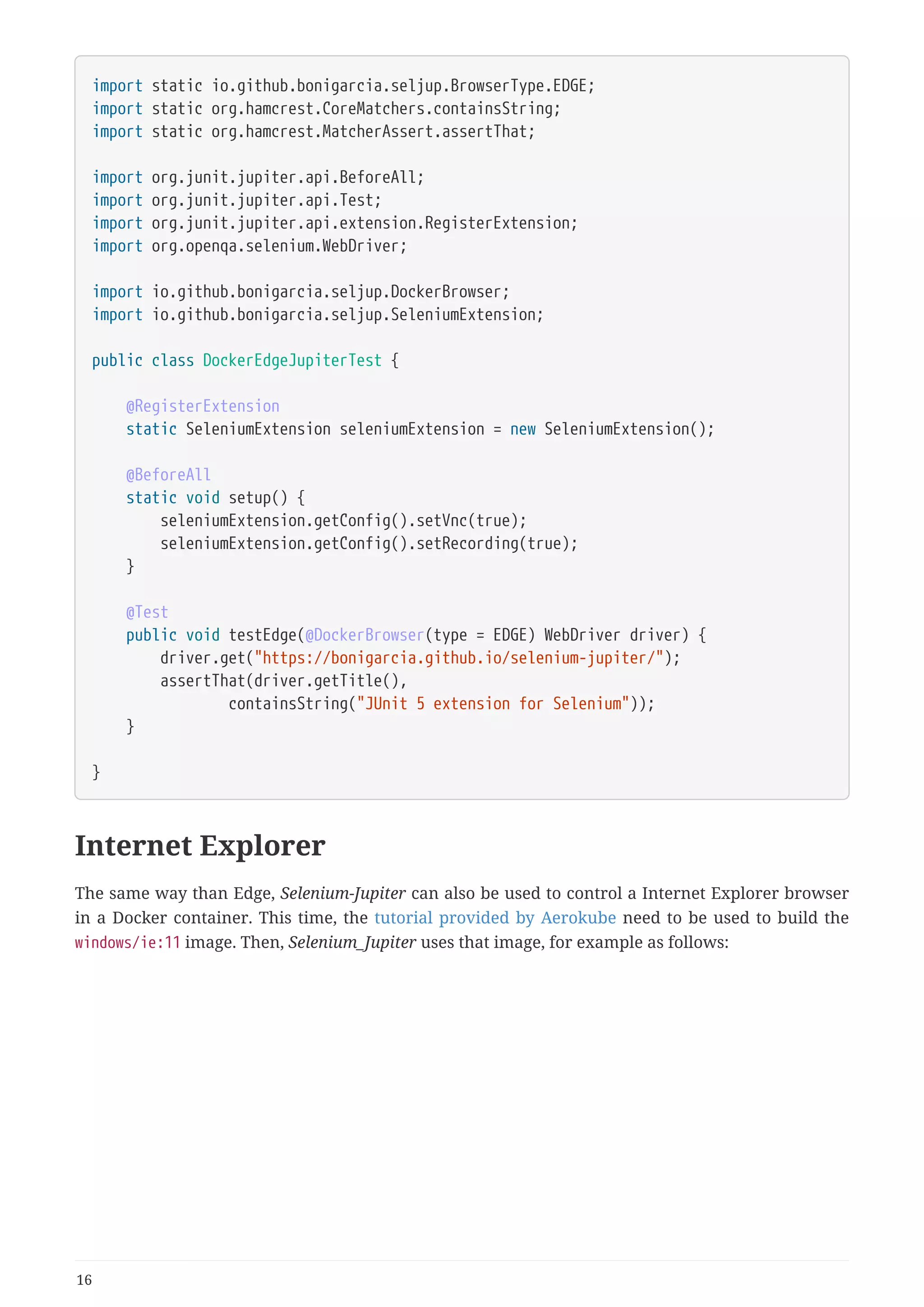
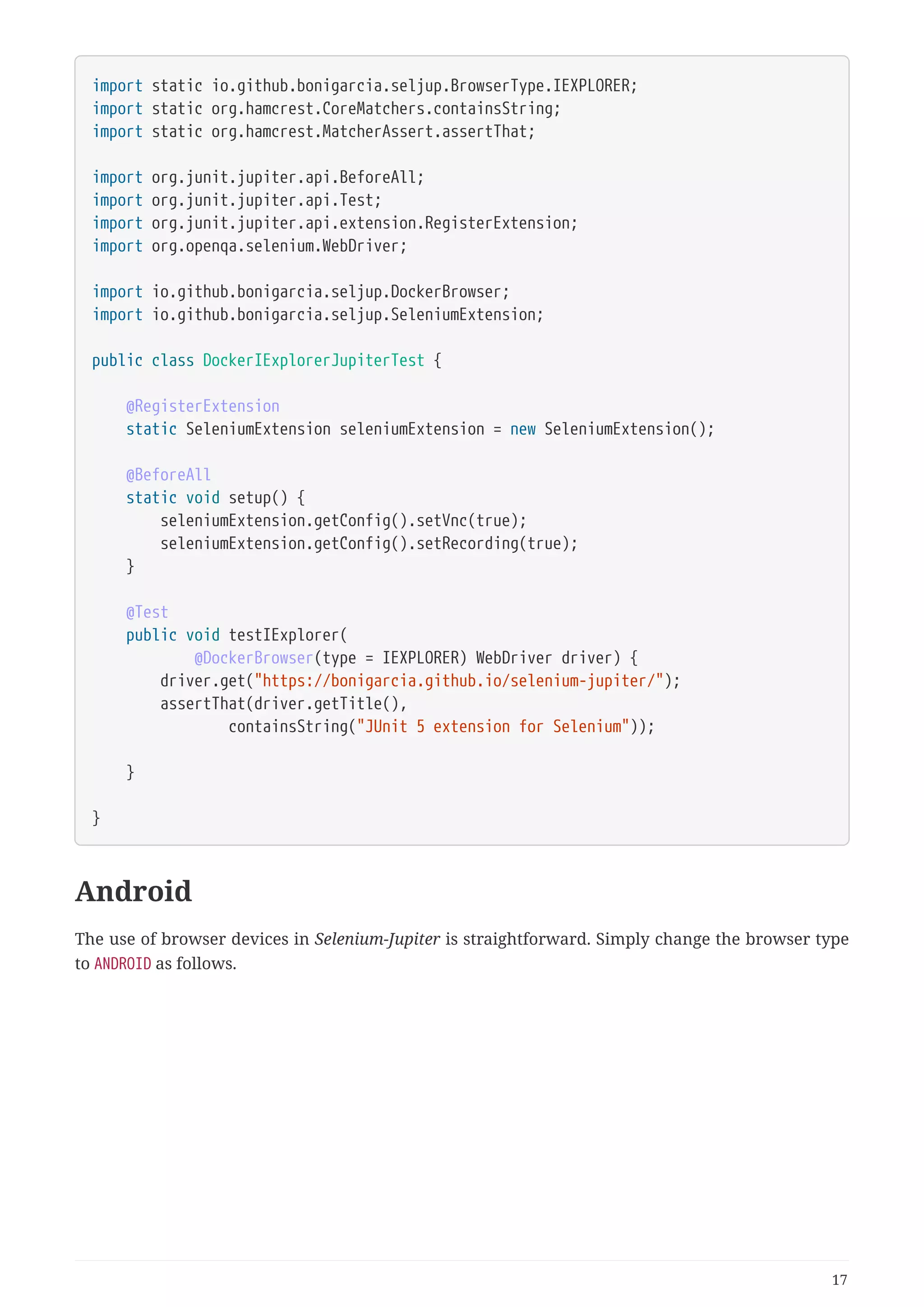
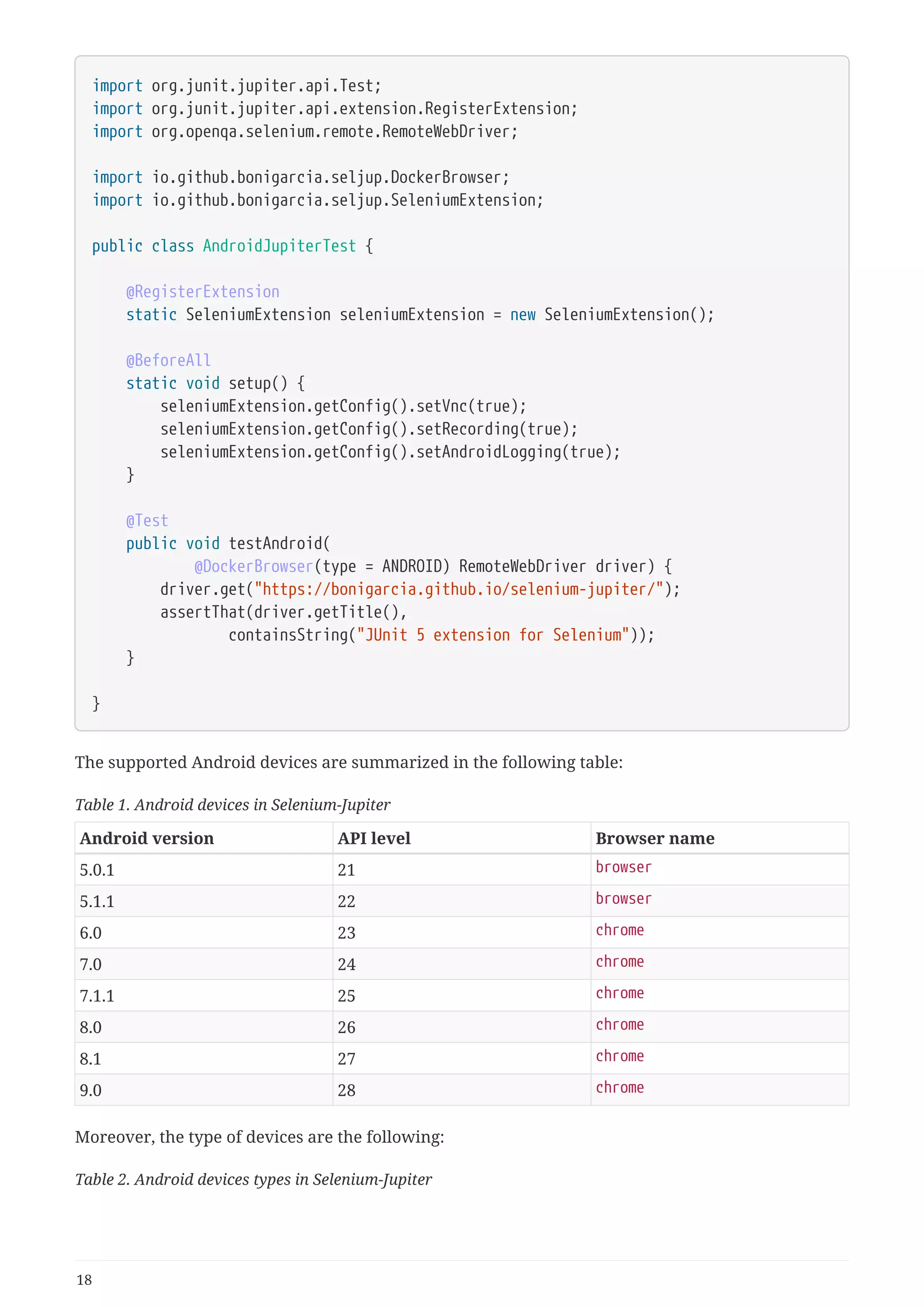
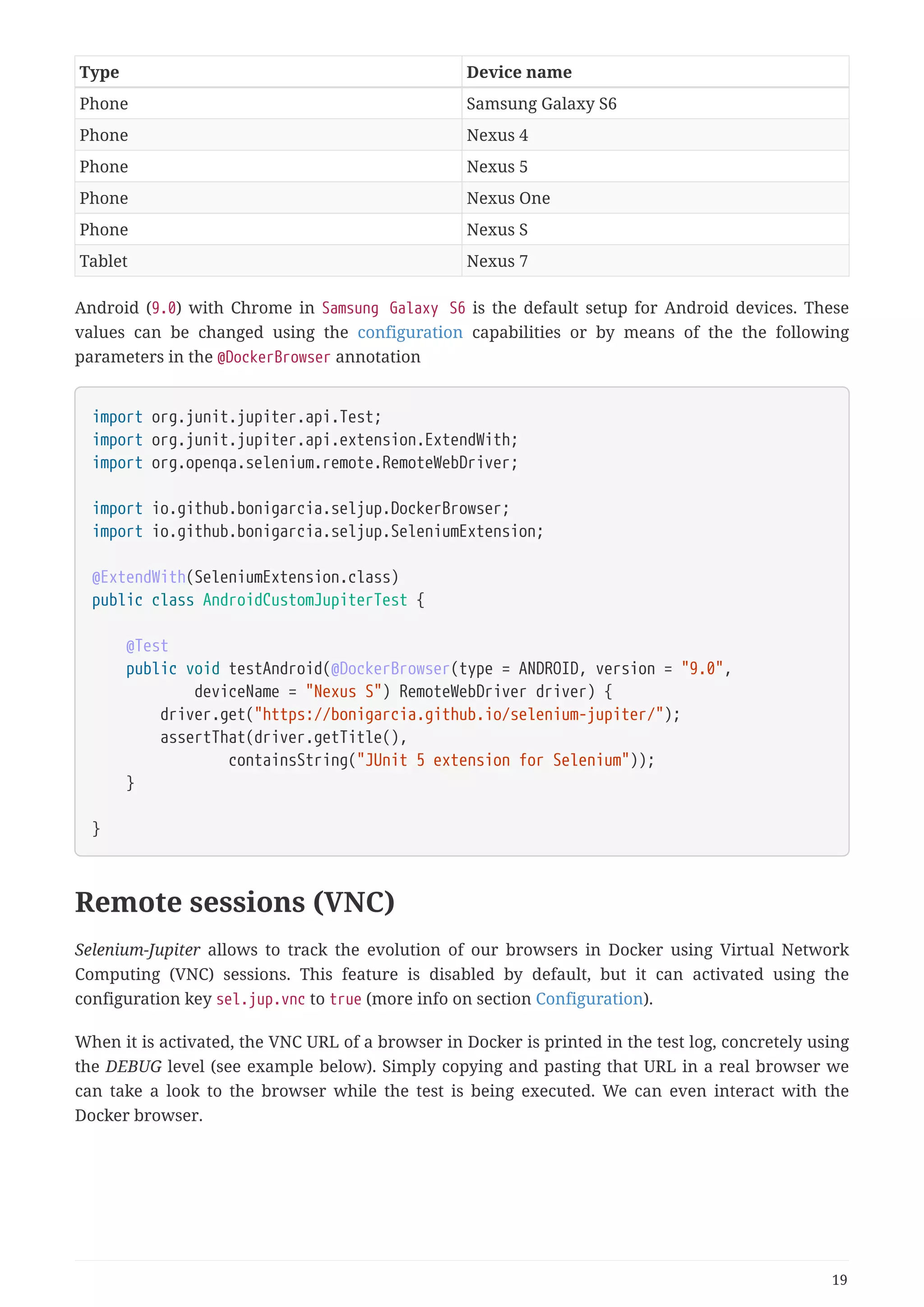
![2018-03-31 17:07:03 [main] INFO i.g.b.handler.DockerDriverHandler - VNC URL (copy and
paste in a browser navigation bar to interact with remote session)
2018-03-31 17:07:03 [main] INFO i.g.b.handler.DockerDriverHandler -
http://192.168.99.100:32769/vnc.html?host=192.168.99.100&port=32768&path=vnc/aa39e2562
bf0f58bfbad0924d22ca958&resize=scale&autoconnect=true&password=selenoid
Figure 3. Example of VNC session of Chrome (desktop)
20](https://image.slidesharecdn.com/selenium-jupiterjunit5extensionforseleniumandappium-190712122814/75/Selenium-jupiter-j-unit-5-extension-for-selenium-and-appium-23-2048.jpg)
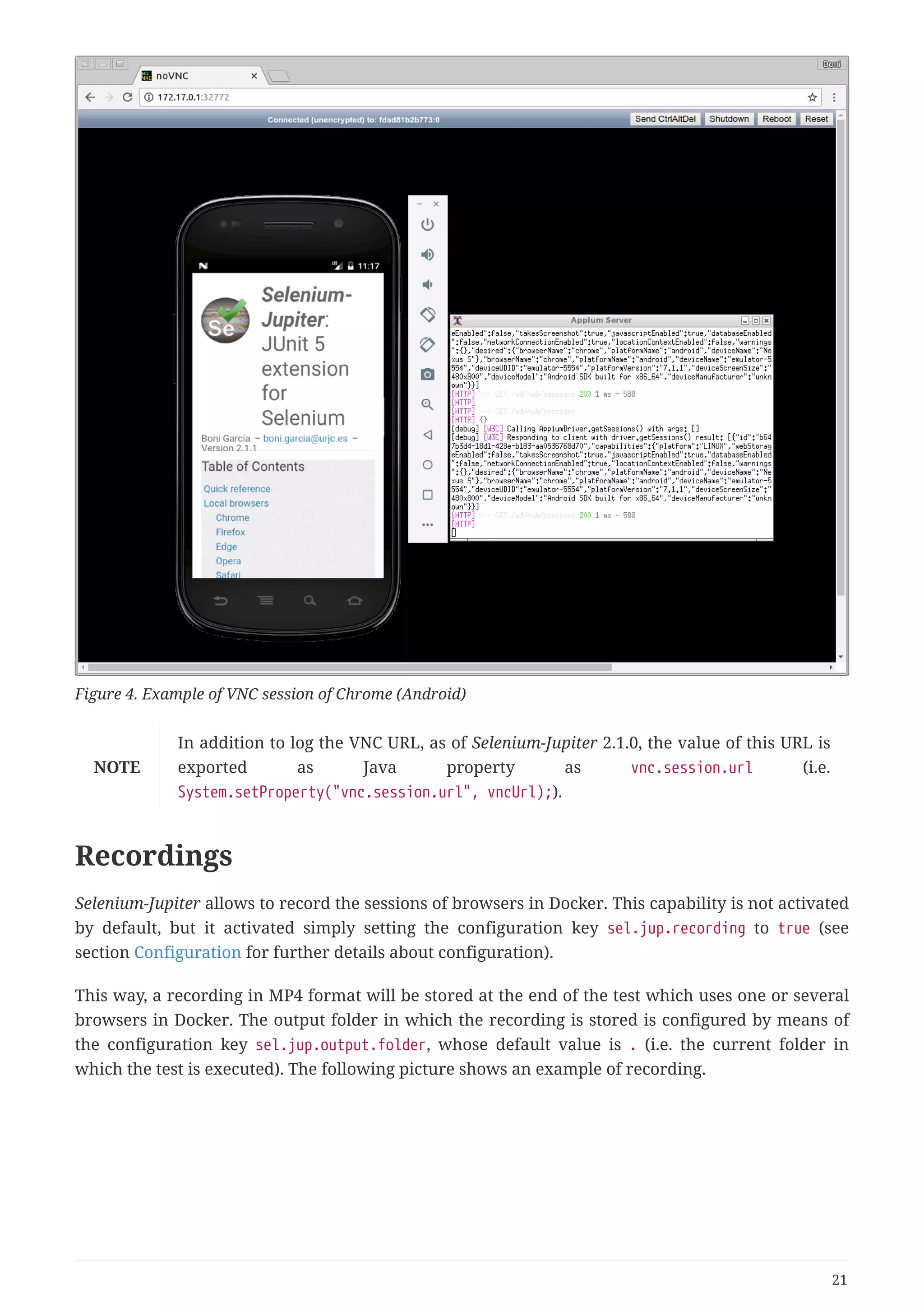
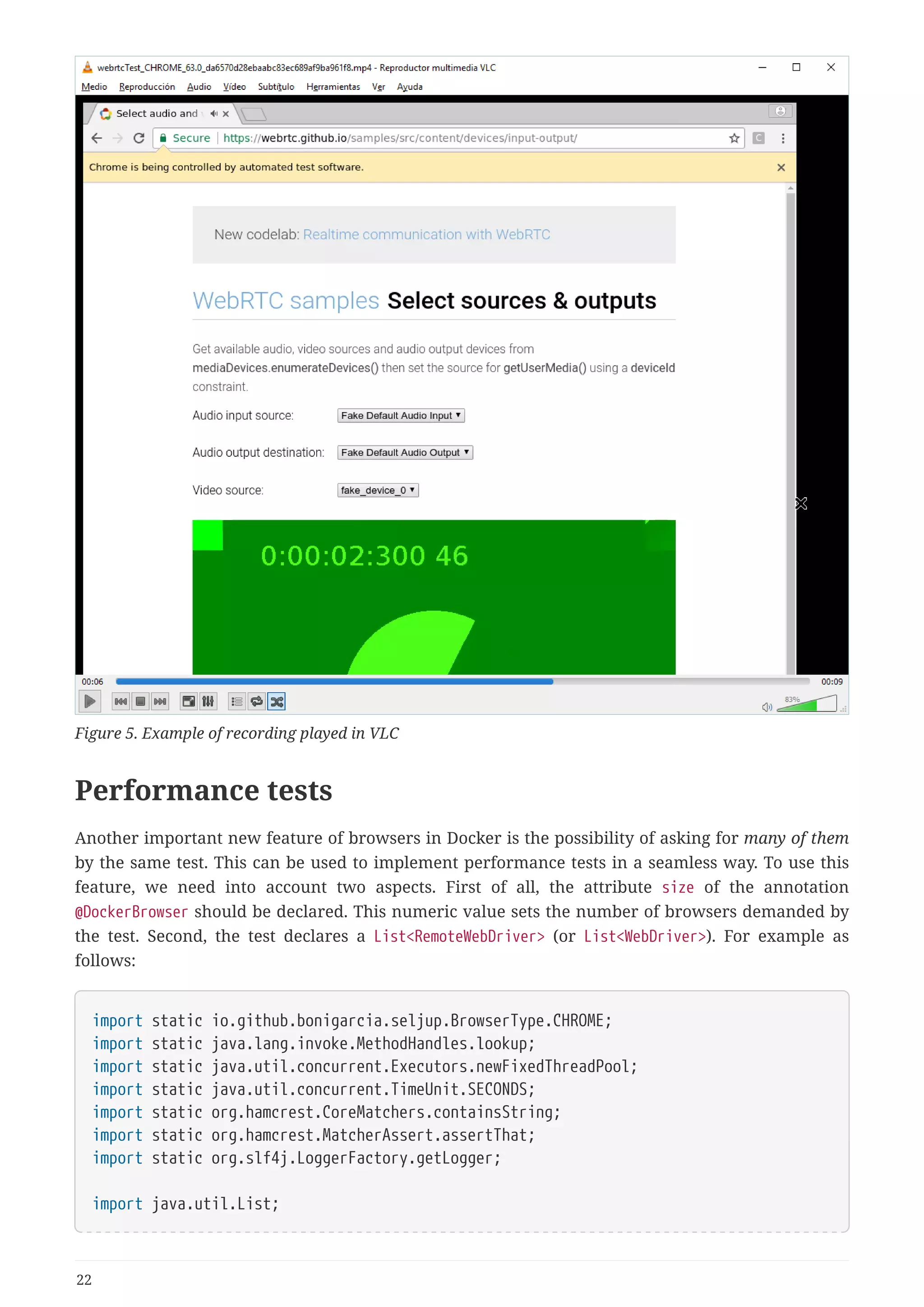
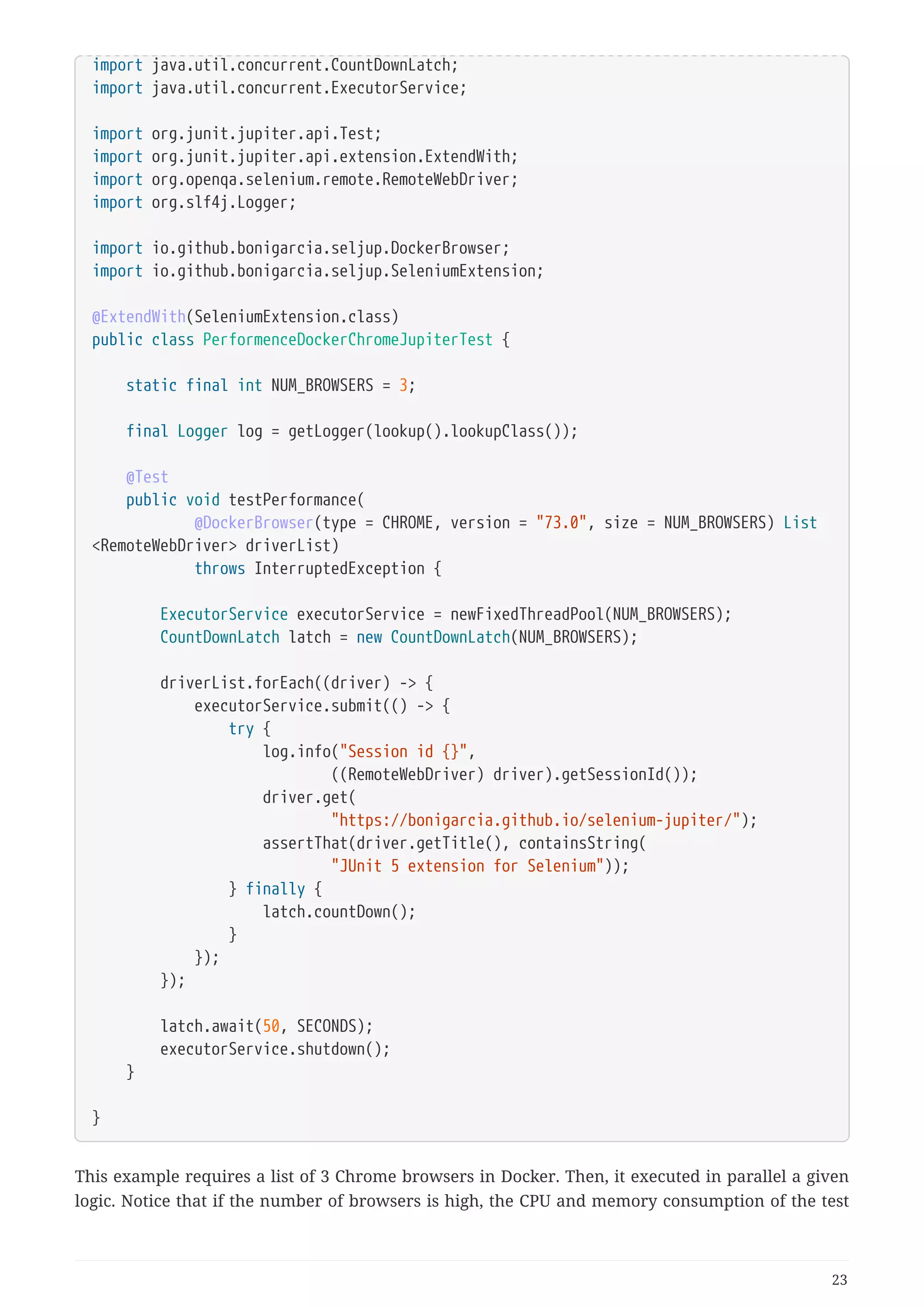
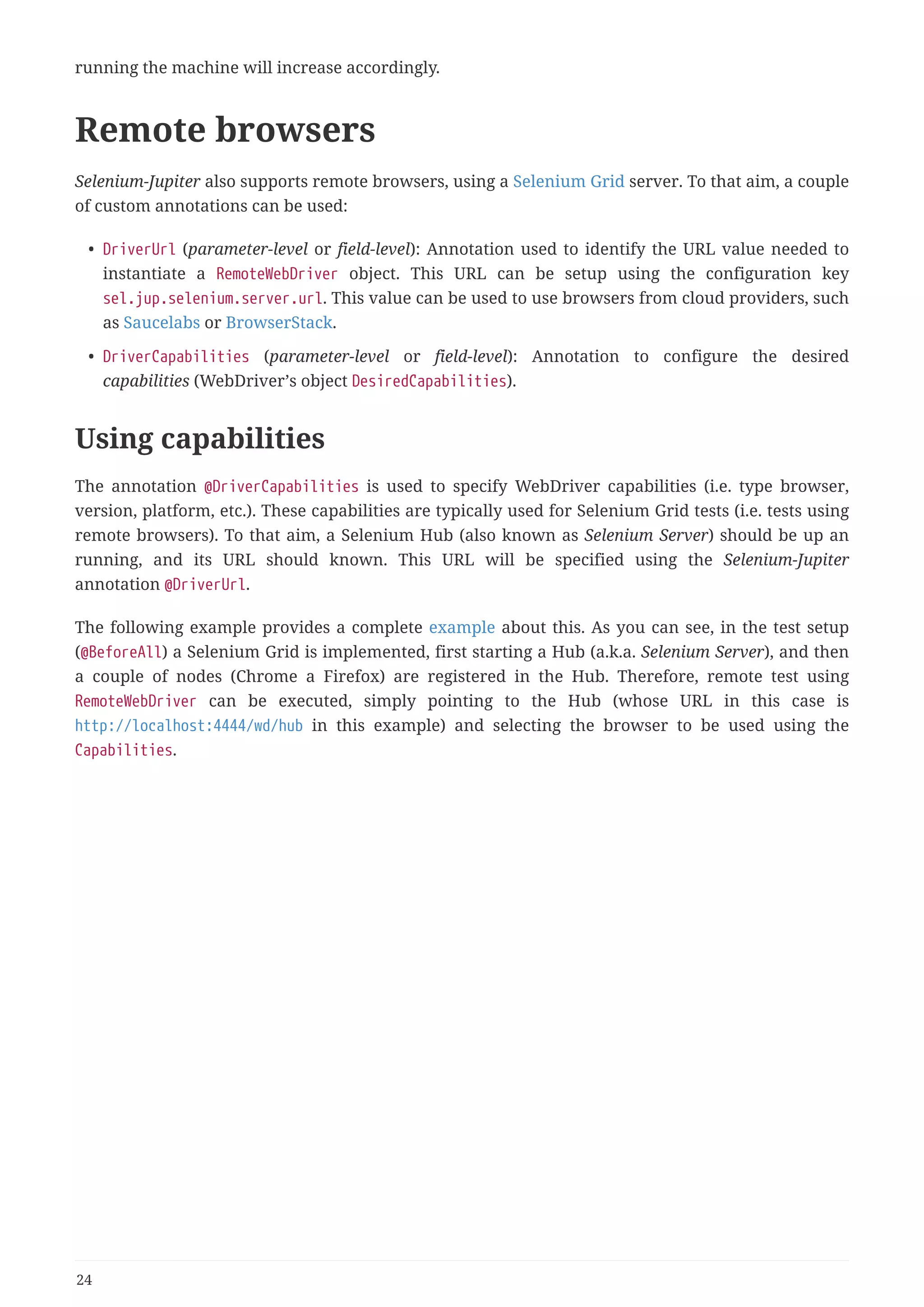
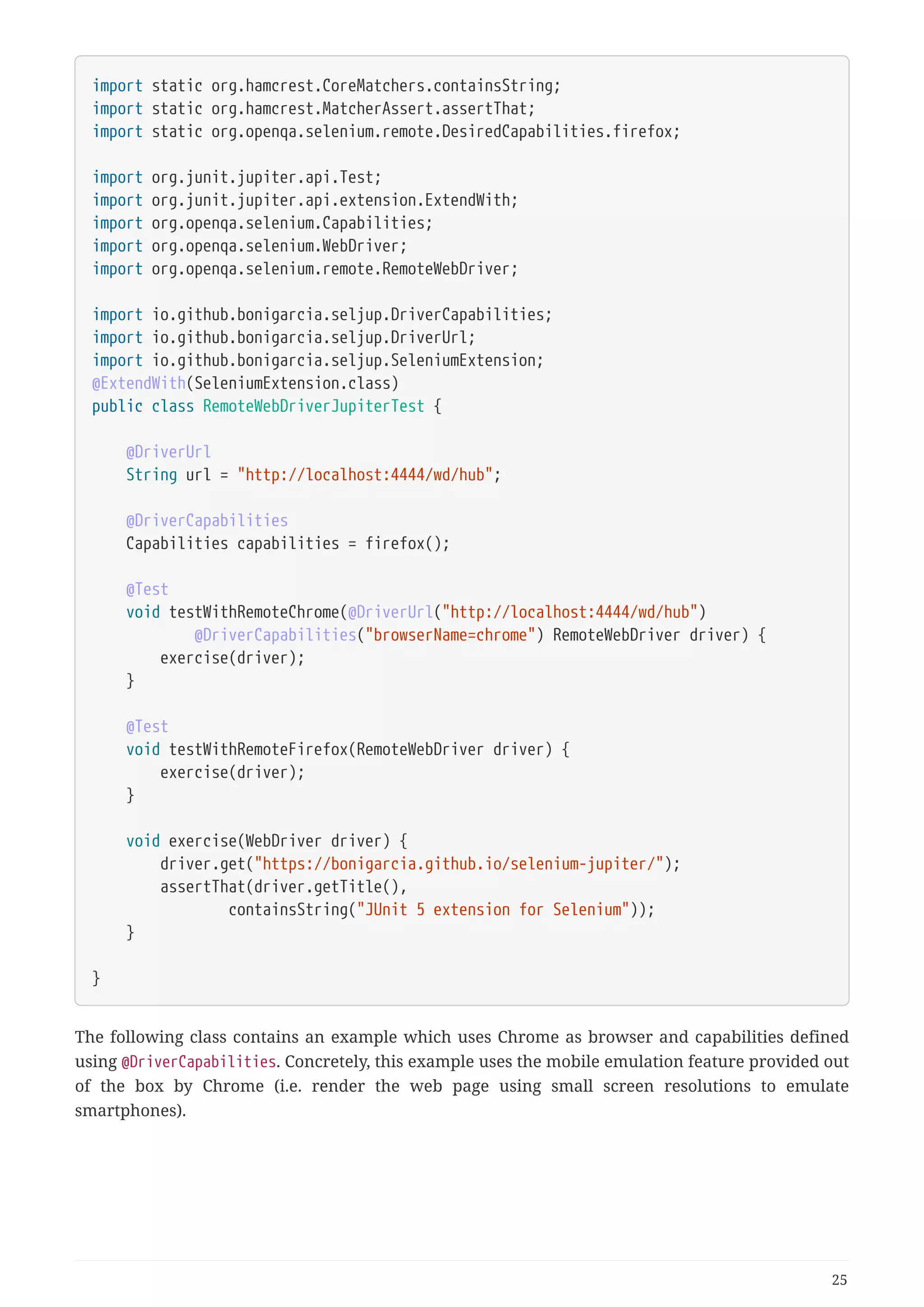
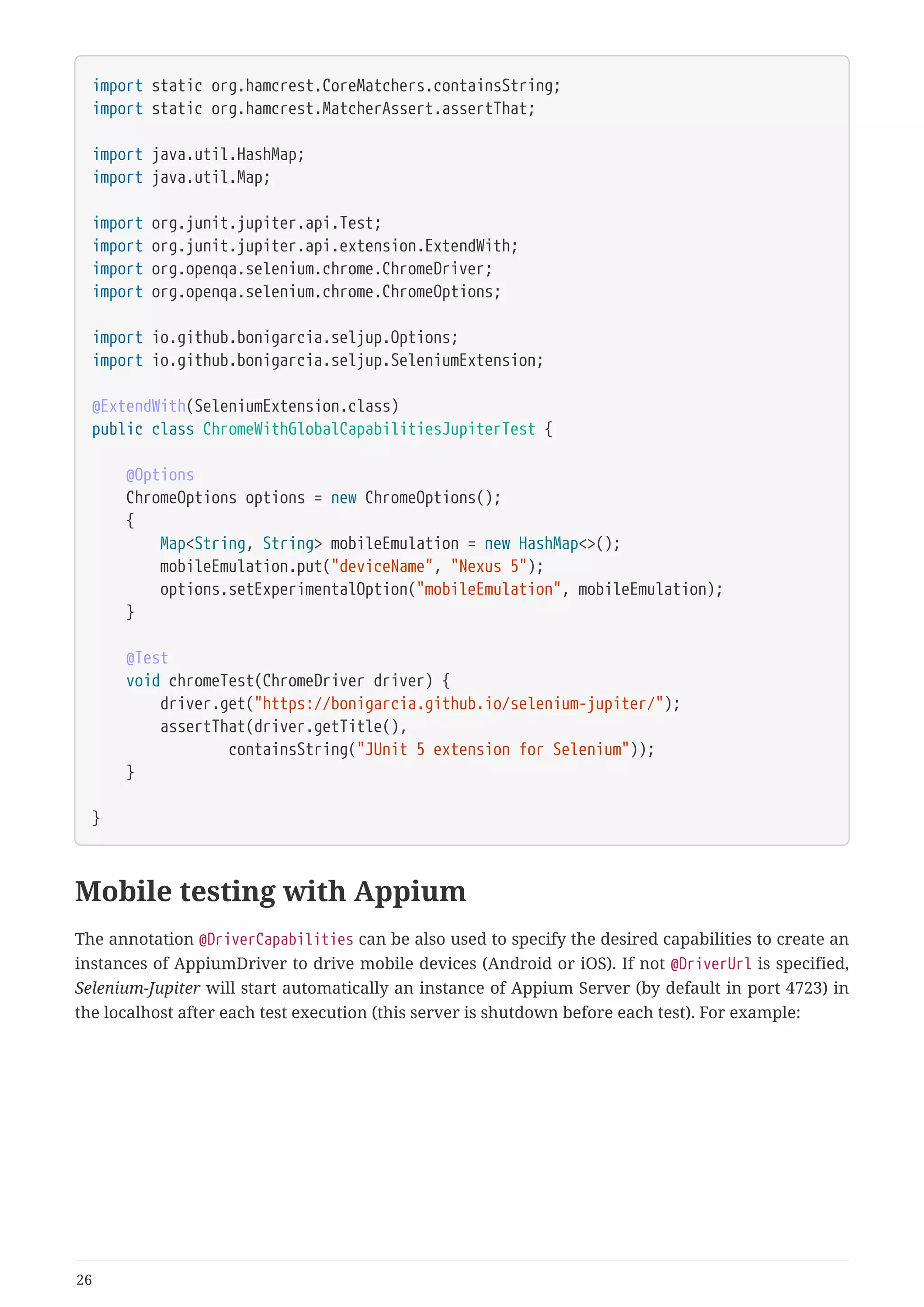
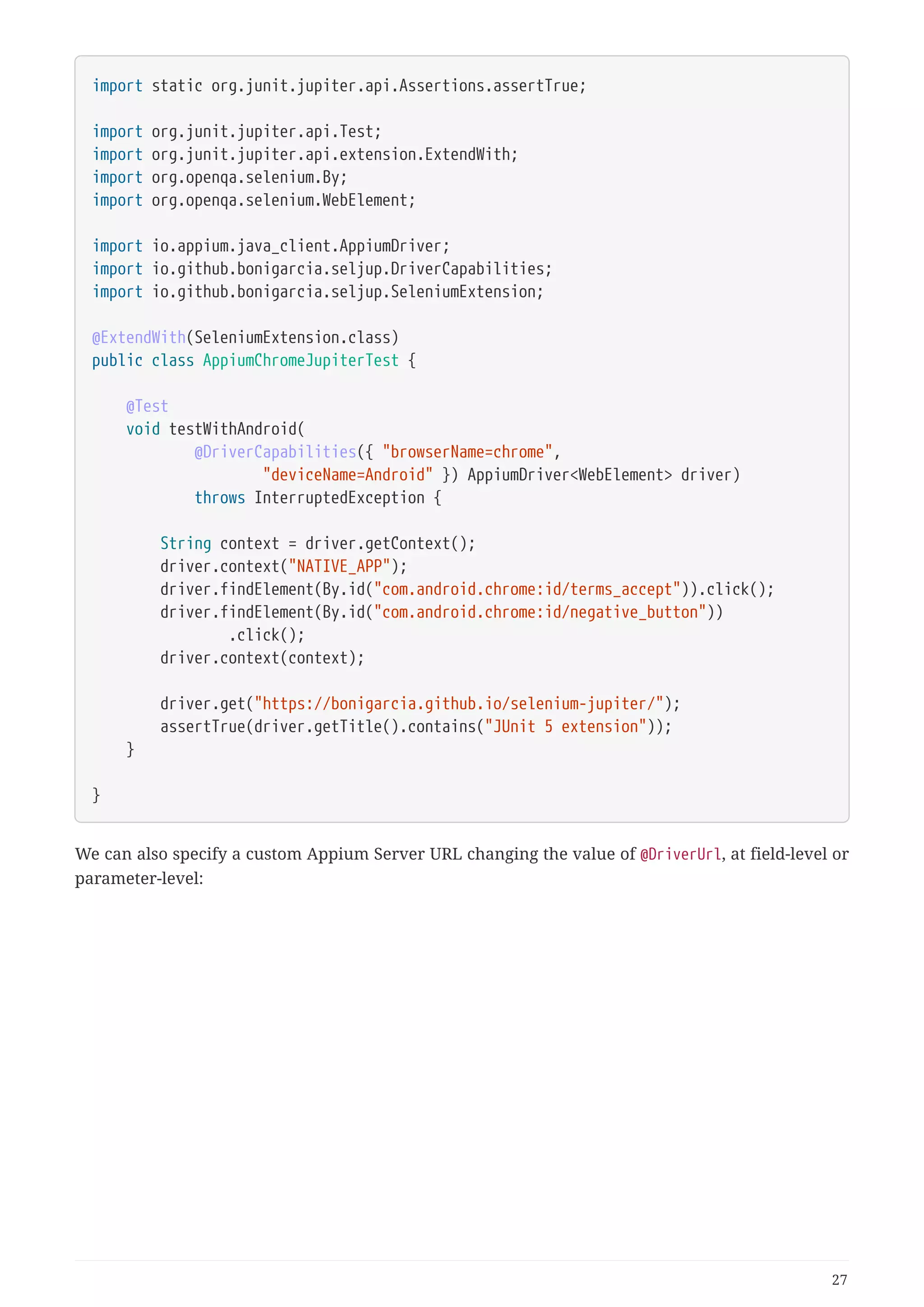
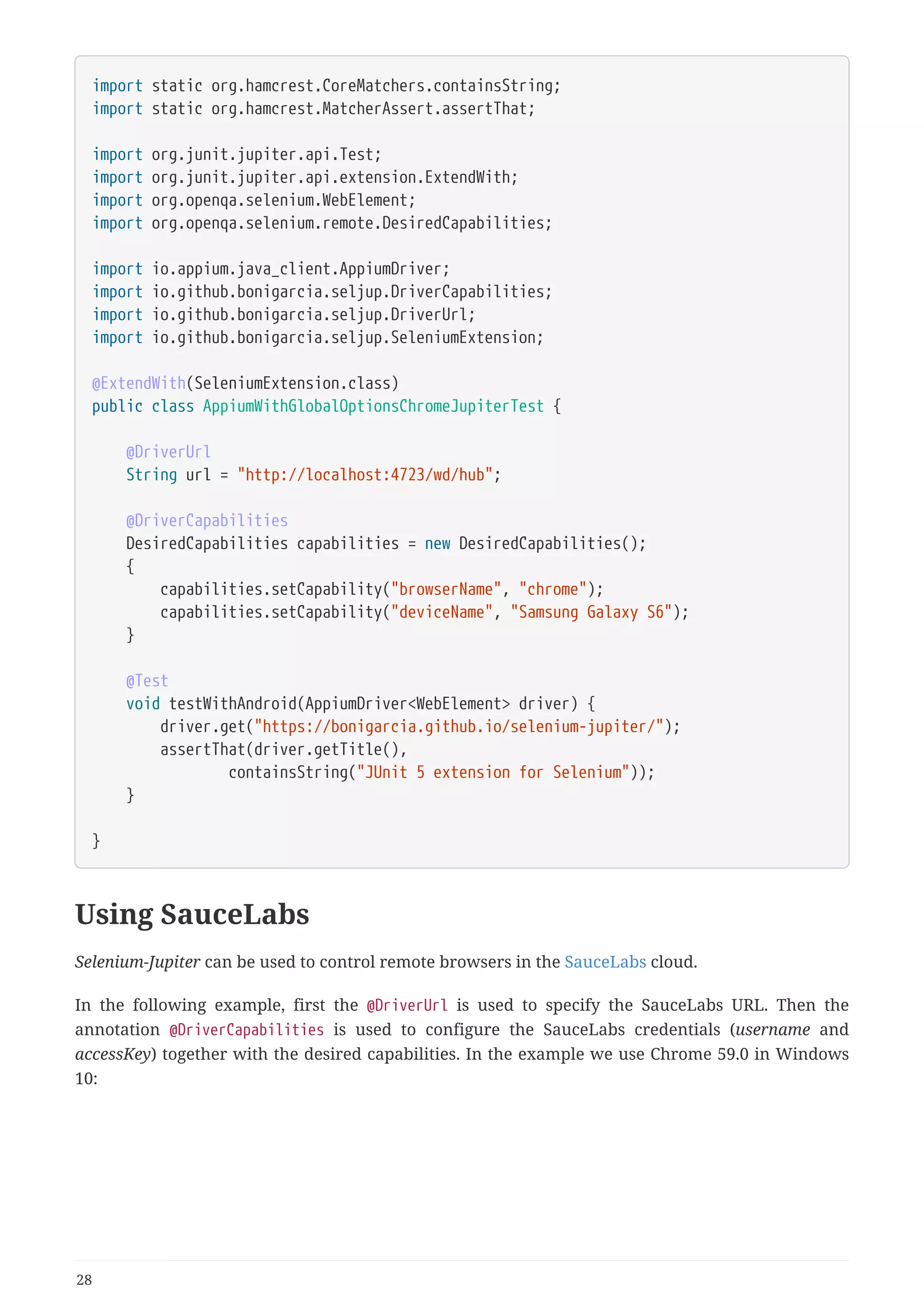
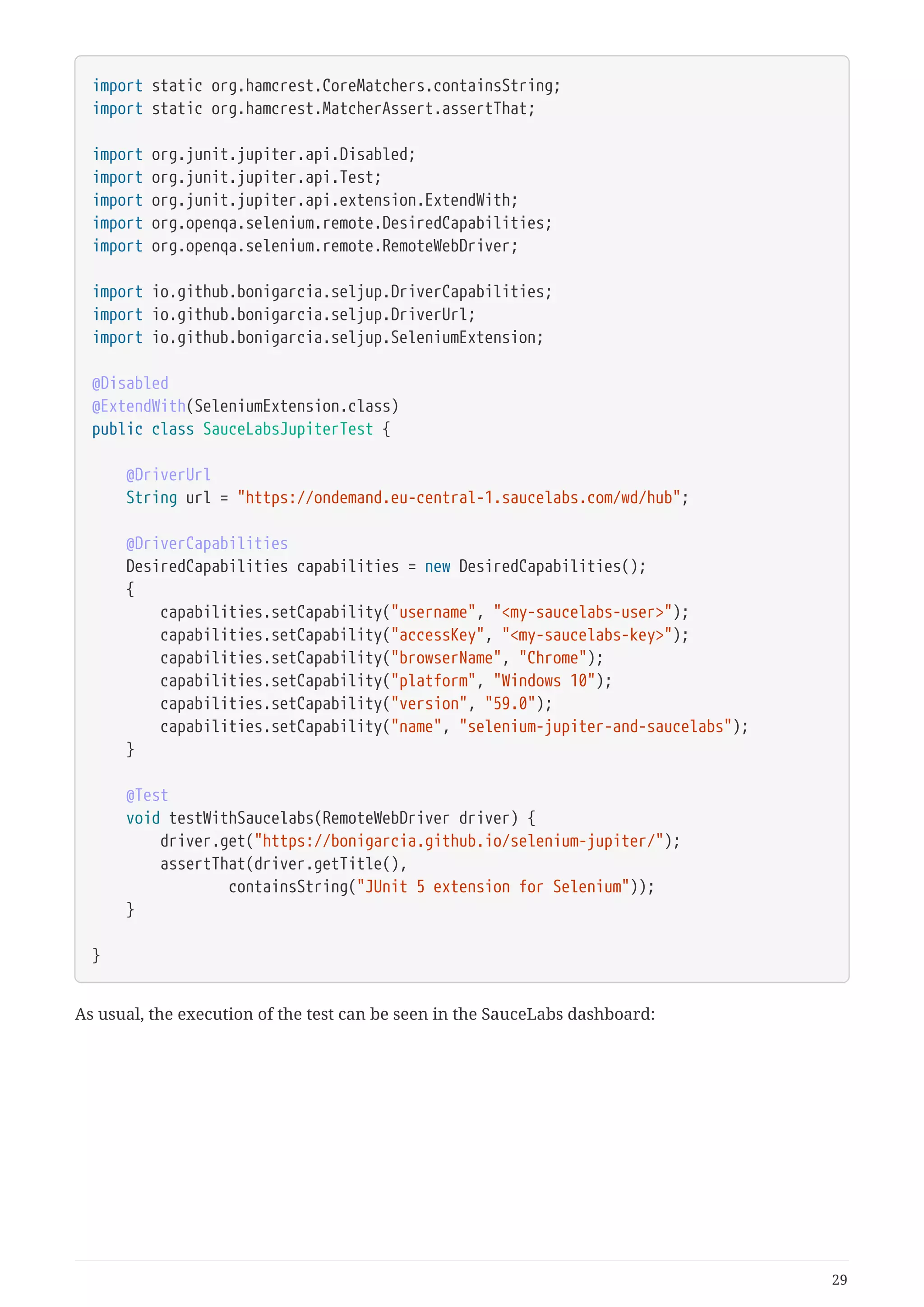
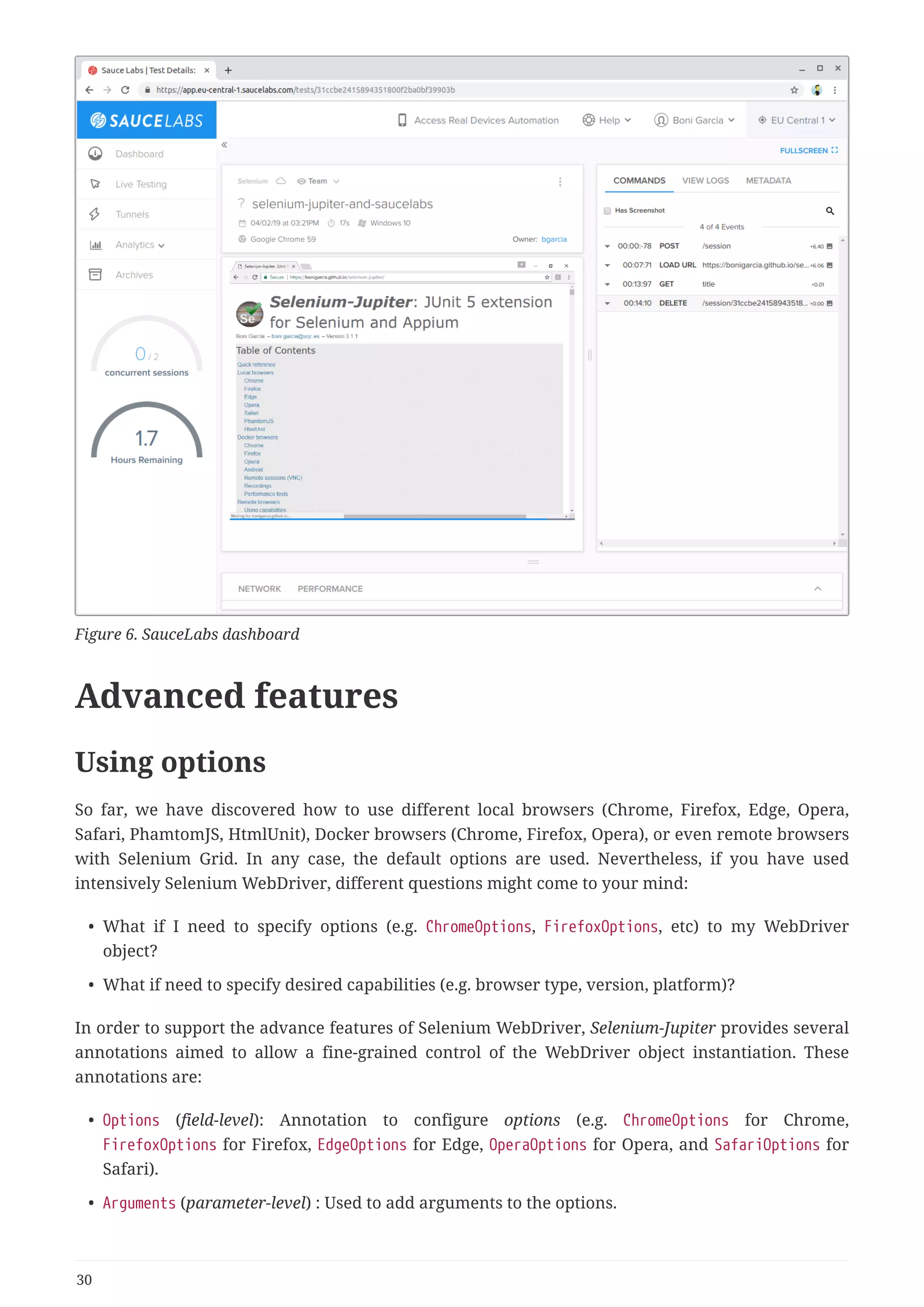
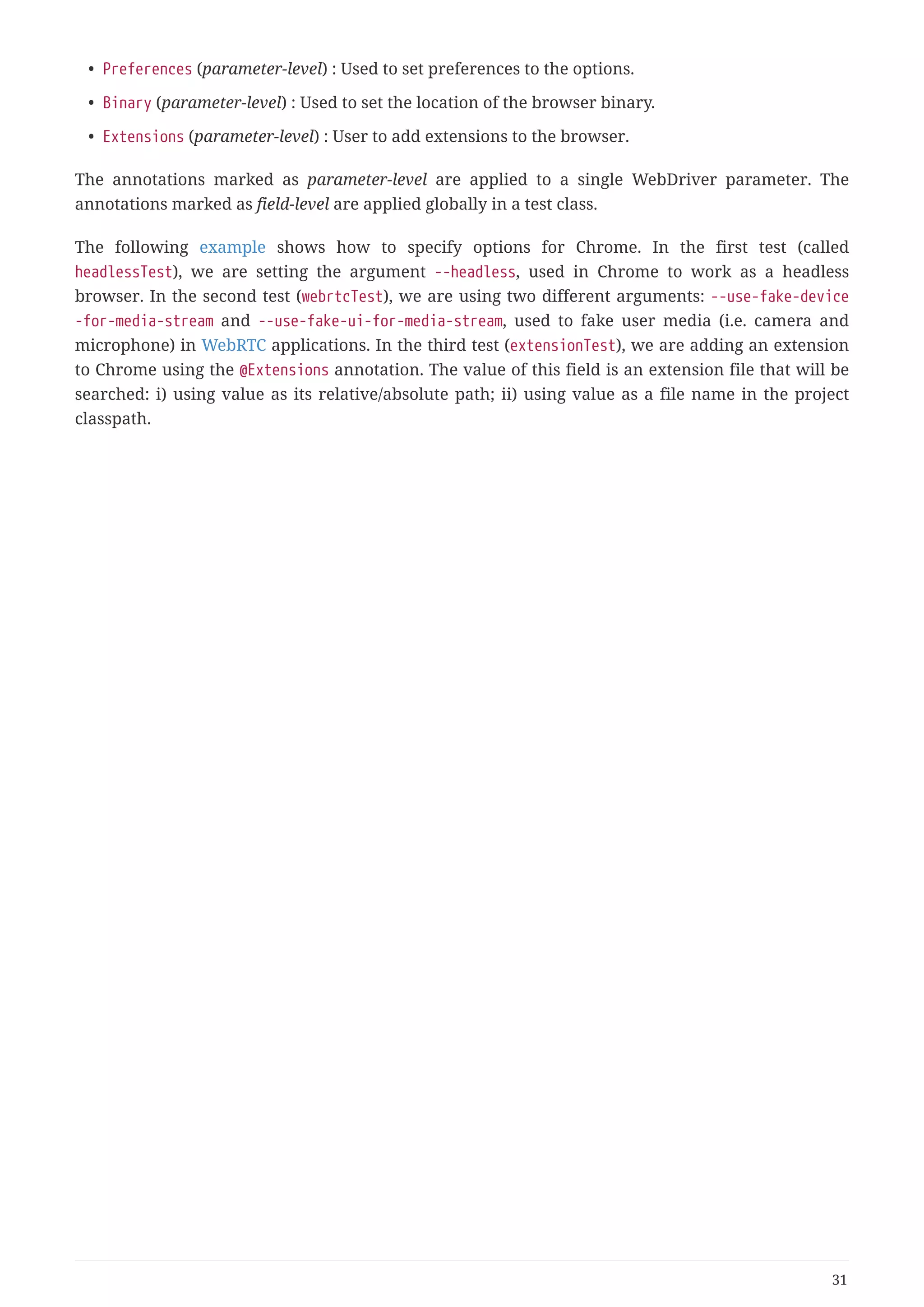
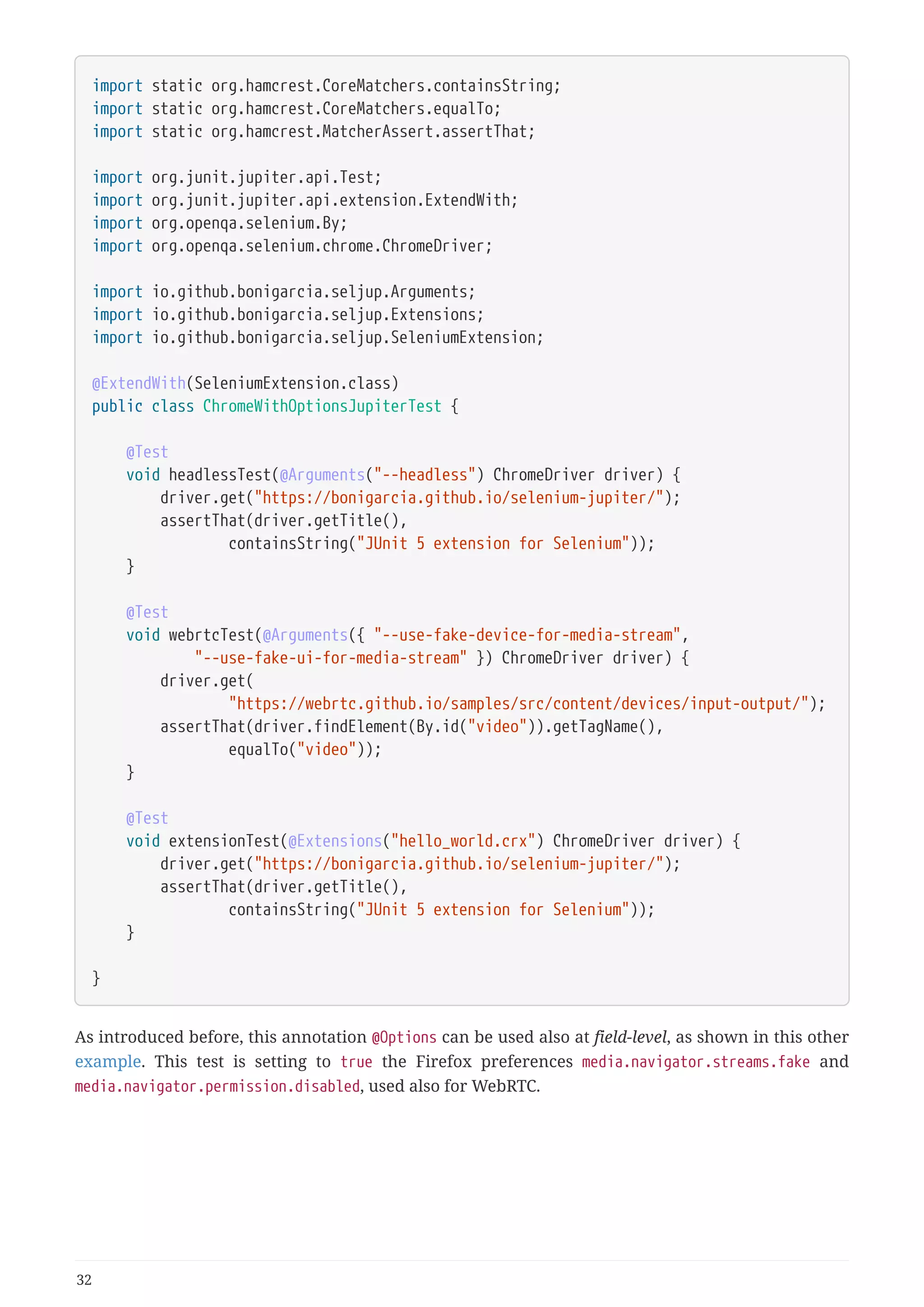
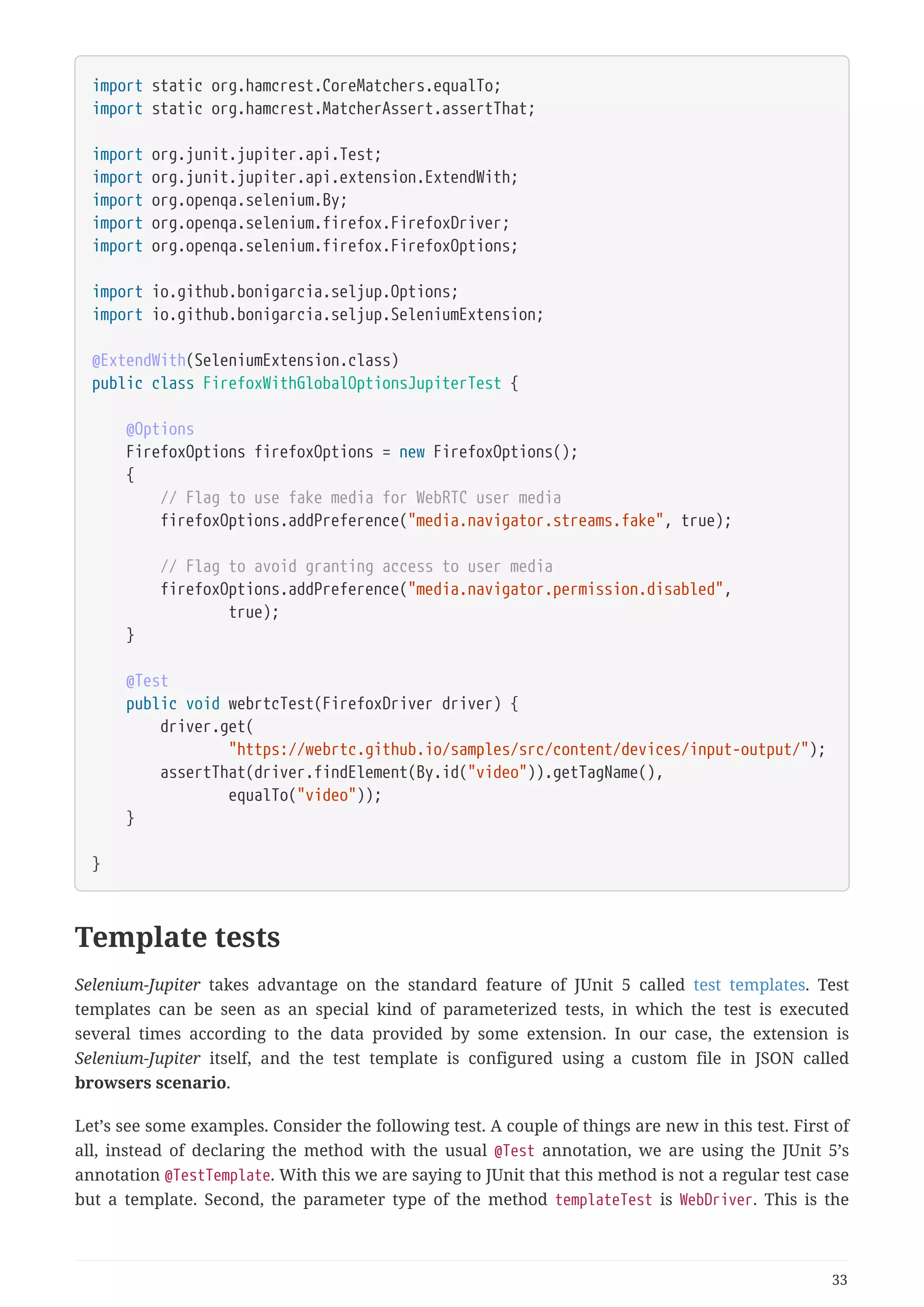
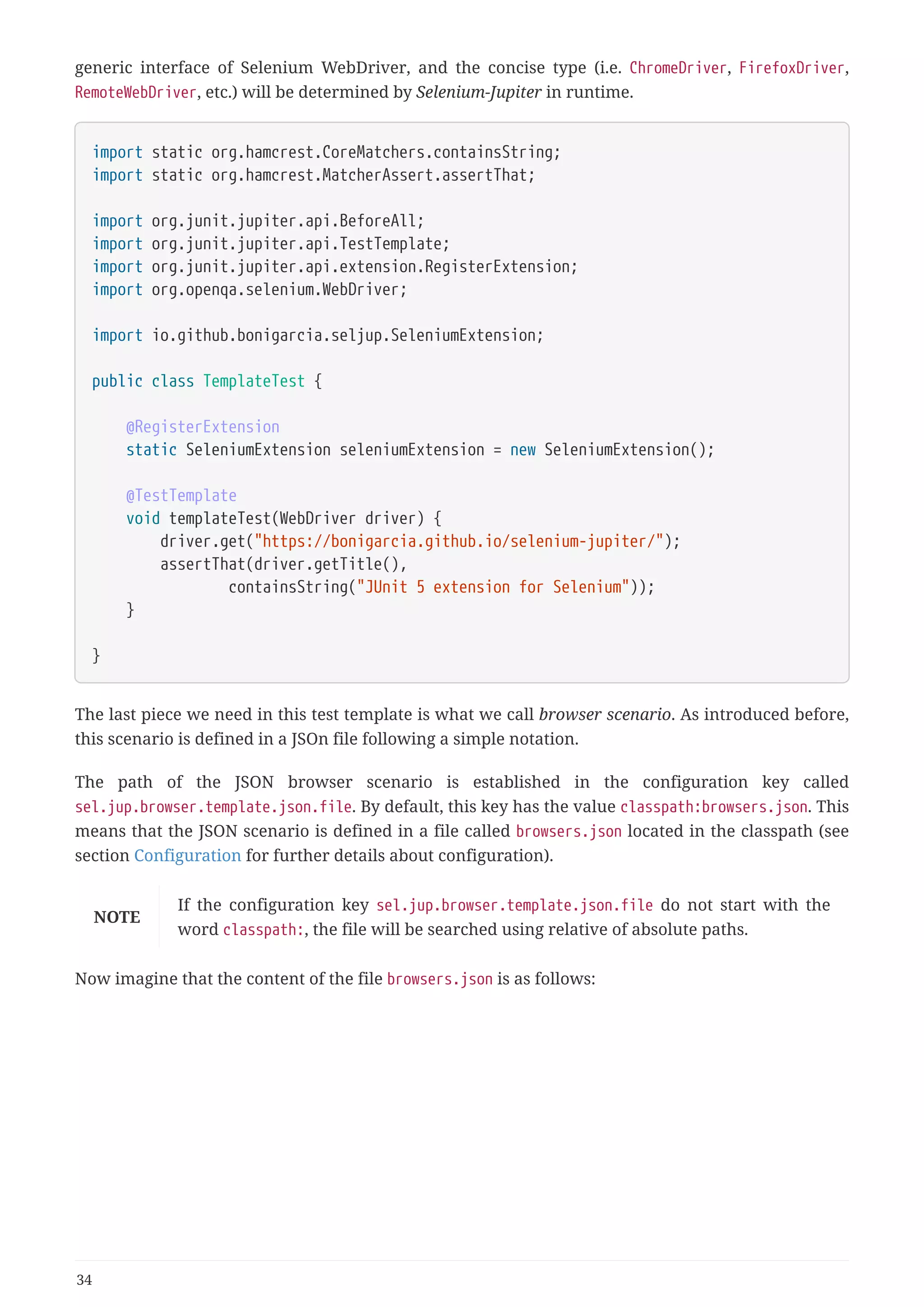
![{
"browsers": [
[
{
"type": "chrome-in-docker",
"version": "latest"
}
],
[
{
"type": "chrome-in-docker",
"version": "latest-1"
}
],
[
{
"type": "chrome-in-docker",
"version": "beta"
}
],
[
{
"type": "chrome-in-docker",
"version": "unstable"
}
]
]
}
When we execute the template test, in this case we will have four actual tests: the first using the
latest version of Chrome, the second using the previous to stable version of Chrome (latest-1), the
third using the beta version of Chrome (beta), and another test using the development version of
Chrome (unstable). For instance, if we run the test in Eclipse, we will get the following output:
35](https://image.slidesharecdn.com/selenium-jupiterjunit5extensionforseleniumandappium-190712122814/75/Selenium-jupiter-j-unit-5-extension-for-selenium-and-appium-38-2048.jpg)
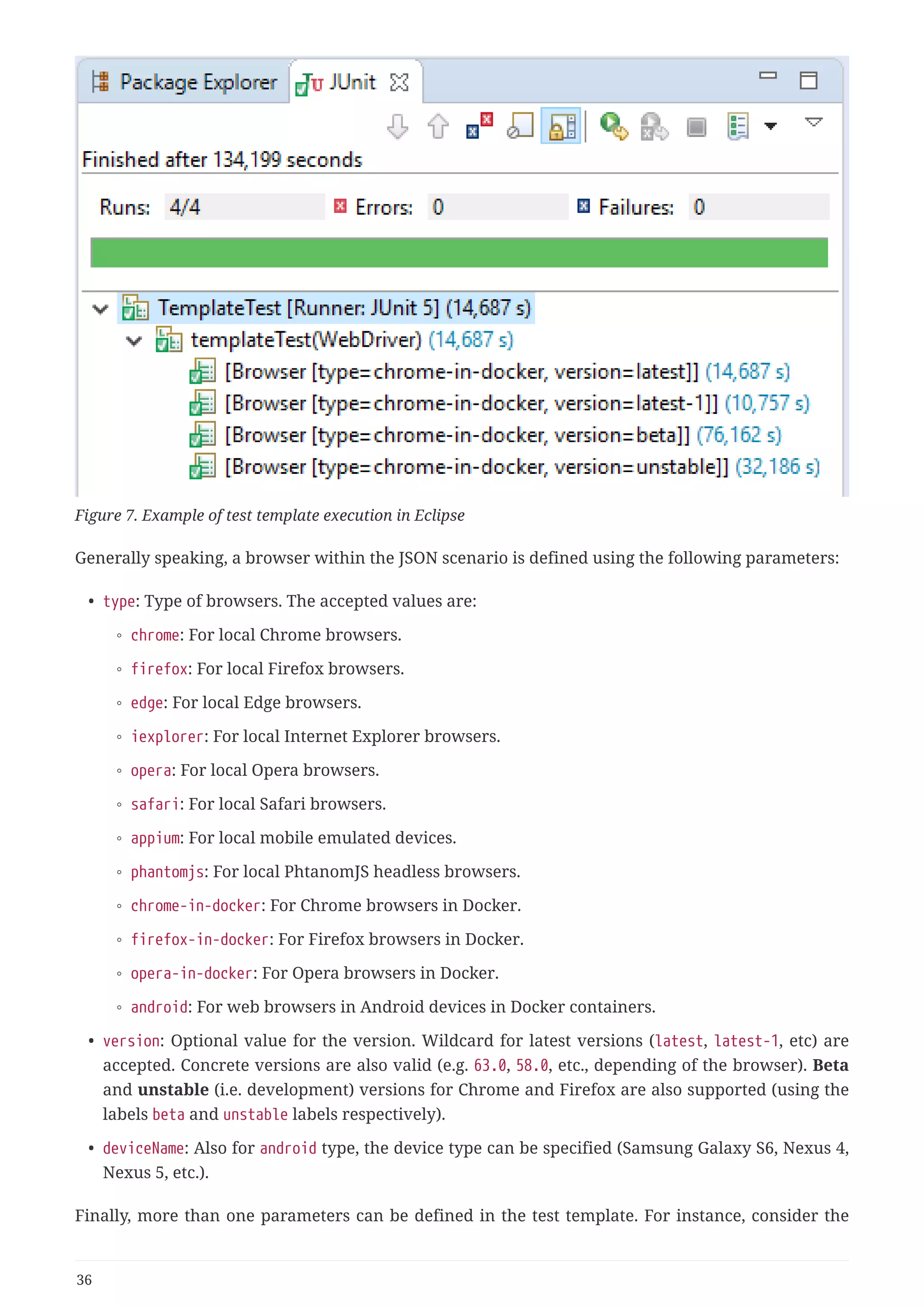
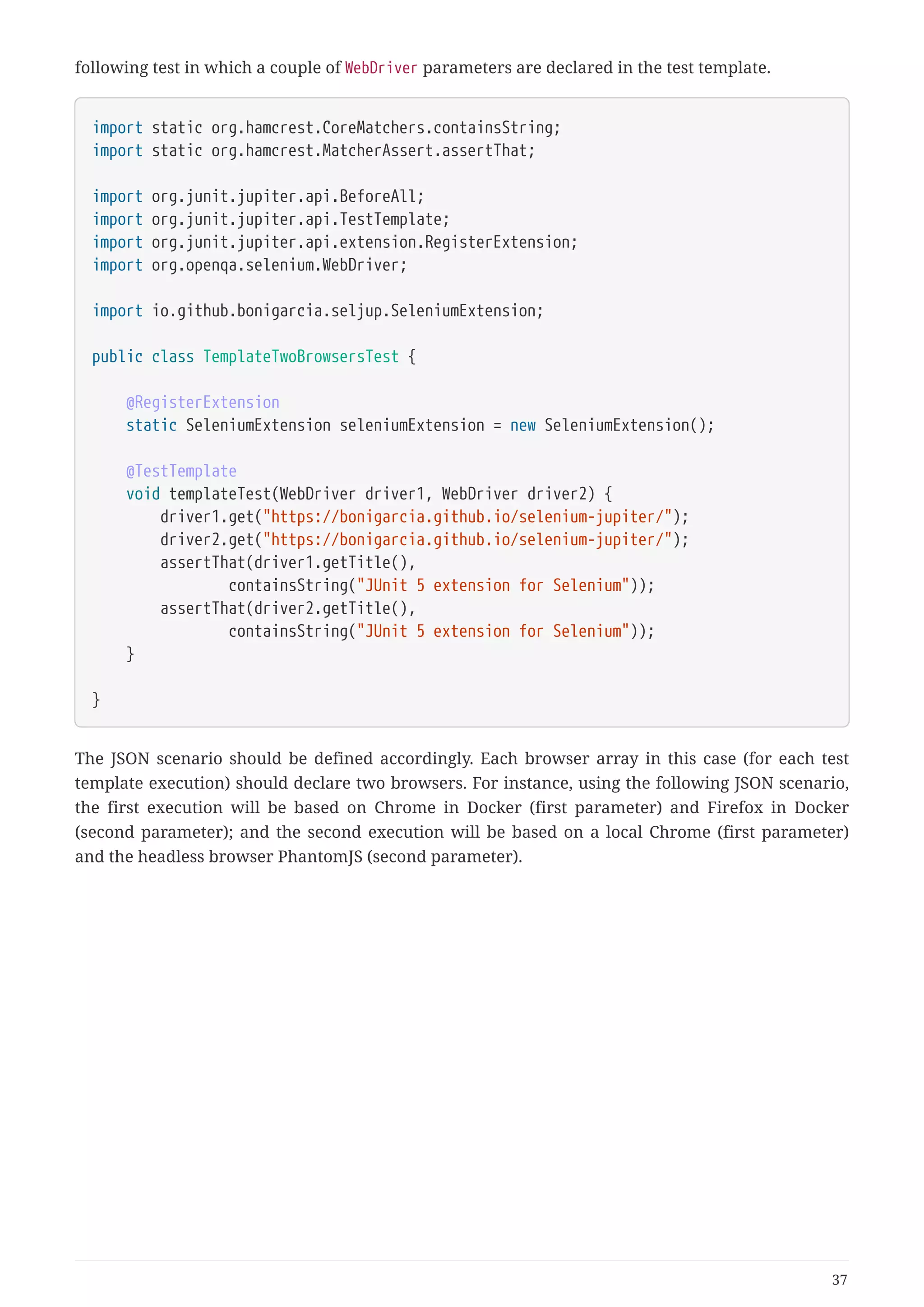
![{
"browsers": [
[
{
"type": "chrome-in-docker"
},
{
"type": "firefox-in-docker"
}
],
[
{
"type": "chrome"
},
{
"type": "phantomjs"
}
]
]
}
If we execute this test using in GUI, the JUnit tab shows two tests executed with the values defined
in the JSON scenario.
Figure 8. Example of test template execution (with two parameters) in Eclipse
As of version 2.2.0, Selenium-Jupiter allows to configure the browser scenario programmatically
using the JUnit 5 @RegisterExtension annotation. To that aim, the method addBrowsers of the
SeleniumExtension instance is used to add different browser(s) to the scenario. In the following
example the test is executed twice, one using Chrome and the second using Firefox.
38](https://image.slidesharecdn.com/selenium-jupiterjunit5extensionforseleniumandappium-190712122814/75/Selenium-jupiter-j-unit-5-extension-for-selenium-and-appium-41-2048.jpg)
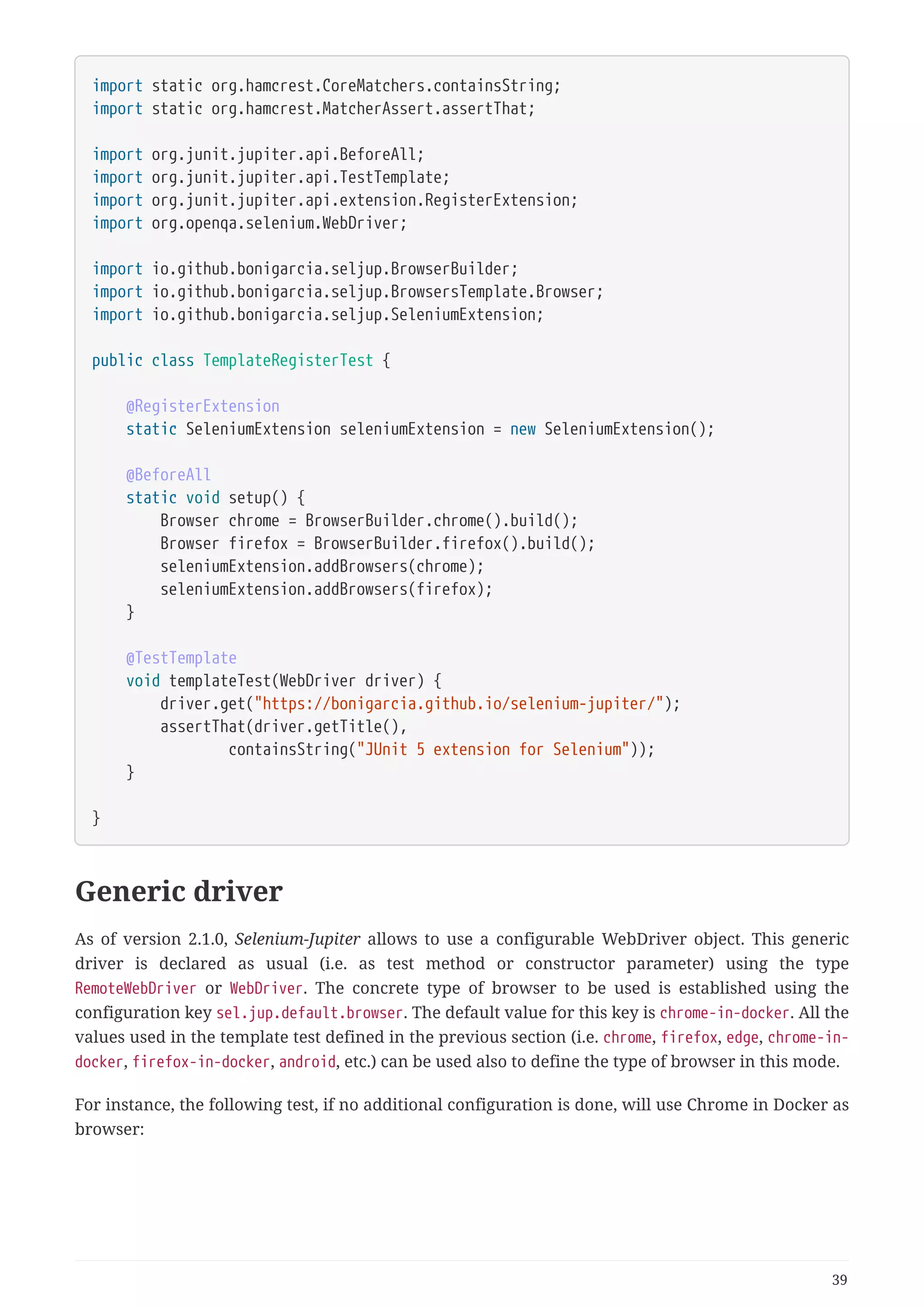
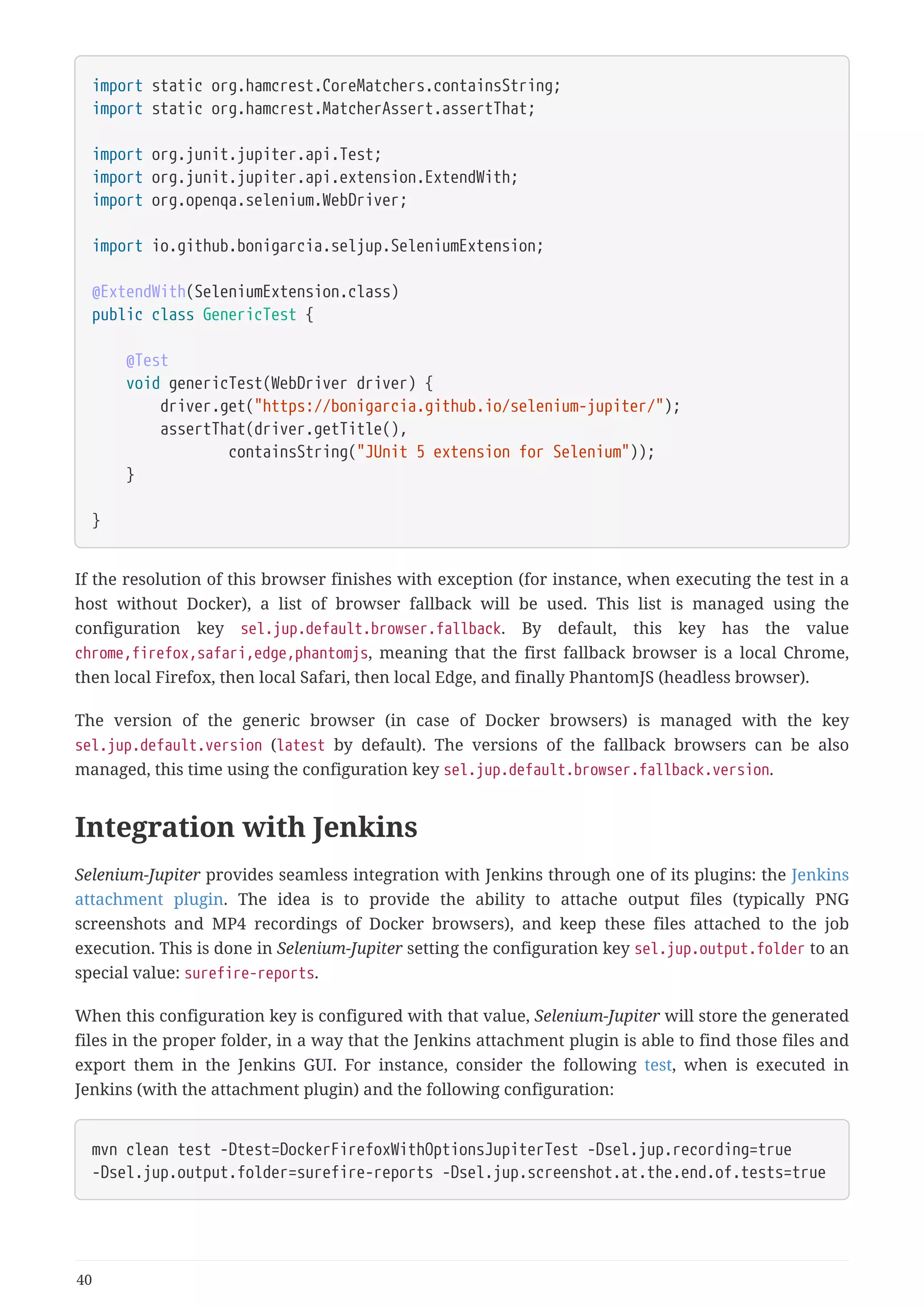
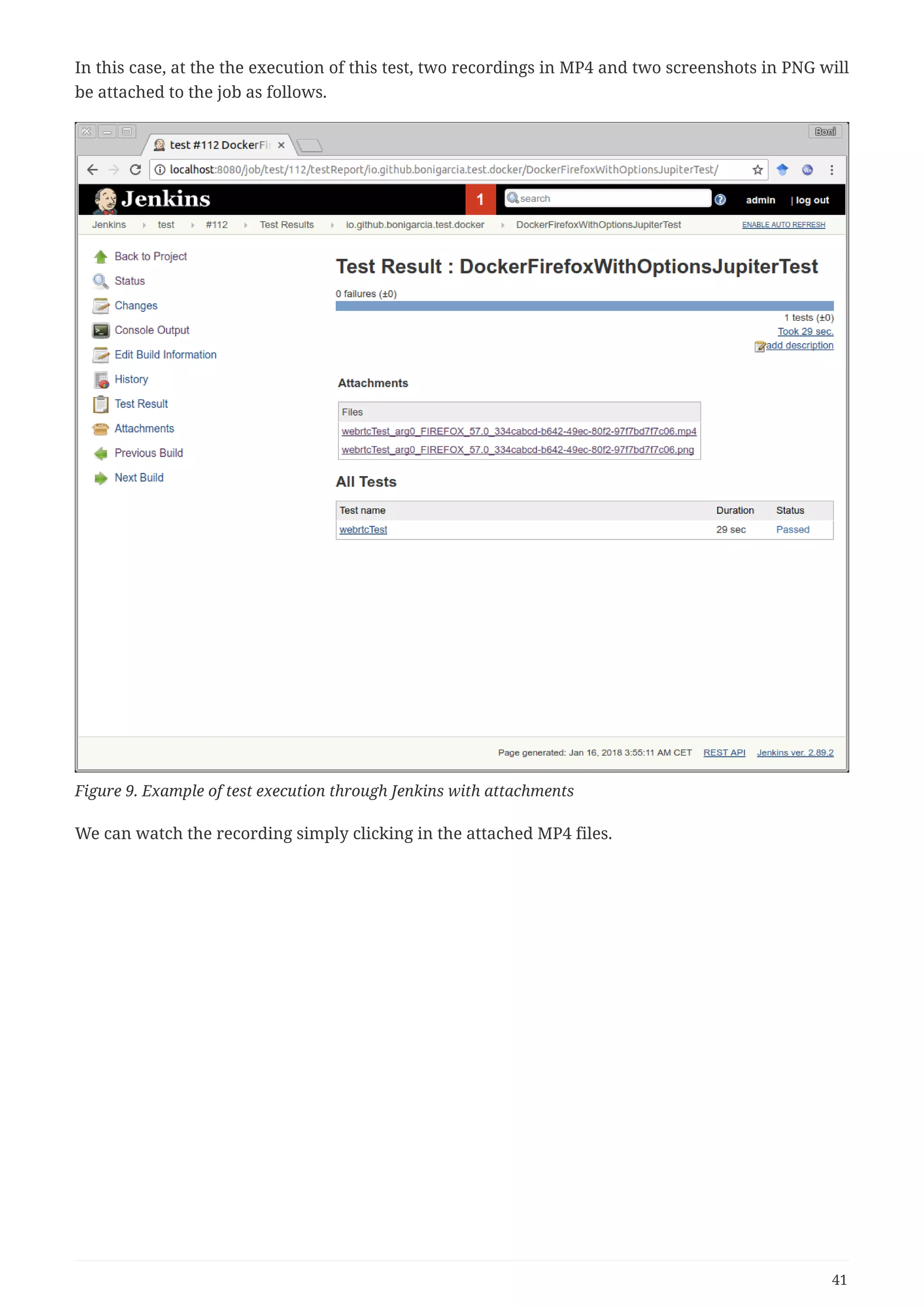

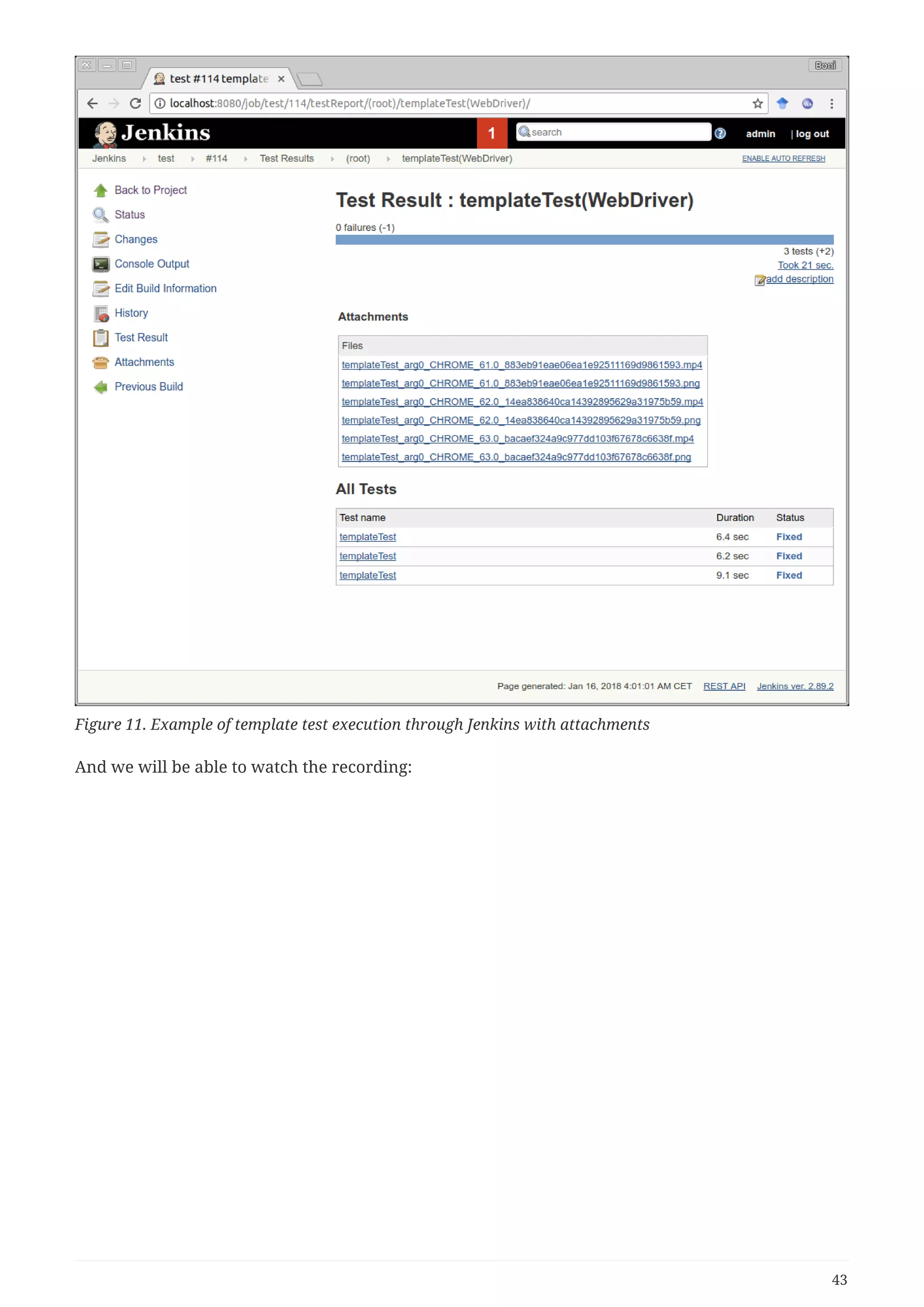
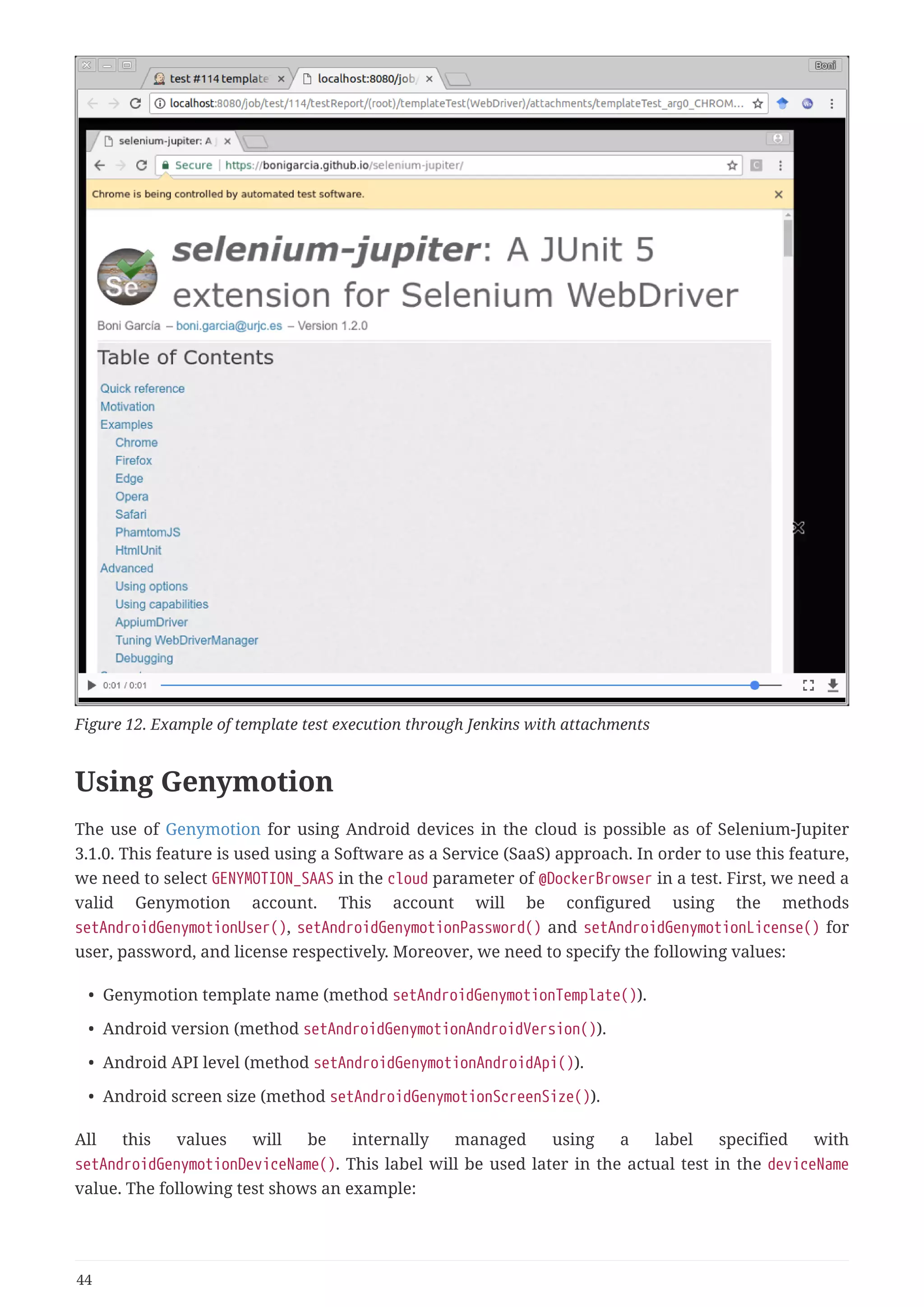
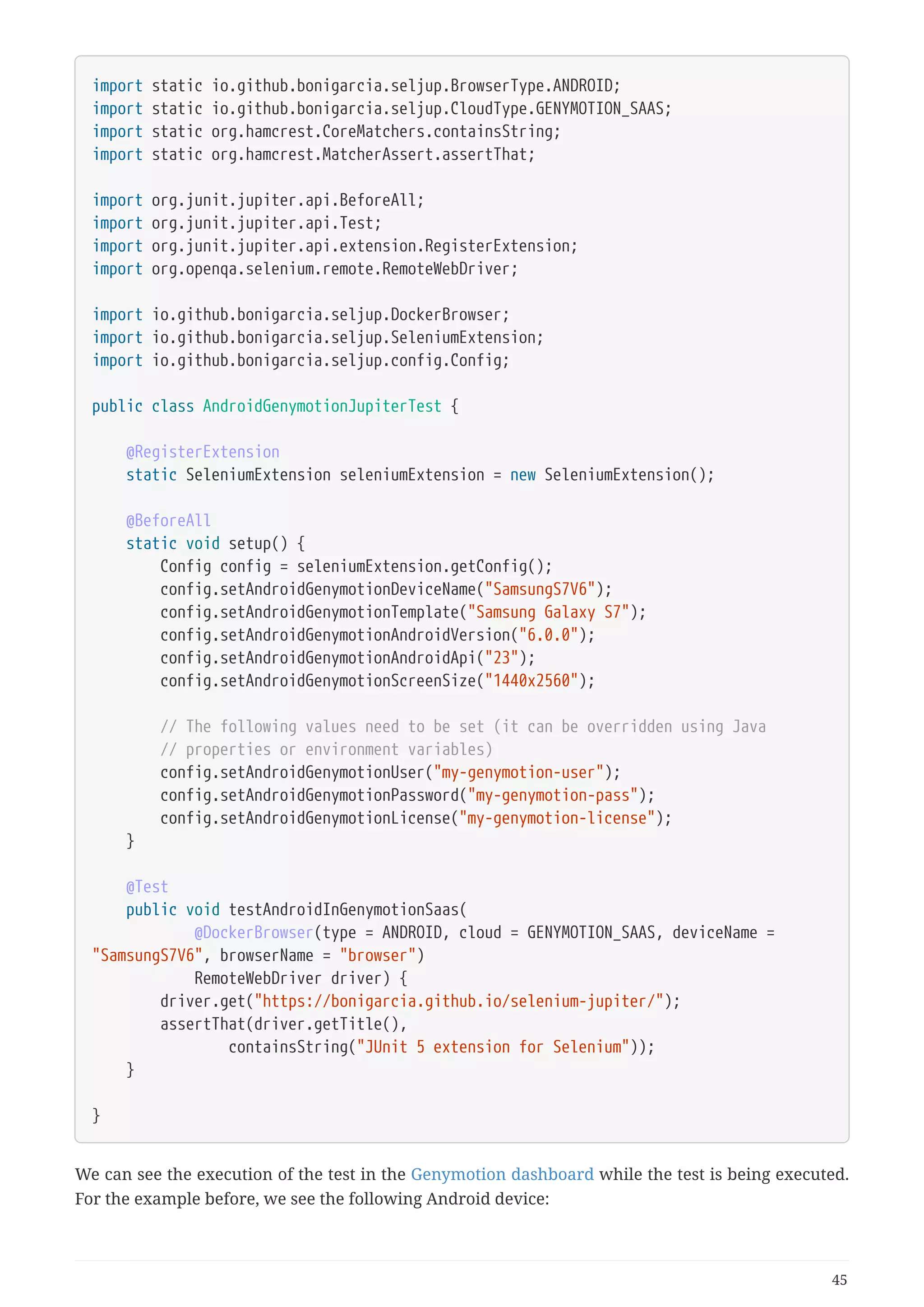
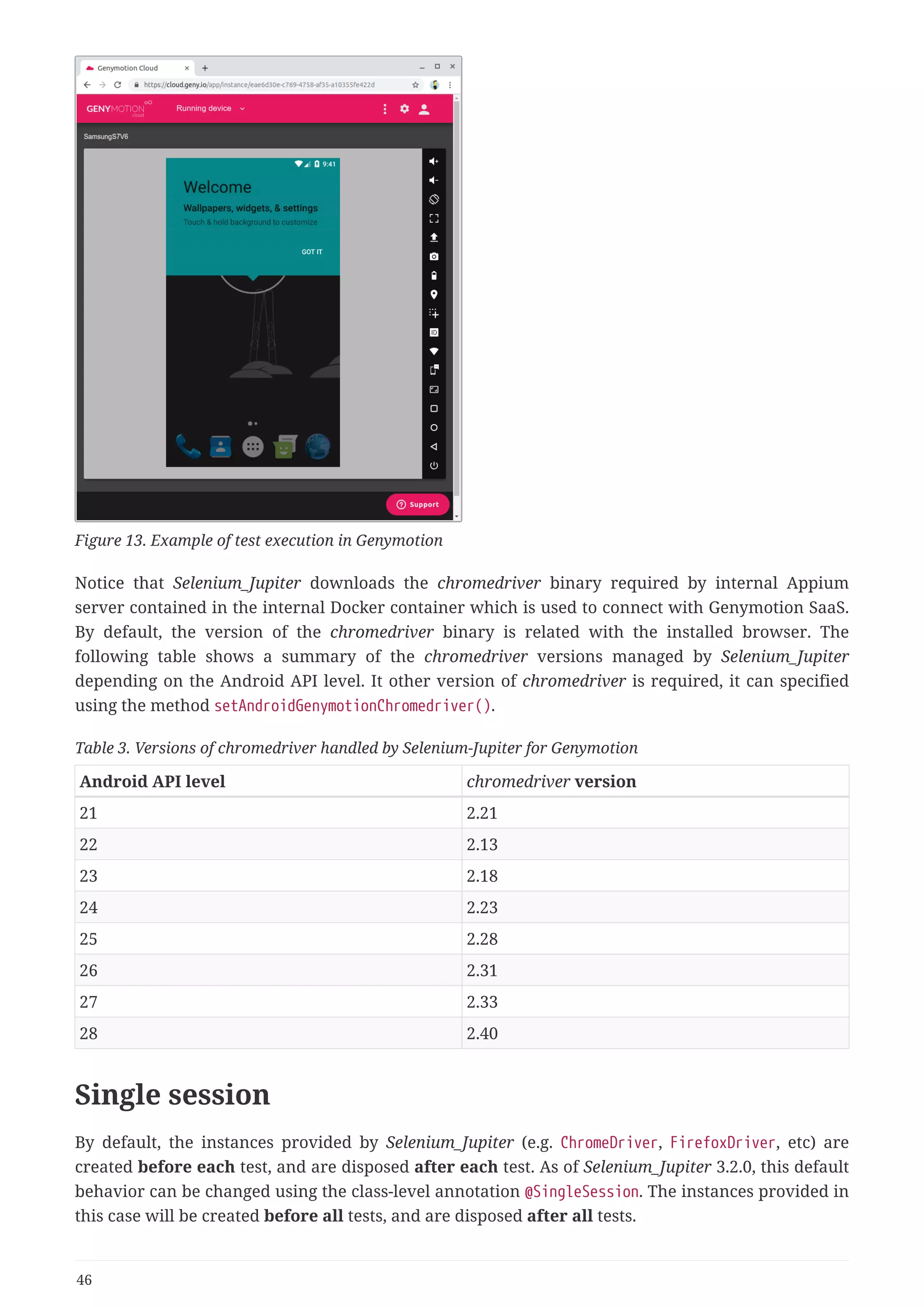
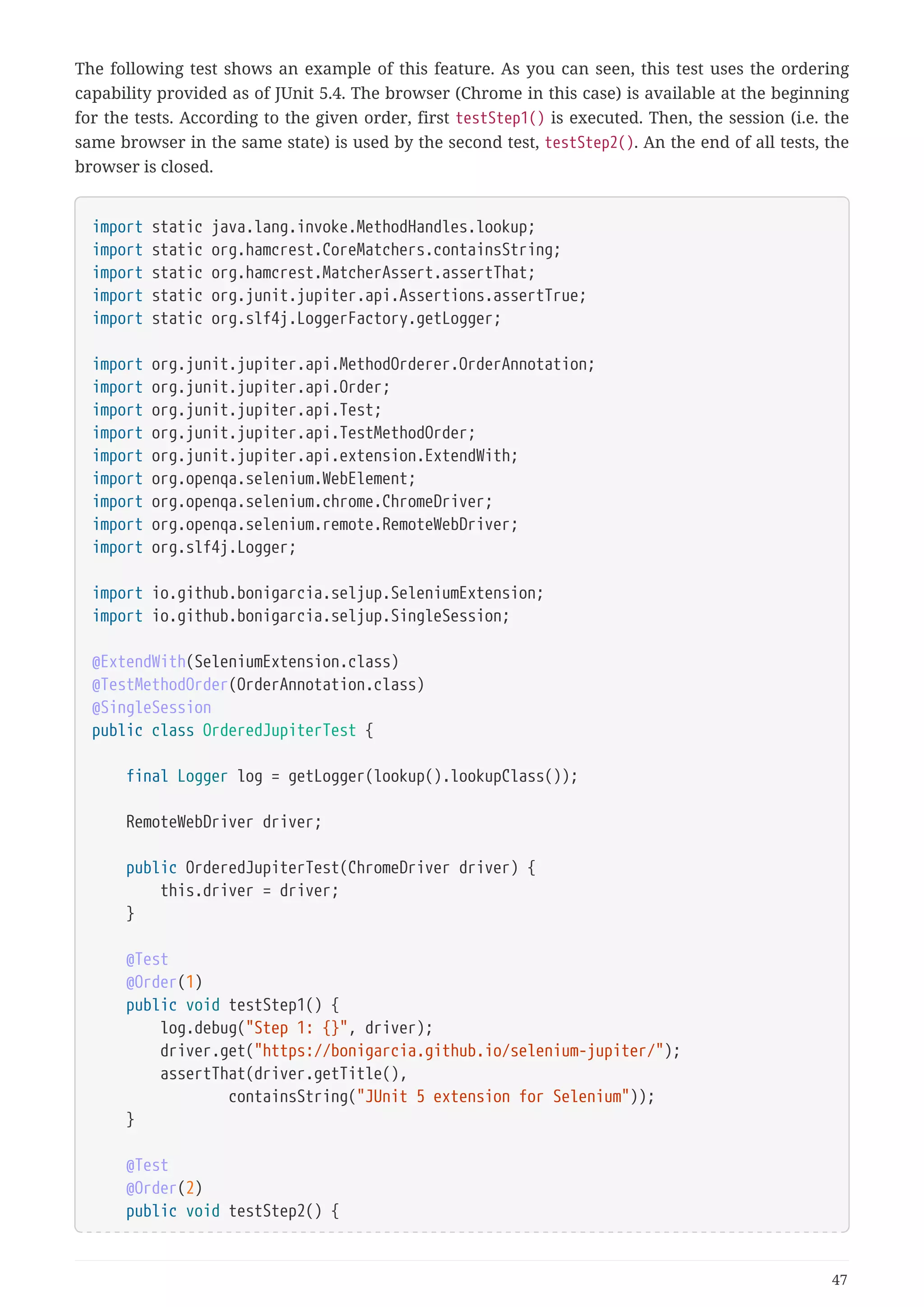
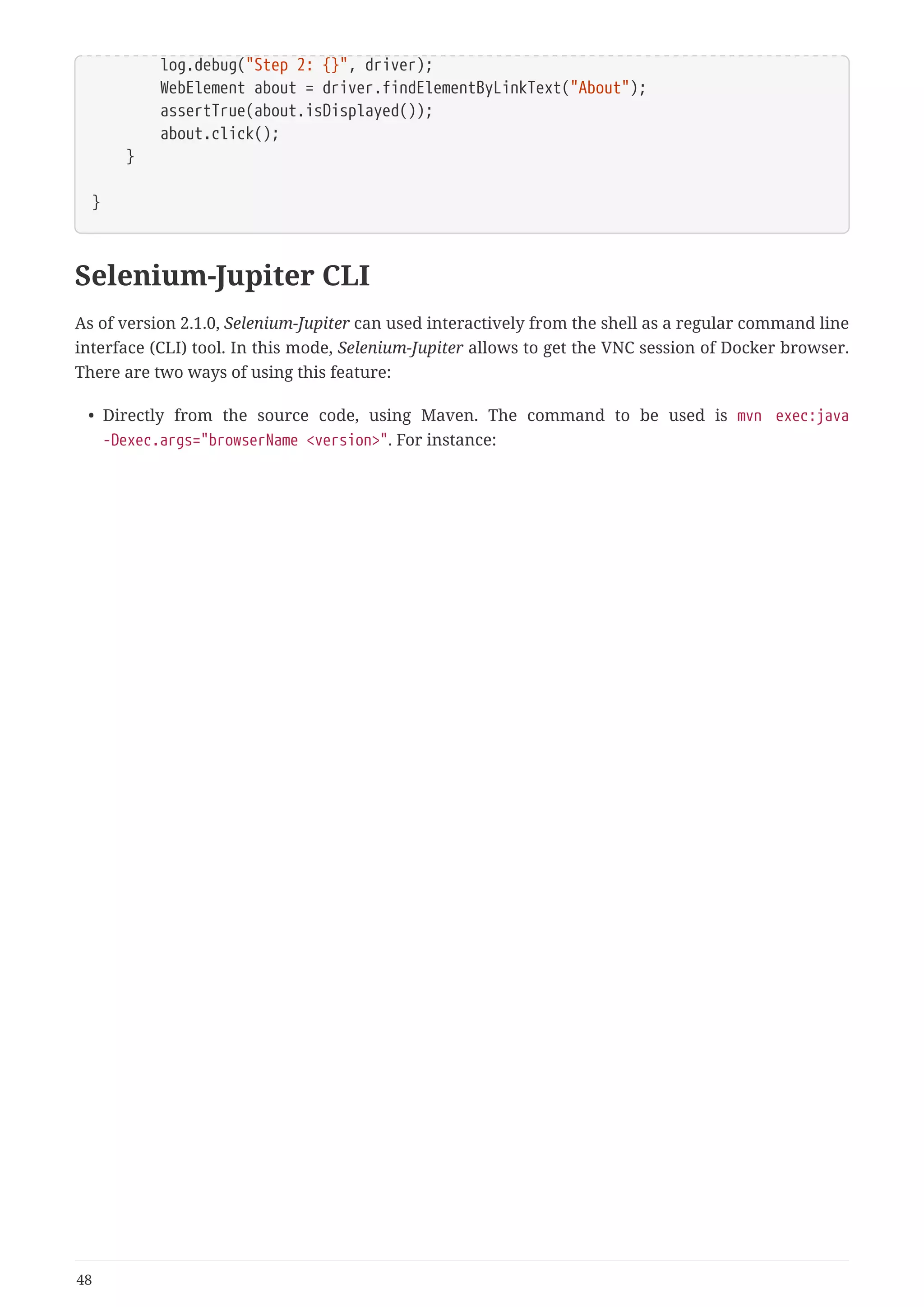
![$ mvn exec:java -Dexec.args="chrome beta"
[INFO] Scanning for projects...
[INFO]
[INFO] ------------------------------------------------------------------------
[INFO] Building selenium-jupiter 3.2.0
[INFO] ------------------------------------------------------------------------
[INFO]
[INFO] --- exec-maven-plugin:1.6.0:java (default-cli) @ selenium-jupiter ---
[INFO] Using SeleniumJupiter to execute chrome beta in Docker
[INFO] Using CHROME version beta
[INFO] Starting Docker container aerokube/selenoid:1.8.4
[DEBUG] Creating WebDriver for CHROME at http://172.17.0.1:32911/wd/hub
Jan 24, 2019 1:09:04 AM org.openqa.selenium.remote.ProtocolHandshake createSession
INFO: Detected dialect: OSS
[INFO] Starting Docker container psharkey/novnc:3.3-t6
[INFO] Session id ee7200775c466c8526c77e7eb2495557
[INFO] VNC URL (copy and paste in a browser navigation bar to interact with remote
session)
[INFO]
http://172.17.0.1:32912/vnc.html?host=172.17.0.1&port=32911&path=vnc/ee7200775c466c852
6c77e7eb2495557&resize=scale&autoconnect=true&password=selenoid
[INFO] Press ENTER to exit
[INFO] Stopping Docker container aerokube/selenoid:1.8.4
[INFO] Stopping Docker container psharkey/novnc:3.3-t6
[INFO] ------------------------------------------------------------------------
[INFO] BUILD SUCCESS
[INFO] ------------------------------------------------------------------------
[INFO] Total time: 01:10 min
[INFO] Finished at: 2018-03-31T17:51:15+02:00
[INFO] Final Memory: 27M/390M
[INFO] ------------------------------------------------------------------------
• Using Selenium-Jupiter as a fat-jar. This jar can be created using the command mvn compile
assembly:single from the source code, and then java -jar selenium-jupiter.jar browserName
<version>. For instance:
49](https://image.slidesharecdn.com/selenium-jupiterjunit5extensionforseleniumandappium-190712122814/75/Selenium-jupiter-j-unit-5-extension-for-selenium-and-appium-52-2048.jpg)
![$ java -jar selenium-jupiter-3.2.0-fat.jar firefox
[INFO] Using SeleniumJupiter to execute firefox (latest) in Docker
[INFO] Using FIREFOX version 66.0 (latest)
[INFO] Pulling Docker image aerokube/selenoid:1.8.4
[INFO] Starting Docker container aerokube/selenoid:1.8.4
[DEBUG] Creating WebDriver for FIREFOX at http://172.17.0.1:32909/wd/hub
Jan 24, 2019 1:08:15 AM org.openqa.selenium.remote.ProtocolHandshake createSession
INFO: Detected dialect: W3C
[INFO] Starting Docker container psharkey/novnc:3.3-t6
[INFO] Session id 2356ceb4-53f6-49d5-bae0-3072faa47ad2
[INFO] VNC URL (copy and paste in a browser navigation bar to interact with remote
session)
[INFO] http://172.17.0.1:32910/vnc.html?host=172.17.0.1&port=32909&path=vnc/2356ceb4-
53f6-49d5-bae0-3072faa47ad2&resize=scale&autoconnect=true&password=selenoid
[INFO] Press ENTER to exit
[INFO] Stopping Docker container aerokube/selenoid:1.8.4
[INFO] Stopping Docker container psharkey/novnc:3.3-t6
NOTE
As of version 2.2.0, the parameter browserName can be used to select an android
device. In this case, an addition parameter can be specified: deviceName for the
device type (Samsung Galaxy S6, Nexus 4, Nexus 5, etc.).
Selenium-Jupiter Server
As of version 3.0.0, Selenium-Jupiter can used as a server. To start this mode, the shell is used. Once
again, two options are allowed:
• Directly from the source code and Maven. The command to be used is mvn exec:java
-Dexec.args="server <port>". If the second argument is not specified, the default port will be
used (4042):
$ mvn exec:java -Dexec.args="server"
[INFO] Scanning for projects...
[INFO]
[INFO] ------------------------------------------------------------------------
[INFO] Building Selenium-Jupiter 3.2.0
[INFO] ------------------------------------------------------------------------
[INFO]
[INFO] --- exec-maven-plugin:1.6.0:java (default-cli) @ selenium-jupiter ---
[INFO] Selenium-Jupiter server listening on http://localhost:4042/wd/hub
• Using Selenium-Jupiter as a fat-jar. For instance:
> java -jar webdrivermanager-3.2.0-fat.jar server
[INFO] Selenium-Jupiter server listening on http://localhost:4042/wd/hub
50](https://image.slidesharecdn.com/selenium-jupiterjunit5extensionforseleniumandappium-190712122814/75/Selenium-jupiter-j-unit-5-extension-for-selenium-and-appium-53-2048.jpg)
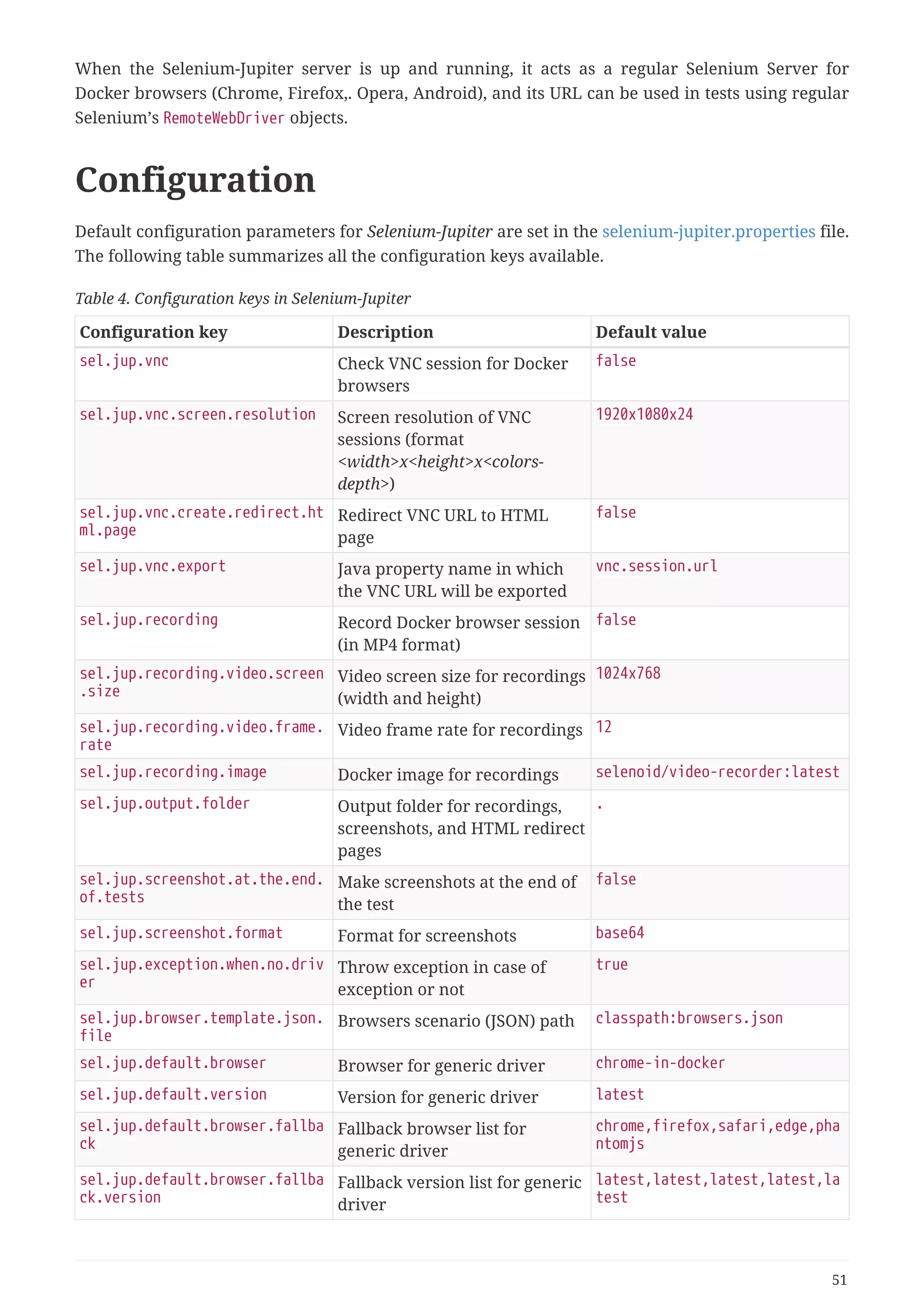
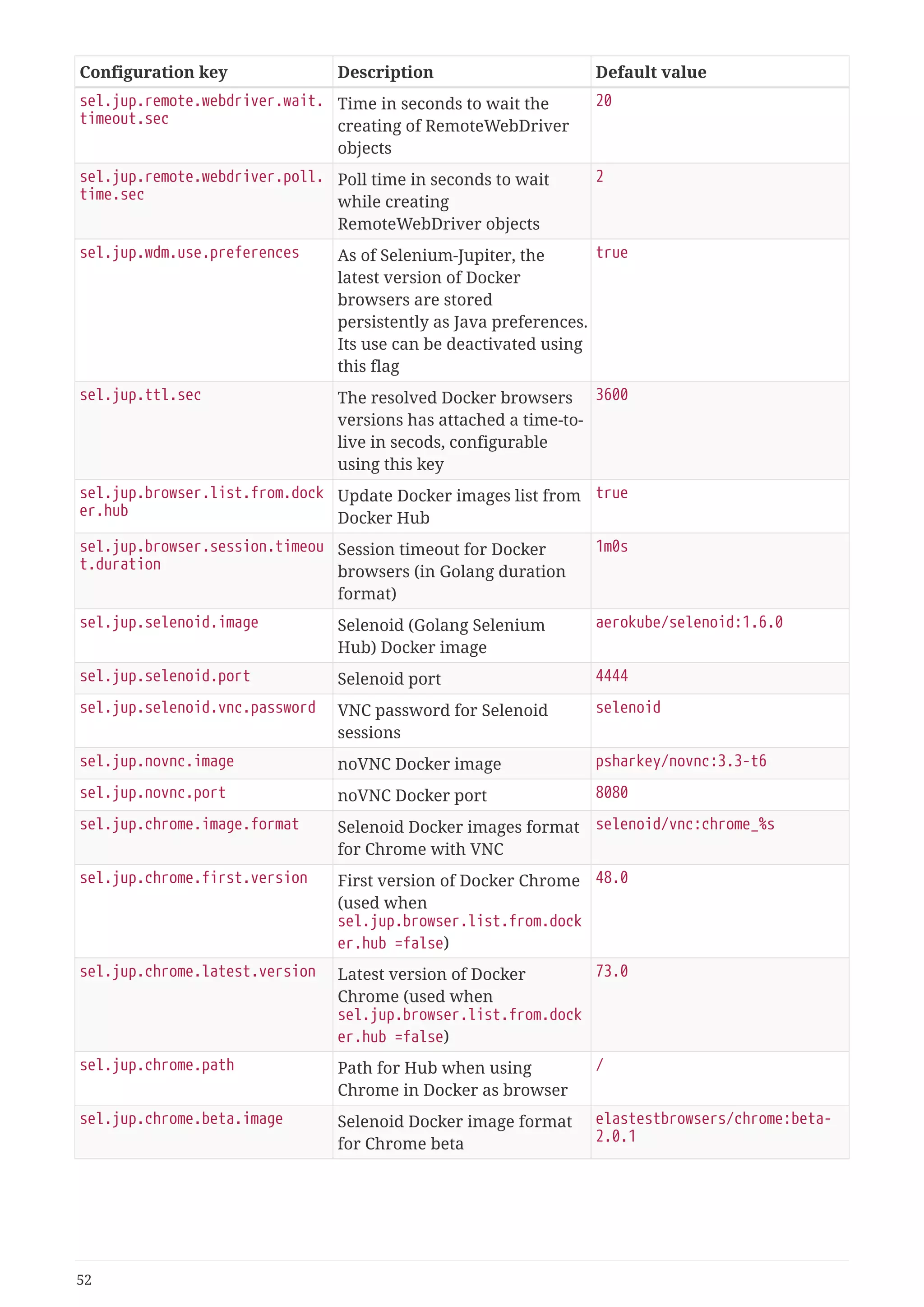
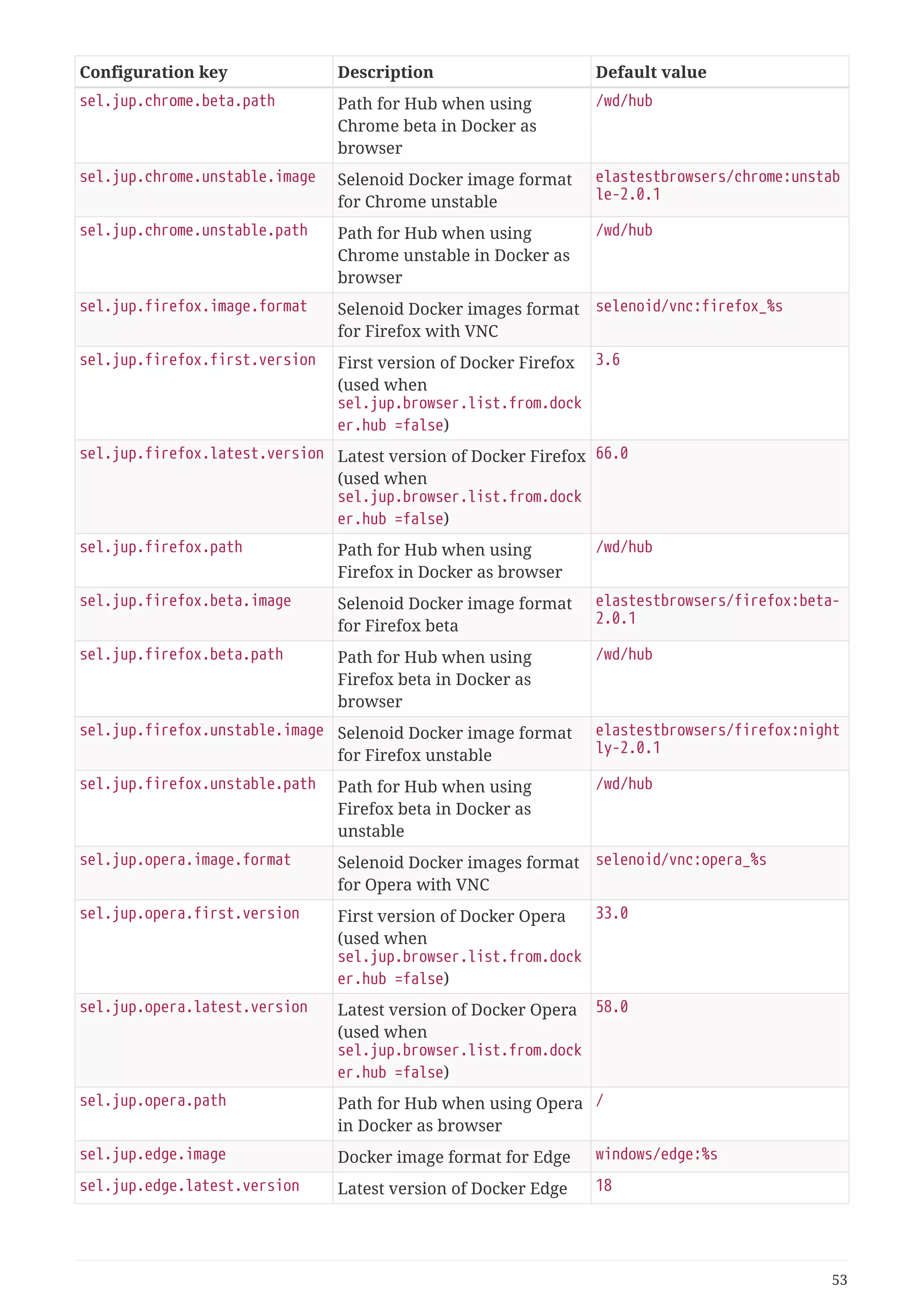
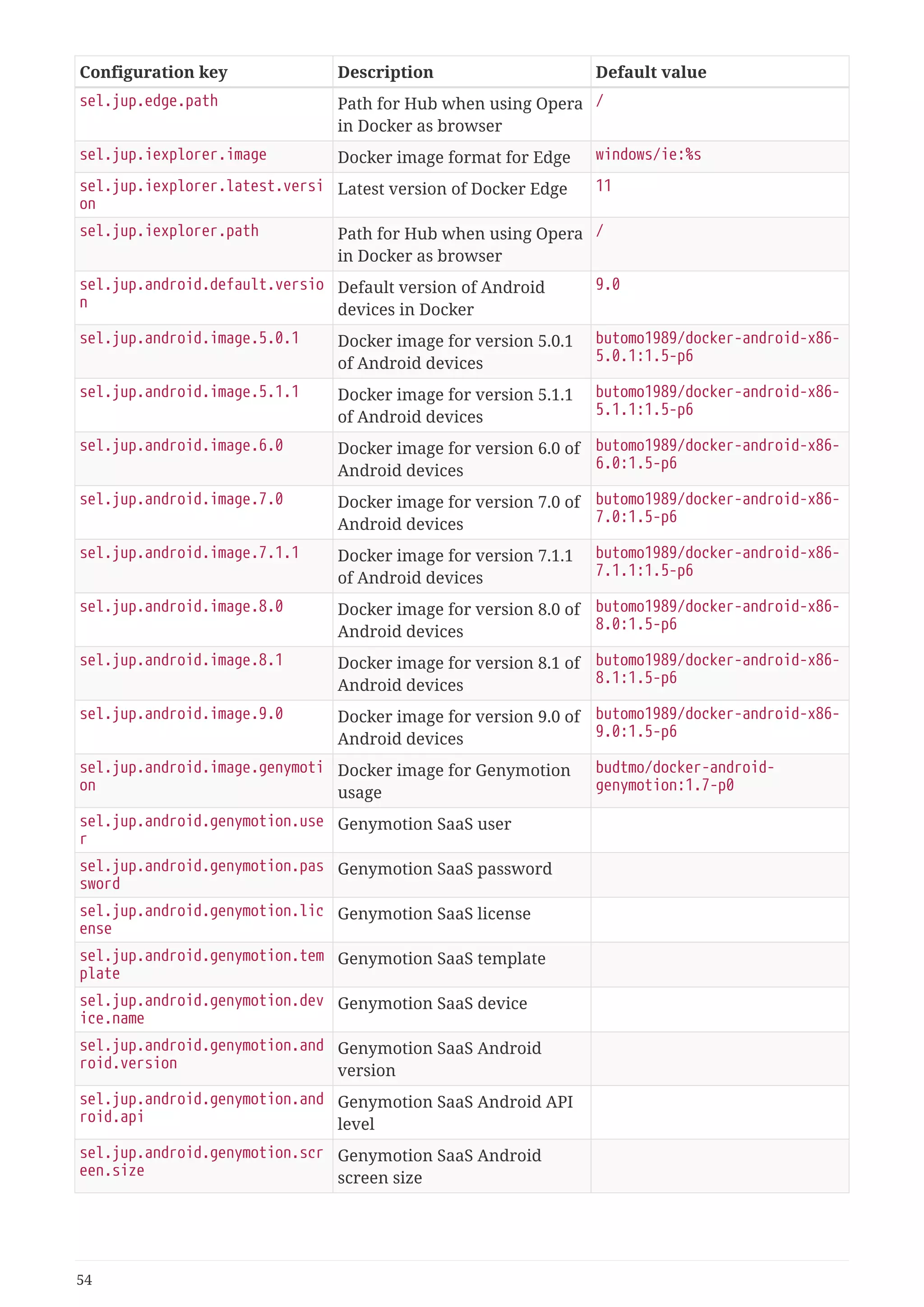
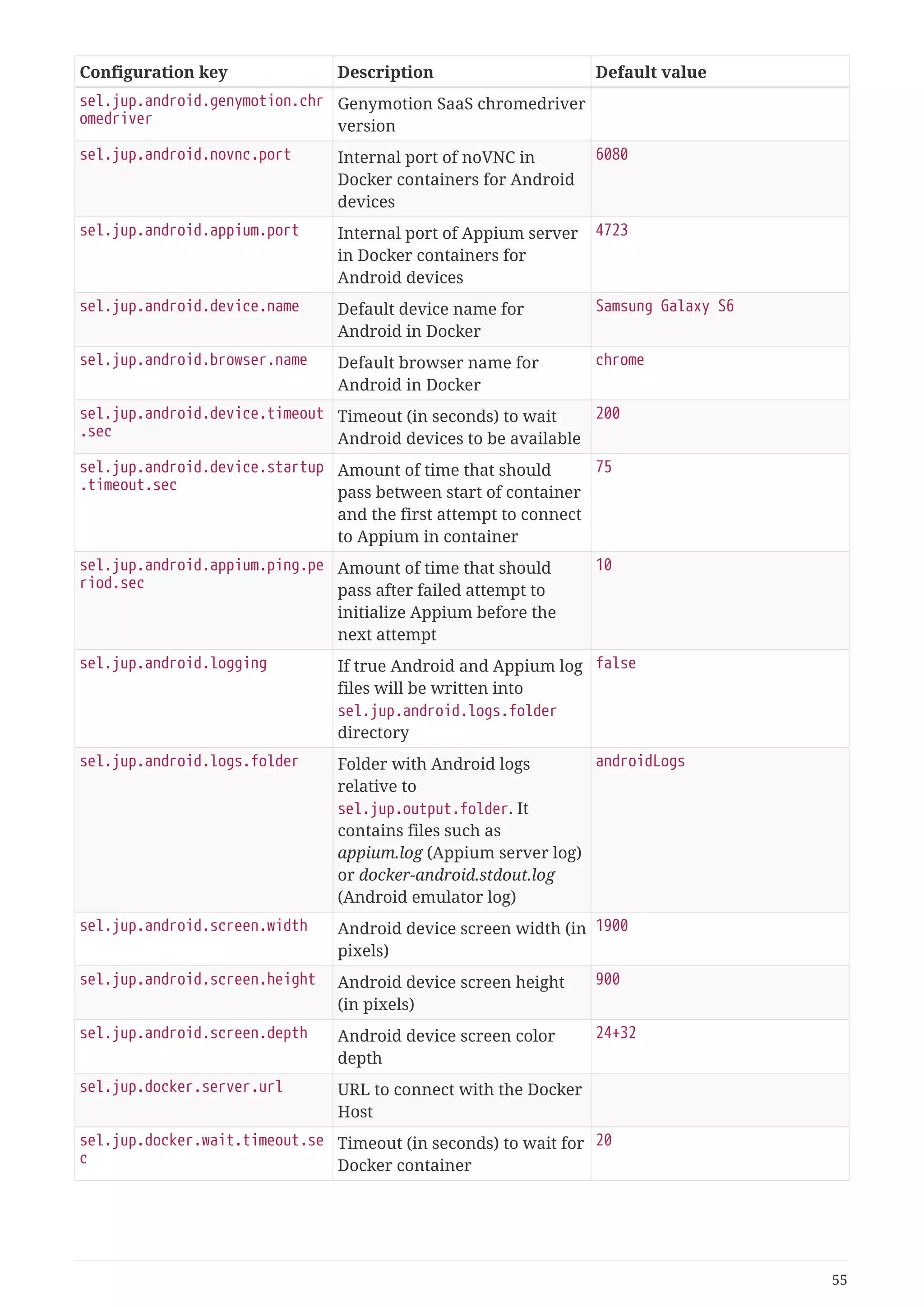
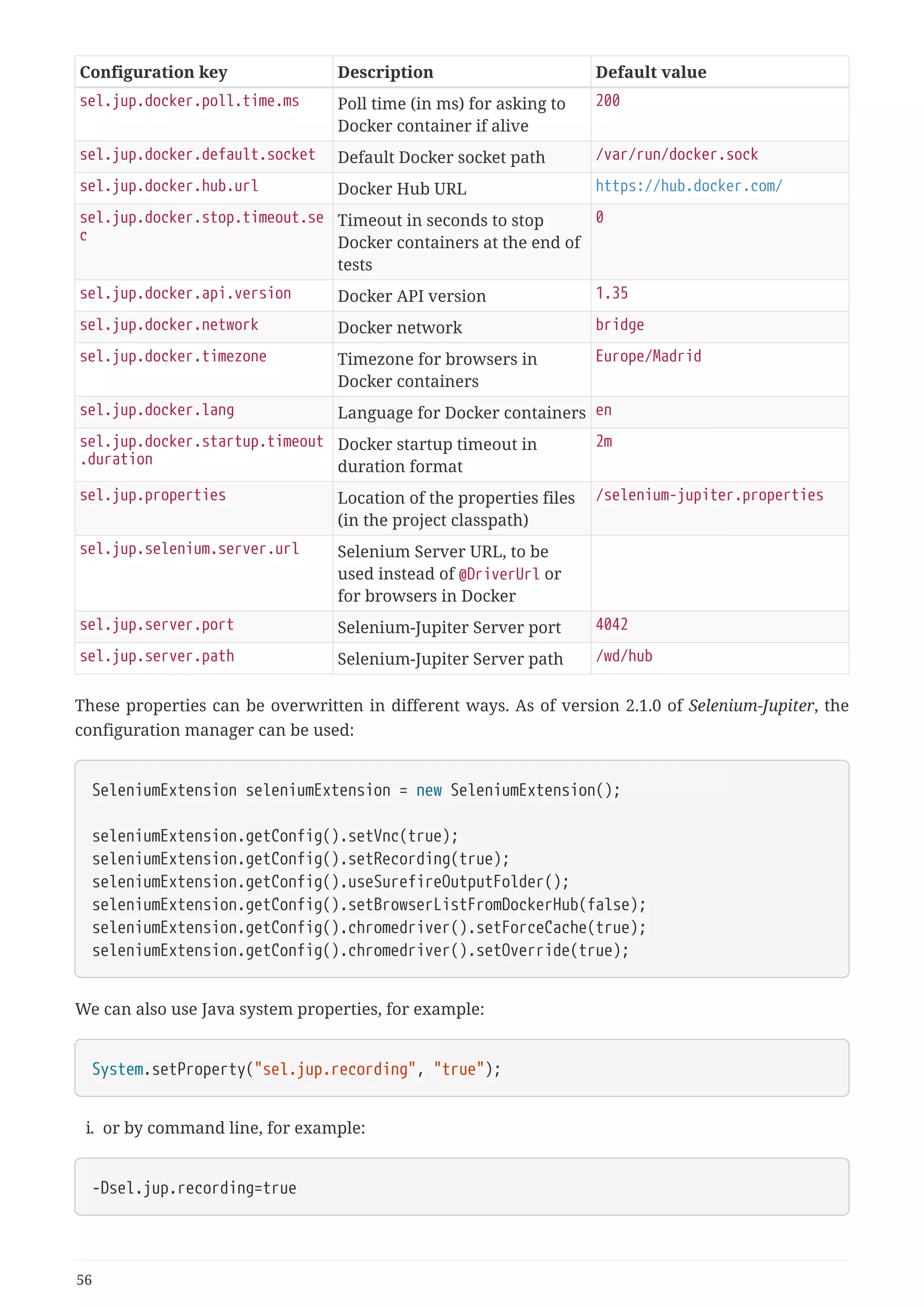
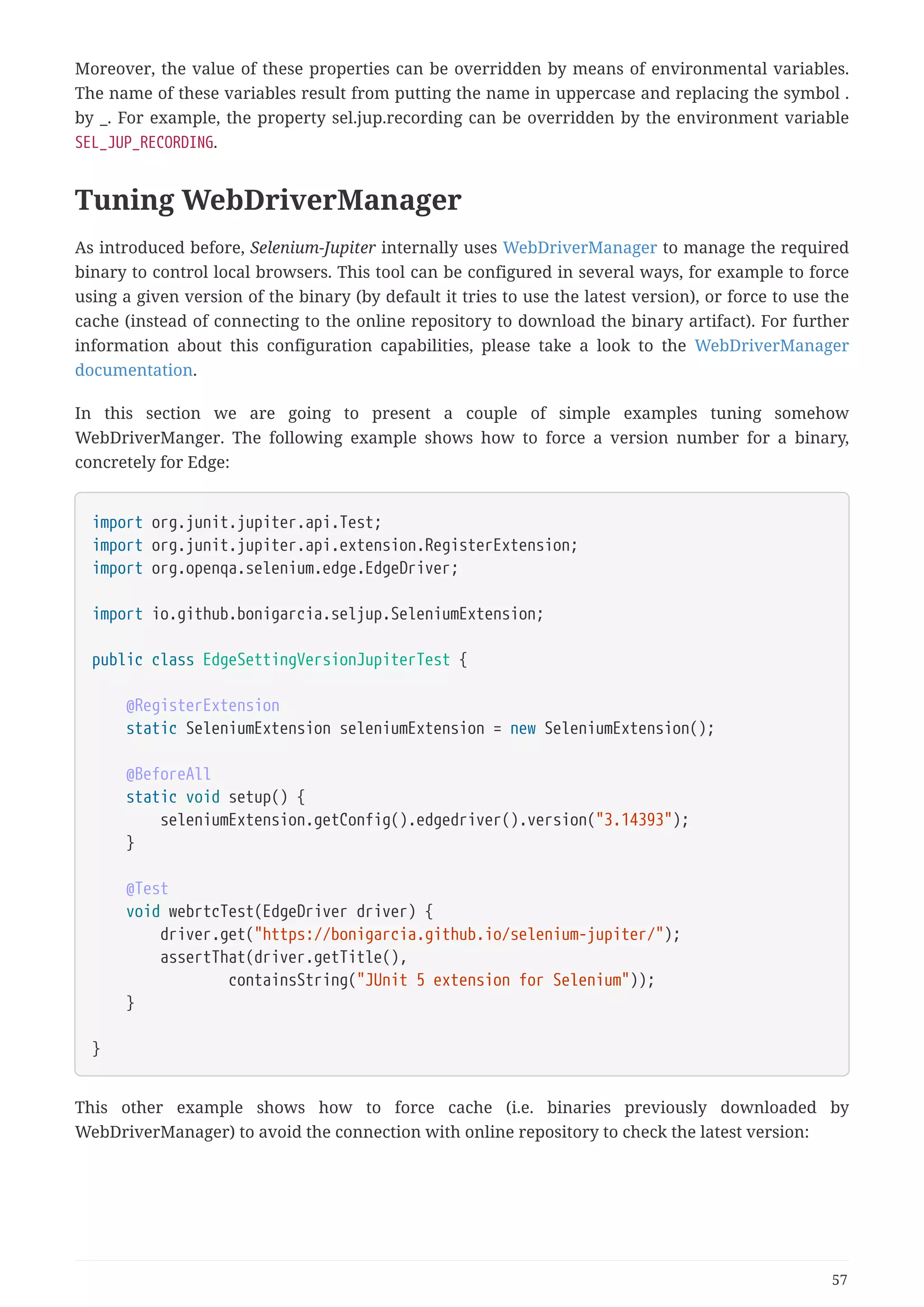
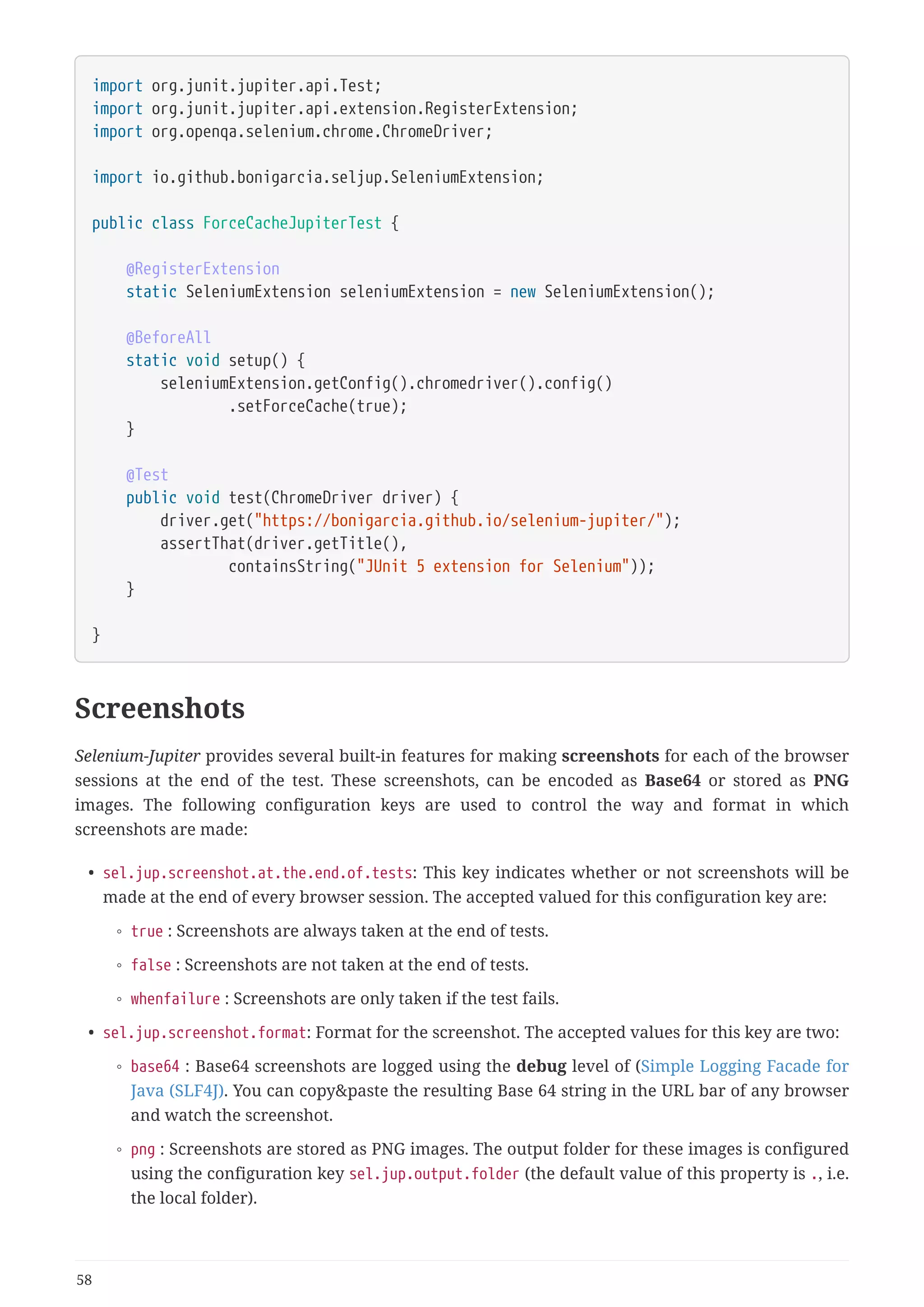
![Take into account that a big base64 string will be added to your logs if this option if configured. This
feature can be especially useful for build server in the cloud (such as Travis CI), in which we don’t
have access to the server file system but can track easily the test output log.
-------------------------------------------------------
T E S T S
-------------------------------------------------------
Running io.github.bonigarcia.test.basic.ChromeJupiterTest
...
2017-12-13 02:41:53 [main] DEBUG i.g.bonigarcia.SeleniumExtension - Screenshot (in
Base64) at the end of session 5712cce700bb76d8f5f5d65a00e2c7bc (copy&paste this string
as URL in browser to watch it)
data:image/png;base64,iVBORw0KGgoAAAANSUhEUgAAAykAAANaCAIAAAACvpRSAAAgAElEQVR4nOy9e3xV
1Zn//1lr384t5+RyCDmBhJBwSRACBAqhXFQsYlGLZeygrWVGbalTtVU72gv9fgfnK3Yq36mdqTqOLTL1R8fyq2
Wk3kCGSqEMlxKQiyQICZAAJySHnJyT5Nz2ZX3/ODGEk71DDuSCuN4vXrySnXX2WWfvtc767Od51vMQxhg4HA6H
w+FwOOkTDofTfQkdiH5wOBwOh8PhcEzh2ovD4XA4HA5n8ODai8PhcDgcDmfw4NqLw+FwOBwOZ/Dg2ovD4XA4HA
5n8ODai8PhcDgcDmfw4NqLw+FwOBwOp5/5wx/+YPUnrr04HA6Hw+Fw+pOk8LKSX1x7cTgcDofD4fQb3SWXqfzi
2o
...
nr2SgWY2TMdyRZMNENknWYTIo75WxuUWNCij9k178gCKO3BHLtkeQjiMYEgXy66/8f5nl+x57/98mYAvFysJUm
ckrGBLMv/dC0SlJSUjrXpwn3Ba6MgAlILbL+//8/5fAruDfRSl08WQBr2oDm4uNtmZOPKRm7GSgptWXBFJPrAA
AAl0lEQVS4/biJEm74sxVmrvz///+U468MXDMRZc7zY5Aj1uDndWEG2gCWk+R5ARMgl5aZrga3N7XBT9vCbxrB
WPjx/3/96tsQz8LL4foDPzSVlH4crofHwrFXxyDZx1xHaWN7EjwAiT/f69Gf/8G1O5SUDCBnj2EW8huvfnTLaF
NSMsD043+89QUmwCz/yUhp9AFYT/DCDwBA0OZPpbBVqwAAAABJRU5ErkJggg==
Tests run: 2, Failures: 1, Errors: 0, Skipped: 1, Time elapsed: 7.219 sec <<< FAILURE!
- in io.github.bonigarcia.test.basic.ChromeJupiterTest
testWithOneChrome(ChromeDriver) Time elapsed: 6.594 sec <<< FAILURE!
Known issues
Testing localhost
A daily use case in web development is testing an web application deployed in a local server
(http://localhost:port/path). In the case of using Docker browsers to test this web application, we
need to be aware that localhost inside a Docker container is not the local host anymore, but the
container. To handle this issue, different approaches can be taken.
• If your host (i.e. the local machine running the tests and hosting the web application under test)
is Linux, Docker creates a bridge named docker0 by default. Both the Docker host and the Docker
containers have an IP address on that bridge. We can find out the equivalent IP address to
localhost using the following command (in this example, the address 172.17.0.1 will be used to
replace localhost in our tests):
59](https://image.slidesharecdn.com/selenium-jupiterjunit5extensionforseleniumandappium-190712122814/75/Selenium-jupiter-j-unit-5-extension-for-selenium-and-appium-62-2048.jpg)
![$ ip addr show docker0
4: docker0: <NO-CARRIER,BROADCAST,MULTICAST,UP> mtu 1500 qdisc noqueue state DOWN
group default
link/ether 02:42:b4:83:10:c8 brd ff:ff:ff:ff:ff:ff
inet 172.17.0.1/16 scope global docker0
valid_lft forever preferred_lft forever
• If your host is Mac and using Docker for Mac, we can use the special DNS name
docker.for.mac.host.internal which will resolve to the internal IP address used by the host.
• If your host is Windows and using Docker for Windows, we can use the special DNS name
docker.for.win.host.internal.
Using old versions of Selenium
Selenium-Jupiter requires Selenium 3. In fact, selenium-java 3.x is incorporated as transitive
dependency when using Selenium-Jupiter. Nevertheless, it might occur that an old version of
Selenium (e.g. 2.x) is used in a project. In that case, Selenium-Jupiter will typically fail as follows:
org.junit.jupiter.api.extension.ParameterResolutionException: Failed to resolve
parameter [...] in executable [...]
at
org.junit.jupiter.engine.execution.ExecutableInvoker.resolveParameter(ExecutableInvoke
r.java:221)
...
Caused by: java.lang.NoClassDefFoundError: org/openqa/selenium/MutableCapabilities
at java.lang.Class.getDeclaredConstructors0(Native Method)
at java.lang.Class.privateGetDeclaredConstructors(Unknown Source)
at java.lang.Class.getConstructor0(Unknown Source)
at java.lang.Class.getDeclaredConstructor(Unknown Source)
at
io.github.bonigarcia.SeleniumExtension.getDriverHandler(SeleniumExtension.java:228)
at
io.github.bonigarcia.SeleniumExtension.resolveParameter(SeleniumExtension.java:175)
at
org.junit.jupiter.engine.execution.ExecutableInvoker.resolveParameter(ExecutableInvoke
r.java:207)
The solution is forcing the latest version of selenium-java to 3.x.
For example, this issue is likely to happen in Spring-Boot 1.x projects. When using a Spring-Boot 1.x
parent, Selenium 2 artifacts versions are established by default. To solve it, we need to force at least
the following Selenium artifacts:
60](https://image.slidesharecdn.com/selenium-jupiterjunit5extensionforseleniumandappium-190712122814/75/Selenium-jupiter-j-unit-5-extension-for-selenium-and-appium-63-2048.jpg)