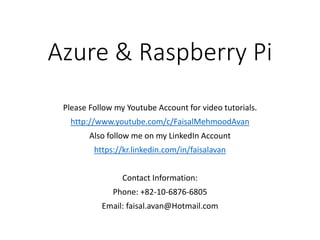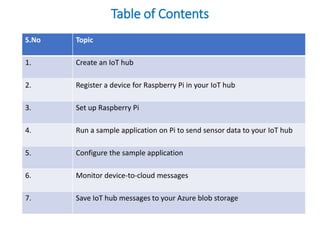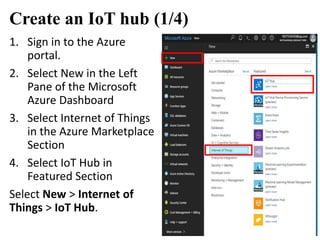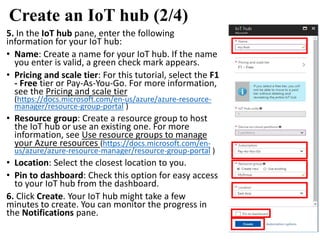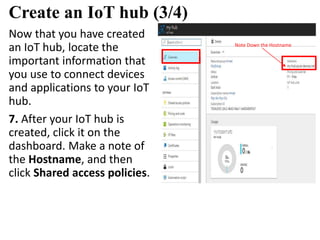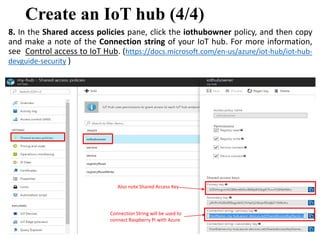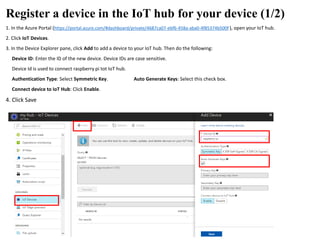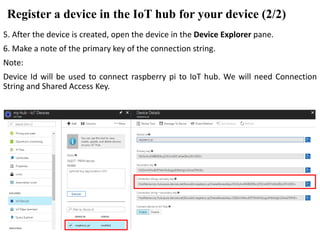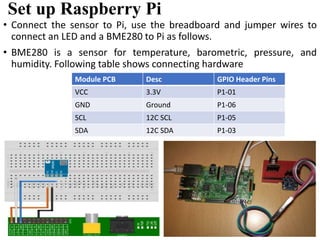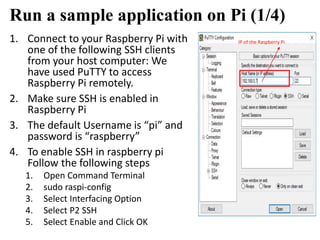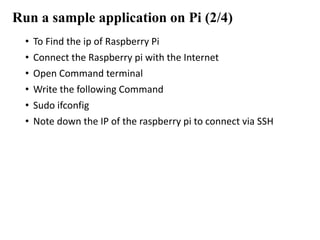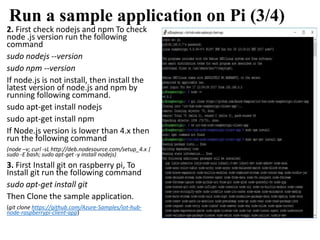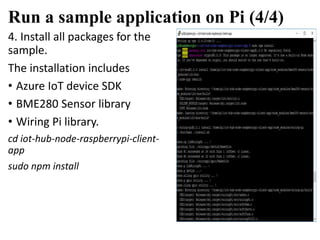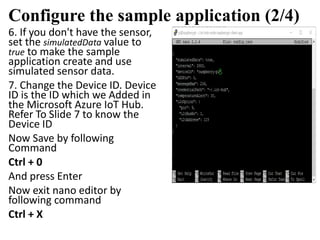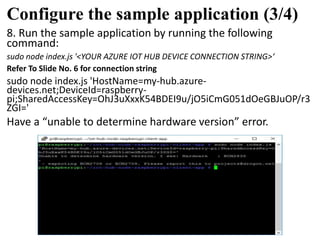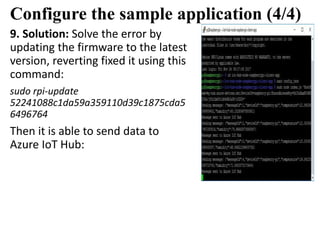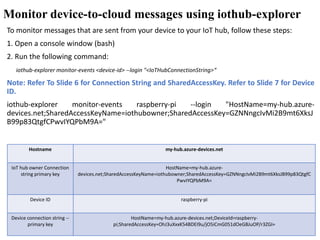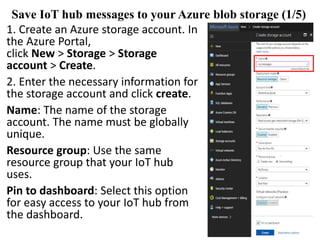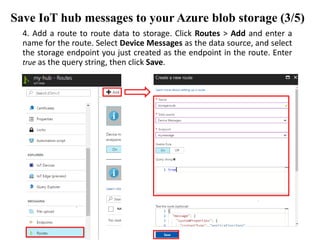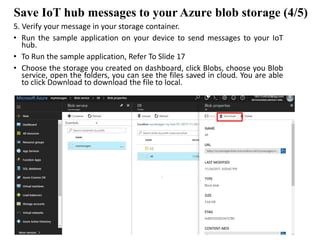This document provides instructions for connecting a Raspberry Pi device to an Azure IoT hub. It describes how to create an IoT hub in Azure, register the Raspberry Pi device, set up the device with sensors, run a sample Azure IoT client app on the Pi, and configure the app. It also explains how to monitor device-to-cloud messages and save IoT hub messages to Azure blob storage. Contact information is provided to follow the author on YouTube and LinkedIn for more tutorials.