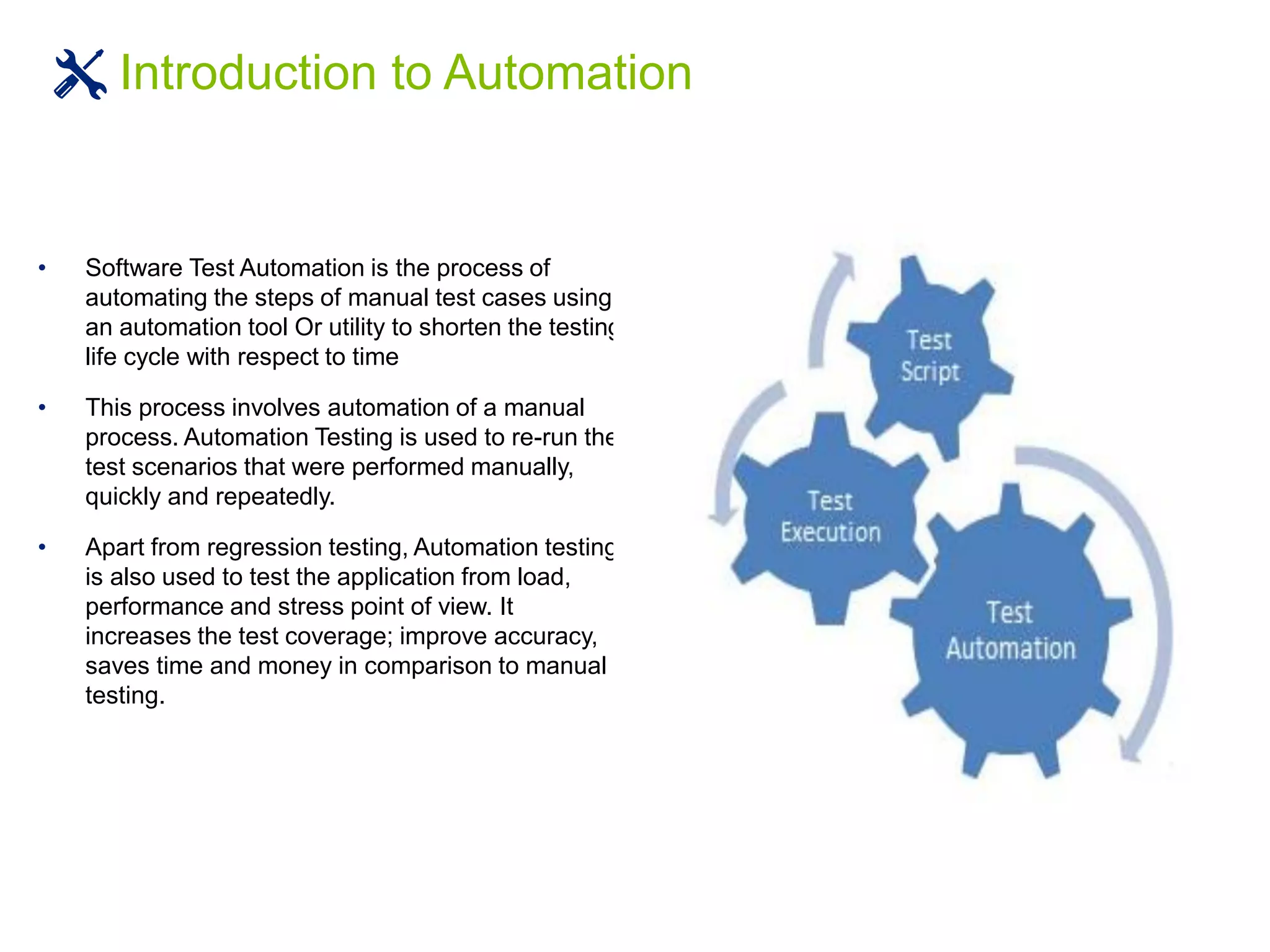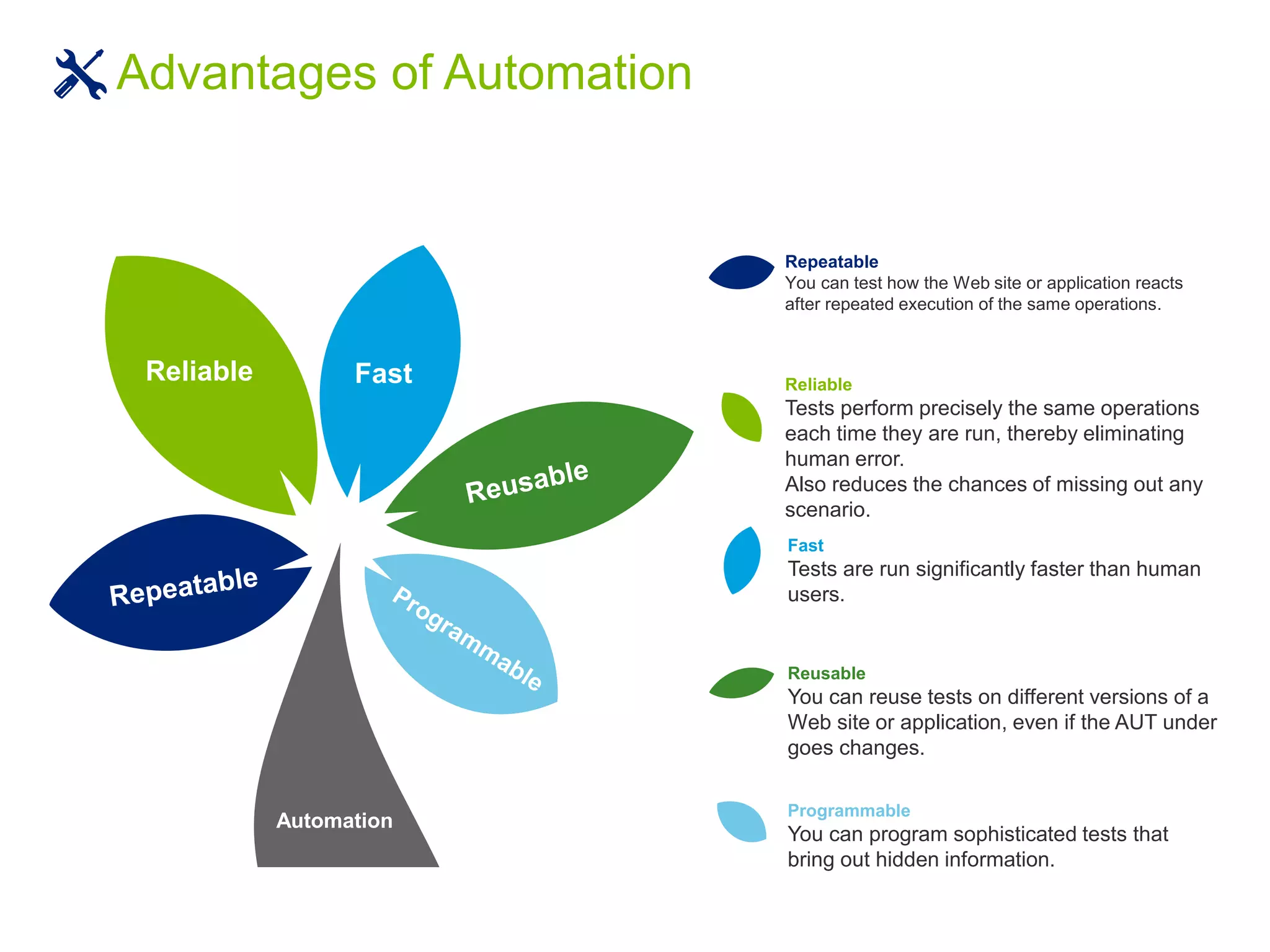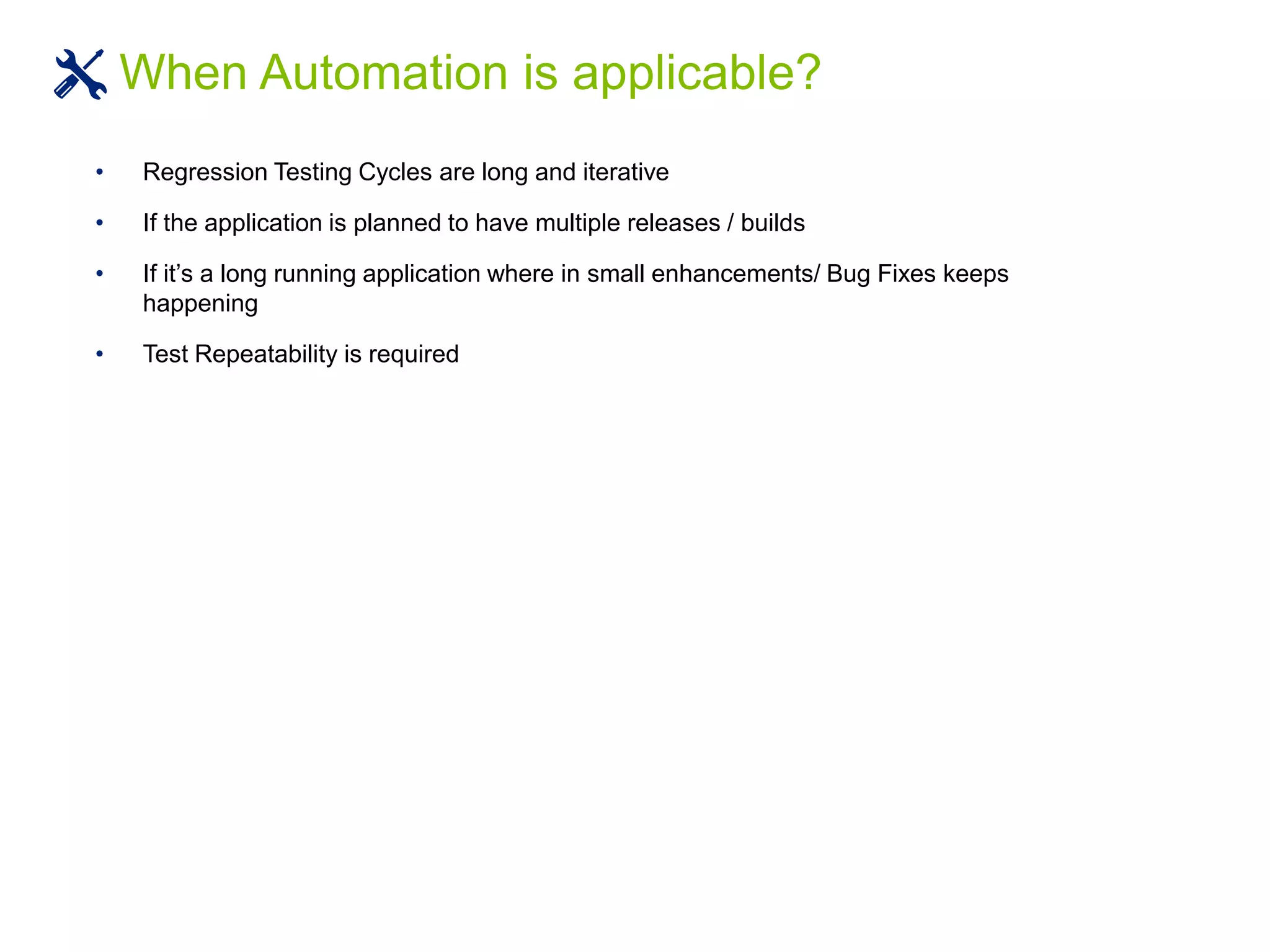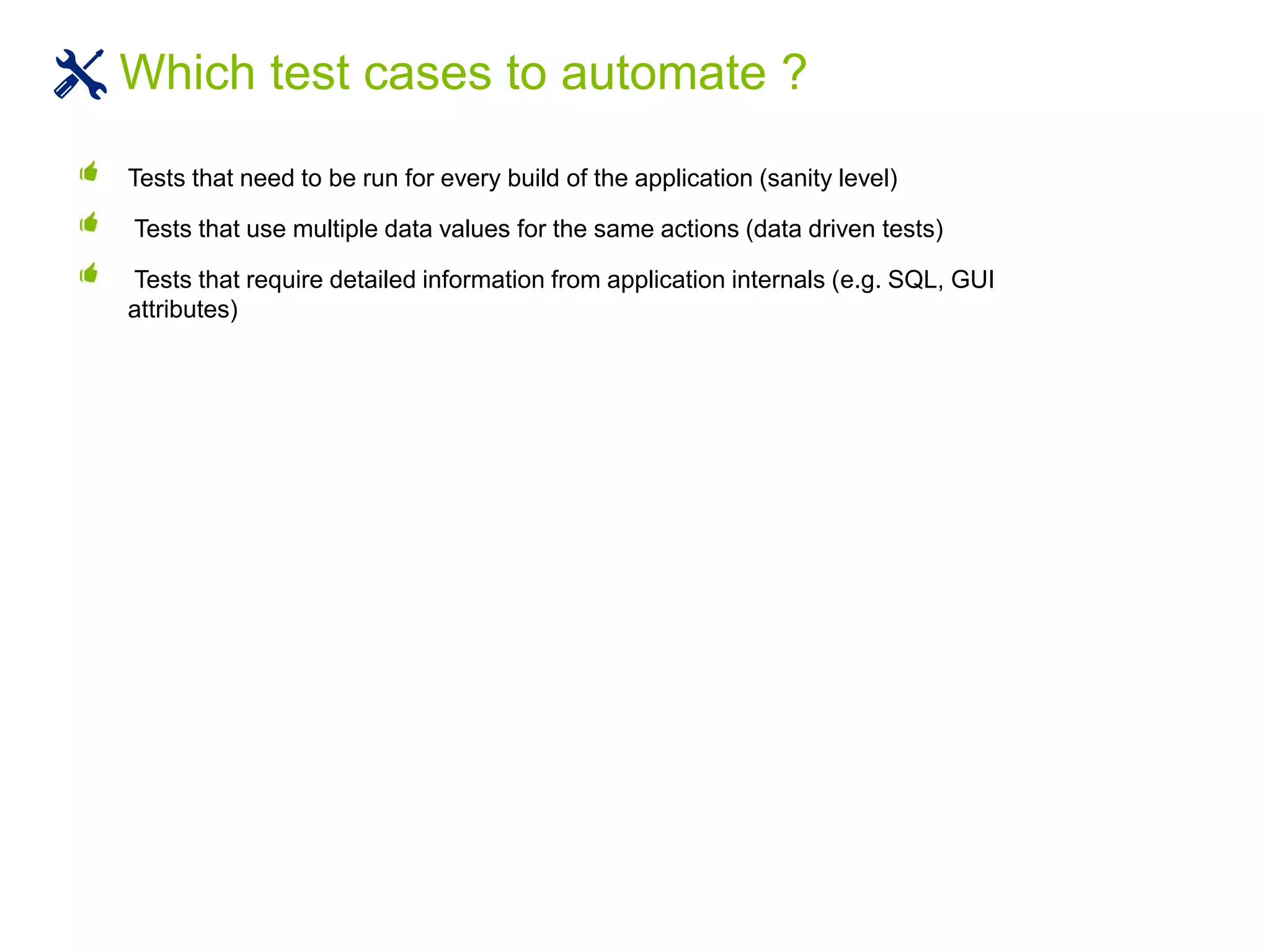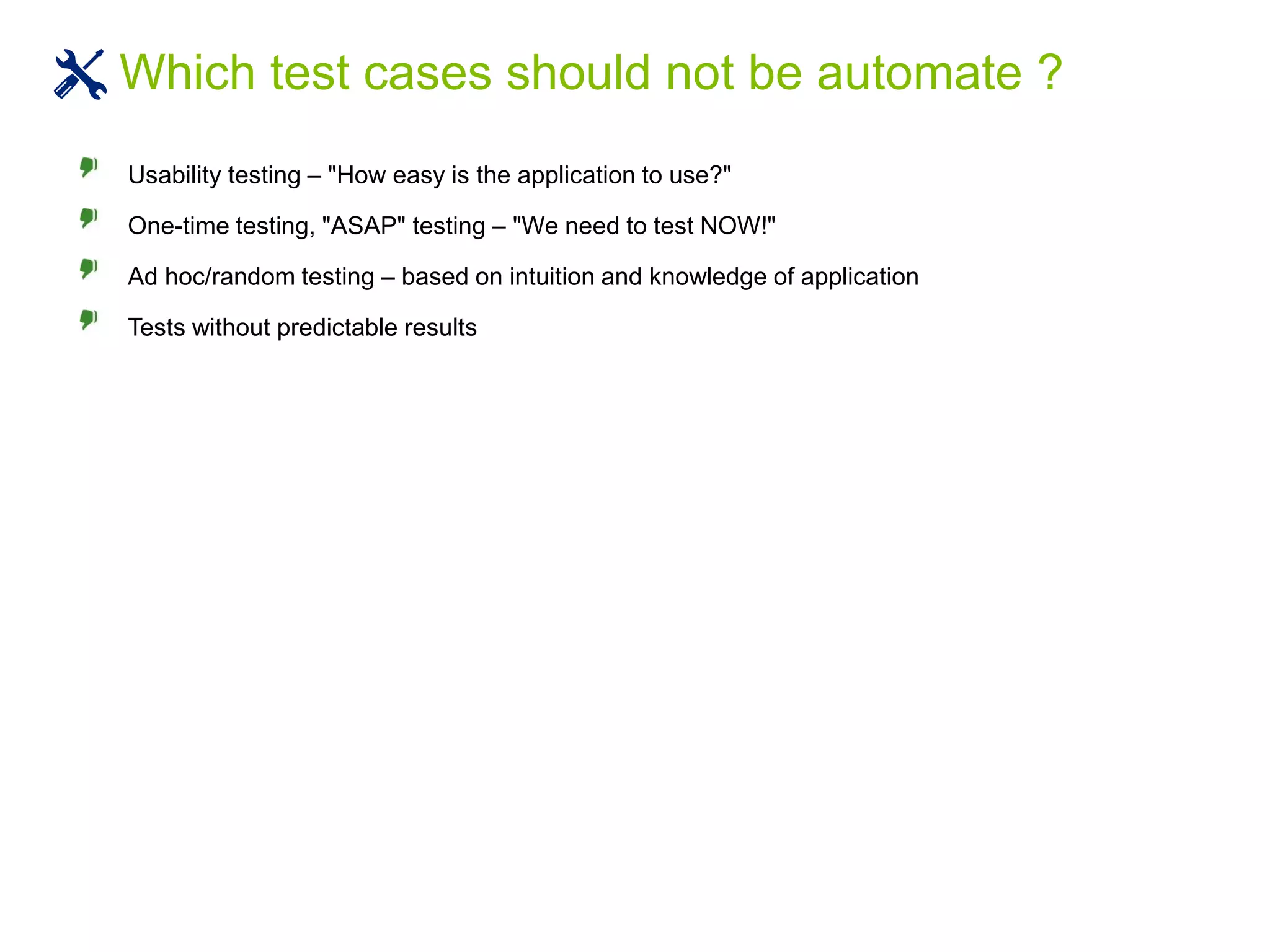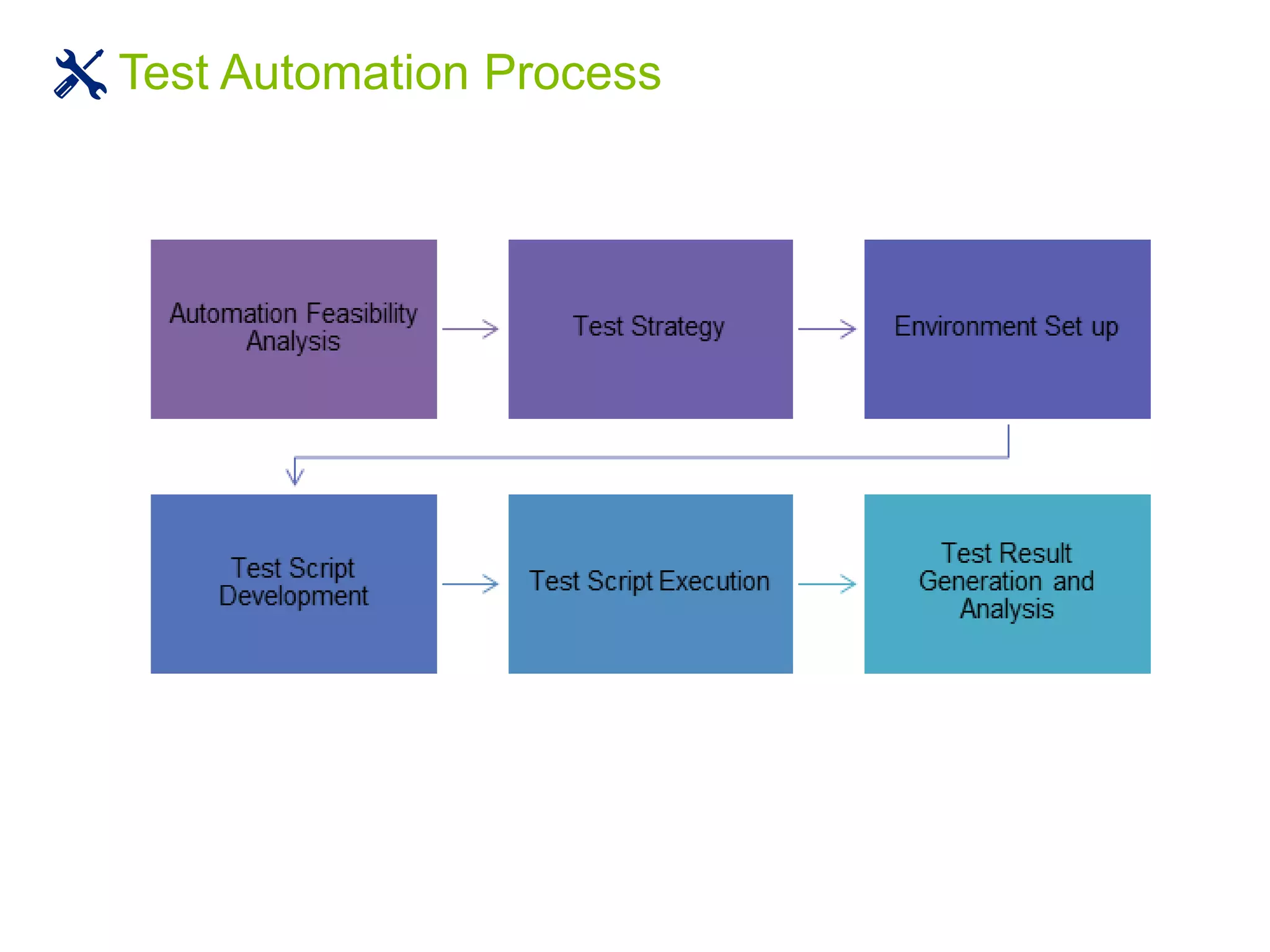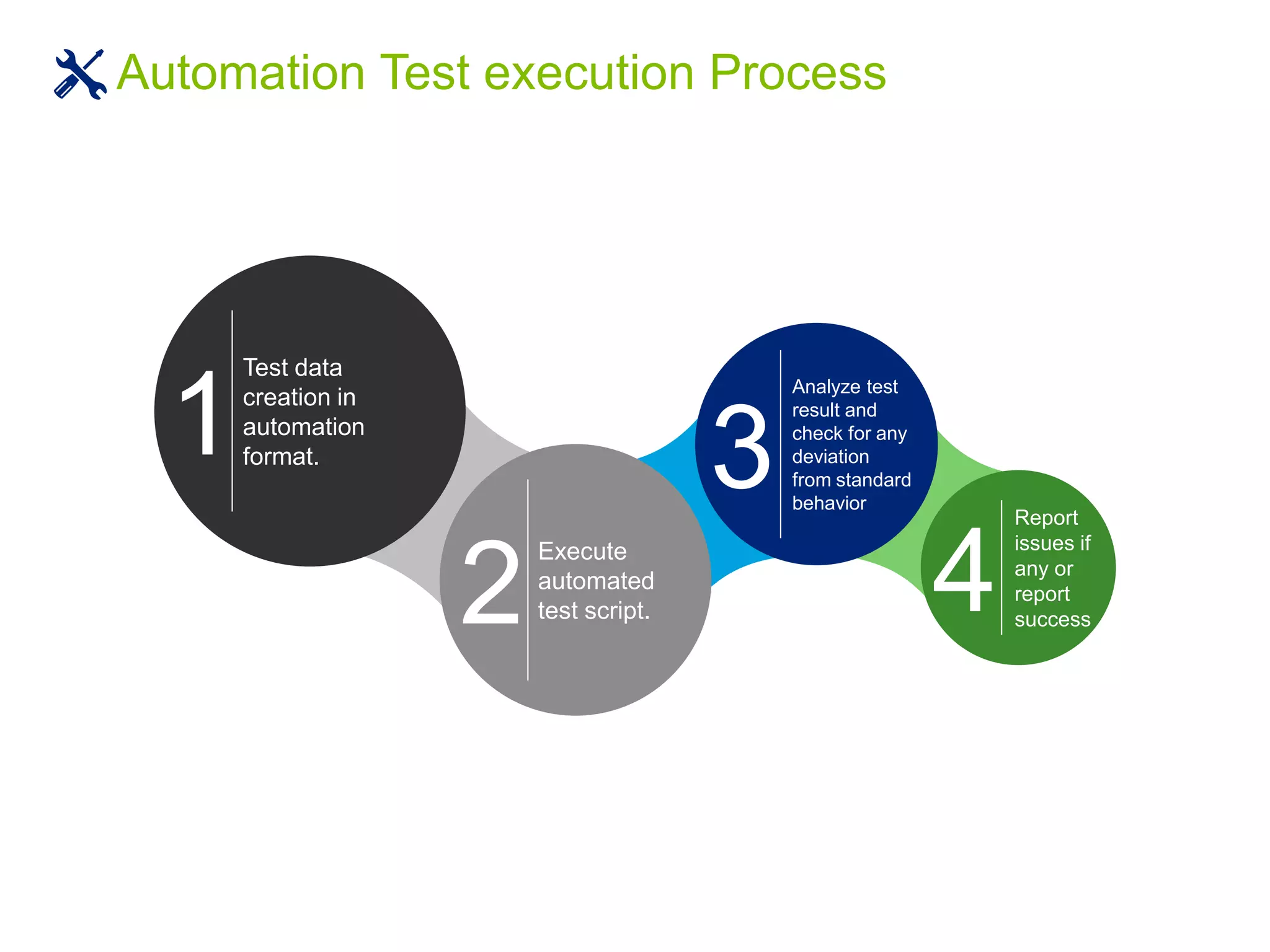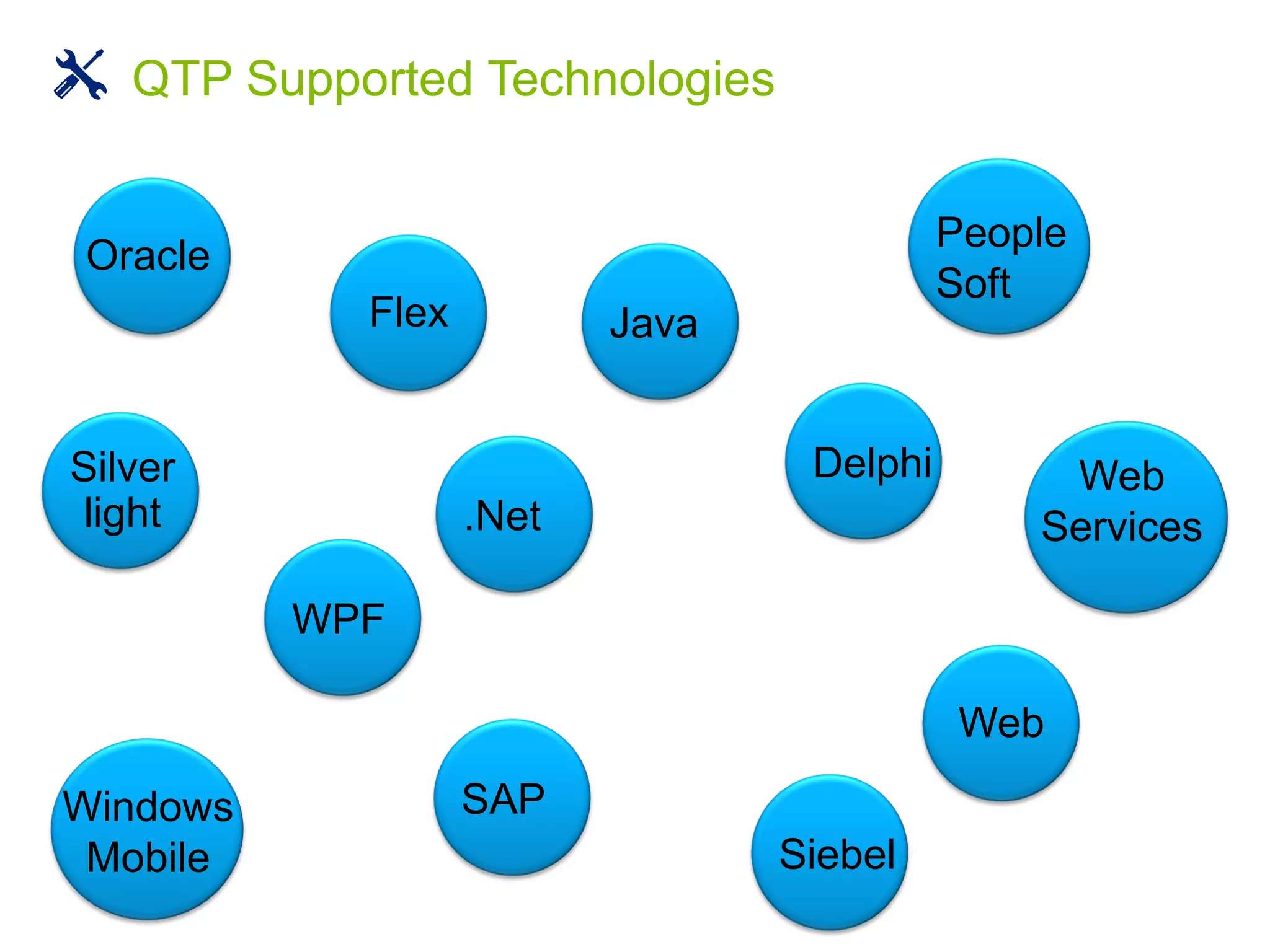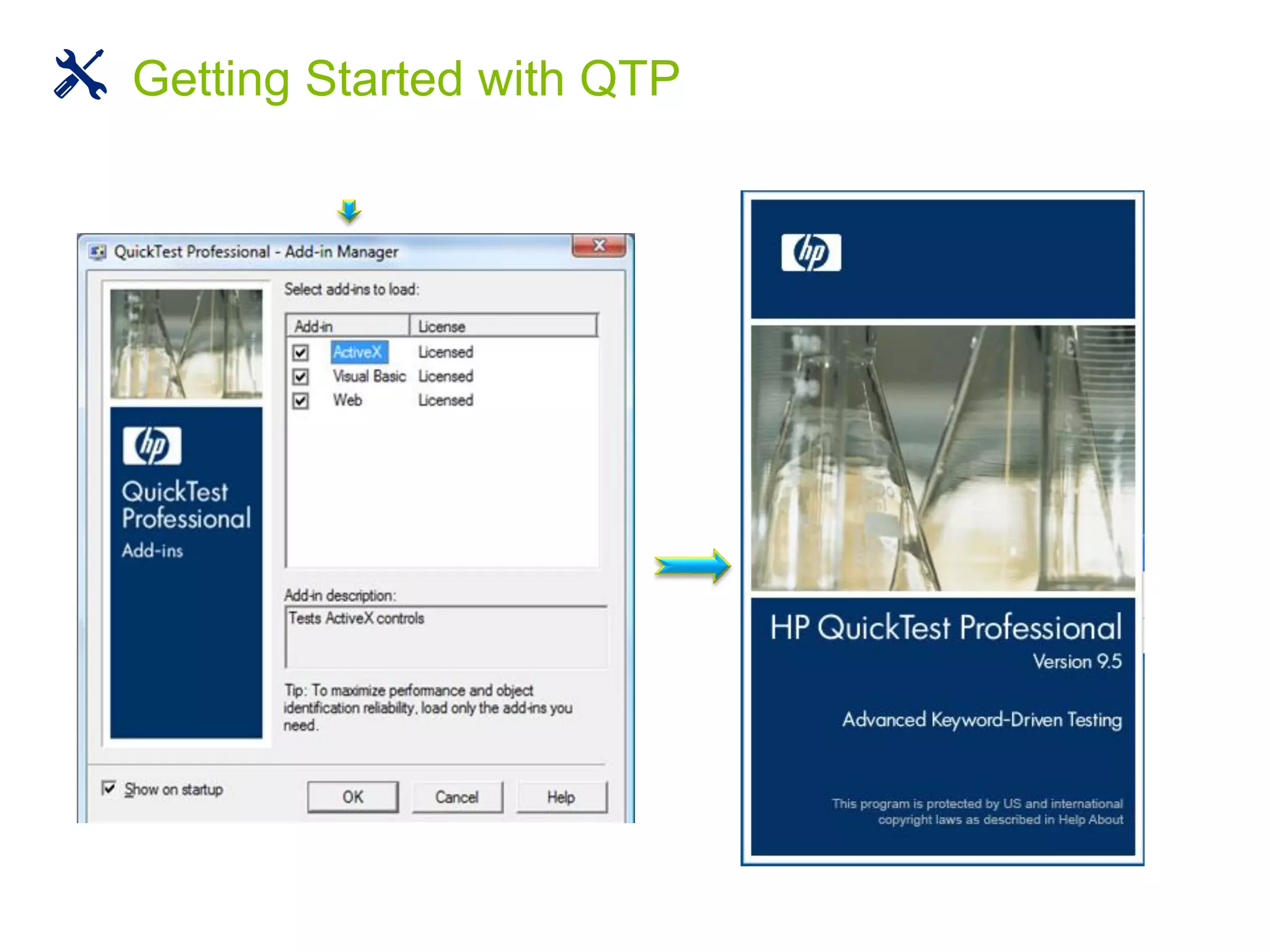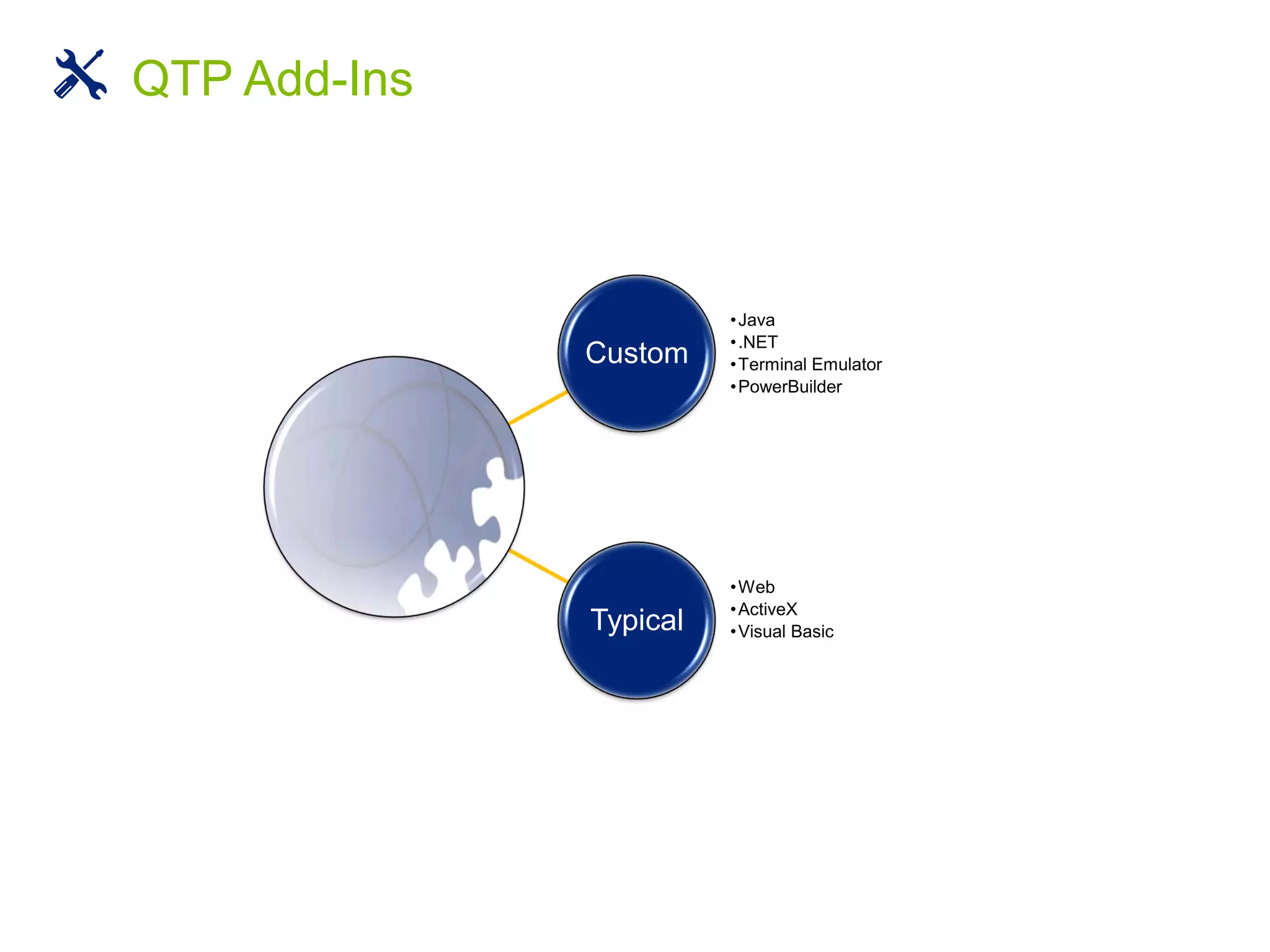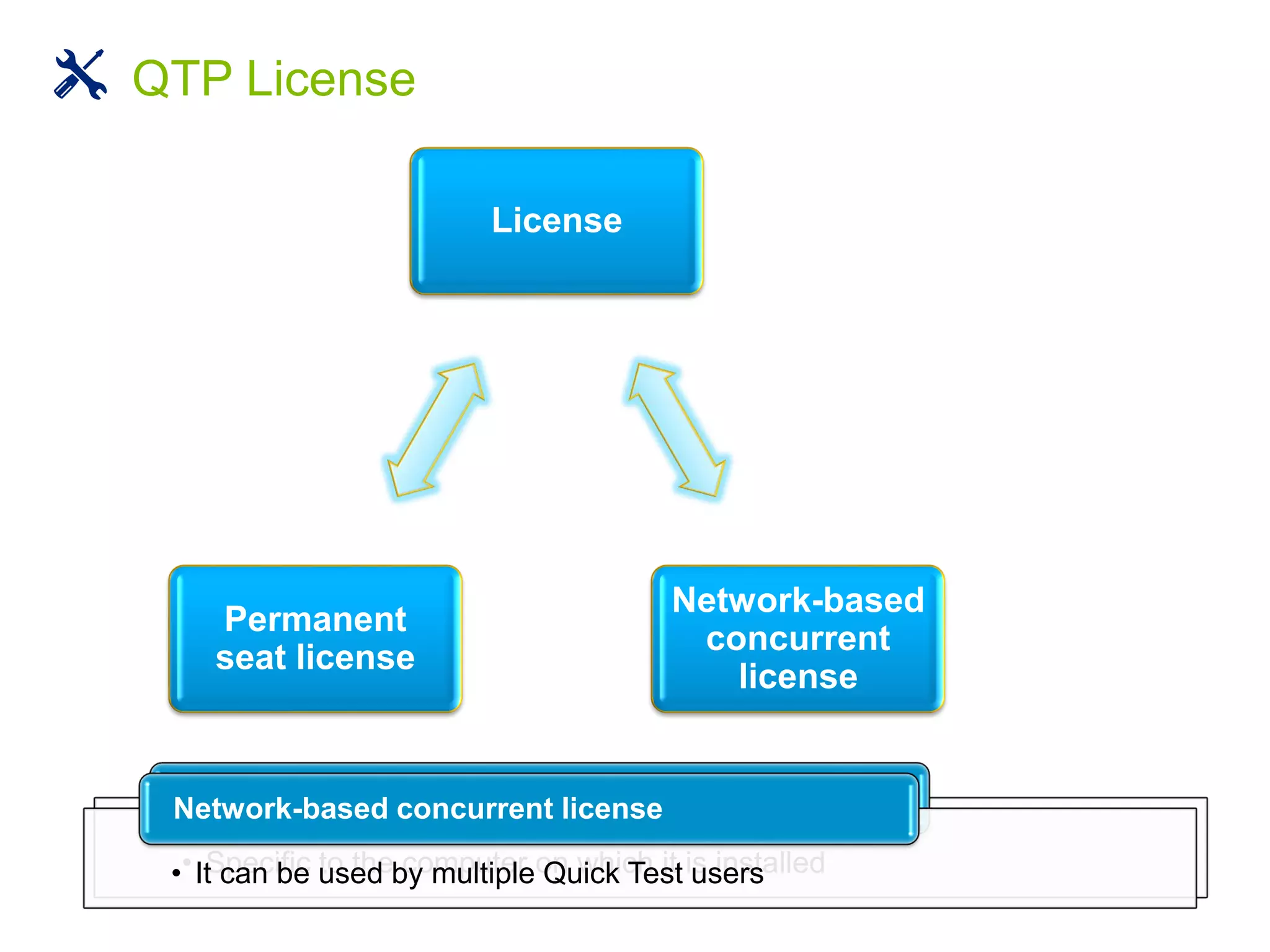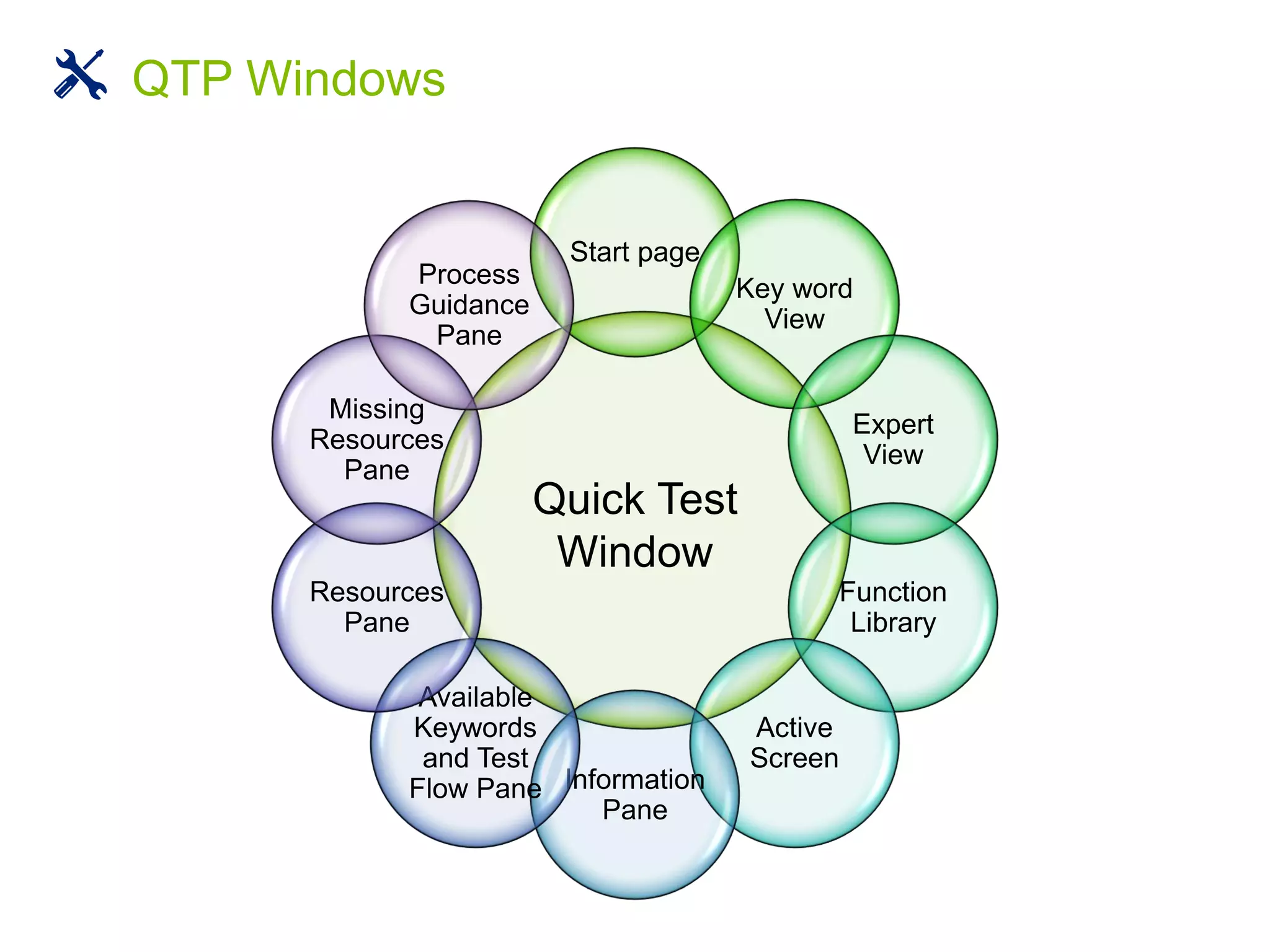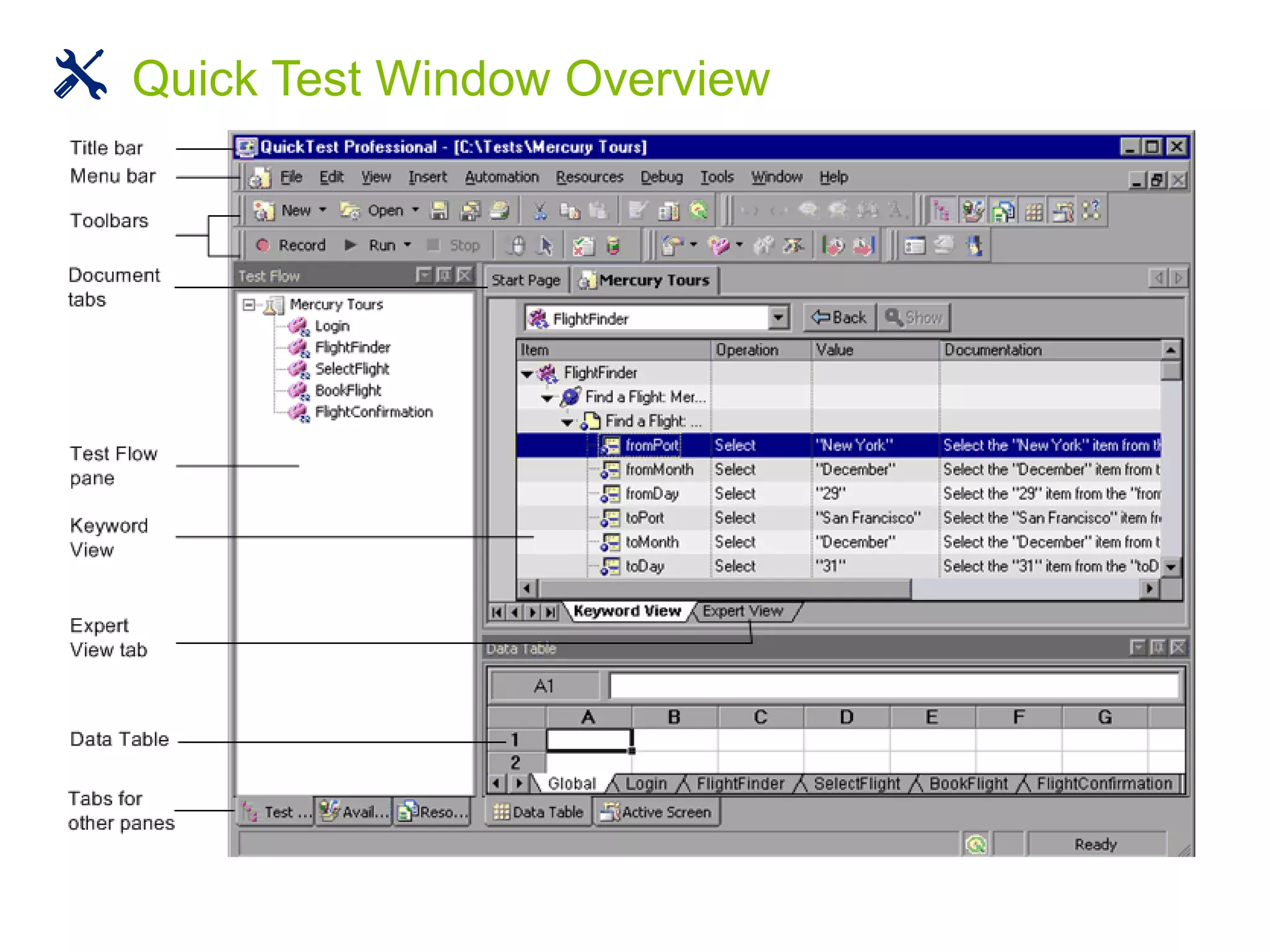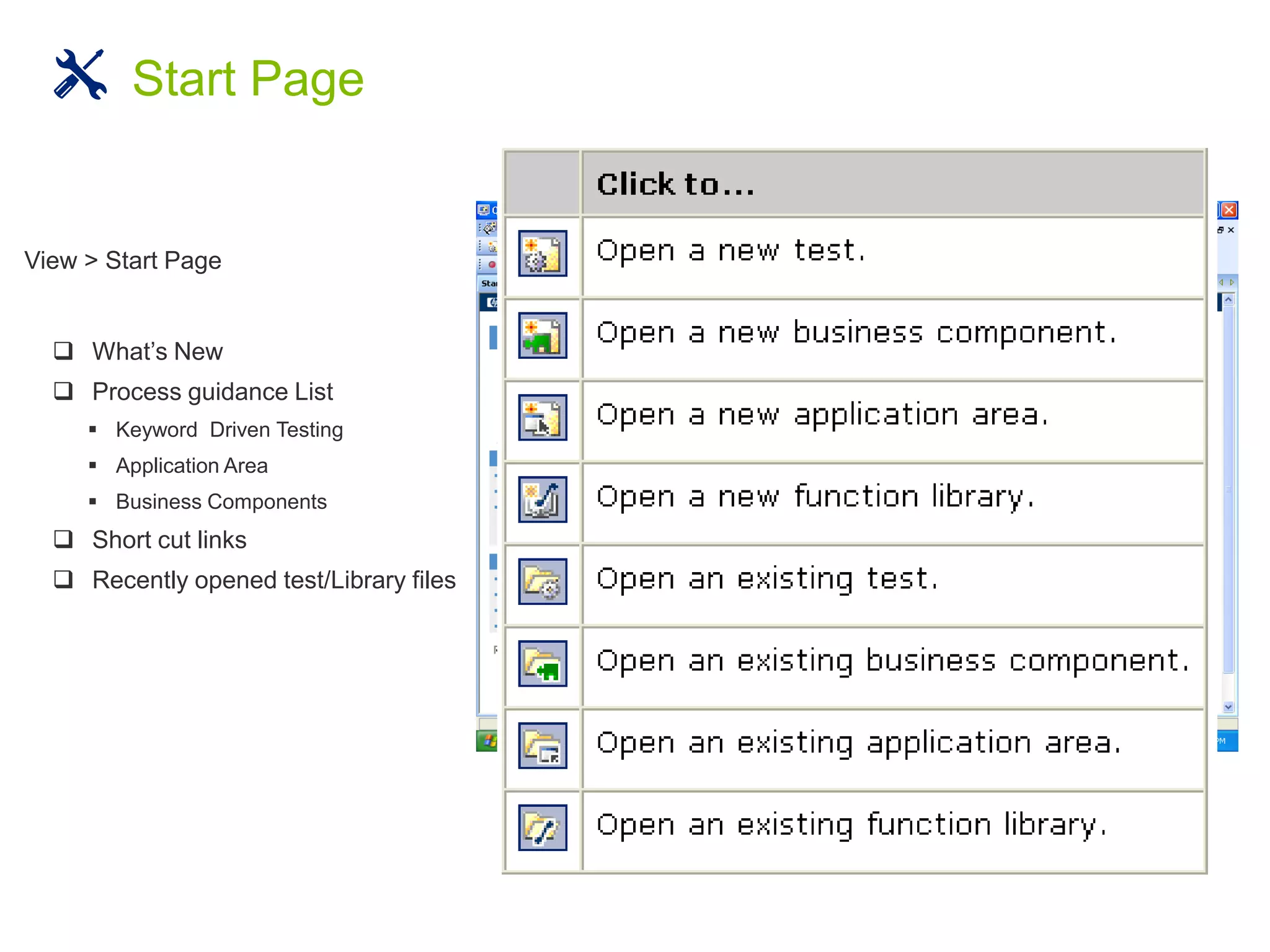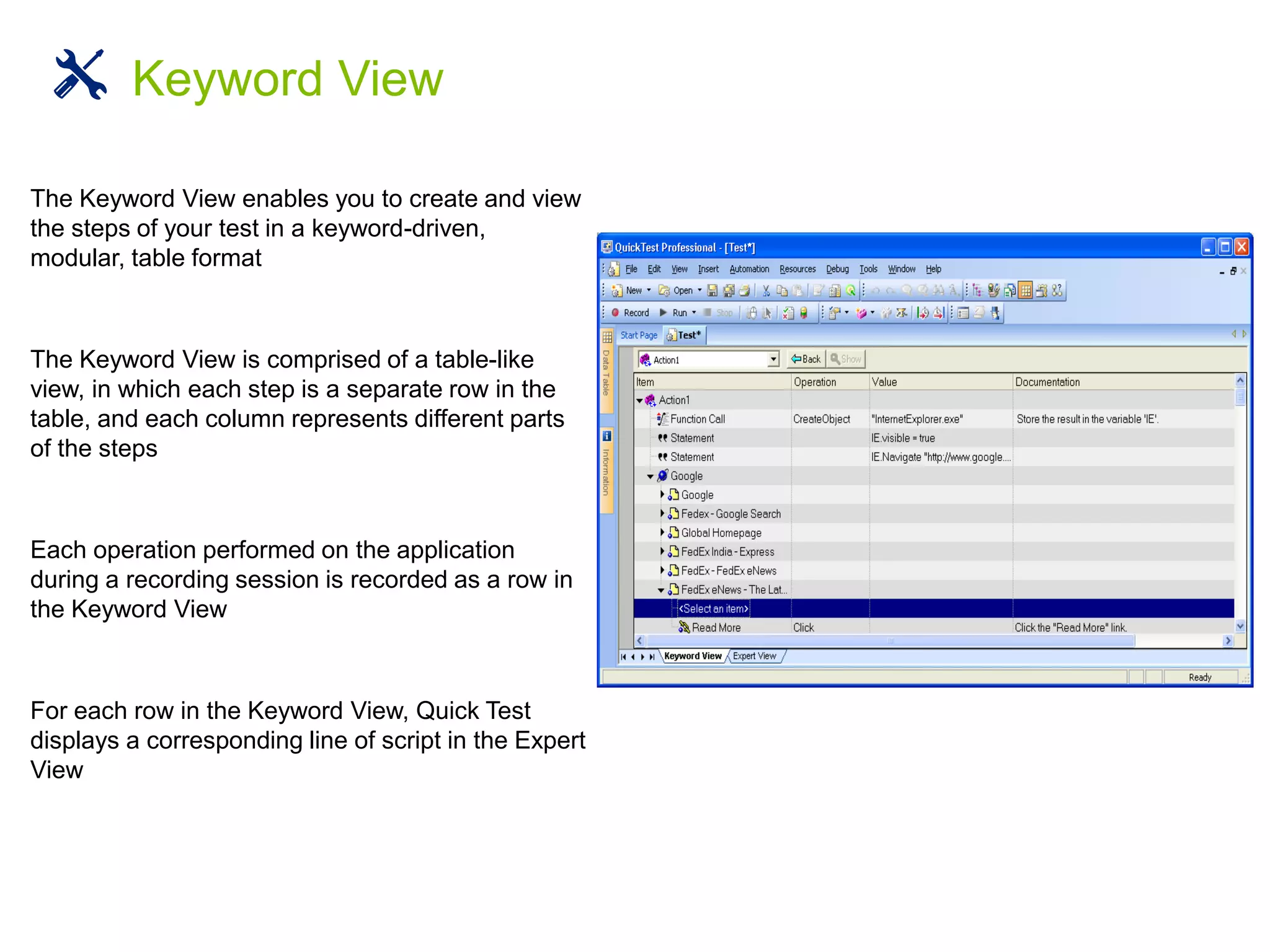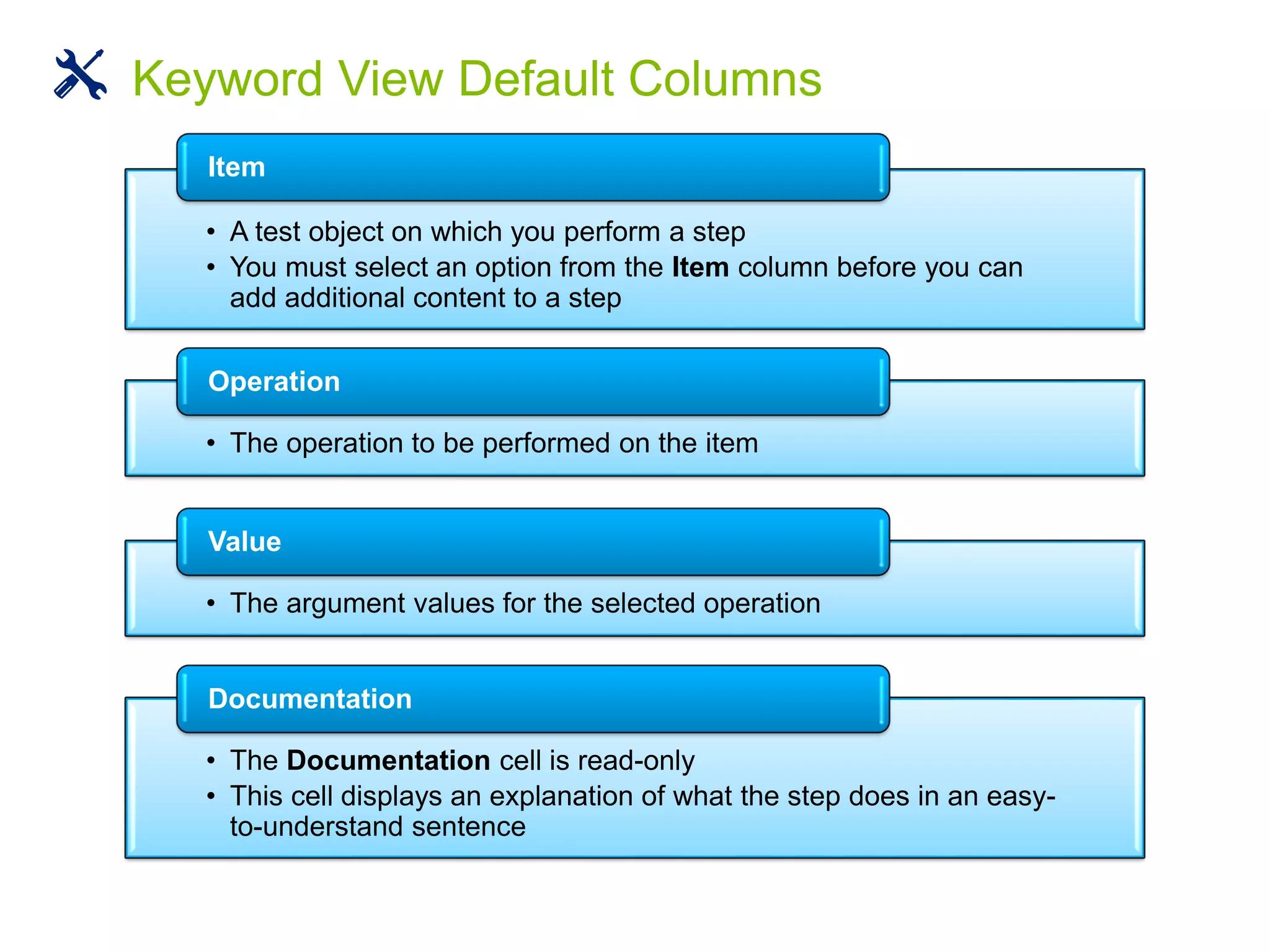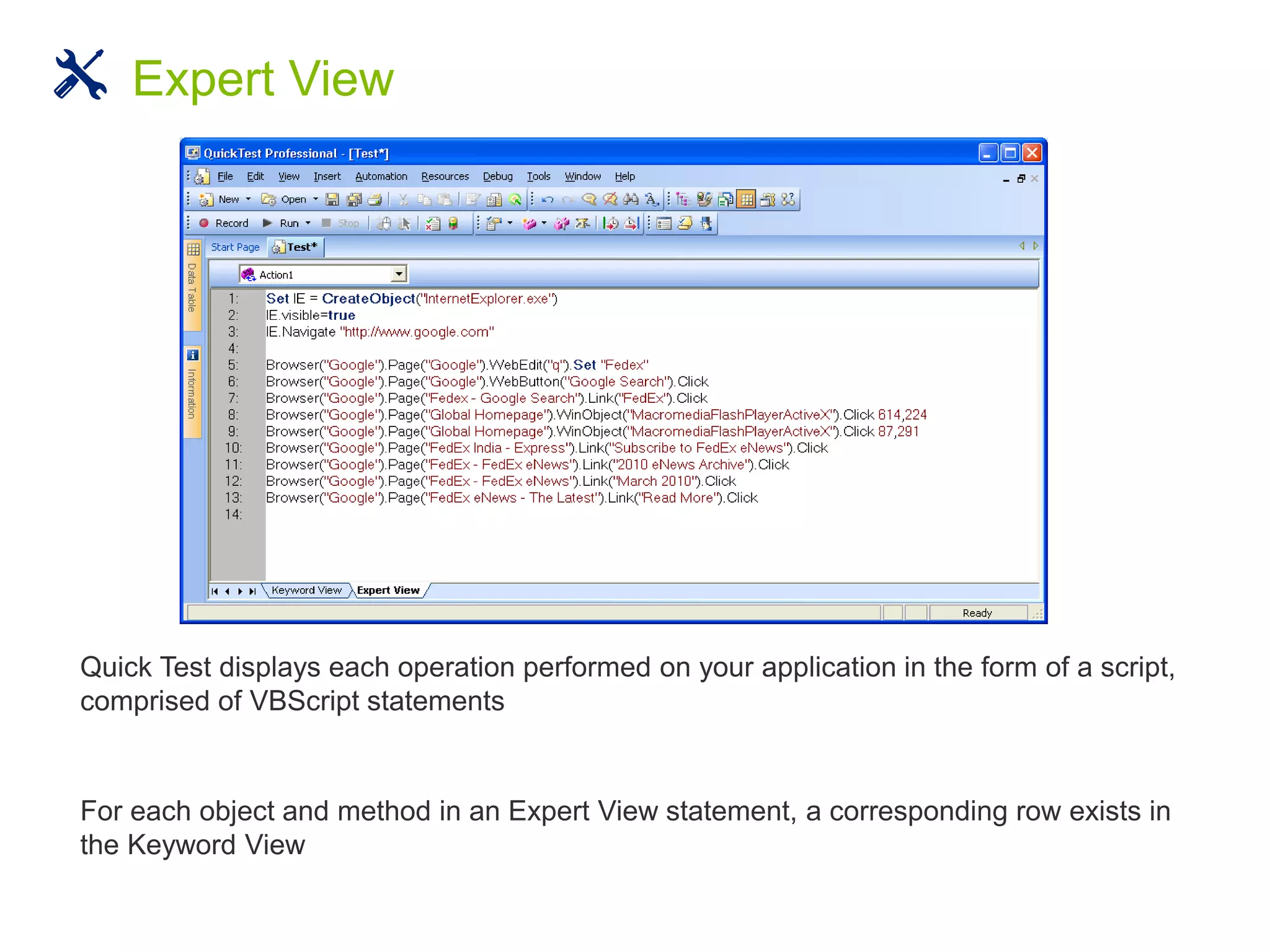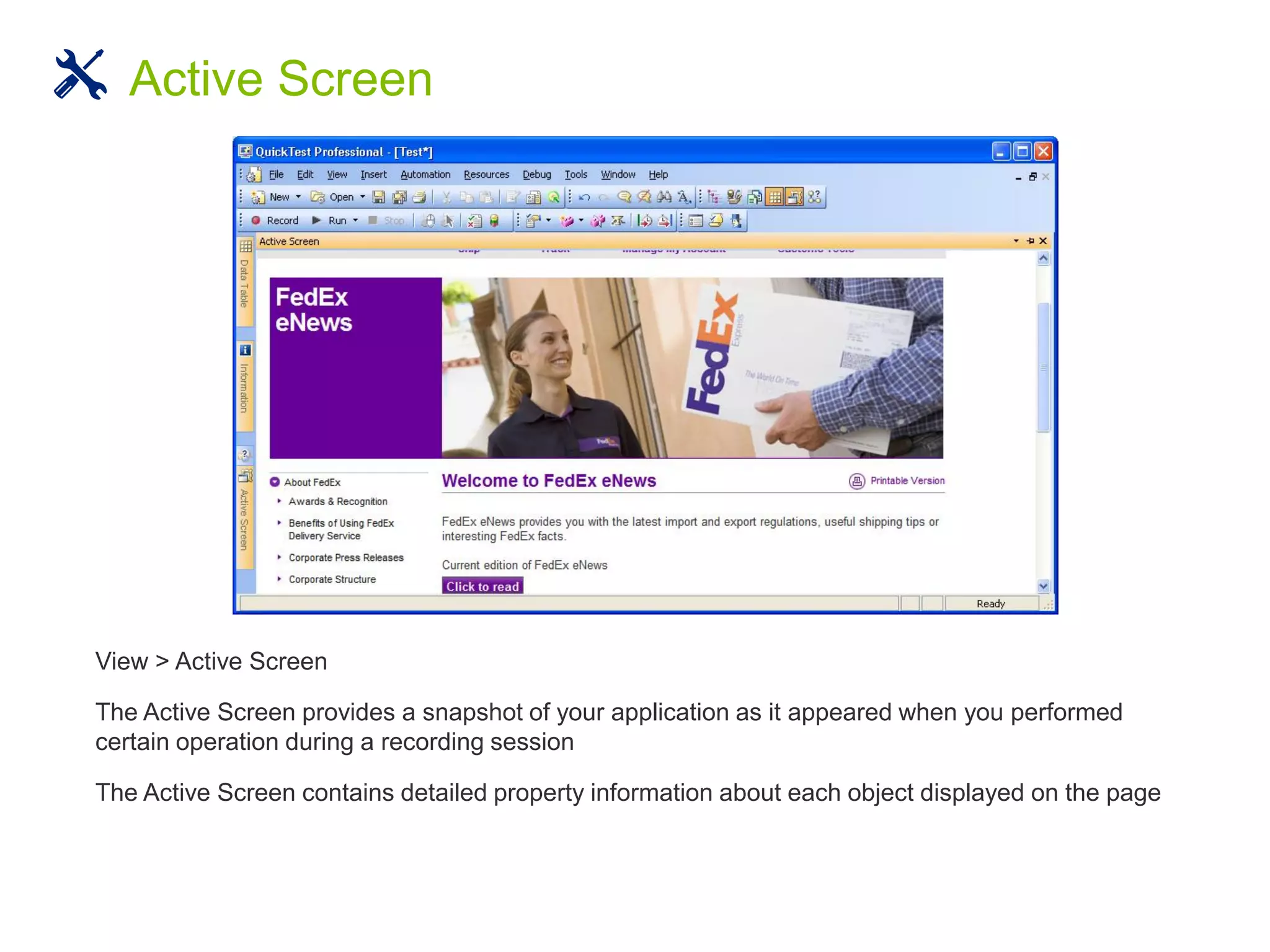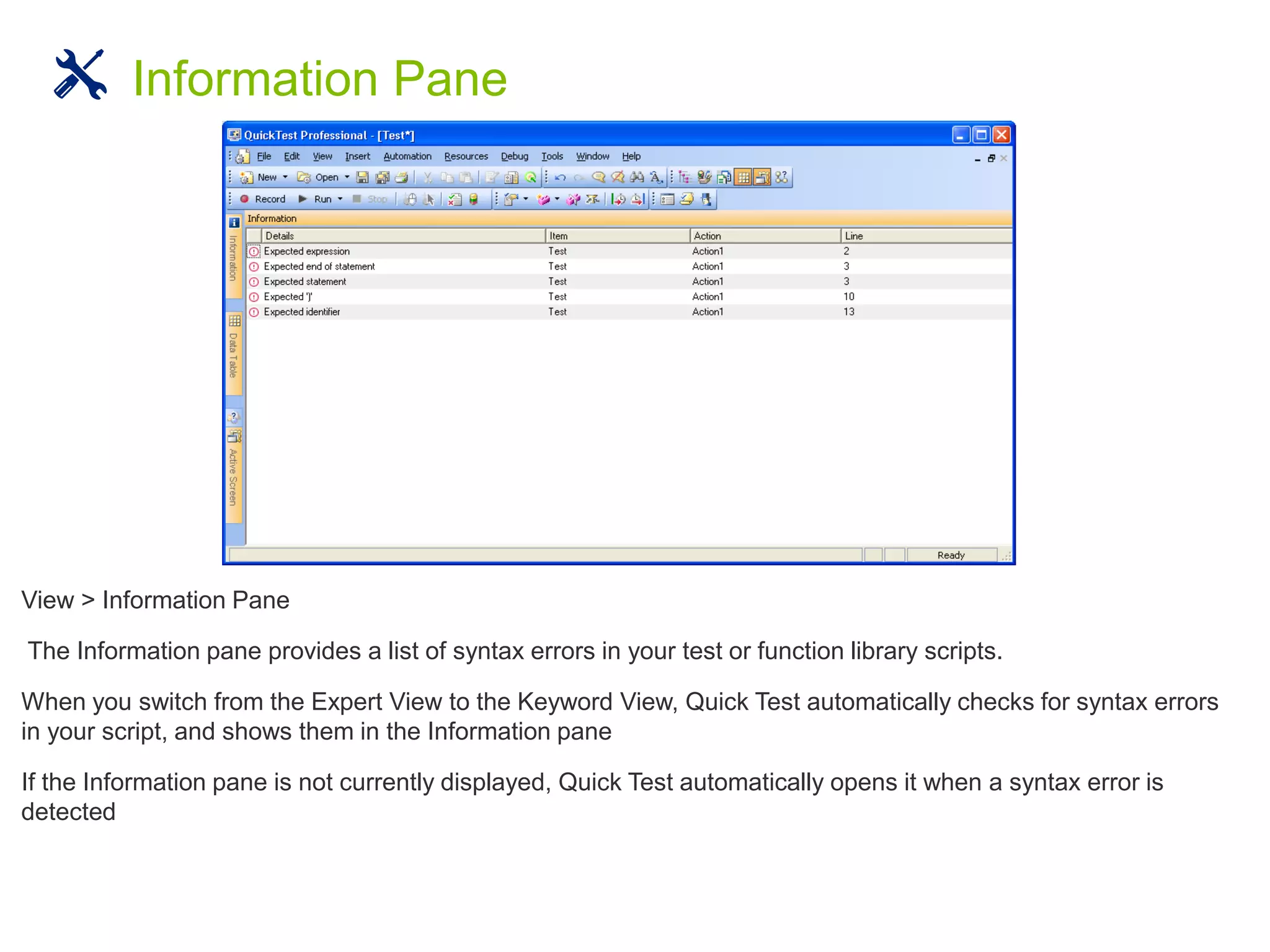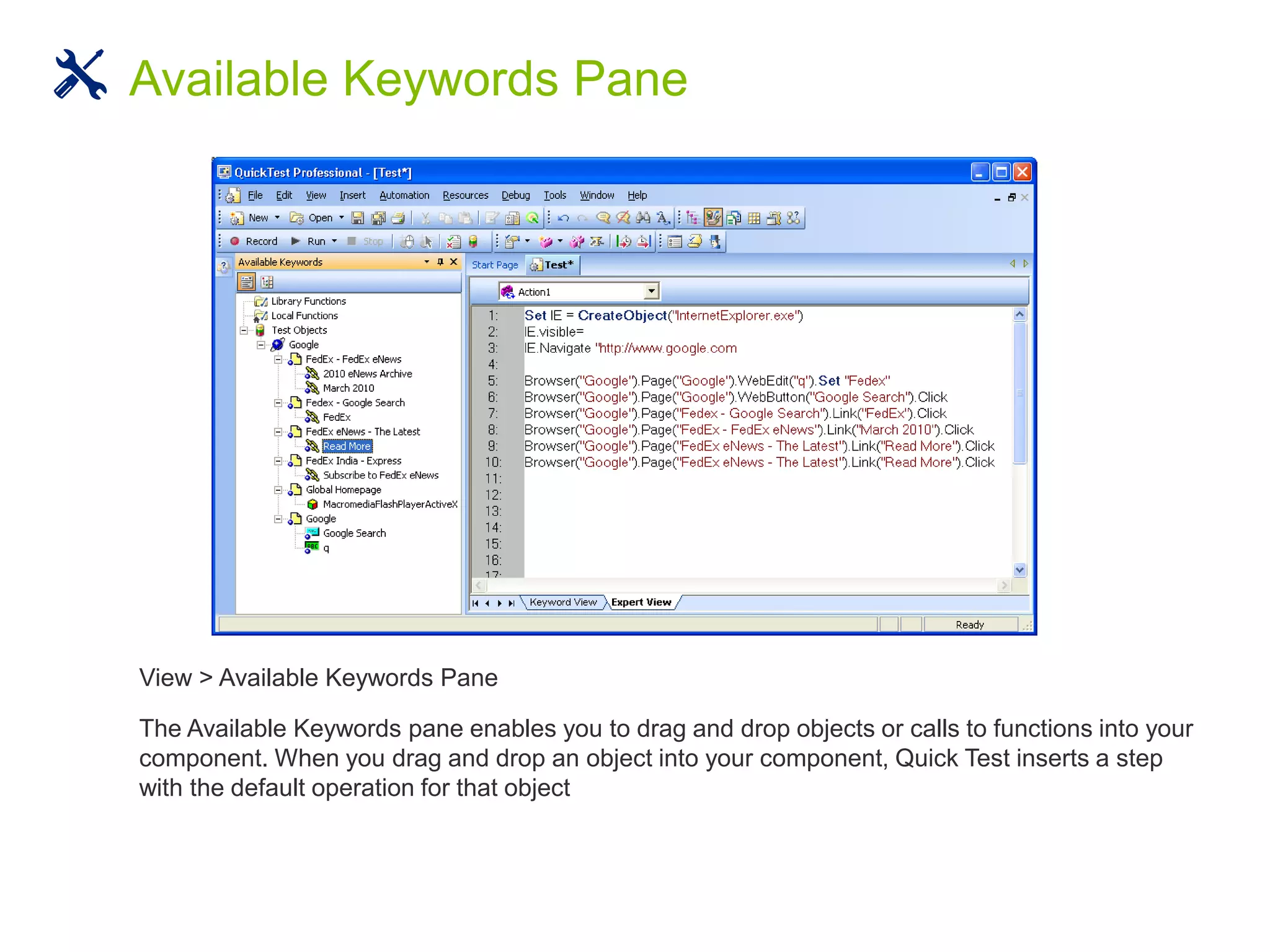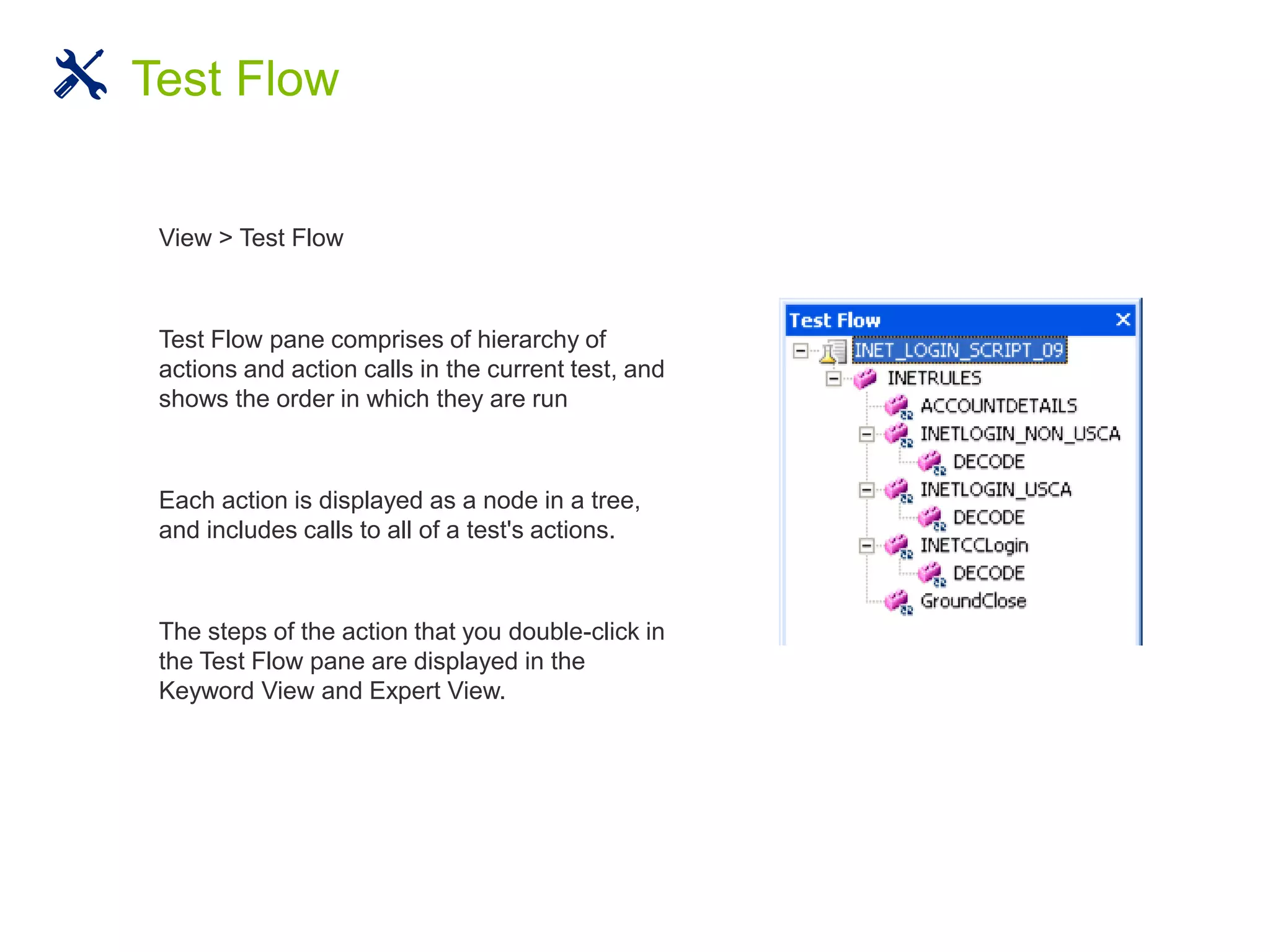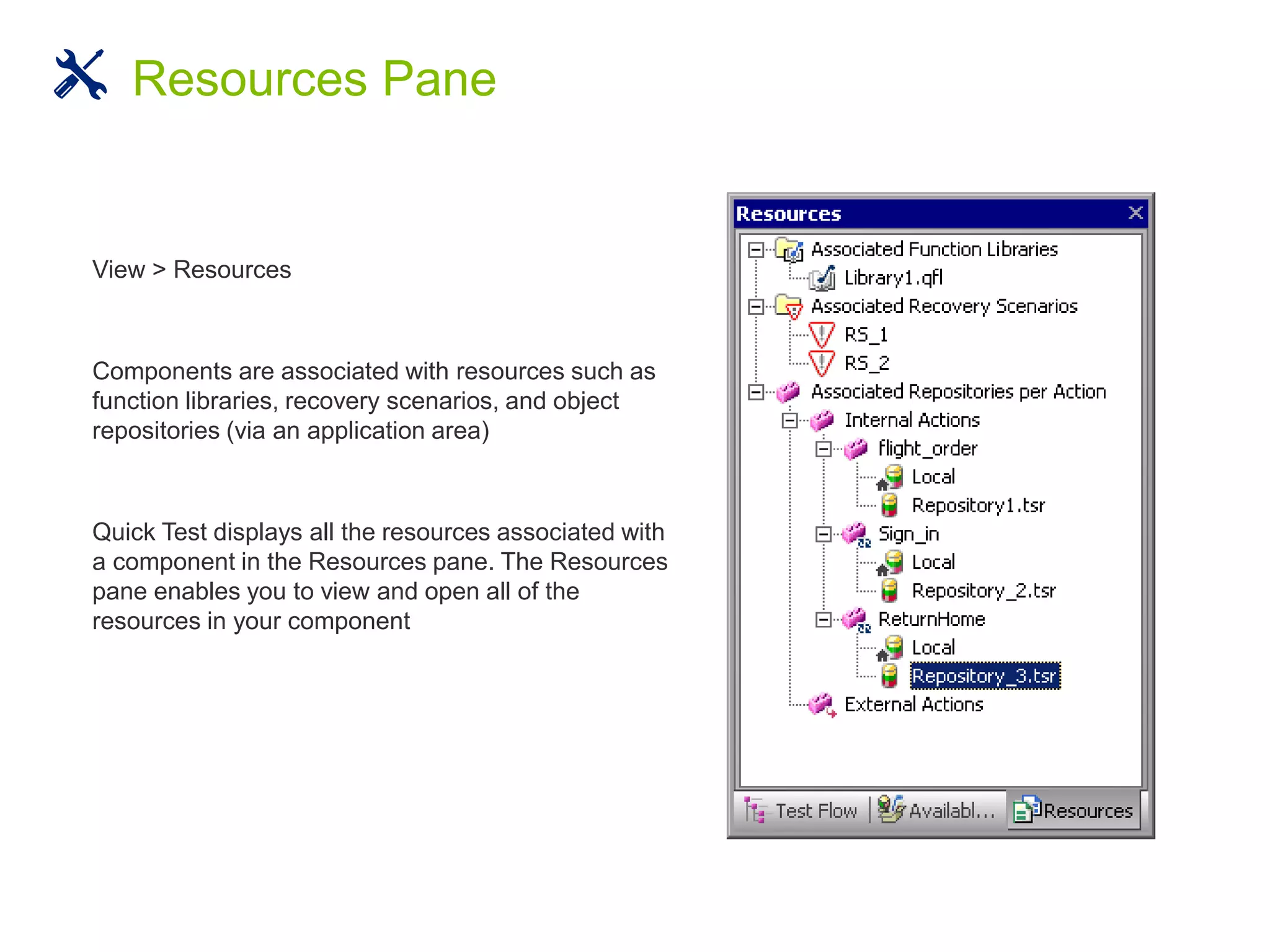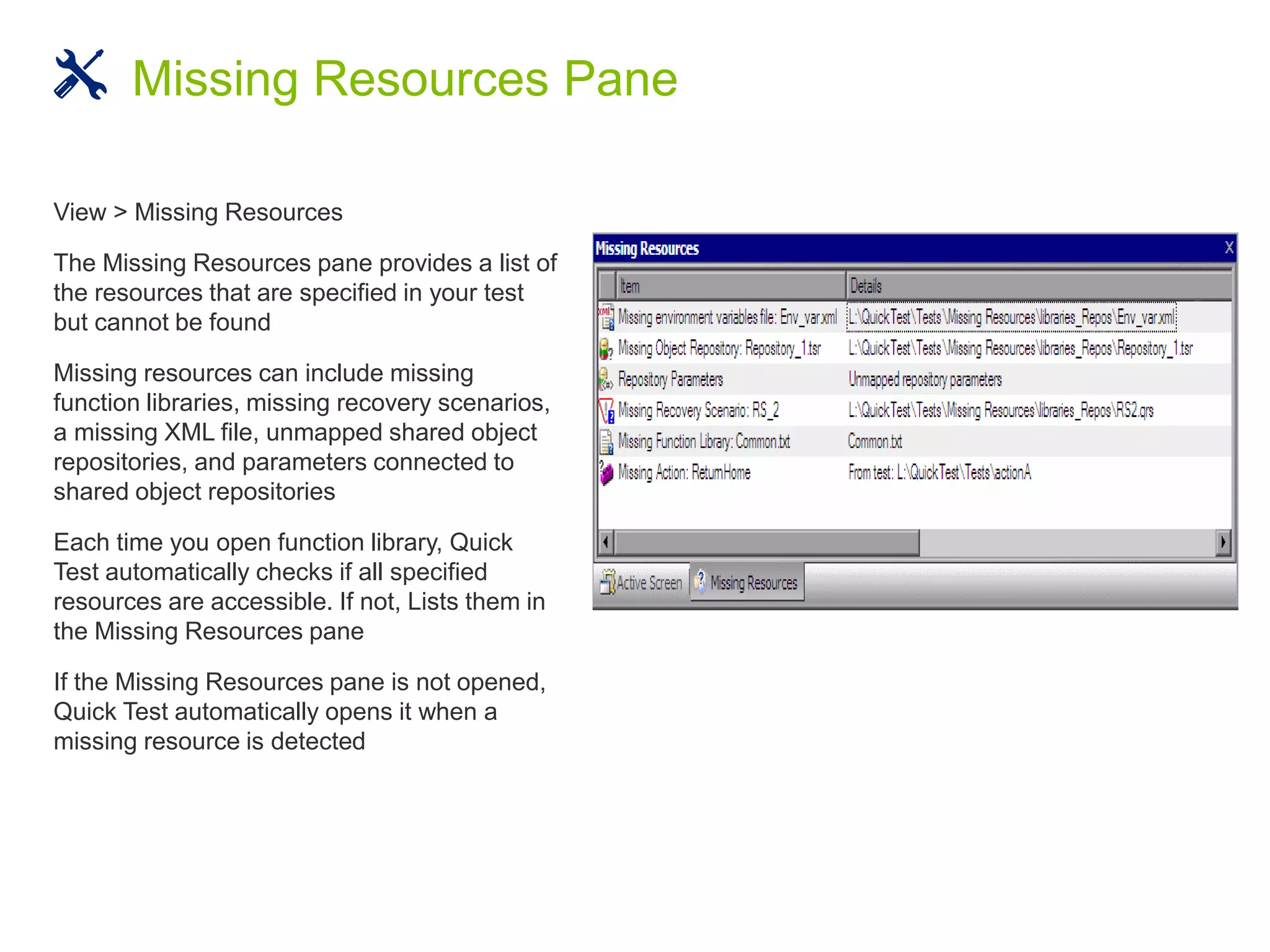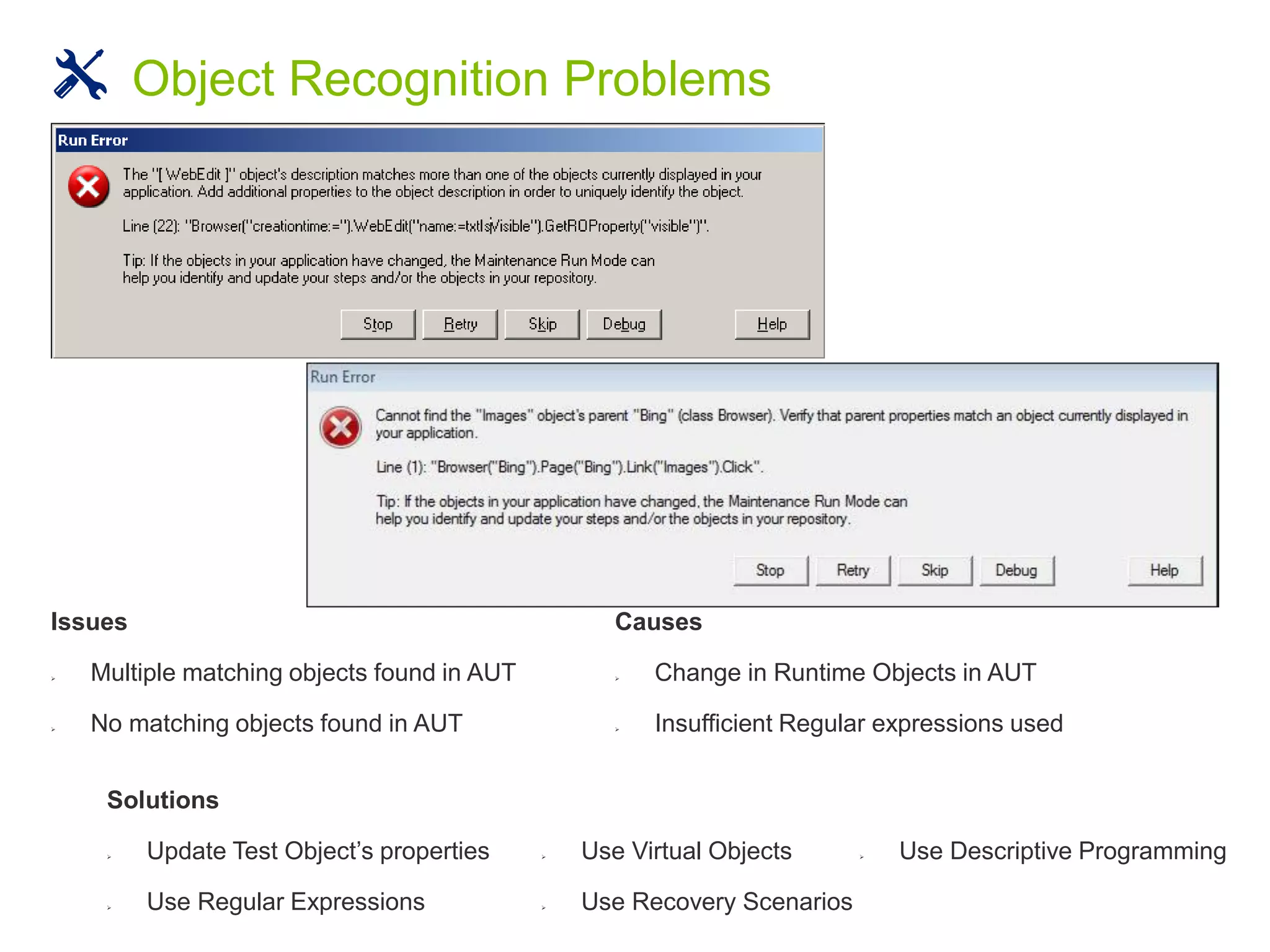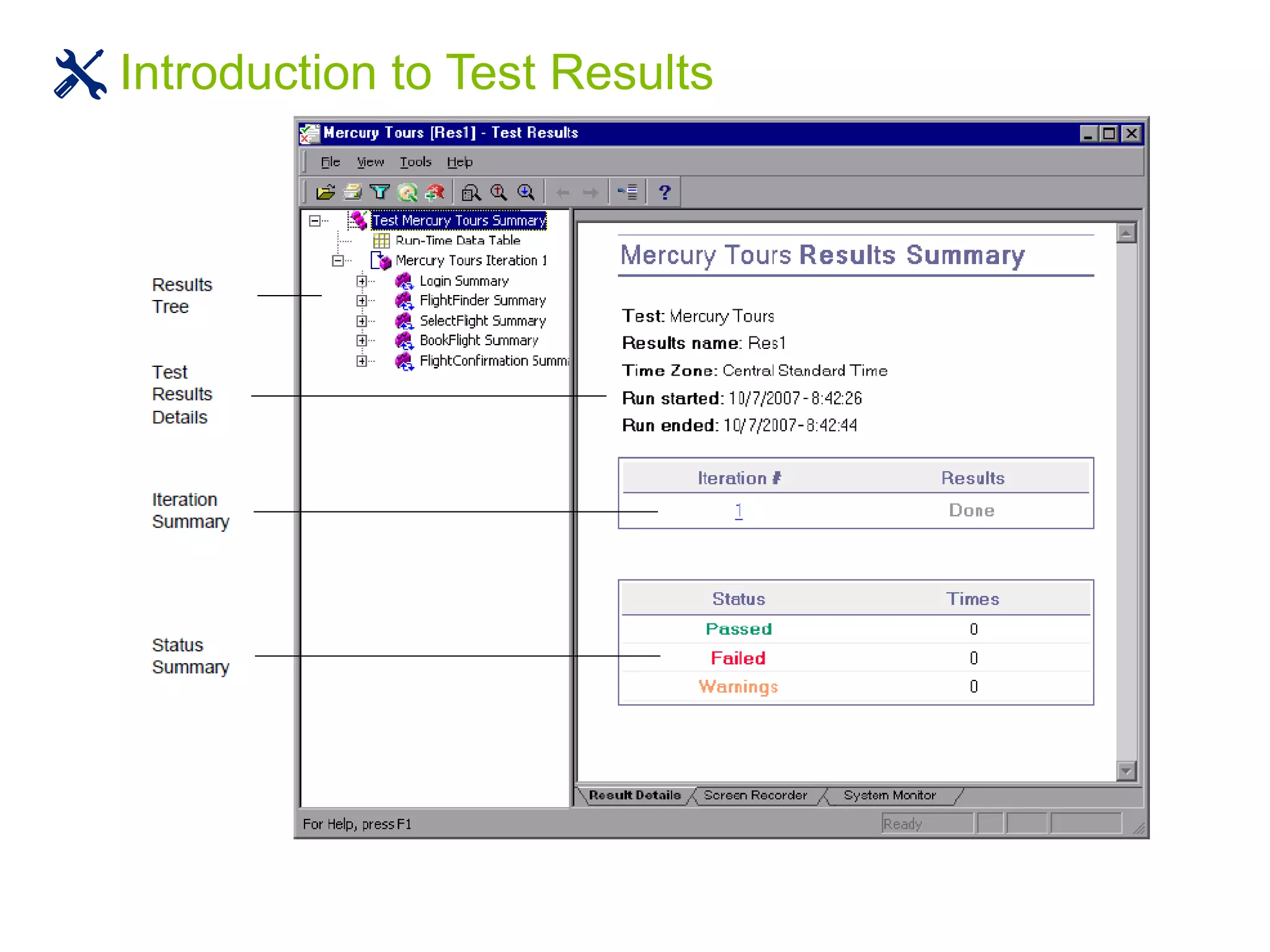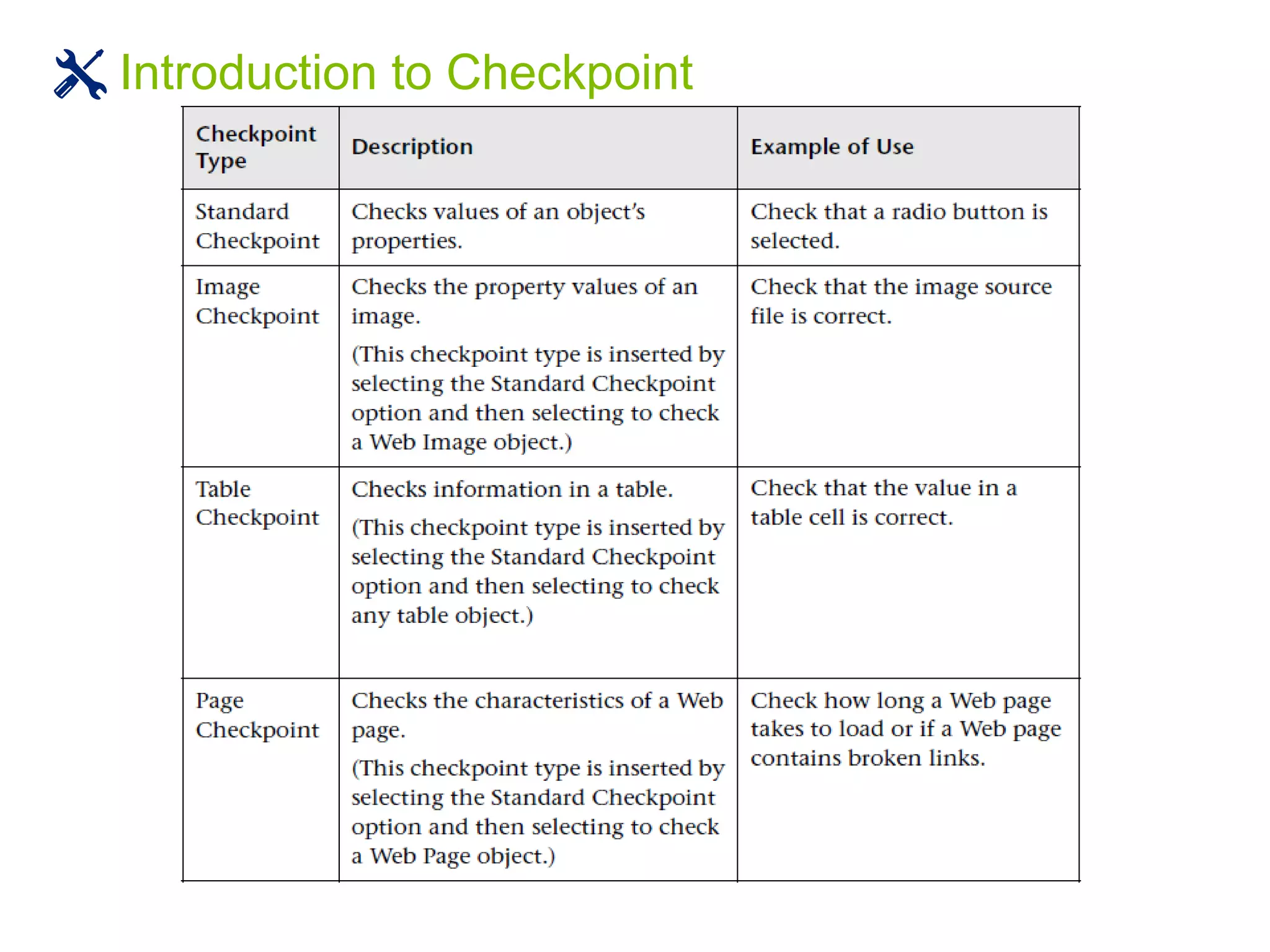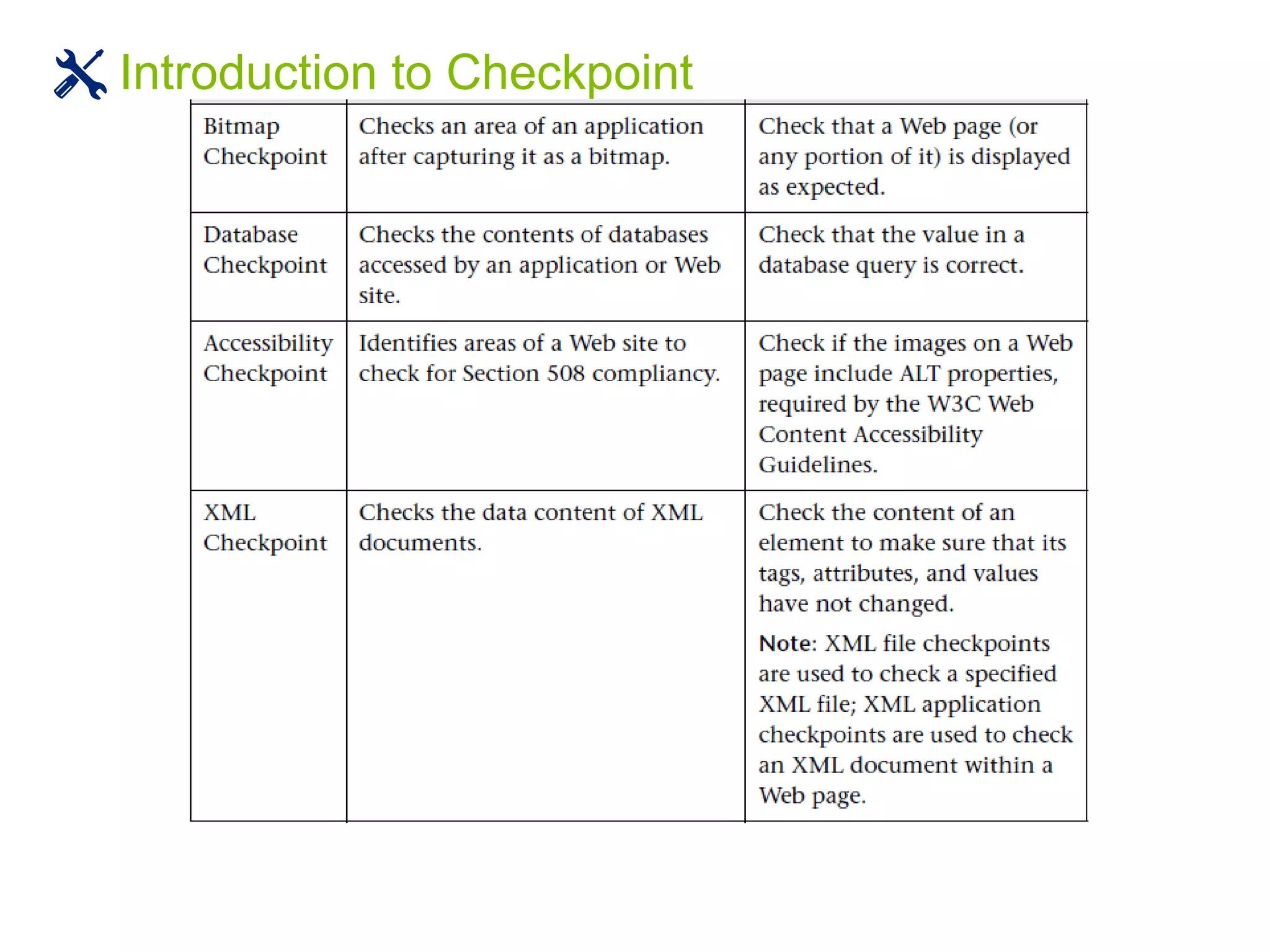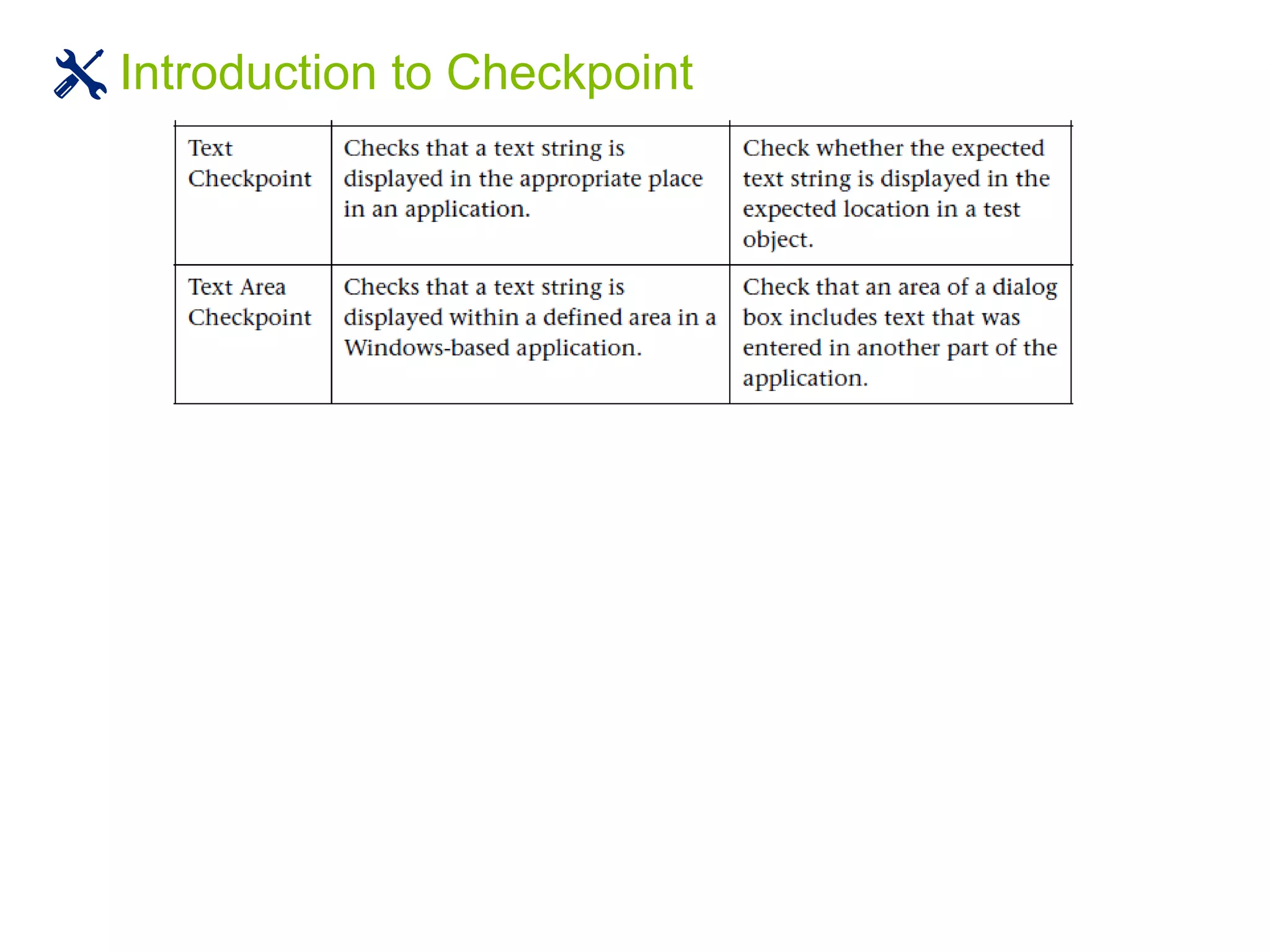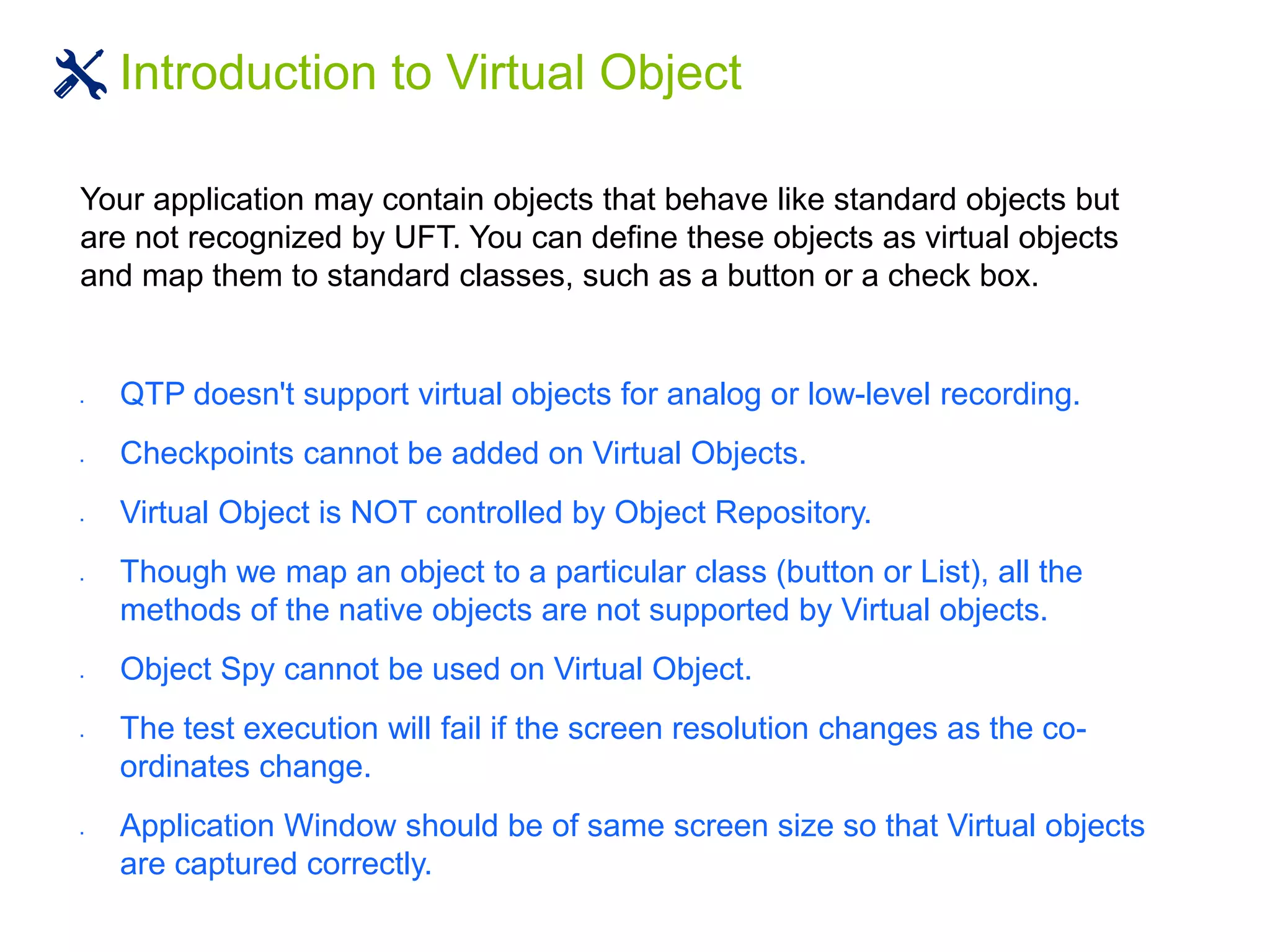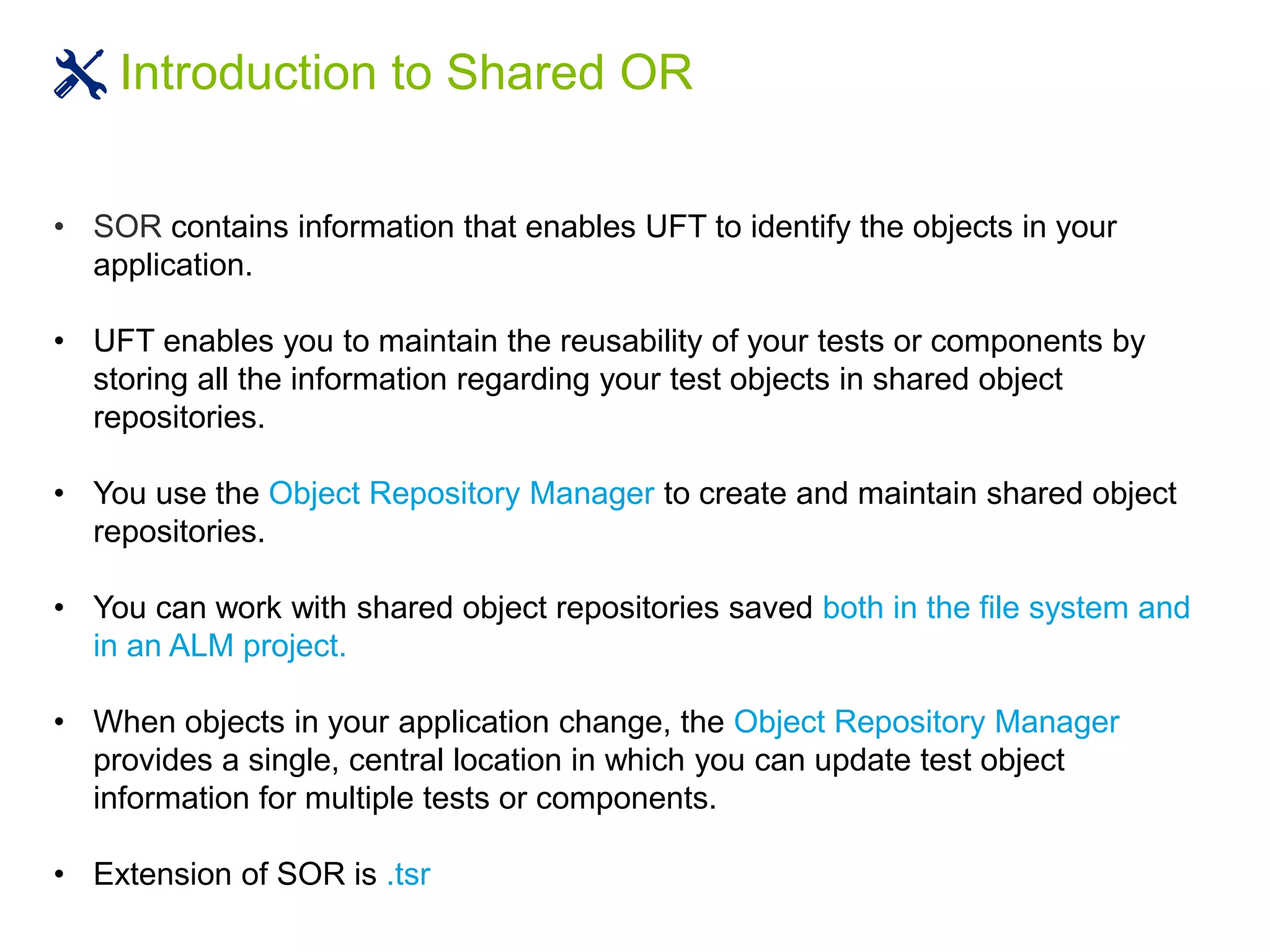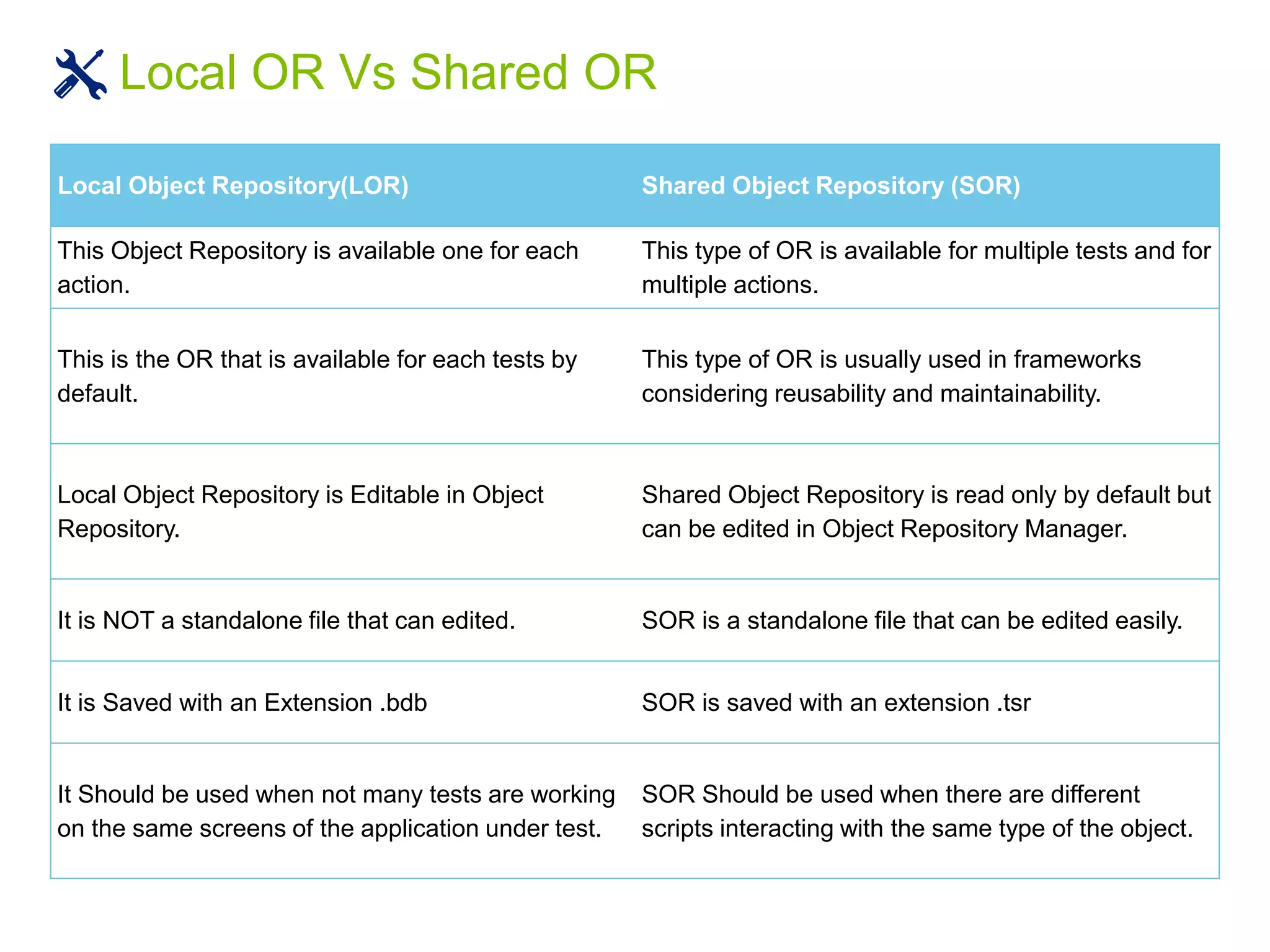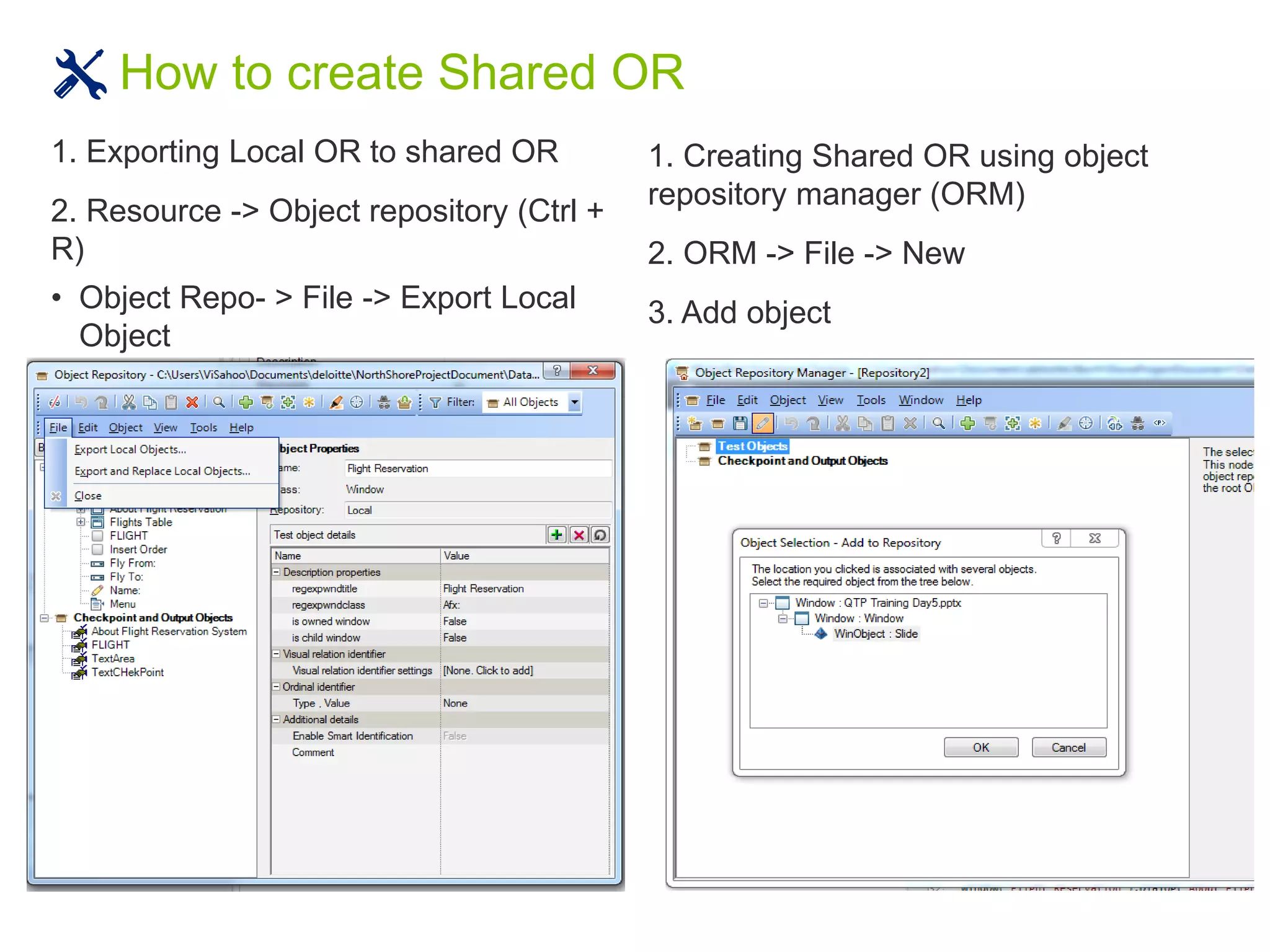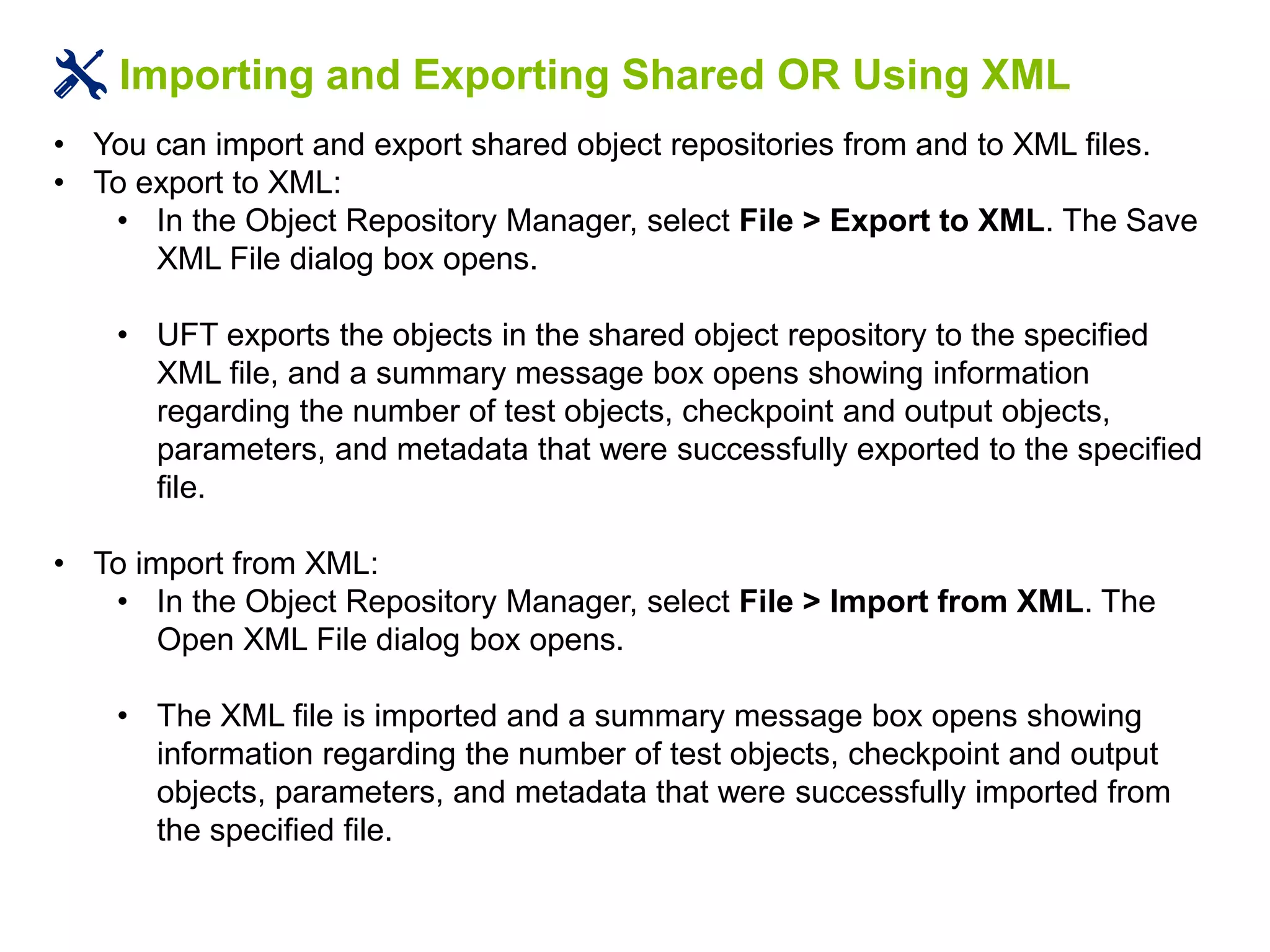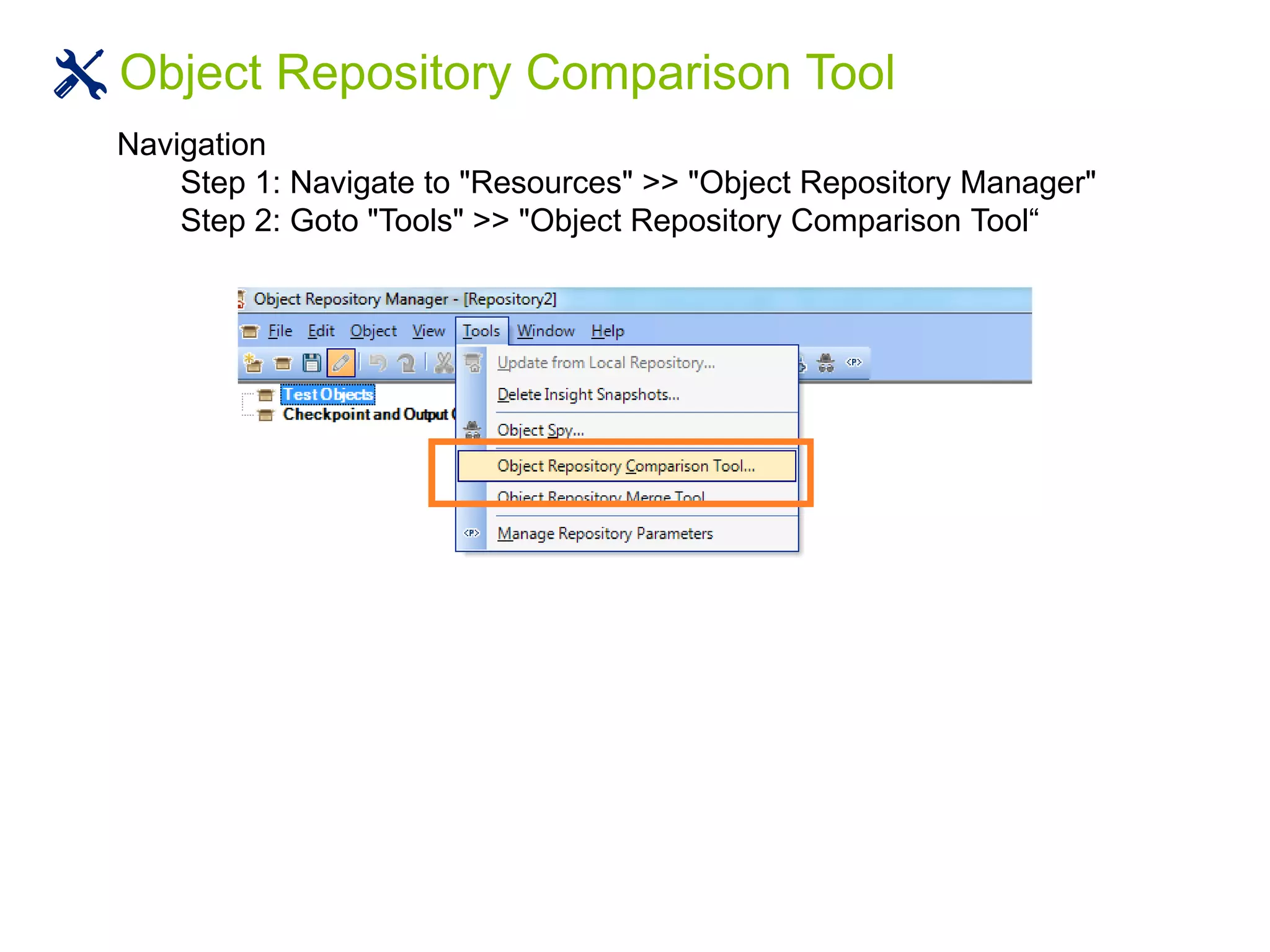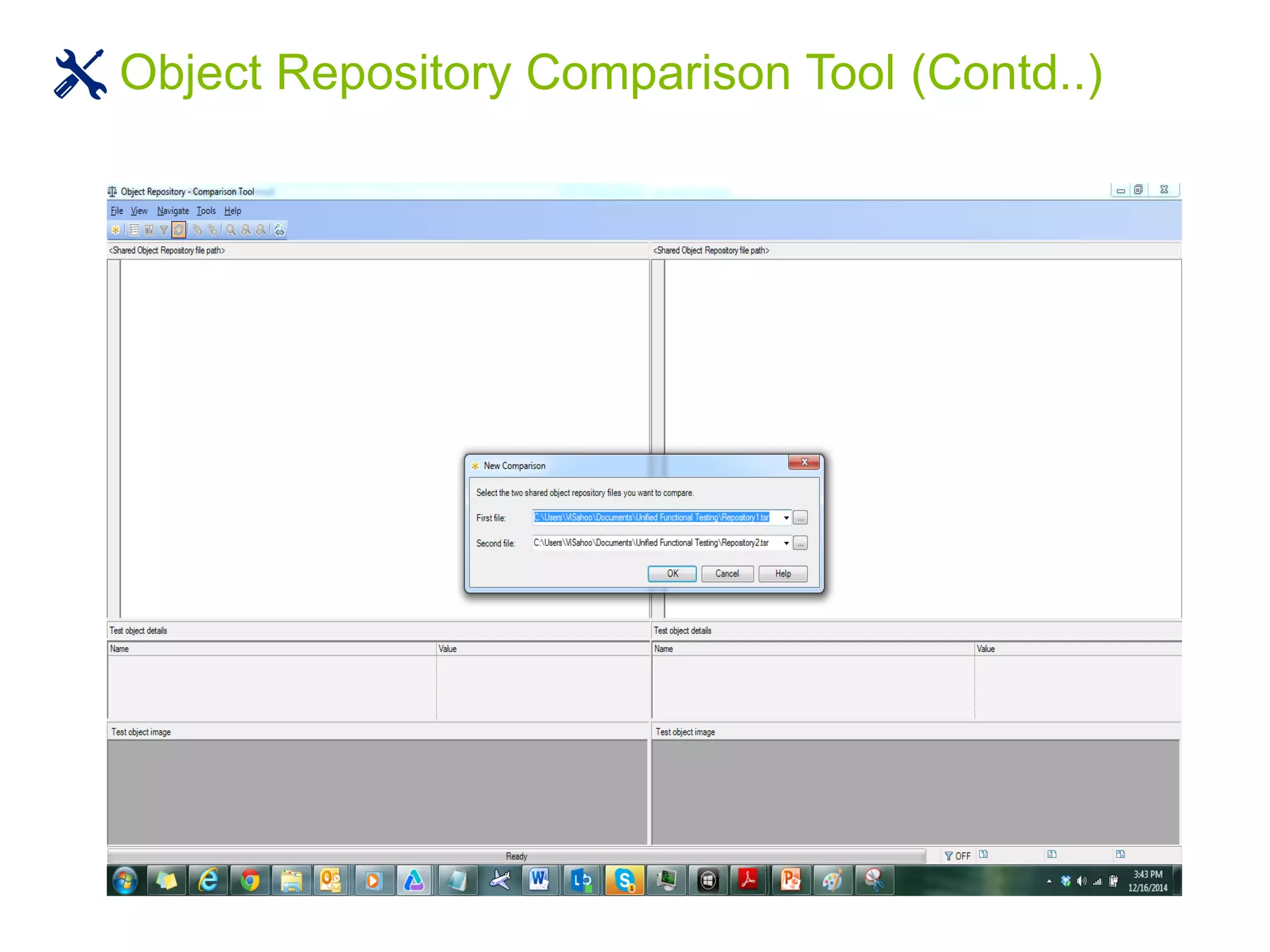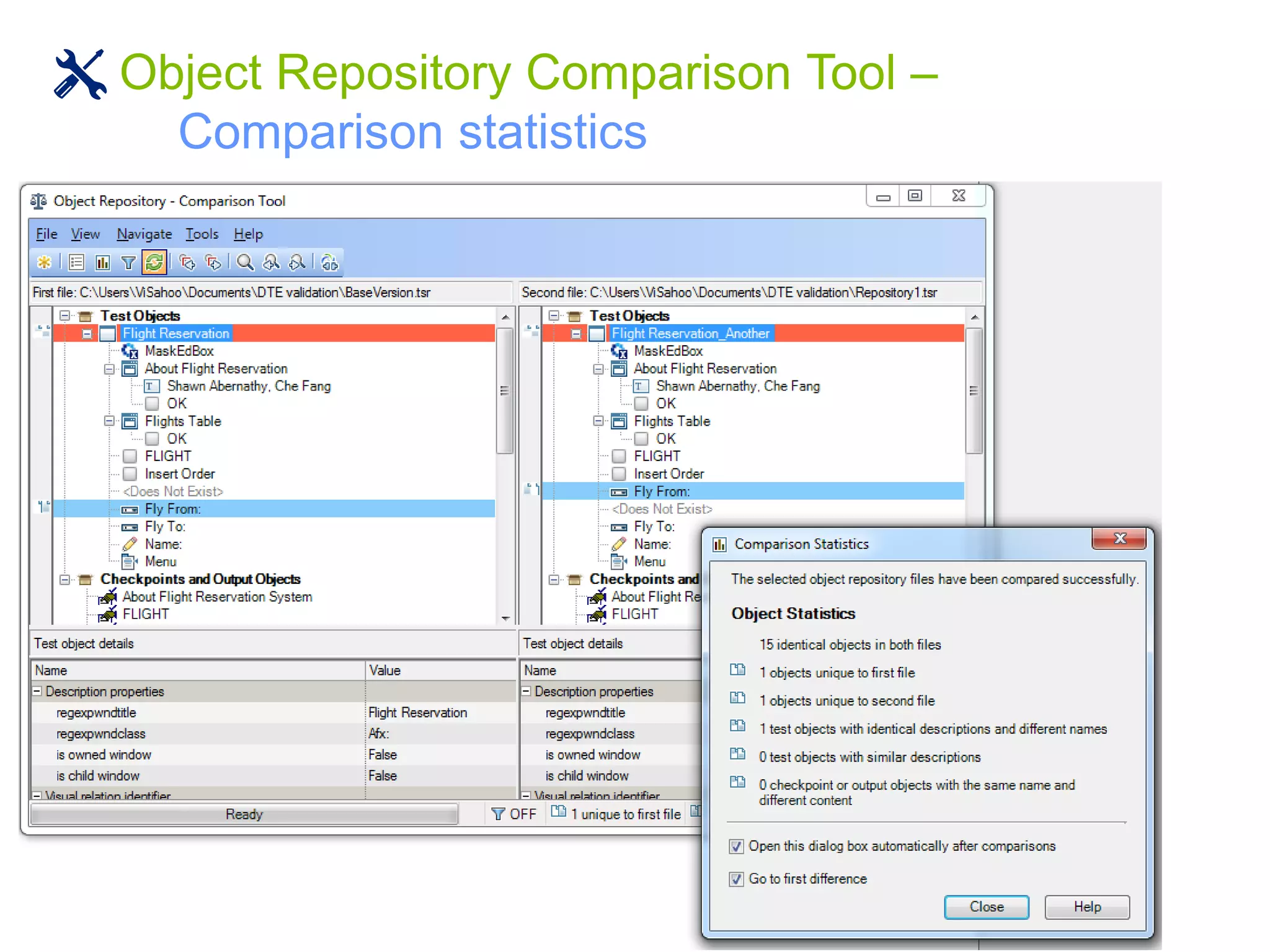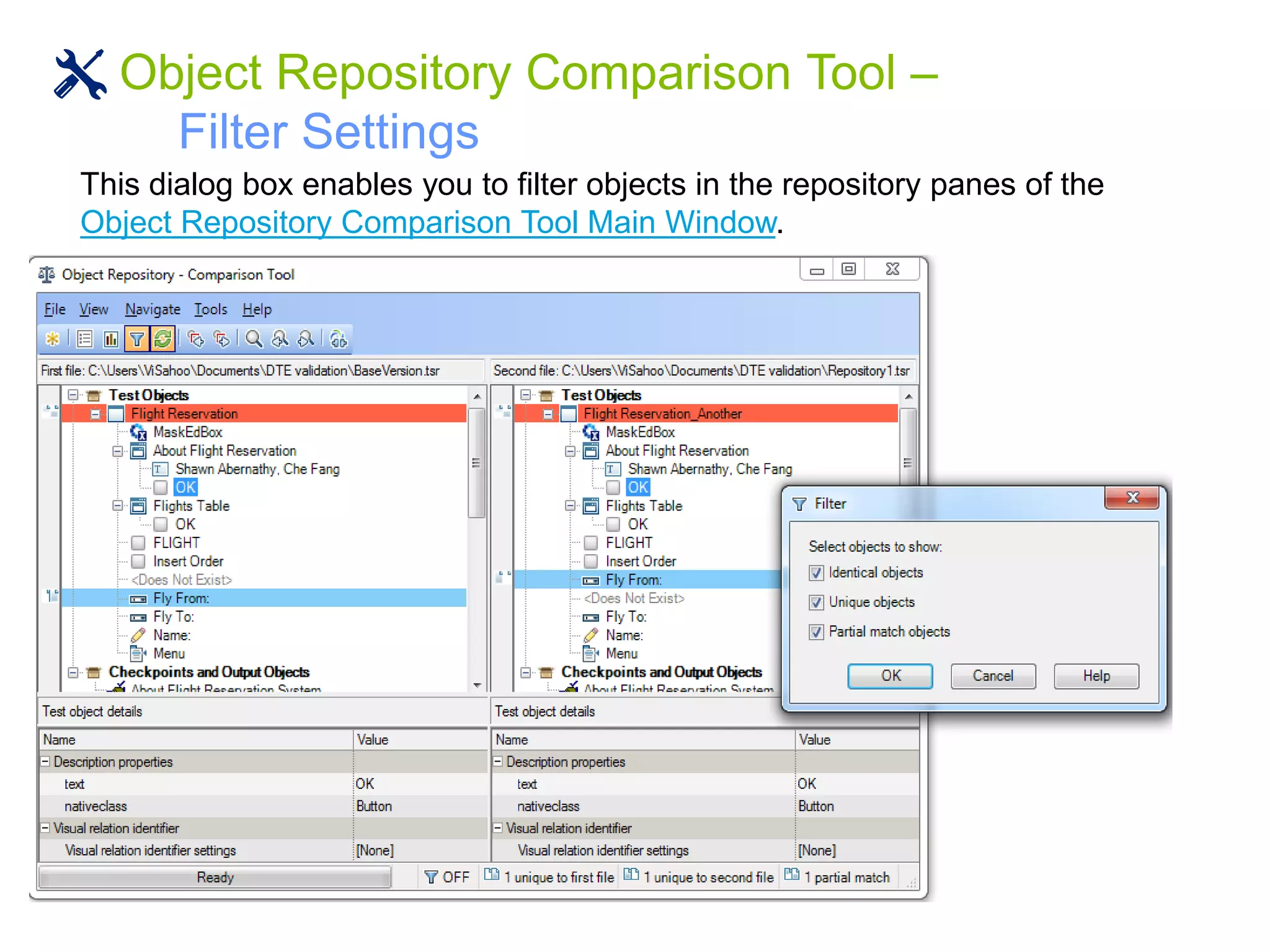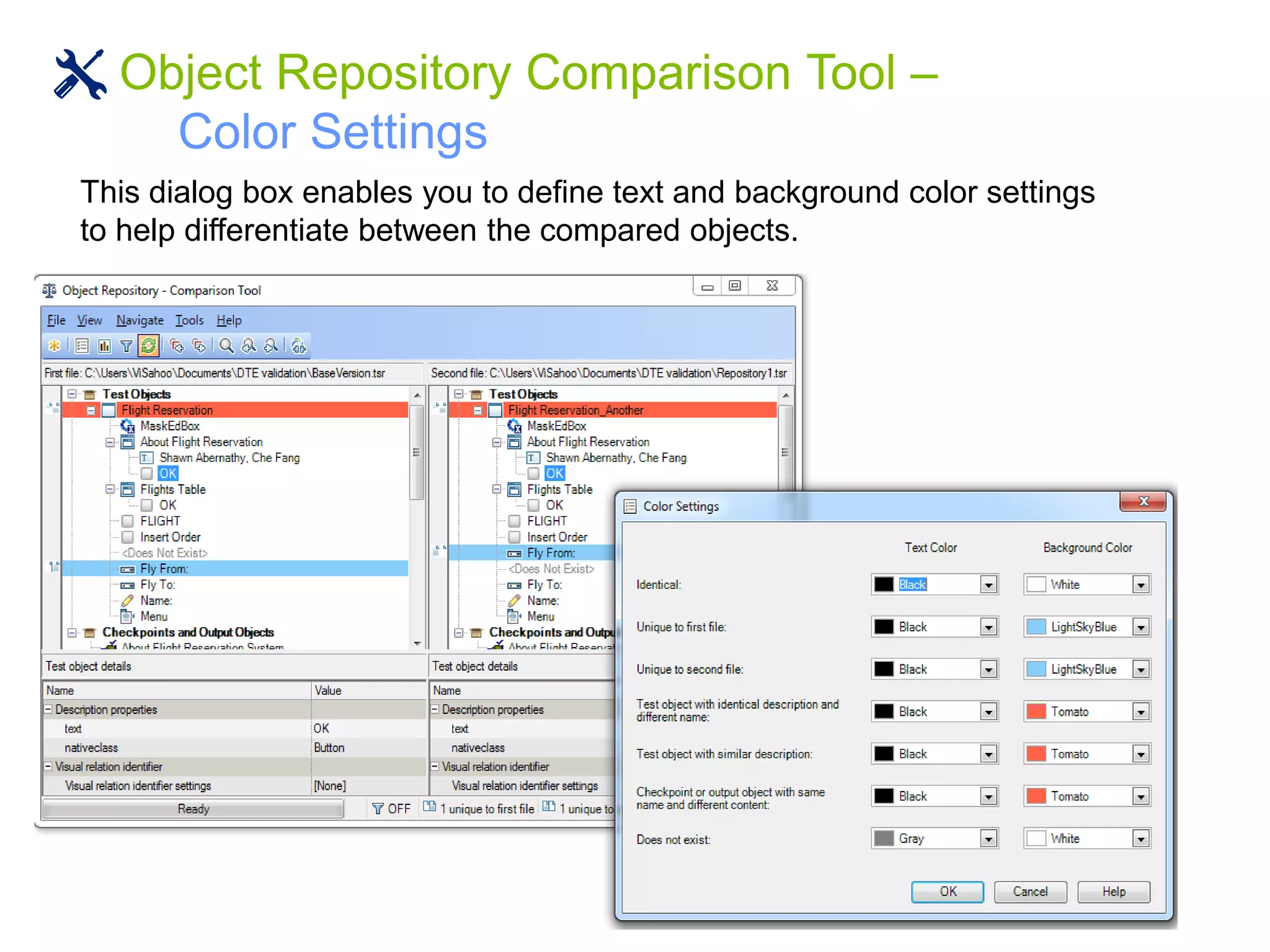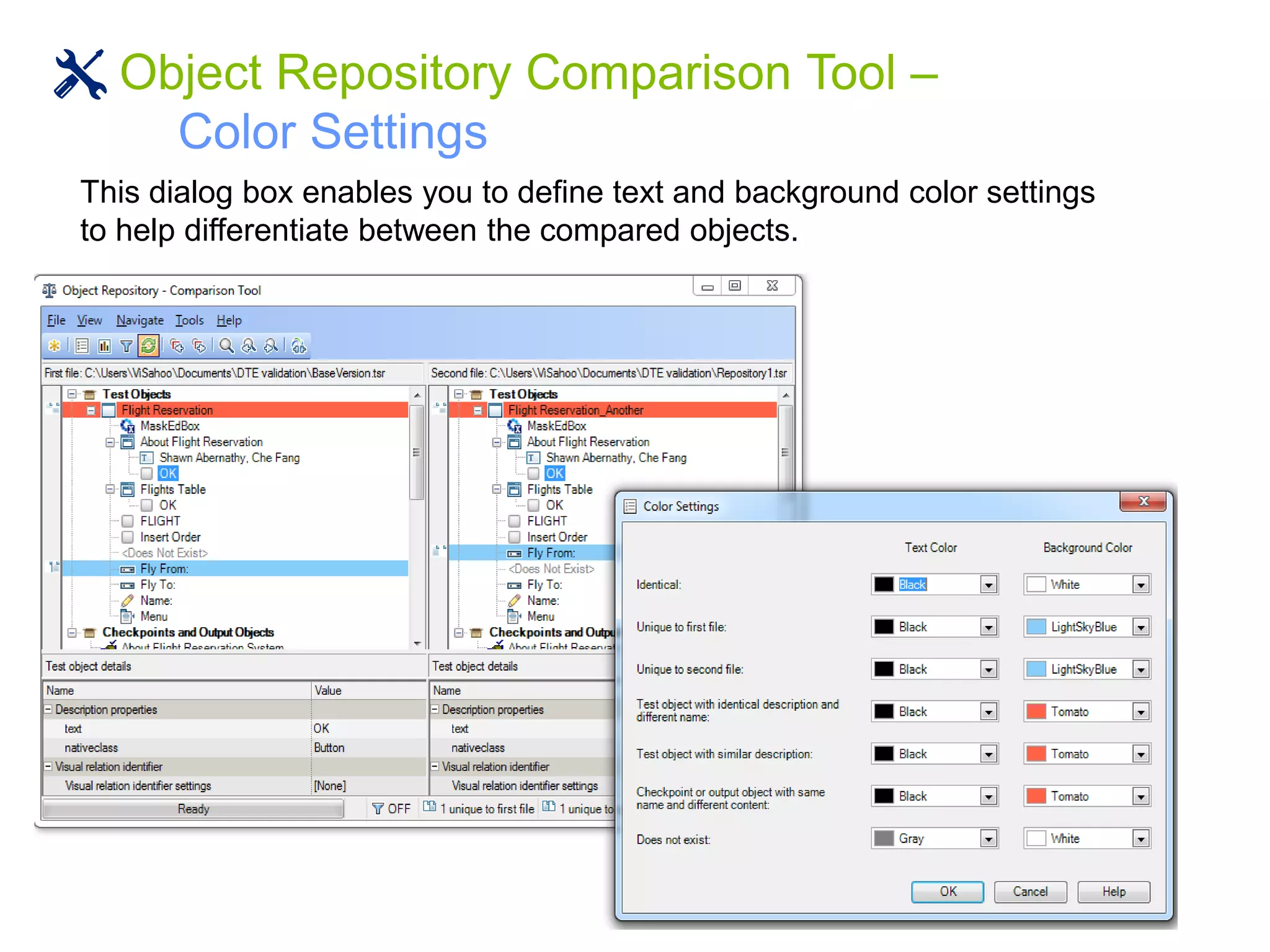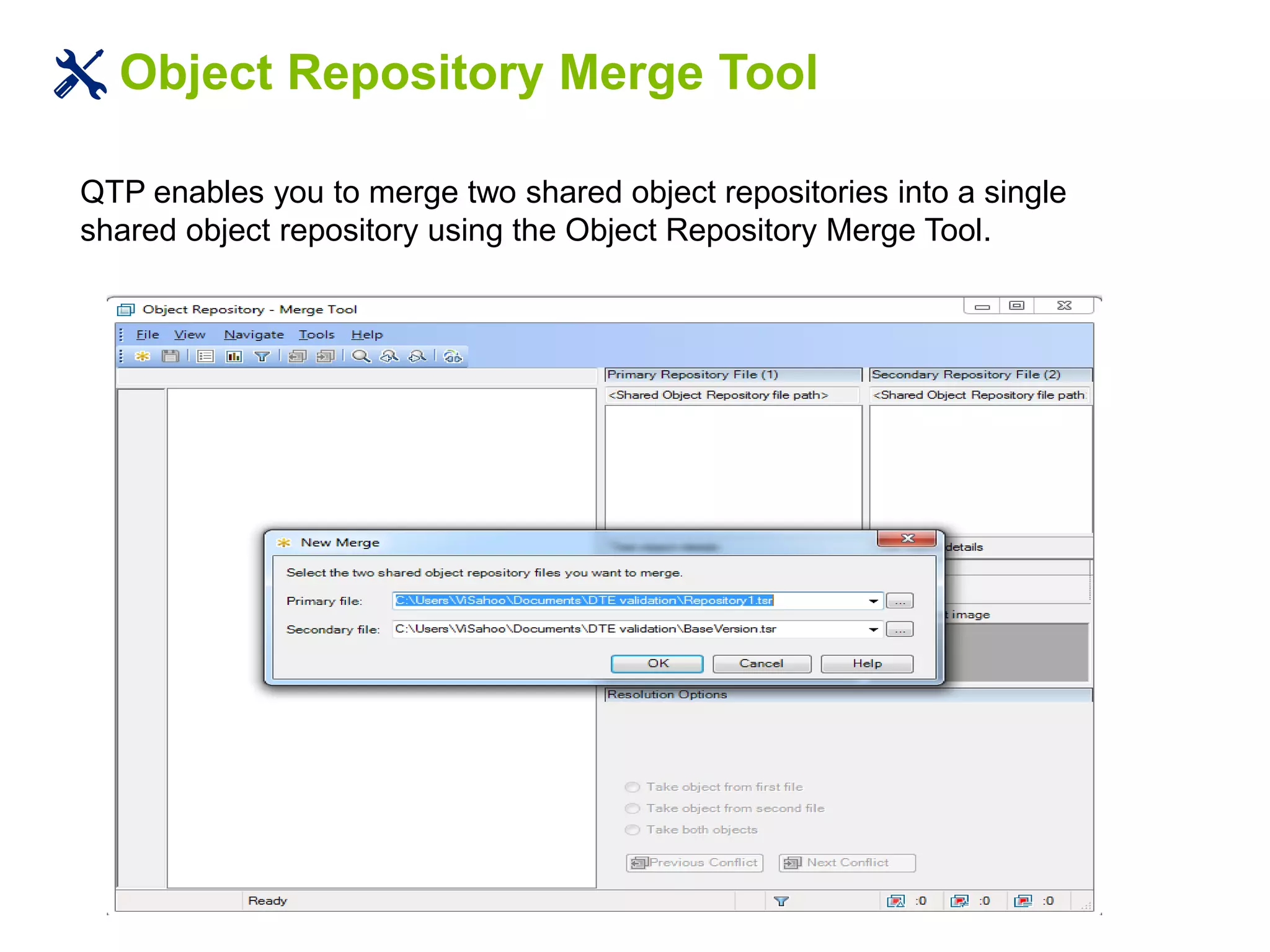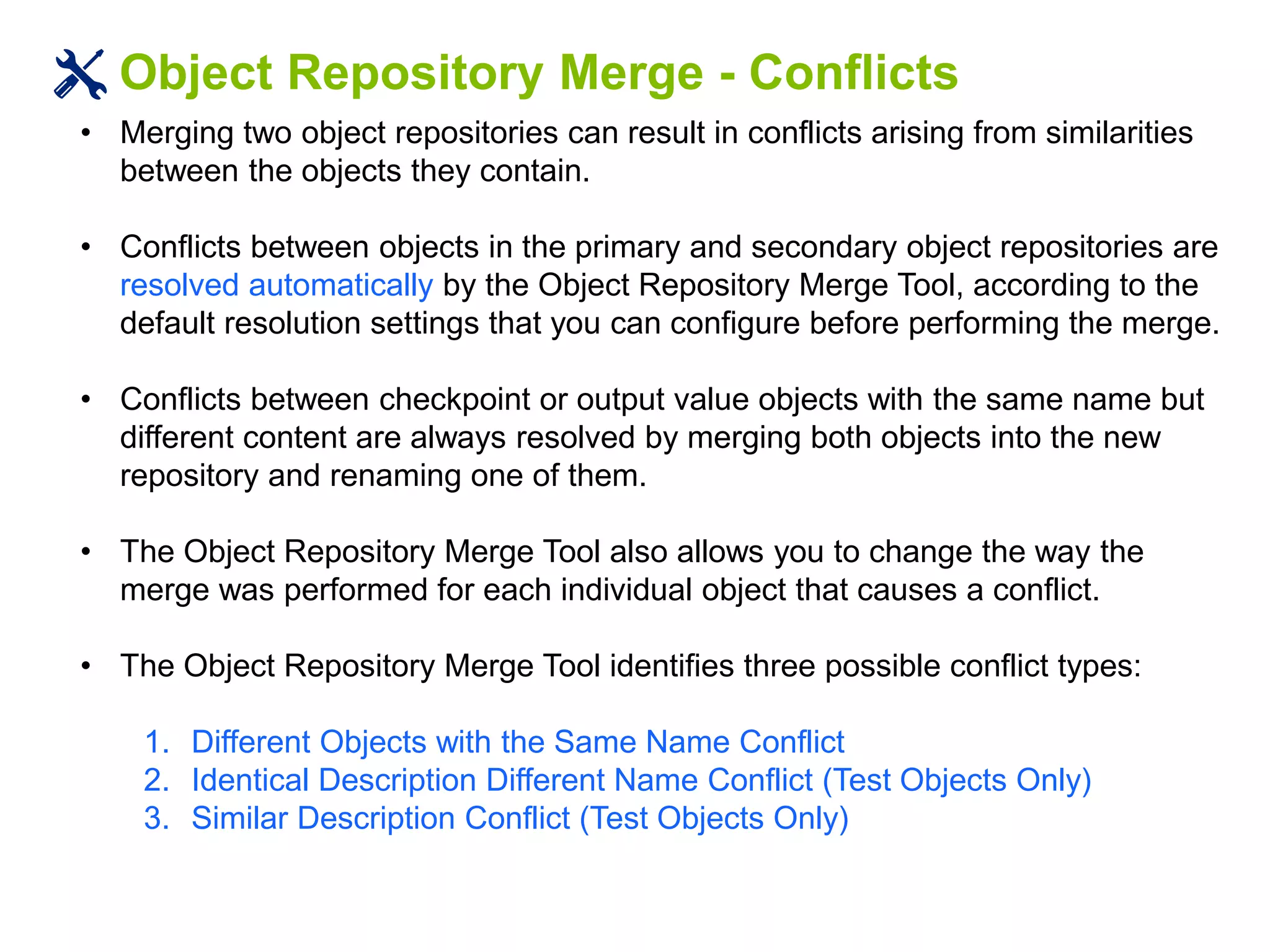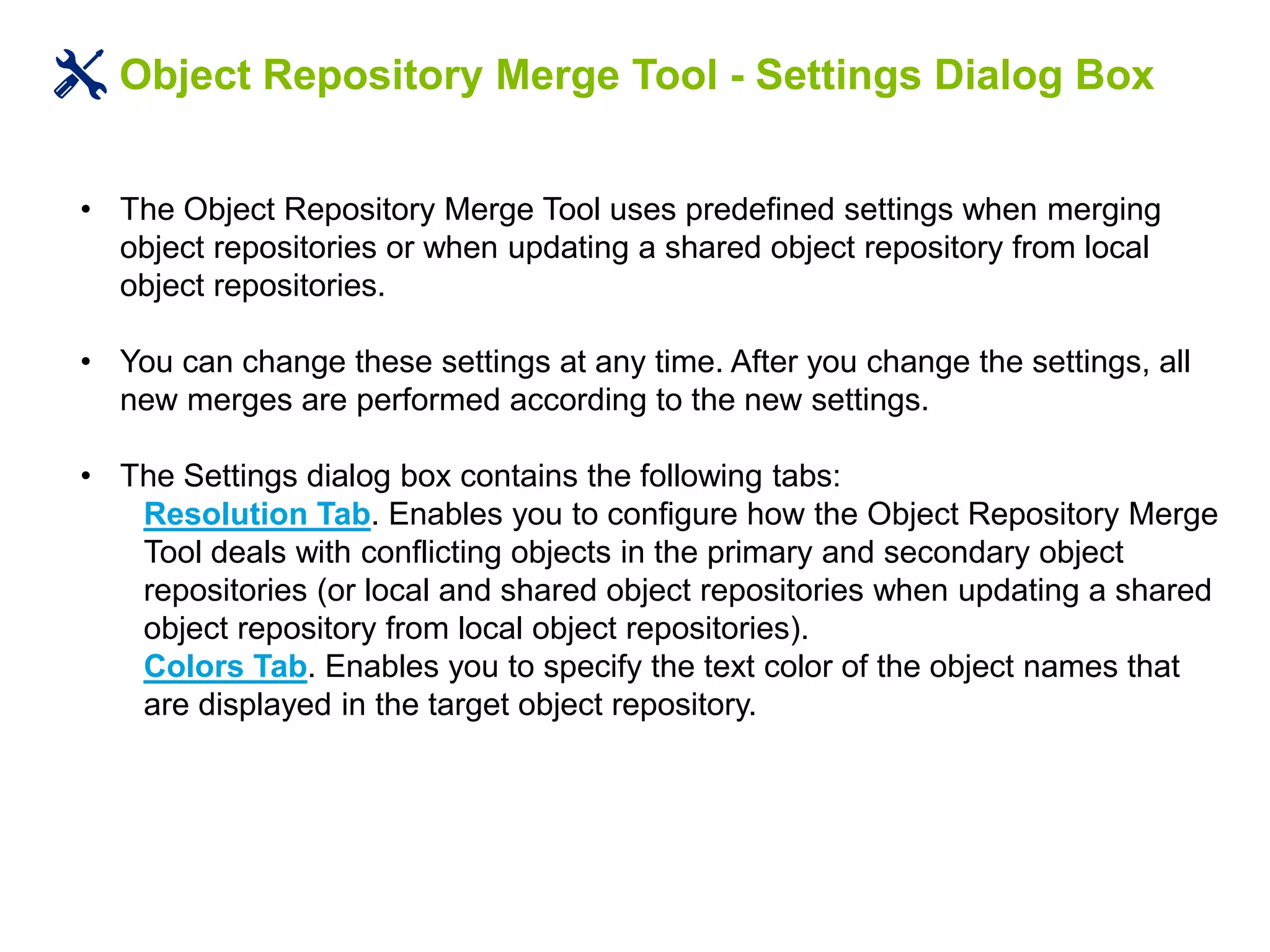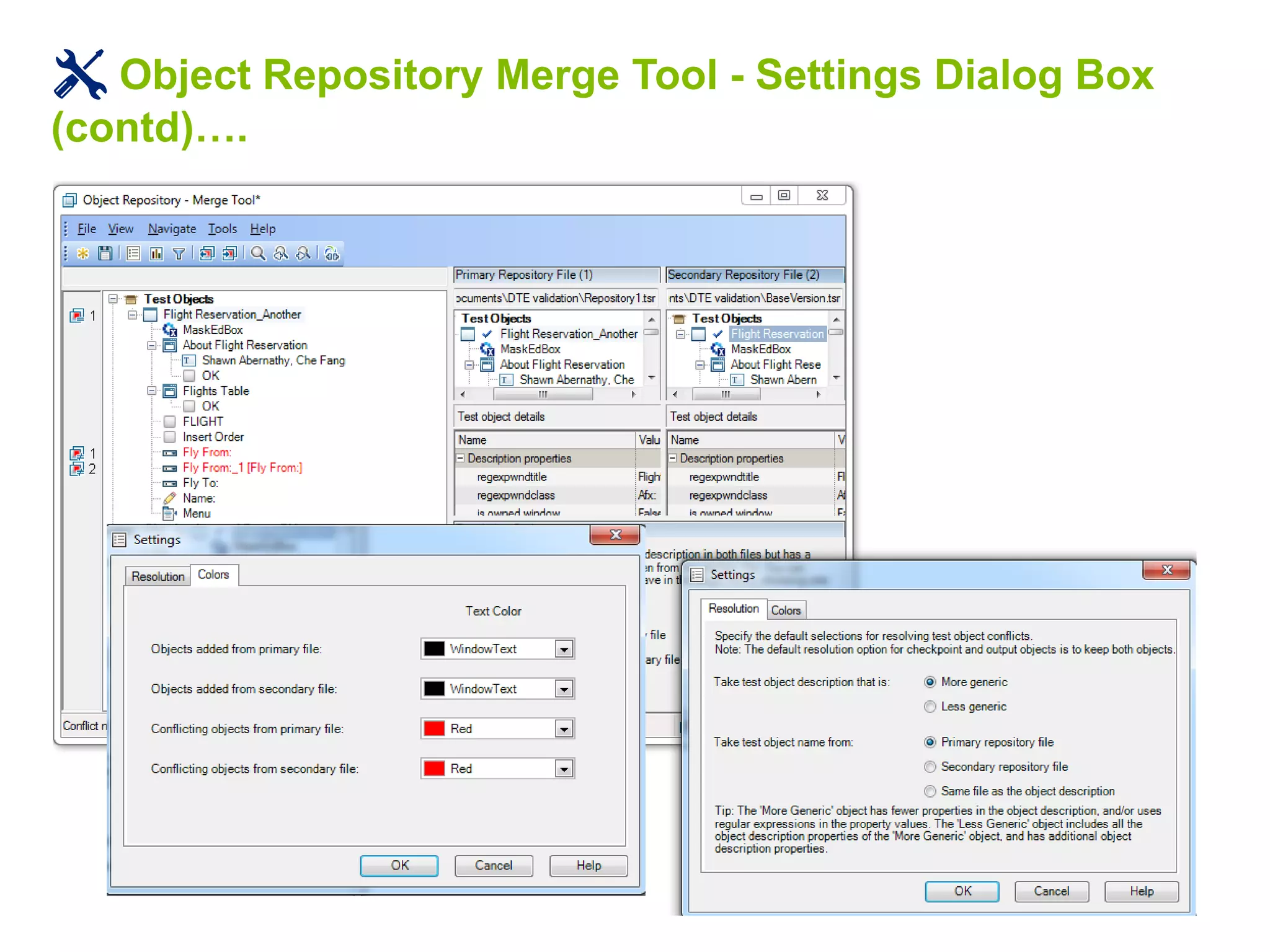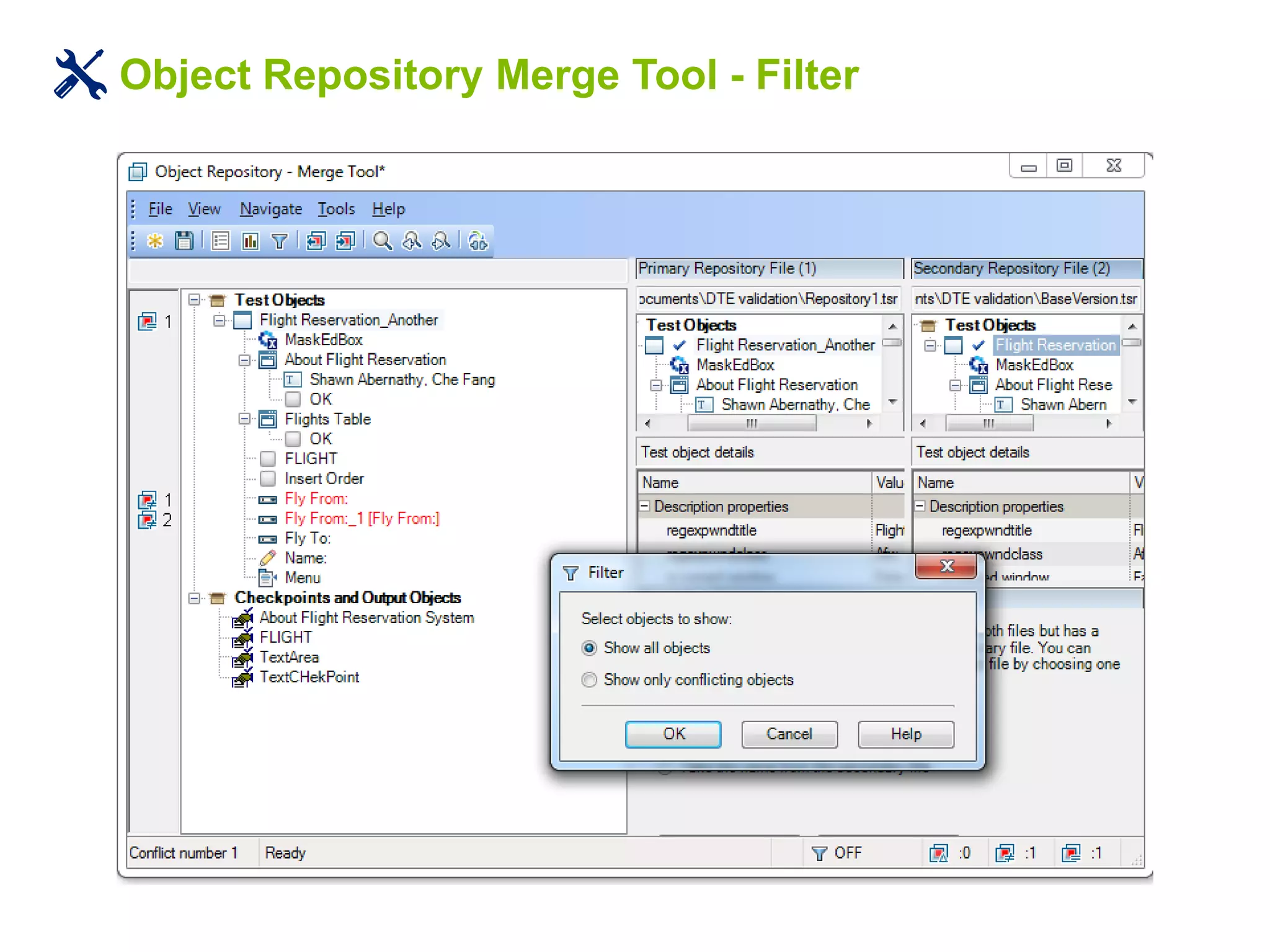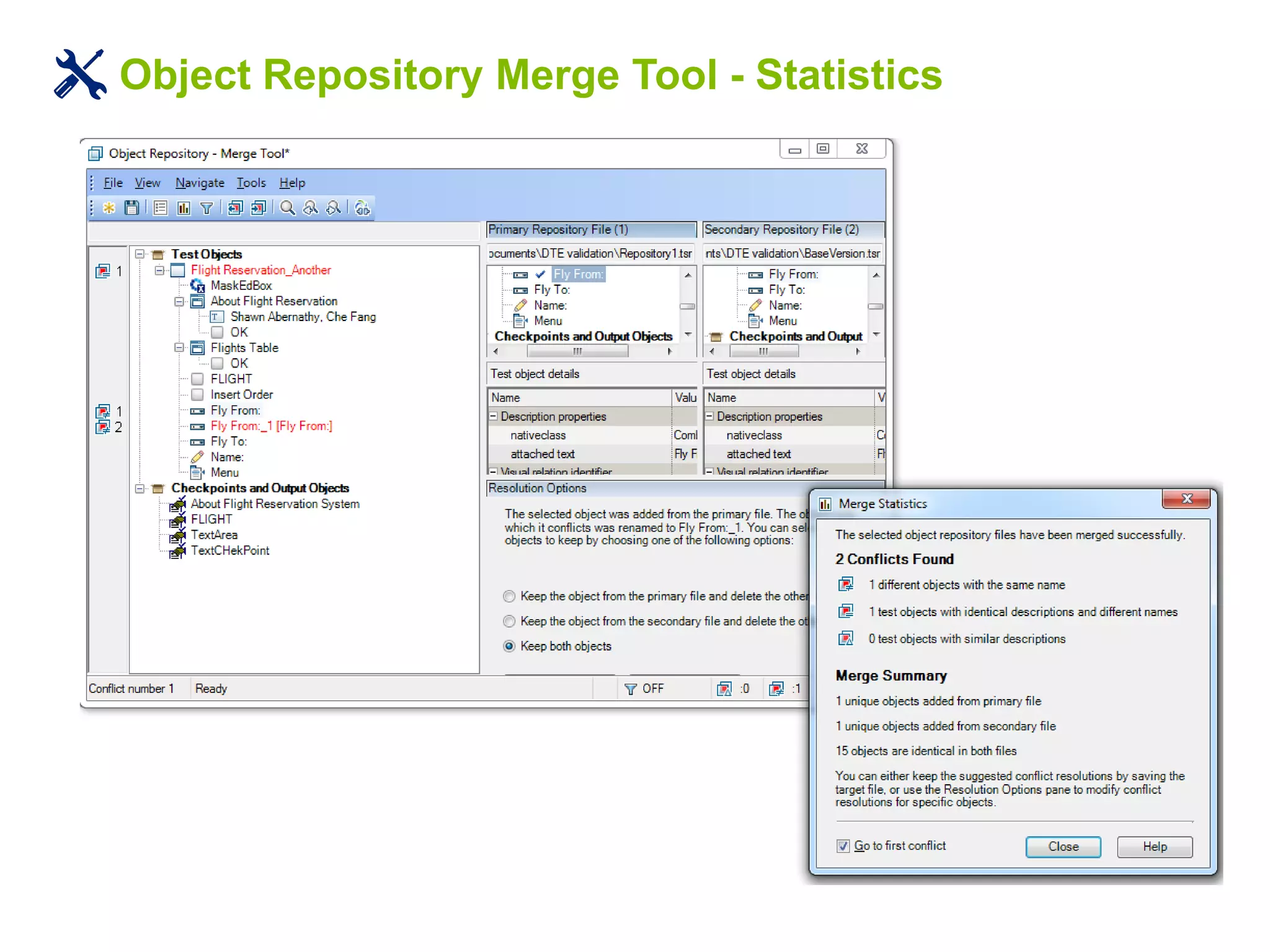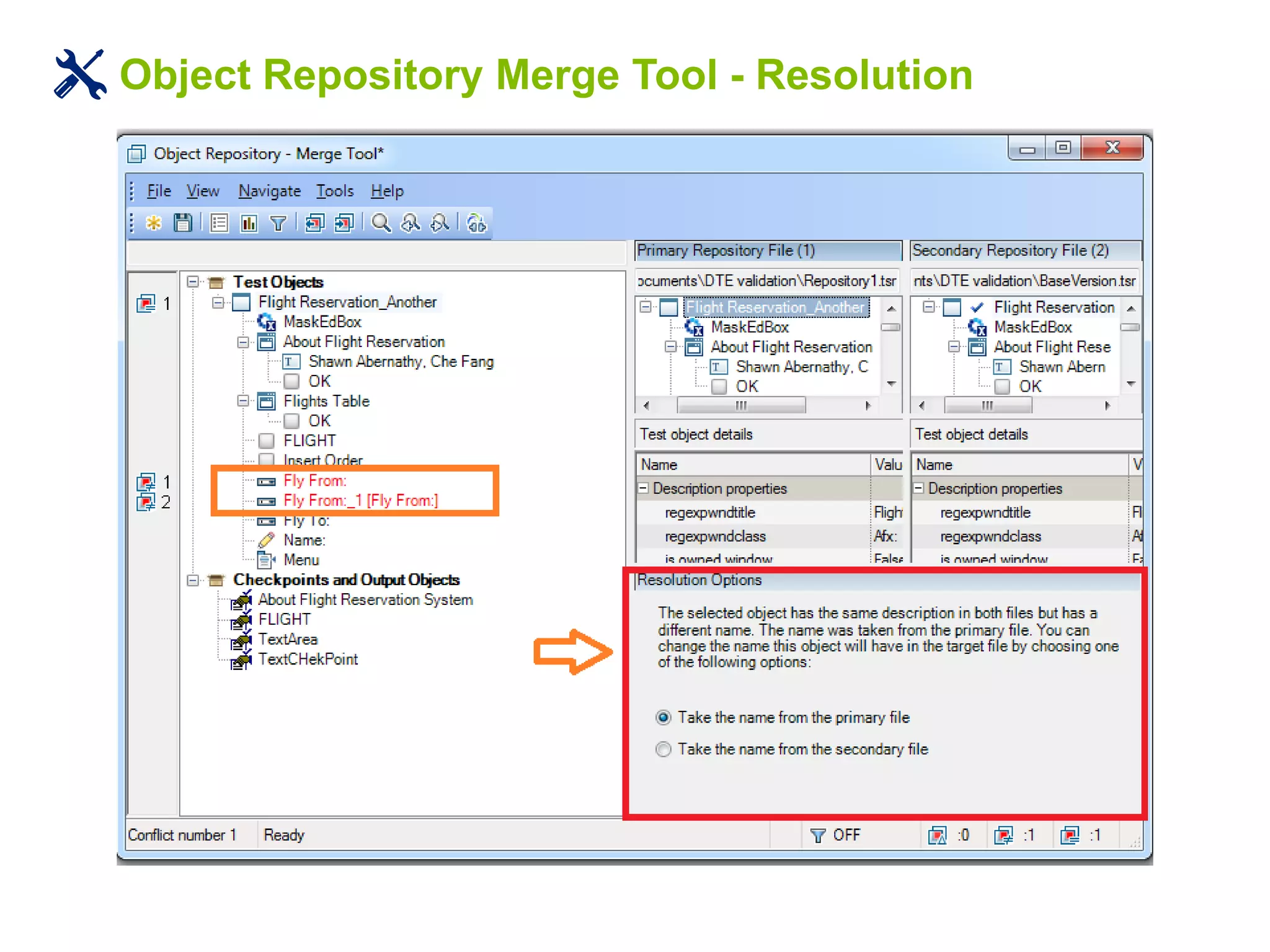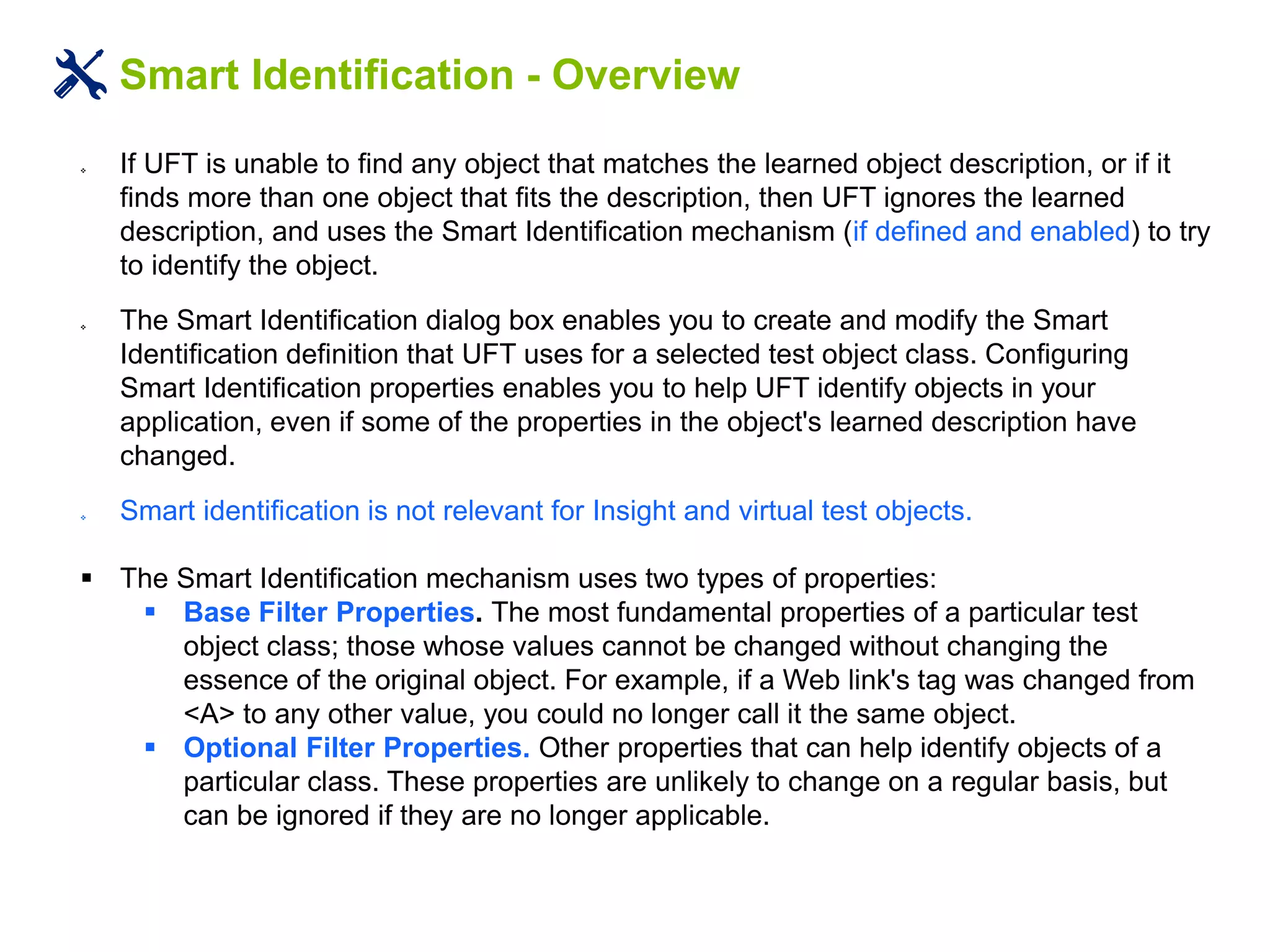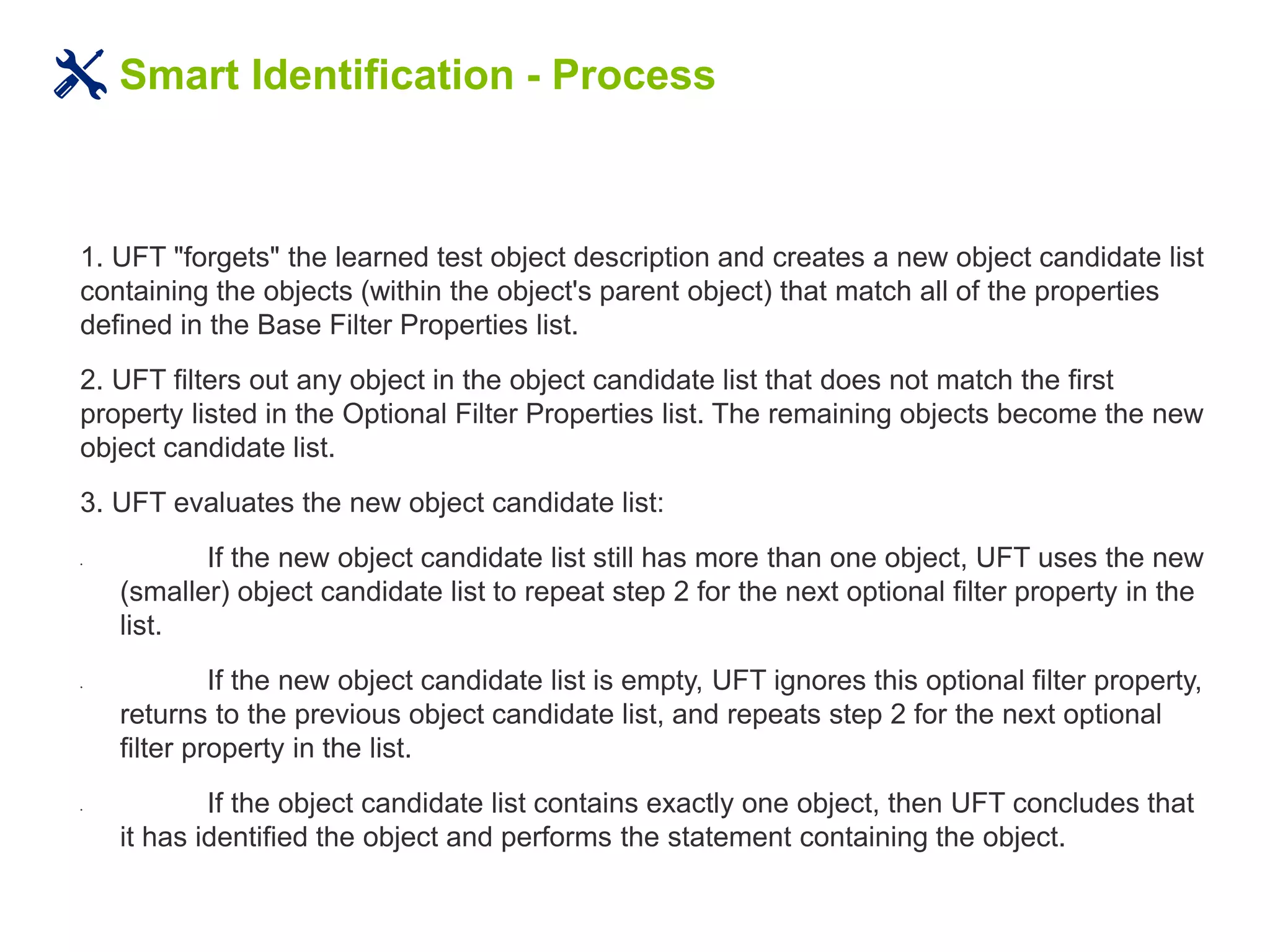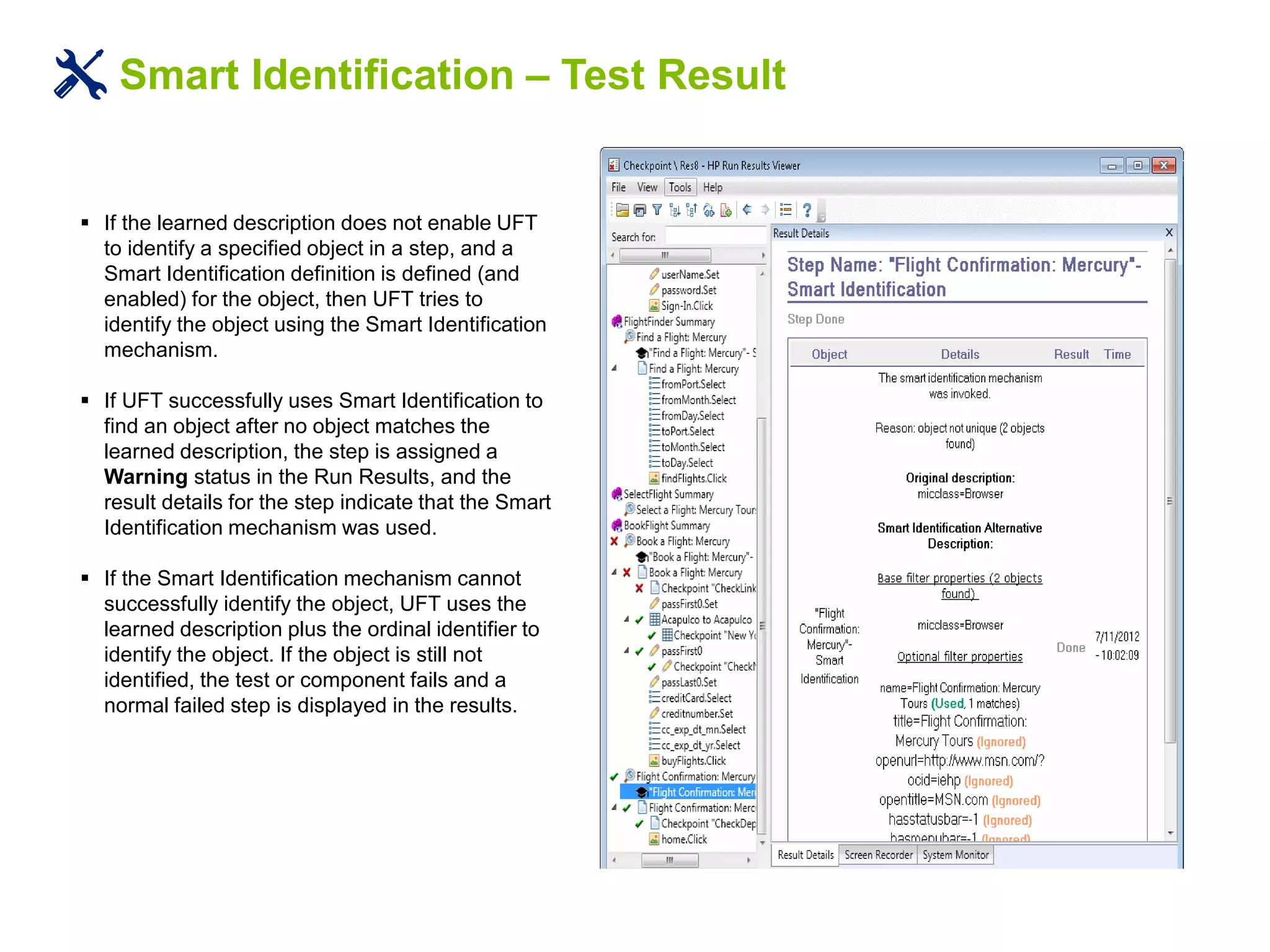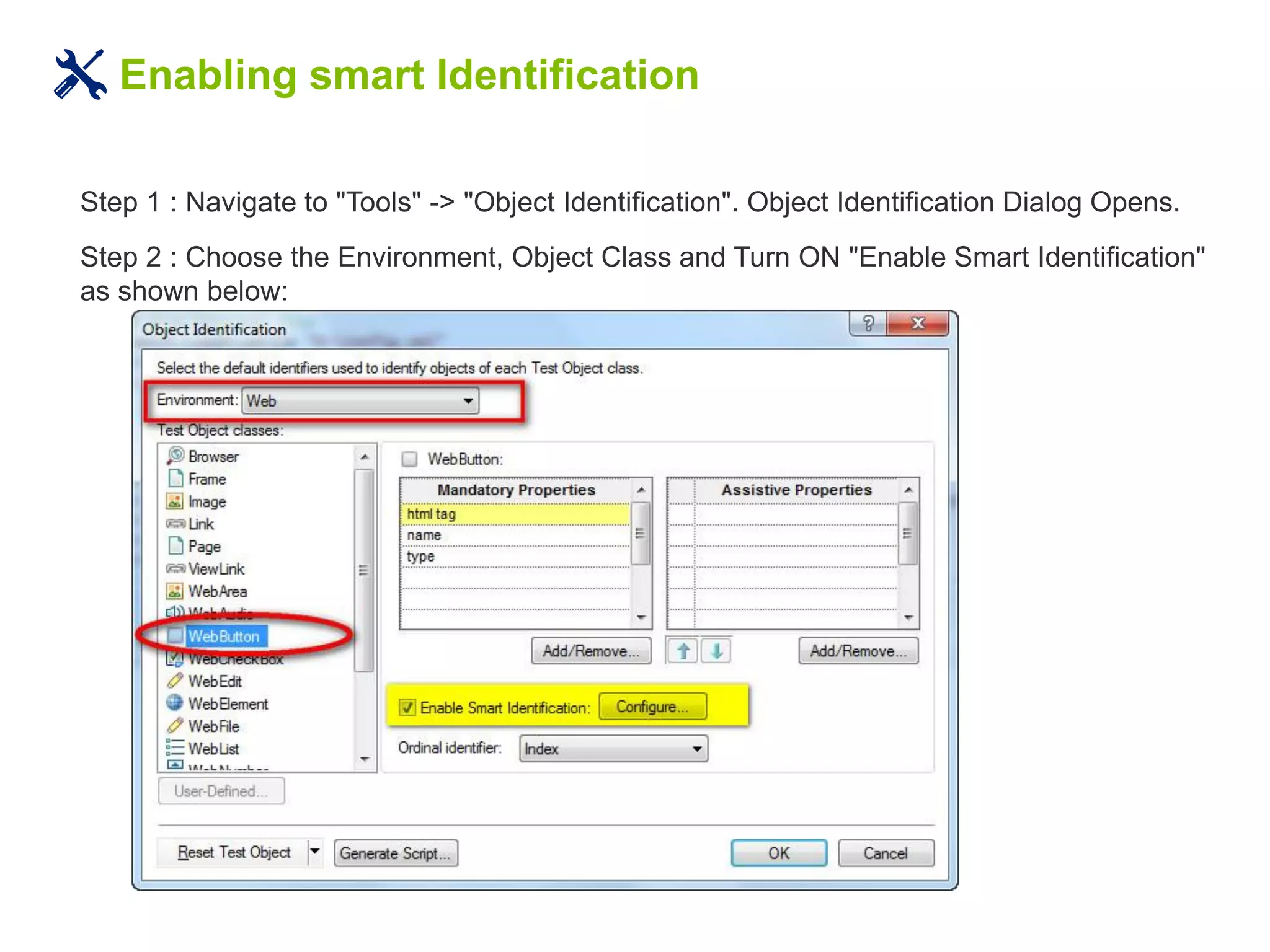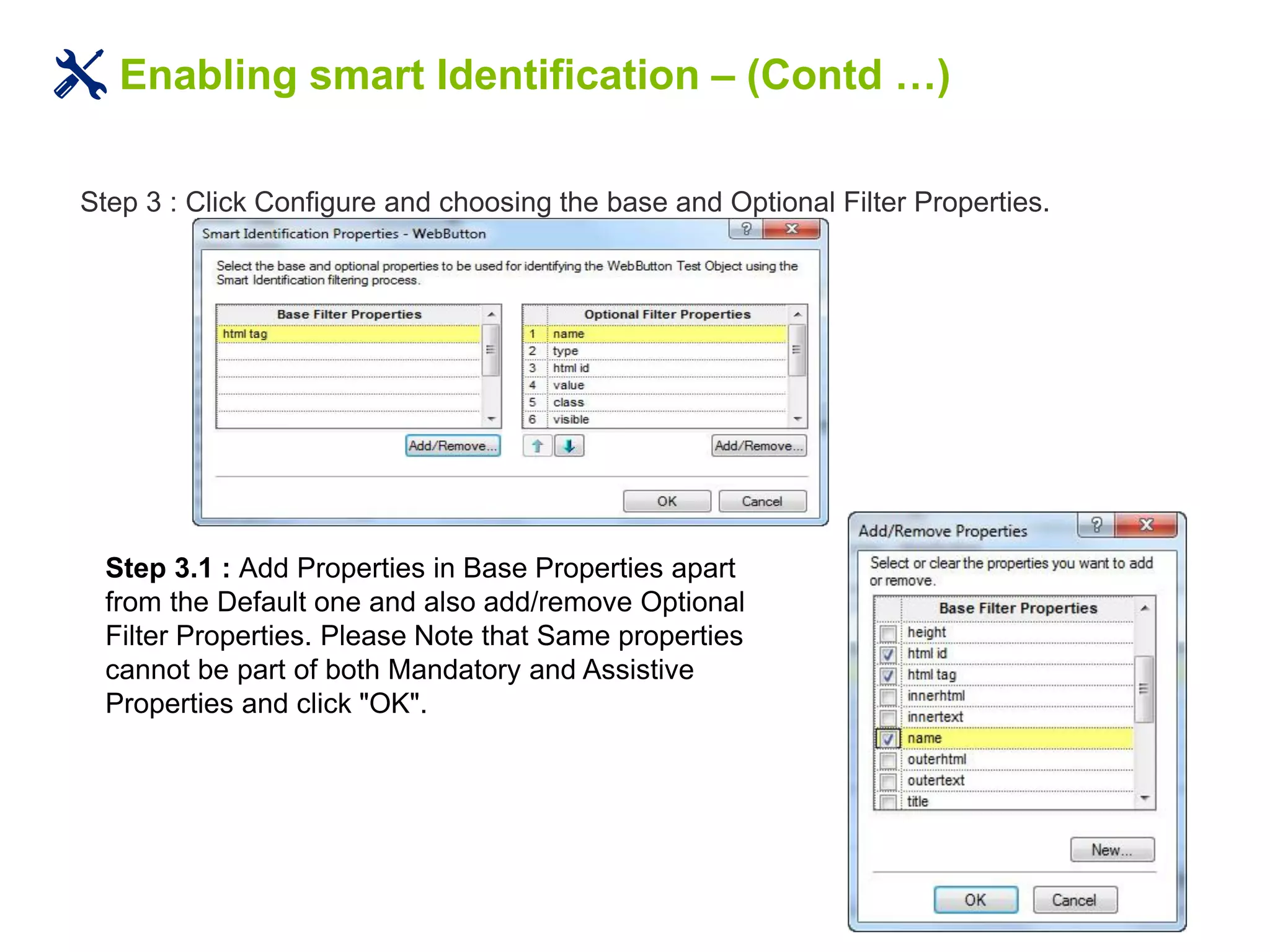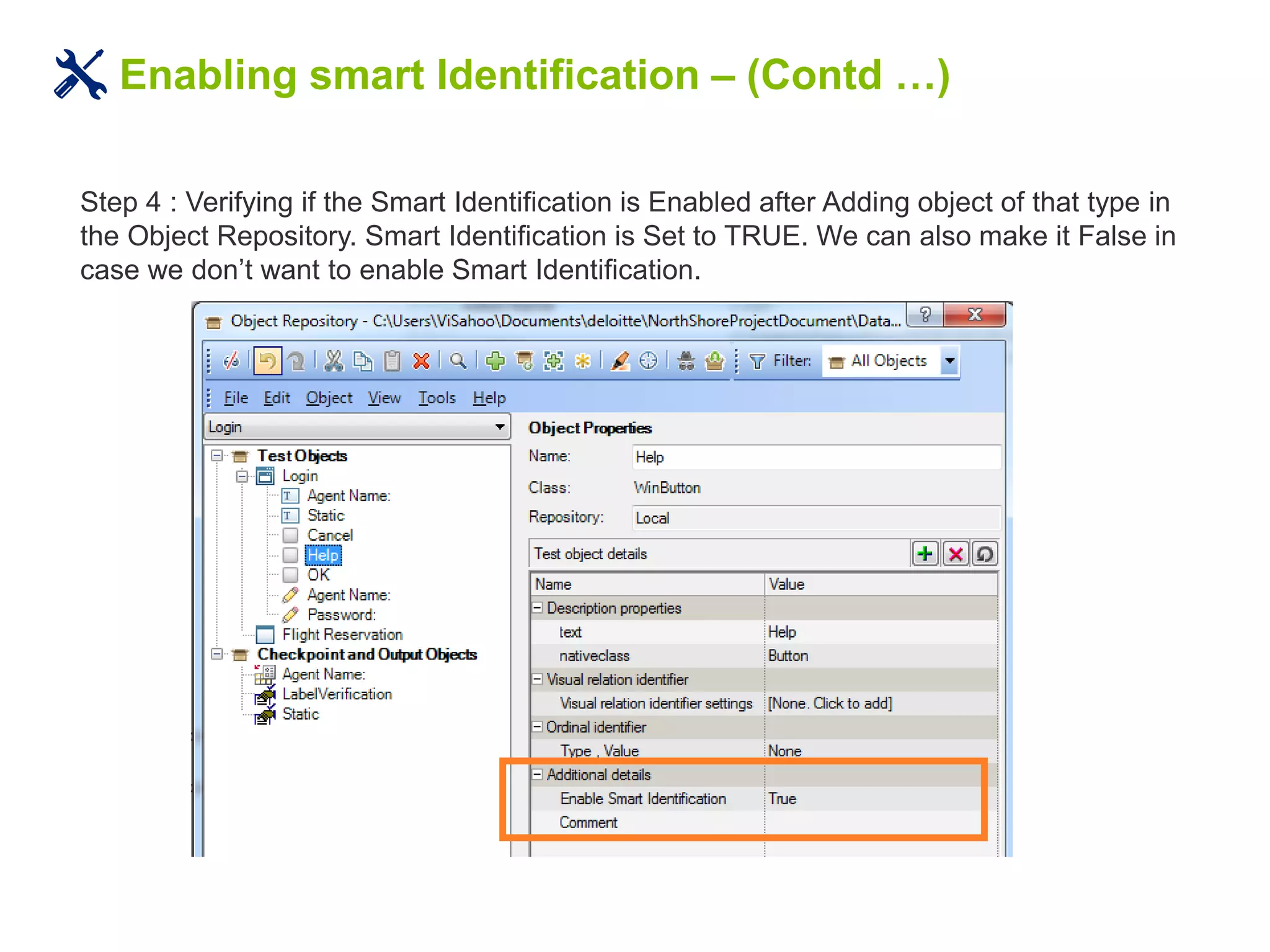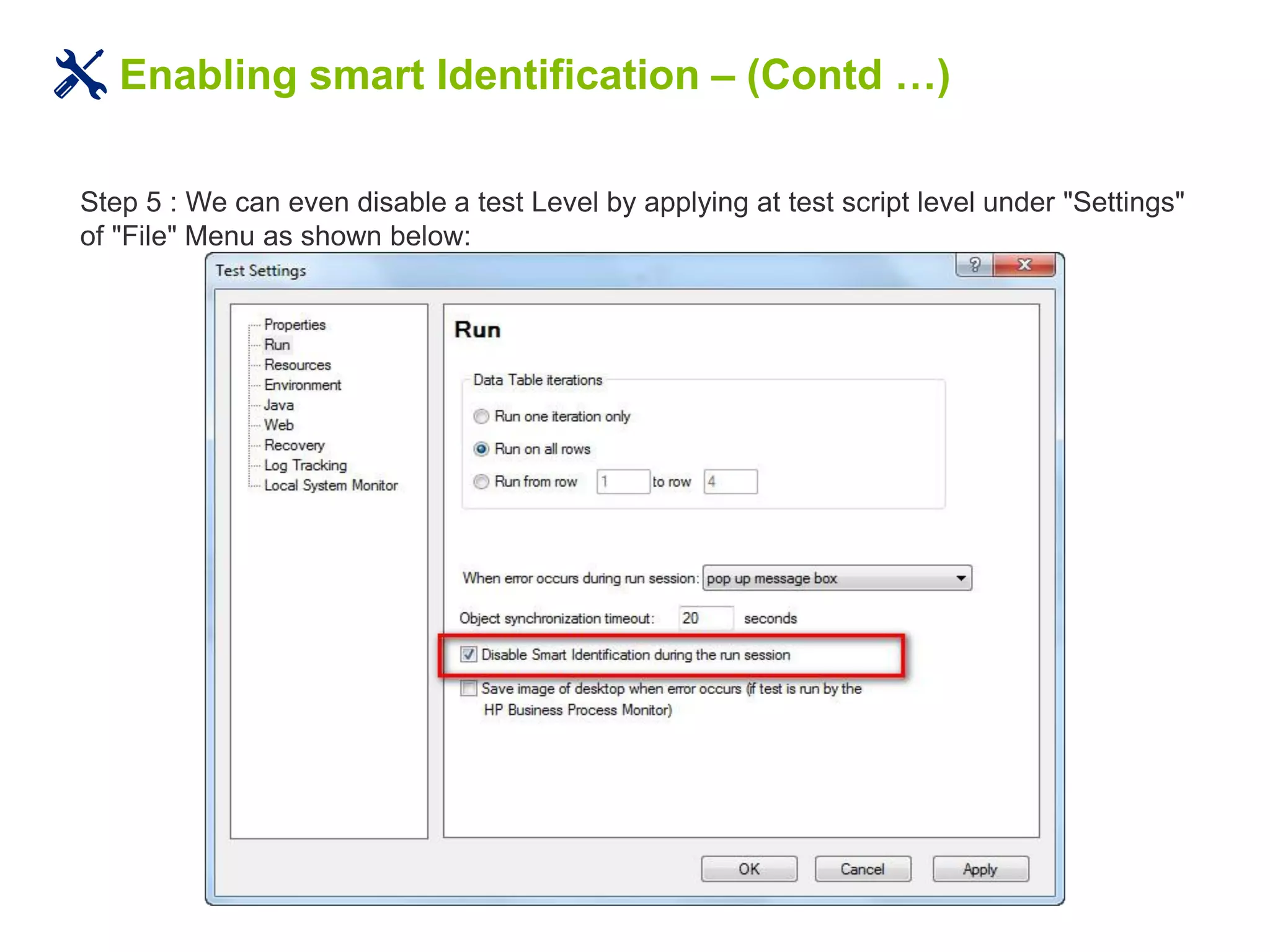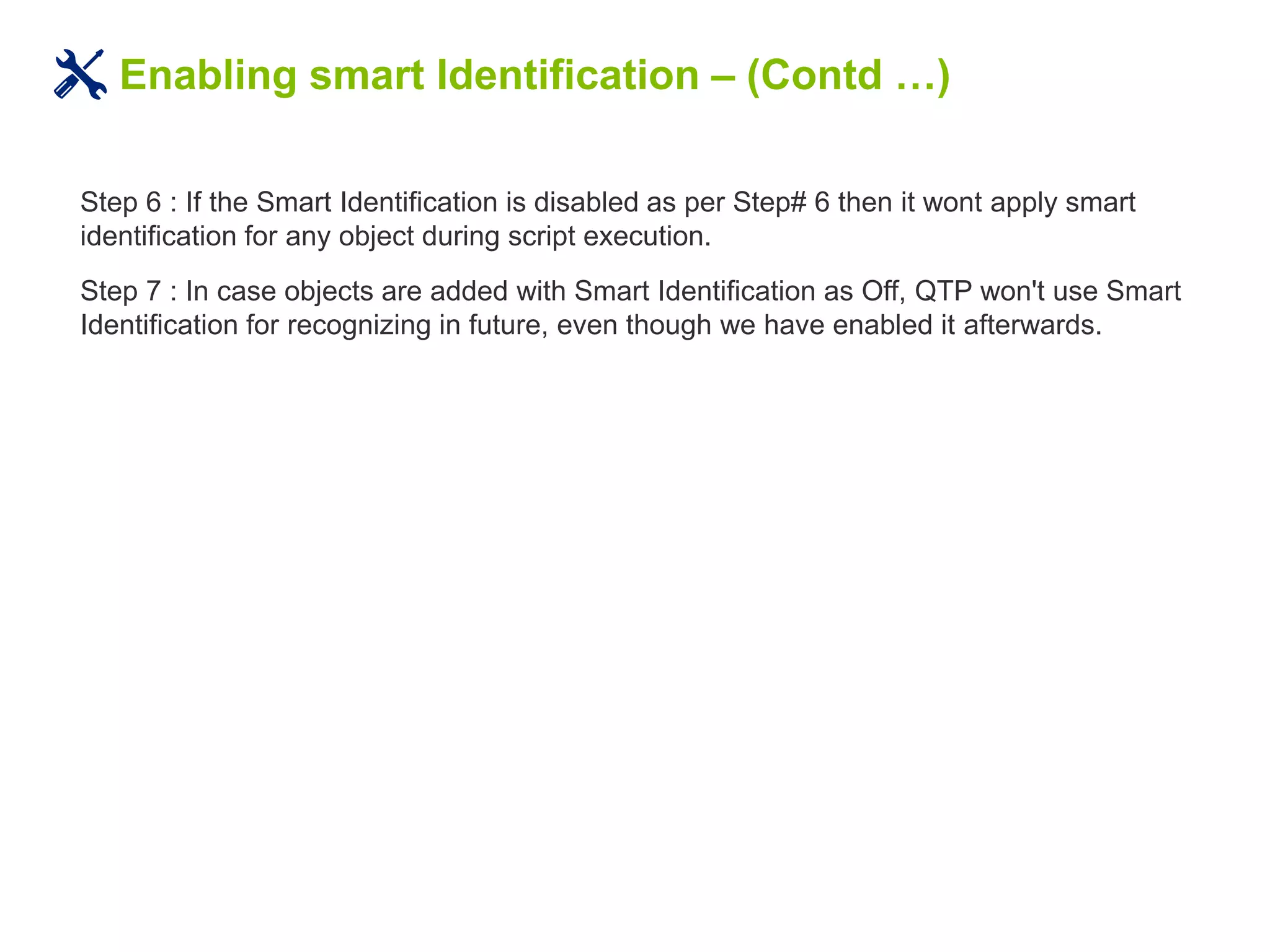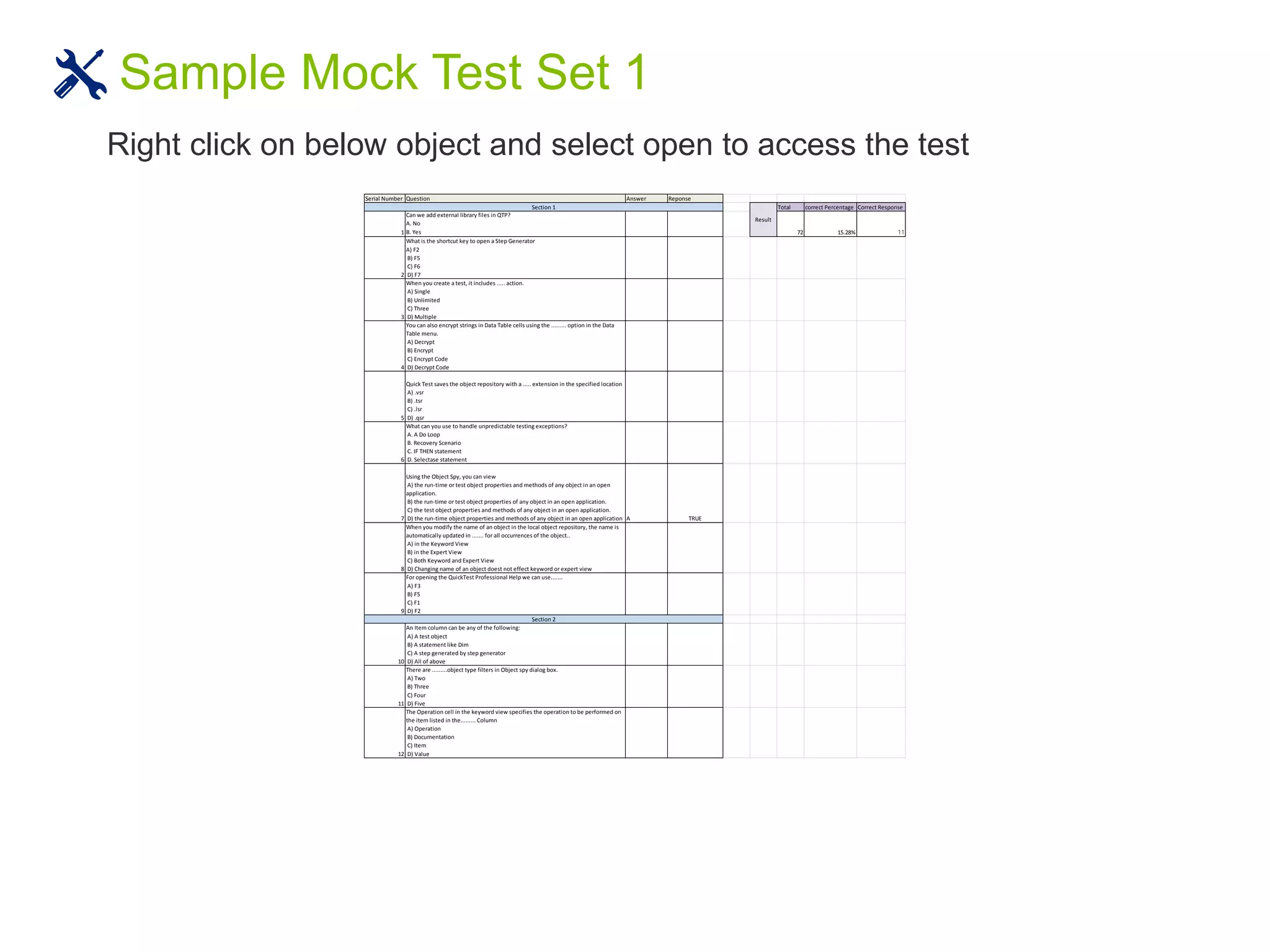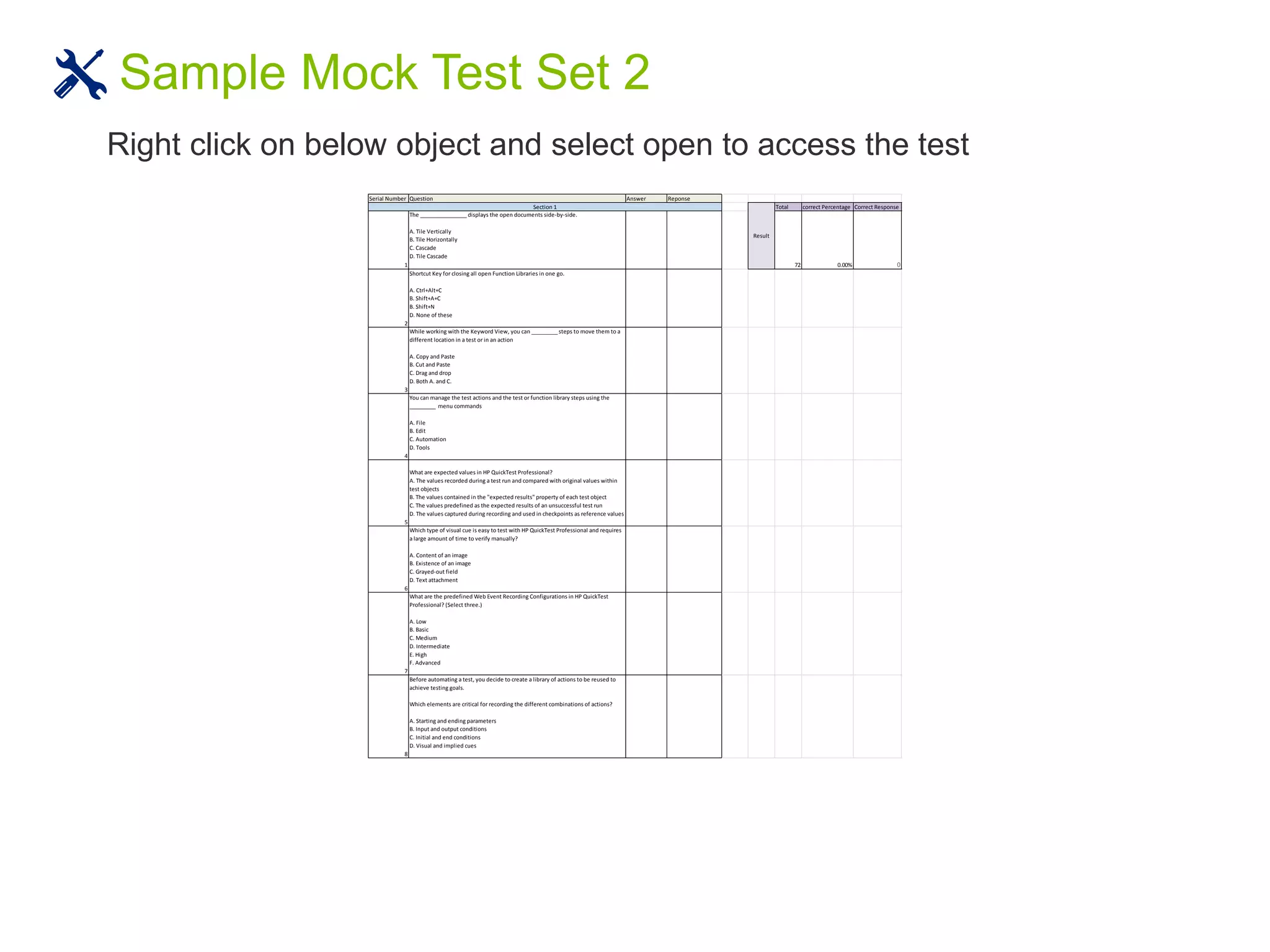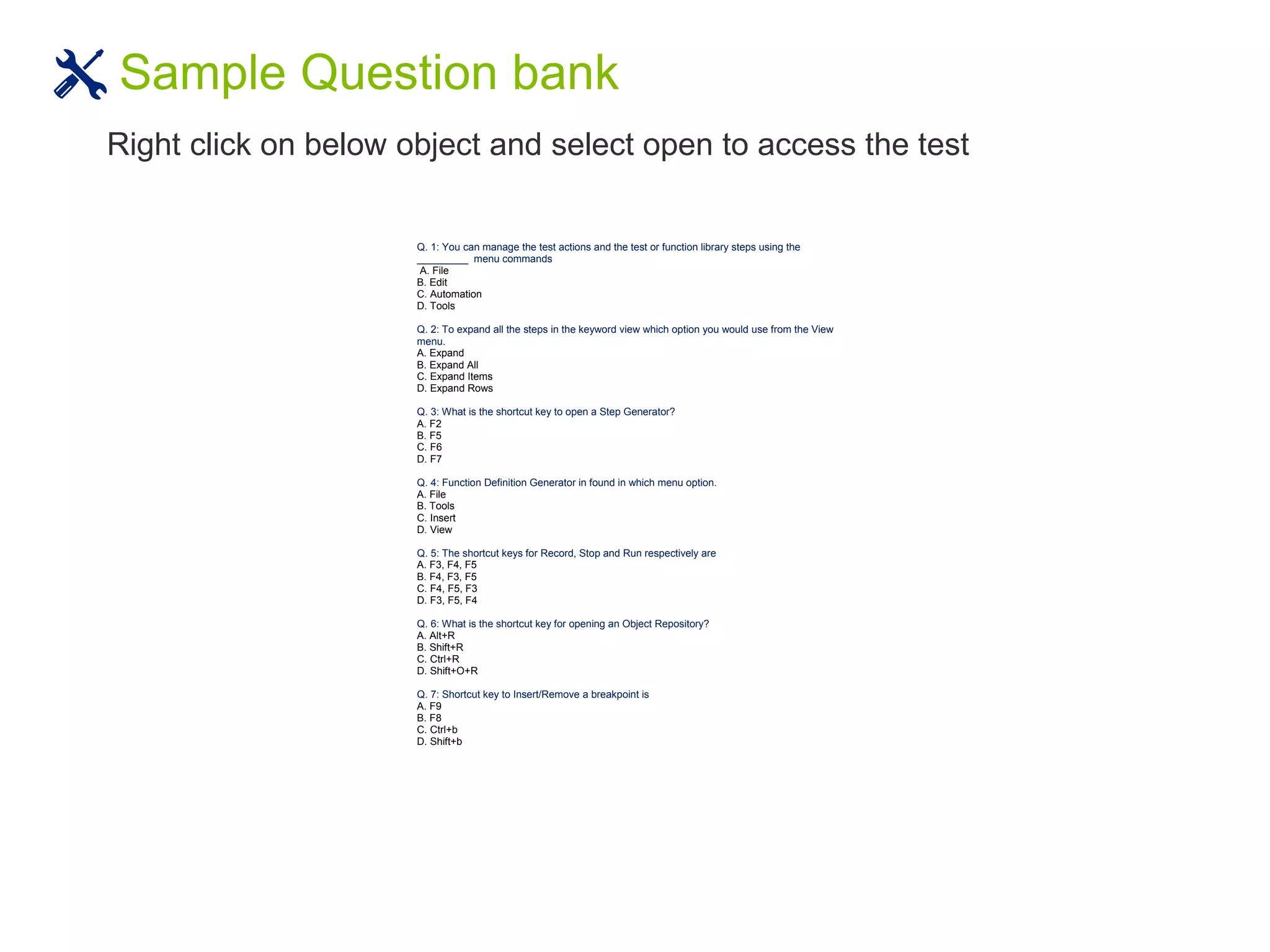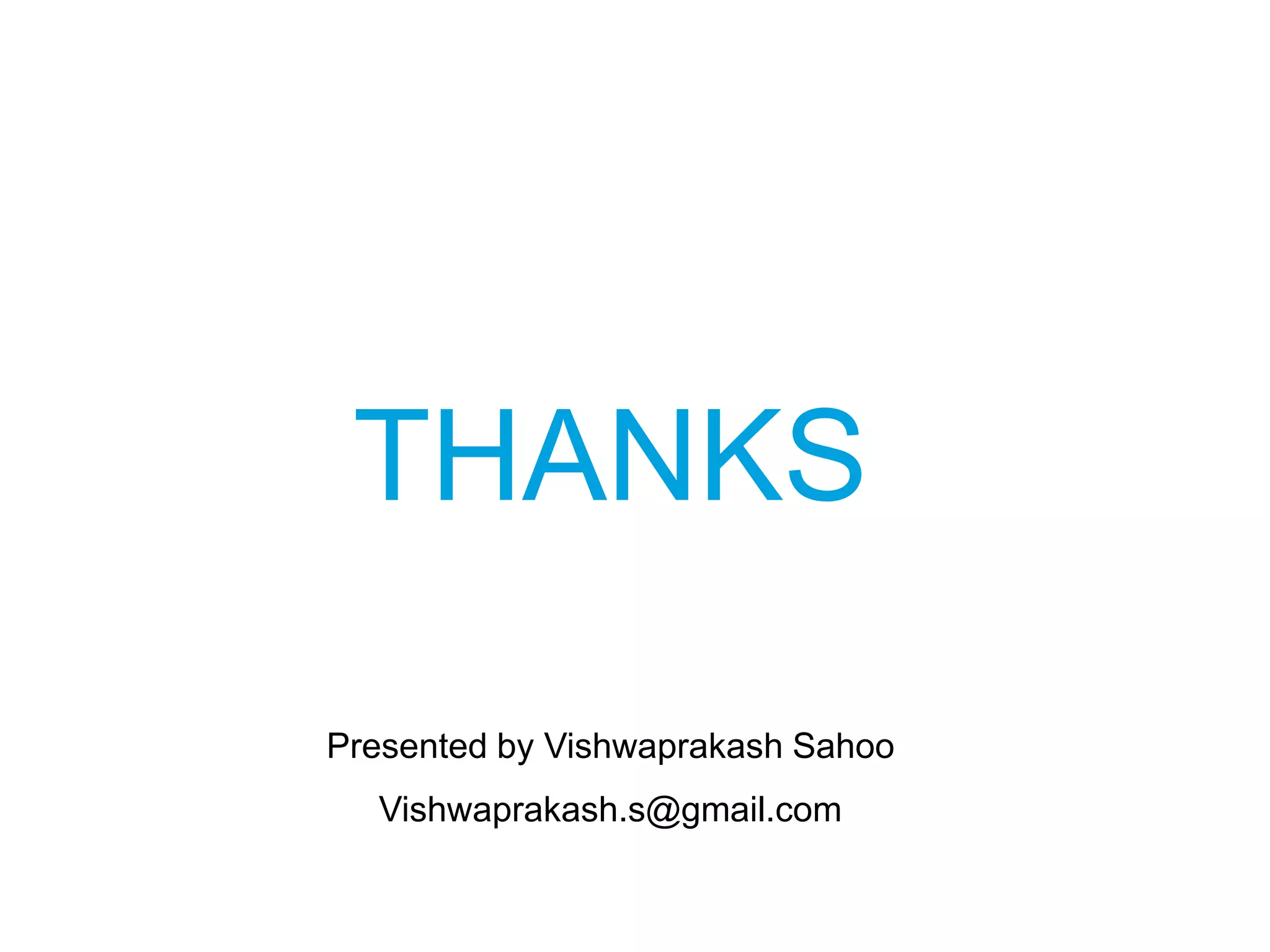This document provides an overview of HP QuickTest Professional (QTP) automation testing. Some key points:
- QTP allows automating manual test cases to shorten testing cycles and improve efficiency. Automation testing is used for regression testing and testing from load, performance, and stress perspectives.
- The main advantages of automation include tests being repeatable, reliable, fast, and reusable on different versions of an application. Automated tests can also perform more complex operations than manual testing.
- QTP supports testing various technologies including web, mobile, desktop, and API/web services applications. It provides different views for creating, editing, and analyzing automated tests.
- Setting up automated testing involves creating object