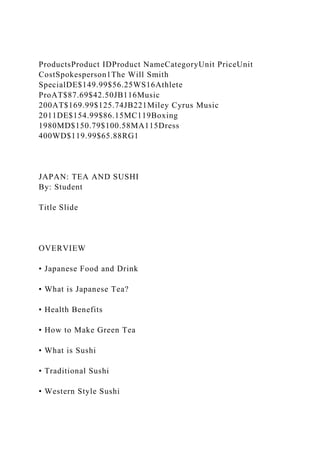
ProductsProduct IDProduct NameCategoryUnit PriceUnit CostSpokesper.docx
- 1. ProductsProduct IDProduct NameCategoryUnit PriceUnit CostSpokesperson1The Will Smith SpecialDE$149.99$56.25WS16Athlete ProAT$87.69$42.50JB116Music 200AT$169.99$125.74JB221Miley Cyrus Music 2011DE$154.99$86.15MC119Boxing 1980MD$150.79$100.58MA115Dress 400WD$119.99$65.88RG1 JAPAN: TEA AND SUSHI By: Student Title Slide OVERVIEW • Japanese Food and Drink • What is Japanese Tea? • Health Benefits • How to Make Green Tea • What is Sushi • Traditional Sushi • Western Style Sushi
- 2. • Common Sushi Terms • Contact Information 1/1/1111 By: Student Name 2 Overview Slide With a list of all upcoming slides JAPANESE FOOD and DRINK Food • Traditional Japanese food is based on rice • Rice is even eaten for breakfast • Fish is commonly eaten • Sushi combines both rice and fish Drink • Sake • Most common beverage is tea
- 3. 1/1/1111 By: Student Name 3 Two-column slide WHAT IS JAPANESE TEA? • Matcha • Finely-milled green tea • Powdered and high quality • Most popular in Japan • Part of the Japanese Tea Ceremony • Blends of matcha are given poetic names called chamei Did you know that green tea possesses antibiotic properties? 1/1/1111 By: Student Name 4 Did you know that
- 4. green tea posses antibiotic properties? Components of Green Tea Health Benefit Catechins Antioxidant, antibacterial, lowers blood cholesterol, inhibits increases of blood sugar Vitamin A Antioxidant, promotes better vision. Vitamin C Fights cold and flu, antioxidant Vitamin E Antioxidant Flavonoids Strengthens blood vessel wall and improves the health of the heart Fluoride Prevents cavities Caffeine Stimulant and acts as diuretic 1/1/1111 By: Student Name 5 HEALTH BENEFITS Table Did you know that green tea posses
- 5. antibiotic properties? Boil 2-3 cups of water in a dish Let the water boil on a medium to high flame for 5 minutes Add the green tea leaves to the boiling water Let the tea boil for about 5 minutes Strain the tealeaves and serve HOW TO MAKE GREEN TEA (MATCHA) 1/1/1111 By: Student Name 6
- 6. Smart Art Shape WHAT IS SUSHI? • A food of Japanese origin • Consists of cooked vinegar rice (shari) with other ingredients (neta) • Common ingredient in all sushi is shari • Most common neta is seafood 1/1/1111 By: Student Name 7 TRADITIONAL SUSHI • Chirashizushi: sushi rice with raw meat • Inarizushi: fried tofu with sushi rice • Makizushi: variety of rolled sushi • Narezushi: fermented sushi • Nigirizushi: hand-formed sushi (rectangular)
- 7. • Oshizushi: pressed sushi (block-shaped) 1/1/1111 By: Student Name 8 WESTERN-STYLE SUSHI • California roll: contains avocado and crab • Alaska roll: California roll with raw salmon • Dynamite roll: contains yellowtail or prawn • Hawaiian roll : contains shoyu tuna • Philadelphia roll: contains cream cheese • B.C. roll: contains barbecued salmon skin • Spider roll: contains soft shell crab 1/1/1111 By: Student Name 9 COMMON SUSHI TERMS • Tsume – Sweet glaze – Tsume comes from nitsume or reduction – Made from the broth used to poach sea eel or hamaguri
- 8. clams. • Bento: – Box with small compartments • Sake: – Rice wine • Sashimi – Raw seafod – Should be salt-water fish (not fresh water) • Sabi: – Japanese horseradish • Gyoza: – Wo • Shoyu: – Japanese soy sauce 1/1/1111 By: Student Name 10 CONTACT INFORMATION Name (281)555-5555 [email protected] Domo Arigato Thank You Very Much
- 9. Contact Information with red annotation saved (18PR) PPT Project Instructions Last Changed: 8/17/2016 A PowerPoint Presentation to be completed on your PC and zipped and uploaded in Eagle Online to be graded by your Professor: NOTE: The next link in this module, (18PR) PPT Project Sample.pdf, is a sample project. Take a look at it. This should give you some ideas on how to incorporate the features listed below into a PowerPoint presentation. Step Instructions Points Possible 1 VERIFY the assigned subject from your instructor [Read the
- 10. Announcements area for information on the PowerPoint Project Topic or email your instructor]. Some rules to follow along with some suggestions: o Do not use foul language (keep it clean) o Do not make sexual innuendoes o Keep it “G-rated” (something you could take kids to see) o Try to “teach” or “inform” 4 2 folder, make sure to name it: Lastname_Firstname_18PR_PowerPoint.pptx and remember, Lastname is your actual last name, and Firstname is your actual first name. 4 3 Presentation should contain no less than 10 and no more than 20 slides. 4 4 Use a template or a theme. For Templates: Click on File/New, and then you can select PowerPoint presentations and slides, Sample Templates, or you can enter a module in the “Search Office.com for Templates” box to search for various templates (though that will
- 11. also give you invitations, and all sorts of other things) 4 5 Use at least 3 slide layout choices. You must use at least: o 1-Title Slide (this is to be your first slide) o 1-Title and Content Slide o 1-Two Content Slide (any type of two content slide) 6 6 Follow the 7 x 7 rule (Page 858) for the most part (exceptions here and there are fine). 7 x 7 rule means do not exceed 7 words per line, and 7 lines per slide. 4 7 Adjust font sizes and colors as appropriate. It should be easy to read. For example, do not use a yellow font on a white background. 4 Step Instructions Points Possible
- 12. 8 Add speaker notes to your first and second slides. Remember, this is why the 7x7 rule works. Use speaker notes when you want to convey more information than is on the slide. Print using Notes Pages, and then make sure and “talk” about “your notes” during your presentation! 8 9 Using Graphics Effectively: Insert and resize (if necessary) at least 1 “Online Picture” and change the Picture Style of the clipart! 8 10 Apply a transition to ALL slides. You can use the same transition on all slides, or a different transition for each slide. 8 11 Insert a shape into a slide (This is discussed in the first section of Chapter 3 in textbook). Enhance your shape by adding color and using a shape style. Now add text to your shape by adding a text box on the shape.
- 13. 4 12 Create an Overview slide. That is, after the first slide (title slide), the next slide should be titled Overview. It should contain a list of all the slides in your presentation. This gives the audience an overview of the presentation. 4 13 Create a SmartArt on at least 1 slide 8 14 Create a Table in at least 1 slide 8 15 The last slide of your presentation should be titled: “Contact Information”. This is a slide will give your audience information on how to get in contact with you at a later time, if necessary. Your NAME, Your PHONE, and EMAIL must be on this slide (Note: you can put a fake phone number and email if you like). 6 16 Annotate the last slide (Contact Information) by circling your email address with a red pen. When you save your presentation, make sure and keep/save the annotations! 4
- 14. 17 Include (on all slides) a footer that includes: Lastname with your last name and replace Firstname with your first name. For example, if your name is Tom Jones, then your footer text would be: By: Tom Jones. Check the box so that the footer does not show on the title slide! 8 18 Be sure to check the presentation for spelling errors. Save file (keeping annotations). 4 19 ITSC1309 Students: have completed your PROJECT for this course. 0
- 15. Step Instructions Points Possible (Lastname_Firstname_PROJECT.zip) using the (18PR) Project UPLOAD link. BCIS1405 Students: continue with part II of the project: (18PR) INT Project PART II Instructions for BCIS1405 ONLY.pdf Note: If you need to review how to zip a file into Eagle Online review the (01FM) module. Total Points 100 Page 1 of 7
- 16. (18PR) Integrated Project Part II Instructions for BCIS1405 Students ONLY Last Changed: 8/17/2016 10:10 PM This part of the project is for BCIS1405 students ONLY This project is based on Access, Excel, and Word modules integrated together. It is a good review for the final exam. Print these instructions for future reference. Steps Instructions Points 1 Download the project files by clicking on the next link in this module: (18PR) Project Part II DATA.zip folder. Note: Most Windows versions will automatically download the file to your Downloads folder. Other Windows versions may require you to designate where you want the file saved. 0 2 Extract the data from the downloaded zipped folder. This will create a folder named: (18PR) Project Part II DATA. You should see two files within this folder:
- 17. Note: You may see a folder instead of the two files. If so, open the folder. 0 3 Copy the two files listed above, that you just extracted, into your Lastname_Firstname_PROJECT folder. Note: Recall that you created the Lastname_Firstname_PROJECT folder earlier when you completed the PowerPoint part of the project. For more information, see (18PR) PPT Project Instructions. (Note: All files that you create below should be saved into the Lastname_Firstname_PROJECT folder!!!) 0 ACCESS View the next 3 links within this module for a PDF sample solution of how your output should look after completing this exercise! 4 Start Access. Create a Blank Database file named
- 18. Lastname_Firstname_18PR_Access, so that Lastname is YOUR lastname and Firstname is YOUR firstname. Make sure to Save this database file in the Lastname_Firstname_PROJECT folder. 1 Page 2 of 7 Steps Instructions Points 5 Close the default Table1 created in the new database file. Create a new table using the Table Design button. Use the design information below. Name the table: Spokespeople Field Name Data Type Field Properties Spokesperson Short Text Field Size: 3 Required: Yes Set this field as the PRIMARY KEY Firstname Short Text Field Size: 15 Lastname Short Text Field Size: 25 Career Short Text
- 19. Available Yes/No Gender Short Text Field Size: 1 5 6 Go to Datasheet View of Spokespeople table and enter the following records: JB1 Jim Brown Football No M JB2 James Brown Music No M MC1 Miley Cyrus Music Yes F MA1 Muhammad Ali Boxing No M RG1 Ryan Gosling Acting Yes M WS1 Will Smith Acting No M Save and Close the Spokespeople table. 2 7 Using Import Excel spreadsheet wizard Import data to create a new Products table. Make sure you choose the following options in the wizard steps:
- 20. Lastname_Firstname_PROJECT folder, in the current database, and click Next TWO times, click Next, wizard. 3 8 Open the Products table and make sure all field widths are resized to fit column heading/data. Save and Close the Products table. 1 9 Create a one-to-many relationship between the Spokesperson field in the Spokespeople table and the Spokesperson field in the Products table. Enforce referential integrity between the two tables. Close the Relationships window, saving the changes.
- 21. 1 10 Create a Simple Query Using the Query Wizard: MAKE sure and change the table under Tables/Queries to the appropriate table). kesperson's Firstname, Lastname, Career, and Gender fields, in that order. with whose Career is in Music AND whose Gender is a Female (F). sure the Show check box is not checked for the 2 Page 3 of 7 Steps Instructions Points Gender field).
- 22. 11 Create another simple query based on the Spokespeople table. fields in the query. whose Career is in Acting OR Music. (i.e., type “Acting on Criteria line under Career, and then type “Music” right below it on the or: line) 2 12 Create another simple query based on the Products table. Unit Price fields in the query. Query. Discount that determines the discount by multiplying the Unit Price by .08.
- 23. Run and Save the query. decimal places. 2 13 Create another simple query based on Spokespeople table and Products table. Unit Price and Unit Cost fields from the Products table. Query. query, click the Totals button. Totals row. e the fields to show all of the contents (headings/data).
- 24. 2 14 Using the Report Wizard, create a new report based on the Spokespeople table. 2 15 Change the title of the report to Your Name Spokespeople Report (Where Your Name is your actual Firstname Lastname, ex: Mary Smith Spokespeople Report).
- 25. 2 16 Insert the Logo2Copy.wmf file (located in Lastname_Firstname_PROJECT folder) as a Logo into the Spokespeople Report. they are not overlapping with each other (if you 2 Page 4 of 7 Steps Instructions Points have trouble doing this in Layout View, try Design View) 17 Using the Form Wizard, create a new form based on the Products table. Include all fields from Products table. Use Columnar layout. Save the form as Products Form. 2
- 26. 18 With the Products Form opened add a new record with the following data: rice, Save and Close the Products Form. 2 19 Open the Products table and Sort it by Category field in ascending order. Save the change. 1 20 Using Export to Excel spreadsheet wizard, Export data from the Products table into Lastname_Firstname_18PR_Excel file. Make sure you choose the following options in the wizard steps: file name so that Lastname is YOUR lastname
- 27. and Firstname is YOUR firstname, he OK button. ACCESS DATABASE: o Do not save the export steps and Close the wizard. Save Lastname_Firstname_18PR_Access.accdb file, Compact and Repair Database, Close the database, and Exit Access application. 3 EXCEL View the next 3 links within this module for a PDF sample solution of how your output should look after completing this exercise! 21 Add the following column headings in the Lastname_Firstname_18PR_Excel file that opens from the above step:
- 28. 1 22 Select the column headings A1:K1 and apply Cell Style of Heading 3. 1 23 Widen the Product Name (column B) to 25, the Discount Percent (column H) and Discount Cost (column I) columns to 10. 1 Page 5 of 7 24 Select row 1 and Wrap Text to display column headings in H1 and I1 as multiple lines within the cell. 1 25 In cell G2, insert an IF function that displays Discount with a “Y” or “N” if the Unit Cost is less than or equal to 100. Use the fill handle to copy this formula down to row 8. 5
- 29. 26 Create a Discount Percent Lookup Table as follows: 1 27 In cell H2, insert a VLOOKUP function that returns the Discount Percent that corresponds with the G10:H14 and second column of the Lookup Table. references) are made.
- 30. 5 28 In cell I2 create a formula (NOT A FUNCTION!) to insert the new Discount Cost (which is the Unit Cost multiplied by Discount Percent). Use the fill handle to copy this formula down to row 8. Set Column I to Currency Number Format. 2 29 In cell J2, create a formula (NOT A FUNCTION!) to calculate the Total Cost (which is Unit Cost minus the Discount Cost). Use the fill handle to copy this formula down to row 8. 2 30 In cell K2, insert a PMT function to calculate the monthly product Payment
- 31. positive number (i.e., use a negative sign in front of J2) 5 31 Use appropriate functions to do the following in cells J10:J13: ells in the same range, same range, and same range. 3 32 Format cells J10:J13 with Accounting format. Use the fill handle to copy the cells J10:J13 to K10:K13 1 33 Change the Page Layout of the Products worksheet so that it:
- 32. 2 Page 6 of 7 ction, Sheet Name in the center section, and Date on the right section (choose any style but make sure to update automatically), and 34 Insert a 3-D Pie chart using the Product Name data and the Payment data and do the following: A10:F30 (you might want to change your zoom settings so that you can view the entire sheet on one screen), to Style 7, 5 35
- 33. Copy the Pie chart created in the above step. Note: If you had trouble with Excel, do not worry, you can still get partial credit. Make sure and create some type of pie chart in Excel, and copy that chart into Word. 0 WORD View the next 3 links within this module for a PDF sample solution of how your output should look after completing this exercise! 36 Open Word application and Paste the chart into the new word document. Save this word document as Lastname_Firstname_18PR_Word.docx, make sure to save this file in Lastname_Firstname_PROJECT folder created previously. Note: If you had trouble with Excel and you are not able to insert the pie chart, then instead of copying the pie chart, open Word and insert an Online Picture of a “pie chart”, and resize to a height of 3”. 2 37
- 34. Insert a Header into the document with Your Name in the left section, today’s date in the center (choose any style but make sure it is NOT automatically updated) then, tab to the right section and insert Page Number in the Current Position, choosing Accent Bar 1 style. 1 38 Move your cursor to the end of the document (Ctrl-End) and press Enter key TWICE (two times) and do the following step. 1 39 At this cursor position set the following Tabs: Enter the following lines of information at the appropriate tabs: BCIS1405 Semester Your Name Red White Blue With your cursor still at the end of “Blue”, press Enter TWICE. At this cursor position, Insert a Next Page Section break (go to PAGE LAYOUT tab, click Breaks, and select Next Page under Section Breaks)
- 35. 5 40 On the new page inserted from the above step, do the following: previous page is still portrait!) 4 41 At the beginning of this new page do the following steps: 4 Page 7 of 7 text as 1, 2, 3, 4, and 5 for each of the SmartArt process circles, – Accent Colors type, and Note: The color of the Smart Art in our sample output may differ slightly from the color in your output. 42
- 36. Move your cursor to the end of the document and press Enter key TWICE. Insert an Online Picture of a Computer, width, and e Style to Metal Oval (last style in the gallery!). 4 43 Move your cursor to the end of the document and press Enter key TWICE and do the following steps: WordArt text. 3 44 Move your cursor to the blank line after the SmartArt object and insert Two Columns with a Line between (make sure to select the option Apply to: This point forward). 2 45 Move your cursor to the beginning of the document and do the following steps:
- 37. 4 46 Save Lastname_Firstname_18PR_Word.docx file and Close Word application. 0 47 Save Lastname_Firstname_18PR_Excel.xlsx and Close Excel application. 0 48 Make sure all files for the above Hands-On exists in the Lastname_Firstname_PROJECT folder. The files include: 1) Lastname_Firstname_18PR_PowerPoint.pptx (from previous part 1 of project) 2) Lastname_Firstname_18PR_Access.accdb, 3) Lastname_Firstname_18PR_Excel.xlsx, 4) Lastname_Firstname_18PR_Word.docx, 5) File4Import.xlsx, and 6) Logo2Copy.wmf 0
- 38. 49 tname_PROJECT folder and submit your zipped project folder (Lastname_Firstname_PROJECT.zip) using the (18PR) Project UPLOAD link. Note: If you need to review how to zip a file into Eagle Online review the (01FM) module. 0 TOTAL POINTS 100 Your name Products 8/11/2016 Product ID Product Name Category Unit Price Unit Cost Spokesperson Discout Discount Percent Discount Cost Total Cost Payment 16 Music 200 AT $169.99 $125.74 JB2 N 0% $0.00 $125.74 $42.40
- 39. 6 Athlete Pro AT $87.69 $42.50 JB1 Y 20% $8.50 $34.00 $11.47 7 Your Fullname BCIS $1,405.00 $11.00 JB2 Y 10% $1.10 $9.90 $3.34 21 Miley Cyrus Music 2011 DE $154.99 $86.15 MC1 Y 40% $34.46 $51.69 $17.43 1 The Will Smith Special DE $149.99 $56.25 WS1 Y 30% $16.88 $39.38 $13.28 19 Boxing 1980 MD $150.79 $100.58 MA1 N 0% $0.00 $100.58 $33.92 15 Dress 400 WD $119.99 $65.88 RG1 Y 30% $19.76 $46.12 $15.55 0 0.1 407.40$ 137.39$ 25 0.2 58.20$ 19.63$ 50 0.3 9.90$ 3.34$ 75 0.4 125.74$ 42.40$ 100 0 $42.40 $11.47 $3.34 $17.43 $13.28
- 40. $33.92 $15.55 Excel Project Music 200 Athlete Pro Your Fullname Miley Cyrus Music 2011 The Will Smith Special Boxing 1980 Dress 400 Page 1 of 7 (18PR) ACCESS Project Sample Solution Last Changed: 8/17/2016 9:45 PM Refer to Steps 6, 8, 13, 16, 18 and 19 for sample solution images Steps Instructions Points
- 41. 1 CLICK HERE to download (18PR) Project Part II DATA.zip folder. Note: Most Windows versions will automatically download the file to your Downloads folder. Other Windows versions may require you to designate where you want the file saved. 0 2 Extract the data from the downloaded zipped folder. This will create a folder named: (18PR) Project Part II DATA. You should see two files within this folder: 0
- 42. 3 Copy the two files listed above, that you just extracted, into your Lastname_Firstname_PROJECT folder. Note: Recall that you created the Lastname_Firstname_PROJECT folder earlier when you completed the PowerPoint part of the project. For more information, see (18PR) PPT Project Instructions. (Note: All files that you create below should be saved into the Lastname_Firstname_PROJECT folder!!!) 0 ACCESS View the next 3 links within this module for a PDF sample solution of how your output should look after completing this exercise! 4
- 43. Start Access. Create a Blank Database file named Lastname_Firstname_18PR_Access, so that Lastname is YOUR lastname and Firstname is YOUR firstname and make sure to Save this database file in the Lastname_Firstname_PROJECT folder. 1 5 Close the default Table1 created in the new database file. Create a new table using the Table Design button. Use the design information below. Name the table: Spokespeople Field Name Data Type Field Properties Spokesperson Short Text Field Size: 3 Required: Yes
- 44. Set this field as the PRIMARY KEY Firstname Short Text Field Size: 15 Lastname Short Text Field Size: 25 Career Short Text Available Yes/No Gender Short Text Field Size: 1 5 6 Go to Datasheet View of Spokespeople table and enter the following records: JB1 Jim Brown Football No M JB2 James Brown Music No M MC1 Miley Cyrus Music Yes F
- 45. MA1 Muhammad Ali Boxing No M RG1 Ryan Gosling Acting Yes M 2 (18PR)%20Project%20Part%20II%20DATA.zip Page 2 of 7 Steps Instructions Points WS1 Will Smith Acting No M Save and Close the Spokespeople table. (Refer to the image below for Spokespeople table) 7
- 46. Using Import Excel spreadsheet wizard Import data to create a new Products table. Make sure you choose the following options in the wizard steps: Lastname_Firstname_PROJECT folder, in the current database, and click Next TWO times, click Next, wizard. 3 8
- 47. Open the Products table and make sure all field widths are resized to fit column heading/data. Save and Close the Products table. (Refer to the image below for Spokespeople table) 1 9 Create a one-to-many relationship between the Spokesperson field in the Spokespeople table and the Spokesperson field in the Products table. Enforce referential integrity between the two tables. Close the Relationships window, saving the changes. 1
- 48. Page 3 of 7 Steps Instructions Points (Refer to the image below for Spokespeople table) 10 Create a Simple Query Using the Query Wizard: Gender fields, in that order. ic AND Female Query. with whose Career is in Music AND whose Gender
- 49. is a Female (F). sure the Show check box is not checked for the Gender field). (Refer to the image below for Spokespeople table) 2 11 Create another simple query based on the Spokespeople table. er fields in the query.
- 50. whose Career is in Acting OR Music. (Refer to the image below for Spokespeople table) 2 Page 4 of 7 Steps Instructions Points 12 Create another simple query based on the Products table.
- 51. Query. Discount that determines the discount by multiplying the Unit Price by .08. decimal places. (Refer to the image below for Spokespeople table) 2 13 Create another simple query based on Spokespeople table and
- 52. Products table. lude Career field from the Spokespeople table, and include Unit Price and Unit Cost fields from the Products table. Query. ure that the Career field is set to Group By in the Totals row. adings/data).
- 53. (Refer to the image below for Spokespeople table) 2 Page 5 of 7 Steps Instructions Points 14 Using the Report Wizard, create a new report based on the Spokespeople table. ields from Spokespeople table.
- 54. ple Report. 2 15 Change the title of the report to Your Name Spokespeople Report (Where Your Name is your actual Firstname Lastname, ex: Mary Smith Spokespeople Report). e and 2 16
- 55. Insert the Logo2Copy.wmf file (located in Lastname_Firstname_PROJECT folder) as a Logo into the Spokespeople Report. t of the logo so that they are not overlapping with each other (if you have trouble doing this in Layout View, try Design View) (Refer to the image below for Spokespeople table) 2 17 Using the Form Wizard, create a new form based on the Products table. Include all fields from Products table. Use
- 56. Columnar layout. Save the form as Products Form. 2 18 With the Products Form opened add a new record with the following data: 2 Page 6 of 7 Steps Instructions Points
- 57. Save and Close the Products Form. (Refer to the image below for Spokespeople table) 19 Open the Products table and Sort it by Category field in ascending order. Save the change. (Refer to the image below for Spokespeople table) 1 20 Using Export to Excel spreadsheet wizard, Export data from the Products table into
- 58. Lastname_Firstname_18PR_Excel file. Make sure you choose the following options in the wizard steps: file name so that Lastname is YOUR lastname and Firstname is YOUR firstname, 3 Page 7 of 7 Steps Instructions Points
- 59. ACCESS DATABASE