The document discusses various DOS commands used to manage files and directories in MS-DOS. It describes internal commands that are preloaded and external commands stored on disks. Some key commands covered include DIR to list files, MD to create directories, CD to change directories, COPY to copy files, DEL to delete files, and FORMAT to format disks.
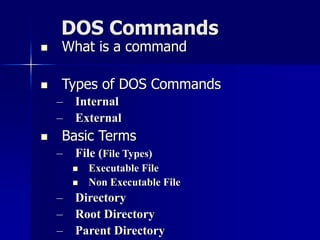










![Listing the Directories and
Files in MS DOS
For listing the Sub-directories and Files
within a directory, we use the DIR
command
Syntax :
– DIR [Directory_name]
– E.g. C:>DIR NCIT
Displays all the directories/files within the
directory NCIT](https://image.slidesharecdn.com/pms-dos-new-221012040231-0a665ffd/85/p_ms-dos-new-ppt-12-320.jpg)


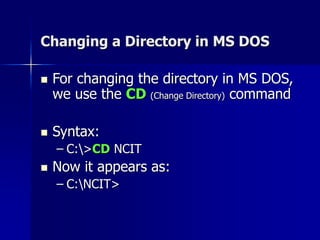


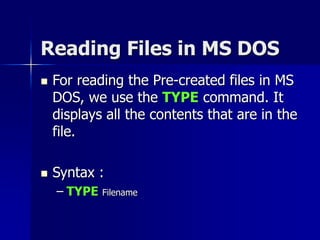

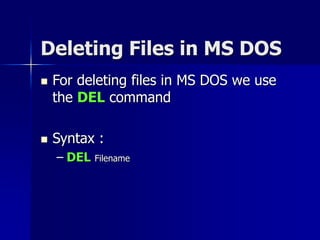

![Copying Files in MS DOS
In MS DOS, Files can be copied within
the same as well as to another Drive /
directory
For copying the files in the same drive
we use the following syntax :
– COPY sourcefile destination
– E.g. C:>COPY [c:]NCITfile1.txt C:NCITNGH](https://image.slidesharecdn.com/pms-dos-new-221012040231-0a665ffd/85/p_ms-dos-new-ppt-22-320.jpg)



![Checking the Version of OS
The VER command is used to check the
version of the Operating System that is
used in the Computer
Syntax :
– C:>VER
E.g. C:>VER
Returns the version of OS as Microsoft Windows 2000
[version 5.00.21951]](https://image.slidesharecdn.com/pms-dos-new-221012040231-0a665ffd/85/p_ms-dos-new-ppt-26-320.jpg)


![The Label Command
The Label command is used to check
the label of the disk that you have
been currently working
Syntax :
– Label [drivename]
E.g.
– C:>Label](https://image.slidesharecdn.com/pms-dos-new-221012040231-0a665ffd/85/p_ms-dos-new-ppt-29-320.jpg)
![XCopy Command
Xcopy command is used to copy the files from
one location to another along with the
directories/sub-directories
Syntax :
– C:>XCOPY c:dir_name d:[dir_name]
E.g. C:>XCOPY c:CSE d:[CSE]
Note: For copying all the sub-directories, /S is used](https://image.slidesharecdn.com/pms-dos-new-221012040231-0a665ffd/85/p_ms-dos-new-ppt-30-320.jpg)


![The FORMAT Command
The FORMAT command prepares a new
disk for use by organizing the disk into
magnetic tracks and sectors
Syntax :
– A:>FORMAT [Drive_name]
E.g.
– C:>FORMAT A:](https://image.slidesharecdn.com/pms-dos-new-221012040231-0a665ffd/85/p_ms-dos-new-ppt-33-320.jpg)
![The TREE Command
The TREE command is used to display
all directory pathnames on the
specified disk
Syntax :
– C:>TREE [disk_name]
E.g.
– C:>TREE A:](https://image.slidesharecdn.com/pms-dos-new-221012040231-0a665ffd/85/p_ms-dos-new-ppt-34-320.jpg)
![The EDIT Command
The EDIT command in MS DOS is used to
edit the files. It provides a different full
screen Editor window with a few menu
options.
Syntax :
– C:>EDIT [filename]
E.g.
– C:>EDIT file1](https://image.slidesharecdn.com/pms-dos-new-221012040231-0a665ffd/85/p_ms-dos-new-ppt-35-320.jpg)


