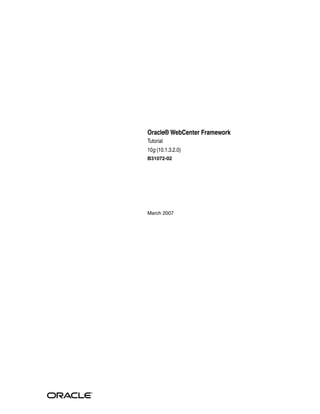
Oracle 10g release 1
- 1. Oracle® WebCenter Framework Tutorial 10g (10.1.3.2.0) B31072-02 March 2007
- 2. Oracle WebCenter Framework Tutorial, 10g (10.1.3.2.0) B31072-02 Copyright © 2007, Oracle. All rights reserved. Primary Authors: Marcie Caccamo, Rosie Harvey The Programs (which include both the software and documentation) contain proprietary information; they are provided under a license agreement containing restrictions on use and disclosure and are also protected by copyright, patent, and other intellectual and industrial property laws. Reverse engineering, disassembly, or decompilation of the Programs, except to the extent required to obtain interoperability with other independently created software or as specified by law, is prohibited. The information contained in this document is subject to change without notice. If you find any problems in the documentation, please report them to us in writing. This document is not warranted to be error-free. Except as may be expressly permitted in your license agreement for these Programs, no part of these Programs may be reproduced or transmitted in any form or by any means, electronic or mechanical, for any purpose. If the Programs are delivered to the United States Government or anyone licensing or using the Programs on behalf of the United States Government, the following notice is applicable: U.S. GOVERNMENT RIGHTS Programs, software, databases, and related documentation and technical data delivered to U.S. Government customers are "commercial computer software" or "commercial technical data" pursuant to the applicable Federal Acquisition Regulation and agency-specific supplemental regulations. As such, use, duplication, disclosure, modification, and adaptation of the Programs, including documentation and technical data, shall be subject to the licensing restrictions set forth in the applicable Oracle license agreement, and, to the extent applicable, the additional rights set forth in FAR 52.227-19, Commercial Computer Software--Restricted Rights (June 1987). Oracle USA, Inc., 500 Oracle Parkway, Redwood City, CA 94065. The Programs are not intended for use in any nuclear, aviation, mass transit, medical, or other inherently dangerous applications. It shall be the licensee's responsibility to take all appropriate fail-safe, backup, redundancy and other measures to ensure the safe use of such applications if the Programs are used for such purposes, and we disclaim liability for any damages caused by such use of the Programs. Oracle, JD Edwards, PeopleSoft, and Siebel are registered trademarks of Oracle Corporation and/or its affiliates. Other names may be trademarks of their respective owners. The Programs may provide links to Web sites and access to content, products, and services from third parties. Oracle is not responsible for the availability of, or any content provided on, third-party Web sites. You bear all risks associated with the use of such content. If you choose to purchase any products or services from a third party, the relationship is directly between you and the third party. Oracle is not responsible for: (a) the quality of third-party products or services; or (b) fulfilling any of the terms of the agreement with the third party, including delivery of products or services and warranty obligations related to purchased products or services. Oracle is not responsible for any loss or damage of any sort that you may incur from dealing with any third party.
- 3. iii Contents Preface................................................................................................................................................................ vii Audience...................................................................................................................................................... vii Documentation Accessibility.................................................................................................................... vii Related Documents ................................................................................................................................... viii Conventions ............................................................................................................................................... viii Part I Introducing WebCenter Framework Tutorial 1 Understanding Oracle WebCenter Suite What is Oracle WebCenter Suite? ......................................................................................................... 1-1 WebCenter Framework..................................................................................................................... 1-3 Building and Consuming Portlets............................................................................................ 1-3 Customizable Components ....................................................................................................... 1-4 Content Integration..................................................................................................................... 1-4 Securing Your Application ....................................................................................................... 1-4 Managing Your Application Throughout the Lifecycle ....................................................... 1-4 WebCenter Services ........................................................................................................................... 1-5 Oracle JDeveloper .............................................................................................................................. 1-6 What Will You Learn in this Tutorial?.................................................................................................. 1-6 2 Getting Started Downloading Oracle JDeveloper With WebCenter Extensions...................................................... 2-1 Downloading Sample Tutorial Files..................................................................................................... 2-1 Copying the Sample system-jazn-data.xml File................................................................................. 2-2 Part II Hands-On Examples 3 Building and Testing Your First Portlet Introduction............................................................................................................................................... 3-1 Step 1: Using the JSR 168 Java Portlet Wizard.................................................................................... 3-2 Step 2: Setting Up Your Connection .................................................................................................. 3-10 Step 3: Deploying Your Portlet ........................................................................................................... 3-13 Step 4: Creating a JSF Page.................................................................................................................. 3-16 Step 5: Registering Your Portlet with Oracle WebCenter Framework........................................ 3-20
- 4. iv Step 6: Testing the Portlet .................................................................................................................... 3-22 Step 7: Adding Some Simple Logic to the Portlet........................................................................... 3-26 4 Customizing Your Page Introduction............................................................................................................................................... 4-1 Step 1: Allowing Users To Customize the Page.................................................................................. 4-2 Step 2: Running and Customizing the Page........................................................................................ 4-6 Step 3: Making Additional Customizations........................................................................................ 4-9 Step 4: Testing the New Customizations .......................................................................................... 4-12 Step 5: Changing the Look and Feel .................................................................................................. 4-13 Step 5a: Changing showDetailFrame Background Using the Default ADF Faces Skin ....... 4-14 Step 5b: Using Custom Skins to Apply Your Own Styles......................................................... 4-15 5 Adding the Rich Text Portlet Introduction............................................................................................................................................... 5-1 Prerequisites.............................................................................................................................................. 5-2 Step 1: Registering the Rich Text Producer ......................................................................................... 5-2 Step 2: Adding the Rich Text Portlet To Your Page............................................................................ 5-3 Step 3: Customizing the Rich Text Portlet at Run Time.................................................................... 5-5 6 Making Portlets Communicate Introduction............................................................................................................................................... 6-1 Prerequisites.............................................................................................................................................. 6-2 Step 1: Registering Portlet Producers ................................................................................................... 6-2 Step 2: Placing the Parameter Form Portlet on a Page....................................................................... 6-5 Step 3: Customizing the Parameter Form Portlet ............................................................................... 6-9 Step 4: Placing an OmniPortlet on a Page ........................................................................................ 6-10 Step 5: Building an OmniPortlet That Uses a Web Service........................................................... 6-12 Step 6: Configuring the Portlets Together ........................................................................................ 6-15 Step 7: Testing Portlet Interaction ...................................................................................................... 6-16 7 Adding Content to Your Page Introduction............................................................................................................................................... 7-1 Prerequisites.............................................................................................................................................. 7-2 Step 1: Creating a Data Control ............................................................................................................. 7-2 Step 2: Adding Content to a Page at Design Time............................................................................. 7-5 Step 3: Displaying Folder Content in a Table..................................................................................... 7-8 Step 4: Displaying Folder Content in a Tree .................................................................................... 7-17 Step 5: Searching Folder Content....................................................................................................... 7-26 8 Providing Security Introduction............................................................................................................................................... 8-1 Prerequisites.............................................................................................................................................. 8-2 Step 1: Creating a Login Page................................................................................................................. 8-2 Step 2: Configuring ADF Security Settings ........................................................................................ 8-5
- 5. v Step 3: Creating a Welcome Page........................................................................................................ 8-10 Step 4: Securing Pages.......................................................................................................................... 8-22 Step 5: Mapping Security Roles in orion-web.xml......................................................................... 8-25 Step 6: Demonstrating the Security Features................................................................................... 8-30 Login as User Singh ........................................................................................................................ 8-30 Login as User Cho........................................................................................................................... 8-32 Login as User Harvey..................................................................................................................... 8-33 Login as User King.......................................................................................................................... 8-34 Try to Access a Secured Page Directly......................................................................................... 8-34 Enter Invalid Credentials............................................................................................................... 8-35 Step 7: Authorizing Access to Your Data Controls ......................................................................... 8-35 9 Deploying Your WebCenter Application Introduction............................................................................................................................................... 9-1 Prerequisites.............................................................................................................................................. 9-1 Step 1: Creating a WebCenter Application Deployment Profile .................................................... 9-2 Step 2: Deploying Directly to the Preconfigured OC4J .................................................................... 9-5 Step 3: Migrating Your Security Policy ................................................................................................ 9-6 Step 4: Running Your Deployed Application..................................................................................... 9-7 Step 5: Using Application Server Control Console to Manage WebCenter Applications ......... 9-8 Summary................................................................................................................................................. 9-10 Part III Appendixes A How to Set Up the Tutorial Identity Store Creating Users.......................................................................................................................................... A-2 Creating Roles and Assigning User Members................................................................................... A-4 Making Tutorial Users and Roles Available to JDeveloper's Authorization Editor .................. A-6 Index
- 6. vi
- 7. vii Preface This tutorial introduces you to Oracle WebCenter Framework, one of the key components of Oracle WebCenter Suite. As you work through this tutorial, you'll become familiar with Oracle JDeveloper and the components that have been added to support the new Oracle WebCenter Framework functionality. When you're ready to begin building your own application, you can move on to the Oracle WebCenter Framework Developer's Guide for assistance. Audience This tutorial does not assume any prior knowledge of Oracle JDeveloper or Oracle WebCenter Suite. It does, however, assume that you are already somewhat familiar with the following: ■ Oracle Application Development Framework (Oracle ADF) (Purpose and basic architecture) ■ Oracle ADF Faces ■ Java The tutorial is intended for the developer who wants to build a WebCenter application, or the application developer who wants to use Oracle ADF to build customization capabilities into their application. Documentation Accessibility Our goal is to make Oracle products, services, and supporting documentation accessible, with good usability, to the disabled community. To that end, our documentation includes features that make information available to users of assistive technology. This documentation is available in HTML format, and contains markup to facilitate access by the disabled community. Accessibility standards will continue to evolve over time, and Oracle is actively engaged with other market-leading technology vendors to address technical obstacles so that our documentation can be Note: For the portable document format (PDF) version of this manual, when a URL breaks onto two lines, the full URL data is not sent to the browser when you click it. To get to the correct target of any URL included in the PDF, copy and paste the URL into your browser's address field. In the HTML version of this manual, you can click a link to directly display its target in your browser.
- 8. viii accessible to all of our customers. For more information, visit the Oracle Accessibility Program Web site at http://www.oracle.com/accessibility/ Accessibility of Code Examples in Documentation Screen readers may not always correctly read the code examples in this document. The conventions for writing code require that closing braces should appear on an otherwise empty line; however, some screen readers may not always read a line of text that consists solely of a bracket or brace. Accessibility of Links to External Web Sites in Documentation This documentation may contain links to Web sites of other companies or organizations that Oracle does not own or control. Oracle neither evaluates nor makes any representations regarding the accessibility of these Web sites. TTY Access to Oracle Support Services Oracle provides dedicated Text Telephone (TTY) access to Oracle Support Services within the United States of America 24 hours a day, seven days a week. For TTY support, call 800.446.2398. Related Documents For more information on Oracle WebCenter Framework, see the following documents: ■ Oracle WebCenter Framework Developer's Guide ■ Oracle WebCenter Framework Error Messages Guide For more information on Application Development Framework, see the following documents, both of which are available on Oracle Technology Network (OTN) at http://www.oracle.com/technology/index.html: ■ Oracle Application Development Framework: Tutorial ■ Oracle Application Development Framework: Developer's Guide Conventions The following text conventions are used in this document: Convention Meaning boldface Boldface type indicates graphical user interface elements associated with an action, or terms defined in text or the glossary. italic Italic type indicates book titles, emphasis, or placeholder variables for which you supply particular values. monospace Monospace type indicates commands within a paragraph, URLs, code in examples, text that appears on the screen, or text that you enter.
- 9. Part I Introducing WebCenter Framework Tutorial Part I contains the following chapters: ■ Chapter 1, "Understanding Oracle WebCenter Suite" ■ Chapter 2, "Getting Started"
- 11. Understanding Oracle WebCenter Suite 1-1 1 Understanding Oracle WebCenter Suite This chapter introduces you to Oracle WebCenter Suite and helps you understand how you can use it to enhance your service-oriented applications. With Oracle WebCenter Suite, you get services that you can integrate with your application to afford your users improved communication, content management capabilities, customization, and advanced search support. More important, you get a development framework that provides essential capabilities, such as the ability to consume portlets and content in a Java Server Faces application, declarative security, and life-cycle management tools. In this chapter, you will discover answers to these key questions: ■ What is Oracle WebCenter Suite? ■ What Will You Learn in this Tutorial? After you read this chapter, you'll be ready to start building your own Java EE 5 application. What is Oracle WebCenter Suite? As key technologies like Wiki, RSS, and blogs change the landscape of the Internet by empowering individuals across the globe, user demand for applications that simplify transactions becomes more pronounced. One way to simplify transactions is to provide everything the user needs to support a given task within the application itself. Consider the example shown in Figure 1–1:
- 12. What is Oracle WebCenter Suite? 1-2 Oracle WebCenter Framework Tutorial Figure 1–1 Sample Application In this example, a user who is new to the company is working with an application that allows him to add dependents to his company insurance policy. Notice that the transaction itself is surrounded by additional context that helps the user, including: ■ New Hires Tasks, in the upper left corner, provide an activity guide that shows where the user is in the larger process of becoming acclimated to his new company. The user's next task is also identified. This type of process orchestration helps the user step through the entire multi-step flow quickly and easily. ■ Task and process analytics let users know where they are in the process and how decisions are impacting them. In this case, the Task Analytics on the right show the total cost impact of the benefit choices made so far. ■ The Help Center on the bottom left provides an up to date FAQ for quick access to typical questions and a direct chat link to the help center where the user can ask additional questions not addressed by the FAQ. Again, no need for the user to leave the context of the transaction to get help. ■ Knowledge Exchange, on the bottom right, provides documentation relevant to the current task. These documents, stored in the corporate repository, give detailed advice on the different beneficiary and dependent scenarios applicable to the user. Until Oracle WebCenter Suite, building this kind of application was a rather tedious process. To gain access to the beneficiary scenarios, for example, used to involve creating a portlet to gain a view into the Java Content Repository (JSR 170)—if the API required to do so was available. Oracle WebCenter Suite reduces the front-end labor historically required to bring necessary business components to the user by capitalizing on the notion of Service Oriented Architecture (SOA). Thanks to Oracle WebCenter Suite's commitment to SOA, as well as to the Java Content Repository (JSR 170) and other industry standards, you get a wide range of plug-and-play products, tools, and services that make it easy to build the applications your users need. Figure 1–2 shows what Oracle WebCenter Suite provides1 : 1 Some components shown are not available in the initial release of Oracle WebCenter Suite: Presence/IM, Discussions, and Wiki. In this chapter, we describe components relevant to this release of Oracle WebCenter Framework.
- 13. What is Oracle WebCenter Suite? Understanding Oracle WebCenter Suite 1-3 Figure 1–2 Oracle WebCenter Suite Let's examine these building blocks in more detail. WebCenter Framework WebCenter Framework augments the Java Server Faces (JSF) environment by providing additional integration and runtime customization options. In essence, it integrates capabilities historically included in portal products directly into the "fabric" of the JSF environment. This eliminates artificial barriers for the user and provides the foundation for developing the kinds of context-rich applications depicted in Figure 1–1. Building and Consuming Portlets Portlets help you bring data from the Web, database, and so on, into your application. Using Oracle JDeveloper, you can create your own standards-based portlets to be consumed by any JSR 168 or WSRP-compatible portal. The Oracle Application Server Portal Developer Kit (PDK) has been enhanced to support extended portlet capabilities as defined by WSRP 2.0 within the structure of the Java Portlet Standards APIs. From a WebCenter application, you can consume JSR 168, WSRP 1.0, WSRP 2.0 or Oracle PDK-Java portlets all within the same application, or even within the same page. Several pre-built portlets are available for use through a preconfigured OC4J that is automatically available to you through JDeveloper. Two such portlets, OmniPortlet and Web Clipping, help empower users to gather their own data, while the Rich Text portlet enables users to publish their own announcements and bulletins. You can make these portlets available to users by dropping them on your page, or you can use them yourself to create the specific portlets your users will need. ■ OmniPortlet: A portlet that enables users to easily publish data from a variety of sources, using a variety of layouts. Users can base an OmniPortlet on almost any kind of data source, such as spreadsheets (character-separated values), XML, Web Services, and even application data from an existing Web page. Once the data has been obtained, they can format it using layouts such as bulleted lists, charts, HTML, and so on. As a developer, you might want to use this tool to gather and format the data for your users--for example, to create an employee directory--then place it on your
- 14. What is Oracle WebCenter Suite? 1-4 Oracle WebCenter Framework Tutorial page for user consumption. Once you do so, the portlet becomes available through JDeveloper's Component Palette for others to use in their applications. ■ Web Clipping: An extremely easy-to-use wizard that requires no technical expertise whatsoever. Users simply locate the Web content they want to "clip", then use the wizard to grab it and display it within their application. If the Web content on the original site is updated, so is the user's associated Web Clipping. ■ Rich Text portlet: A tool that allows users to publish their own announcements and broadcasts. When you place a Rich Text portlet on a page, during run time, authorized users can access all the rich-text editing tools needed to insert, update, and format display text. Customizable Components WebCenter Framework provides new JSF components that allow developers to make any of their applications customizable. These new components act as containers into which developers can drop another Faces view component or a portlet. With these capabilities in place, administrators can customize virtually any JSF page by minimizing/maximizing, hiding/showing, or moving any component on the page. Content Integration Suppose you have data in a content management system such as Oracle Content DB, OracleAS Portal—or even on your file system—that you want to make available to your application. WebCenter Framework provides you with the JCR adapters you need to access that content. Using JDeveloper, you can then build JCR data controls to grab the content and drop it onto your page in a variety of display modes. WebCenter Framework also comes with Oracle Drive, through which you can represent the contents of your OracleAS Portal repository as a tree-like structure, right on your desktop. Securing Your Application With the ADF extensions provided in WebCenter Framework, you can define security for an entire application, a page within the application, or for individual actions provided by customizable components. In this tutorial, you will learn how to create a simple login page and assign basic privileges to several distinct users. In many cases, it is desirable to leverage existing applications that have their own authentication mechanism, such as e-mail. WebCenter Framework provides the means to embed those applications through the use of the External Application wizard. See the Oracle WebCenter Framework Developer's Guide for more information. Managing Your Application Throughout the Lifecycle WebCenter Framework reduces the time required to build, deploy, and migrate your applications through the use of several tools: ■ Development framework: Oracle JDeveloper and ADF provide the tools and framework you need to build and update your application. Adding portlets, content, and customization capabilities to your WebCenter application is simply a matter of dragging and dropping the appropriate objects in either a source or WYSIWYG environment. To simplify the test and debug phases, WebCenter Framework includes a deployment profile (WebCenter Application WAR) that packages and migrates your portlet customizations, content, and page customizations to any J2EE container (such as the standalone OC4J provided) so you can test and debug your application before deploying it to a production server.
- 15. What is Oracle WebCenter Suite? Understanding Oracle WebCenter Suite 1-5 ■ Enterprise deployment: When you're ready to deploy your application to a production environment, Oracle WebCenter Framework's Predeployment Tool packages and migrates your portlet customizations to your production location, changes the pointer to your content repository, and ensures that the application points to your production Metadata Services location. When the Predeployment Tool completes its work, you get a target EAR file that you can then deploy to the final location using Enterprise Manager. ■ Standards-based administration: Browser-based tools allow administrators to deploy, configure, and manage WebCenter applications. In addition, tools built on industry standards-based JMX methods offer administrators granular control and monitoring mechanisms for health status, performance, and popularity. Tools for obtaining historical performance and status reporting over time (within a single Oracle Application Server context) are also provided. WebCenter application metrics are delivered using the familiar Application Server Control monitoring and management interface. WebCenter Services WebCenter Services offer a variety of content management, search, and communication services, including: ■ Oracle Content Database (Oracle Content DB), the default content repository for Oracle WebCenter Services. Oracle Content DB is a full-fledged content management system that enables users to manage content through the Web or from desktop applications. A rich library of ready-to-use Web services is provided to content-enable your enterprise in a service-oriented environment. With Oracle Content DB, you can: – Improve the productivity of individuals and teams with secure access to the right content in the context of business processes – Reduce risk associated with content, including information loss and legal discovery – Facilitate adaptability of business processes – Reduce IT and administrative costs through content consolidation Oracle Content DB bridges the gap between limited capability file servers and the specialized, expensive, and complex content management applications that are so widely available. ■ Oracle Secure Enterprise Search is a crawler-based service that can search a multitude of sources, structured and unstructured, in a variety of file formats, indexed or real-time. With Oracle Secure Enterprise Search, you can reduce the time spent finding relevant documents on your company's information repositories. ■ Communication Services, which help you better connect people and facilitate communication. These services include: – Instant Messaging: Lets users freely exchange ideas through audio and video feeds, file exchange, and a range of other capabilities. – Presence Server: Presence provides information about a person's availability to every person or application that subscribes to that person's status. Chats and other real-time services can be initiated from the associated user interface. – Discussion forum: An interactive message board for sharing information, questions, and comments.
- 16. What Will You Learn in this Tutorial? 1-6 Oracle WebCenter Framework Tutorial ■ Wiki is server software that allows users to freely edit and create Web page content using a Web browser. This ease of interaction and operation makes Wiki an effective tool for collaborative communication. Oracle JDeveloper Oracle JDeveloper is an integrated development environment (IDE) for building service oriented applications using the latest industry standards for Java, XML, Web services, and SQL. Oracle JDeveloper supports the complete software development life cycle, with integrated features for modeling, coding, debugging, testing, profiling, tuning, and deploying applications. Oracle JDeveloper's visual and declarative approach and the Oracle Application Development Framework(ADF) work together to simplify application development and to reduce mundane coding tasks. For example, code for many standard user interface widgets, such as buttons, list of values, and navigation bars, are pre-packaged for you. All you have to do is select the appropriate widget from the Component Palette and drop it into your application. As you work through this tutorial, you will become more familiar with Oracle JDeveloper and the advantages it offers. For more information about Oracle JDeveloper, access one of the many educational aids from the Oracle JDeveloper Start Page (Figure 1–3), accessible from Oracle JDeveloper's Help menu. Figure 1–3 Oracle JDeveloper Start Page What Will You Learn in this Tutorial? In this tutorial, you will use JDeveloper to build an application containing five simple pages: ■ A Welcome page, which displays public content to public users and secure content to authenticated users. ■ A Login page, through which you will learn the basics of how to allow users to authenticate themselves.
- 17. What Will You Learn in this Tutorial? Understanding Oracle WebCenter Suite 1-7 ■ MyPage, upon which you will place a Java portlet, the Rich Text portlet, and images from your file system. ■ MyContent, upon which you will publish content from your file system. ■ MyWeather, through which you will learn how to use OmniPortlet and the Parameter Form Portlet, and how to enable communication between the two. The logical flow between the pages is illustrated in the following graphic (Figure 1–4): Figure 1–4 Flow Between Pages Note that you will not develop these pages in the order they are presented in the graphic. Rather, you will start with a very basic page, MyPage, then move gradually from there into more complex topics.
- 18. What Will You Learn in this Tutorial? 1-8 Oracle WebCenter Framework Tutorial This tutorial is designed for the chapters to be completed in the same sequence as they are presented. Due to dependencies, completing them in a different order may result in missing resources or even errors. The path through this tutorial is as follows: ■ Chapter 2, "Getting Started" tells you what you need to do before you can complete the steps in this tutorial. Be sure to complete all the steps described in this chapter. ■ Chapter 3, "Building and Testing Your First Portlet" shows you how to build a basic page, MyPage, add a simple portlet, then enhance the portlet to embrace more sophisticated logic. ■ Chapter 4, "Customizing Your Page" introduces you to the means by which you enable customization for your application. In this lesson, you'll continue to work with MyPage. ■ Chapter 5, "Adding the Rich Text Portlet" shows you how to place the Rich Text portlet on MyPage. ■ In Chapter 6, "Making Portlets Communicate", you'll create a new page, MyWeather, and add a Parameter Form Portlet and OmniPortlet to it. You'll also learn how to set up parameters between the two portlets to enable simple communication. ■ Chapter 7, "Adding Content to Your Page" shows you how to add content from your file system onto a page called MyContent. You'll also learn how to add a search form to the page. ■ In Chapter 8, "Providing Security", you'll learn how to implement security by creating a Welcome page and a Login page. Only privileged users will have access to MyPage, MyWeather, MyContent, and secure content on the Welcome page. ■ Chapter 9, "Deploying Your WebCenter Application" will show you the steps involved in deploying your sample application. If you've never used JDeveloper before, by the end of this tutorial you should have a fairly solid grasp of the fundamental purpose and capability of the tool. Of course, JDeveloper, as well as the framework it rests upon, ADF, both offer tremendous powers that are only briefly explored in this tutorial. You will no doubt want to learn more about both products before you begin developing in earnest. Here are two excellent resources, both available on Oracle Technology Network, http://www.oracle.com/technology/: ■ Application Development Framework Tutorial ■ Application Development Framework Developer's Guide Let's get started!
- 19. Getting Started 2-1 2 Getting Started This chapter tells you how to download the correct version of Oracle JDeveloper and some files you'll need to complete the lessons in this tutorial. Downloading Oracle JDeveloper With WebCenter Extensions To complete this tutorial you'll need access to or have installed Oracle JDeveloper Studio Edition (10.1.3.2.0 or later). This release includes all the functionality required to build WebCenter applications. You can download Oracle JDeveloper Studio Edition (10.1.3.2.0) from the Oracle Technology Network at: http://www.oracle.com/technology/products/jdev/index.html Unzip to a directory of your choice, which in this tutorial is referred to as JDEVHOME. Downloading Sample Tutorial Files At various points throughout this tutorial, you'll be asked to include certain content and images in your application. This material is contained in a zip file, which you can download by following these instructions: 1. Open a browser, and enter the following in the Address field: http://www.oracle.com/technology/products/webcenter/files/web centertutorialcontent.zip 2. To open the zip file (webcentertutorialcontent.zip), click Open. 3. Unzip the file to a local drive, such as C. Figure 2–1 shows the file unzipped to: C:TutorialContent Figure 2–1 Sample Content ZIP File Unzipped
- 20. Copying the Sample system-jazn-data.xml File 2-2 Oracle WebCenter Framework Tutorial 4. Make a note of the location where the sample content is now stored, as you'll need to access it occasionally as you work through the tutorial. Next, set up some user data required to complete Chapter 8, "Providing Security". Copying the Sample system-jazn-data.xml File The tutorial download (webcentertutorialcontent.zip) includes a sample system-jazn-data.xml file. This file contains the user data you'll need to complete Chapter 8, "Providing Security". To use the sample data, you'll need to copy the sample system-jazn-data.xml file to several Oracle JDeveloper locations. These instructions tell you where to copy the file, and we advise you to back up the original files before doing so. We provide this file for your convenience and to simplify the tutorial. Normally, when building applications, you would not overwrite an existing system-jazn-data.xml as you may lose users, roles, and policies you've added through JDeveloper. To copy the sample system-jazn-data.xml file: 1. Locate the sample system-jazn-data.xml file in the directory where you unzipped the sample tutorial content. For example: C:TutorialContent 2. Back up system-jazn-data.xml files at the following locations before making any modifications for the purposes of this tutorial: ■ Oracle JDeveloper's Embedded OC4J - JDEVHOMEjdevsystemoracle.j2ee.10.1.3.xx.xxembedded-oc4 jconfigsystem-jazn-data.xml The system directory is created when you open JDeveloper for the first time. If you do not see a system folder in your JDEVHOMEjdev directory, launch JDeveloper and shut it down again before performing this step. ■ Oracle JDeveloper - JDEVHOMEj2eehomeconfigsystem-jazn-data.xml 3. Copy the sample system-jazn-data.xml file to the following directories: ■ JDEVHOMEjdevsystemoracle.j2ee.10.1.3.xx.xxembedded-oc4j config When you copy this file you're making the user data available to JDeveloper's embedded OC4J. ■ JDEVHOMEj2eehomeconfig When you copy this file you're making the user data available to the Oracle JDeveloper Authorization Editor. More about this in Chapter 8. Caution: If you are already building secure applications with JDeveloper and have populated system-jazn-data.xml with user data of your own, you might prefer to define the tutorial users/roles from scratch so they co-exist alongside your current user data. If this is the case, do not copy the sample system-jazn-data.xml file as described here. Instead, follow all the instructions in Appendix A, "How to Set Up the Tutorial Identity Store" before starting Chapter 8, "Providing Security".
- 21. Copying the Sample system-jazn-data.xml File Getting Started 2-3 You're now ready to move to your first lesson, Step 1: Using the JSR 168 Java Portlet Wizard in Chapter 3, "Building and Testing Your First Portlet".
- 22. Copying the Sample system-jazn-data.xml File 2-4 Oracle WebCenter Framework Tutorial
- 23. Part II Hands-On Examples Part II contains the following lessons: ■ Chapter 3, "Building and Testing Your First Portlet" ■ Chapter 4, "Customizing Your Page" ■ Chapter 5, "Adding the Rich Text Portlet" ■ Chapter 6, "Making Portlets Communicate" ■ Chapter 7, "Adding Content to Your Page" ■ Chapter 8, "Providing Security" ■ Chapter 9, "Deploying Your WebCenter Application"
- 25. Building and Testing Your First Portlet 3-1 3 Building and Testing Your First Portlet In this lesson you will learn how to build your first portlet. After you create the portlet, you will test it, create a simple page, drop the portlet on the page, test it again, then add some additional logic to the portlet. By the end of this lesson, you should have a good handle on what's involved with building and testing a simple portlet. Figure 3–1 shows a conceptual picture of what you'll have at the end of this lesson: a WebCenter application named MySample containing a page called MyPage (MyPage.jspx). You'll also create a portlet called MyJavaPortlet, which you'll place upon MyPage and then customize. Figure 3–1 MyPage.jspx at the End of Lesson 3 Introduction We will build a portlet and test it in the following steps: ■ Step 1: Using the JSR 168 Java Portlet Wizard ■ Step 2: Setting Up Your Connection ■ Step 3: Deploying Your Portlet ■ Step 4: Creating a JSF Page ■ Step 5: Registering Your Portlet with Oracle WebCenter Framework ■ Step 6: Testing the Portlet ■ Step 7: Adding Some Simple Logic to the Portlet The process will be roughly the same no matter what type of portlet you build using JDeveloper.
- 26. Step 1: Using the JSR 168 Java Portlet Wizard 3-2 Oracle WebCenter Framework Tutorial Step 1: Using the JSR 168 Java Portlet Wizard Before you create a portlet, you must create an application to serve as a container for your portlet. To create an application: 1. Start up JDeveloper by double clicking jdev.exe wherever JDeveloper resides. 2. If a Tip of the Day appears, click Close to close it. 3. Ensure that the Applications Navigator tab is highlighted (Figure 3–2). Figure 3–2 Applications Navigator in JDeveloper 4. In the Applications Navigator, highlight Applications, and right-click. 5. Select New Application. 6. In the Application Name field, enter: MySample 7. Accept the default location for MySample, and make a note of it. You'll need it later when you get to Step 3: Deploying Your Portlet. 8. From the Application Template pull-down as shown in Figure 3–3, choose WebCenter Application. This template creates the projects that you need, and helps target JDeveloper so that only those options applicable to a WebCenter application are presented to you.
- 27. Step 1: Using the JSR 168 Java Portlet Wizard Building and Testing Your First Portlet 3-3 Figure 3–3 Creating a New Application 9. Click OK. In the Applications Navigator as shown in Figure 3–4, you can see that a WebCenter application consists of three projects: ■ Model, in which you define the JavaBeans and other data controls you need if the application is to perform any back-end logic. ■ Portlets, in which you'll create your portlet. ■ ViewController, in which you'll create the JavaServer Faces page that will consume the portlet. Figure 3–4 The New MySample Application Now let's invoke the JSR 168 Java Portlet Wizard to create your portlet. 10. In the Applications Navigator, right-click Portlets, and select New. 11. In the Categories pane as shown in Figure 3–5, expand the Web Tier category, and click Portlets.
- 28. Step 1: Using the JSR 168 Java Portlet Wizard 3-4 Oracle WebCenter Framework Tutorial Figure 3–5 New Gallery for Portlets Notice there are two kinds of portlets you can create: ■ An Oracle PDK Java portlet. Select this option when the portlet you want to build will be consumed by WebCenter applications, OracleAS Portal, or some other type of Oracle-specific solution. You build an Oracle PDK Java portlet using the APIs provided by the PDK. ■ A standards-based (JSR 168) Java portlet. Java portlets can be consumed by portals from any vendor that supports the portlet standards. In this tutorial, we're going to build a standards-based (JSR 168) Java portlet. 12. Highlight Standards-based Java Portlet (JSR 168), and click OK. This opens the JSR 168 Java Portlet Wizard as shown in Figure 3–6. Figure 3–6 JSR 168 Java Portlet Wizard Welcome Page
- 29. Step 1: Using the JSR 168 Java Portlet Wizard Building and Testing Your First Portlet 3-5 The JSR 168 Java Portlet Wizard generates a skeleton for the portlet, to which you add your own logic. Let's see how this is done. 13. Click Next to move beyond the Welcome page. 14. Leave the default specified on the Web Application page (Figure 3–7). The servlet version makes certain tag libraries available. Because they are backward compatible, it's always best to select the latest version, unless you have a specific reason for selecting an older version. Figure 3–7 Selecting a Web Application Version 15. Click Next. 16. On the General Portlet Properties page, change the Name and Class names to MyJavaPortlet (no spaces) as shown in Figure 3–8. It's usually a good idea to make the class name the same as the display name, so the portlet that displays on the page has the same name as what appears in the Applications Navigator. Figure 3–8 General Portlet Properties Page
- 30. Step 1: Using the JSR 168 Java Portlet Wizard 3-6 Oracle WebCenter Framework Tutorial 17. Select Enable WSRP V2 inter-portlet communication using Oracle extensions. You'll work with WSRP inter-portlet communication later in this tutorial. 18. Accept the other defaults that appear on the General Portlet Properties page (Figure 3–8). Make sure the Editable box is checked, as you'll want to allow users to personalize this portlet during runtime. (The Editable box makes the portlet personalizable. A user personalizes a portlet when he or she makes changes that are unique to that user. A user with a higher set of permissions can customize the portlet to make changes that everyone sees. More about this later.) 19. Click Next. 20. On the Name and Attributes page, enter the values shown in Figure 3–9. Figure 3–9 Name and Attributes Page 21. Click Next. Table 3–1 Name and Attribution Values Property Value Display Name Name that will appear in the JDeveloper Component Palette. Because you entered MyJavaPortlet as the class name, this field is already populated with that name. Portlet Title Title that will appear on the portlet header. Because you entered MyJavaPortlet as the class name, this field is already populated with that name. Short Title Title that will appear on the portlet header on mobile devices. You can leave this field populated, although we won't use it. Description Description of the portlet. This field is relevant only when the portlet is used in an OracleAS Portal 10g environment. Leave this field blank. Keywords Enter sample, Tutorial. Keywords provide additional information about a page, item, or portlet so that users can locate it during a search. Although keywords are not supported by Oracle WebCenter Suite or OracleAS Portal 10g, they are supported by other vendors from whom you may have obtained a deployment environment.
- 31. Step 1: Using the JSR 168 Java Portlet Wizard Building and Testing Your First Portlet 3-7 On the Content Types and Portlet Modes page, notice that text/html is the default content type. That means that the portlet will support text encoded with HTML. View and edit are listed as the default portlet modes for text/html. View is always available as a portlet mode; edit mode provides a page that allows users to personalize the portlet instance. Later on in this tutorial we'll want to test the difference between Personalize and Customize using this portlet. That means we need to enable customization for the portlet now. We do that by adding the edit_defaults content type to the portlet's configuration. 22. In the Content Types and Portlet Modes pane as shown in Figure 3–10, highlight view, and click Add. The Portlet Modes window is displayed. 23. Highlight edit_defaults, and use the arrow to move it to the Selected pane. Figure 3–10 Adding a Portlet Mode 24. Click OK. Before we leave the Content Types and Portlet Modes page, take a look at the Implementation Methods area as shown in Figure 3–11. These controls enable you to specify whether you want to generate JSP for the portlet, or if you want to use your own custom JSP code. In this lesson, we'll ask JDeveloper to generate JSPs for us.
- 32. Step 1: Using the JSR 168 Java Portlet Wizard 3-8 Oracle WebCenter Framework Tutorial Figure 3–11 Selecting an Implementation Method 25. Click Next. Although you could click Finish here and produce a basic portlet, let's continue working through the wizard so you can see what other options are available. 26. On the Customization Preferences page as shown in Figure 3–12, enter MyJavaPortlet in the Default Values field. Because we specified that we want this portlet to be Editable, users will be able to change this title at runtime. We're not interested in translating for this release, so de-select the Translate check box. Figure 3–12 Setting Default Values We're not going to do anything with this page now, but in the future you can use it to add other customization options for the portlet. For example, if your portlet accepted a Zip Code parameter, you might want to allow users to personalize the
- 33. Step 1: Using the JSR 168 Java Portlet Wizard Building and Testing Your First Portlet 3-9 Zip Code label. If this were the case, you would use the Add button to make the Zip Code label personalizable. 27. Click Next. 28. On the Security Roles page, click Next. This page is used to specify which of the application's security roles you want to establish for this portlet. 29. On the Caching page, click Next. The settings on this page enable you to define expiry-based caching for your portlet. You do not need any caching conditions now. 30. On the Initialization Parameters page, click Next. Initialization parameters provide the Web application developer a way to configure the behavior of the portlet. For this tutorial, no initialization parameters are needed. 31. On the Portlet Navigation Parameters page, click Next. Navigation parameters are a WSRP 2.0 feature. This page enables you to specify external parameters to be consumed by the JSR 168 portlet. Navigation parameters are not required for this tutorial. 32. Click Finish. After you click Finish, you should be able to locate several newly generated files in the Applications Navigator under the Portlets project. The expanded Navigator looks like Figure 3–13. Figure 3–13 Files Generated for the New Portlet
- 34. Step 2: Setting Up Your Connection 3-10 Oracle WebCenter Framework Tutorial ■ Under Application Sources, in portlet and portlets.resource, two Java classes: – MyJavaPortlet.java (under portlet) is invoked by the portlet container. It contains all the methods required by the portlet standards. – MyJavaPortletBundle.java (under portlet.resource) contains all the translation strings for the portlet. ■ Under Web Content, MyJavaPortlethtml: – edit_defaults.jsp, which contains the information needed to populate the Customize dialog. – edit.jsp, which contains the information needed to populate the Personalize dialog. – view.jsp, which is invoked when the portlet is sharing the page with other components. ■ Under Web Content, WEB-INF, two deployment descriptors: – oracle-portlet.xml, which contains information to support Oracle extensions for import/export and inter-portlet communication. It appears because you chose Enable WSRP V2 inter-portlet communication using Oracle extensions on Step 2 of the wizard. – portlet.xml, which specifies all the portlet resources (the information you entered through the JSR 168 Java Portlet Wizard). – web.xml, which specifies the Web application resources. Now that you've created the portlet, it's time to run it to see what it does. To do that, you first must deploy the portlet to an Oracle Application Server. When you installed JDeveloper, you automatically downloaded a standalone OC4J called WebCenter Preconfigured OC4J, so you can use that. However, you first have to establish a connection between this OC4J and the instance of JDeveloper you're using. Let's do that now. Step 2: Setting Up Your Connection Part of deploying a portlet includes establishing a connection to whichever application server you are using. In this tutorial, your portlet will be deployed to the WebCenter Preconfigured OC4J. Let's set up a connection to this OC4J. 1. Start the WebCenter Preconfigured OC4J by clicking the Start WebCenter Preconfigured OC4J icon at the far right of the JDeveloper toolbar (Figure 3–14). Figure 3–14 Starting the Preconfigured OC4J
- 35. Step 2: Setting Up Your Connection Building and Testing Your First Portlet 3-11 Assuming that this is the first time you have started this OC4J, you will see a message asking if you want to install the WebCenter Preconfigured OC4J. 2. Click Yes. Wait for the message stating that the OC4J instance has initialized before you proceed (see Figure 3–15). Figure 3–15 OC4J Initialization Message When you first start the preconfigured OC4J, its readme file displays in the JDeveloper Editor. This document describes how to start, stop, test, and connect to the preconfigured OC4J, lists the port defaults, and provides some useful troubleshooting tips. If you need to access this file in the future, select Help, WebCenter Preconfigured OC4J Readme from the main JDeveloper menu. The preconfigured OC4J has been installed on your computer, but you still have to establish a connection to it (so JDeveloper knows where to find it). 3. Click Connections Navigator (next to the Applications Navigator). 4. Right-click the Connections node, and choose New Application Server Connection as shown in Figure 3–16. Figure 3–16 Connecting JDeveloper to the Preconfigured OC4J 5. Click Next to exit the Welcome page. 6. In the Connection Name field, enter: MyLocalOC4J 7. From the Connection Type list, select Standalone OC4J 10g 10.1.3 as shown in Figure 3–17.
- 36. Step 2: Setting Up Your Connection 3-12 Oracle WebCenter Framework Tutorial Figure 3–17 Selecting a Connection Name and Type 8. Click Next. 9. Enter oc4jadmin as the username, and the password welcome. welcome is the default password for the WebCenter Preconfigured OC4J. 10. Select Deploy Password to forgo the requirement of a password each time the connection is established (Figure 3–18). Figure 3–18 Entering Login Credentials 11. Click Next. 12. If the WebCenter Preconfigured OC4J resides on your computer, accept the default Host Name localhost. This tutorial has been written on the assumption that localhost can be used in a URL to successfully refer to the local computer. However, some firewall configurations can block access to this address. If this occurs, either change your firewall configuration to allow localhost or alternatively, enter the fixed IP address of your computer here. If your computer does not have a fixed IP address,
- 37. Step 3: Deploying Your Portlet Building and Testing Your First Portlet 3-13 as it is configured to use DHCP, then reconfigure your firewall to allow localhost to work. 13. Change the RMI Port to 22667, the default RMI port for the preconfigured OC4J. You can leave the URL Path blank. This information is not required (Figure 3–19). Figure 3–19 Entering Connection Details For the Preconfigured OC4J 14. Click Next. 15. Verify the connection by clicking Test Connection. A success message appears in the Status pane if everything is correct. If the test fails, error messages display in the Status field. Use the Back button to return to earlier wizard pages to correct entries. 16. Click Finish. Now that you have established a successful connection, you are ready to include it in a WAR file. WAR stands for web application archive, and it packages together all the resources, portlets, and deployment descriptors required to deploy your portlet. Step 3: Deploying Your Portlet In this lesson, you'll learn how to deploy the Java portlet to your local WebCenter Preconfigured OC4J. When you deploy a portlet, you package it up so that it can run on a J2EE server. If you're familiar with OracleAS Portal, we're in effect creating a portlet provider, which in the WSRP world is known as a portlet producer. 1. Display the Applications Navigator. 2. Right-click the Portlets project, and click New. 3. In the Categories section, expand General, and click Deployment Profiles. 4. In the Items section, select WAR File (Figure 3–20).
- 38. Step 3: Deploying Your Portlet 3-14 Oracle WebCenter Framework Tutorial Figure 3–20 Creating a WAR File 5. Click OK. 6. In the Create Deployment Profile - WAR File dialog box(Figure 3–21), enter the following: Figure 3–21 Creating a Deployment Profile -WAR File 7. Click OK. 8. In the WAR Deployment Profile Properties window, select Specify J2EE Web Context Root, and then enter TutorialPortlets as shown in Figure 3–22. Table 3–2 Create Deployment Profile - WAR File Setting Value Deployment Profile Name Enter: TutorialPortlets Directory Navigate to the directory you chose in step 7 in Step 1: Using the JSR 168 Java Portlet Wizard. You should be able to simply accept the default.
- 39. Step 3: Deploying Your Portlet Building and Testing Your First Portlet 3-15 Figure 3–22 Setting WAR Deployment Profile Properties 9. Click OK. 10. In the Applications Navigator, expand the Resources node. You should see the deployment profile TutorialPortlets.deploy as shown in Figure 3–23. Figure 3–23 TutorialPortlets.deploy File 11. Right-click TutorialPortlets.deploy, and click Deploy To, MyLocalOC4J, the connection you created earlier (see Step 2: Setting Up Your Connection.). 12. If the Configure Applications window displays during deployment, click OK.
- 40. Step 4: Creating a JSF Page 3-16 Oracle WebCenter Framework Tutorial Wait for the Deployment Finished message in the Deployment Log (bottom of the JDeveloper window) to verify that the deployment succeeded. Now let's run the portlet to make sure it's functioning properly. 13. Bring up a browser window, and enter this URL: http://<host>:<port>/<context-root>/portlets/wsrp2?WSDL where: So, for this tutorial the URL looks something like this: http://localhost:6688/TutorialPortlets/portlets/wsrp2?WSDL Make a note of this URL. You'll need it in Step 5: Registering Your Portlet with Oracle WebCenter Framework. 14. In the browser, you should now see XML similar to that shown in Figure 3–24. Figure 3–24 WSDL Describing Your Portlet as a Web Service The portlet you just deployed has now been exposed as a Web service. What appears in the browser is the Web Services Description Language (WSDL) that describes this Web service. Assuming your WSDL looks something like Figure 3–24, the next step is to create a JSF page that will consume the portlet. Step 4: Creating a JSF Page To create a JavaServer Faces (JSF) page: Parameter Value host The host name you used to connect to the WebCenter Preconfigured OC4J. Earlier in this lesson, we accepted the default, localhost. (If you chose to use your computer's IP address, rather than localhost, enter this here instead.) port The HTTP Listener port. For the WebCenter Preconfigured OC4J, use 6688, the default port on which this preconfigured OC4J listens.1 1 To change the port on which the preconfigured OC4J listens, go to JDEVHOMEjdevextensionsoracle.adfp.seededoc4j.10.1.3.2.0j2eehomeconfigdefault-web- site.xml and change the following entry: <web-site .... port="6688" ...> context-root TutorialPortlets, as established in step 8 in this lesson.
- 41. Step 4: Creating a JSF Page Building and Testing Your First Portlet 3-17 1. In the Applications Navigator, right-click the ViewController project, and select New. 2. In the Categories pane, under Web Tier, click JSF to create a JavaServer Faces page. 3. Under Items, select JSF JSP, and click OK. The JSF JSP Wizard opens. 4. Click Next to exit the Welcome page. 5. In the File Name field as shown in Figure 3–25, enter: MyPage You can accept the default location for the Directory Name. 6. Under Type, click JSP Document so an XML version of the page (that is, a .jspx file) will be created. Figure 3–25 Creating a JSP Page 7. Click Next. 8. We won't be adding any back-end logic to this page (at least, not in this lesson), so we don't need a new managed bean. Leave the default setting as is (Do Not Automatically Expose UI Components in a Managed Bean) as shown in Figure 3–26.
- 42. Step 4: Creating a JSF Page 3-18 Oracle WebCenter Framework Tutorial Figure 3–26 Component Binding Page of the Create JSF JSP Wizard 9. Click Next. 10. On the Tag Libraries page, use the double arrows to move all the libraries from the Available Libraries pane to the Selected Libraries pane. The following libraries should be included: ■ ADF Faces Components 10_1_3_2_0 ■ ADF Faces HTML 10_1_3_2_0 ■ ADF Portlet Components 10_1_3_2_0 ■ Customizable Components Core 10_1_3_2 ■ JSF Core 1.0 ■ JSF HTML 1.0 11. Click Next. 12. We don't need any special HTML options, so click Finish on the page shown in Figure 3–27.
- 43. Step 4: Creating a JSF Page Building and Testing Your First Portlet 3-19 Figure 3–27 Creating a JSF JSP - HTML Options You should now be able to see the page as shown in Figure 3–28 you just created in the Applications Navigator, under ViewController, Web Content, MyPage.jspx. Figure 3–28 MyPage in the Applications Navigator You should also see your page open in the Visual Editor, ready for us to begin adding components.
- 44. Step 5: Registering Your Portlet with Oracle WebCenter Framework 3-20 Oracle WebCenter Framework Tutorial Step 5: Registering Your Portlet with Oracle WebCenter Framework So far we have created a portlet, a portlet producer, and a JavaServer Faces page. Now we need to tie them all together and tell the page how to access the producer. This is also known as registering the producer with the application. 1. Right-click ViewController in the Applications Navigator, and click New. 2. In the New Gallery, under Web Tier, click Portlets as shown in Figure 3–29. Figure 3–29 New WSRP Producer Registration 3. Select WSRP Producer Registration, and click OK. This opens the WSRP Portlet Producer Registration Wizard. 4. Click Next to exit the Welcome page. 5. In the Name field, enter: TutorialProducer 6. Click Next. 7. On the Connection page (Figure 3–30), enter the URL you constructed in Step 3: Deploying Your Portlet (sub step 13). For example: http://localhost:6688/TutorialPortlets/portlets/wsrp2?WSDL
- 45. Step 5: Registering Your Portlet with Oracle WebCenter Framework Building and Testing Your First Portlet 3-21 Figure 3–30 New WSRP Producer Connection Details Proxy information isn't necessary for this tutorial as you're using a local preconfigured OC4J. 8. Click Next. 9. Click Next again to accept the default timeout value of 30 seconds. 10. Click Next to accept the default security settings. 11. On the Key Store page, click Finish. You should see a message that looks like Figure 3–31. Figure 3–31 Successfully Registered Portlet Producer 12. Click OK to close this message box. A Portlet Producers node now displays in the Applications Navigator as shown in Figure 3–32. Expand this node and verify that TutorialProducer appears there.
- 46. Step 6: Testing the Portlet 3-22 Oracle WebCenter Framework Tutorial Figure 3–32 TutorialProducer in the Applications Navigator The page now knows where to locate the portlet MyJavaPortlet and how to access it. Let's verify to make sure. Step 6: Testing the Portlet To test the portlet, we'll add it to MyPage.jspx, run the page, and see if the portlet looks as we expect it to. 1. If MyPage.jspx isn't already open, locate the page name in the Applications Navigator (under ViewController, Web Content) and double-click it. This opens the page in Structure window, as shown in Figure 3–33.
- 47. Step 6: Testing the Portlet Building and Testing Your First Portlet 3-23 Figure 3–33 MyPage.jspx Open in Structure Window 2. On the far right side of the JDeveloper window, click the Component Palette drop-down list as shown in Figure 3–34, and verify that TutorialProducer is listed there. Note: Sometimes the Component Palette becomes hidden. If you don't see it, select View, Component Palette from the JDeveloper menu.
- 48. Step 6: Testing the Portlet 3-24 Oracle WebCenter Framework Tutorial Figure 3–34 TutorialProducer in the Component Palette 3. Select TutorialProducer. You should see your portlet MyJavaPortlet listed there. 4. Select MyJavaPortlet, and drag it across to h:form, the last entry in the Structure window. You want to make sure that the portlet is included IN the form, and the Structure window makes it easy to do this. You should now see something that looks like Figure 3–35. Figure 3–35 MyJavaPortlet Added to MyPage.jspx You should be able to locate several newly generated files and folders in the Applications Navigator. The expanded Navigator looks like Figure 3–36. These internal files are created when consuming portlets of WSRP producers. You won't need to edit any of these files.
- 49. Step 6: Testing the Portlet Building and Testing Your First Portlet 3-25 Figure 3–36 WEB-INFwsdl Created in Application Navigator Now let's run the page. 5. In the Applications Navigator, right-click MyPage.jspx, and select Run. This may take a few moments. You may notice that the Message Log says Running: Embedded OC4J Server. While the portlet is running in the preconfigured OC4J you downloaded at the beginning of this tutorial, the page itself is running in JDeveloper's embedded OC4J. The page should open in a new browser window (Figure 3–37). Figure 3–37 MyJavaPortlet in a Browser Window 6. Click the Actions menu on the portlet header. You should see two options: Refresh and Customize (Figure 3–38). Notice that the Personalize option does not display. MyJavaPortlet does support user personalizations but you'll only see the Personalize option when the portlet appears in an application that implements a security model and you're logged in with valid user credentials. When we get to Chapter 8, "Providing Security", we'll test the Personalize mode. For now, let's test the Customize mode.
- 50. Step 7: Adding Some Simple Logic to the Portlet 3-26 Oracle WebCenter Framework Tutorial Figure 3–38 Actions for MyJavaPortlet 7. From the Actions drop-down menu, select Customize. 8. In the Portlet Title field, change the portlet header to something else, such as My First Java Portlet as shown in Figure 3–39. Figure 3–39 Changing the Portlet Title 9. Click OK. The portlet is redisplayed in the browser, with the name you chose displayed in the header. We now know that this portlet is working properly, but it isn't very interesting. Let's now add some logic so that users can paste HTML into a text box for the portlet to render. Step 7: Adding Some Simple Logic to the Portlet In this step, we'll add some code that allows a user to paste HTML into a text box for the portlet to render. 1. Return to JDeveloper. 2. In the Applications Navigator, under Portlets, Web Content, MyJavaPortlethtml, double-click view.jsp. A new editing window opens to the right of the Applications Navigator. 3. Click the Source tab at the bottom of the new window. 4. To the existing JSP code, add the lines highlighted in Figure 3–40:
- 51. Step 7: Adding Some Simple Logic to the Portlet Building and Testing Your First Portlet 3-27 Figure 3–40 Edits to view.jsp Here is the code to copy and paste: <% String[] str = {"Portlet Content"}; PortletPreferences prefs = renderRequest.getPreferences(); str = prefs.getValues("portletContent",str); for (int i=0; i<str.length; i++) { %><%=(i<str.length-1)?str[i]+", ":str[i]%><%}%> This code will retrieve the preferences set in Personalize or Customize mode and display them in the portlet's View mode so that users can see them. 5. Click the Save icon in JDeveloper's toolbar. 6. Double-click edit.jsp to open it in the Visual Editor. 7. Click the Source tab. 8. Add the code as shown in Figure 3–41 to implement a form field called Content. Here is the code to copy and paste: <% String[] str = {"Portlet Content"}; str = prefs.getValues("portletContent",str); %> <tr><td width="20%"> <p class="portlet-form-field" align="right"> Content</p> </td><td width="80%"> <textarea rows="10" cols="60" class="portlet-form-input-field" name="portletContent"><% for (int i=0; i<str.length; i++) {%><%= (i<str.length-1) ? str[i]+", " : str[i] %><%}%> </textarea> </td></tr>
- 52. Step 7: Adding Some Simple Logic to the Portlet 3-28 Oracle WebCenter Framework Tutorial Figure 3–41 Adding Code to edit.jsp 9. Click the Save icon in JDeveloper's toolbar. 10. Click the Design tab to see the form field you just added as shown in Figure 3–42. Figure 3–42 Adding the Content Field You've edited the file that will store the changes made through Personalize mode, but now you must make the same changes to the file that stores the changes made through Customize mode—that is, edit_defaults.jsp. 11. Double-click edit_defaults.jsp, and add the same code in the same location. Don't forget to click the Save icon when you are through. MyJavaPortlet.java, the file containing the java code for this portlet, must now be edited as well.
- 53. Step 7: Adding Some Simple Logic to the Portlet Building and Testing Your First Portlet 3-29 12. In the Applications Navigator, under Portlets, Application Sources, portlet, double click MyJavaPortlet.java to open it in the Visual Editor's Source view. 13. Scroll down to the processAction method and locate the code line that says //Save the preferences. Insert the following two lines of code (indicated in bold): // Save the preferences. PortletPreferences prefs = request.getPreferences(); String param = request.getParameter(PORTLETTITLE_KEY); prefs.setValues(PORTLETTITLE_KEY, buildValueArray(param)); String contentParam = request.getParameter("portletContent"); prefs.setValues("portletContent", buildValueArray(contentParam)); prefs.store(); 14. Click the Save All icon to save your changes to view.jsp, edit.jsp, edit_defaults.jsp, and MyJavaPortlet.java. Because you've made some changes, you need to redeploy the portlet to your preconfigured OC4J. 15. In the Applications Navigator, under Portlets, Resources, right-click TutorialPortlets.deploy. 16. Click Deploy to MyLocalOC4J. 17. Click OK to dismiss the Configure Application dialog. 18. Because TutorialPortlets.deploy was already deployed, click Yes to confirm undeploying the original version. Wait for the Deployment Finished message. Notice how JDeveloper automatically saves and compiles the code before deploying the portlet. 19. Before running the page again, stop the embedded OC4J Server. Choose Run, Terminate, Embedded OC4J Server from the main menu. Alternatively, click the red square Terminate icon in the Embedded OC4J Server Log window. It is good practice to stop the embedded OC4J server before testing your pages. JDeveloper will automatically restart the embedded OC4J server, when you run a page. 20. Make sure that MyPage.jspx appears in the Visual Editor, then click Run > MyPage.jspx. A new browser window opens displaying MyJavaPortlet. 21. Select Customize from the drop-down menu. Because we added the Content field, the Customize action now displays a text box that looks like Figure 3–43.
- 54. Step 7: Adding Some Simple Logic to the Portlet 3-30 Oracle WebCenter Framework Tutorial Figure 3–43 New Customize Option 22. Change the Portlet Title back to MyJavaPortlet. 23. Copy and paste the following HTML text in the Content field as shown in Figure 3–44. <p>Read <em>The Path to Portlet Interoperability</em> by John Edwards in <strong>Oracle Magazine</strong> - Nov-Dec 2005. </p> <p>It discusses JSR 168 and WSRP open portals. </p> Figure 3–44 Customize Portlet Title and Content 24. Click OK. Your browser should now look like Figure 3–45. Figure 3–45 New HTML Text in MyJavaPortlet
- 55. Step 7: Adding Some Simple Logic to the Portlet Building and Testing Your First Portlet 3-31 If you want to remove the default text (Welcome, this is the view mode.), simply double-click view.jsp, remove the final line of code, redeploy the portlet to your preconfigured OC4J, then re-run the page. In the next lesson, you'll add some additional content to your page in the form of images.
- 56. Step 7: Adding Some Simple Logic to the Portlet 3-32 Oracle WebCenter Framework Tutorial
- 57. Customizing Your Page 4-1 4 Customizing Your Page In this lesson you will extend the page created in the previous lesson by adding customizable components to the page and experimenting with ways to affect the component's look and feel. Along the way you will test your page to confirm that your page is developing the way you expect it to. Figure 4–1 shows how the components on your page will be laid out once you complete this lesson. Figure 4–1 MyPage.jspx at the End of Lesson 4 Introduction We will customize the page by completing the following steps: ■ Step 1: Allowing Users To Customize the Page ■ Step 2: Running and Customizing the Page ■ Step 3: Making Additional Customizations ■ Step 4: Testing the New Customizations ■ Step 5: Changing the Look and Feel Let's begin by examining some of the benefits that Oracle WebCenter Framework provides.
- 58. Step 1: Allowing Users To Customize the Page 4-2 Oracle WebCenter Framework Tutorial Step 1: Allowing Users To Customize the Page One of the key features of Oracle WebCenter Framework is the concept of "Design Time at Run Time", which allows site administrators to customize the page for others. Customization is achieved through customizable components, specifically PanelCustomizable and ShowDetailFrame. (Customizing pages is different from customizing portlets, which you did using portlet actions in the last chapter.) Using these two components, you can give users the option of hiding a certain piece of content, or moving it to a different location on the page. Let's see how this works. 1. Make sure MyPage.jspx appears in the Visual Editor. 2. Open the Component Palette. 3. Using the drop-down list, select Customizable Components Core (Figure 4–2). Figure 4–2 Customizable Components Core There are two items in this group: ■ PanelCustomizable, which provides a horizontal or vertical layout in which to include Oracle ADF components. By setting a few attributes in the Property Inspector, you can enable actions for showing or hiding whatever content is placed within the layout. ■ ShowDetailFrame, through which you can display the actions allowed for a particular component. In this release of Oracle WebCenter Framework, users can move, minimize, or maximize content. You can think of ShowDetailFrame as the chrome, or border that goes around the components on the page. Let's see these concepts in action. 4. In the Applications Navigator, highlight MyPage.jspx. Notice how the structure of the page appears in the Structure window (Figure 4–3).
- 59. Step 1: Allowing Users To Customize the Page Customizing Your Page 4-3 Figure 4–3 Structure of MyPage.jspx 5. In the Component Palette, highlight PanelCustomizable, and drag it to the Structure window. Drop it over the h:form tag. Working with the Structure view provides greater certainty where a component is being placed but you can also drag and drop components directly onto the Visual Editor. 6. In the Component Palette, highlight ShowDetailFrame, and drag it to the Structure window. Drop it over cust:panelCustomizable. cust:showDetailFrame becomes a child of cust:panelCustomizable, as shown in Figure 4–4. Figure 4–4 Hierarchy in Structure Window Tip: When you drop a component inside a form, make sure that h:form has a box around it.
- 60. Step 1: Allowing Users To Customize the Page 4-4 Oracle WebCenter Framework Tutorial In the Visual Editor (shown in Figure 4–5), you can see showDetailFrame1 within a grey box. The grey box indicates the cust:panelCustomizable, so we know that we safely dropped showDetailFrame within it. The area that is circled represents the control that users will use to customize the content of showDetailFrame. Figure 4–5 ShowDetailFrame Component Added to MyPage.jspx Let's add some content now, in the form of a simple image. 7. In the Component Palette drop-down list, select ADF Faces Core. This presents you with a list of commonly used ADF components. 8. Scroll down the alphabetical list until you see the ObjectImage component. 9. Highlight ObjectImage, and drag it to the Structure window. Drop it on top of cust:showDetailFrame. The Insert ObjectImage window opens. 10. Use the ... button to locate the directory where you unzipped webcentertutorialcontent.zip (see Downloading Sample Tutorial Files). For example: C:TutorialContent 11. Highlight the image camera.gif, and click OK. A dialog opens asking you if you want to locate the image under the document root. If you choose Yes, a copy of the image is saved to a location that is automatically included when you create the application deployment archive. 12. Click Yes. 13. Click Save, then OK.
- 61. Step 1: Allowing Users To Customize the Page Customizing Your Page 4-5 Figure 4–6 Adding an Image to MyPage.jspx The image camera.gif appears inside the showDetailFrame component as shown in Figure 4–6. Let's add another image so you can see how users will be able to move the images around the page. 14. In the Component Palette drop-down list, select Customizable Components Core, and select ShowDetailFrame. 15. Drag ShowDetailFrame to the Structure window and drop it on cust:panelCustomizable. 16. In the Component Palette drop-down list, select ADF Faces Core, and select ObjectImage. 17. Drag ObjectImage to the Structure window. Drop it on top of the second cust:showDetailFrame. 18. Use the ... button to locate hula.gif (see Downloading Sample Tutorial Files), and click OK. A dialog opens asking you if you want to locate the image under the document root. 19. Choose Yes. 20. Click Save, then OK. The Design tab in the Visual Editor should now look something like Figure 4–7. Tip: You can drag and drop images directly from your file system, for example C:TutorialContentcamera.gif, onto a ShowDetailFrame component. An ObjectImage is created automatically, and the image is copied to the project.
- 62. Step 2: Running and Customizing the Page 4-6 Oracle WebCenter Framework Tutorial Figure 4–7 Two Images and a Portlet on MyPage.jspx Each image has its own actions icon on the showDetailFrame header, so each can be acted upon independently. Now let's run the page and see what kind of customizations are possible. Step 2: Running and Customizing the Page In this step, we run the page and test the customizations that a user might make. 1. Right-click MyPage.jspx, and click Run. Assuming there aren't any compiler errors, the page opens in another browser window, as shown in Figure 4–8.
- 63. Step 2: Running and Customizing the Page Customizing Your Page 4-7 Figure 4–8 MyPage.jspx with Two Images 2. Click the Actions icon on the first image. You should see two actions: Move and Maximize as shown in Figure 4–9. Figure 4–9 Actions Menu These actions are automatically provided by showDetailFrame. Any components you drop within a showDetailFrame can be moved or maximized within the context of its parent panelCustomizable. 3. Click Maximize in the first image and see how its showDetailFrame expands to fill the entire panelCustomizable as shown in Figure 4–10. The second image is hidden.
- 64. Step 2: Running and Customizing the Page 4-8 Oracle WebCenter Framework Tutorial Notice that MyJavaPortlet is unaffected by this action. That's because the portlet is not part of this panelCustomizable. Figure 4–10 One Image Maximized 4. Click the Actions menu, and then click Restore to return the image to its original size. 5. On either of the images, click Move, Down or Move, Up to see the images switch places on the page. Again, because MyJavaPortlet is not controlled by this panelCustomizable, it remains stationary as the images trade places. Figure 4–11 shows the browser after Move, Down was used on the first graphic, the camera. The hula graphic is now on top of the camera graphic. Figure 4–11 Moving Images Around In the next step, we'll move MyJavaPortlet into cust:panelCustomizable, and experiment with the Property Inspector to affect the behavior of different components on the page.
- 65. Step 3: Making Additional Customizations Customizing Your Page 4-9 Step 3: Making Additional Customizations 1. Close the browser, and return to JDeveloper. 2. In the Structure window, drag adfp:portlet, which represents MyJavaPortlet, and drop it on cust:panelCustomizable (Figure 4–12). Figure 4–12 Dropping the Portlet Onto PanelCustomizable The portlet automatically goes to the bottom of the list of objects, and the Design view follows suit. The portlet now appears beneath the second image. Notice that we dropped the portlet directly onto cust:panelCustomizable without inserting a showDetailFrame first. That's because the portlet comes automatically equipped with the customization capabilities provided by the portlet chrome; that is, the ability to maximize/minimize and to reposition the portlet on the page. Now let's choose a different orientation for the portlet and images. Rather than displaying them vertically, let's display them horizontally. 3. In the Structure window, highlight cust:panelCustomizable. 4. In the Property Inspector, under General, click the field beside Layout. The Property Inspector is to the right of your JDeveloper screen (Figure 4–13).
- 66. Step 3: Making Additional Customizations 4-10 Oracle WebCenter Framework Tutorial Figure 4–13 JDeveloper Property Inspector 5. Select horizontal as shown in Figure 4–14. Figure 4–14 Selecting a Horizontal Layout You can see in the Visual Editor that the portlets and images are now side by side, rather than on top of one another as seen in Figure 4–15.
- 67. Step 3: Making Additional Customizations Customizing Your Page 4-11 Figure 4–15 Horizontal Layout View Now let's activate the ability to hide or show content. 6. In the Property Inspector, under General, locate DisplayHeader, and change it to true as shown in Figure 4–16. Figure 4–16 Changing DisplayHeader to True This displays a header area at the top of the layout so that there is room for the Action icon to appear as part of the menu. (If for some reason you don't want to display the header in your own applications, you can keep DisplayHeader set to false. As long as you complete the next step, the menu actions for the component are displayed by hovering over the panelCustomizable area.) 7. In the Property Inspector, under Actions, locate IsSeededInteractionAvailable, and change it to true. The IsSeededInteractionAvailable attribute makes it possible to display whatever menu actions are supported by the component. In this case, the user will be able to hide or show any content that appears within the layout. Now let's change the name of MyJavaPortlet through the Property Inspector, just so you can see how it's done. Note that once you make changes through the Property Inspector, you can never again customize or personalize the portlet's name at runtime. Although this behavior is acceptable for the purposes of this tutorial, it's something you'll want to keep in mind as you develop your own applications in the future. 8. In the Structure window, highlight adfp:portlet so that the Property Inspector now reflects the portlet's properties. 9. In the Property Inspector, under General, locate the Text field, and enter: Sample Portlet as shown in Figure 4–17. This changes the name that appears in the portlet header.
- 68. Step 4: Testing the New Customizations 4-12 Oracle WebCenter Framework Tutorial Figure 4–17 Renaming the Portlet 10. Click Save All in the JDeveloper toolbar. Let's run the page again to see how these changes affect the page. Step 4: Testing the New Customizations To test the customizations, we run the page and make sure it looks as we expect it to: 1. Before running the page again, stop the embedded OC4J Server. Choose Run, Terminate, Embedded OC4J Server from the main menu. Alternatively, click the red square Terminate icon in the Embedded OC4J Server Log window. 2. Click MyPage.jspx in the Visual Editor, then click the green arrow in the toolbar to run the page. Assuming there aren't any compiler errors, the page opens in a new browser window (Figure 4–18). Figure 4–18 panelCustomizable with Two showDetailFrames and a Portlet 3. As a result of activating IsSeededInteractionAvailable, the container object's Action icon now contains a Show Content action, through which you can hide or show the images and portlet (Figure 4–19). Take a moment now to experiment with them.
- 69. Step 5: Changing the Look and Feel Customizing Your Page 4-13 Figure 4–19 Show Content Action All the other page customizations we made in Step 3 are also there: ■ The title of the portlet has changed to Sample Portlet. Now that the portlet title is driven by the Text property you can no longer customize or personalize the title at runtime. If you click the Actions icon and choose Customize, you'll see this for yourself. ■ The components are displayed horizontally, instead of vertically. If you click the Actions icon on one of the images, you can see that the Move action now says Left and Right instead of Up and Down. ■ Because we changed DisplayHeader to true, the container object, panelCustomizable, now displays a header area. Recall that the layout had no such header in Step 3, before we changed the DisplayHeader setting. Everyone who runs the page will see these page customizations. 4. Before moving on, let's remove the permanent portlet title customization we made through the Property Inspector. In Chapter 8, "Providing Security" we use the portlet's title property to demonstrate page personalization so we must be able to change the name at runtime: a. Close the browser, and return to JDeveloper. b. In the Structure Window for MyPage.jpsx, highlight adfp:portlet. c. In the Property Inspector, click the Text field, and then click the Reset to Default icon in the Property Inspector toolbar. This will remove the text Sample Portlet. In the Visual Editor, the name in the portlet header should change back to MyJavaPortlet1. In the future, you may want to use multiple panelCustomizable components on a page, each containing one or more portlets or objects within a showDetailFrame component. Because each layout has its own Move, Maximize, and Show/Hide capabilities, placing multiple layouts on the page enables you to treat blocks of components and portlets as separate entities. You'll find more information in the Oracle WebCenter Framework Developer's Guide. Step 5: Changing the Look and Feel In Oracle WebCenter Framework, there are two ways to control the style (that is, look and feel) of your application: ■ Use an Oracle ADF Faces skin to apply a global style to the entire application. If you choose this option, you can use style selectors in your own custom skin to modify selected aspects of a component or area of a component.
- 70. Step 5: Changing the Look and Feel 4-14 Oracle WebCenter Framework Tutorial ■ Use the Property Inspector to change style-related properties at design time. In the following steps, you'll use both of these methods to change the look and feel of MyPage.jspx: ■ Step 5a: Changing showDetailFrame Background Using the Default ADF Faces Skin ■ Step 5b: Using Custom Skins to Apply Your Own Styles Step 5a: Changing showDetailFrame Background Using the Default ADF Faces Skin In this step, you'll use the default ADF Faces skin (called Oracle) to influence style-related properties. 1. In the Structure window, highlight one of the cust:showDetailFrame entries. We'll use this component to see how to specify style property values. 2. In the Property Inspector, expand the Background property. The default ADF Faces skin offers three settings, light, medium, and dark. Let's choose a dark background for this component. 3. Change the value to dark, as shown in Figure 4–20. Figure 4–20 Property Inspector: Background 4. Click File, Save All to save your work. 5. Click the red square to stop the embedded OC4J in preparation to run your page again. 6. Right-click MyPage.jspx, and click Run. Assuming there aren't any compiler errors, the page opens in a new browser window (Figure 4–21). Notice how the background decoration of the showDetailFrame has changed.
- 71. Step 5: Changing the Look and Feel Customizing Your Page 4-15 Figure 4–21 Image with Dark Background Now let's see how to create a brand new skin and override the styles defined by the default ADF Faces skin. Step 5b: Using Custom Skins to Apply Your Own Styles In this step you'll create a new skin, register the skin with your application, and learn how to apply custom styles to components on MyPage. 1. First, return to JDeveloper and create a brand new style sheet (.css): a. In the Applications Navigator, right-click ViewController, and choose New. b. In the New Gallery under Categories, expand the Web Tier, and select HTML. c. Under Items, select CSS File, and click OK. d. For File Name, enter mystyle.css as shown in Figure 4–22. Figure 4–22 Create Cascading Style Sheet e. Click OK. Your new style sheet appears in the Applications Navigator under ViewController, Web Content, css and also displays in the Editor. Notice the default style selectors BODY, H1, H2, and H3. In the steps that follow, you'll register a new skin with your application. This involves creating a file named adf-faces-skins.xml, and populating it with a short list of tags that identify the skin's ID, location, .css, and the like. 2. Let's create adf-faces-skins.xml:
- 72. Step 5: Changing the Look and Feel 4-16 Oracle WebCenter Framework Tutorial a. In the Applications Navigator, under ViewController, Web Content, right click the WEB-INF folder, and select New. b. In the New Gallery, set the Filter By scope to All Technologies. c. Under the General node, select XML. d. In the right pane, select XML Document, and click OK. e. In the File Name field, enter the file name: adf-faces-skins.xml as shown in Figure 4–23. Figure 4–23 Create adf-faces-skins.xml f. The file must be stored in the WEB-INF folder, so just click OK to create the file. An empty XML file displays in the Editor. It appears in the Applications Navigator under WEB-INF. 3. Add tags to adf-faces-skins.xml to identify your new skin (and point to your new style sheet mystyle.css): a. Copy and paste the following code into the XML Editor: <?xml version="1.0" encoding="ISO-8859-1"?> <skins xmlns="http://xmlns.oracle.com/adf/view/faces/skin"> <skin> <id>mystyle</id> <family>mystyle</family> <render-kit-id>oracle.adf.desktop</render-kit-id> <style-sheet-name>css/mystyle.css</style-sheet-name> </skin> </skins> Your file should look Figure 4–24.
- 73. Step 5: Changing the Look and Feel Customizing Your Page 4-17 Figure 4–24 Configure adf-faces-skins.xml b. Click File, Save to save adf-faces-skins.xml. In the next step you'll configure your application to use this new skin by setting the <skin-family> tag in adf-faces-config.xml. 4. Edit the <skin-family> tag in adf-faces-config.xml: a. Open adf-faces-config.xml, located under ViewController, Web Content, WEB-INF. b. Replace oracle (the default skin) with the family name of your new skin. Enter mystyle as shown in Figure 4–25. Figure 4–25 Edit Skin Family in adf-faces-config.xml c. Click File, Save. Now the new skin is registered with your application, let's add some style selectors to your style sheet that apply to showDetailFrame components on MyPage. 5. Add the following style selectors to mystyle.css: a. In the Applications Navigator, under ViewController, Web Content, css, double-click mystyle.css. b. Copy the following code, and paste it at the bottom of the file: af|showDetailFrame::header-light { color:Purple; } af|showDetailFrame::header-medium { color:Purple; } af|showDetailFrame::header-dark { color:White; }
- 74. Step 5: Changing the Look and Feel 4-18 Oracle WebCenter Framework Tutorial This code specifies the color for the text that displays in a showDetailFrame component's header and a portlet's header. We've chosen purple text for header-light and header-medium, and white text for header-dark. Choose another color scheme if you prefer. c. Copy the following code, and paste it at the bottom of the file: af|showDetailFrame::content-light, af|showDetailFrame::content-medium, af|showDetailFrame::content-dark { color: Black; background-color: Silver; border-left:1px black solid; border-right:1px black solid; border-bottom:1px black solid; } This code changes the content of a showDetailFrame and portlet body to have a silver background, with black text and black borders. Choose another color scheme if you prefer. For a full list of style selectors for showDetailFrame and panelCustomizable components, see Oracle WebCenter Framework Developer's Guide. 6. Now change the background color of your page. Scroll to the BODY tag at the top of the style sheet, and change the background-color from White to Purple. The BODY tag should look like this: BODY { background-color: Purple; color: black; font-family: Arial, Helvetica, sans-serif; } 7. Click File, Save All to save your work. 8. Click the red square to stop the embedded OC4J in preparation to run your page again. 9. Right-click MyPage.jspx, and click Run. Assuming there aren't any compiler errors, the page opens in a new browser window. Take a moment to examine the new look and feel. If you used the styles we suggested your page will look like Figure 4–26. Notice how showDetailFrames display purple/white header text, black content text, and have a silver background. The background of the page will be colored purple too.
- 75. Step 5: Changing the Look and Feel Customizing Your Page 4-19 Figure 4–26 MyPage.jspx Using mystyle.css During this lesson you've experimented with ways to affect the look and feel of your application. You'll find more detailed information in the Oracle WebCenter Framework Developer's Guide. Before moving on, let's change back to the default Oracle skin. 10. To remove the custom skin: a. Open adf-faces-config.xml, located under ViewController, Web Content, WEB-INF. b. Change the <skin-family> tag back to oracle as shown in Figure 4–27. Figure 4–27 Edit Skin Family in adf-faces-config.xml c. Click File, Save All. In the next lesson, you'll learn how to add the Rich Text portlet, which provides a bulletin board-like feature to users.
- 76. Step 5: Changing the Look and Feel 4-20 Oracle WebCenter Framework Tutorial
- 77. Adding the Rich Text Portlet 5-1 5 Adding the Rich Text Portlet The Rich Text portlet is a useful tool for posting enterprise announcements and news items at runtime. Once you add the portlet to a page, authorized users can use the Actions icon to invoke a toolbar with all the rich-text editing tools needed to insert, update, and format display text. Depending on the security privileges set for the page, the Rich Text portlet can be used to broadcast information to a wide audience, or to a more narrowly defined group. The Rich Text portlet is available through the WebCenter Preconfigured OC4J. Figure 5–1 shows what your page will look like at the end of the lesson. Figure 5–1 MyPage.jspx at the End of Lesson 5 Introduction This lesson shows you how to work with the Rich Text portlet through the following steps: ■ Step 1: Registering the Rich Text Producer ■ Step 2: Adding the Rich Text Portlet To Your Page ■ Step 3: Customizing the Rich Text Portlet at Run Time
- 78. Prerequisites 5-2 Oracle WebCenter Framework Tutorial Prerequisites The Rich Text portlet is available through the WebCenter Preconfigured OC4J (installed and initialized during Chapter 3 Step 2: Setting Up Your Connection). If this OC4J instance is no longer running, click the Start WebCenter Preconfigured OC4J icon at the far right of the JDeveloper toolbar before you begin this lesson. Step 1: Registering the Rich Text Producer In this step you'll register the Rich Text producer with your application. But first, let's check that the Rich Text producer is available through the WebCenter Preconfigured OC4J: 1. In a browser, enter the Rich Text producer test page URL: http://localhost:6688/richtextportlet/info If the producer is up and running you should see the WSRP Producer Test Page shown in Figure 5–2. Figure 5–2 Rich Text Producer Test Page The test page displays two Rich Text producer registration URLs (WSDL documents). You'll use the WSRP v2 WSDL URL in this WebCenter application: http://localhost:6688/richtextportlet/portlets/wsrp2?WSDL Now, let's register the Rich Text producer. 2. In the Applications Navigator, right-click Portlet Producers, then click New WSRP Producer as shown in Figure 5–3. Tip: Test pages for every portlet producer available through the WebCenter Preconfigured OC4J are accessible from: http://localhost:6688/
