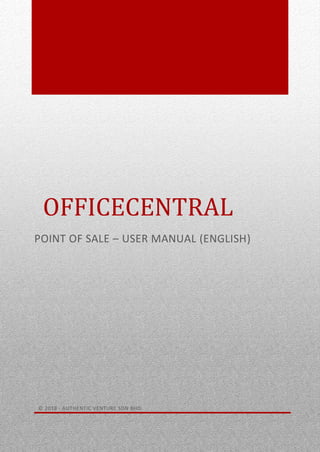
OfficeCentral manual-en-PointofSales-v3 r5
- 1. 0 OFFICECENTRAL POINT OF SALE – USER MANUAL (ENGLISH) © 2018 - AUTHENTIC VENTURE SDN BHD.
- 2. © 2018 - Authentic Venture Sdn Bhd. All rights reserved. 1 Contents 1 - Preface..................................................................................................................................................................2 2 – Point Of Sale.........................................................................................................................................................3 2.1 Introduction......................................................................................................................................................3 2.2 Initial Setting.....................................................................................................................................................3 2.3 Conducting Sales And Purchase Process ............................................................................................................5 First Step ............................................................................................................................................................6 Second Step........................................................................................................................................................6 Third Step...........................................................................................................................................................7 Fourth Step.........................................................................................................................................................8 2.4 Back Office......................................................................................................................................................10 Invoices ............................................................................................................................................................10 Orders ..............................................................................................................................................................11 Receipts............................................................................................................................................................12 Statements.......................................................................................................................................................13 Sales Returns....................................................................................................................................................14 Dashboards.......................................................................................................................................................15 Report ..............................................................................................................................................................15 2.5 Stockroom ......................................................................................................................................................17 Products ...........................................................................................................................................................17 Transactions (Overall) .......................................................................................................................................19 Transactions Admin Location............................................................................................................................21 Transactions By Staff .........................................................................................................................................21 2.6 Configuration..................................................................................................................................................22 Overall..............................................................................................................................................................22 Activation Code ................................................................................................................................................23 Counters...........................................................................................................................................................24 Discounts............................................................................................................... Error! Bookmark not defined. Categories ........................................................................................................................................................25 Accounts...........................................................................................................................................................26 Memberships....................................................................................................................................................28 Account Types ..................................................................................................................................................29 Point Collection Categories ...............................................................................................................................30
- 3. © 2018 - Authentic Venture Sdn Bhd. All rights reserved. 2 1 - PREFACE OfficeCentral is a cloud-based enterprise management solutions to manage your company effectively from anywhere you are. OfficeCentral main modules consists of Human Resources Management System (HRMS), Payroll, Accounting, Finance, Procurement, Customer Relationship Management (CRM) and Point of Sale (POS). Other modules available inside OfficeCentral include Distribution Module. OfficeCentral has been designed specially for Small Medium Enterprises companies to help the companies to manage their companies more effectively and smoothly. This User Manual has been written for the Global Configuration Module in OfficeCentral. Online Help We have prepared online help to assist you in learning to use OfficeCentral independently at your own pace. The online help are as follow: eLearning: http://academy.ICTForGrowth.com Help Center: http://bantuan.OfficeCentralCloud.com (Malay) http://help.OfficeCentralCloud.com (English) http://help-ina.OfficeCentralCloud.com (Indonesian) Contact Us Authentic Venture Sdn. Bhd. (470336-H) 906B, Tingkat 2, Blok D Kompleks Diamond, Bangi Business Park 43650 Bandar Baru Bangi Selangor, Malaysia. P: +603-27243826 / +603-8922 1493 E: sales@ventures.com.my Support Email: support@ventures.com.my Copyrights ©2017 - Authentic Venture Sdn Bhd. All rights reserved.
- 4. © 2018 - Authentic Venture Sdn Bhd. All rights reserved. 3 2 – POINT OF SALE 2.1 INTRODUCTION POS (Point Of Sales) module is developed to record retail sales. To begin POS, please click the POS button as per the picture below. Picture 2.1.1: How to access POS module in OfficeCentral 2.2 INITIAL SETTING Before starting POS, there are some initial settings need to be configured: 1) You need to add Pricebook. 2) For POS section, you need to set the counter and total amount of money available. Picture 2.2.1: List of counters display Description: 1 Click on Point of Sales button. 2 After clicking on Point of Sales button, you will be able to see the “ADD” button. Please click on the button to add new counter. Counter is where sales transaction takes place. A shop may have more than one counter. 1 2
- 5. © 2018 - Authentic Venture Sdn Bhd. All rights reserved. 4 Picture 2.2.2: Display for adding new counter Description: 1 Please fill in counter’s information. For example: Name: Counter 1 (Name of the counter) Code: C1 (Counter’s code) Location: Headquarters (Location of the counter) 2 After filling in the relevant information, please click “Save”. You have successfully add new POS counter in your company by clicking this button. 1 2
- 6. © 2018 - Authentic Venture Sdn Bhd. All rights reserved. 5 2.3 CONDUCTING SALES AND PURCHASE PROCESS Here, you will learn how to conduct a sales and purchase process using OfficeCentral POS Module. Following the is the process flow chart: Flowchart 2.3.1: POS sales and purchase transaction flowchart
- 7. © 2018 - Authentic Venture Sdn Bhd. All rights reserved. 6 FIRST STEP After you has done save for the new counter you will see this page. First and foremost, choose your counter and click the “Open Counter” button (refer to picture below) to open the counter in order to accept purchase transaction and payment: Picture 2.3.2: Counter information display SECOND STEP Next, you need to enter the balance amount available in the counter’s cash drawer as opening balance. Then, click on “Open Counter” button. Picture 2.3.3: Display to key in opening amount Description: 1 Please click on “Open Counter”. 2 Key in the counter’s opening amount for the day. 3 Please click on “Open Counter” once you have keyed in the counter’s opening amount. 1 3 3 2
- 8. © 2018 - Authentic Venture Sdn Bhd. All rights reserved. 7 THIRD STEP Next, you will then arrive at the following display: Picture 2.3.4: POS screen display Description: A You can add new customer by clicking ‘+’ button. After click ‘+’, you will redirect to the page add new account in CRM. You can fill the information of customer. B Here you can search customer by name, email, account no and phone no. C You can search for a product based on Name, Barcode and Code. D Here, you can search category of the product. System will filter the products based on category you choose. E Here you can search your product manually to next page by clicking right arrow. C K J F HG G I D BA E
- 9. © 2018 - Authentic Venture Sdn Bhd. All rights reserved. 8 F You can choose the product that appear here. G You can alter quantity of product purchase here. H By clicking scissors sign, you can give discount by amount or percentage per item. I Here you can click if you want to cancel the item purchase. J Here will show total items purchase, subtotal, rounding adjustment and tax if any. K Click here if customer pay. After you click pay at pay, you will see the following screen at fourth step. FOURTH STEP Picture 2.3.5: POS display Description: A Here you can add discount by overall. You can choose whether to give discount in percentage or amount. B You can enter payment amount pay by customer, here. C If you mistakenly enter pay amount, you can click here to delete. CB A D E F
- 10. © 2018 - Authentic Venture Sdn Bhd. All rights reserved. 9 D You have two (2) choices whether want to click numbering here or press number on the keyboard to key in payment amount pay by customer. E You can choose payment method pay by customer, here. F After done key in payment amount, click here to checkout. After click checkout, system will direct you to printing page. Example page you must printing after buy the item:
- 11. © 2018 - Authentic Venture Sdn Bhd. All rights reserved. 10 2.4 BACK OFFICE INVOICES Here, you can view invoices generated when you click the “Checkout” button in POS. In POS, the system will generate invoice and receipt at the same time. To access the page, please go to Back Office > Invoices. Picture 2.4.1: “Back Office” display menu When you click the Invoices button, you will see the following page where you can view the list of invoices generated by the system: Picture 2.4.2: Invoices list display A You can search with reference number INV/2017/2. B You can also search using location if you have more than one location. C You can search using account registered in CRM or POS. D You can search using the start date until end date. A D CB
- 12. © 2018 - Authentic Venture Sdn Bhd. All rights reserved. 11 ORDERS Here, you can view orders made but no payment yet to be received from customers. The purpose of “Orders” is if a customer has yet to payment directly (for instance a customer ordered food and payment will only be received when customer is done eating), you can choose the order and select the order to make the payment transaction. System will reload the POS display with all data entered into the selected “Order”. Pictures 2.4.3: List of Orders After clicking the “Orders” button, you will see the page as below: Picture 2.4.4: Orders’ list A You can search using the reference number OA/2017/1. B You can also search using location, if you have more than one location. C You can search using account. D You can search using the start and end date. A D CB
- 13. © 2018 - Authentic Venture Sdn Bhd. All rights reserved. 12 RECEIPTS Here you can view the list of receipts generated in POS. Picture 2.4.5: List of receipts generated in POS You will be able to view the generated invoices and receipts simultaneously. If you are a GST compliance company, this is the section where you can view invoice information for tax invoice. Picture 2.4.6: List of receipts generated in POS. Description: A You can search using reference number REC/2017/12. B You can search using location, if you have more than one location. C You can search using account. D You can search using start and end date. Here you can view invoice attached to respective receipt. A D B C
- 14. © 2018 - Authentic Venture Sdn Bhd. All rights reserved. 13 STATEMENTS You can view the statements for each active counter. To access the page, please go to POS > Back Office > choose Statements and click on Statements (Overall). Picture 2.6.2: Configuration Menu When you click on Statements (Overall), you will see the page below: Picture2.6.3: List of Counter Statements A If you want to view details of the counter, click on “details”. B If you want to delete counter, click on “delete”. C To download statement if PDF, click here. A B C
- 15. © 2018 - Authentic Venture Sdn Bhd. All rights reserved. 14 SALES RETURNS Sales returns means item returned by customer due to certain reason, for instance damage item. You can view the list of sales returns as per the picture below. Picture 2.4.7: List of Sales Returns After clicking on the “Sales Return” button, you will be brought to the following page: Picture 2.4.8: List of Sales Returns A You can search using reference number SR/2017/1. B You can search using location if you have more than once location. C You can search using account registered in CRM or POS. D You can search from the start until the end date. A D B C
- 16. © 2018 - Authentic Venture Sdn Bhd. All rights reserved. 15 DASHBOARDS In this section you can view reports related to your sales such as Trends, Sales, Inventories, Most Selling Products, Product’s Profit Margin, By Salesman, Total Sales Turnover and Daily Inventory Balance. Please select the required report from menu as follow: Picture 2.4.9: Dashboard Menu REPORT In this section, you can view POS report by invoice and invoice by item. To view the report, please go to POS, move your cursor to Back Office, choose Report and click By Invoice or By Invoice Item.
- 17. © 2018 - Authentic Venture Sdn Bhd. All rights reserved. 16 Example for page By Invoice. So, you can choose which want you want going to print: Picture 2.4.10: By Invoice Example for page By Invoice Item. So, you can choose which want you want going to print: Picture 2.4.11: By Invoice Item A B C A B C
- 18. © 2018 - Authentic Venture Sdn Bhd. All rights reserved. 17 2.5 STOCKROOM PRODUCTS To access list of products, please go to POS > Stockroom > Products. Picture 2.5.1: List of Products You will be able to view the page as follow. The system will produce the list of products added in your Pricebook. Please note that list of products in pricebook here is the same as the one in CRM. Thus, if you’ve added any information in CRM, the information will appear in this page automatically. Picture 2.5.2: List of Products A B C
- 19. © 2018 - Authentic Venture Sdn Bhd. All rights reserved. 18 Picture 2.5.3: Display to add new product Description: A If you want to add pricebook, please click on “Add” button. When you click on the “Add” button, the page for you to key in the data in pricebook will appear as per A1. B If you would like to modify the pricebook data, please click on edit. C If you want to delete pricebook data, please click on delete. Please bear in mind that if the pricebook is being used in any transaction, it can’t be deleted.
- 20. © 2018 - Authentic Venture Sdn Bhd. All rights reserved. 19 TRANSACTIONS (OVERALL) If you want to view all transactions involving stock out from POS, please click Transactions (Overall). To access the page, please go to POS > Stockroom > Transactions (Overall). Picture 2.5.4: Overall Transactions Menu Once you’ve clicked on Transactions (Overall) button, you will be able to view following page: Picture 2.5.5: Inventory Transactions Display A You can search using location if you have more than one location. B You can search using pricebook if you don’t want to view all transactions. A B
- 21. © 2018 - Authentic Venture Sdn Bhd. All rights reserved. 20 TRANSACTIONS ADMIN LOCATION If you want to view all transactions done by staff, please click the Transaction (By Staff) button. To access the page, please go to POS > Stockroom > Transaction (Admin Location). Picture 2.5.6: Transaction Admin Location Menu Picture 2.5.7: Transaction Admin Location Menu You can choose to display inventory transactions for certain location and products by selecting them at A and B. A B
- 22. © 2018 - Authentic Venture Sdn Bhd. All rights reserved. 21 TRANSACTIONS BY STAFF If you want to view all transactions done by staff, please click the Transaction (By Staff) button. To access the page, please go to POS > Stockroom > Transaction (By Staff). Picture 2.5.9: Transaction By Staff Menu When you click on the Transaction (By Staff) button, the following page will appear: Picture 2.5.10: Transaction By Staff Menu You can choose to display inventory transactions for certain products by selecting them at A. A
- 23. © 2018 - Authentic Venture Sdn Bhd. All rights reserved. 22 2.6 CONFIGURATION On the configuration page, you can set the configurations for Counters, Statements, Discounts, Categories, Accounts, Memberships, Account Types and Point Collection Categories. OVERALL In overall, you can setting the POS settings like invoice reference number, and receipt size. To access this page, go to POS, Configurations and click on Overall. After clicking on Overall, you will be see the following page: Description: A Here, you can set invoice reference number by your own. B Here, you can choose whether you want to generate inventory in record when the stock is empty to enable POS checkout. There are two (2) options to choose, disabled and enabled. C Here, you can set to show default account type when create account from POS page. D Here, you can set receipt size that suit your POS printer. 32 1 A B C D
- 24. © 2018 - Authentic Venture Sdn Bhd. All rights reserved. 23 ACTIVATION CODE The purpose of activation codes is to use the POS mobile apps. To use the activation code, go to POS, then Configurations, and click on Activation Codes. After clicking on Activation Codes, will be see the following page: Description: A Here, is the button if you want to expires activation code of staff. Here are the steps to expires activation code: 1. Tick staff name at #C. 2. Click button at #A. B Here, is the button for you to generate activation code for staff. The steps to generate activation code for staff as follow: 1. Tick staff name at #C. 2. Click button at #A. C Here you can tick staff that you want to expires activation code and generate activation code. 3 2 1 A B B B C E D
- 25. © 2018 - Authentic Venture Sdn Bhd. All rights reserved. 24 D Click here if you want to regenerate activation code for staff. Regenerate will be appear if you do at #A. E Click here if you want to generate activation code. The activation code will be appear at column ‘activation code’ COUNTERS In Counters’ configuration you can view list of counters in your POS. Here, you can also add new counter, edit counter’s name etc. To access the page, please go to POS > Configurations and click on Counters. As you can see Counter(Overall) and Counter(Admin Location) is the same function. Picture 2.6.1: Configuration Counters (Overall) Menu After clicking on Counters (Overall), will be see the following page: Picture 2.6.1: List of Counters (Overall) A If you want to add new counter, please click on “Add” button. B If you want to edit counter’s name, delete counter, deactivate counter, close counter and adjust counter balance, you can choose the relevant options at B. If some of the selection does not appear, it may be due to role group. (Go to Chapter 2.6(Configuration)) A B
- 26. © 2018 - Authentic Venture Sdn Bhd. All rights reserved. 25 CATEGORIES Categories is to add pricebook category. Picture 2.6.7: Pricebook Category Display Menu After clicking on “Categories”, you will see the following page: Picture 2.6.7: Pricebook Categories Display Picture 2.6.8: How to add category 1 To add pricebook category, please click “Add”. 2 Please fill in category name and description. 3 Once done, click “Save”. 1 2 3
- 27. © 2018 - Authentic Venture Sdn Bhd. All rights reserved. 26 ACCOUNTS In Accounts configuration section, you can see the list of accounts which have been added and to add new account. Accounts is the list of your customers. Accounts here is the same as the one in CRM. Therefore, if you have added account information in CRM, it will automatically appear in POS module. Picture 2.6.9: Configuration Menu - Accounts After clicking “Categories”, you will see the page below: Picture 2.6.10: Accounts list
- 28. © 2018 - Authentic Venture Sdn Bhd. All rights reserved. 27 Picture 2.6.10: Display for adding new account 1 To add account, please click on “Add”. 2 Please fill in details of the account. 3 Once done, click on “Save”. 3 2
- 29. © 2018 - Authentic Venture Sdn Bhd. All rights reserved. 28 MEMBERSHIPS To add membership, please go to Configurations > Memberships. Picture 2.6.11: Configuration menu - Memberships Once you’ve clicked on “Memberships”, you will see the following page: Picture 2.6.12: List of membership types Picture 2.6.13: Key in member’s special price information A Please fill in the membership name. B Once done, click on “Save”. 1 A B
- 30. © 2018 - Authentic Venture Sdn Bhd. All rights reserved. 29 ACCOUNT TYPES You can use this sub-module to classify your customers. To add account type, please go to Configurations > Account Types. Picture 2.6.14: Configuration Menu - Account Types After clicking “Account types”, you will see the page below: Picture: 2.6.15: Account Types Display Picture 2.6.16: Display to add account types Description: 1 Click “Add” to add account types. 2 Enter name of account type. 3 Once done, click “Save”. 1 2 3
- 31. © 2018 - Authentic Venture Sdn Bhd. All rights reserved. 30 POINT COLLECTION CATEGORIES Here, you can set the configuration for collection points to be given to your members. To add point collection category, please go to Configurations > Point Collection Categories. Picture 2.6.17: Configuration Menu - Point Collection Categories Once you’ve clicked on “Point Collection Categories”, you will see the following page: Picture 2.6.18: List of categories for point collection Picture 2.6.19: Display for adding new point collection category Description: 1 Please click on “Add” to add Point Collection Categories. 2 Please fill in the relevant information. 3 Once done, please click “Save”. 1 2 3
