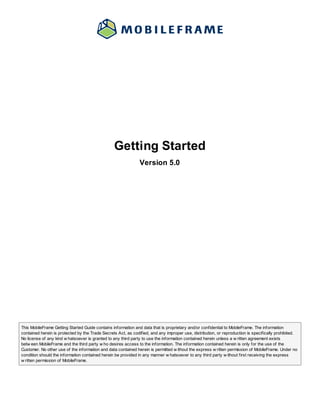
Mobile frame getting started guide v5 0
- 1. Getting Started Version 5.0 This MobileFrame Getting Started Guide contains information and data that is proprietary and/or confidential to MobileFrame. The information contained herein is protected by the Trade Secrets Act, as codified, and any improper use, distribution, or reproduction is specifically prohibited. No license of any kind w hatsoever is granted to any third party to use the information contained herein unless a w ritten agreement exists betw een MobileFrame and the third party w ho desires access to the information. The information contained herein is only for the use of the Customer. No other use of the information and data contained herein is permitted w ithout the express w ritten permission of MobileFrame. Under no condition should the information contained herein be provided in any manner w hatsoever to any third party w ithout first receiving the express w ritten permission of MobileFrame.
- 2. Table of Contents Introduction 2 Installation Overview 3 Installing MobileFrame 3 System Requirements 5 Preparing your server 12 Installing the MobileFrame Server 14 Installing the MobileFrame Desktop 17 Installing / Creating the MobileFrame Database 19 Installing the Windows Client 20 Installing the Handheld Client 21 Installing the Thin Client Server 23 Uninstalling 26 Upgrading the MobileFrame Software 28 Upgrading from MobileFrame 4.x 30 Generated on 9/22/2011 at 11:32 AM by MobileFrame
- 3. Introduction Getting Started With MobileFrame Introducing the MobileFrame Components Before using MobileFrame you'll need to install it. This guide will help you understand the prerequisites, install options, and installation instructions for the various components that make up the MobileFrame Suite. The MobileFrame Components The MobileFrame Database The MobileFrame database is the storage repository for the server-side of the system. It will hold all your apps, deployments, user accounts, security settings, preferences etc. When you back up your MobileFrame database you're effectively backing up the entire MobileFrame system. Depending on the product suite that you purchased, the Database Management System (DBMS) that you choose to host your MobileFrame database can be SQL Server, Oracle, or DB2. The MobileFrame Server The MobileFrame Server contains four (4) components that work together to provide the server-side functionality. The MobileFrame Server will be installed on at least a single machine, but it can be installed multiple times and on multiple machines if desired. The components of each server can configured or deactivated to create any type of scalable environment you need. The MobileFrame Desktop The MobileFrame Desktop is the administrator's tool for the entire system. You will use the Desktop to create your database, register your servers, create your apps, manage your users, manage your devices and much more. It's your one stop shop for all administrative functionality. The MobileFrame Thick Clients There are two thick clients available for end-users to use. One for Windows-based machines (Desktops, Laptops, Tablets etc) and one for WindowsCE-based handheld devices (PocketPCs, Windows Mobile, WinCE devices etc). The thick clients give users the means to run the apps you designated and support disconnected data storage so they're great for occassionally connected environments. Thick clients also supports integration to the device's hardware which gives your apps access to the hardware of the device so they can use things like barcode scanners, magnetic strip scanner, RFID scanners, cameras etc. The MobileFrame Thin Client Server The MobileFrame Thin Client Server is an optional server that allows you to host your apps for access from mobile or desktop browsers. The apps support almost all the same functionality as the thick clients except for full hardware integration (which is minimally allowed by browsers) and disconnected data. The apps work against the server as their database. The Thin Client Server contains many options for scaling and configuring it's operation. Generated on 9/22/2011 at 11:32 AM by MobileFrame 2
- 4. Overview Installing MobileFrame Installation Basics At a bare minimum, all MobileFrame installations will require that you: l Create a MobileFrame Database l Install a MobileFrame Server l Install the MobileFrame Desktop After that, you'll want to allow your users to access your apps so you'll either install the thick clients, Thin Client Server or both depending on your requirements. Typical Installation Although every installation is different, there is a general set of steps for a new install that will be followed: 1. Install the DBMS that will host your MobileFrame Database and get that up and running. 2. Install the MobileFrame Server. 3. Install the MobileFrame Desktop. 4. Run the MobileFrame Desktop, and choose the Create New... option to create a new database from the initial login screen. 5. Walk through the Database Creation Wizard to successfully install and license your database. 6. Register your MobileFrame Server using the Server Registration Wizard. After that, you'll then install your client(s) of choice and begin using the system. Tip: You can find w alkthrough videos of installing the MobileFrame system on our support site. If you'd like to w atch an installation all the w ay through before doing your ow n, check out these videos. Adding Additional Servers If you've already created your database and licensed it, you can add additional servers by following these steps: 1. Install the server (MobileFrame Server or MobileFrame Thin Client Server). 2. Go into the MobileFrame Desktop's Server Manager screen. 3. Choose Register Server and follow the step in the Server Registration Wizard to add the new server to your installation. Generated on 9/22/2011 at 11:32 AM by MobileFrame 3
- 5. Frequently Asked Questions Does the MobileFrame Server have to be installed on the same machine as the database? No. The database and server(s) can all reside on a single machine if desired. If you have a large installation or heavy processing requirements you may want to install the database and server(s) on separate machines so they both have full use of the machine hardware. Can I install the server multiple times on the same machine? Are there any advantages? Yes you can but in most cases there really aren't any advantages since all the server instances will be sharing the same machine hardware. It can be useful in cases where you want to segregate the functionalities of the MobileFrame Server into separate IIS instances for potential scalability improvements. For the Thin Client Server it may be useful if you want to host what are in effect different websites from the same machine. Do I need to install my MobileFrame Desktop on my server machine(s)? No. You can install the MobileFrame Desktop on any machine. As long as that machine it's installed on can connect to your MobileFrame database and your MobileFrame server(s), it can be used to administer the system. Can I install on a virtual machine? Yes. MobileFrame works perfectly fine in a virtual environment. Generated on 9/22/2011 at 11:32 AM by MobileFrame 4
- 6. System Requirements This topic describes the system requirements for each component in the MobileFrame suite. MobileFrame Database Host Database Platform SQL Server 2000 and later SQL Server Express (all versions)* Oracle 9i and later DB/2 9 and later *SQL Server Express is only supported for use with the MobileFrame Pro product. Processor General Recommendation: Dual-core server-class processors Minimum: Single-core server-class processor Please see the manufacturer's requirements for specific requirements needed to optimally run your database system. Memory General Recommendation: 2 Gigs RAM Minimum: 1 Gig RAM Please see the manufacturer's requirements for specific requirements needed to optimally run your database system. Storage General Recommendation: 200 Gigs free storage in RAID-1 configuration for data plus manufacturer's recommended requirement* Minimum: 10 Gigs free storage for data plus manufacturer's minimum requirement *Your specific or anticipated data requirements may dictate more storage Network General Recommendation: 1000 Mbps (Gigabit) network card* Minimum: 10/100 Mbps network card *To achieve proper gigabit speeds CAT-6 rated network cabling is recommended Note: These are the general requirements for the Database Management System (DBMS) chosen to host the MobileFrame Database. If you will be hosting the database on the same machine as the MobileFrame Server components, the server requirements would need to be added to these. Generated on 9/22/2011 at 11:32 AM by MobileFrame 5
- 7. MobileFrame Server Supported Platform Any 32-bit or 64-bit Windows 2000 or later platform* Recommended: Windows 2003 Server or better *Note that IIS must be supported on the chosen platform. Not all versions support IIS (Vista Home for example). If in doubt, please confirm with Microsoft if your OS supports all the necessary software requirements. Processor Recommended: Dual-core (or more) server-class processors* Minimum: Single-core server-class processor *Actual number of processors and speed needed for optimal performance is dependent on amount of processing power desired and predicted. Memory General Recommendation: 2 Gigs RAM* Minimum: 1 Gig RAM* *Actual memory needed for optimal performance is dependent on number of expected concurrent users, frequency of sync, quantity of data/synced/integrated, complexity of back-end workflow, and other factors. Storage General Recommendation: 100 Gigs storage* Minimum: 2 Gigs storage* *Actual amount of storage needed is dependent on quantity and type of data being stored as well as archiving policies and preferences. Network Recommended: 1000 Mbps (Gigabit) network card* Minimum: 10/100 Mbps network card *To achieve proper gigabit speeds CAT-6 rated network cabling is recommended Software Prerequisites Required: l Internet Information Services (IIS) must be enabled l .NET Framework 2.0* l SQLCE 3.5 SP2* l Any Windows Service Packs / Updates l Server certificates if planning on communicating over HTTPS l Network access to help.mobileframe.com is required to use the GPS Tracking features as part of server-side processing. l Appropriate permissions and/or software is required to use the Send Email or Active Directory Authentication features. l Any third-party database or data source drivers necessary for workflow processing. *These components will be installed automatically if they're not installed already. Note: Since the optimal server configuration is dependent on many requirements not within the control of MobileFrame, it is recommended that users make a budget-friendly educated-guess when choosing hardware. If necessary, monitor performance and install additional memory and/or storage as needed. Generated on 9/22/2011 at 11:32 AM by MobileFrame 6
- 8. MobileFrame Desktop Supported Platform Any 32-bit or 64-bit Windows 2000 or later platform Recommended: Windows 7 Professional or better Processor Recommended: Intel Pentium Dual-Core 2.0 GHz or better Minimum: Single core Pentium 4 processor Memory Recommended: 2 Gigs RAM for Vista or Windows 7 or 1 Gig RAM for XP Minimum: 1 Gig RAM Storage Recommended: 150 MB storage* Minimum: 40 MB free storage* * The test client database used during application testing will dictate the actual amount of needed storage. Network Recommended: 1000 Mbps (Gigabit) network card* Minimum: 10/100 Mbps network card *To achieve proper gigabit speeds CAT-6 rated network cabling is recommended Software Prerequisites Required: l .NET Framework 2.0* l SQLCE 3.5 SP2* l Any Windows Service Packs / Updates l Network access to help.mobileframe.com is required to use the Online Help and/or GPS Tracking features l Any third-party database or data source drivers. *These components will be installed automatically if they're not installed already. Generated on 9/22/2011 at 11:32 AM by MobileFrame 7
- 9. MobileFrame Windows Client Supported Platform Any 32-bit or 64-bit Windows 2000 or later platform Recommended: Windows XP or better Processor Recommended: Intel Pentium Dual-Core 1.6 GHz or better Minimum: Single core Pentium 4 processor Memory Recommended: 1 Gigs RAM for Vista or Windows 7 or 512 MB RAM for XP Minimum: 128 MB RAM Storage Recommended: 50 MB storage Minimum: 25 MB free storage plus enough for anticipated database growth. Network Minimum: Any wired or wireless network* *Faster and more reliable network technologies will yield better performance Software Prerequisites Required: l .NET Framework 2.0* l SQLCE 3.5 SP2* l Any Windows Service Packs / Updates *These components will be installed automatically if they're not installed already. Generated on 9/22/2011 at 11:32 AM by MobileFrame 8
- 10. MobileFrame Handheld Client Supported Platforms Pocket PC 2003 Second Edition Windows Mobile 5 or 6 Windows CE 4.2 or later Recommended:Windows Mobile 6.1 or later *Due to memory-related bugs in the Windows Mobile 6.0 operating system, MobileFrame recommends Windows Mobile 6.1 or later. Certain graphic features are only available on Windows Mobile 5.0 or greater. Processor The required processor minimum's for the platform chosen are acceptable. Memory Recommended: 128 MB of program memory* Minimum: 64 MB of program memory** * Device should have 128 megs of program memory, not total memory ** While the MobileFrame Client will run in as little as 64 MB, the capabilities available and number of applications you can run on the device will be limited. Careful consideration should be taken before limiting the device to 64 MB. Storage Recommended: 1 Gig fast SDIO or other type of flash card Minimum: 25 MB free storage plus enough to accomodate anticpated database growth MobileFrame highly recommends using flash memory to compliment MobileFrame �s Worry Free technology. High-quality fast cards that are tested to work properly in the expected working conditions is recommended. Network Minimum: Any wired or wireless network* *Faster and more reliable network technologies will yield better performance Software Prerequisites Required: l .NET Framework 2.0* l SQLCE 3.5 SP2* l Windows Vista/7/2008 users: Mobile Device Center must be installed on the host machine *These components will be installed automatically if they're not installed already. Generated on 9/22/2011 at 11:32 AM by MobileFrame 9
- 11. MobileFrame Thin Client Server Supported Platform Any 32-bit or 64-bit Windows 2000 or later platform* Recommended: Windows 2008 Server or better *Note that IIS must be supported on the chosen platform. Not all versions support IIS (Vista Home for example). If in doubt, please confirm with Microsoft if your OS supports all the necessary software requirements. Processor Recommended: Dual-core (or more) server-class processors* Minimum: Single-core server-class processor *Actual number of processors and speed needed for optimal performance is dependent on amount of processing power desired and predicted. Memory General Recommendation: 2 Gigs RAM* Minimum: 1 Gig RAM* *Actual memory needed for optimal performance is dependent on number of expected concurrent users, complexity of workflow and other factors. Storage General Recommendation: 100 MB storage* Minimum: 50 MB storage Network Recommended: 1000 Mbps (Gigabit) network card* Minimum: 10/100 Mbps network card *To achieve proper gigabit speeds CAT-6 rated network cabling is recommended Software Prerequisites Required: l MobileFrame Database and MobileFrame Server l Internet Information Services (IIS) must be enabled l .NET Framework 2.0* l Any Windows Service Packs / Updates l Server certificates if planning on communicating over HTTPS l Network access to help.mobileframe.com is required to use the GPS Tracking features as part of server-side processing. l Appropriate permissions and/or software is required to use the Send Email or Active Directory Authentication features. l Any third-party database or data source drivers necessary for workflow processing. *These components will be installed automatically if they're not installed already. Generated on 9/22/2011 at 11:32 AM by MobileFrame 10
- 12. Web Browser Requirements Browser Feature Requirements HTML 4.x or higher standards-compliant browser* JavaScript Support for HTTPS certificates (if being used) Recommended:HTML 5.0 or higher standards-compliant browser. *Due to differences in browser vendor implementations and opinions with regards to the HTML standards, some features may not be available or may look and operate differently between browsers. In addition, some features may not be available to non HTML5 compliant browsers. Tested Browsers Internet Explorer 7 and 8* (See note below) Google Chrome and Android Browsers Firefox Safari Opera Mobile 10 *Compatibility view must be turned off. IE8 or better is recommended. Please review the Thin Client Guide for recommendations and feature variations between browsers. Note: MobileFrame recommends testing your applications with your browser(s) as vendors frequently update their browsers and new bugs may be introduced. Multiple facilities to redirect users using invalid browsers are provided. Generated on 9/22/2011 at 11:32 AM by MobileFrame 11
- 13. Server Preparation Preparing Your Server The MobileFrame servers depend on IIS and ASP.NET to be in place. While the installers have been written to install and setup ASP.NET, we've found that in some cases the InstallShield product (or Windows) doesn't support proper installation. So, while not technically necessary, we recommend having it installed and ready to go for the best possible installation experience. Internet Information Services (IIS) IIS is a Windows component that is used to host web sites and web applications. The MobileFrame servers are web applications that are hosted by IIS so it needs to be enabled on your server for the installation to proceed. On Windows 2008, Windows 7 (Vista) you can enable this component as follows: 1. Go to Start->Control Panel and choose the Programs and Features option. 2. On the left side, click the Turn Windows features on Or off option. 3. After waiting, find the entry labeled Internet Information Services and ensure it is checked. 4. Press OK and wait for Windows to enable the component. On Windows 2003, Windows XP you can enable this component as follows: 1. Go to Start->Settings->Control Panel and choose the Add / Remove Programs option. 2. On the left side, click the Add/Remove Windows Components option. 3. Windows 2003: After waiting, find the entry labeled Application Server and ensure it is checked. Windows XP: After waiting, find the entry labeled Internet Information Services (IIS) and ensure it is checked. 4. Press OK and wait for Windows to enable the component. Generated on 9/22/2011 at 11:32 AM by MobileFrame 12
- 14. ASP.NET All MobileFrame components require the .NET Framework 2.0. If you are using a 64-bit version of the OS, you should install the 64-bit version of the .NET Framework. If you are using a 32-bit version of the OS, you should install the 32-bit version. You can download the installers by searching Google for ".NET Framework 2.0 Service Pack 2" and clicking the topic for Download Details: Microsoft .NET Framework 2.0 Service Pack 2. If you are using a 64-bit machine, download and install the x64 version. If you are using a 32-bit machine, you want the x86 version. Tip: You can confirm w hether you already have the .NET Framew ork 2.0 SP2 installed by checking your Control Panel->Add/Remove Programs (XP,2003) or Control Panel->Programs and Features (Win7, 2008). After installing the .NET Framework and suffering through any required reboots, you'll need to enable ASP.NET. To enable ASP.NET on a 64-bit machine you'll need to go to the command line and enter: %windir%Microsoft.NETFramework64v2.0.50727aspnet_regiis.exe /i -enable To enable ASP.NET on a 32-bit machine you'll need to go to the command line and enter: %windir%Microsoft.NETFrameworkv2.0.50727aspnet_regiis.exe /i -enable Once installed successfully, it is recommended that you perform a Windows Update or Microsoft Update to check for any security updates or service packs and let Windows apply them. Once done, you should be ready for a successful installation of the server. Generated on 9/22/2011 at 11:32 AM by MobileFrame 13
- 15. Installation Installing The MobileFrame Server The MobileFrame Server is the heart of the MobileFrame system. Every MobileFrame installation requires at least one MobileFrame Server to operate. Before installing the MobileFrame Server, please review the Server Preparation topic to ensure a smooth installation. Also review System Requirements topic to ensure all requirements are met; pay close attention to the Software Prerequisites as these instructions assume all prerequisites are in place. Installation Checklist In order to correctly and successfully install the MobileFrame Server all of these must be true: l IIS and ASP.NET are properly installed and working (see Preparing Your Server) l All prerequisites must be in place and working correctly. l You must be logged in as a user with administrative rights to the machine. l All virus checkers, malware checkers, etc should be turned off temporarily as they will oftentimes interrupt the installation falsely. Generated on 9/22/2011 at 11:32 AM by MobileFrame 14
- 16. Step By Step 1. Run the appropriate MobileFrame Server Setup for your operating system's IIS version. Due to differences between the versions of IIS running on the server, different installs had to be produced. If you are running IIS6 or lower run the MobileFrame Server Setup (IIS 6-).exe. Because of limitations of IIS6 and InstallShield you must run the 64-bit version of this setup if using IIS6 on a 64-bit OS (Windows 2003 x64). If you are running IIS7 or higher (32 or 64 bit) run the MobileFrame Server Setup (IIS 7+).exe. If you have no clue what version you're running follow the instructions in the Frequently Asked Questions below. Window s Vista / 7 / 2008 users: You should right-click on the setup program and choose the Run as Adm inistrator option for best results. 2. If necessary, the installer will prompt you to install the .NET Framework 2.0 and/or the SQL CE SP2 engine. These are required components. Allow the installer to install them for you if it asks. 3. Choose the Service Name you wish to use. The Service Name is it's name inside IIS and how it will be accessed. If the MobileFrame Server will be used to synchronize to devices in the field, the default of MFSyncServer1 is recommended as it will be the default on all thick clients thus saving the users the trouble of changing it. 4. Choose Install from the wizard when prompted to create the IIS application that is the MobileFrame Server. Im portant Inform ation for IIS6 users: IIS6 requires that ASP.NET be "allow ed" and w hile our setup is w ritten to enable it during install, w e've found that Microsoft's enabler can fail due to bugs in InstallShield/Window s Installer. After setup on an IIS6-based server, w e recommend opening Internet Information Services, clicking on Web Service Extensions on the left, and ensuring that the ASP.NET v2.0.50727 entry is show ing as Allowed. If it is not, please click on the entry and press the Allow button or the server w ill not be allow ed to run. Once completed, your server should be available but not operational since you haven't registered it with the MobileFrame Database yet. You can confirm that the MobileFrame Server is running by navigating to it's status page by way of any browser. The URL would be: http://[MACHINENAME]/MFSyncServer1/status.html Replace [MACHINENAME] with the name of the machine you installed the server on (or you can use localhost if on the same machine). If you changed the service name replace MFSyncServer1 with the name you chose. You should see a rudimentary status page come up. If you get any errors, particularly from IIS, something is wrong. First Steps Once installed, your MobileFrame Server is worthless until it is registered to a MobileFrame Database. You'll use the MobileFrame Desktop to not only create this database if you don't have one, but also to register servers to it. Generated on 9/22/2011 at 11:32 AM by MobileFrame 15
- 17. Frequently Asked Questions How do I know what version of IIS I'm using? If you're running Windows Vista, 7, 2008 or beyond, you're using Internet Information Services 7+ Any other OS is using IIS 6- If you want to confirm for sure you can run Internet Information Services (IIS) on your system from Administrator Tools. Once it comes up choose Help->About Internet Information Services. Read the screen carefully to find the version of Internet Information Services. Microsoft has made this About Box confusing by putting the version number of the OS in it as well. Can I choose the installation directory? No. The installation directory is Program FilesMobileFrameMobileFrame Server. You can copy this directory elsewhere if desired but you must manually point the IIS application to the new directory. I'm having problems! If the error messages don't give you a clue as to what's going on contact MobileFrame Support. There are infinite IT issues that could cause a failed installation. MobileFrame Support can help explore what's happening. Worst case, they can walk you through installing the server manually. Generated on 9/22/2011 at 11:32 AM by MobileFrame 16
- 18. Installation Installing The MobileFrame Desktop The MobileFrame Desktop is the administration tool for your entire MobileFrame system. You can install it as many times as you want but to work properly it must be able to connect to your MobileFrame database and your MobileFrame server(s). Before installing the MobileFrame Desktop, please review the System Requirements topic to ensure a smooth installation. Step By Step 1. Run the MobileFrame Desktop Setup.exe on the computer in which you wish to install the MobileFrame Desktop. Window s Vista / 7 /2008 users: You should right-click on the setup program and choose the Run as Adm inistrator option for best results. 2. If necessary, the installer will prompt you to install the .NET Framework 2.0 and/or the SQL CE SP2 engine. These are required components. Allow the installer to install them for you if it asks. 3. Follow through the installer wizard steps to install to the Program FilesM obileFrameM obileFrame Desktop directory. In order to simplify the installation process, the installer has been created without prompts for the install location. You are welcome to move the entire MobileFrame Desktop directory somewhere else if desired. First Steps Once installed, you'll want to run the Desktop by double-clicking on it. You will be prompted to log in to your MobileFrame Database. Window s Vista / 7 /2008 users: You should right-click on the MobileFrame Desktop.exe program and choose the Run as Adm inistrator option for best results. You can thank Microsoft for this delightful piece of usability. If you haven't created your MobileFrame database review the topic on Installing The Database. If you already have a MobileFrame database, enter the connection information to the database and log in with your administrator login. If you're new to MobileFrame you can review the Online Help or download the User Guide via the Help menu. Tip: If running the Desktop on a server OS or a w orkstation OS older than Window s 7, you may need to reboot for your OS to acknow ledge the Segoe UI font now used by the MobileFrame Desktop. If not recognized, the OS w ill substitute a different font w hich w ill not look the best. Also, consider turning on font smoothing and using the Clear Type method for smoothing for best results. Generated on 9/22/2011 at 11:32 AM by MobileFrame 17
- 19. Frequently Asked Questions Can I choose the installation directory? You are welcome to copy the MobileFrame Desktop directory elsewhere after installation but in order to streamline the installation process the options to alter the install path have been defaulted to your Program FilesMobileFrameMobileFrame Desktop directory. The MobileFrame Desktop does nothing outside of its own directory (no registry access for example). The fonts in the MobileFrame Desktop look awful or are hard to read. How do I fix that? The Segoe UI font now used by the MobileFrame Desktop provides a much easier to read and more modern font- particularly when used on LCD/flat monitors. On newer systems Microsoft uses this font as the default system font so it should already be set up properly. On older systems however, the font may not be looking its best until you turn on the proper font options. Naturally the process to do this is completely different depending on which OS you are running on: Windows XP, 2003: Right-click on your Windows desktop, and choose Properties. Select the Appearance tab. Press the Effects... button. Check the Use the following method to smooth edges of screen fonts checkbox and choose ClearType for the best results with Segoe UI. Windows 2008, Vista, 7: Choose Control Panel->Display. Click the Adjust ClearType text option on the left. Make sure ClearType is turned on and follow the wizard to tune it for your eyeballs. Generated on 9/22/2011 at 11:32 AM by MobileFrame 18
- 20. Installation Creating The MobileFrame Database The MobileFrame Database is the central storage repository for the entire system. In order to create the database you must first install your Database Management System and ensure it's working properly. Please review the installation instructions for your DBMS of choice. Once installed, you need to ensure you can connect to the database from the machine where you will be performing the installation. It doesn't have to be the same machine. After that, you'll need to install the MobileFrame Desktop as it's the tool that will create the database and license it for you. Step by Step 1. Run the MobileFrame Desktop 2. Press the Database >> button to open the database connection information if it's not already open. 3. Press the Create New... button to launch the Database Creation Wizard. 4. Follow the steps in the Database Creation Wizard. It will create your database for you, license it, and log you in to your brand-spanking new database. Tip: You can review the help in the Database Create Wizard if you get stuck on any section by press the Help button. First Steps After creating a brand new database the MobileFrame Desktop will ask you if you want to register any servers. You do. You can find information on registering your server(s) in the Online Help or the User Guide. Frequently Asked Questions Can I recreate the database? You can but the wizard will warn you if it senses an existing MobileFrame database. Obviously recreating the database wipes all data that's in it. Can I create another database? You can, but you'll need another license to register it with. Contact MobileFrame Sales if you'd like to purchase additional licenses to create distinct segregated MobileFrame installations (multiple databases). It's not uncommon to have a test environment and production environment. Generated on 9/22/2011 at 11:32 AM by MobileFrame 19
- 21. Installation Installing the MobileFrame Windows Client The MobileFrame Windows Client is the Windows version of the MobileFrame Client. The MobileFrame Client is used in the field by mobile workers to run the apps you've created. Before installing the MobileFrame Windows Client, please review the System Requirements topic to ensure a smooth installation. Step By Step 1. Run the MobileFrame Windows Client Setup.exe on the Windows-based computer in which you wish to install the MobileFrame Client. Window s Vista or Window s 7 users: You should right-click on the setup program and choose the Run as Adm inistrator option for best results. 2. If necessary, the installer will prompt you to install the .NET Framework 2.0 and/or the SQL CE SP2 engine. These are required components. Allow the installer to install them for you if it asks. 3. Follow through the installer wizard steps to install to the Program FilesM obileFrameM obileFrame Windows Client directory. In order to simplify the installation process, the installer has been created without prompts for the install location. You are welcome to move the entire MobileFrame Windows Client directory somewhere else if desired. First Steps Once installed, you'll want to run it and log in to your server to ensure it's connecting properly. If it's not the computer may have network monitoring software (zone alarm for example) that is blocking communication or a firewalling issue. Frequently Asked Questions Can I choose the installation directory? You are welcome to copy the MobileFrame Windows Client directory elsewhere after installation but in order to streamline the installation process the options to alter the install path have been defaulted to your Program FilesMobileFrameMobileFrame Windows Client directory. The MobileFrame Windows Client does nothing outside of it's own directory (no registry access for example). Can I install once and ghost the same install to multiple machines Yes you can but you need to ensure you do it such that the MobileFrame device identifier remains unique for each device. Please see the Knowledge Base article on ghosting to ensure you ghost MobileFrame correctly. Generated on 9/22/2011 at 11:32 AM by MobileFrame 20
- 22. Installation Installing The MobileFrame Handheld Client The MobileFrame Handheld Client is the WinCE-based version of the MobileFrame Client. The MobileFrame Client is used in the field by mobile workers to run the apps you've created. Before installing the MobileFrame Handheld Client, please review the System Requirements topic to ensure a smooth installation. Step By Step 1. Dock your handheld via the USB cradle provided by the manufacturer and set it up for communication to your machine. 2. Run the MobileFrame Handheld Client Setup.exe on the computer you've attached the device to. Window s Vista or Window s 7 users: You should right-click on the setup program and choose the Run as Adm inistrator option for best results. Also, due to bugs in InstallShield you must have the Window s Mobile Device Center components installed on your machine for the setup to extract the files properly. Without these components the installer w ill appear to w ork, but no files w ill be installed. 3. Follow through the installer wizard steps to install to the Program FilesM obileFrameM obileFrame Handheld Client directory on the device. 4. Look at the device and confirm any additional prompts required by the OS for the components. 5. Move the entire MobileFrame Handheld Directory (Program FilesMobileFrameMobileFrame Handheld Client) to your storage card. First Steps Once installed, you'll want to run it and log in to your server to ensure it's connecting properly. If it's not, the server may have network monitoring software (zone alarm for example) that is blocking communication or a firewalling issue. Generated on 9/22/2011 at 11:32 AM by MobileFrame 21
- 23. Frequently Asked Questions Can't I just install directly to the storage card? InstallShield's installer attempts to install all the component to the location entered. Unfortunately the .NET Compact Framework and SQLCE engines must be installed in the normal program storage location or they don't work properly. For this reason we recommend installing normally to the program memory (just accept all defaults) and then copy the MobileFrame directory only to the persistent storage. I have like a zillion of these clients to install. I have to do this for all of them!? No. You can streamline the installation process if installing on a lot of units. Review the MobileFrame Knowledge Base for articles on the subject. There are several options available here. If attempting to copy or ghost images, please review our Knowledge Base for ghosting procedures. Generated on 9/22/2011 at 11:32 AM by MobileFrame 22
- 24. Installation Installing The MobileFrame Thin Client Server The MobileFrame Thin Client Server acts as a web-based host for your MobileFrame apps. This allows your apps to run on any HTML4.x or HTML5.x compliant browser. Before installing the MobileFrame Thin Client Server, please review the Server Preparation topic to ensure a smooth installation. Also review the System Requirements topic to ensure all requirements are met; pay close attention to the Software Prerequisites as these instructions assume all prerequisites are in place. Installation Checklist In order to correctly and successfully install the MobileFrame Thin Client Server all of these must be true: l IIS and ASP.NET are properly installed and working (see Preparing Your Server) l All prerequisites must be in place and working correctly. l You must be logged in as a user with administrative rights to the machine. l All virus checkers, malware checkers, etc should be turned off temporarily as they will oftentimes interrupt the installation falsely. Generated on 9/22/2011 at 11:32 AM by MobileFrame 23
- 25. Step By Step 1. Run the appropriate MobileFrame Thin Client Server Setup for your operating system's IIS version. Due to differences between the versions of IIS running on the server, different installs had to be produced. If you are running IIS6 or lower run the MobileFrame Thin Client Server Setup (IIS 6-).exe. If you are running IIS6 on a 64-bit machine, use the MobileFrame Thin Client Server Setup (IIS 6-) 64-bit.exe. If you are running IIS7 or higher (32 or 64 bit) run the MobileFrame Thin Client Server Setup (IIS 7+).exe. If you have no clue what version you're running follow the instructions in the Frequently Asked Questions below. Window s Vista / 7 / 2008 users: You should right-click on the setup program and choose the Run as Adm inistrator option for best results. 2. If necessary, the installer will prompt you to install the .NET Framework 2.0 engine. This is a required component. Allow the installer to install it if it asks. 3. Choose the Web Client Name you wish to use. The Web Client Name is this Thin Client Serversname inside IIS and how it will be accessed. The default is MFWebClient. Tip: The w eb client name isn't necessarily the name that w ill be used to access the w eb server from the Internet. You still determine that yourself from w ithin IIS. This is its name w hen accessed from behind the firew all so in general the default is recommended to make registration simpler. 4. Choose Install from the wizard when prompted to create the IIS application that is the MobileFrame Thin Client Server. Im portant Inform ation for IIS6 users: IIS6 requires that ASP.NET be "allow ed" and w hile our setup is w ritten to enable it during install, w e've found that Microsoft's enabler can fail due to bugs in InstallShield/Window s Installer. After setup on an IIS6-based server, w e recommend opening Internet Information Services, clicking on Web Service Extensions on the left, and ensuring that the ASP.NET v2.0.50727 entry is show ing as Allowed. If it is not, please click on the entry and press the Allow button or the server w ill not be allow ed to run. Once completed, your server should be available but not operational since you haven't registered it with the MobileFrame Database yet. You can confirm that the MobileFrame Server is running by navigating to its status page by way of any browser. The URL would be: http://[MACHINENAME]/MFWebClient/status.html Replace [MACHINENAME] with the name of the machine you installed the server on (or you can use localhost if on the same machine). If you changed the web client name then replace MFWebClient with the name you chose. You should see a simple status page come up. If you get any errors, particularly from IIS, something is wrong. First Steps Once installed, your MobileFrame Thin Client Server is worthless until it is registered to a MobileFrame Database. Use the MobileFrame Desktop to register your new Thin Client Server. Please review the Thin Client Guide in the Online Help for using the Thin Client Server and its configuration options. Generated on 9/22/2011 at 11:32 AM by MobileFrame 24
- 26. Frequently Asked Questions How do I know what version of IIS I'm using? If you're running Windows Vista, 7, 2008 or beyond, you're using Internet Information Services 7+ Any other OS is using IIS 6- If you want to confirm for sure you can run Internet Information Services (IIS) on your system from Administrator Tools. Once it comes up choose Help->About Internet Information Services. Read the screen carefully to find the version of Internet Information Services as Microsoft has made the About Box confusing by putting the version number of the OS in it as well. Can I choose the installation directory? No. The installation directory is Program FilesMobileFrameMobileFrame Thin Client Server. You can copy this directory elsewhere if desired but you must manually point the IIS application to the new directory. I'm having problems! If the error messages don't give you a clue as to what's going on contact MobileFrame Support. There are infinite IT issues that could cause a failed installation. MobileFrame Support can help explore what's happening. Worst case, they can walk you through installing the server manually. How do I make my apps accessible via the Internet? If you have an IT person, make them do it- it's a pretty standard operation. In a nutshell, you'll need an Internet domain name first. Next, you'll set the Name Servers configured for that domain to route www.yourdomain.com (or whatever url prefix you want) to an IP address for your company. You'll then need to set up your company router to let through traffic on port 80 (or 443 if using HTTPS) for that IP address and forward it to your Thin Client Server. If you're not familiar with this common process you may want to research it online or contact an IT person who should be familiar with it. Generated on 9/22/2011 at 11:32 AM by MobileFrame 25
- 27. Uninstallation Uninstalling Components Uninstalling Servers To uninstall the MobileFrame Server or Thin Client Server, follow these steps: 1. Open the MobileFrame Desktop and go to the Server Manager 2. Choose the server that you want to uninstall and press the Unregister button to unregister the server. 3. On the machine in which the server is installed, uninstall the server via the normal Windows methodology (Control Panel->Add/Remove Programs or Control Panel->Programs and Features depending on your OS). 4. In most cases the MobileFrame server directory will remain as it may include temp files and settings. Although optional, it is safe to delete the entire directory if you wish. Since all information is kept in your MobileFrame Database, you will not lose anything by uninstalling or reinstalling your MobileFrame Server or MobileFrame Thin Client Server. Uninstalling the Windows Client or MobileFrame Desktop To uninstall the Windows Client or MobileFrame Desktop follow these steps: 1. On the machine in which the product is installed, uninstall the product via the normal Windows methodology (Control Panel->Add/Remove Programs or Control Panel->Programs and Features depending on your OS). 2. In most cases the MobileFrame product directory will remain as it may include local files and settings. Although optional, it is safe to delete the entire directory if you wish. Uninstalling the Handheld Client To uninstall the Handheld Client follow these steps: 1. On the device in which the client is installed, uninstall the product via the normal Windows handheld methodology (Settings->Remove Programs). 2. In most cases the MobileFrame client directory will remain as it may include local files and settings. Although optional, it is safe to delete the entire directory if you wish. Generated on 9/22/2011 at 11:32 AM by MobileFrame 26
- 28. Uninstalling the Database If you wish to stop using your MobileFrame Database, follow these steps: 1. Open the MobileFrame Desktop and go to the Server Manager 2. Unregister all servers by clicking on the server entry and press the Unregister button. 3. Go to your License Manager (under Administrator Tools) and deactivate your license. If you do not deactivate your license you will not be able to activate it elsewhere. If you require manual deactivation because you forgot to do it, contact MobileFrame support. 4. Optionally destroy your database using the DBMS tools. Obviously, once destroyed your data is gone and cannot be recovered. Generated on 9/22/2011 at 11:32 AM by MobileFrame 27
- 29. Upgrading Upgrading Your Software Introduction From time to time, MobileFrame will put out updates to the product (service packs, minor upgrades, hot fixes etc). To upgrade your system to a newer version follow these instructions. Im portant: If you upgrading to the MobileFrame 5 Series from MobileFrame 4.x, please see the chapter for Upgrading From MobileFram e 4.x for upgrade isntructions. This chapter describes the upgrade process for users already on the MobileFrame 5 Series. The Upgrade Files Inside every MobileFrame release is an .MFU file. This one file contains all the upgrade information for all system components including your servers and clients. If you are eligible to upgrade, you can retrieve the upgrade from our support site by logging in under your account. If you don't see the files, please contact support. Also included in the release are the various optional workflow packs (.MFW) and device driver packs (.MFV). If you are using these you'll want to upgrade to the latest version of these as well. All components in the MobileFrame system should report the same version number. Before You Begin Please consider making a backup of your database. Although our upgrades are tested thoroughly, there can always be unforeseen scenarios specific to your environment that cause the upgrade to fail. If an upgrade does fail, you'll want to have a backup just in case it needs to be restored. The server(s) will be temporarily stopped and restarted during the upgrade process so you may want to make sure your users are aware of this outage or plan your upgrade at a time where it won't affect them. Generated on 9/22/2011 at 11:32 AM by MobileFrame 28
- 30. Step By Step 1. Open your MobileFrame Desktop and log in as a system administrator. 2. Choose Plugins and Updates... from Tools->Administrator Tools. 3. If you have any existing plugins or updates, deactivate them by unchecking the Active column and pressing Apply. 4. Press Import... and choose the system update file of the MobileFrame release you want to upgrade to. Usually this file is named something like Full System Update 5.x.xxxx.mfu. The system will let you know this is a system update, press Yes to continue. 5. The system update file will be imported into your database and all servers notified of the new update. Close the Plugins and Updates Manager. 6. Choose Server Manager from the Tools->Administrator Tools. You should see each server indicate that it has upgrades pending. 7. Click on a server, press the Apply Updates button and enter the Windows domain/machine credentials of a user that has permissions to change files in that server's directory. This process may take a few minutes depending on the speed of your server. Note: Be patient and don't freak out if the server status turns to a red ball. While the server is upgrading itself it may appear temporarily offline. If the red ball persists longer than a few minutes then you probably have a problem and you should check the server logs for information. Contact MobileFrame Support if you need help diagnosing the issue. 8. Once the server has been upgraded, continue upgrading every other server until all servers are showing the new version. Close the Server Manager once all servers have been upgraded. 9. Logoff and restart the MobileFrame Desktop. The Desktop will automatically upgrade itself to the latest version and prompt you to upgrade your database if there are database changes needed for your new version. Upgrading the clients The clients will automatically bring down the system update and apply it on their next sync. Generated on 9/22/2011 at 11:32 AM by MobileFrame 29
- 31. Upgrading Upgrading From MobileFrame 4.x Due to the nature of the changes and enhancements to the MobileFrame 5 Series, please follow these instructions if you are upgrading from the MobileFrame 4.x Series. Before You Begin Very Important: You must confirm with MobileFrame Support that your license is upgraded to allow the 5.x series. If you attempt to upgrade your system to the 5.x series and you are not eligible for upgrade, your license will not activate and you'll be stuck until the licensing is sorted out. You can contact MobileFrame Support at support@mobileframe.com or via the phone numbers provided on our web site (www.mobileframe.com). Make a backup of your database. Once your database has been upgraded to 5.x it cannot be downgraded and the old components can no longer use it. If some unforeseen problem causes a failure during the upgrade process you may need to rollback to this database backup. Step By Step Due to significant changes in the server implementation in IIS, it is not recommended that you attempt to upgrade the server via the automatic upgrade facilities. The steps below will walk you through uninstalling 4.x and replacing it with a new 5.x system. Prepare to uninstall the server(s) 1. Open your MobileFrame Desktop. 2. Go to the Plugins & Updates Manager under Tools->Administrator Tools->Plugins & Updates. Deactivate any system updates, drivers, or workflow functions from 4.x. 3. Go to the Server Manager under Tools->Administrator Tools->Server Manager. Click on your server(s) and remove them. Uninstall the MobileFrame Desktop 4. Logoff the MobileFrame Desktop. 5. Uninstall the Desktop via the standard Windows methodology (ControlPanel->Add/Remove Programs or ControlPanel->Programs and Features depending on your OS). 6. Follow the instructions for Installing the MobileFrame Desktop. Generated on 9/22/2011 at 11:32 AM by MobileFrame 30
- 32. Uninstall the Server 7. Uninstall the server via the standard Windows methodology (ControlPanel->Add/Remove Programs or ControlPanel->Programs and Features depending on your OS). 8. Delete the MobileFrame Server directory to remove any settings files or temp files. 9. Verify the virtual directory (MFSyncServer1 by default) in IIS has been deleted properly. You can open IIS and look for this directory. If it still exists it needs to be removed as InstallShield cannot correctly overwrite it. 10. Follow the instructions for Installing the Server to install a fresh 5.0 copy of the server. Upgrade your database 11. Run the MobileFrame Desktop for 5.0. 12. Log in as a System Administrator. 13. You will be told that your database is not compatible with the current version of this software and given the opportunity to upgrade it. Choose Yes to upgrade the database. Note: You may be told that your current license is no longer valid and you'll be prompted to reactivate. Just press the Activate License button to reactivate your license for use w ith the 5 Series. Reregister your server(s) 14. Go to the Server Manager and choose Register... to run the Server Registration Wizard which will walk you through the process of registering your servers. See the Online Help or User Guide for assistance in registering your server should you need it. Upgrading the clients 15. Go to Administrator Tools->Plugins and Updates and import the Server Prerequisites for 5.0.mfu file. 16. Go to Administrator Tools->Server Manager and Apply Updates to ensure the Server Prerequisites folder is created on each server. 17. Go to Administrator Tools->Plugins and Updates and import the Full System Update file which will upgrade the clients automatically when they sync. Tip: If your Desktop fonts look a little w eird check out the Frequently Asked Questions in the Installing the MobileFrame Desktop chapter for tips on making your system look its best. Generated on 9/22/2011 at 11:32 AM by MobileFrame 31
