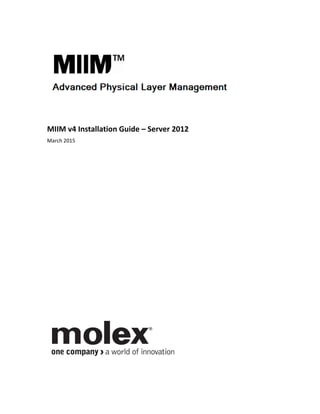
MIIM v4 Installation Guide - Server 2012
- 1. MIIM v4 Installation Guide – Server 2012 March 2015
- 2. ©2015, MOLEX INCORPORATED p. 1 Copyright © 2015 Molex Incorporated, 2222 Wellington Court, Lisle, Illinois 60532 USA. All rights reserved. This product or document is protected by copyright and distributed under licenses restricting its use, copying, distribution, and decompilation. No part of this product or document may be reproduced in any form by any means without prior written authorization of Molex and its licensors, if any. Third-party software is copyrighted and licensed from Molex suppliers. DOCUMENTATION IS PROVIDED “AS IS” AND ALL EXPRESS OR IMPLIED CONDITIONS, REPRESENTATIONS, AND WARRANTIES INCLUDING ANY IMPLIED WARRANTY OF MERCHANTABILITY, FITNESS FOR A PURPOSE OR NON-INFRINGEMENT, ARE DISCLAIMED, EXCEPT TO THE EXTENT THAT SUCH DISCLAIMERS ARE HELD TO BE LEGALLY INVALID. TRADEMARKS Molex, MIIM, associated logos, and other trademarks are trademarks of Molex. The names of other companies, products, and services are property of their respective owners. Version Control – Version 2015-03-24
- 3. ©2015, MOLEX INCORPORATED p. 2 Table of Contents 1.0 Welcome ................................................................................................................3 2.0 MIIM v4 Prerequisites ..............................................................................................5 3.0 MIIM Server Configuration – Windows Server 2012 .....................................................6 3.1 Operating System Prerequisites..............................................................................6 3.2 Add Server Roles...................................................................................................6 4.0 SQL Server 2012 R2 Express Installation and Configuration ...........................................9 4.1 SQL Server Express Installation...............................................................................9 4.2 Configure and Verify SQL Express Installation.........................................................11 5.0 SAP Crystal Reports Installation ...............................................................................17 6.0 Java Runtime Installation ........................................................................................18 7.0 IIS Configuration, Directory, and Group Permissions ..................................................19 7.1 IIS Configuration.................................................................................................19 7.1.1 Change Output Caching Settings...............................................................19 7.1.2 Change Selected Application Pool Attributes in the Default Web Site ........20 7.1.3 Enable Forms Authentication in the IIS Default Web Site...........................22 7.2 Configure wwwroot Directory Permissions ............................................................23 7.3 Configure IIS_IUSRS Group Permissions.................................................................24 7.4 Check for Additional Microsoft Updates ................................................................25 8.0 MIIM Site License Server Installation........................................................................26 9.0 MIIM Server Application Installation ........................................................................27 9.1 Disable HTTP Keep-Alive in the MIIMServer Site .............................................29 10.0 Firmware and Application Updates- Scanner and Panels..........................................31 10.1 Scanner Firmware Version Check and Update Process .........................................31 10.2 Scanner Software Version Check and Update Process ..........................................33 10.3 Panel Firmware Version Check and Update Process.............................................34 11.0 Accessing and Licensing the MIIM Server Application..............................................36 11.1 Accessing the MIIM Site License Server ..............................................................36 11.2 Accessing the MIIM Application Server from a Browser........................................38 11.3 Server License Validation..................................................................................39 12.0 Congratulations!.................................................................................................40
- 4. ©2015, MOLEX INCORPORATED p. 3 1.0 Welcome This document serves to provide guidance to the system administrator to install MIIM Version 4 (MIIM v4) on a server with a Windows Server 2012 R2 operating system. For first time installation, all sections of the Installation Guide must be completed. For upgrades of an existing MIIM System, follow directions in the Upgrade Guide for sections that may be skipped. The directions in this guide include: Required configuration of Windows Server (server roles, IIS configuration) SQL Server Express installation Installation Instructions for third party software required to support and view the MIIM Application (SAP Crystal Reports, Java Runtime) MIIM Installation Instructions (MIIM Site License Server, MIIM Application Server, MIIM Scanner Application) IMPORTANT!! The steps in this document require administrator privileges on the MIIM Server and the network on which MIIM is installed. User actions to click on buttons are denoted in Bold type. Notes: Read the entire document before starting This document assumes the person installing MIIM software is generally familiar with installation and configuration of the Microsoft products required for MIIM All screenshots are based on an installation using Windows Server 2012 R2 and SQL Server 2012 R2 Express This document assumes the MIIM Site License Server and MIIM Application are installed on the same computer. Additional installation support may be found in the troubleshooting guide. Support tickets may also be raised in the Molex Customer Service Portal at http://csp.molex.com/. The figure on the following page provides an overview of the MIIM software installation process.
- 5. ©2015, MOLEX INCORPORATED p. 4 Installation Workflow
- 6. ©2015, MOLEX INCORPORATED p. 5 2.0 MIIM v4 Prerequisites Please refer to the document “MIIM v4 Prerequisites” for information on server, web client, and network environment aspects that are required prior to installing MIIM software or associated 3rd -party software. Required elements for the MIIM server include: Microsoft Windows Server with Internet Information Server (IIS), Microsoft SQL Server Express, Microsoft .NET Framework 4, SAP Crystal Reports developer version for Microsoft Visual Studio, and Java Runtime. Molex recommends using the current versions of all software with up to date patches. All web clients require Microsoft Silverlight.
- 7. ©2015, MOLEX INCORPORATED p. 6 3.0 MIIM Server Configuration – Windows Server 2012 The following steps for configuring the MIIM server are based on a Windows Server 2012 R2 and SQL Server 2012 R2 Express installation. This document assumes the Microsoft operating system and appropriate patches have been installed on the server. Screenshots are based on a server that does not have the Application Server role and Web Server role installed. 3.1 Operating System Prerequisites Please ensure that the following elements have been configured on the server before proceeding with the server configuration: Server Name Server IP address Molex recommends disabling any firewall and antivirus applications running on the server before proceeding with the installation. 3.2 Add Server Roles Run the Add Roles Wizard from the initial Windows configuration screen or from within the Server Manager Program. Select Role-based or feature-based installation and select the MIIM Server from the Server Pool. Click Next.
- 8. ©2015, MOLEX INCORPORATED p. 7 Select the Application Server Role and click on the Add Required Features button when prompted to add features. Select the Web Server (IIS) Role and click on the Add Required Features button when prompted to add features. Insure the following Role Services for Application Server are checked: Web Server (IIS) Support HTTP Activation
- 9. ©2015, MOLEX INCORPORATED p. 8 Insure the following Role Services for Web Server IIS are checked: Common HTTP features > HTTP Redirection Security > Windows Authentication Application Development > ASP.NET 4.5 Management Tools > IIS Management Console Management Tools > IIS 6 Management Compatibility Services Accept all other default services and click Next. Close out of the Add Roles wizard after installation is complete.
- 10. ©2015, MOLEX INCORPORATED p. 9 4.0 SQL Server 2012 R2 Express Installation and Configuration SQL Server Express must be installed on the same machine as the MIIM application with the default instance name SQLEXPRESS. SQL Server 2012 R2 Express is available at Microsoft’s website. SQL Server 2012 R2 may be used in place of SQL Server Express. Refer to the document Install Guide for SQL Server 2012 R2 in place of the instructions in section 4.1 for SQL Server Express. The following steps for configuring SQL Server Express are based on a SQL Server 2012 R2 x64 Express installation. 4.1 SQL Server Express Installation Click on the SQL Express installation file. Select “New Installation or add features to an existing installation”. License Terms Screen - Accept the License Terms. Click Next. Feature Selection Screen - Accept the defaults for Feature Selection. Click Next. Instance Configuration Screen - Accept Named instance of SQLExpress. Click Next.
- 11. ©2015, MOLEX INCORPORATED p. 10 Server Configuration Screen - change the SQL Server Browser Startup Type to Automatic and click Next. Database Engine Configuration Screen - Accept Windows Authentication mode. Click Next. Error Reporting Screen - Configure Error Reporting as desired (Unchecked is recommended). Click Next. Confirm the install completes without errors. Close the installation program. Click Close.
- 12. ©2015, MOLEX INCORPORATED p. 11 4.2 Configure and Verify SQL Express Installation Access SQL Configuration Manager Verify SQL Server Browser and SQL Server (SQLEXPRESS) services are running. Click on SQL Server Services. Click on SQL Server Network Configuration > Protocols for SQLEXPRESS. Right click on each Protocol Name; Shared Memory, Named Pipes and TCP/IP Protocols in SQL Server Network Configuration and change status to Enabled. Enabling protocols requires restarting SQLExpress. Exit SQL Configuration Manager.
- 13. ©2015, MOLEX INCORPORATED p. 12 Access SQL Server Management Studio Click on “Connect” to connect to a server. Under Server name, choose Browse for more… In the Network Servers tab, select the MIIM server and click OK. Click on Connect. Confirm default databases are available. Click on Server Name > Databases > System Databases. System databases should be visible.
- 14. ©2015, MOLEX INCORPORATED p. 13 Create the NT Authority user for Network Service Click on Security > Logins. Right Click on Logins. Select New Login from the drop down box. Click on Search for the Login name box. Enter NT Authority in the Object Name box and click the Advanced button.
- 15. ©2015, MOLEX INCORPORATED p. 14 Click on the Find Now button. Select Network Service and click OK. Click OK.
- 16. ©2015, MOLEX INCORPORATED p. 15 Select Server Roles Check the sysadmin role. Click OK. Add the sysadmin role for the NT AuthoritySystem user Right Click on the NT AuthoritySystem user and click Properties Check the sysadmin role. Click OK.
- 17. ©2015, MOLEX INCORPORATED p. 16 Confirm the list includes “NT AuthorityNetwork Service” Exit SQL Server Management Studio. After role configuration of the server and installation of SQL Express is complete, verify these lines have been added to the “Programs and Features” list by clicking Start > Control Panel > Programs > Programs and Features:
- 18. ©2015, MOLEX INCORPORATED p. 17 5.0 SAP Crystal Reports Installation Ensure that the proper versions for both the 32 bit and 64 bit Crystal Reports developer version for Microsoft Visual Studio for .Net Framework 4 are available for installation per the “MIIM v4 Prerequisites” document. Copy the Crystal Reports program files to a directory on the MIIM Application Server and install the program. Click on the installation program for the 32 bit version of Crystal Reports. Welcome Screen – Click Next. License Terms Screen - Accept the License Terms. Click Next. Start Screen. Click Next. At the Finish Screen, click Next to exit the installation. Repeat the previous steps to install the 64 bit version. After installation, these lines will be added to the “Programs and Features” list:
- 19. ©2015, MOLEX INCORPORATED p. 18 6.0 Java Runtime Installation Ensure that the proper versions of Java are available for installation per the “MIIM v4 Prerequisites” document. Both x86 and x64 versions must be installed on the MIIM Server. Install both Java Runtime x86 and x64 by clicking on the installation files. Accept all defaults and complete the installation. After installation, the following lines will be added to the “Programs and Features” list:
- 20. ©2015, MOLEX INCORPORATED p. 19 7.0 IIS Configuration, Directory, and Group Permissions MIIM V4 requires additional configuration to IIS, directory permissions for the inetpub directory, and the IIS_IUSRS group. 7.1 IIS Configuration MIIM requires changes to certain default settings within IIS. These changes include: Change Output Caching Settings Change Selected Application Pool Attributes in the Default Web Site Enable Forms Authentication and Anonymous Authentication in the Default Web Site Disable HTTP Keep-Alive in the MIIMServer site Open Windows Server Manager. Select IIS and the MIIM server from the server list. 7.1.1 Change Output Caching Settings Open IIS Authentication for the Default Web Site by clicking on Roles >Web Server (IIS) > IIS Manager. In the IIS Manager frame, click on MIIM Server Name. Click the Output Caching Icon in the IIS section.
- 21. ©2015, MOLEX INCORPORATED p. 20 In Actions, Click on Edit Feature Settings. Check Enable cache. Check Enable kernel cache. Set Maximum cached response size to 262144. Set Cache Size limit to 500. Click OK. 7.1.2 Change Selected Application Pool Attributes in the Default Web Site Open IIS Authentication for the Default Web Site by clicking on Roles >Web Server (IIS) > IIS Manager. In the IIS Manager frame, click on MIIM Server Name > Application Pools. Click on Set Application Pool Defaults.
- 22. ©2015, MOLEX INCORPORATED p. 21 Change the following Application Pool Default attributes: Change .Net Framework Version to v4.0 Change Enable 32-Bit Applications to True Change Identity to NetworkService Change Private Memory Limit to 512000 Change Virtual Memory Limit to 512000 Click OK.
- 23. ©2015, MOLEX INCORPORATED p. 22 7.1.3 Enable Forms Authentication in the IIS Default Web Site In Window Server Manager, open IIS Authentication for the Default Web Site by clicking on Roles >Web Server (IIS) > IIS Manager. In the IIS Manager frame, click on MIIM Server Name > Sites > Default Web Site. Click on Authentication in the IIS section. In IIS Authentication, right click on Forms Authentication and click Enable. Forms Authentication is now enabled. If Anonymous Authentication is disabled, click on Anonymous Authentication and click Enable.
- 24. ©2015, MOLEX INCORPORATED p. 23 7.2 Configure wwwroot Directory Permissions In Windows Explorer, right click on the C:inetpubwwwroot directory and choose Properties. Choose the Security tab in wwwroot Properties and click Edit. In Permissions for wwwroot, click on Add, and add the Network Service user. Confirm the Network Service user is recognized by clicking on Check Names. The Network Service name will be underlined. Click on OK to continue. Grant Full Control rights to the Network Service user by checking the Full Control box and clicking on the Apply button. Click OK to exit.
- 25. ©2015, MOLEX INCORPORATED p. 24 7.3 Configure IIS_IUSRS Group Permissions Open Server Manager. Right Click on the MIIM Server and choose Computer Management from the drop down menu. Click on Local Users and Groups> Groups. Right click on IIS_IUSRS and choose Properties from the drop down menu.
- 26. ©2015, MOLEX INCORPORATED p. 25 In Properties, click on Add, and add the Network Service user as a member. Confirm the Network Service user is recognized by clicking on Check Names. Click on OK to continue. The Network Service User is added to the group. Click OK to exit. 7.4 Check for Additional Microsoft Updates Complete a Microsoft Update to download any additional patches or other updates recommended for the server. Molex recommends rebooting the server before continuing with the installation process.
- 27. ©2015, MOLEX INCORPORATED p. 26 8.0 MIIM Site License Server Installation The following steps must be completed before installing MIIM server components on the server: Complete installation of Windows Server operating system (refer to Sections 3 and 7) Complete SQL Server 2012 R2 Express installation (refer to Section 4) Complete configuration of the server and network (refer to the MIIM V4 Pre-requisites Guide) Complete installation of Java (refer to Section 6) Install the MIIM Site License application by clicking on the setup application file located in the MIIM_v4 > MIIM Site License Server folder. Click Next in the Welcome screen Accept defaults for Site, Virtual Directory, and Application Pool locations. Click Next. Click Next to confirm the install. Click Close after the installation is complete. After installation, the following lines will be added to the “Programs and Features” list:
- 28. ©2015, MOLEX INCORPORATED p. 27 9.0 MIIM Server Application Installation Install the MIIM server application located in the MIIM_v4 > MIIM Application folder. The SNMP Proxy application, Discovery modules and Help file will also be installed as part of the MIIM application. Click on setup.exe. Accept all defaults for installation. Click Next in the Welcome Screen. Agree to license terms – Click Next. Choose the desired installation language – Click Next. New Installations - Accept the default database name of MIIM in the Select Database Name Screen – Click Next. Upgrades – Change the default database name to MIIM_Temp in the Select Database Name Screen – Click Next.
- 29. ©2015, MOLEX INCORPORATED p. 28 Accept the defaults for Site, Virtual Directory, and Application Pool – Click Next. Click Next in the Confirm Installation screen. Click Next in the Welcome to SNMP Proxy screen to start the SNMP Proxy Wizard. Accept the default destination directory location for SNMP Proxy – Click Next. Note for Upgrades: Click OK to accept installation of SNMP Proxy in the existing directory. Accept the default components for installation – Click Next. Accept the default for the Start Menu folder - Click Next. Click Finish to complete the SNMP Proxy setup. Click Close in the Installation Complete screen to complete the MIIM Application installation. After installation of the MIIM Site License Server and the MIIM Application, the following lines will be added to the “Programs and Features” list:
- 30. ©2015, MOLEX INCORPORATED p. 29 9.1 Disable HTTP Keep-Alive in the MIIMServer Site In Window Server Manager, open IIS Manager by clicking on IIS, right click on the MIIM Server and clicking on Internet information Server (IIS) Manager. In the IIS Manager frame, click on MIIM Server Name > Sites > Default Web Site> MIIMServer. In the MIIMServer Home frame IIS Section, click on HTTP Response Headers. Click on Set Common Headers…
- 31. ©2015, MOLEX INCORPORATED p. 30 Uncheck “Enable HTTP keep-alive”. Click OK and exit Server Manager.
- 32. ©2015, MOLEX INCORPORATED p. 31 10.0 Firmware and Application Updates- Scanner and Panels MIIM v4 requires specific versions of scanner firmware, panel firmware and scanner application software. The scanner and panel firmware and scanner application software included with the distribution file must be applied to each scanner that has older revisions of firmware and software. This document assumes scanners have been configured and attached to the network. Access the scanner by opening a web browsing session to the IP address of the scanner. Click on the Sign In link to display the sign in screen. The default User Name and Password is admin / admin. 10.1 Scanner Firmware Version Check and Update Process Check the version of the scanner firmware. The firmware version is displayed on the scanner home page. MIIM v4 requires scanner firmware version 1.7.
- 33. ©2015, MOLEX INCORPORATED p. 32 If the firmware version is not 1.7, update the scanner firmware. To upgrade the firmware, select firmware from the scanner home page. In the Scanner Firmware box, click the Browse button. Choose file Scanner_1_7.pbf in the MIIM _v4 > MIIM Firmware > Scanner Firmware subdirectory in the MIIM application package. Click Start Update Click the Back button after the firmware update is completed. The scanner will display the updated version of the firmware on the scanner home page.
- 34. ©2015, MOLEX INCORPORATED p. 33 10.2 Scanner Software Version Check and Update Process Check the version of the scanner application. The application version is displayed at the top of the scanner home screen. MIIM v4 requires scanner application version 1.7 Build 20. Any other version of the scanner application must be updated. To update the scanner firmware, click on Firmware on the scanner home page. In the Scanner Application box, click the Browse button. Choose file MIIM_Scanner_1_7_020.CAB in the MIIM_v4 > MIIM Scanner Application subdirectory. Click Start Update.
- 35. ©2015, MOLEX INCORPORATED p. 34 The scanner update should complete within 90 seconds. After the update has completed, the scanner will automatically reboot and begin communicating to the server with its previous configuration. Click Sign out and open a new session to login to the scanner. To verify the scanner application version has updated, return to the scanner homepage. The scanner should display the updated version of the scanner application (Version 1.7 build 20). 10.3 Panel Firmware Version Check and Update Process Check the version of the panel firmware for each panel. The firmware version (FV) for each panel is displayed on the scanner home page. MIIM v4 requires the following firmware versions: Copper Panels: 1.7 Fiber Panels: 2.1 To update the panel firmware, click on Firmware on the scanner home page.
- 36. ©2015, MOLEX INCORPORATED p. 35 In the Panel Firmware box, click the Browse button. For Copper panels choose the file panel_1_7.pbf in the MIIM_v4 >MIIM Firmware>Copper Panel Firmware subdirectory. For Fiber panels choose the file FO_panel_V21.pbf file in the MIIM_v4 >MIIM Firmware>Fiber Panel Firmware subdirectory. Choose to update individual panels connected to the scanner or all panels connected to the scanner. NOTE: If a scanner is connected to a combination of copper and fiber panels, each panel must be updated individually. Click Start Update. After the update has completed, the panels will display the updated firmware version on the scanner home page.
- 37. ©2015, MOLEX INCORPORATED p. 36 11.0 Accessing and Licensing the MIIM Server Application The licensing process is implemented through the MIIM application, which is accessed from a web client. See the “MIIM v4 Prerequisites” document for web client requirements. 11.1 Accessing the MIIM Site License Server Make sure that the MIIIM application server license file is available on a directory that can be accessed from the web browser. Browse to the MIIM Site License Server address: http://<MIIM_SITE LICENSE SERVER_NAME>/SiteLicenseServer The default Login and Password on the Site License Server is admin / admin. To install the server license, click on the Browse button and navigate to the directory containing the application server license. The server license will have a .lic extension (i.e.1002013.lic).
- 38. ©2015, MOLEX INCORPORATED p. 37 Choose the server license file and click Open. Click the Set License button on the site license manager to install the license. Confirm the license has been set. License information is updated with the number of available servers and scanners licenses and the number of channels available for checkout from the license manager. Click on User Management to change the default password for the Admin user and add additional users if desired. Click on Log Out to exit the Site License Manager.
- 39. ©2015, MOLEX INCORPORATED p. 38 11.2 Accessing the MIIM Application Server from a Browser Important note for users upgrading from MIIM v3 or an interim version of MIIM v4. Clearing the browser cache on the web client is required before accessing the new installed version of the MIIM Application. Not clearing browser cache will result in an “Incorrect Login” error message when attempting to login to the MIIM application. Browse to the MIIM Server address: http://<MIIM_SERVER_NAME>/miimserver If the login screen does not load, refer to the MIIM Prerequisites document section 6, Web Client for information on installation of Silverlight. The default User Name and Password is admin / admin. Molex recommends changing the default password for the admin user.
- 40. ©2015, MOLEX INCORPORATED p. 39 11.3 Server License Validation Verify the MIIM application has authenticated with the license server. Click the Edit button to activate editing mode. Click the Administration button and the Licensing button to access the licensing screen. The License Server IP should contain an IP address or server name and have a green check next to the Validate button. If the MIIM application has not authenticated to the Site License Server, enter the IP address or DNS name of the MIIM Site License Server in the License Server IP field and click the Validate button. Localhost is a valid address if the MIIM Site License Server and MIIM Application are on the same computer. A green check displays when the server license is validated. In the Administration Tab, go to the Database screen. Confirm the MIIM database appears correctly in the Database List.
- 41. ©2015, MOLEX INCORPORATED p. 40 12.0 Congratulations! This completes the installation of the MIIM server. Refer to the online help to add scanner licenses, users, groups, and to build the asset tree. Additional supporting documentation and links to the Molex Customer Support Portal and FAQ’s are available on the online help home page.