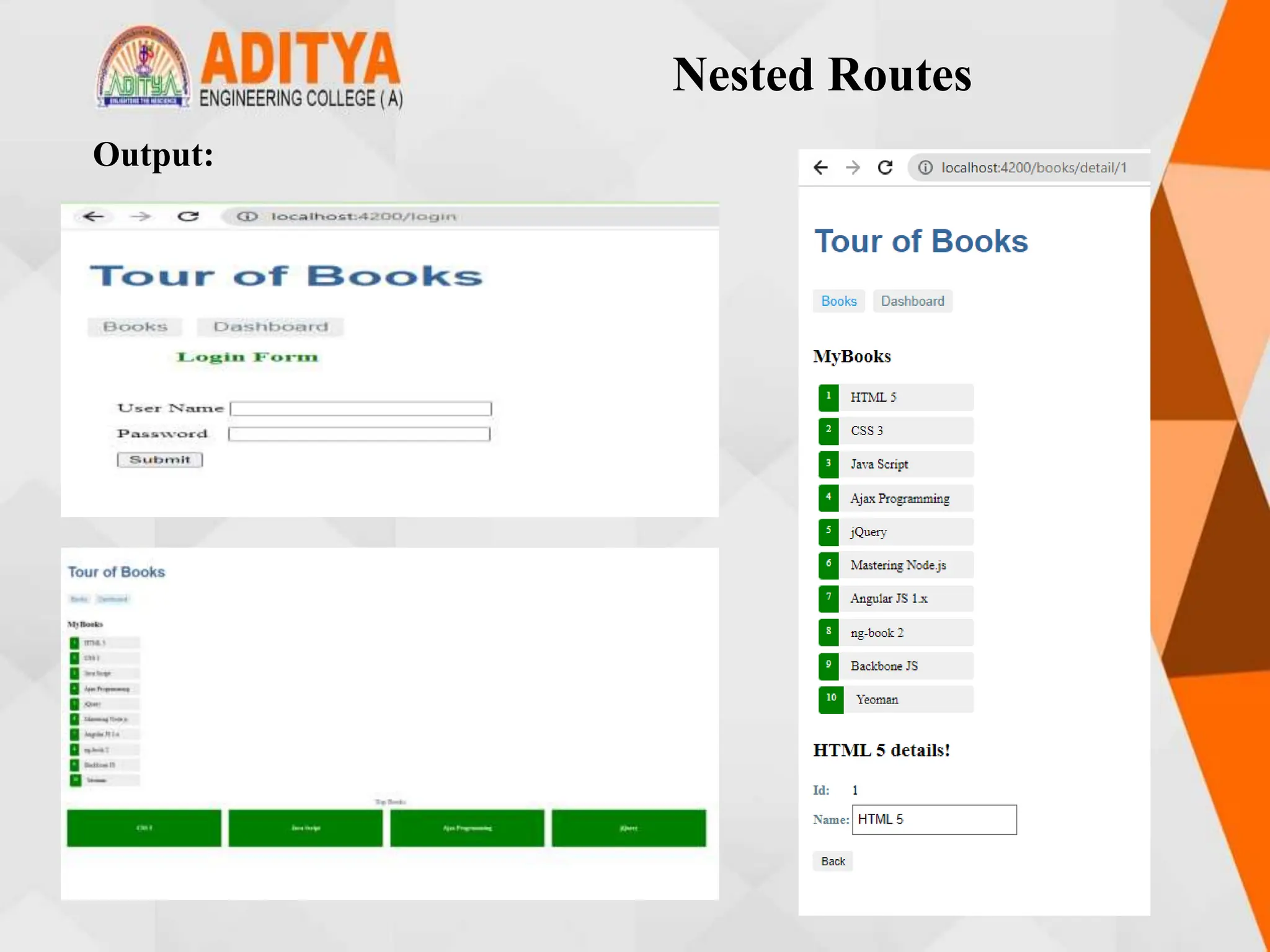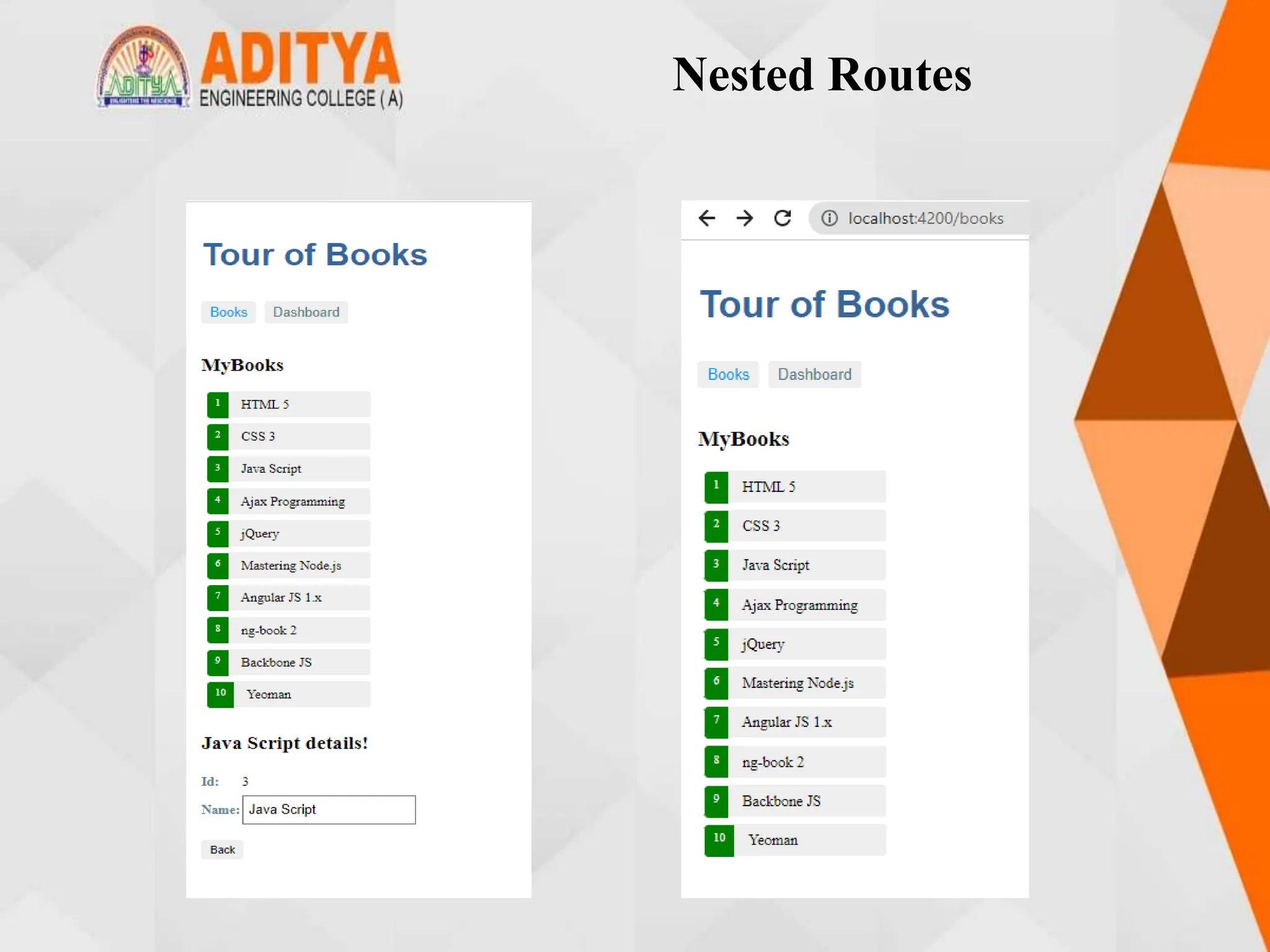Angular is an open-source JavaScript framework for building mobile and desktop web applications. It uses TypeScript for development and focuses on building single page applications. The key aspects of Angular include components, modules, templates and data binding.
To set up an Angular application, developers must install Node.js, Angular CLI and configure the development environment. The Angular CLI is used to generate components, run tests and deploy applications. Components and modules are fundamental building blocks - components define views and logic, while modules organize an application's components. Data binding in templates connects application data and DOM elements.
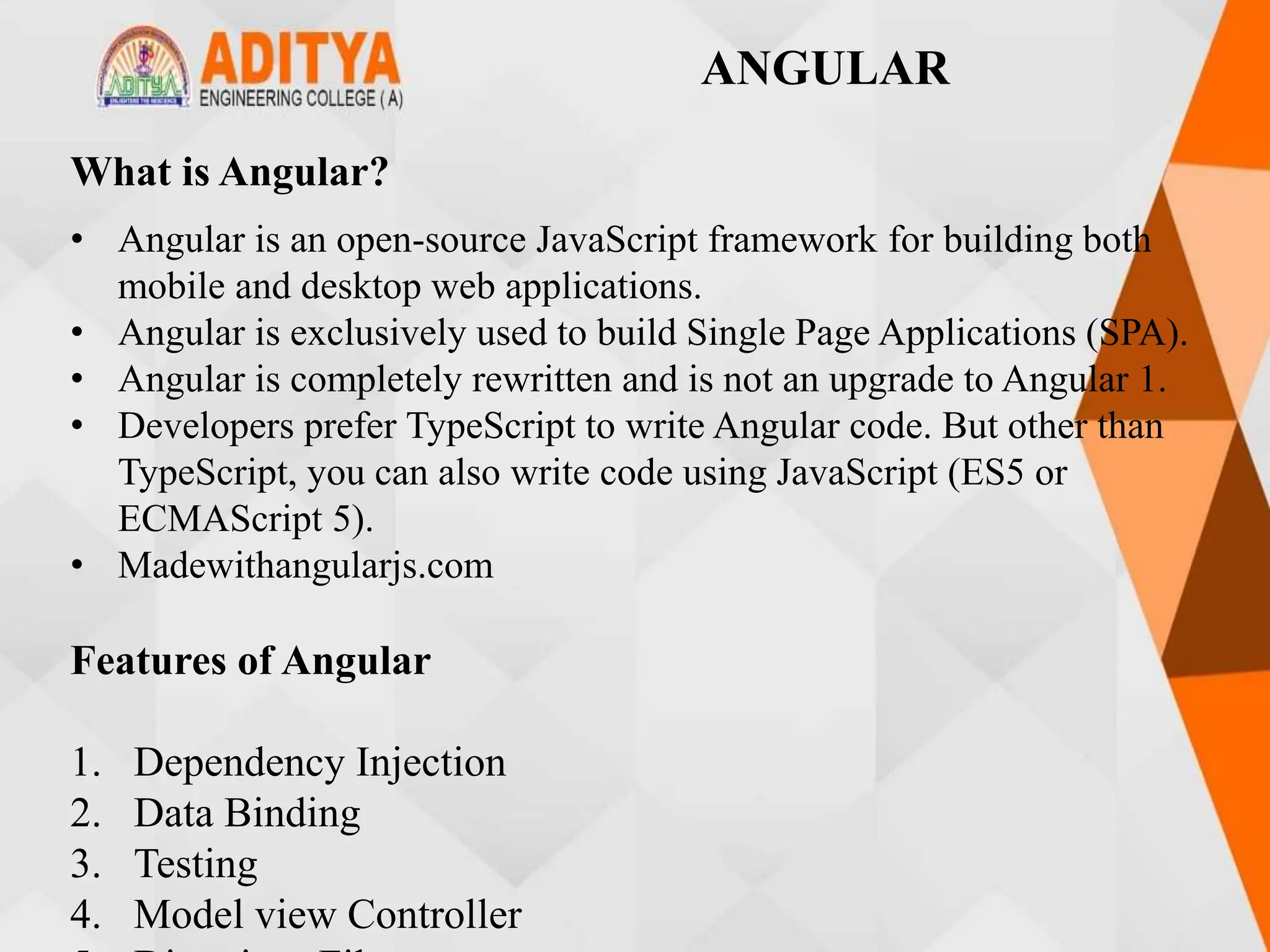
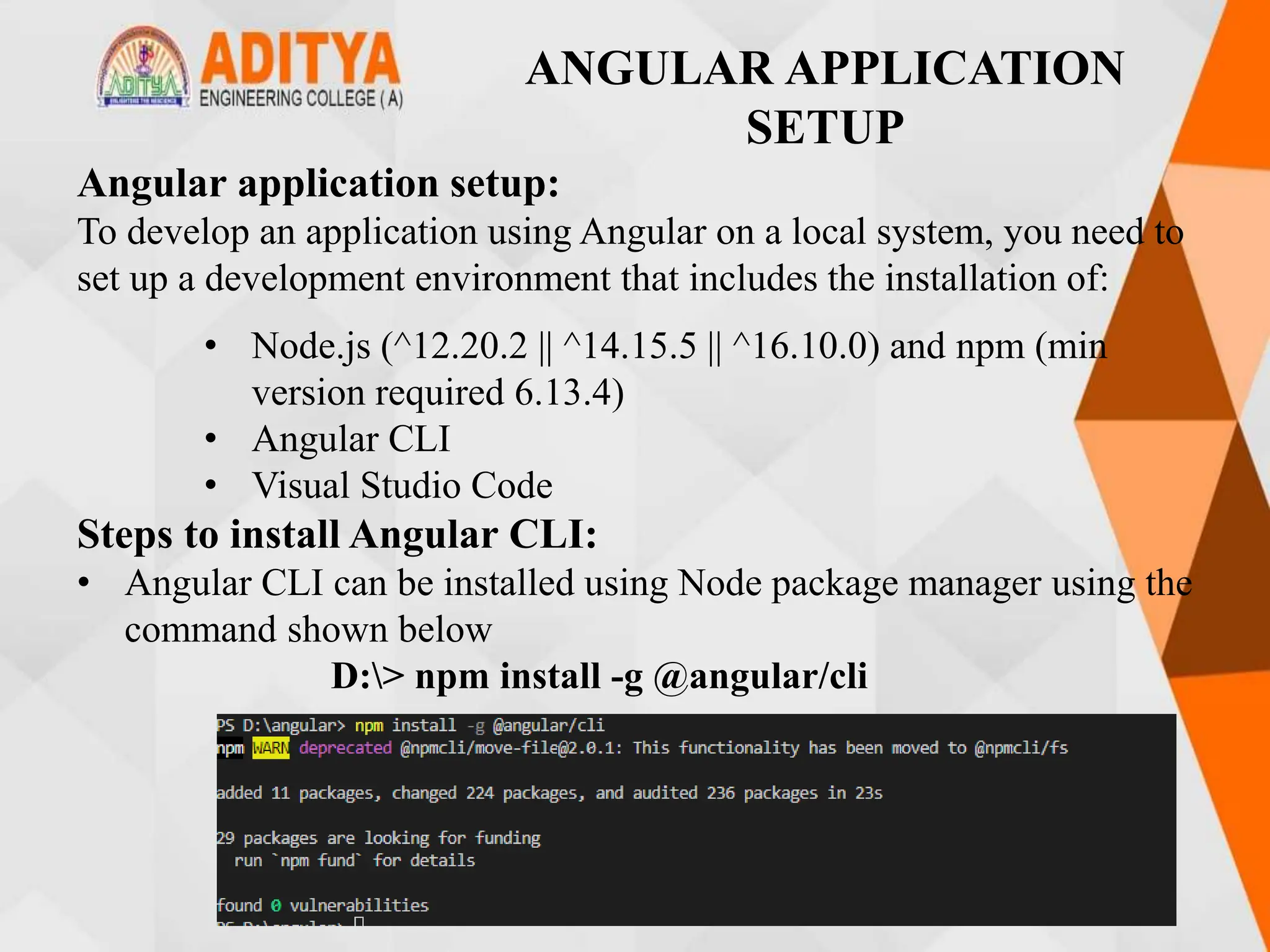


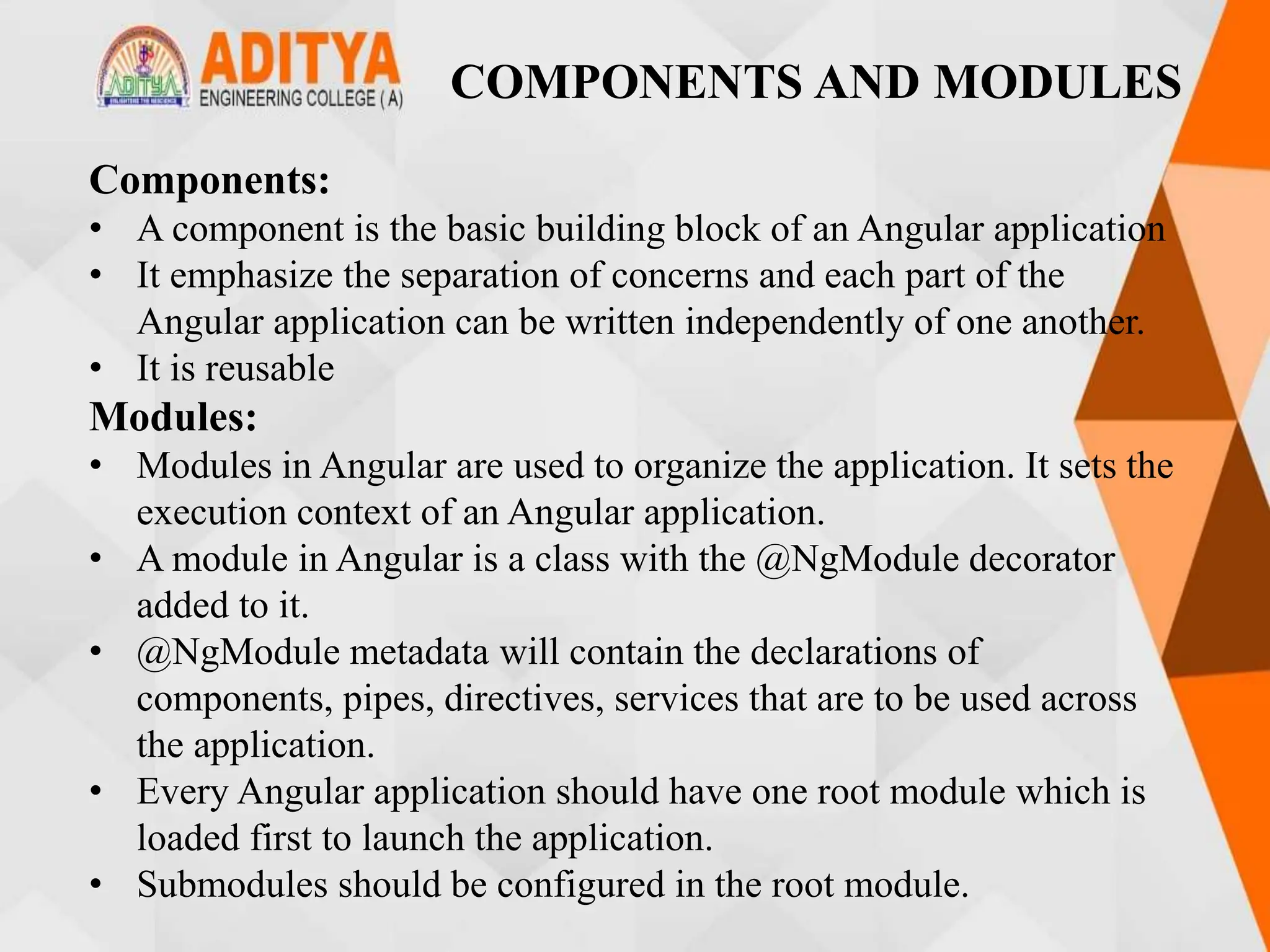
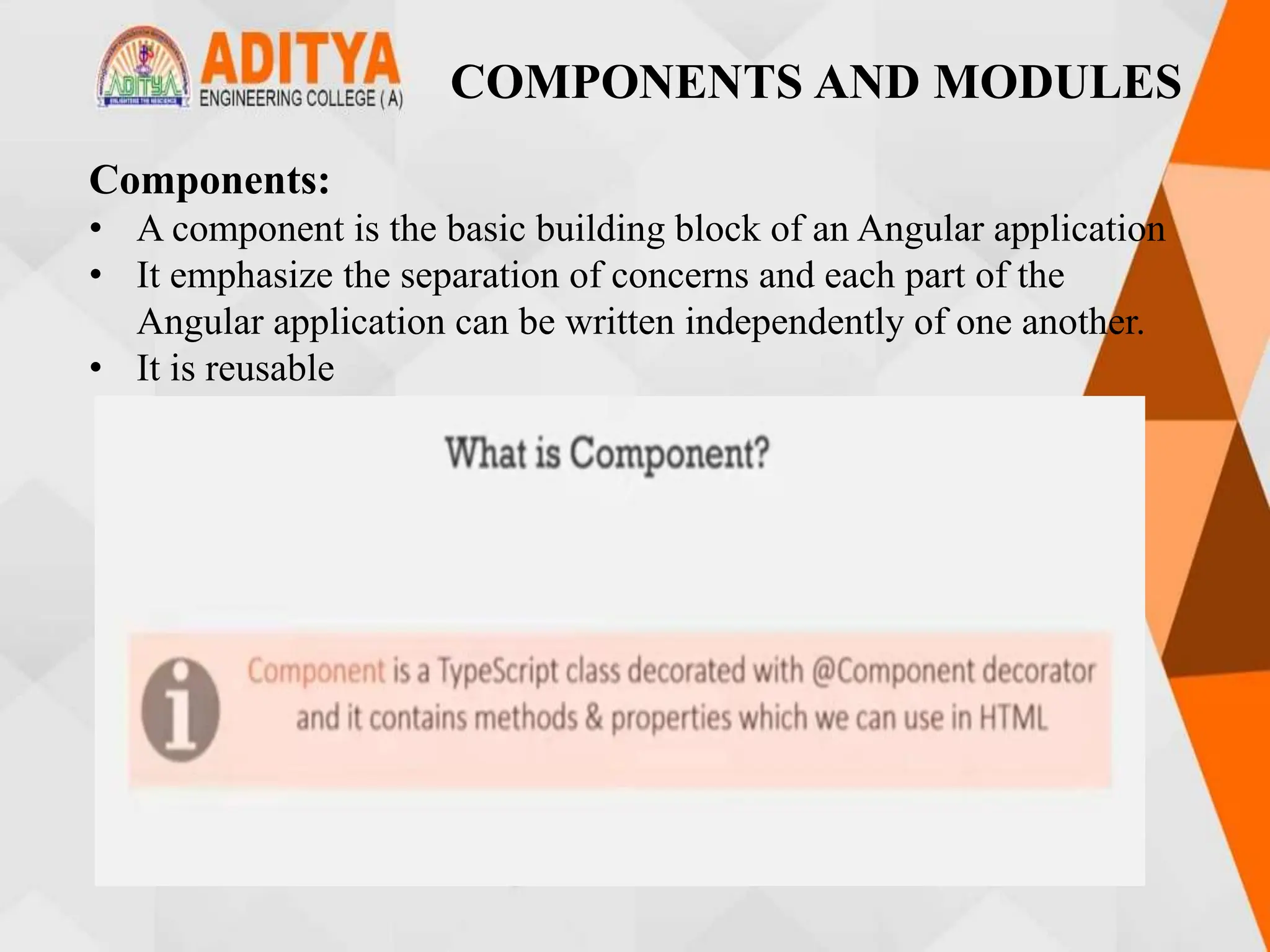
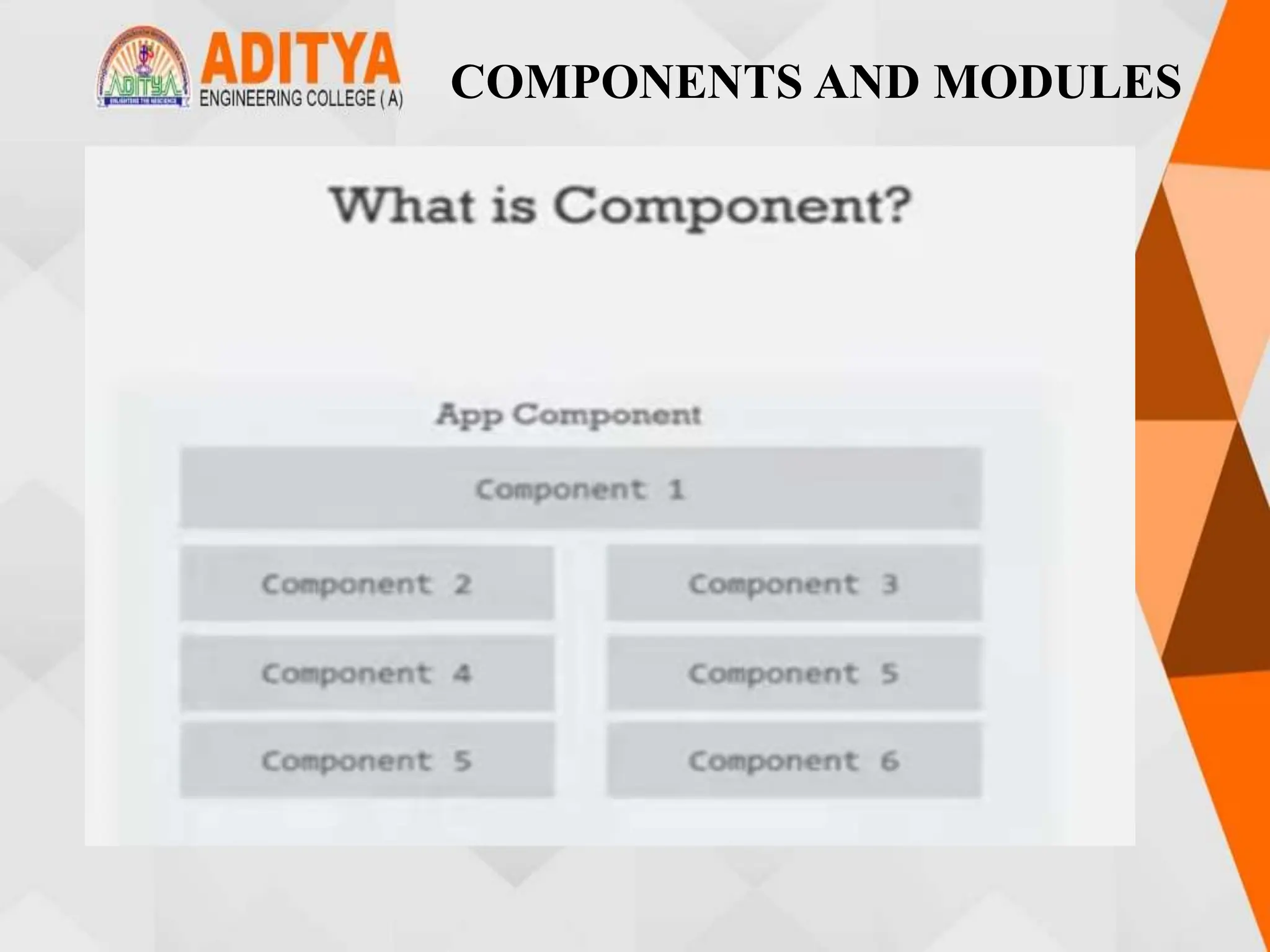
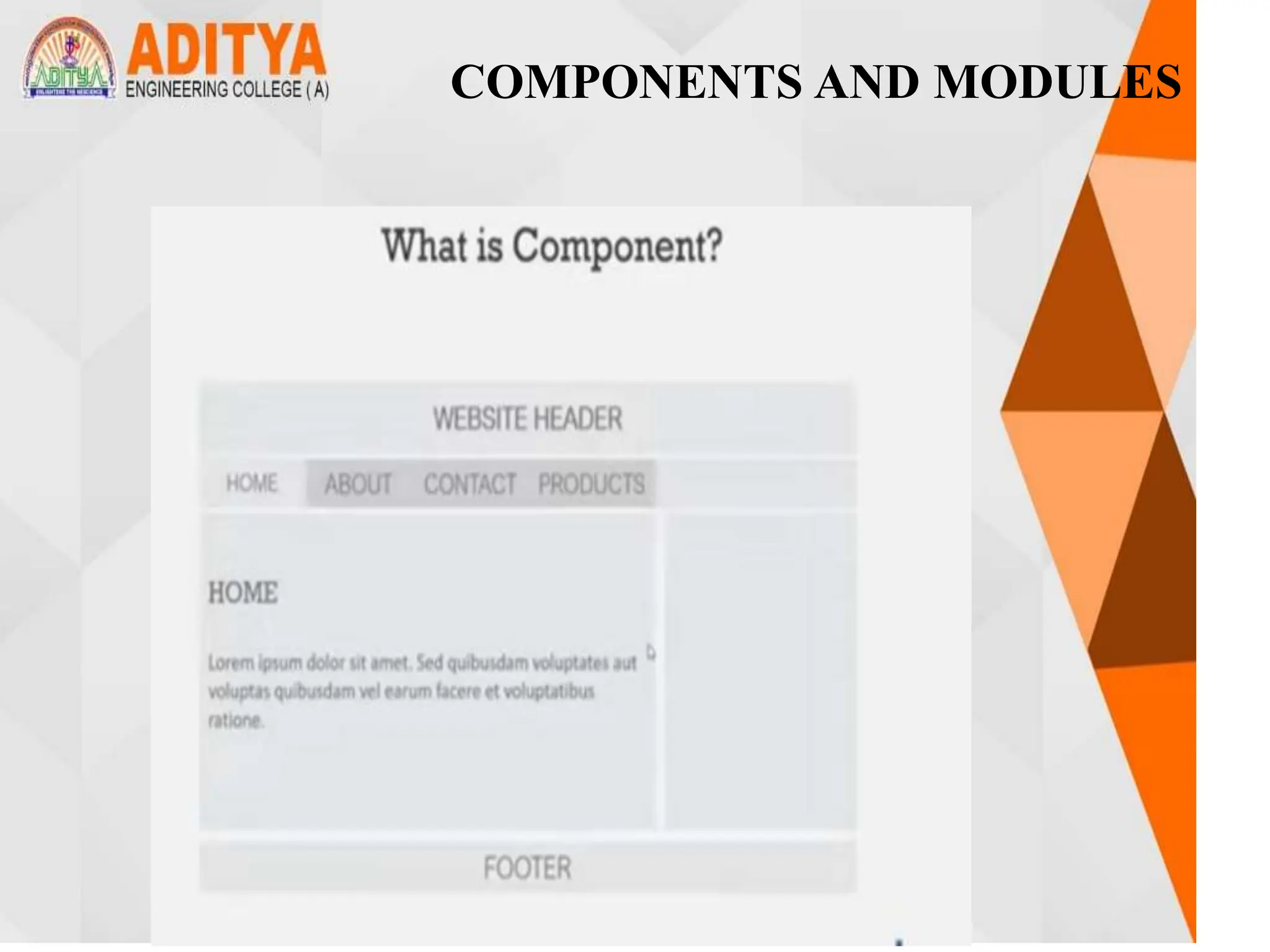
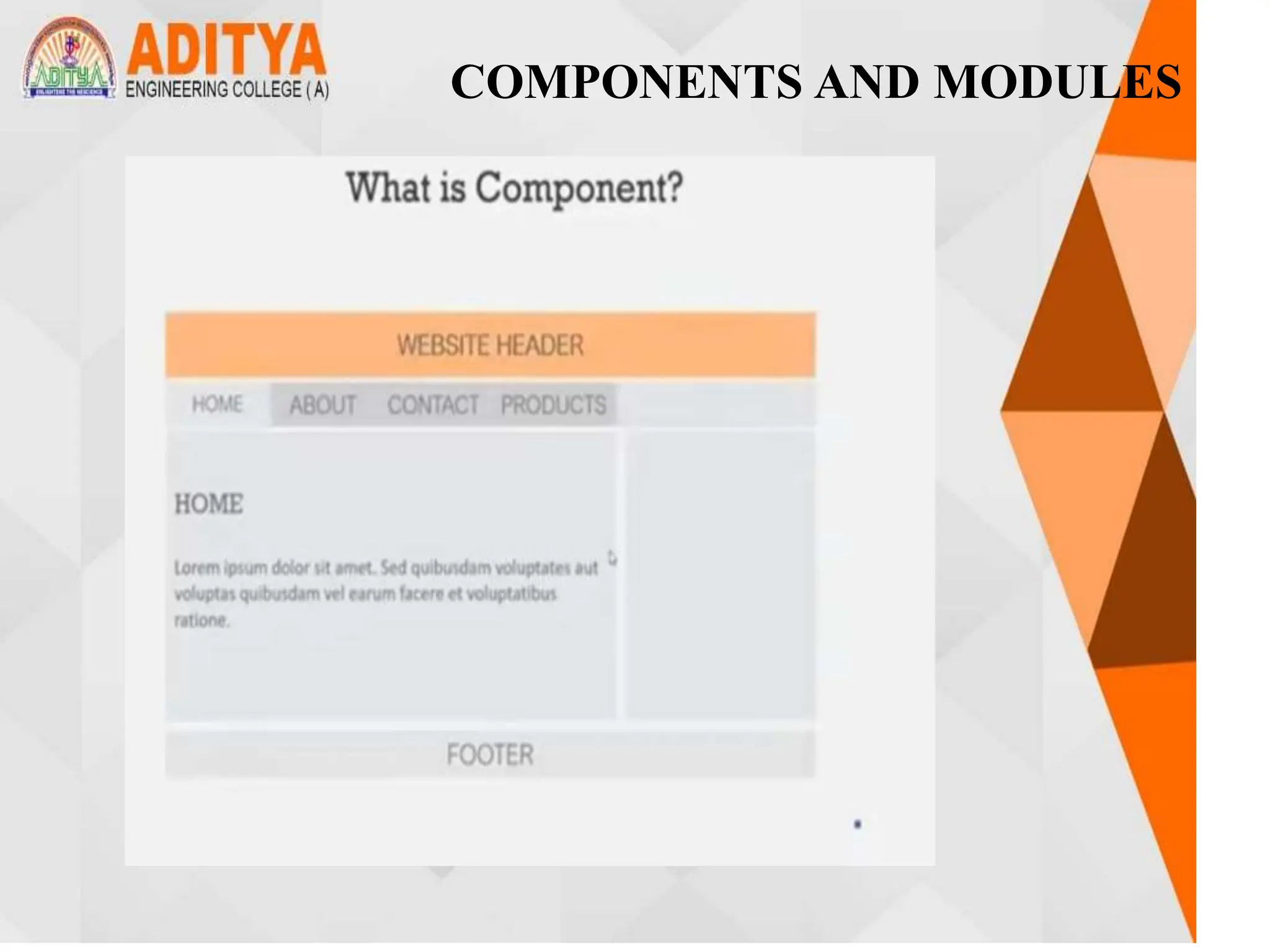
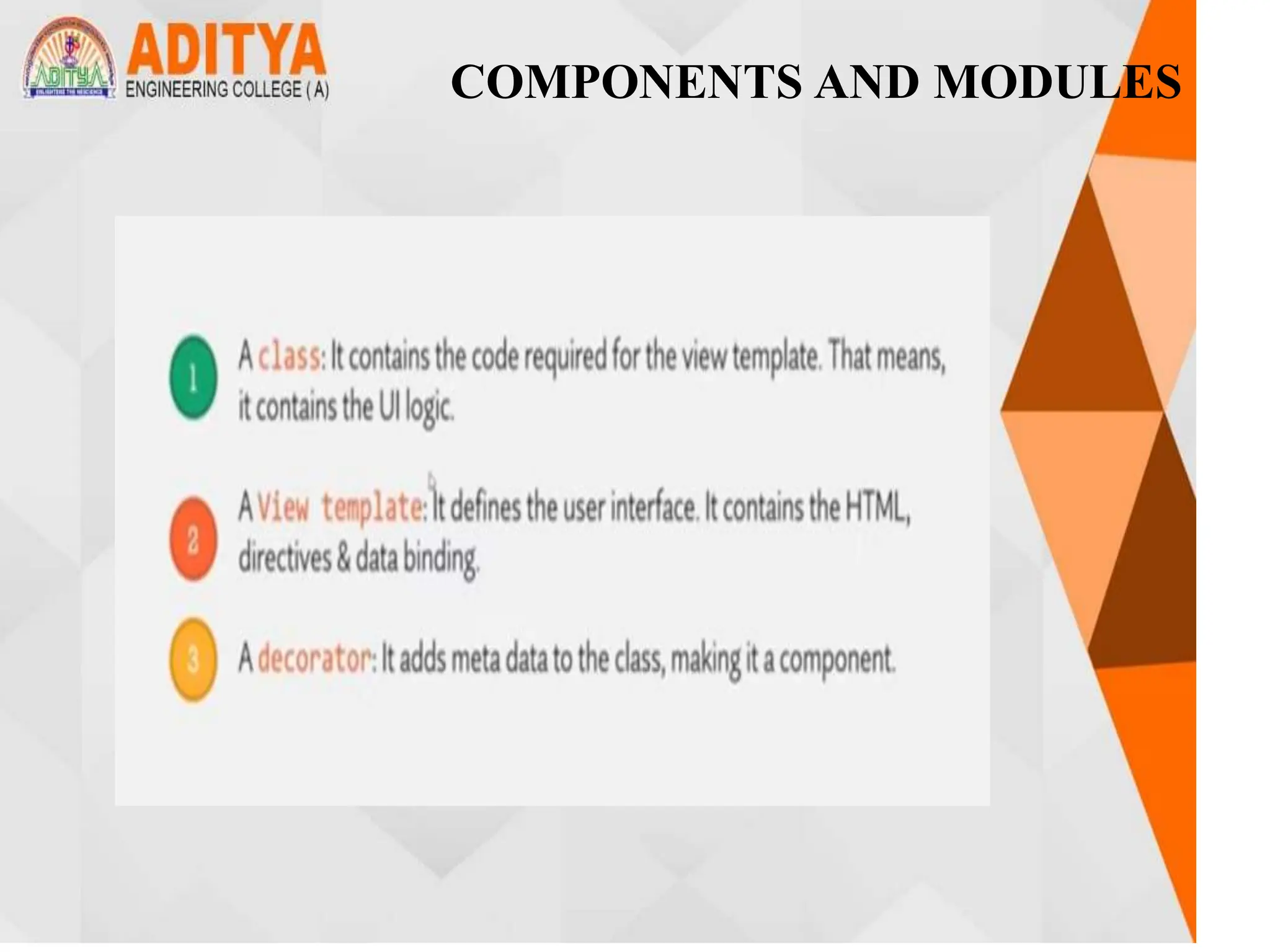
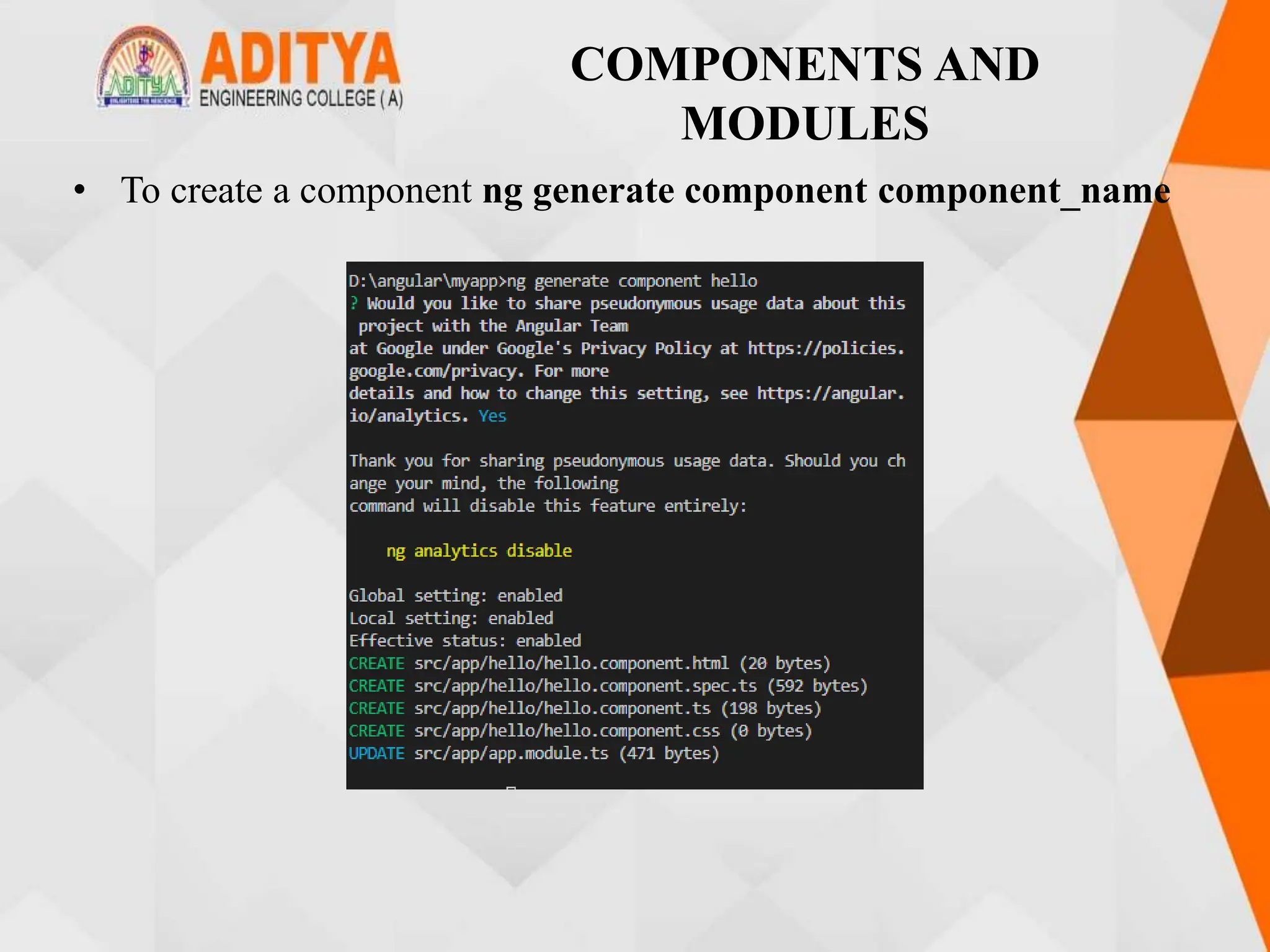
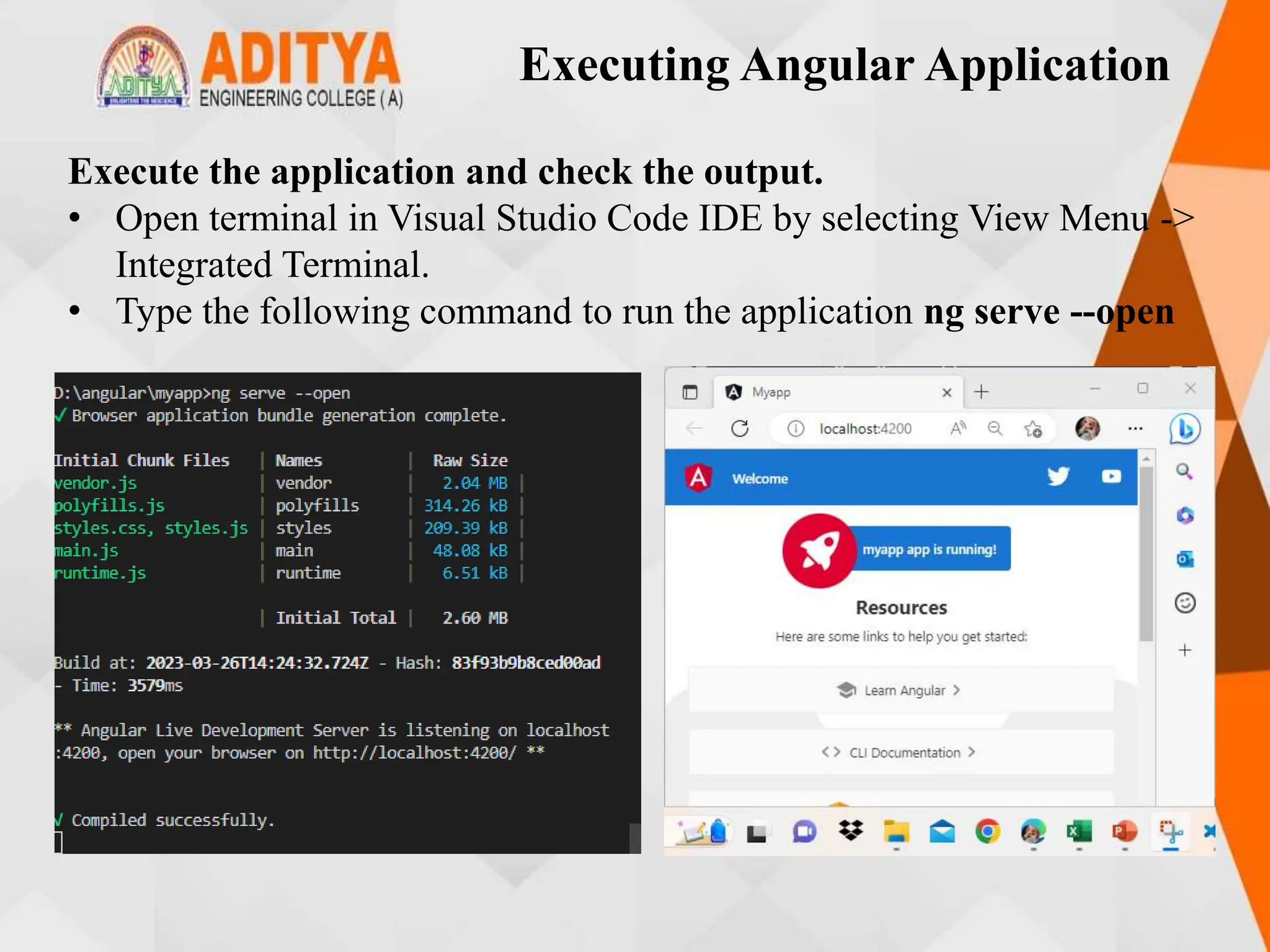
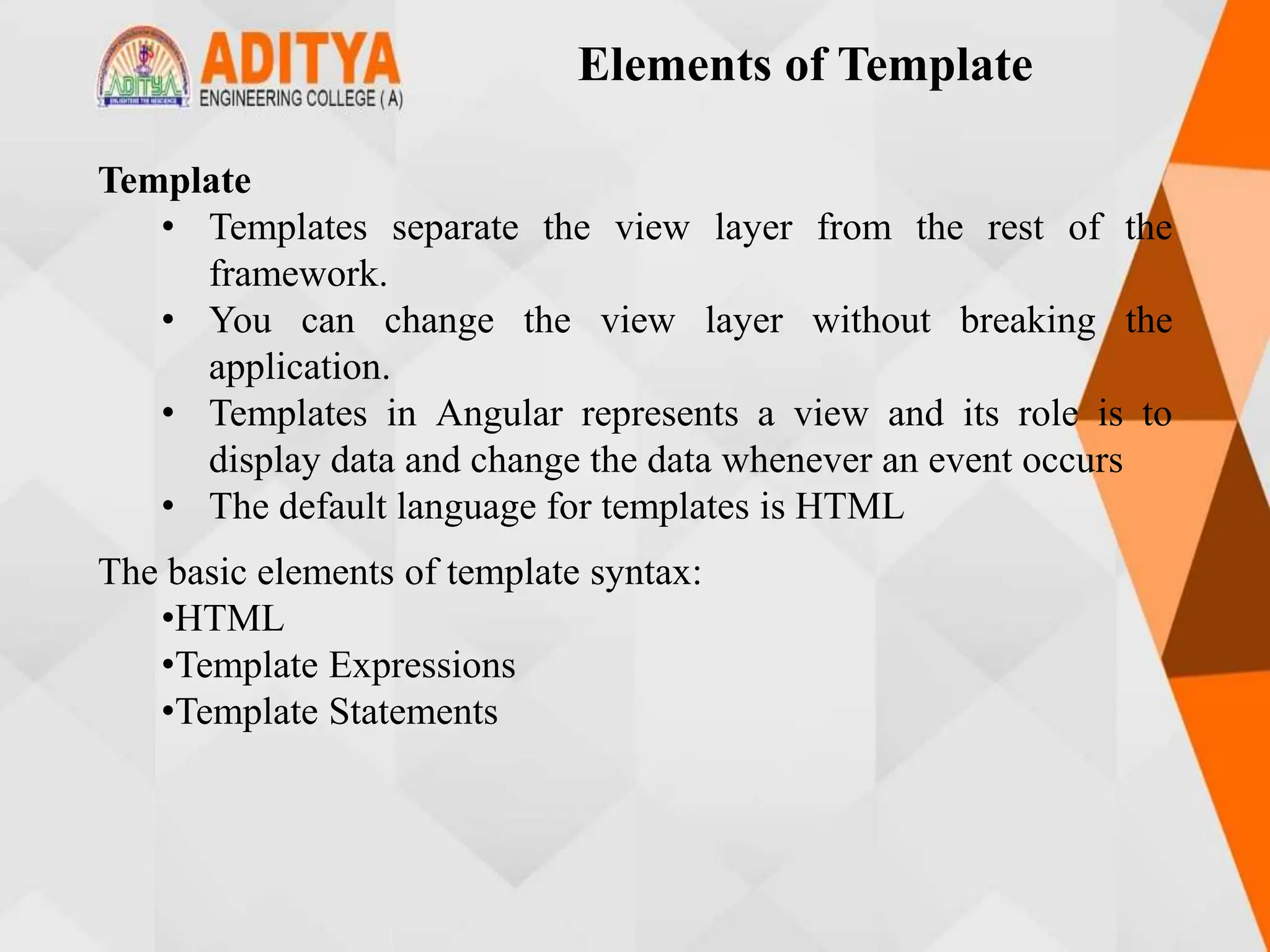
![Elements of Template
Example:
hello.component.ts:
import { Component, OnInit } from '@angular/core';
@Component({
selector: 'app-hello',
templateUrl: './hello.component.html',
styleUrls: ['./hello.component.css']
})
export class HelloComponent implements OnInit {
courseName = "Angular";
constructor() { }
ngOnInit() {
}
changeName() {
this.courseName = "TypeScript";
}](https://image.slidesharecdn.com/mstunit5angular-240214040001-02915b18/75/mean-stack-14-2048.jpg)
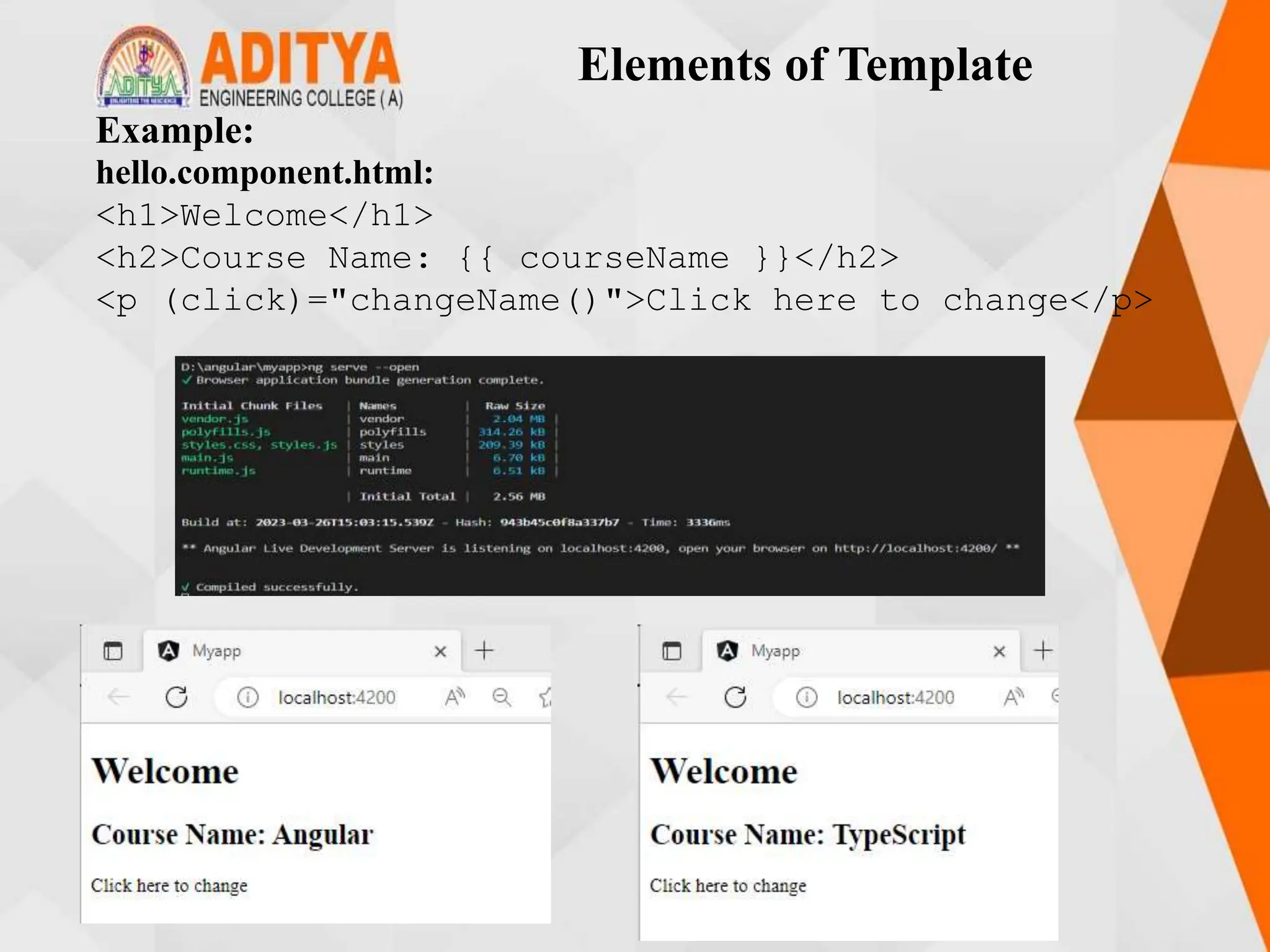

![Structural Directives
• A Structural directive changes the DOM layout by adding and
removing DOM elements.
*directive-name = expression
• Angular has few built-in structural directives such as:
• ngIf
• ngFor
• ngSwitch
ngIf:ngIf directive renders components or elements conditionally
based on whether or not an expression is true or false.
Examlpe:
App.component.ts:
import { Component } from '@angular/core';
@Component({
selector: 'app-root',
templateUrl: './app.component.html',
styleUrls: ['./app.component.css']
})](https://image.slidesharecdn.com/mstunit5angular-240214040001-02915b18/75/mean-stack-17-2048.jpg)
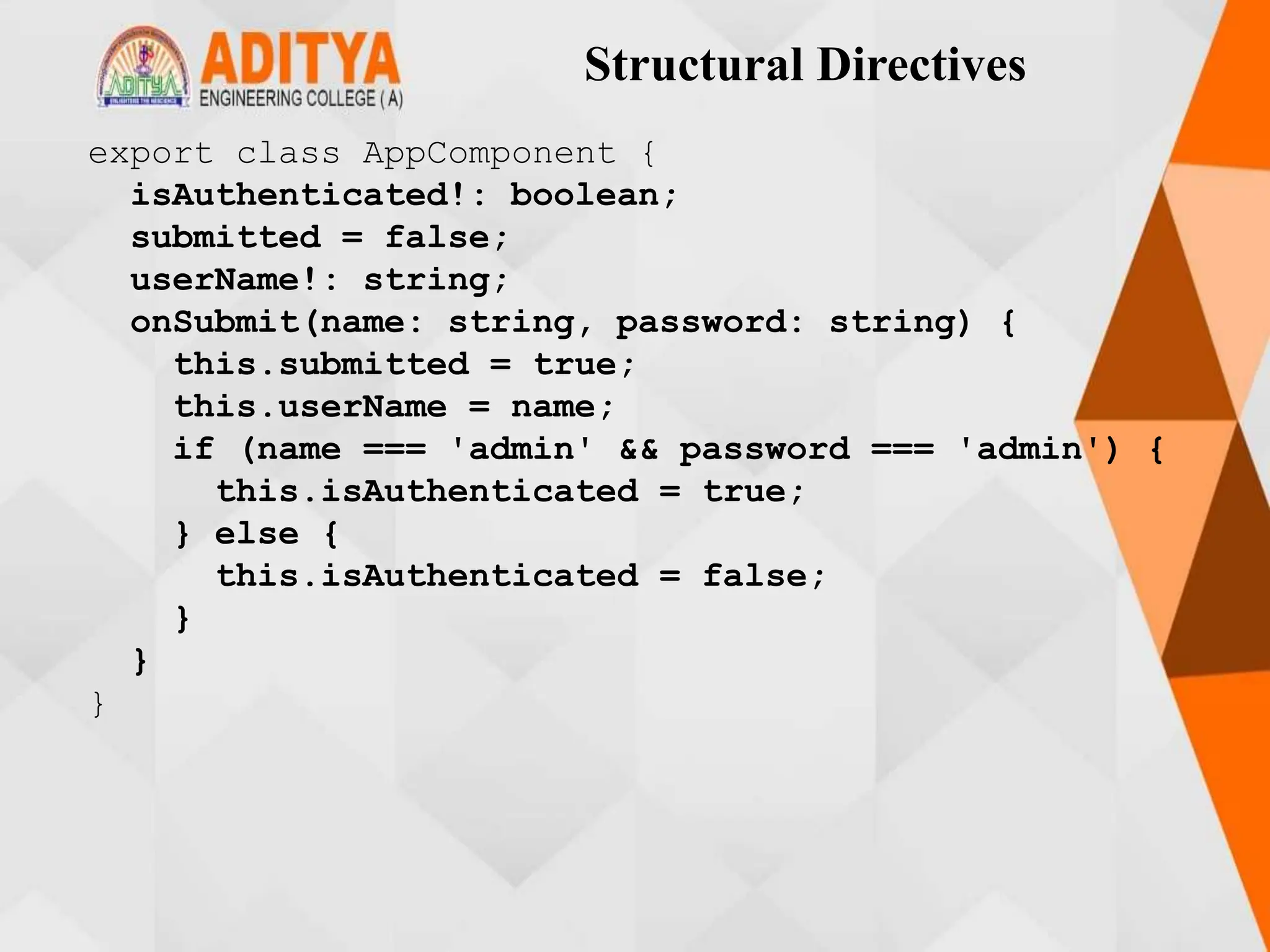
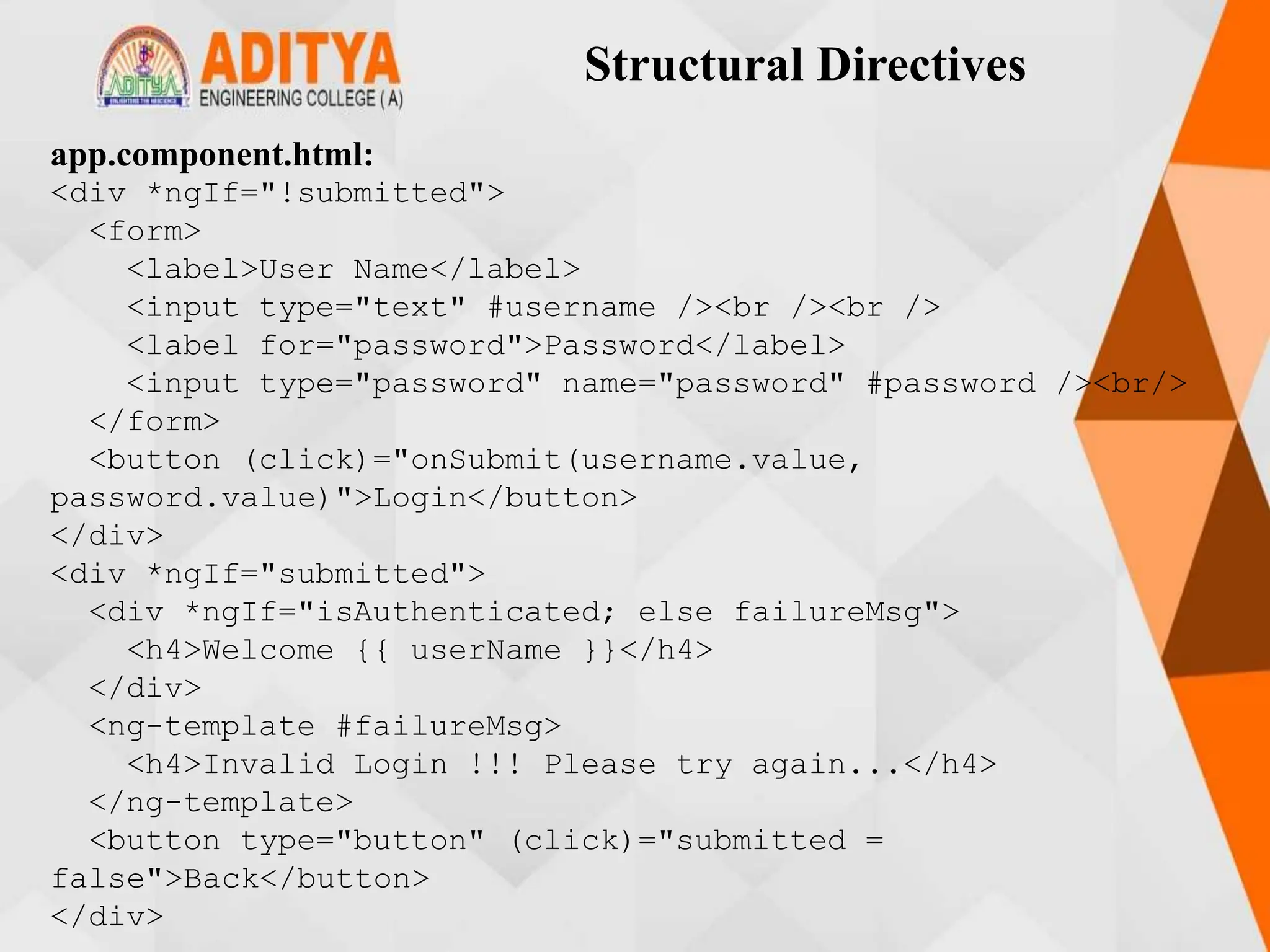

![Structural Directives
• ngFor:ngFor directive is used to iterate over-collection of data i.e.,
arrays.
*ngFor = "expression"
Example:
App.component.ts:
import { Component } from '@angular/core';
@Component({
selector: 'app-root',
templateUrl: './app.component.html',
styleUrls: ['./app.component.css']
})
export class AppComponent {
courses: any[] = [
{ id: 1, name: "TypeScript" },
{ id: 2, name: "Angular" },
{ id: 3, name: "Node JS" },
{ id: 1, name: "TypeScript" }
];
}](https://image.slidesharecdn.com/mstunit5angular-240214040001-02915b18/75/mean-stack-21-2048.jpg)
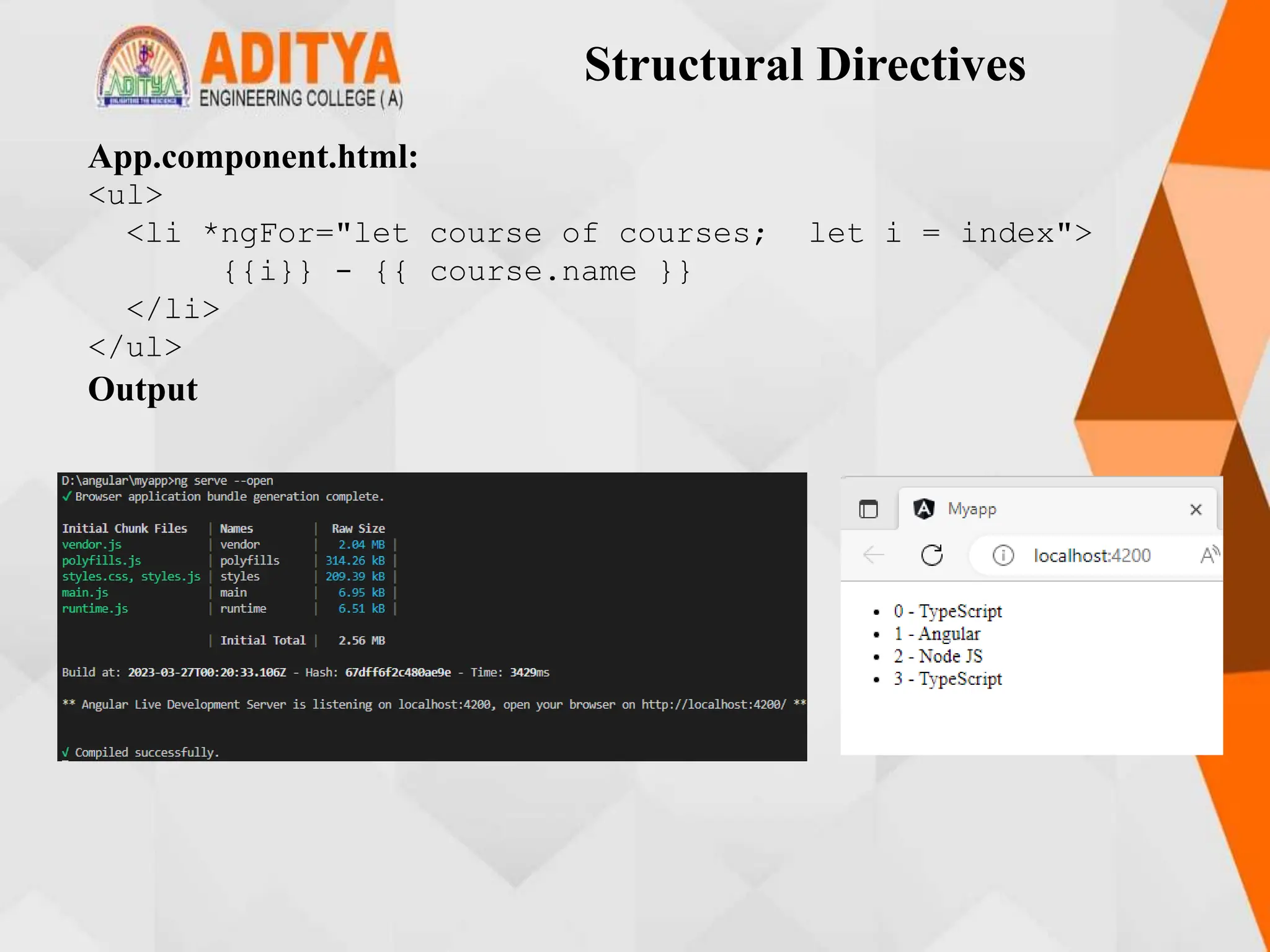
![Structural Directives
• ngSwitch:ngSwitch adds or removes DOM trees when their
expressions match the switch expression. Its syntax is comprised of two
directives, an attribute directive, and a structural directive.
• It is very similar to a switch statement in JavaScript and other
programming languages.
Example:
App.component.ts:
import { Component } from '@angular/core';
@Component({
selector: 'app-root',
templateUrl: './app.component.html',
styleUrls: ['./app.component.css']
})
export class AppComponent {
choice = 0;
nextChoice() {
this.choice++;
}
}](https://image.slidesharecdn.com/mstunit5angular-240214040001-02915b18/75/mean-stack-23-2048.jpg)
![Structural Directives
App.component.html:
<h4>
Current choice is {{ choice }}
</h4>
<div [ngSwitch]="choice">
<p *ngSwitchCase="1">First Choice</p>
<p *ngSwitchCase="2">Second Choice</p>
<p *ngSwitchCase="3">Third Choice</p>
<p *ngSwitchCase="2">Second Choice Again</p>
<p *ngSwitchDefault>Default Choice</p>
</div>
<div>
<button (click)="nextChoice()">
Next Choice
</button>
</div>](https://image.slidesharecdn.com/mstunit5angular-240214040001-02915b18/75/mean-stack-24-2048.jpg)
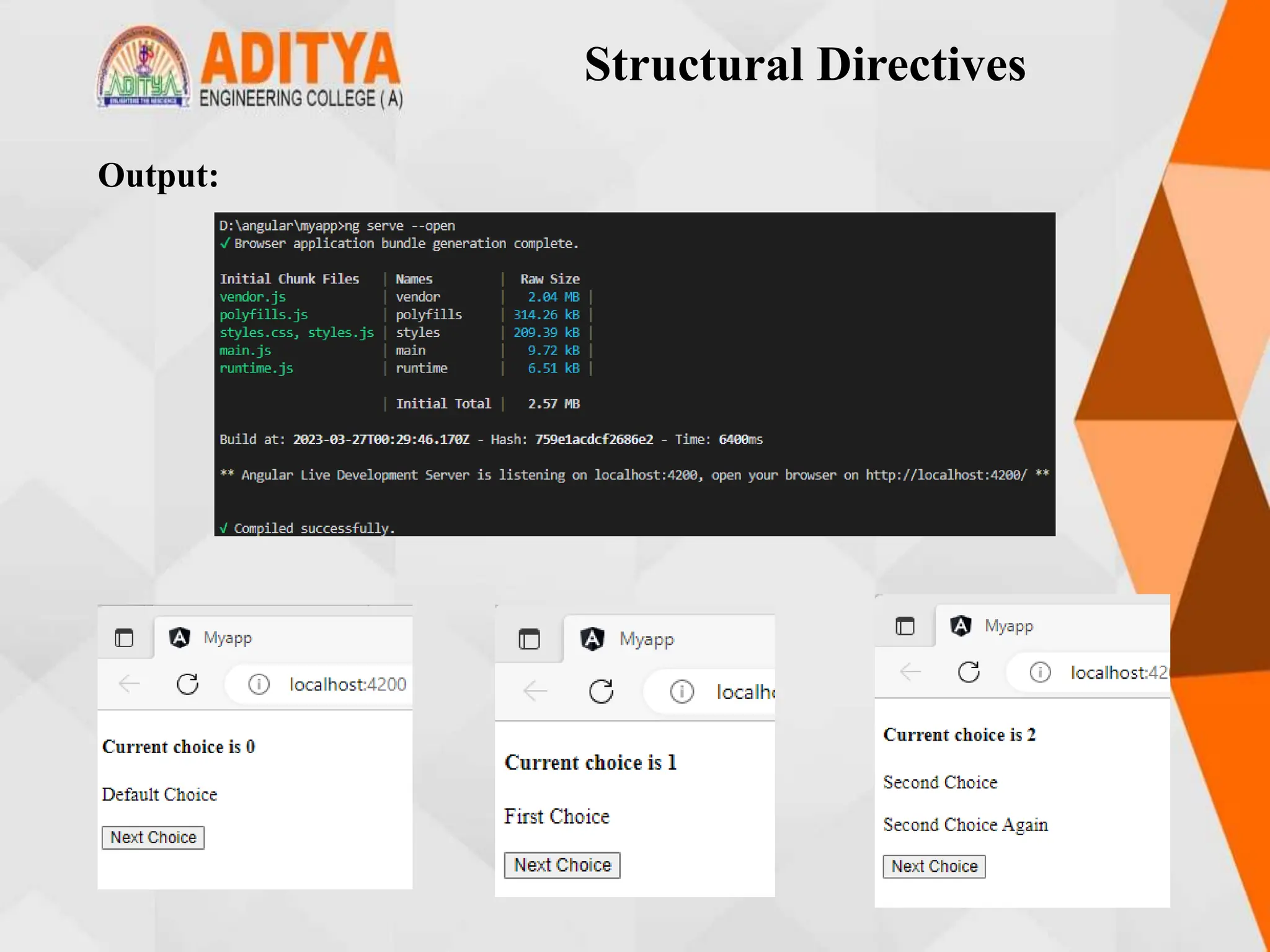
![Custom Structural Directive
• You can create custom structural directives when there is no built-in
directive available for the required functionality.
• For example, when you want to manipulate the DOM in a particular
way which is different from how the built-in structural directives
manipulate.
Example:
Generate a directive called 'repeat' using the following command:
ng generate directive repeat
Repeat.directive.ts:
import { Directive, TemplateRef, ViewContainerRef, Input
} from '@angular/core';
@Directive({
selector: '[appRepeat]'
})](https://image.slidesharecdn.com/mstunit5angular-240214040001-02915b18/75/mean-stack-26-2048.jpg)
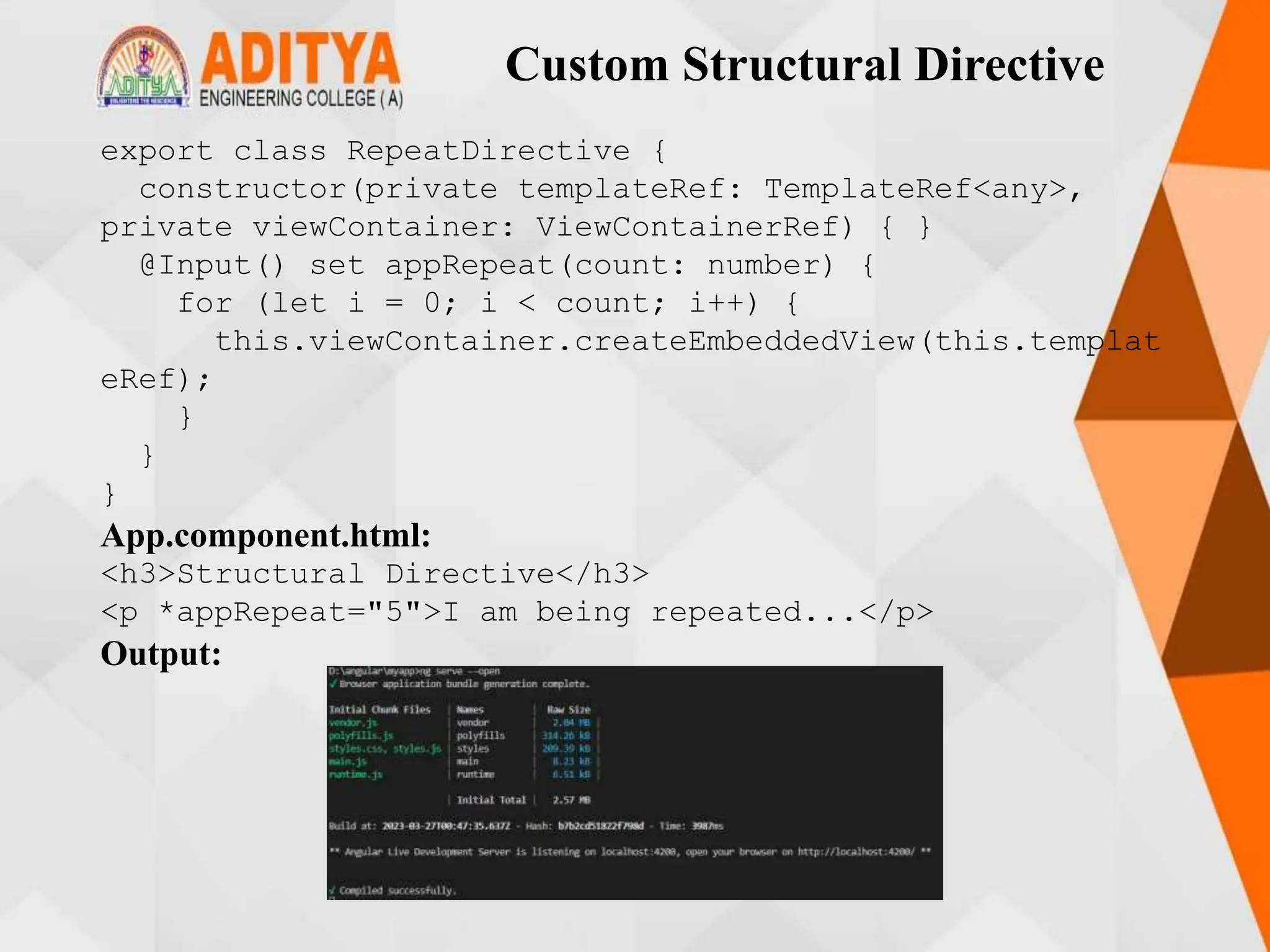
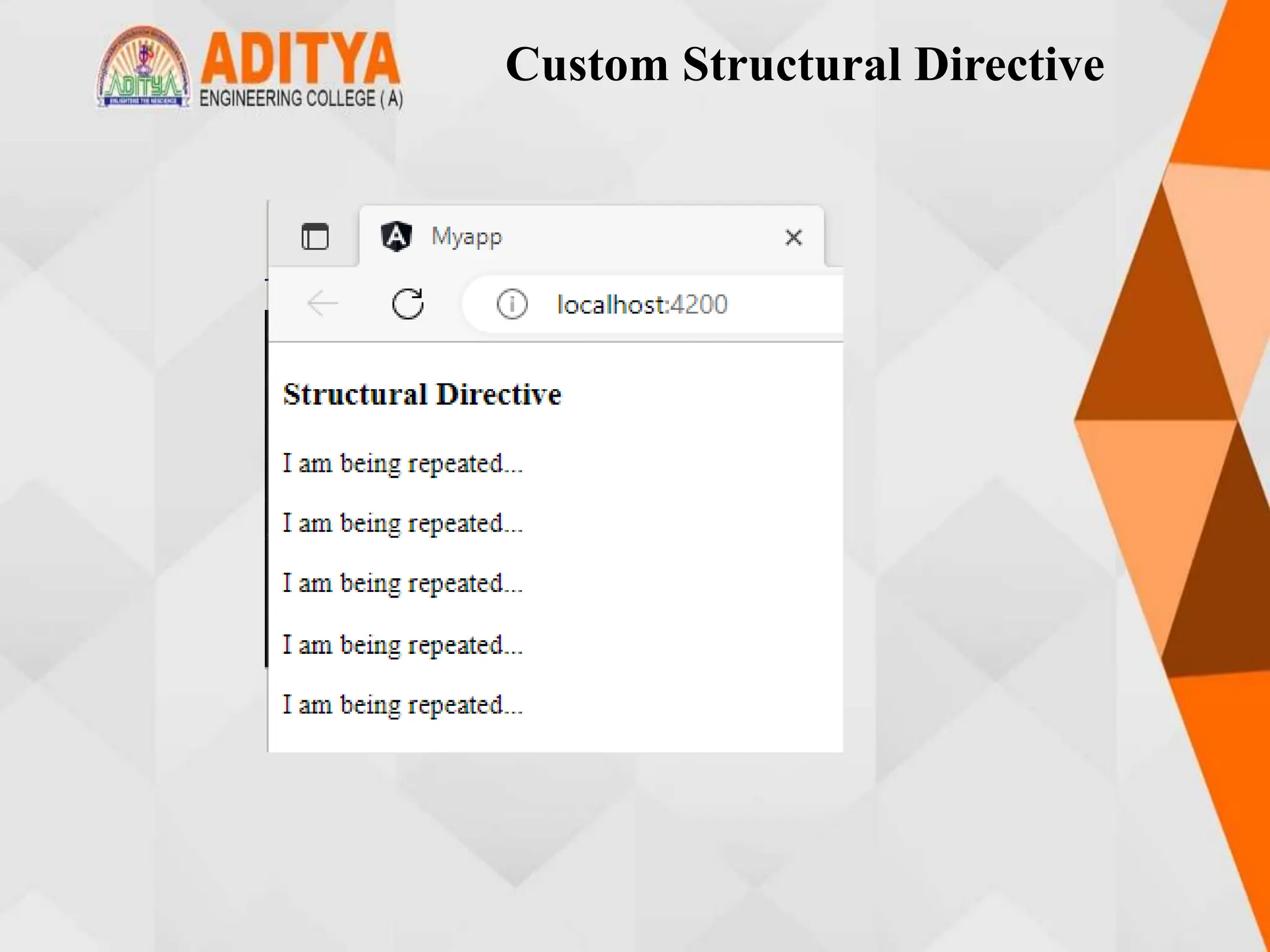
![Attribute Directives
• Attribute directives change the appearance/behavior of a component/element.
• Following are built-in attribute directives:
• ngStyle
• ngClass
• ngStyle:This directive is used to modify a component/element’s style. You
can use the following syntax to set a single CSS style to the element which is
also known as style binding
[style.<cssproperty>] = "value“
Example:
App.component.ts:
import { Component } from '@angular/core';
@Component({
selector: 'app-root',
templateUrl: './app.component.html',
styleUrls: ['./app.component.css']
})
export class AppComponent {
colorName = 'yellow';
color = 'red';
}](https://image.slidesharecdn.com/mstunit5angular-240214040001-02915b18/75/mean-stack-29-2048.jpg)
![Attribute Directives
app.component.html:
<div [style.background-color]="colorName"
[style.color]="color">
Uses fixed yellow background
</div>
Output:](https://image.slidesharecdn.com/mstunit5angular-240214040001-02915b18/75/mean-stack-30-2048.jpg)
![Attribute Directives
• ngClass:It allows you to dynamically set and change the CSS classes for a
given DOM element. Use the following syntax to set a single CSS class to the
element which is also known as class binding.
Example:
App.component.ts:
import { Component } from '@angular/core';
@Component({
selector: 'app-root',
templateUrl: './app.component.html',
styleUrls: ['./app.component.css']
})
export class AppComponent {
isBordered = true;
}
App.compnnent.html:
<div [class.bordered]="isBordered">
Border {{ isBordered ? "ON" : "OFF" }}
</div>](https://image.slidesharecdn.com/mstunit5angular-240214040001-02915b18/75/mean-stack-31-2048.jpg)
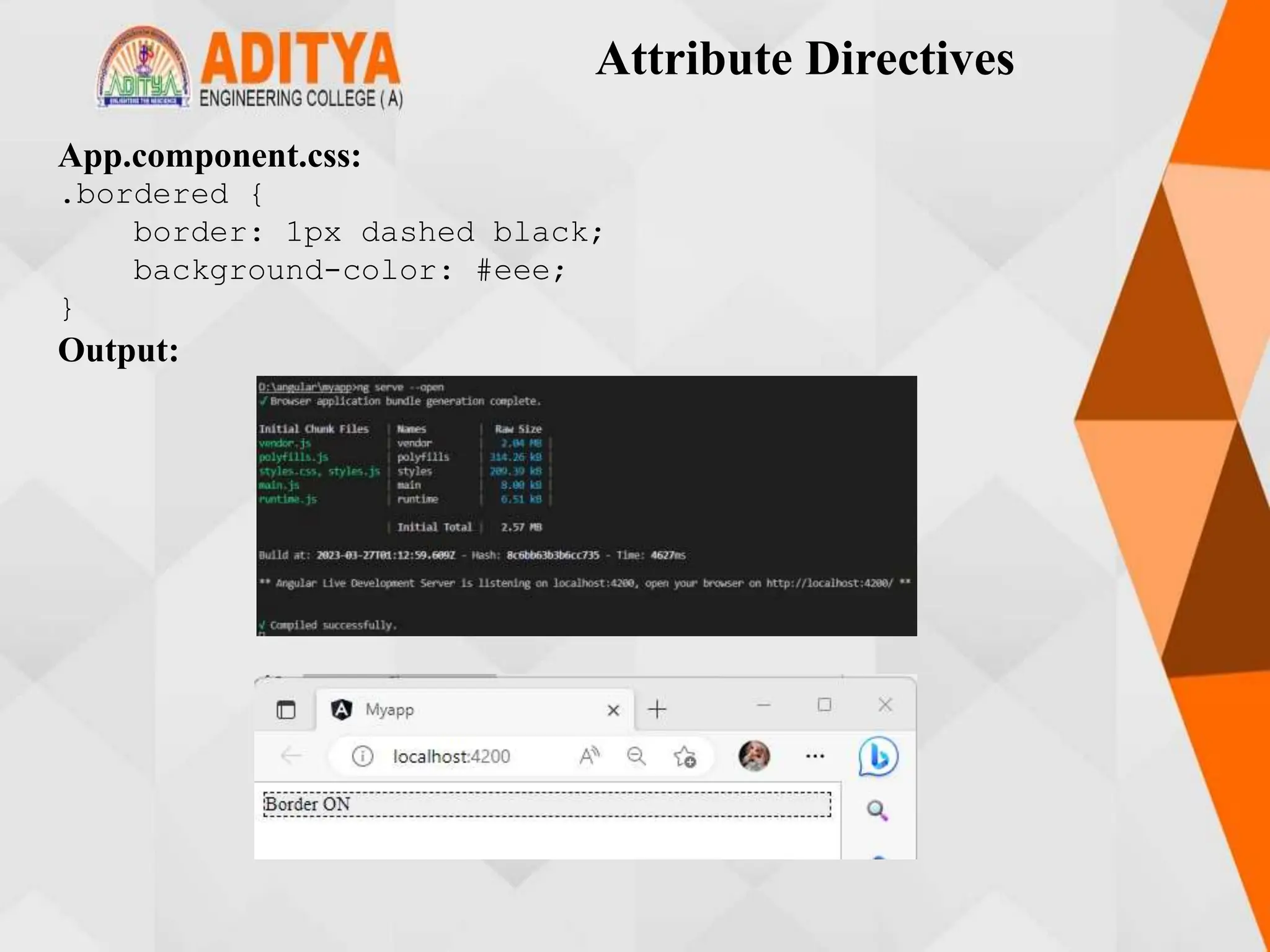
![Custom Attribute Directive
• You can create a custom attribute directive when there is no built-in
directive available for the required functionality.
Example:
Generate a directive called 'message' using the following command
ng generate directive message
Message.directive.ts:
import { Directive, ElementRef, Renderer2, HostListener,
Input } from '@angular/core';
@Directive({
selector: '[appMessage]'
})
export class MessageDirective {
@Input('appMessage') message!: string;
constructor(private el: ElementRef, private renderer:
Renderer2) {
renderer.setStyle(el.nativeElement, 'cursor',
'pointer');}](https://image.slidesharecdn.com/mstunit5angular-240214040001-02915b18/75/mean-stack-33-2048.jpg)
![Custom Attribute Directive
@HostListener('click') onClick() {
this.el.nativeElement.innerHTML = this.message;
this.renderer.setStyle(this.el.nativeElement, 'color',
'red');
}
}
App.component.ts:
import { Component } from '@angular/core';
@Component({
selector: 'app-root',
templateUrl: './app.component.html',
styleUrls: ['./app.component.css']
})
export class AppComponent {
myMessage="Hello, I am from attribute directive"
}](https://image.slidesharecdn.com/mstunit5angular-240214040001-02915b18/75/mean-stack-34-2048.jpg)
![Custom Attribute Directive
app.component.html:
<h3>Attribute Directive</h3>
<p [appMessage]="myMessage">Click Here</p>
App.component.css:
h3 {
color: #369;
font-family: Arial, Helvetica, sans-serif;
font-size: 250%;
}
p {
color: #ff0080;
font-family: Arial, Helvetica, sans-serif;
font-size: 150%;
}](https://image.slidesharecdn.com/mstunit5angular-240214040001-02915b18/75/mean-stack-35-2048.jpg)
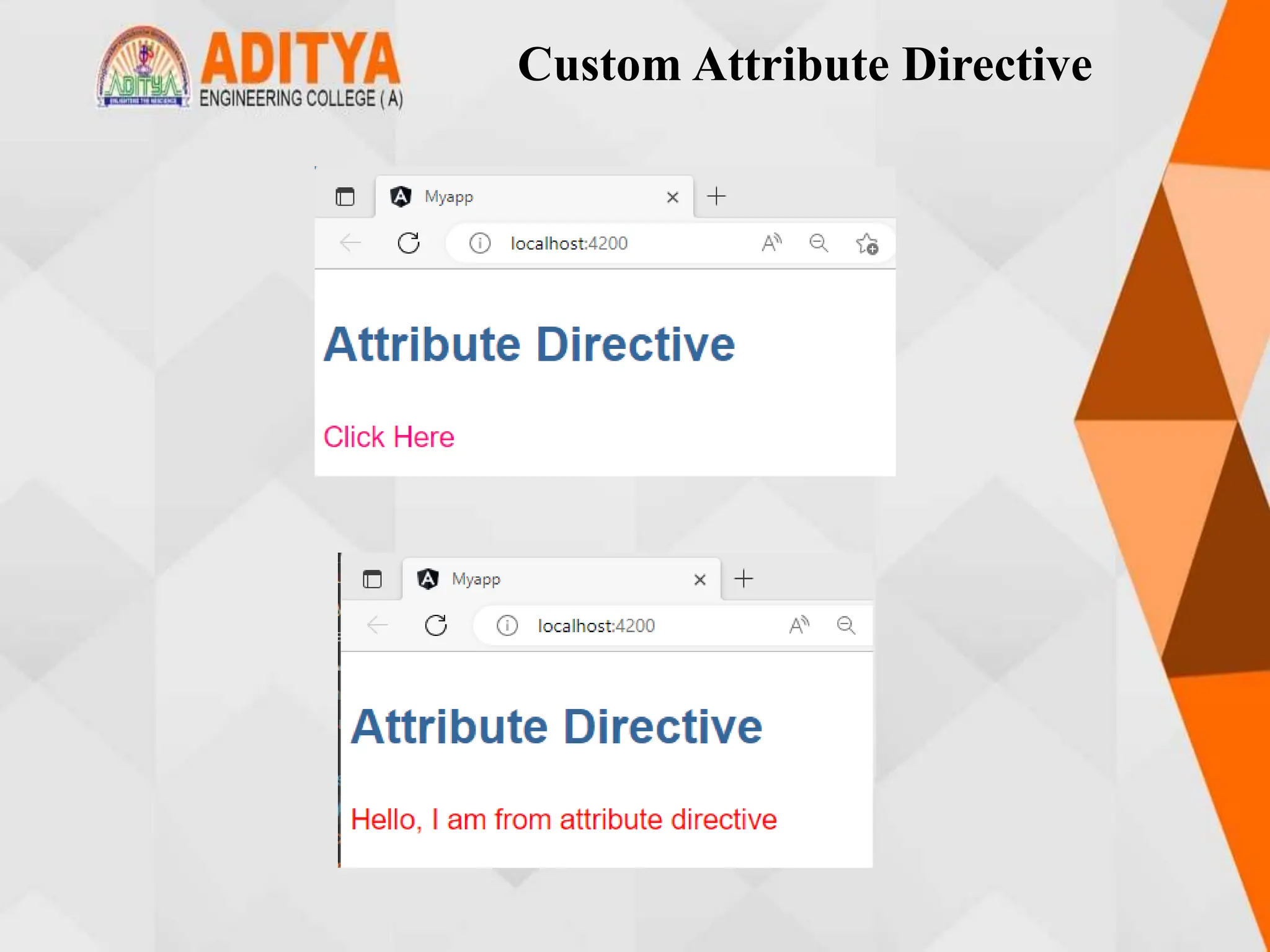
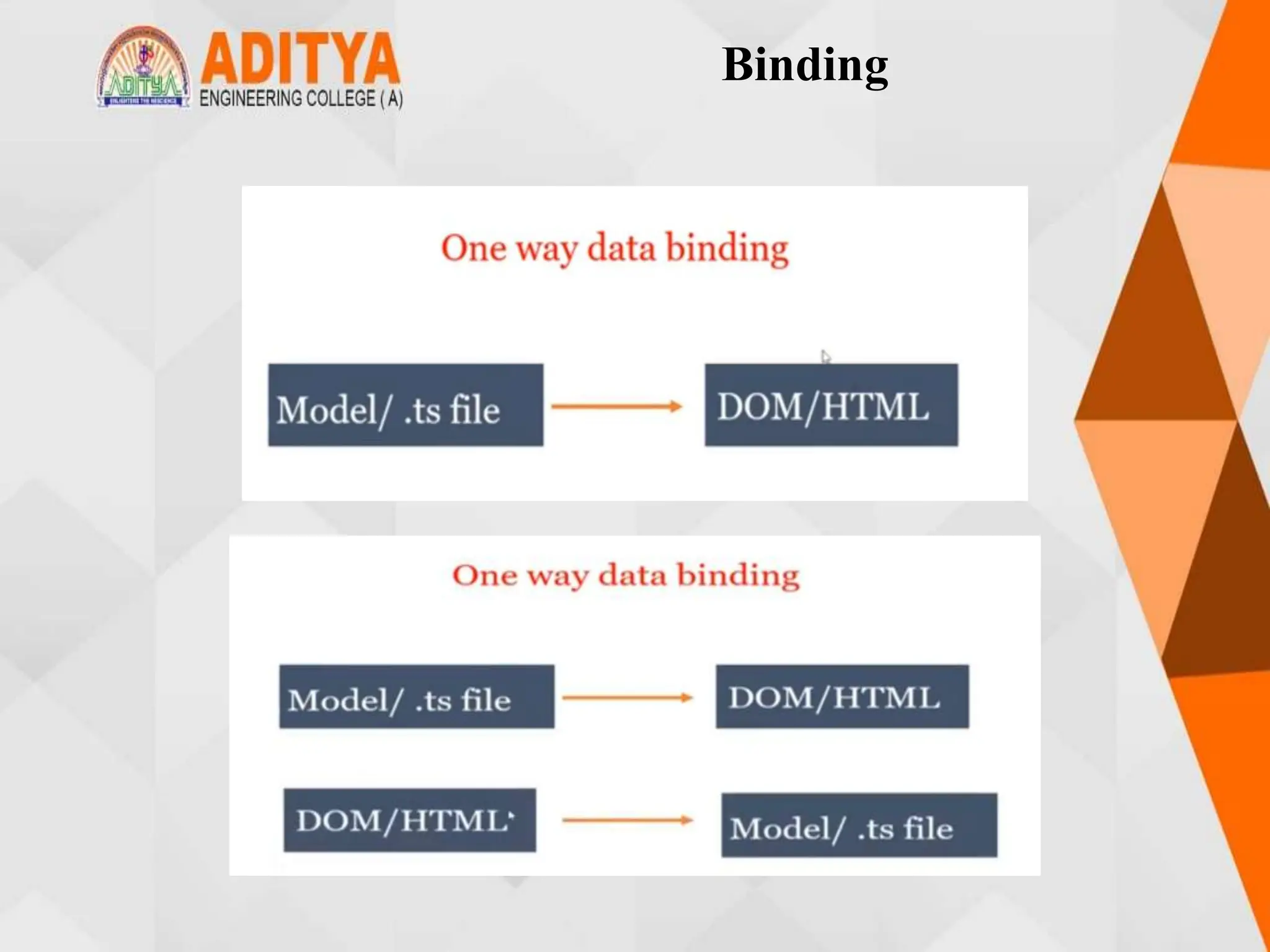

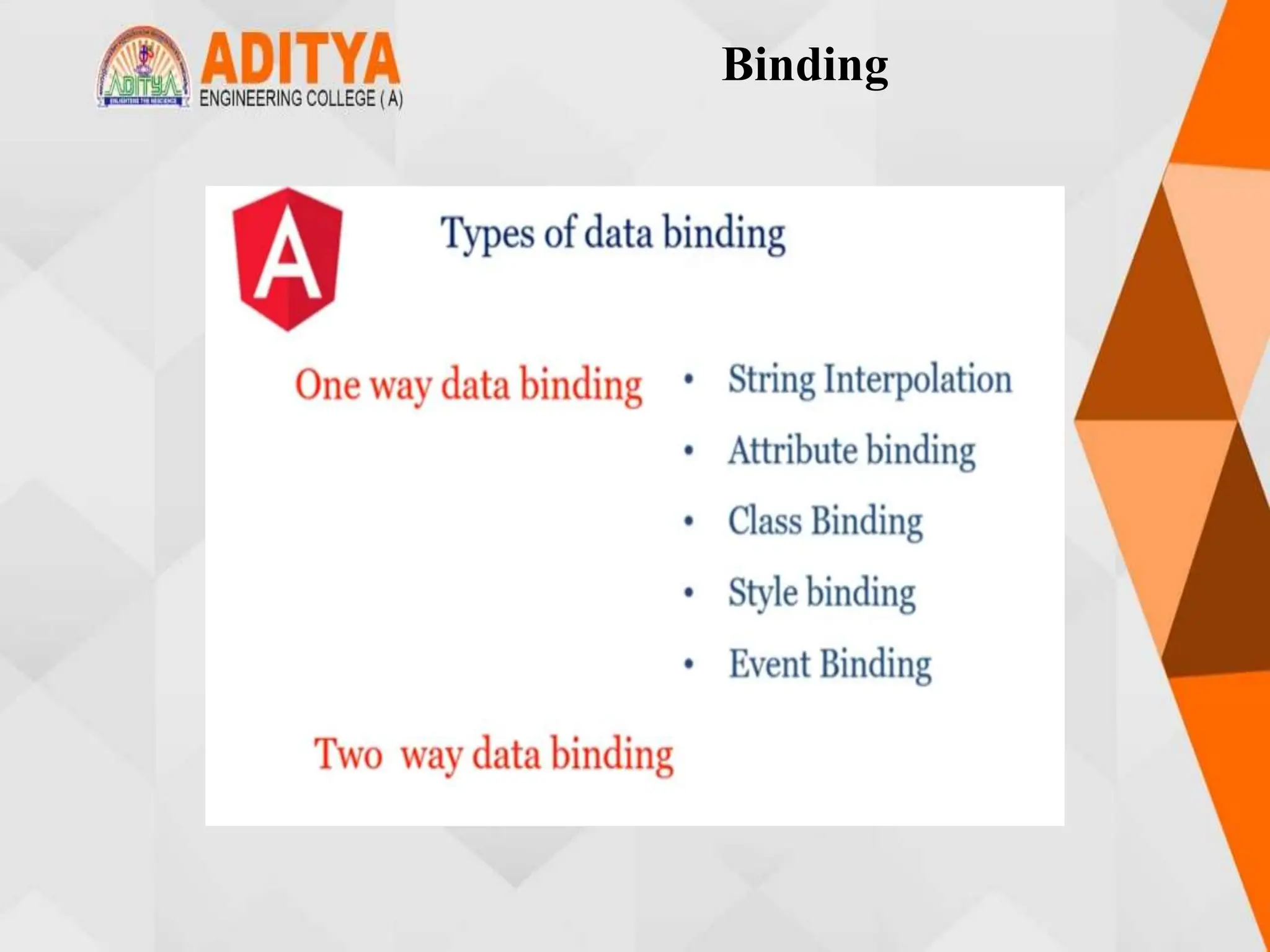
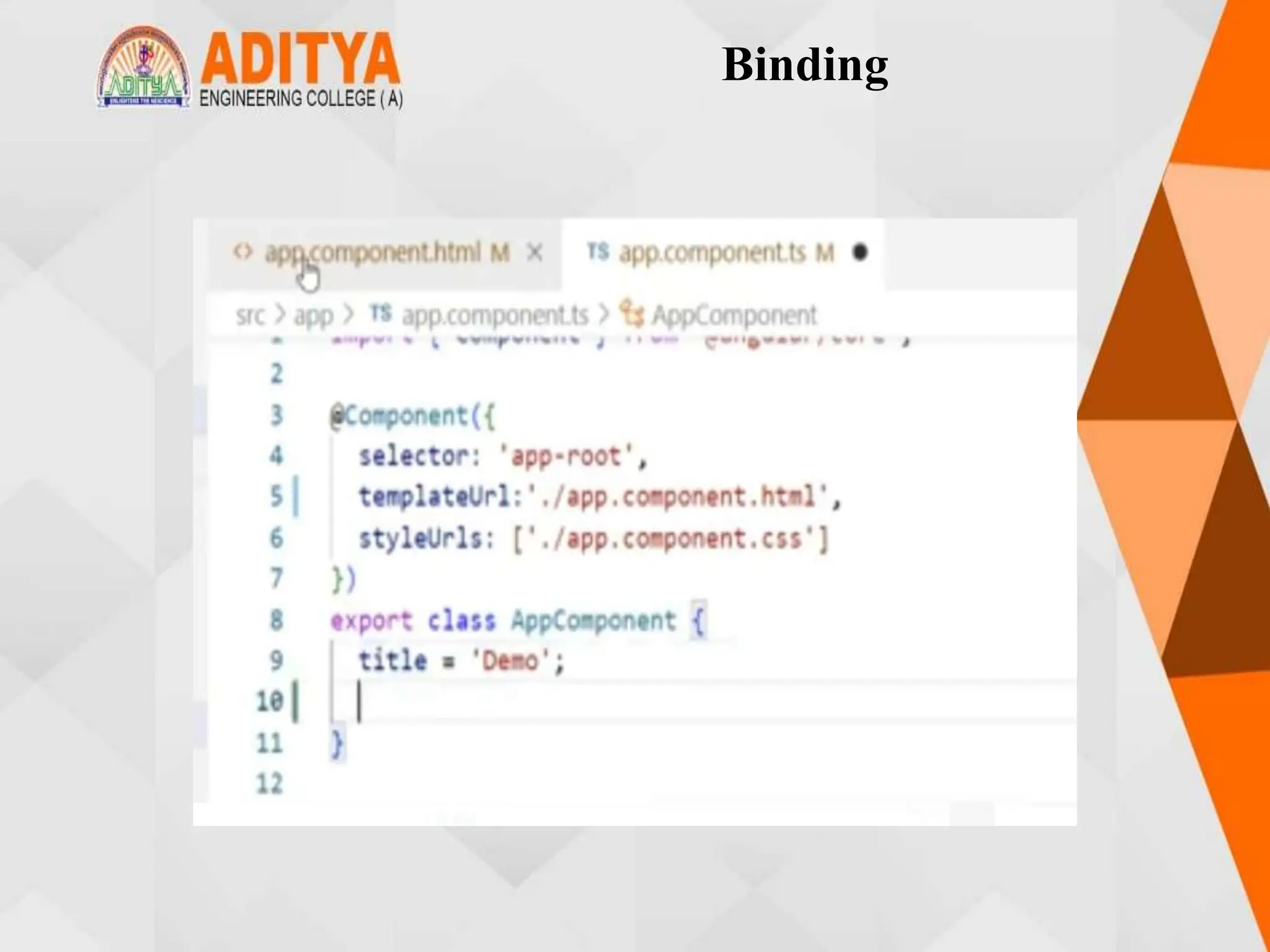

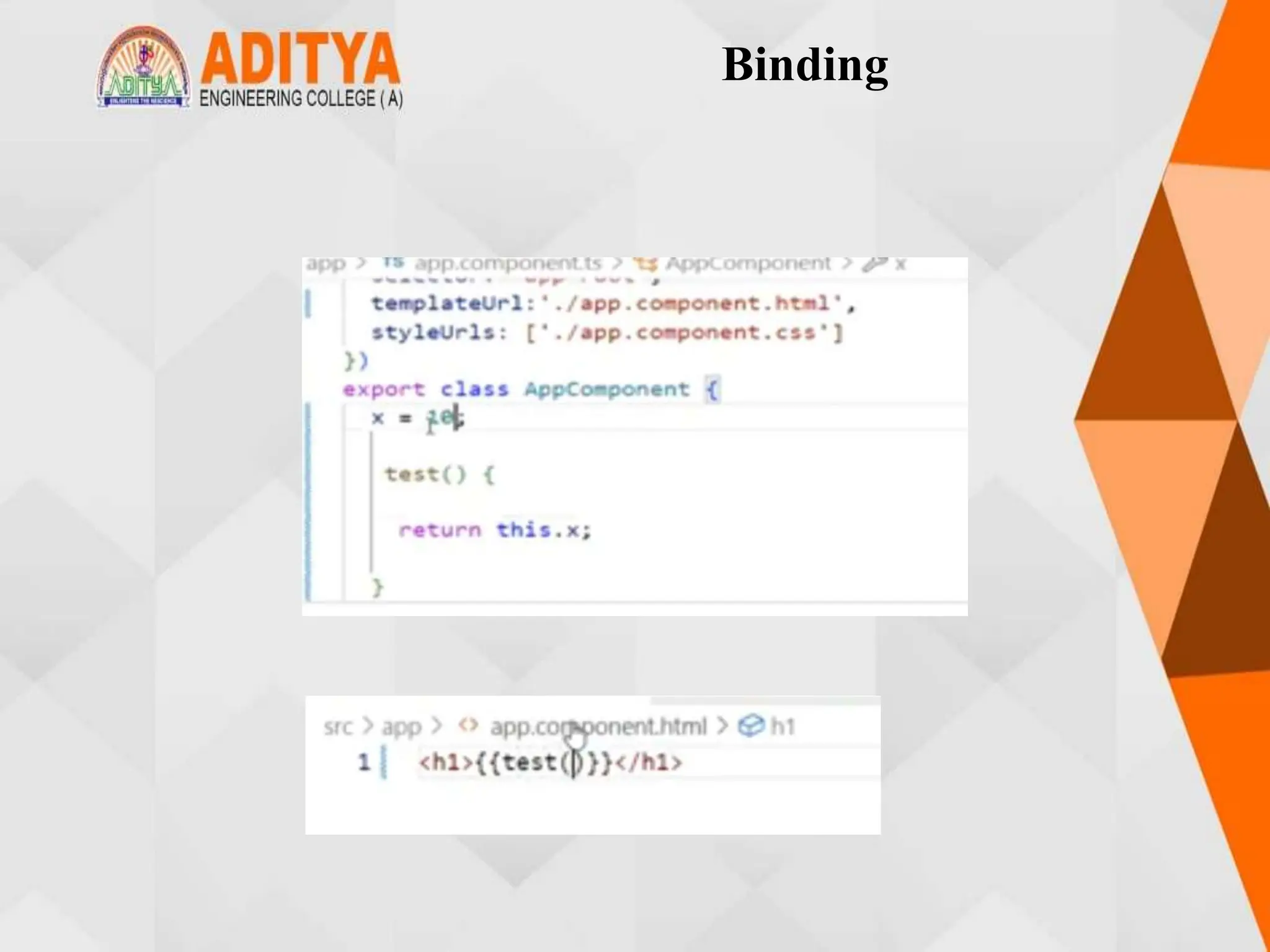
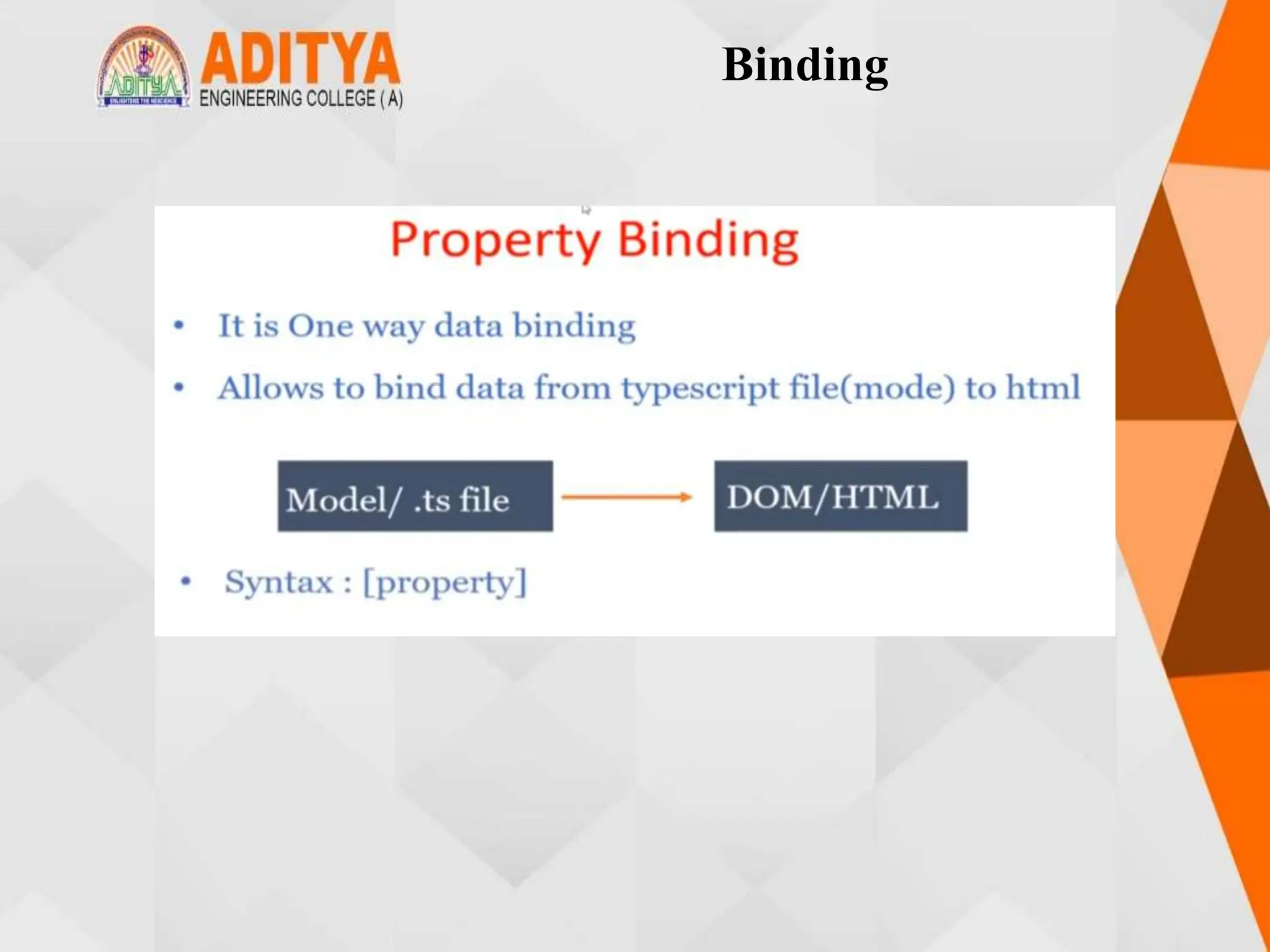
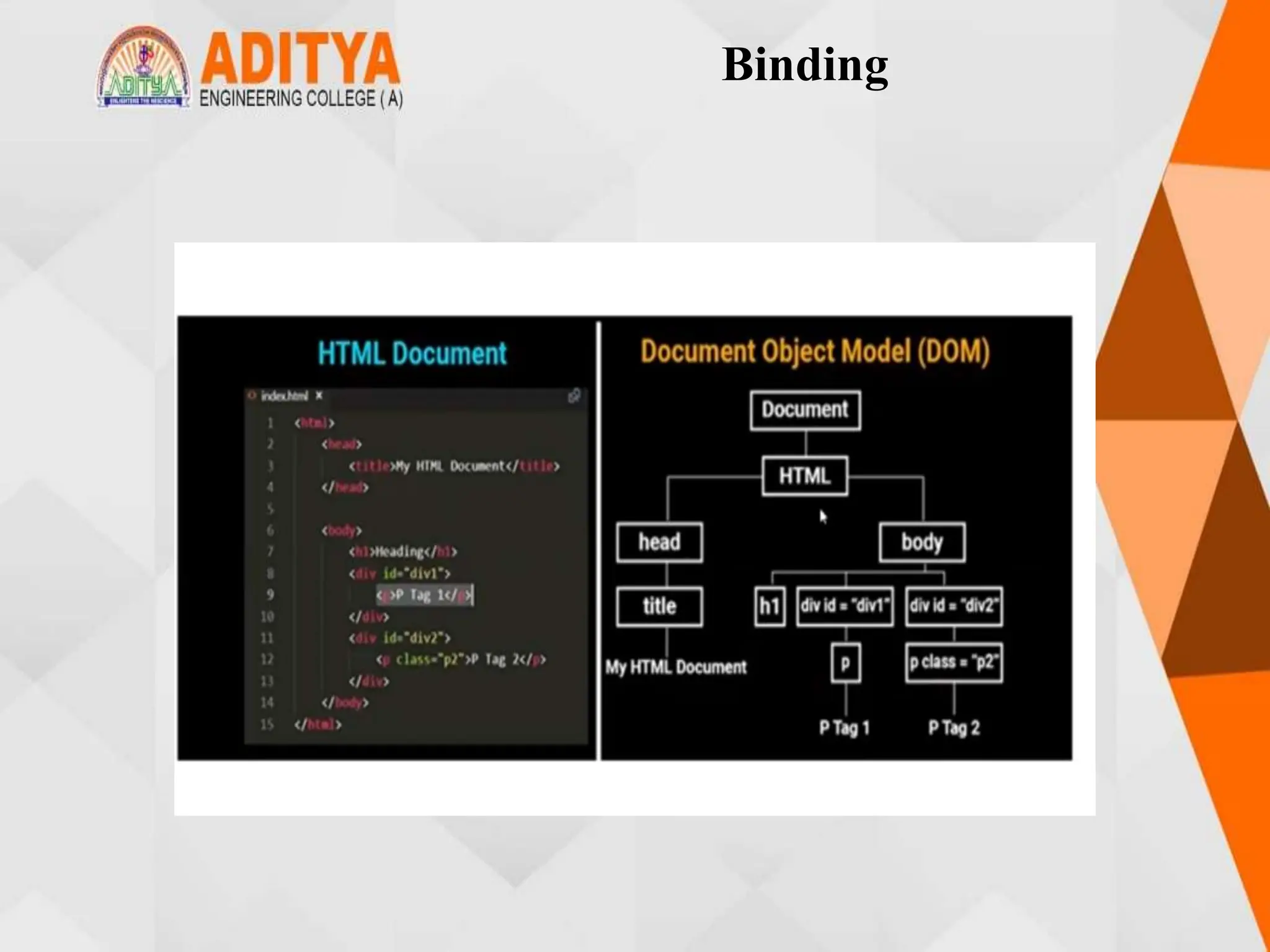
![Property Binding
• Property Binding in Angular helps you set values for properties of HTML
elements or directives.
• To bind to an element's property, enclose it in square brackets, [], which
identifies the property as a target property.A target property is the DOM
property to which you want to assign a value.
Syntax: <img [src] = 'imageUrl' />
or
<img bind-src = 'imageUrl' />
• Here the component's imageUrl property is bound to the value to the image
element's property src.
• Interpolation can be used as an alternative to property binding. Property
binding is mostly used when it is required to set a non-string value.
Example:
app.component.ts
import { Component } from '@angular/core';
@Component({
selector: 'app-root',
templateUrl: './app.component.html',
styleUrls: ['./app.component.css']](https://image.slidesharecdn.com/mstunit5angular-240214040001-02915b18/75/mean-stack-45-2048.jpg)
![Property Binding
})
export class AppComponent {
imgUrl = 'assets/logo.png';
}
Inside src/assets and place a logo.png file inside it.
app.component.html
<img [src]='imgUrl’>
Output:](https://image.slidesharecdn.com/mstunit5angular-240214040001-02915b18/75/mean-stack-46-2048.jpg)
![Attribute Binding
• Property binding will not work for a few elements/pure attributes like ARIA,
SVG, and COLSPAN. In such cases, you need to go for attribute binding.
• Attribute binding can be used to bind a component property to the attribute
directly
• Binding to the colspan attribute helps you to keep your tables
programmatically dynamic.
• Depending on the amount of data that your application populates a table with,
the number of columns that a row spans could change.
• Attribute binding syntax starts with prefix attr. followed by a dot sign and the
name of an attribute. And then set the attribute value to an expression.
<td [attr.colspan] = "2+3">Hello</td>
Example:
app.component.ts
import { Component } from '@angular/core';
@Component({
selector: 'app-root',
templateUrl: './app.component.html',
styleUrls: ['./app.component.css']
})](https://image.slidesharecdn.com/mstunit5angular-240214040001-02915b18/75/mean-stack-47-2048.jpg)
![Attribute Binding
export class AppComponent {
colspanValue = '2’;
}
app.component.html
<table border=1>
<tr>
<td [attr.colspan]="colspanValue"> First </td>
<td>Second</td>
</tr>
<tr>
<td>Third</td>
<td>Fourth</td>
<td>Fifth</td>
</tr>
</table>](https://image.slidesharecdn.com/mstunit5angular-240214040001-02915b18/75/mean-stack-48-2048.jpg)
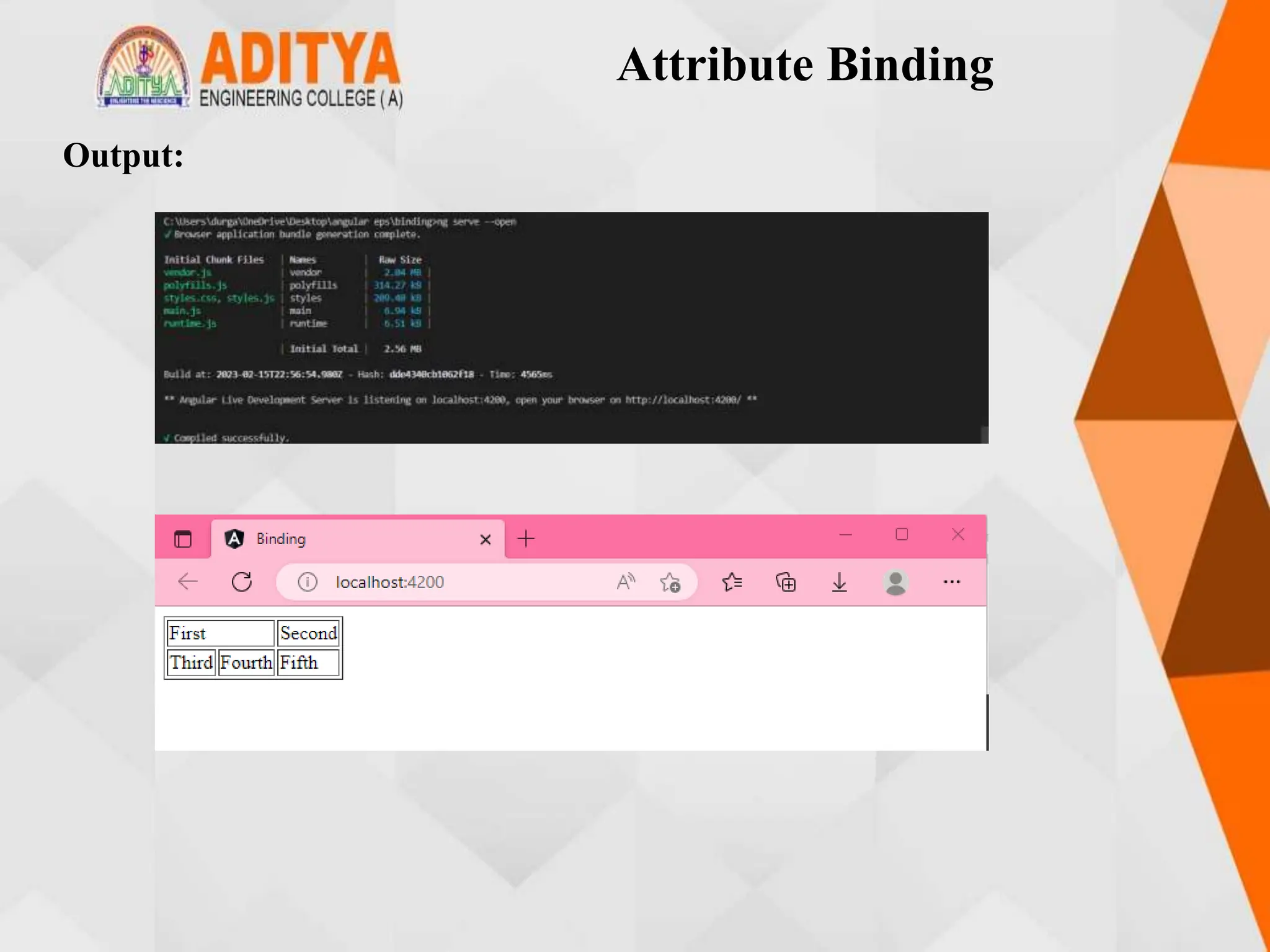
![Style and Event Binding
Style binding is used to set inline styles. Syntax starts with prefix style,
followed by a dot and the name of a CSS style property.
Syntax: [style.styleproperty]
User actions such as entering text in input boxes, picking items from lists,
button clicks may result in a flow of data in the opposite direction: from an
element to the component.
Event binding syntax consists of a target event with ( ) on the left of an equal
sign and a template statement on the right.
Syntax: < element (event) = function() >
Example:
app.component.ts
import { Component } from '@angular/core';
@Component({
selector: 'app-root',
templateUrl: './app.component.html',
styleUrls: ['./app.component.css']
})](https://image.slidesharecdn.com/mstunit5angular-240214040001-02915b18/75/mean-stack-50-2048.jpg)
![Style and Event Binding
export class AppComponent {
onSave($event: any){
console.log("Save button is clicked!", $event)
}
}
app.component.html
<h1 [style.color] = "'red'"
[style.text-align] = "'left'" >
Style Binding!!!
</h1>
<h2>Event Binding </h2>
<button (click)="onSave($event)">Save</button>](https://image.slidesharecdn.com/mstunit5angular-240214040001-02915b18/75/mean-stack-51-2048.jpg)
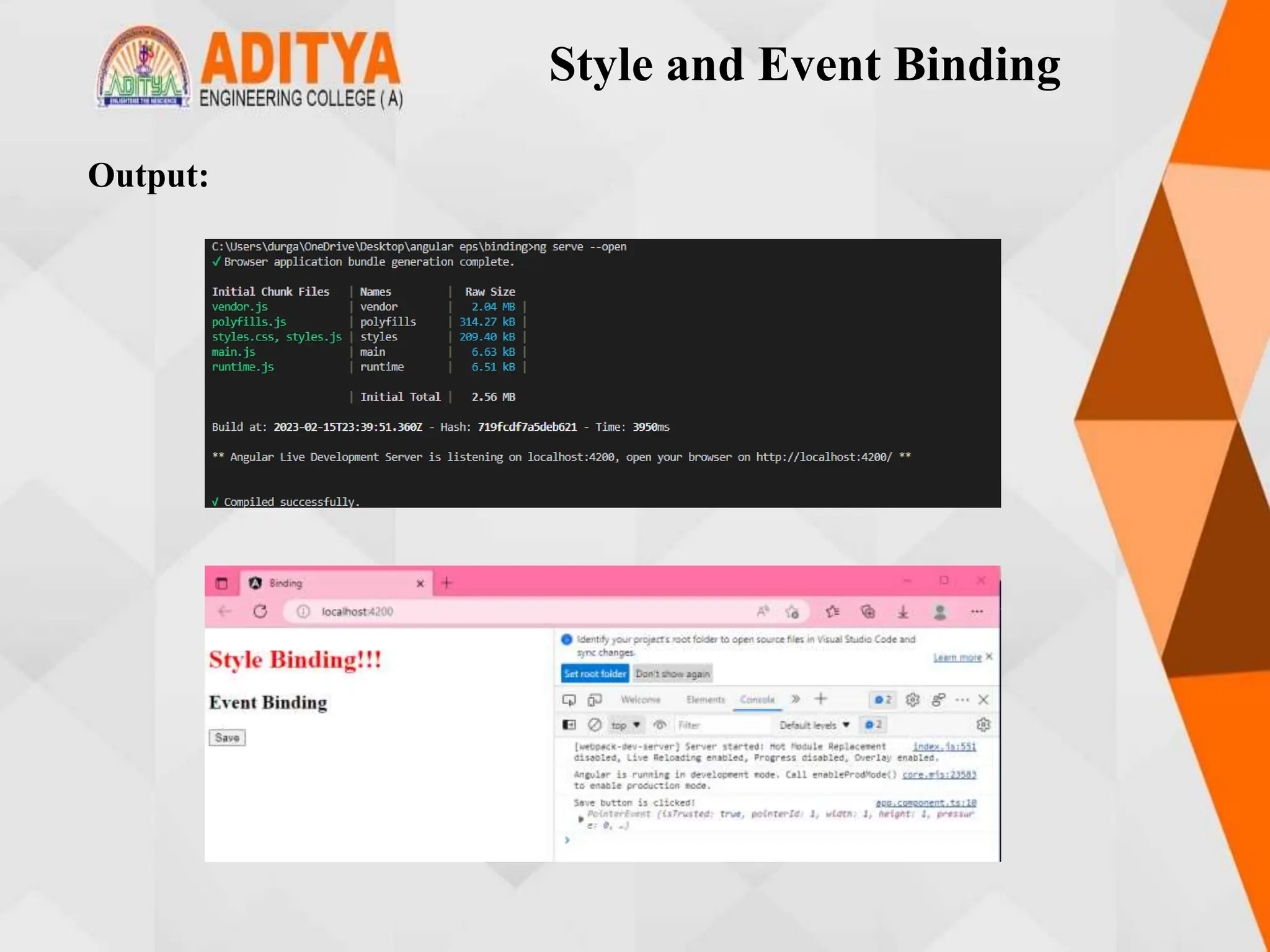
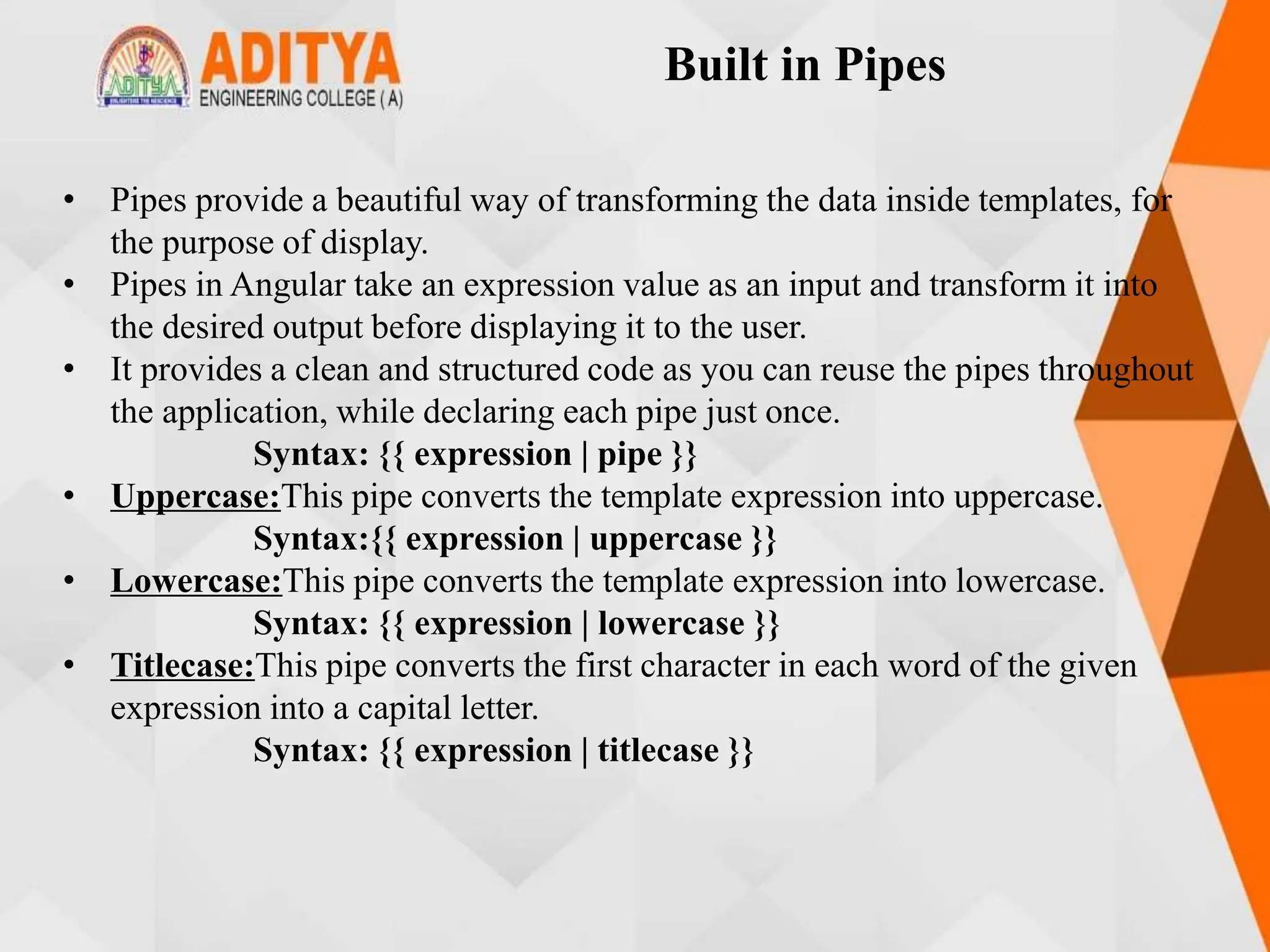
![Built in Pipes
Example:
app.component.ts
import { Component } from '@angular/core';
@Component({
selector: 'app-root',
templateUrl: './app.component.html',
styleUrls: ['./app.component.css']})
export class AppComponent {
title = 'product details';
productCode = 'PROD_P001';
productName = 'Laptop';
}
app.component,html
<h3> {{ title | titlecase}} </h3>
<table style="text-align:left">
<tr>
<th> Product Code </th>
<td> {{ productCode | lowercase }} </td>
</tr>](https://image.slidesharecdn.com/mstunit5angular-240214040001-02915b18/75/mean-stack-54-2048.jpg)
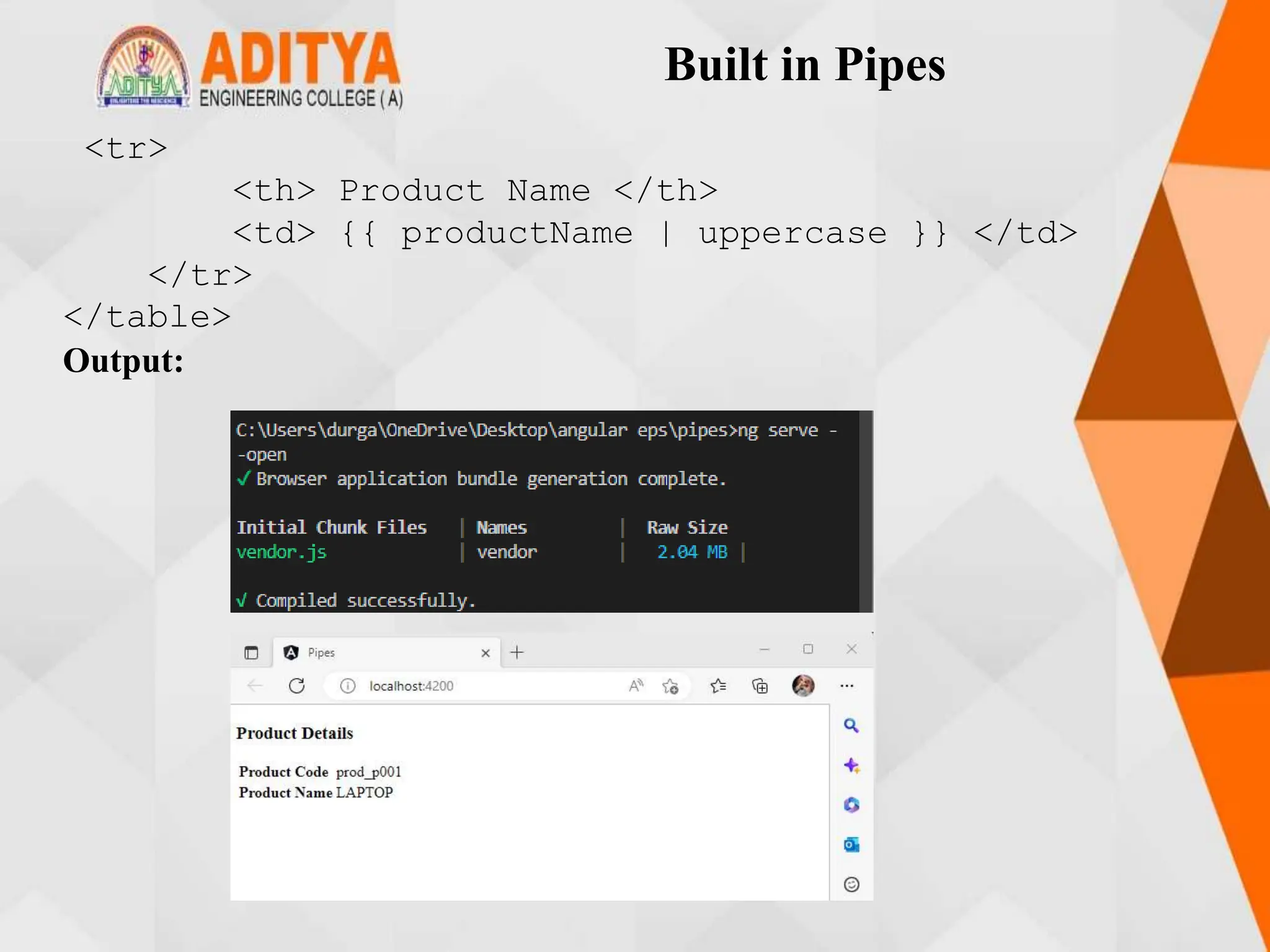
![Passing Parameters to Pipes
• A pipe can also have optional parameters to change the output. To pass
parameters, after a
• pipe name add a colon( : ) followed by the parameter value.
pipename : parametervalue
• This pipe displays a currency symbol before the expression. By default, it
displays the currency symbol $
{{ expression | currency:currencyCode:symbol:digitInfo:locale }}
Example:
app.component.ts:
import { Component } from '@angular/core';
@Component({
selector: 'app-root',
templateUrl: './app.component.html',
styleUrls: ['./app.component.css']
})](https://image.slidesharecdn.com/mstunit5angular-240214040001-02915b18/75/mean-stack-56-2048.jpg)
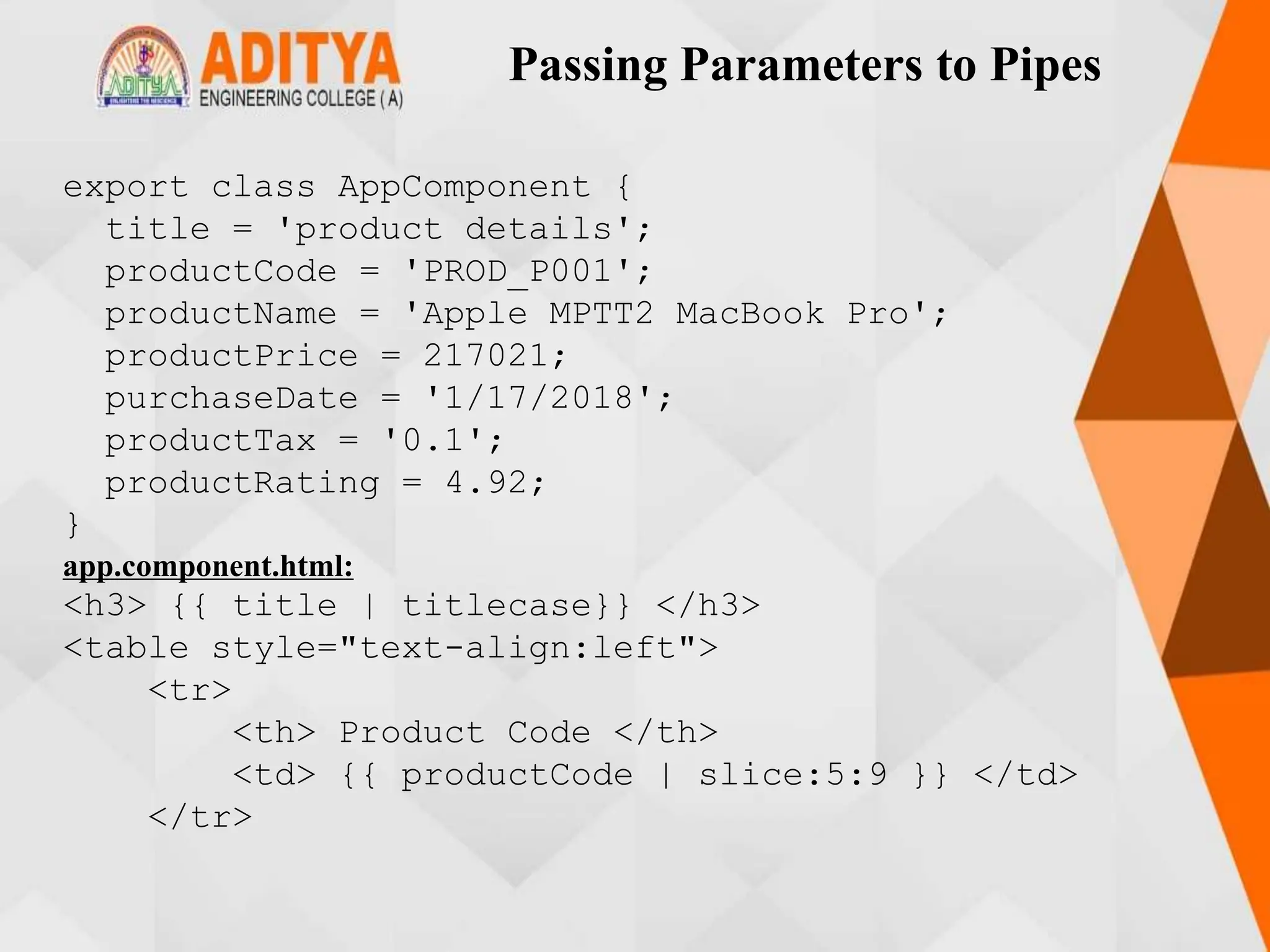
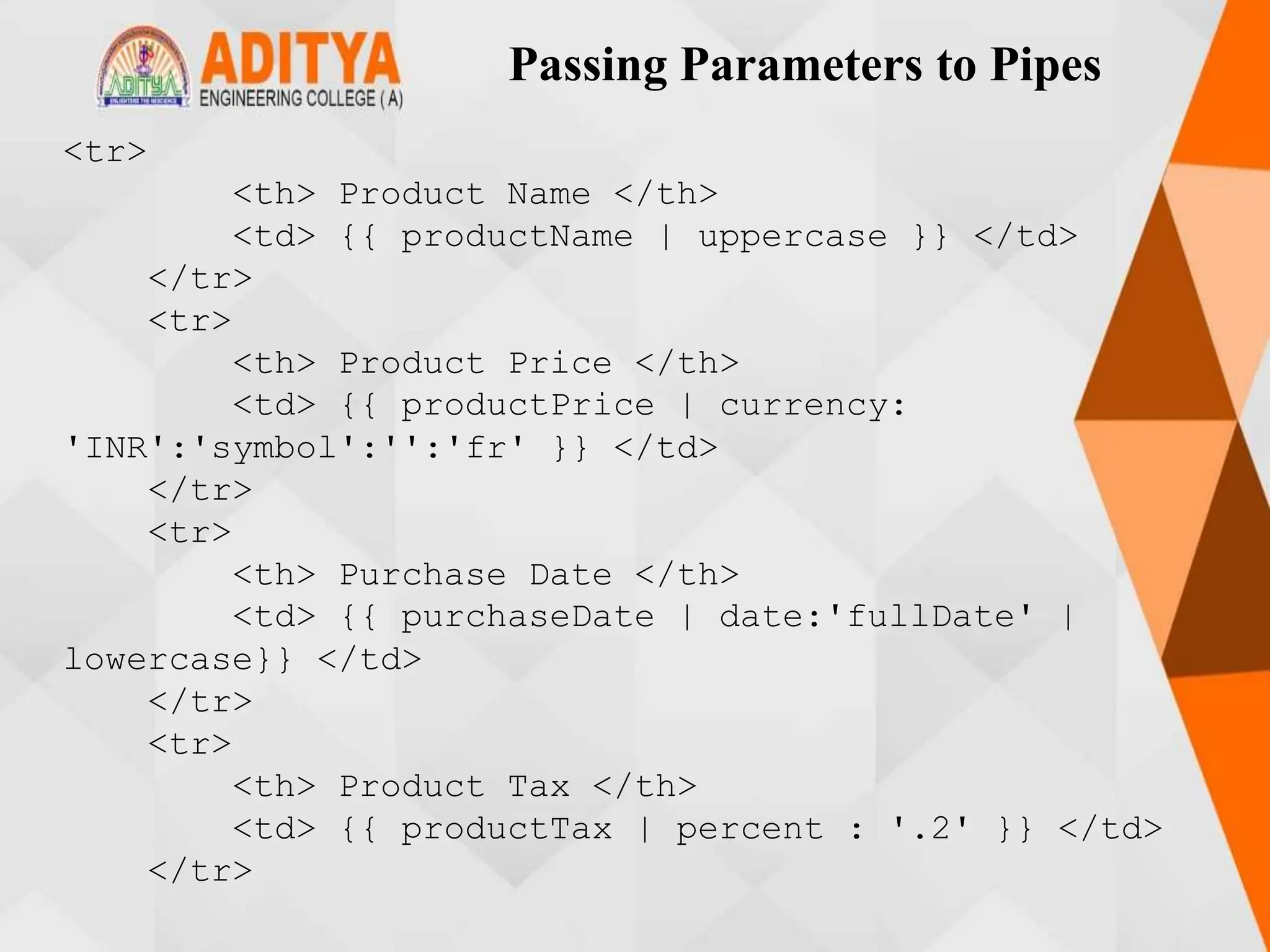
![Passing Parameters to Pipes
<tr>
<th> Product Rating </th>
<td>{{ productRating | number:'1.3-5'}} </td>
</tr>
</table>
app.module.ts:
import { NgModule } from '@angular/core';
import { BrowserModule } from '@angular/platform-
browser';
import { AppRoutingModule } from './app-
routing.module';
import { AppComponent } from './app.component';
import { CoursesListComponent } from './courses-
list/courses-list.component';
@NgModule({
declarations: [
AppComponent,
],](https://image.slidesharecdn.com/mstunit5angular-240214040001-02915b18/75/mean-stack-59-2048.jpg)
![Passing Parameters to Pipes
imports: [
BrowserModule,
],
providers: [],
bootstrap: [AppComponent]
})
export class AppModule { }
Output:](https://image.slidesharecdn.com/mstunit5angular-240214040001-02915b18/75/mean-stack-60-2048.jpg)
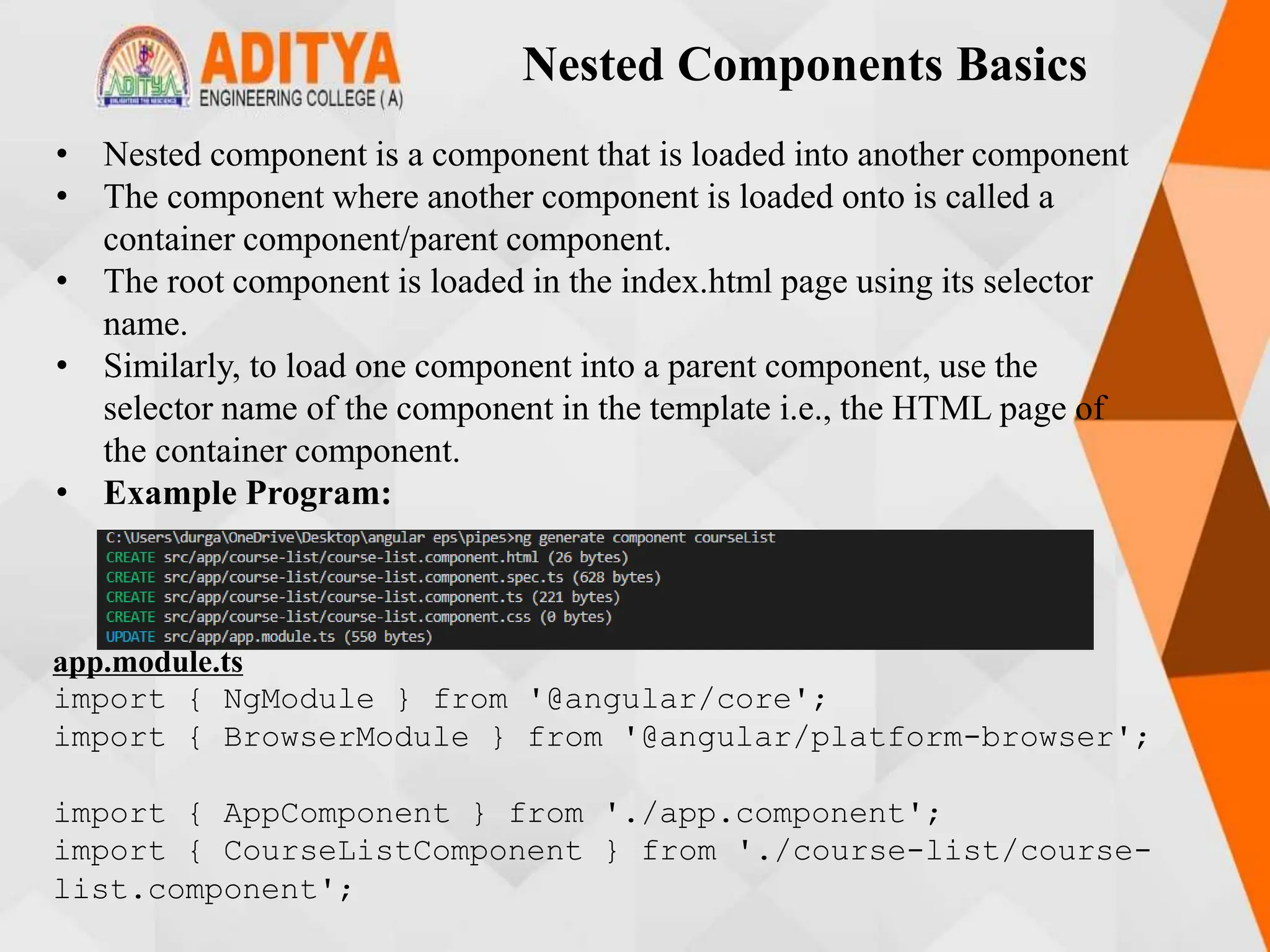
![Nested Components Basics
@NgModule({
declarations: [
AppComponent,
CourseListComponent,
],
imports: [
BrowserModule,
],
providers: [],
bootstrap: [AppComponent]
})
export class AppModule { }
course-list.component.ts:
import { Component } from '@angular/core';
@Component({
selector: 'app-course-list',
templateUrl: './course-list.component.html',
styleUrls: ['./course-list.component.css']
})](https://image.slidesharecdn.com/mstunit5angular-240214040001-02915b18/75/mean-stack-62-2048.jpg)
![Nested Components Basics
export class CourseListComponent {
courses = [
{ courseId: 1, courseName: "Node JS" },
{ courseId: 2, courseName: "Typescript" },
{ courseId: 3, courseName: "Angular" },
{ courseId: 4, courseName: "React JS" }
];
}
course.component.html:
<table border="1">
<thead>
<tr>
<th>Course ID</th>
<th>Course Name</th>
</tr>
</thead>](https://image.slidesharecdn.com/mstunit5angular-240214040001-02915b18/75/mean-stack-63-2048.jpg)
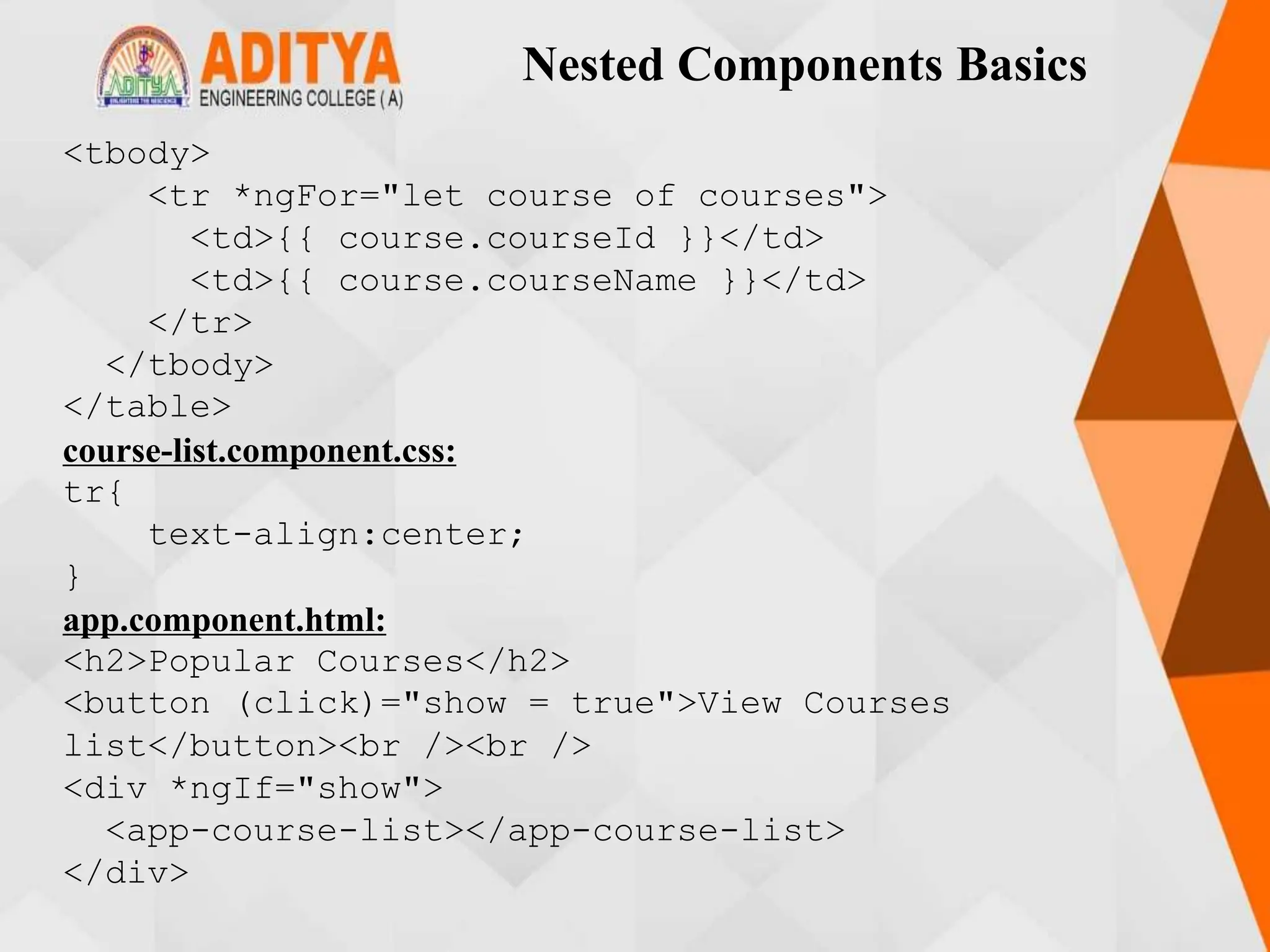
![Nested Components Basics
app.component.ts:
import { Component } from '@angular/core';
@Component({
selector: 'app-root',
templateUrl: './app.component.html',
styleUrls: ['./app.component.css']
})
export class AppComponent {
show!: boolean;
title: any;
}
Output:](https://image.slidesharecdn.com/mstunit5angular-240214040001-02915b18/75/mean-stack-65-2048.jpg)
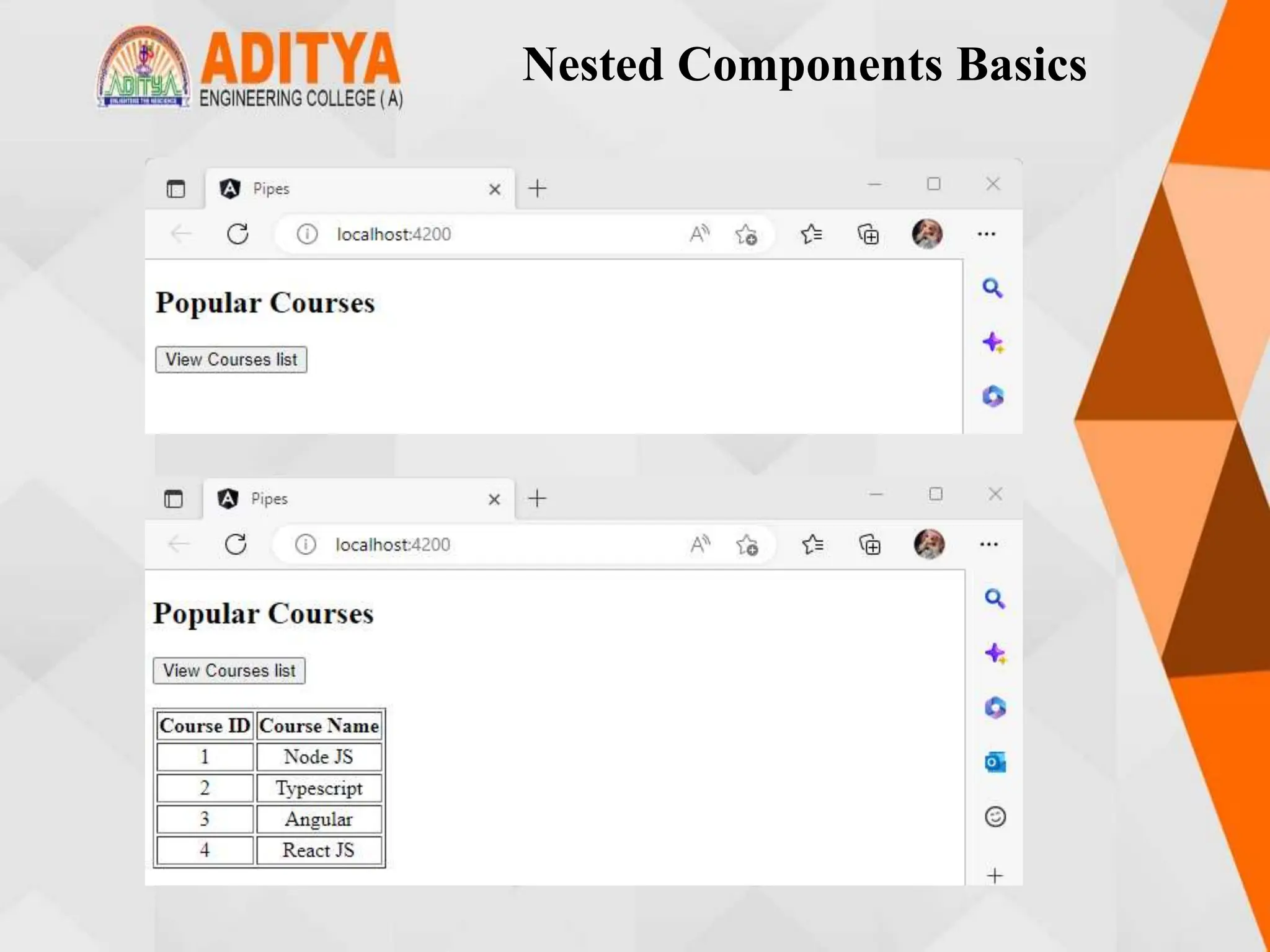
![Passing data from Container
Component to Child Component
• Component communication is needed if data needs to be shared between
the components In order to pass data from container/parent component to
child component, @Input decorator can be used.
• A child component can use @Input decorator on any property type like
arrays, objects, etc. making it a data-bound input property.
• The parent component can pass value to the data-bound input property
when rendering the child within it.
• Program:
courses-list.component.ts:
import { Component, Input } from '@angular/core';
@Component({
selector: 'app-course-list',
templateUrl: './course-list.component.html',
styleUrls: ['./course-list.component.css']
})](https://image.slidesharecdn.com/mstunit5angular-240214040001-02915b18/75/mean-stack-67-2048.jpg)
![Passing data from Container
Component to Child Component
• Component communication is needed if data needs to be shared between
the components In order to pass data from container/parent component to
child component, @Input decorator can be used.
• A child component can use @Input decorator on any property type like
arrays, objects, etc. making it a data-bound input property.
• The parent component can pass value to the data-bound input property
when rendering the child within it.
Program:
courses-list.component.ts:
import { Component, Input } from '@angular/core';
@Component({
selector: 'app-course-list',
templateUrl: './course-list.component.html',
styleUrls: ['./course-list.component.css']
})](https://image.slidesharecdn.com/mstunit5angular-240214040001-02915b18/75/mean-stack-68-2048.jpg)
![Passing data from Container
Component to Child Component
export class CourseListComponent {
courses = [
{ courseId: 1, courseName: "Node JS" },
{ courseId: 2, courseName: "Typescript" },
{ courseId: 3, courseName: "Angular" },
{ courseId: 4, courseName: "React JS" }
];
course!: any[];
@Input() set cName(name: string) {
this.course = [];
for (var i = 0; i < this.courses.length; i++) {
if (this.courses[i].courseName === name) {
this.course.push(this.courses[i]);
}
}
}
}](https://image.slidesharecdn.com/mstunit5angular-240214040001-02915b18/75/mean-stack-69-2048.jpg)
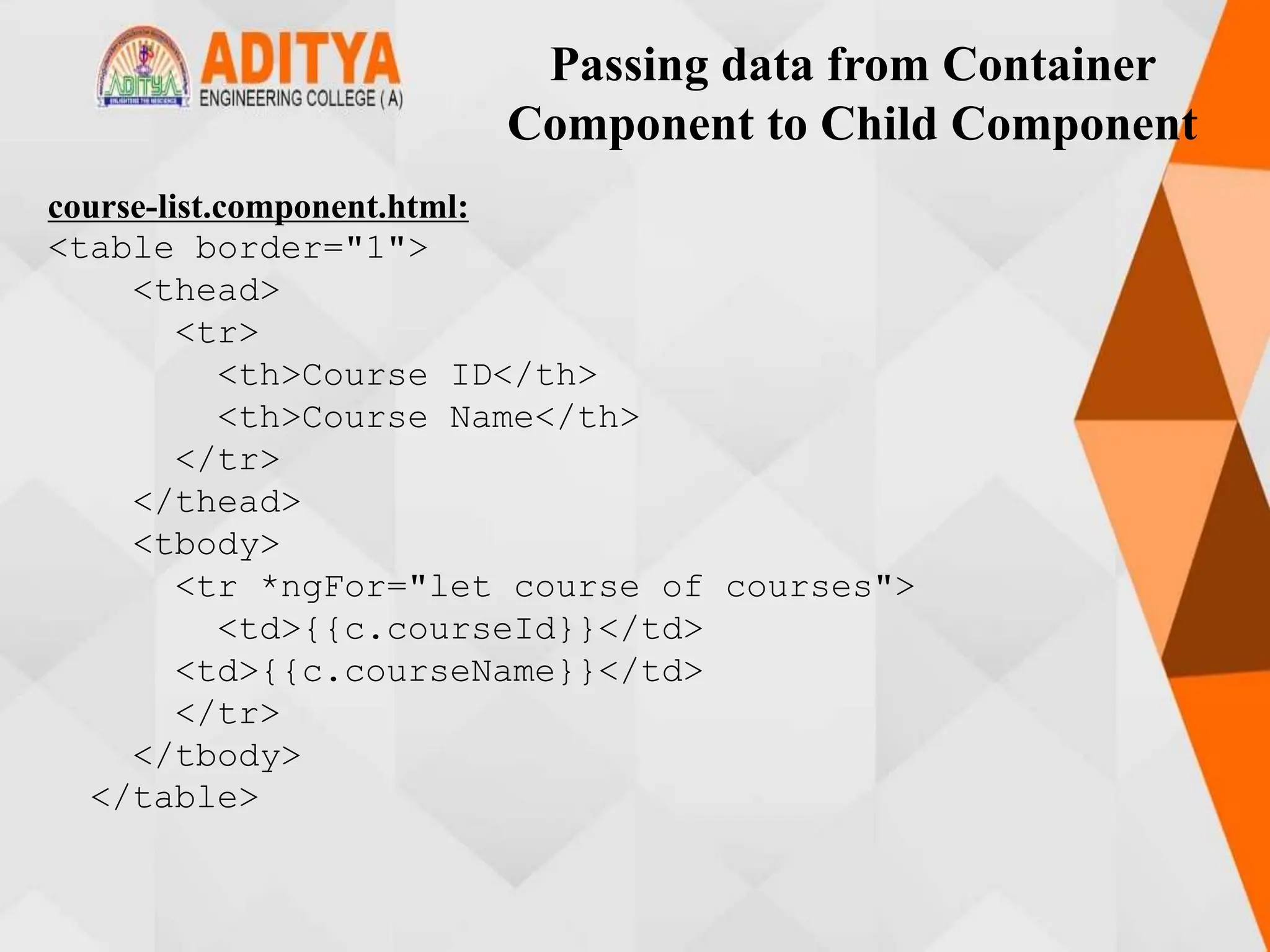
![Passing data from Container
Component to Child Component
app.component.html:
<h2>Course Details</h2>
Select a course to view
<select #course (change)="name = course.value">
<option value="Node JS">Node JS</option>
<option value="Typescript">Typescript</option>
<option value="Angular">Angular</option>
<option value="React JS">React JS</option></select
><br /><br />
<app-courses-list [cName]="name"></app-courses-list>
app.component.ts:
import { Component } from '@angular/core';
@Component({
selector: 'app-root',
styleUrls: ['./app.component.css'],
templateUrl: './app.component.html'
})](https://image.slidesharecdn.com/mstunit5angular-240214040001-02915b18/75/mean-stack-71-2048.jpg)
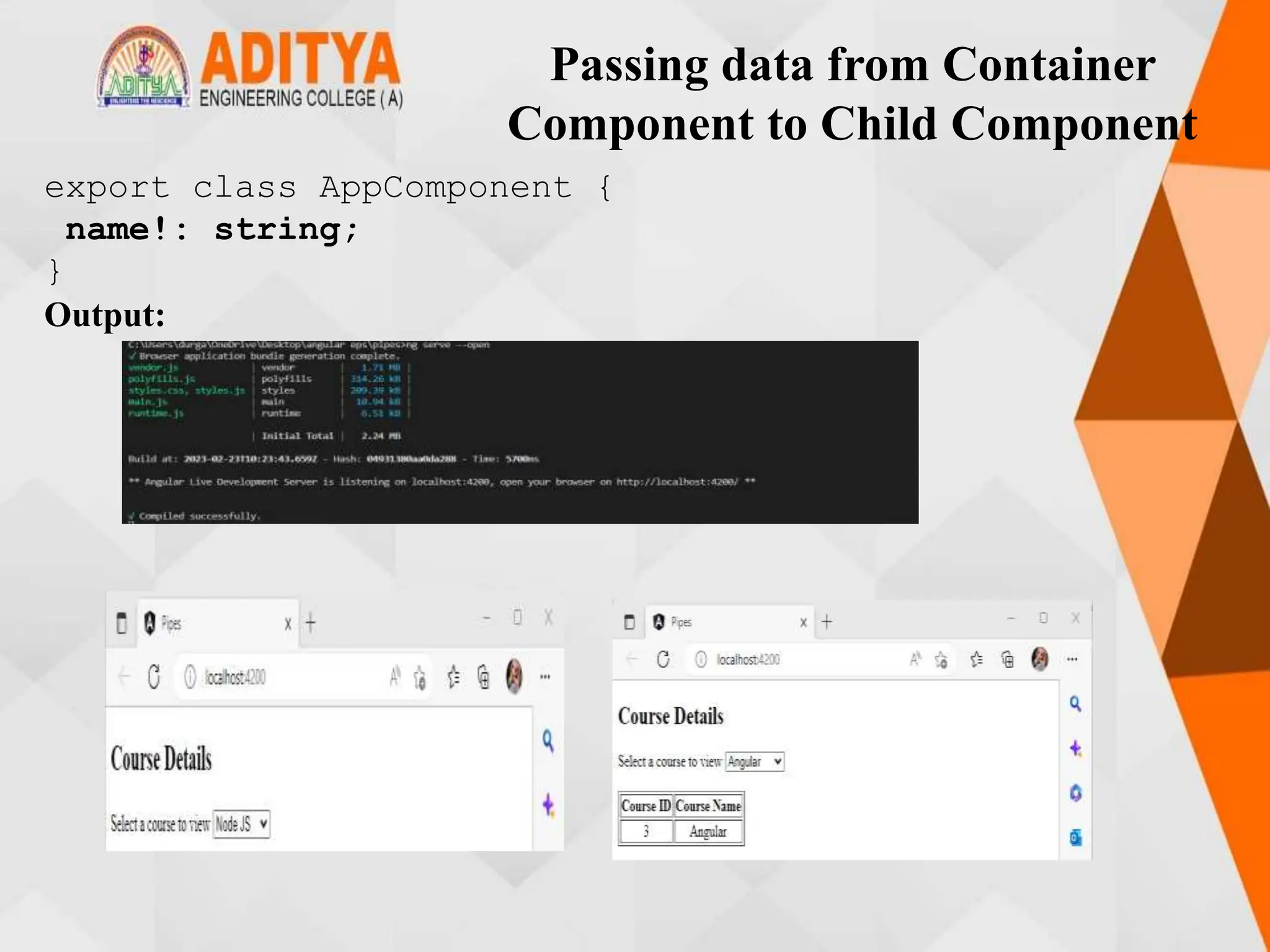
![Passing data from Child Component
to ContainerComponent
• If a child component wants to send data to its parent component, then it must
create a property with @Output decorator.
• The only method for the child component to pass data to its parent
component is through events. The property must be of type EventEmitter.
Program:
course-list.compnent.ts
import { Component,OnInit, Input,Output, EventEmitter
} from '@angular/core';
@Component({
selector: 'app-courses-list',
templateUrl: './course-list.component.html',
styleUrls: ['./course-list.component.css'],
})
export class CoursesListComponent {
courses = [
{ courseId: 1, courseName: 'Node JS' },
{ courseId: 2, courseName: 'Typescript' },](https://image.slidesharecdn.com/mstunit5angular-240214040001-02915b18/75/mean-stack-73-2048.jpg)
![Passing data from Child Component
to ContainerComponent
{ courseId: 3, courseName: 'Angular' },
{ courseId: 4, courseName: 'React JS' },
];
registerEvent: any;
register(courseName:string){
this.registerEvent.emit(courseName);
}
}
course-list.component.html
<table border="1">
<thead>
<tr>
<th>Course ID</th>
<th>Course Name</th>
<th></th>
</tr>
</thead>](https://image.slidesharecdn.com/mstunit5angular-240214040001-02915b18/75/mean-stack-74-2048.jpg)
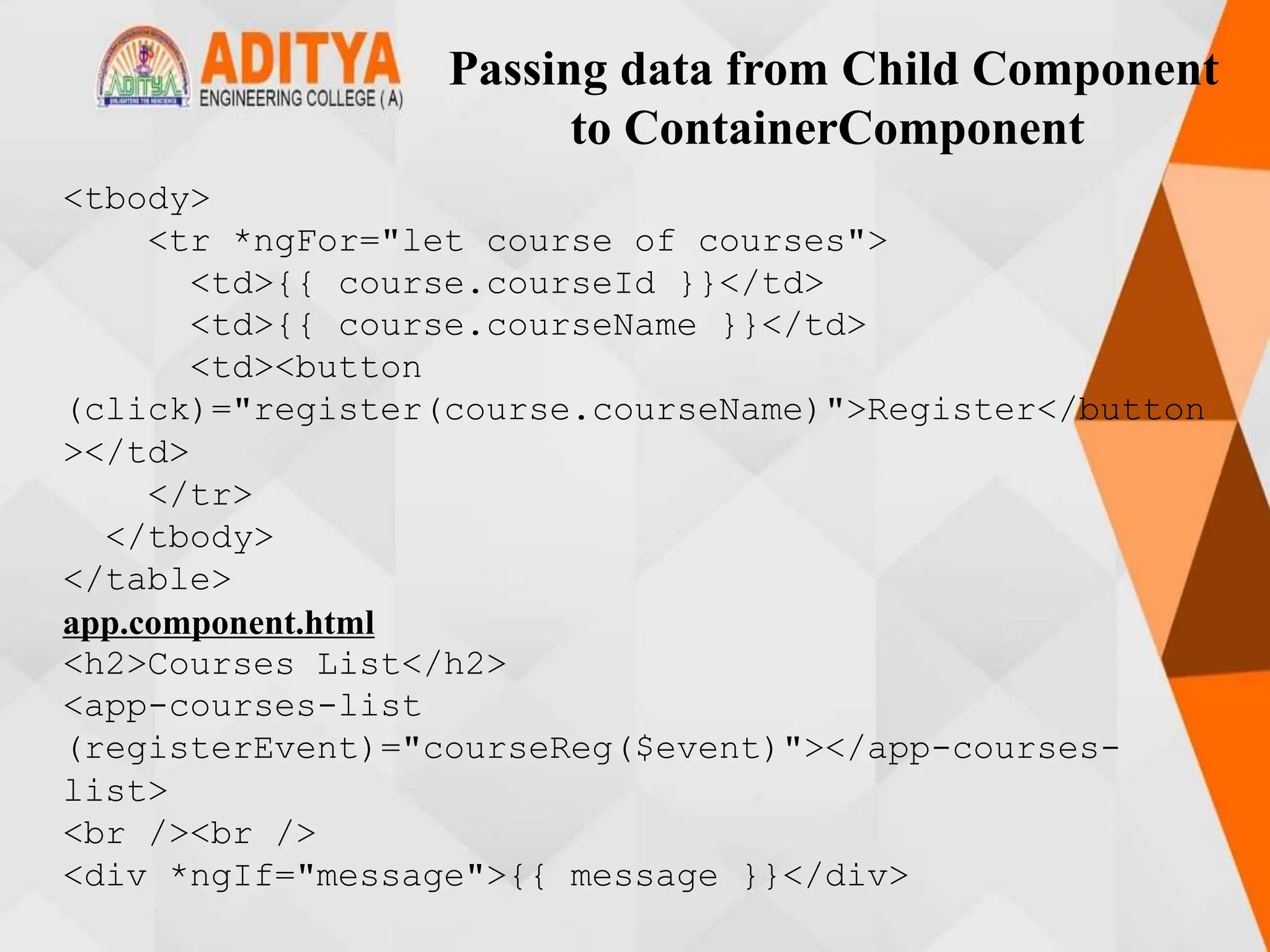
![Passing data from Child Component
to ContainerComponent
app.component.ts
import { Component } from '@angular/core';
@Component({
selector: 'app-root',
styleUrls: ['./app.component.css'],
templateUrl: './app.component.html'
})
export class AppComponent {
message!: string;
courseReg(courseName: string) {
this.message = `Your registration for
${courseName} is successful`;
}
}](https://image.slidesharecdn.com/mstunit5angular-240214040001-02915b18/75/mean-stack-76-2048.jpg)
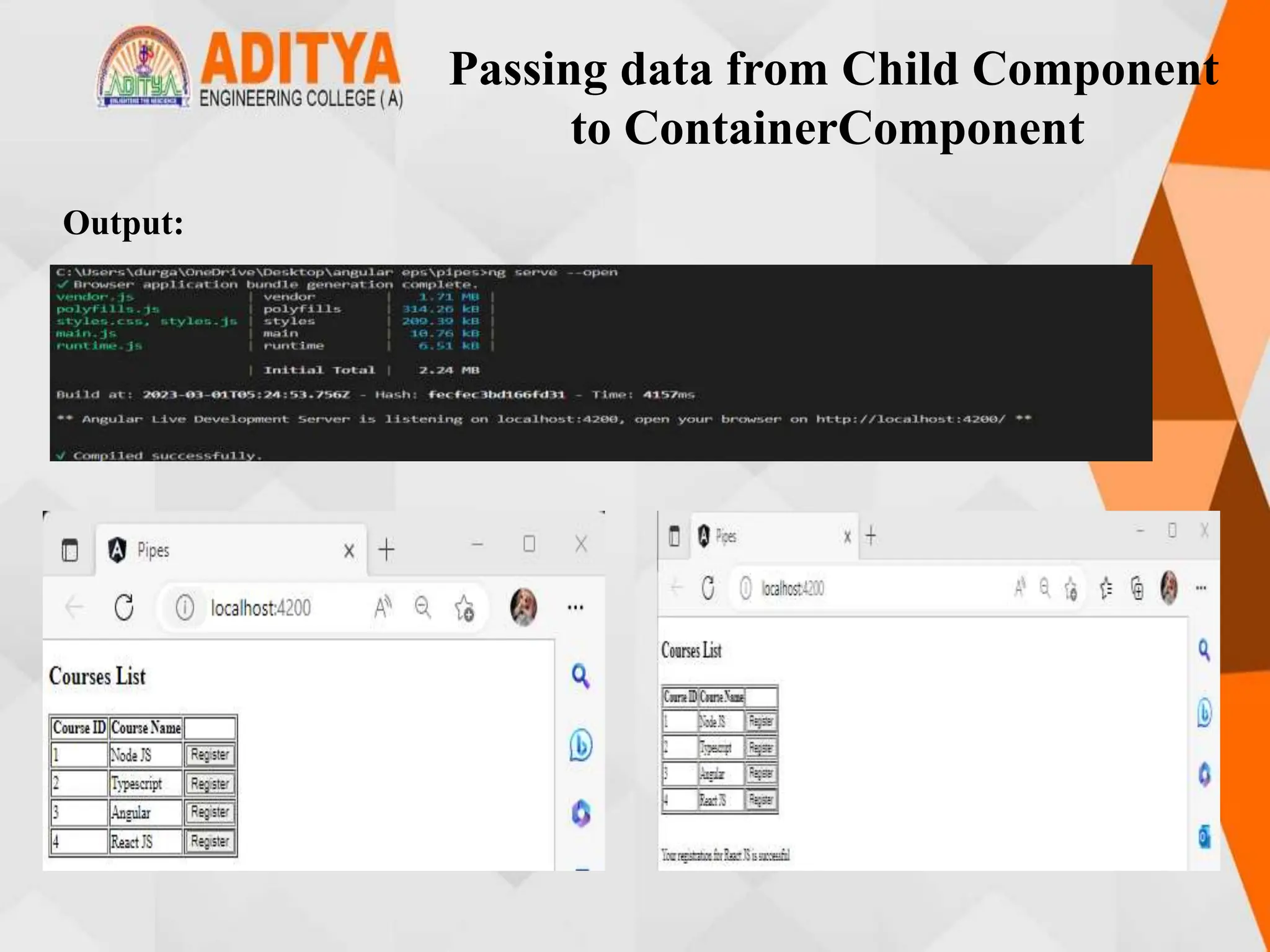
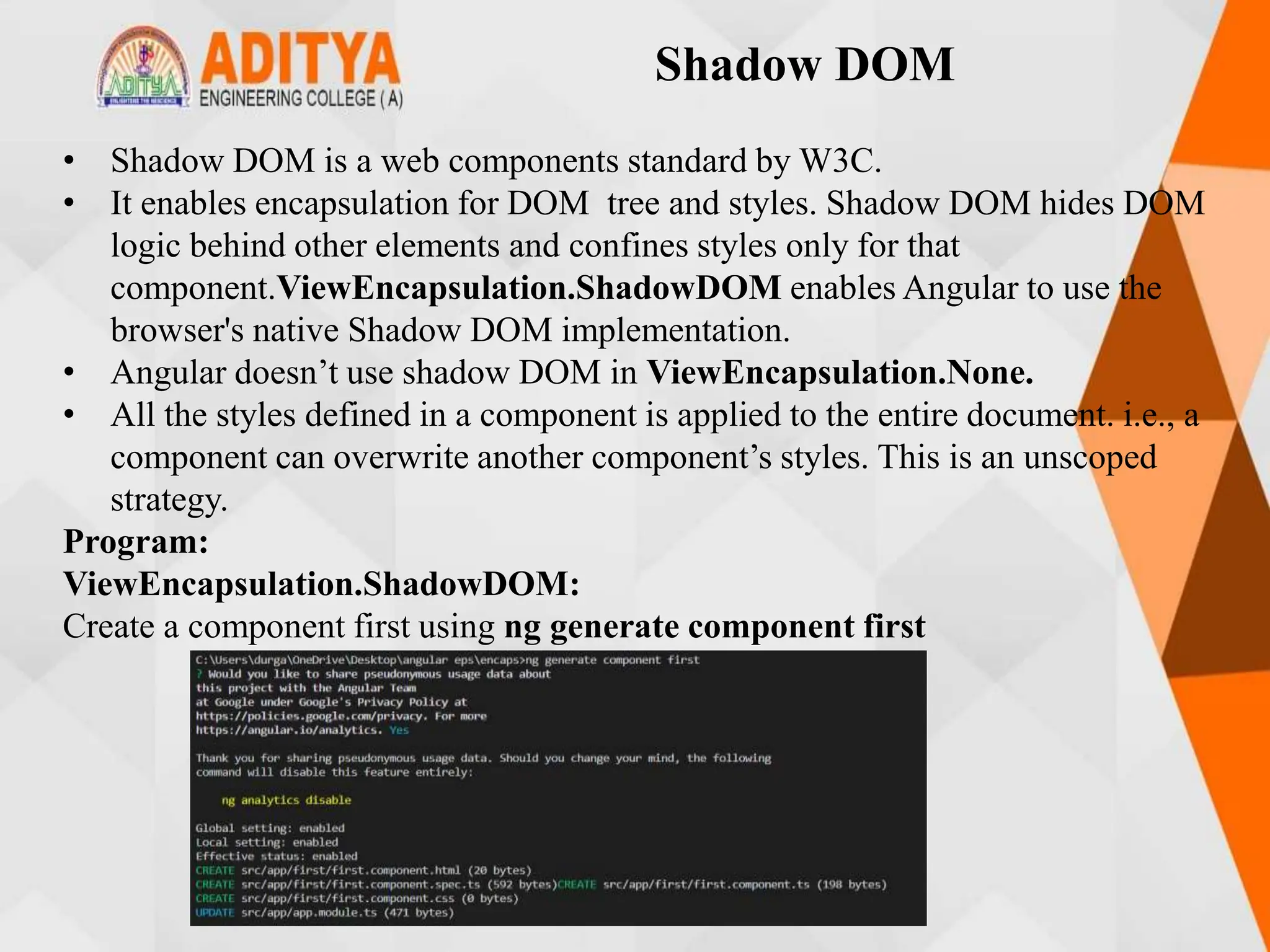
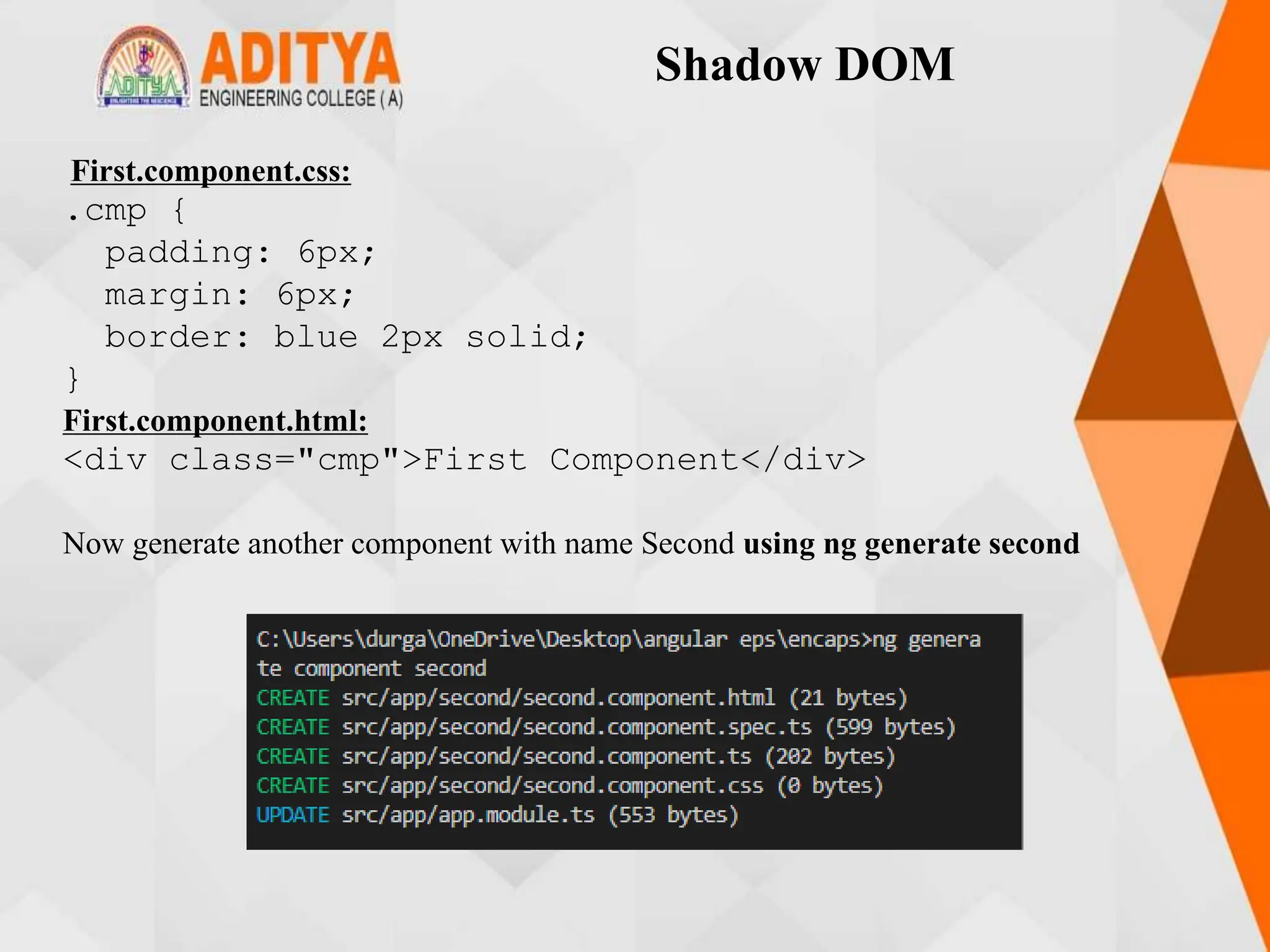
![Shadow DOM
Second.component.css
.cmp {
border: green 2px solid;
padding: 6px;
margin: 6px;
}
Second.component.html
<div class="cmp">Second Component</div>
Second.component.ts
import { Component, ViewEncapsulation } from
'@angular/core';
@Component({
selector: 'app-second',
templateUrl: './second.component.html',
styleUrls: ['./second.component.css'],
encapsulation: ViewEncapsulation.ShadowDom
})
export class SecondComponent {}](https://image.slidesharecdn.com/mstunit5angular-240214040001-02915b18/75/mean-stack-80-2048.jpg)
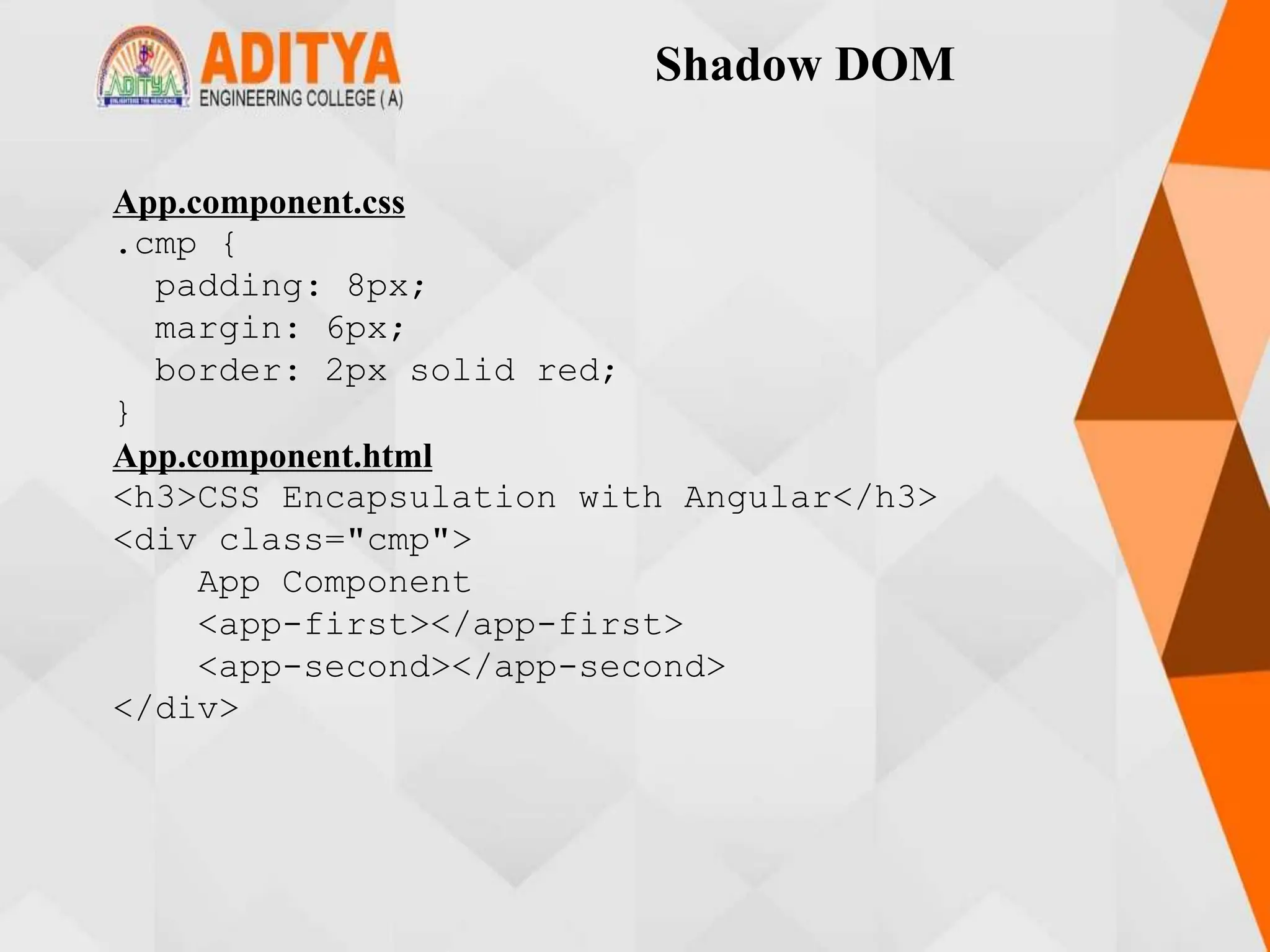
![Shadow DOM
Output:
ViewEncapsulation.None
App.component.ts:
import { Component, ViewEncapsulation } from
'@angular/core';
@Component({
selector: 'app-root',
styleUrls: ['./app.component.css'],
templateUrl: './app.component.html',
encapsulation: ViewEncapsulation.None
})
export class AppComponent {}](https://image.slidesharecdn.com/mstunit5angular-240214040001-02915b18/75/mean-stack-82-2048.jpg)
![Shadow DOM
Second.component.ts:
import { Component, ViewEncapsulation } from
'@angular/core';
@Component({
selector: 'app-second',
templateUrl: './second.component.html',
styleUrls: ['./second.component.css'],
encapsulation: ViewEncapsulation.None
})
export class SecondComponent {
}
Output:](https://image.slidesharecdn.com/mstunit5angular-240214040001-02915b18/75/mean-stack-83-2048.jpg)
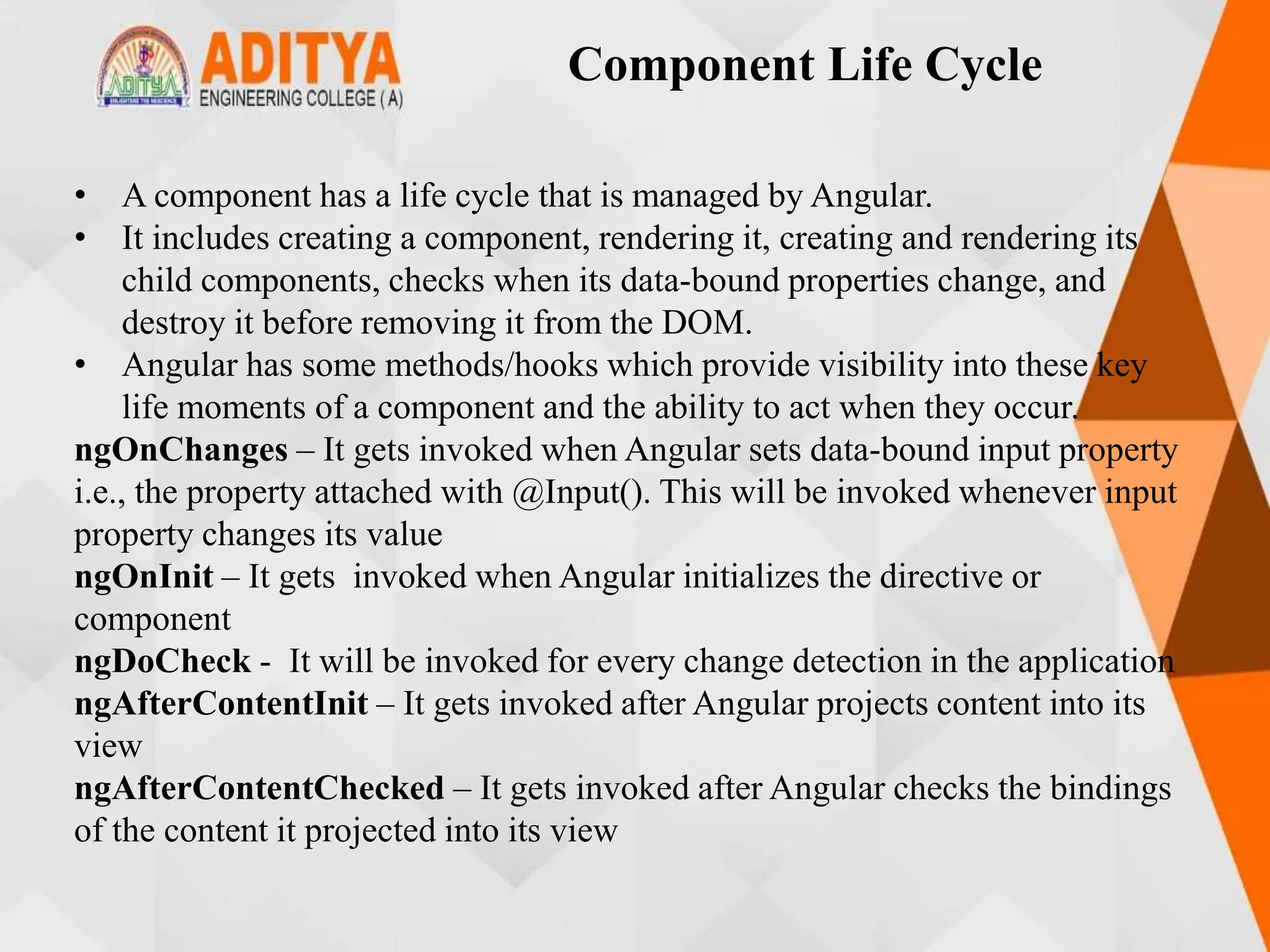
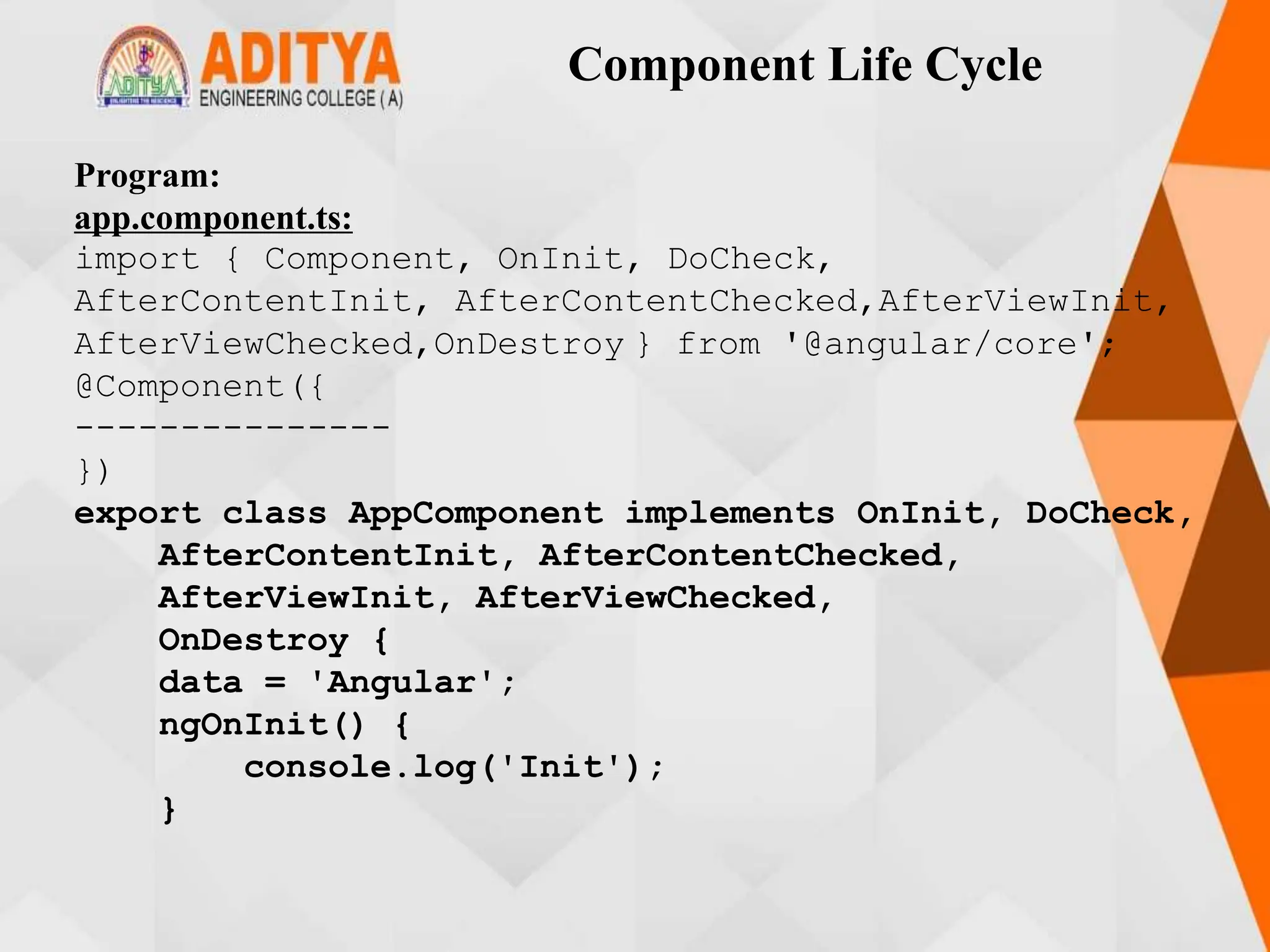
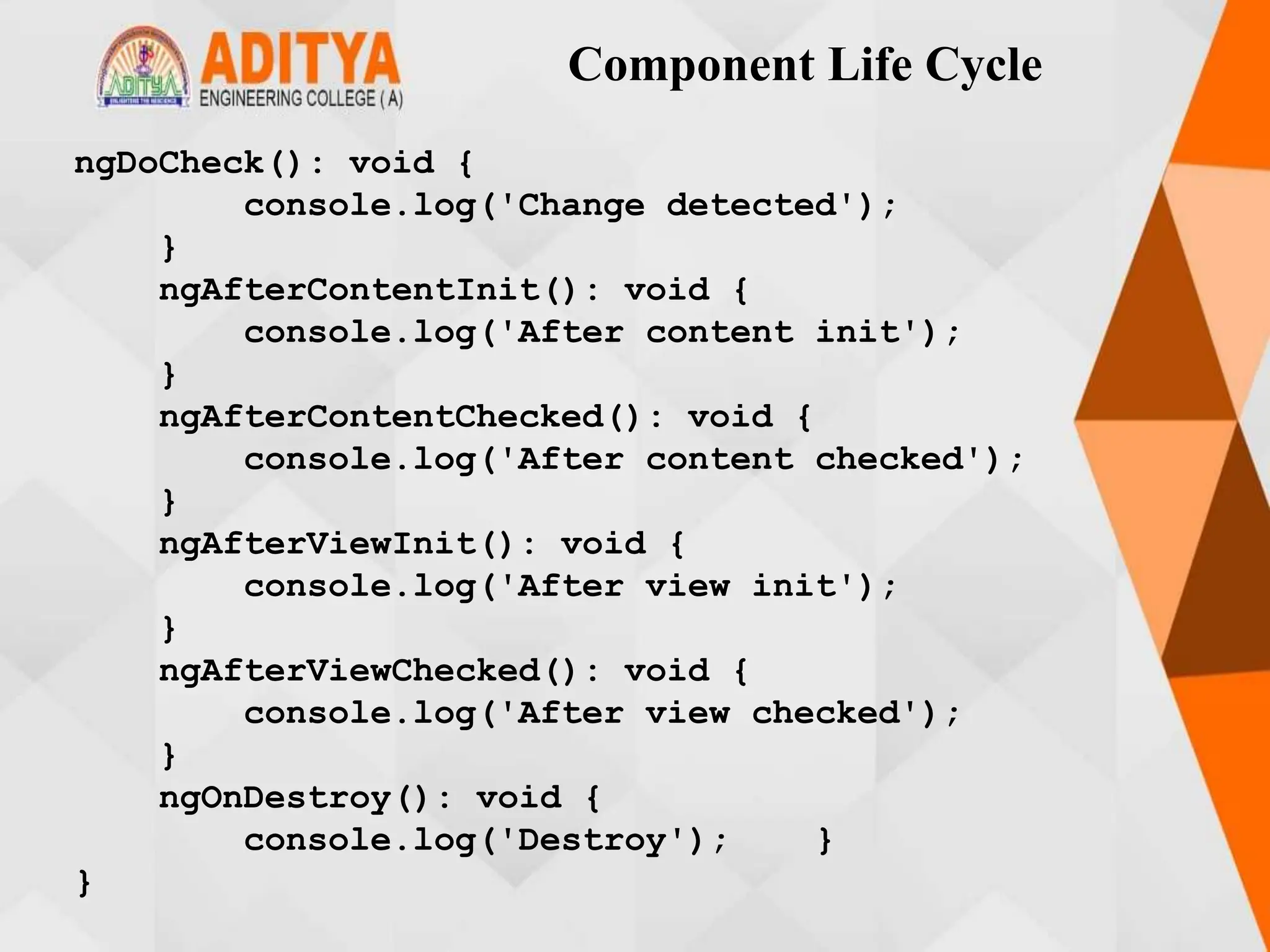
![Component Life Cycle
app.component.html:
<div>
<h1>I'm a container component</h1>
<input type="text" [(ngModel)]="data" />
<app-child [title]="data"></app-child>
</div>
Create child component using the command ng generate component child.
child.component.ts:
import { Component, OnChanges, Input }
from'@angular/core';
@Component({
-------------})
export class ChildComponent implements OnChanges {
@Input() title!: string;
ngOnChanges(changes: any): void {
console.log('changes in child:' +
JSON.stringify(changes));
} }](https://image.slidesharecdn.com/mstunit5angular-240214040001-02915b18/75/mean-stack-87-2048.jpg)
![Component Life Cycle
child.component.html:
<h2>Child Component</h2>
<h2>{{title}}</h2>
app.module.ts:
import { NgModule } from '@angular/core’;
--------------
import { FormsModule } from '@angular/forms’;
--------------------------
imports: [
BrowserModule,
AppRoutingModule,
FormsModule
],
providers: [],
bootstrap: [AppComponent],
})
export class AppModule { }](https://image.slidesharecdn.com/mstunit5angular-240214040001-02915b18/75/mean-stack-88-2048.jpg)
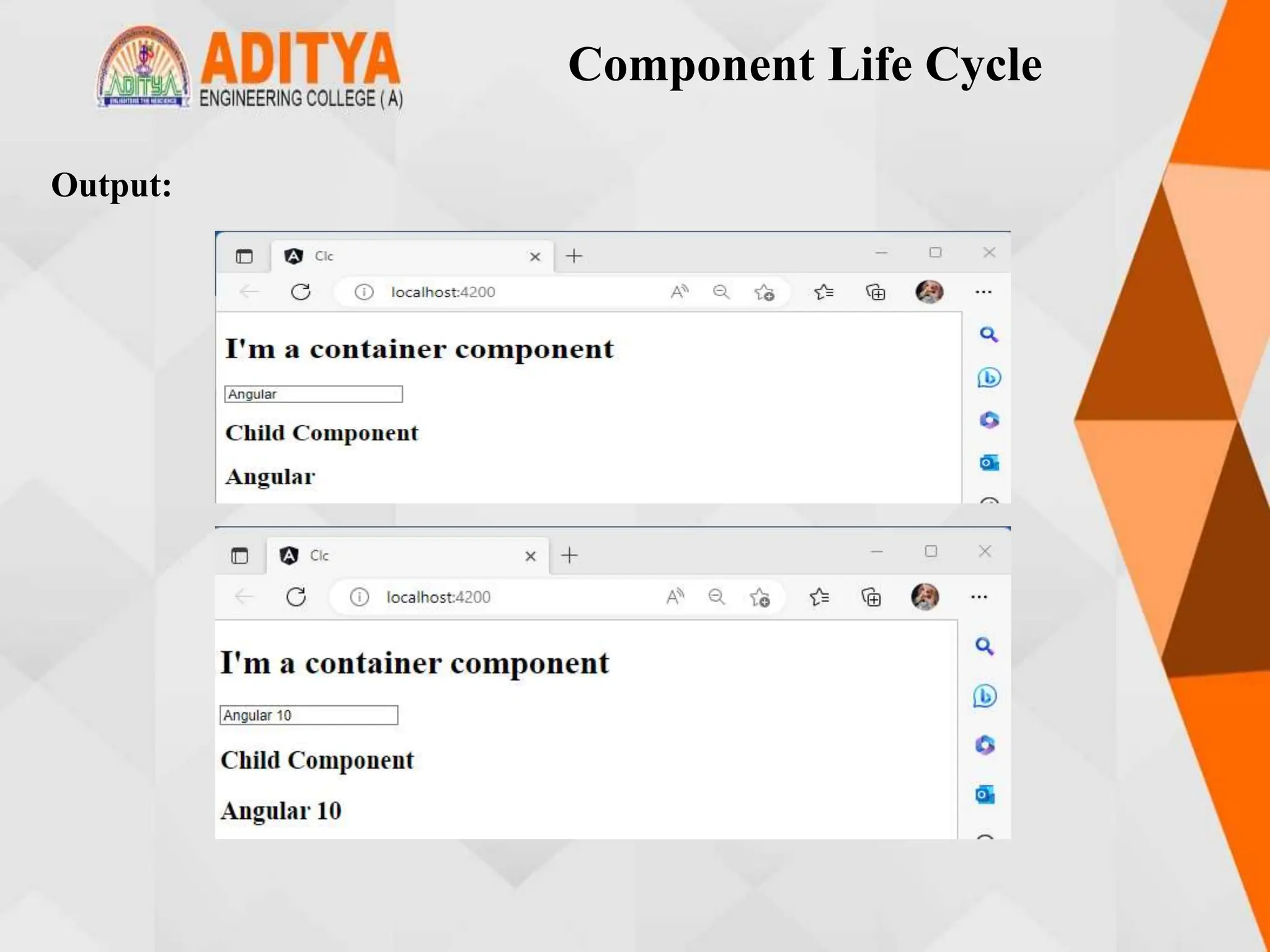
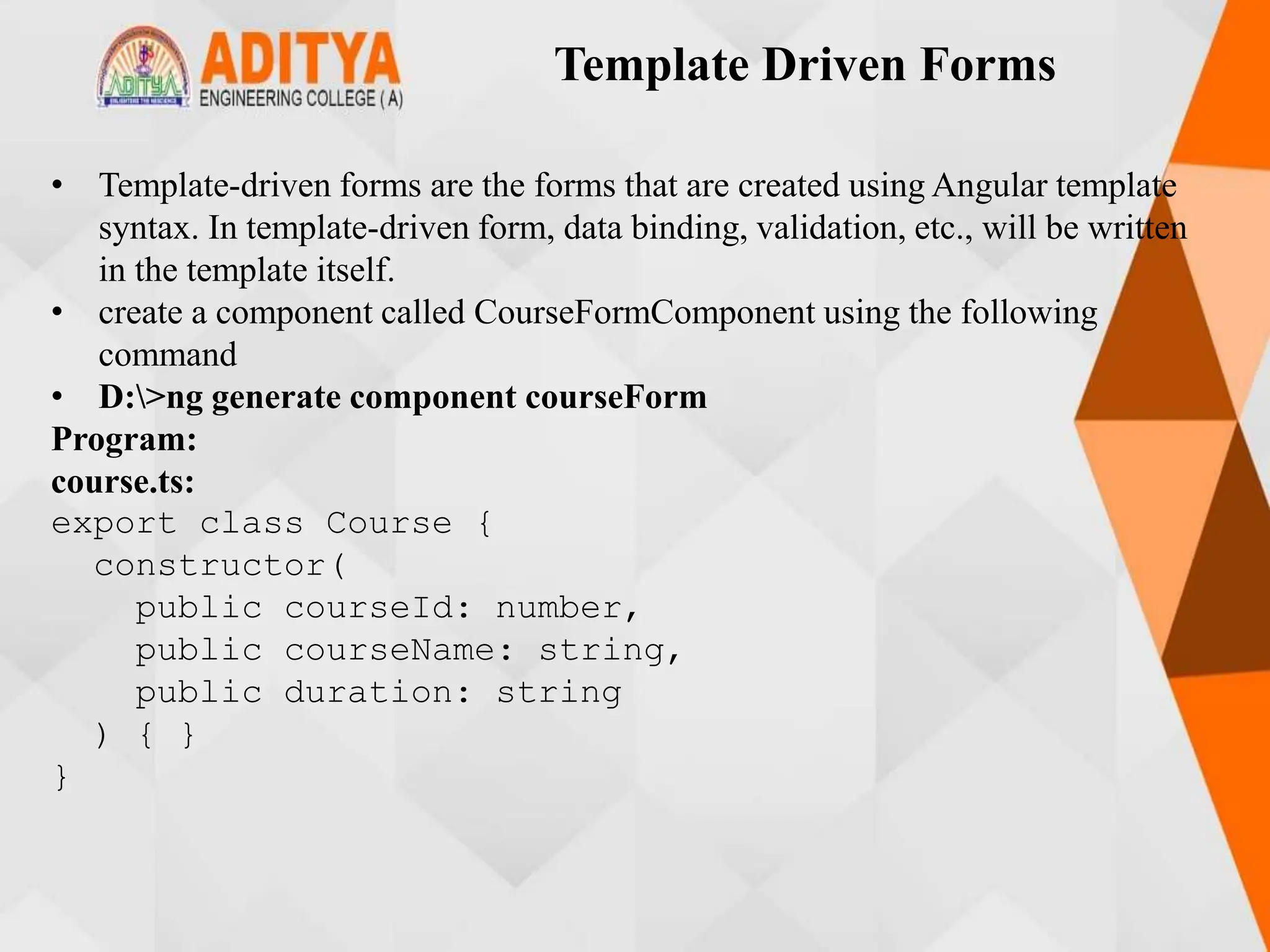
![Template Driven Forms
course-form.component.ts:
import { Component } from '@angular/core';
import { Course } from './course’;
-----------
export class CourseFormComponent {
course = new Course(1, 'Angular', '5 days');
submitted = false;
onSubmit() { this.submitted = true; }}
Install Boostrap
PS D:...form> npm install bootstrap@3.3.7 --save
angular.json :
"styles": [
"styles.css",
"./node_modules/bootstrap/dist/css/bootstrap.min.css"
],](https://image.slidesharecdn.com/mstunit5angular-240214040001-02915b18/75/mean-stack-91-2048.jpg)
![Template Driven Forms
course-form.component.html :
<div class="container">
<div [hidden]="submitted">
<h1>Course Form</h1>
<form (ngSubmit)="onSubmit()" #courseForm="ngForm">
<div class="form-group">
<label for="id">Course Id</label>
<input type="text" class="form-control"
required [(ngModel)]="course.courseId" name="id"
#id="ngModel">
<div [hidden]="id.valid || id.pristine"
class="alert alert-danger">
Course Id is required
</div></div> <div class="form-group">
<label for="name">Course Name</label>
<input type="text" class="form-control"
required [(ngModel)]="course.courseName" name="name"
#name="ngModel">
-------------------------------](https://image.slidesharecdn.com/mstunit5angular-240214040001-02915b18/75/mean-stack-92-2048.jpg)
![Template Driven Forms
<button type="submit" class="btn btn-default"
[disabled]="!courseForm.form.valid">Submit</button>
<button type="button" class="btn btn-default"
(click)="courseForm.reset()">New Course</button>
</form>
</div>
<div [hidden]="!submitted">
<h2>You submitted the following:</h2>
<div class="row">
<div class="col-xs-3">Course ID</div>
<div class="col-xs-9 pull-left">{{
course.courseId }}</div>
</div><div class="row">
<div class="col-xs-3">Course Name</div>
<div class="col-xs-9 pull-left">{{
course.courseName }}</div>
<br><button class="btn btn-default"
(click)="submitted=false">Edit</button>
</div></div>](https://image.slidesharecdn.com/mstunit5angular-240214040001-02915b18/75/mean-stack-93-2048.jpg)
![Template Driven Forms
course-form.component.css:
input.ng-valid[required] {
border-left: 5px solid #42A948; /* green */
}
input.ng-dirty.ng-invalid:not(form) {
border-left: 5px solid #a94442; /* red */
}
app.component.html:
<app-course-form></app-course-form>
app.module.ts:
import { NgModule } from '@angular/core';
import { FormsModule } from '@angular/forms’;
---------------------------](https://image.slidesharecdn.com/mstunit5angular-240214040001-02915b18/75/mean-stack-94-2048.jpg)
![Template Driven Forms
imports: [
BrowserModule,
FormsModule
],
providers: [],
bootstrap: [AppComponent]
})
export class AppModule { }
Output:](https://image.slidesharecdn.com/mstunit5angular-240214040001-02915b18/75/mean-stack-95-2048.jpg)
![Model Driven Forms or
Reactive Forms
• In reactive forms, you can control the form completely from the component
class and hence you will get direct, explicit access to the underlying forms
object model.
• Hence, reactive forms are also known as 'model-driven forms'. As reactive
forms are more robust and scalable, they are more suitable for creating all kind
of forms in an application, irrespective of the size of form.
app.module.ts:
import { NgModule } from '@angular/core';
import { ReactiveFormsModule } from '@angular/forms’;
--------------------
import { RegistrationFormComponent } from
'./registration-form/registration-form.component';
imports: [
BrowserModule,
ReactiveFormsModule
],
----------------------
})export class AppModule { }](https://image.slidesharecdn.com/mstunit5angular-240214040001-02915b18/75/mean-stack-96-2048.jpg)
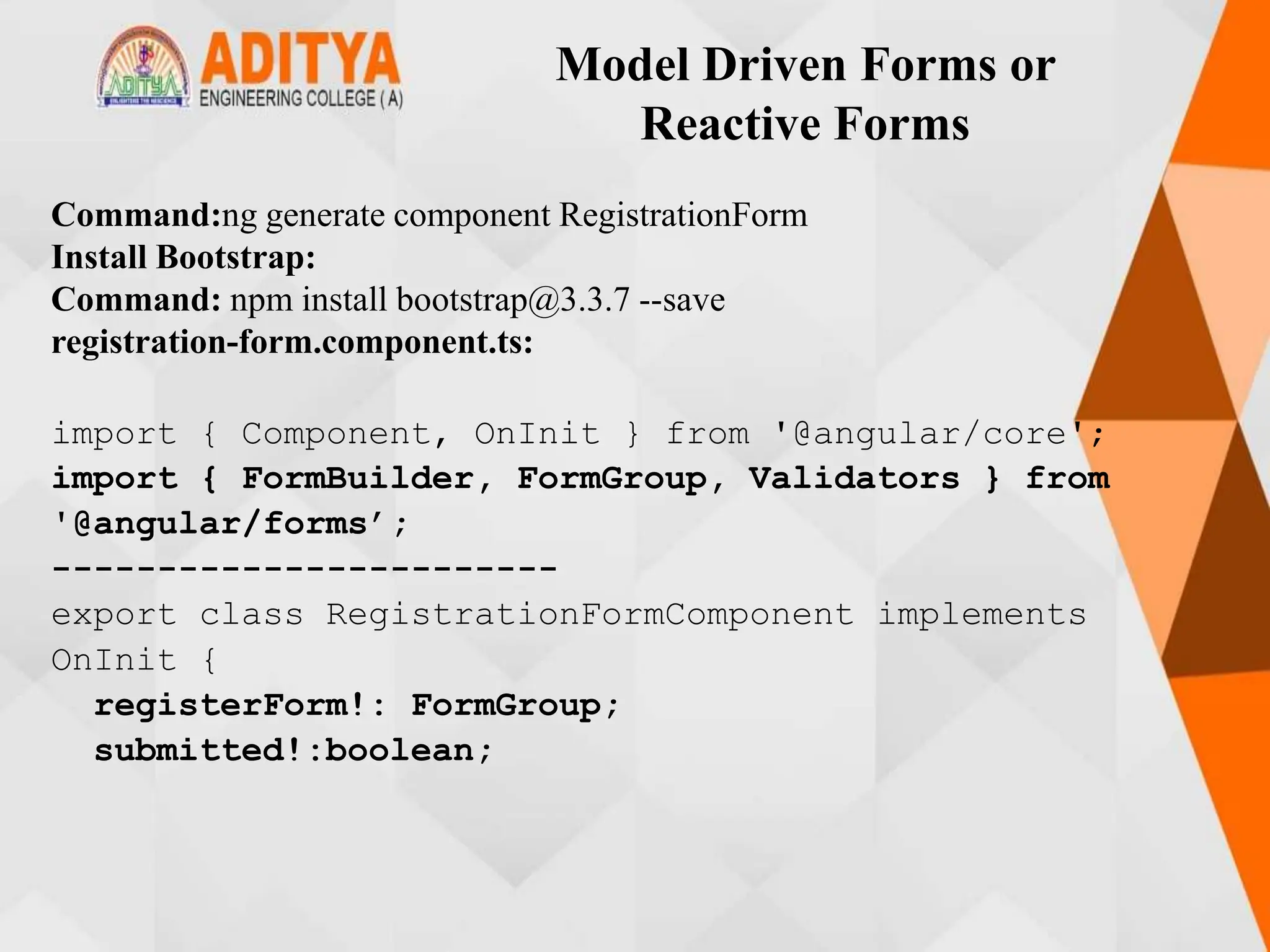
![Model Driven Forms or
Reactive Forms
constructor(private formBuilder: FormBuilder) { }
ngOnInit() {
this.registerForm = this.formBuilder.group({
firstName: ['', Validators.required],
lastName: ['', Validators.required],
address: this.formBuilder.group({
street: [],
zip: [],
city: []
})
});
}
}
registration-form.component.html:
<div class="container">
<h1>Registration Form</h1>
<form [formGroup]="registerForm">](https://image.slidesharecdn.com/mstunit5angular-240214040001-02915b18/75/mean-stack-98-2048.jpg)
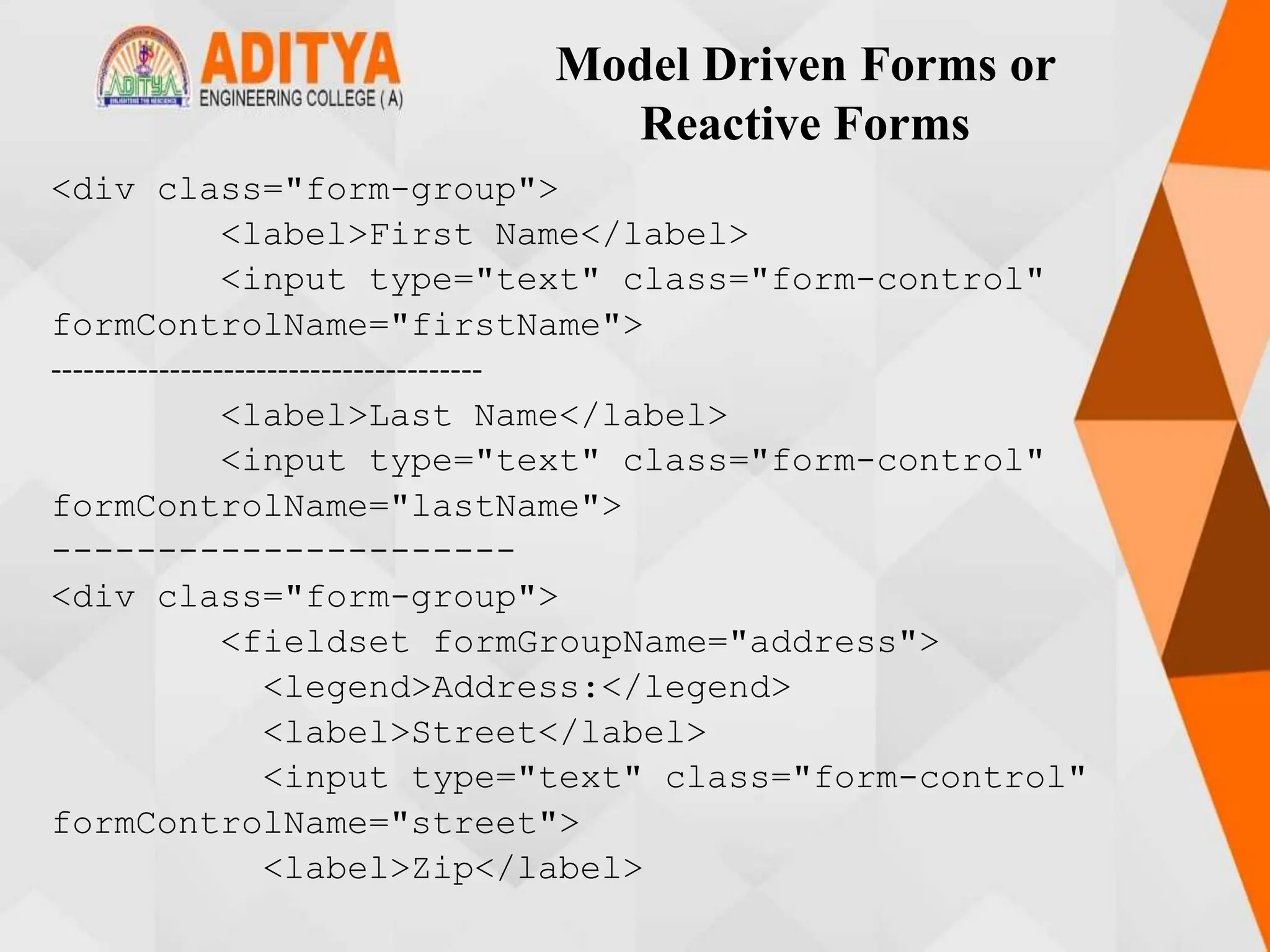
![Model Driven Forms or
Reactive Forms
<input type="text" class="form-control"
formControlName="zip">
<label>City</label>
<input type="text" class="form-control"
formControlName="city">
</fieldset>
</div>
<button type="submit" class="btn btn-primary"
(click)="submitted=true">Submit</button>
</form>
<br/>
<div [hidden]="!submitted">
<h3> Employee Details </h3>
<p>First Name: {{
registerForm.get('firstName')?.value }} </p>](https://image.slidesharecdn.com/mstunit5angular-240214040001-02915b18/75/mean-stack-100-2048.jpg)
![Model Driven Forms or
Reactive Forms
<p> Last Name: {{ registerForm.get('lastName')?.value
}} </p>
<p> Street: {{
registerForm.get('address.street')?.value }}</p>
<p> Zip: {{
registerForm.get('address.zip')?.value }} </p>
<p> City: {{
registerForm.get('address.city')?.value }}</p>
</div>
</div>
registration-form.component.css:
.ng-valid[required] {
border-left: 5px solid #42A948; /* green */
}
.ng-invalid:not(form) {
border-left: 5px solid #a94442; /* red */ }](https://image.slidesharecdn.com/mstunit5angular-240214040001-02915b18/75/mean-stack-101-2048.jpg)
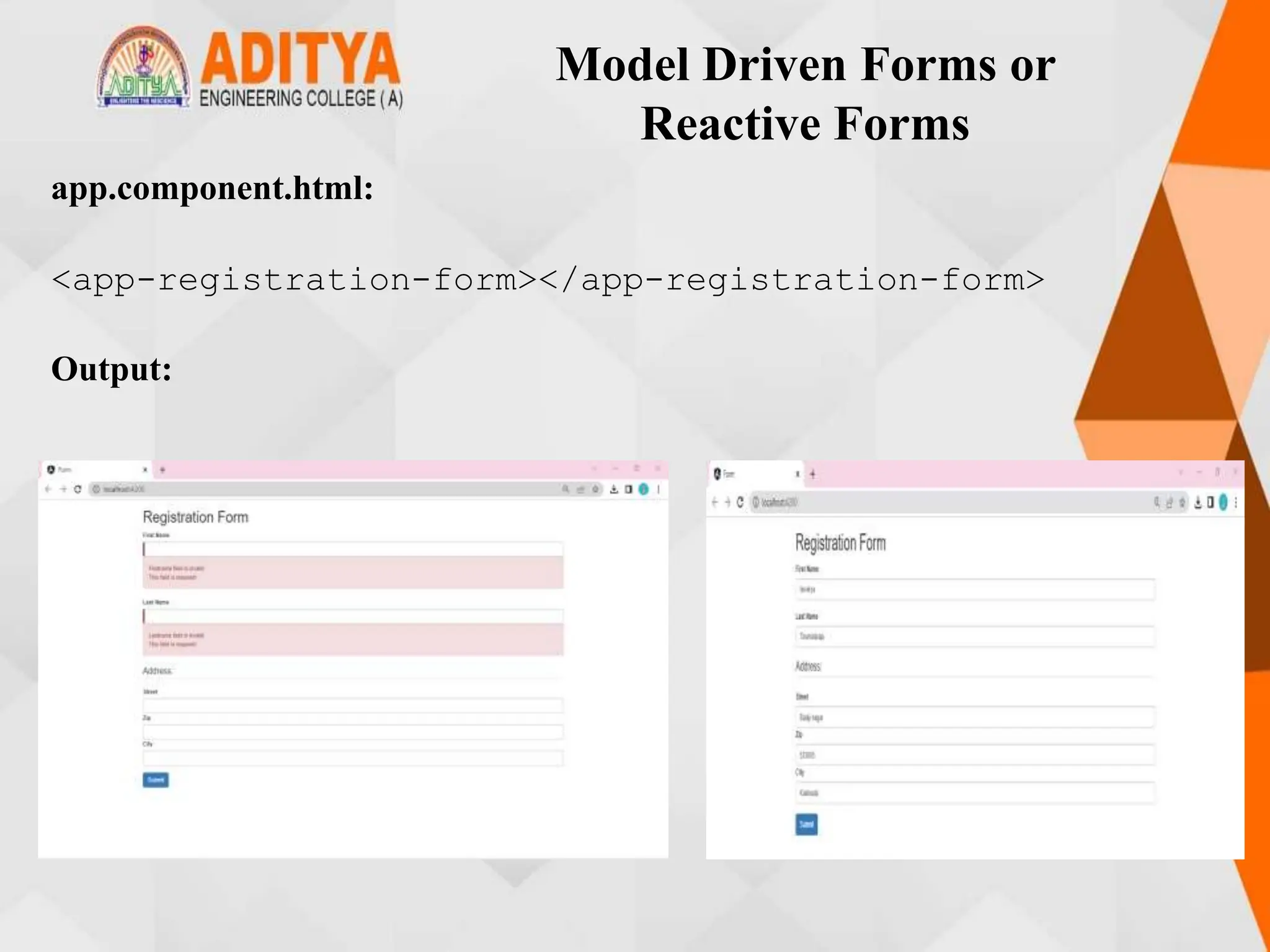
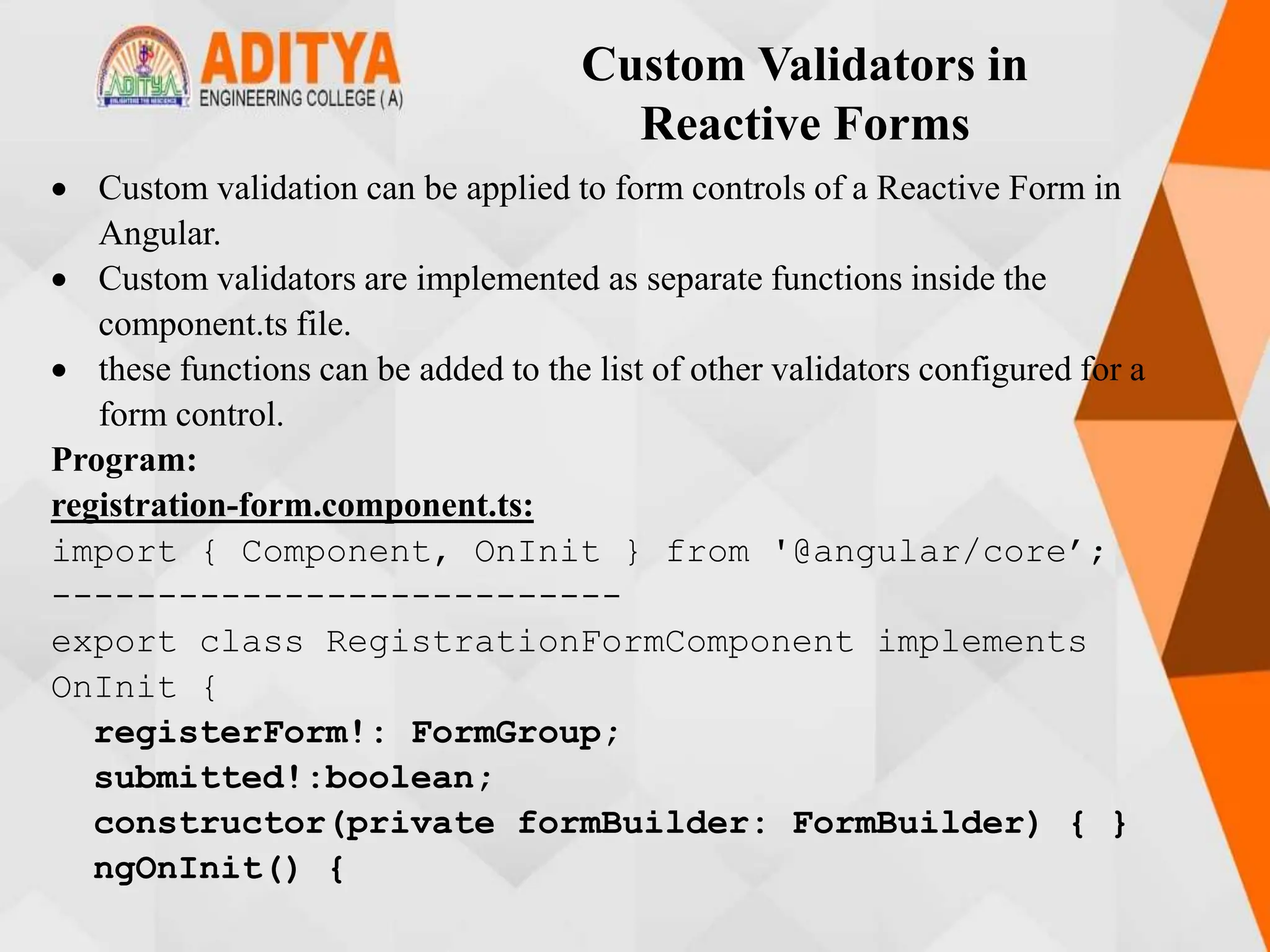
![Custom Validators in
Reactive Forms
this.registerForm = this.formBuilder.group({
firstName: ['', Validators.required],
lastName: ['', Validators.required],
address: this.formBuilder.group({
street: [],
zip: [],
city: []
}),
email: ['',[Validators.required,validateEmail]]
});}}
function validateEmail(c: FormControl): any {
let EMAIL_REGEXP = /^([a-zA-Z0-9_-.]+)@([a-zA-Z0-
9_-.]+).([a-zA-Z]{2,5})$/;
return EMAIL_REGEXP.test(c.value) ? null : {
emailInvalid: {
message: "Invalid Format!"
}};}](https://image.slidesharecdn.com/mstunit5angular-240214040001-02915b18/75/mean-stack-104-2048.jpg)
![Custom Validators in
Reactive Forms
registration-form.component.html:
<div class="container">
------------------------------------
<h1>Registration Form</h1>
<form [formGroup]="registerForm">
<div [hidden]="!submitted">
<h3> Employee Details </h3>
<p>First Name: {{
registerForm.get('firstName')?.value }} </p>
<p> Last Name: {{
registerForm.get('lastName')?.value }} </p>
-----------------------------------------
<p> Street: {{
registerForm.get('address.street')?.value }}</p>
<p> City: {{ registerForm.get('address.city')?.value
}}</p>
<p>Email: {{ registerForm.get('email')?.value
}}</p></div></div>](https://image.slidesharecdn.com/mstunit5angular-240214040001-02915b18/75/mean-stack-105-2048.jpg)
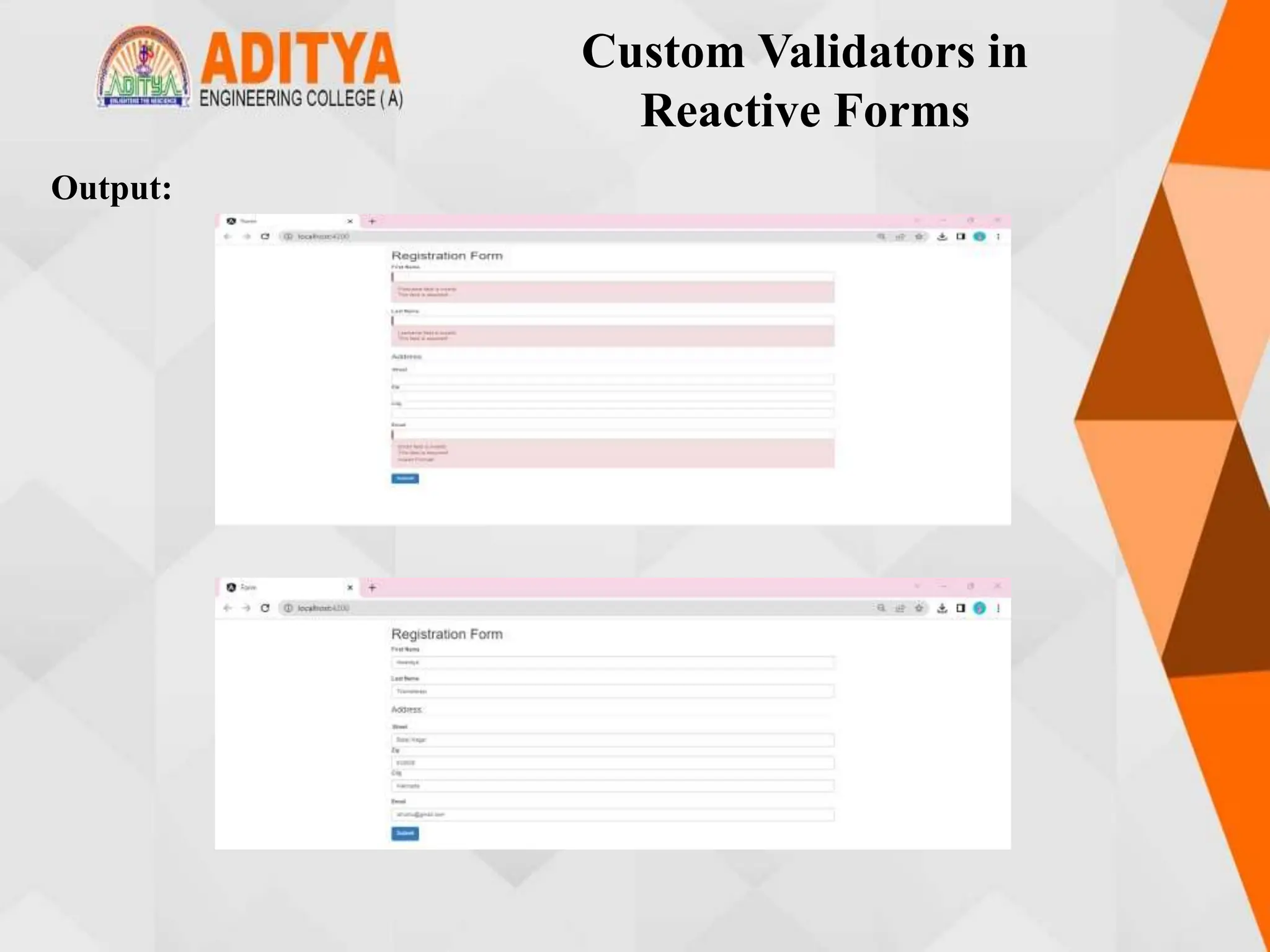
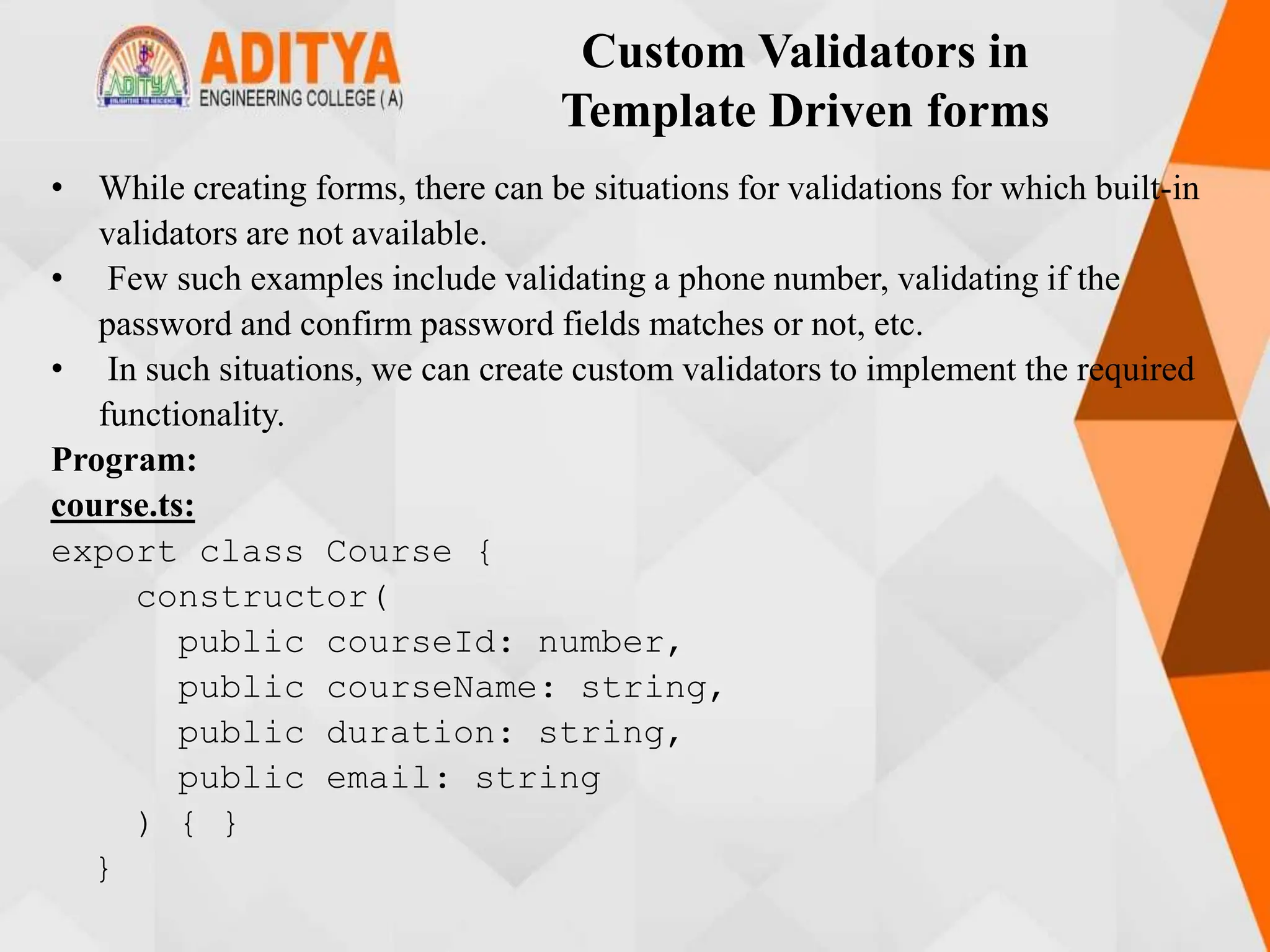
![Custom Validators in
Template Driven forms
course-form.component.ts:
import { Component } from '@angular/core';
import { Course } from './course’;
-------------------
export class CourseFormComponent {
course: Course = new Course(1, 'Angular 2', '4 days',
'devikan4353@gmail.com');
submitted = false;
onSubmit() { this.submitted = true; }
}
email.validator.ts:
import { Directive } from '@angular/core';
import { NG_VALIDATORS, FormControl, Validator } from
'@angular/forms';
@Directive({
selector: '[validateEmail]',
------------------------- })](https://image.slidesharecdn.com/mstunit5angular-240214040001-02915b18/75/mean-stack-108-2048.jpg)
![Custom Validators in
Template Driven forms
export class EmailValidator implements Validator {
validate(control: FormControl): any {
const emailRegexp =
/^([a-zA-Z0-9_-.]+)@([a-zA-Z0-9_-.]+).([a-
zA-Z]{2,5})$/;
if (!emailRegexp.test(control.value)) {
return { emailInvalid: 'Email is invalid' };
}
return null;
}
}
app.module.ts:
import { FormsModule } from '@angular/forms’;
----------------------------
import { EmailValidator } from './course-
form/email.validator';](https://image.slidesharecdn.com/mstunit5angular-240214040001-02915b18/75/mean-stack-109-2048.jpg)
![Custom Validators in
Template Driven forms
@NgModule({
declarations: [
AppComponent,
CourseFormComponent,
EmailValidator
],
--------------------------
})
export class AppModule { }
course-form.component.html:
<div class="container">
<div [hidden]="submitted">
<h1>Course Form</h1>
<form (ngSubmit)="onSubmit()" #courseForm="ngForm">
<div class="form-group">
<label for="id">Course Id</label>
-------------------------------](https://image.slidesharecdn.com/mstunit5angular-240214040001-02915b18/75/mean-stack-110-2048.jpg)
![Custom Validators in
Template Driven forms
<div class="form-group">
<label for="name">Course Name</label>
-------------------------------
<div [hidden]="duration.valid || duration.pristine"
class="alert alert-danger">Duration is required</div>
</div>
-------------------------------
<div [hidden]="!submitted">
<h2>You submitted the following:</h2>
--------------------------------
<div class="row">
<div class="col-xs-3">Email</div>
<div class="col-xs-9 pull-left">{{ course.email
}}</div></div>
<br><button class="btn btn-default"
(click)="submitted=false">Edit</button>
</div></div>](https://image.slidesharecdn.com/mstunit5angular-240214040001-02915b18/75/mean-stack-111-2048.jpg)
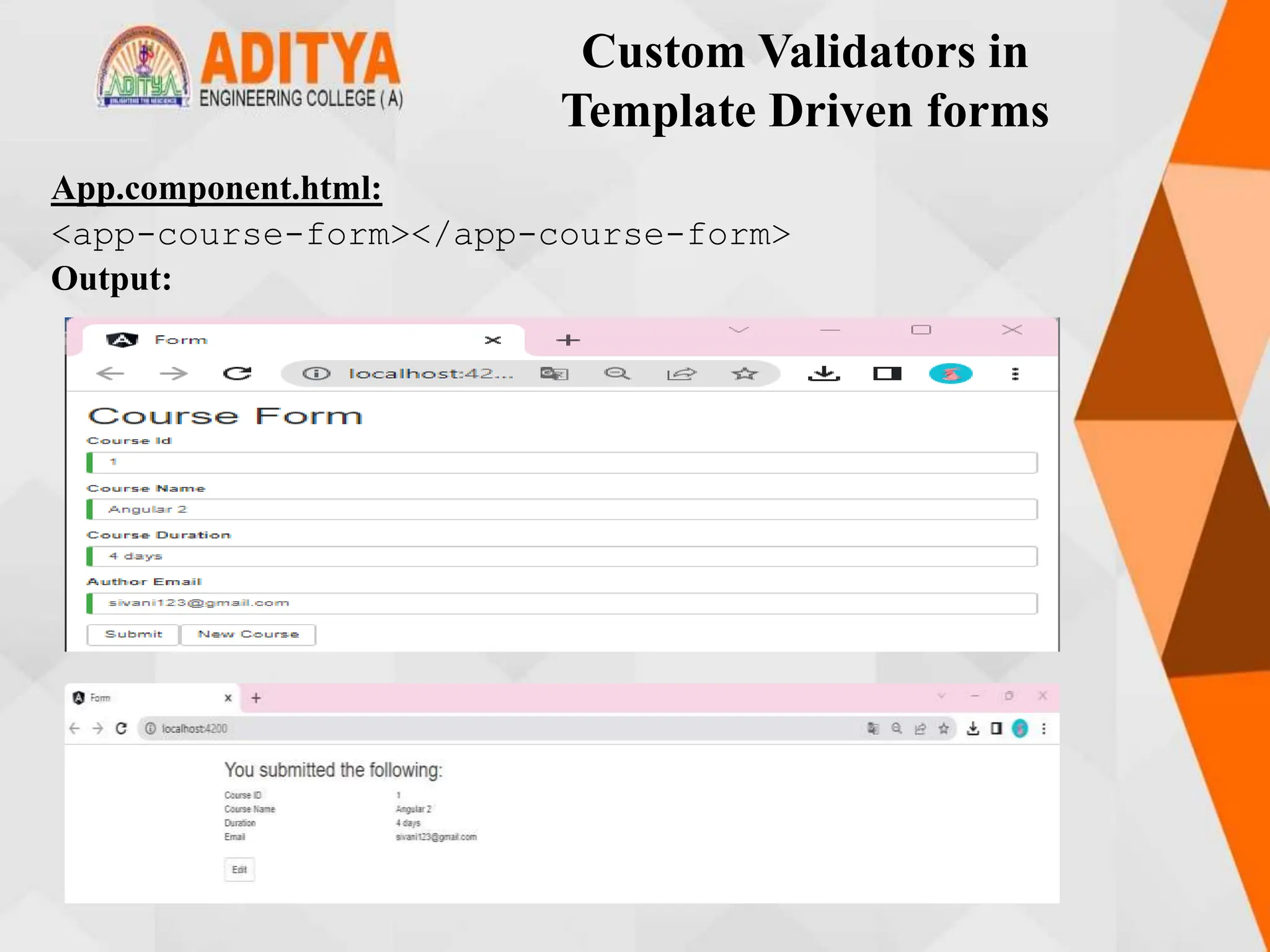
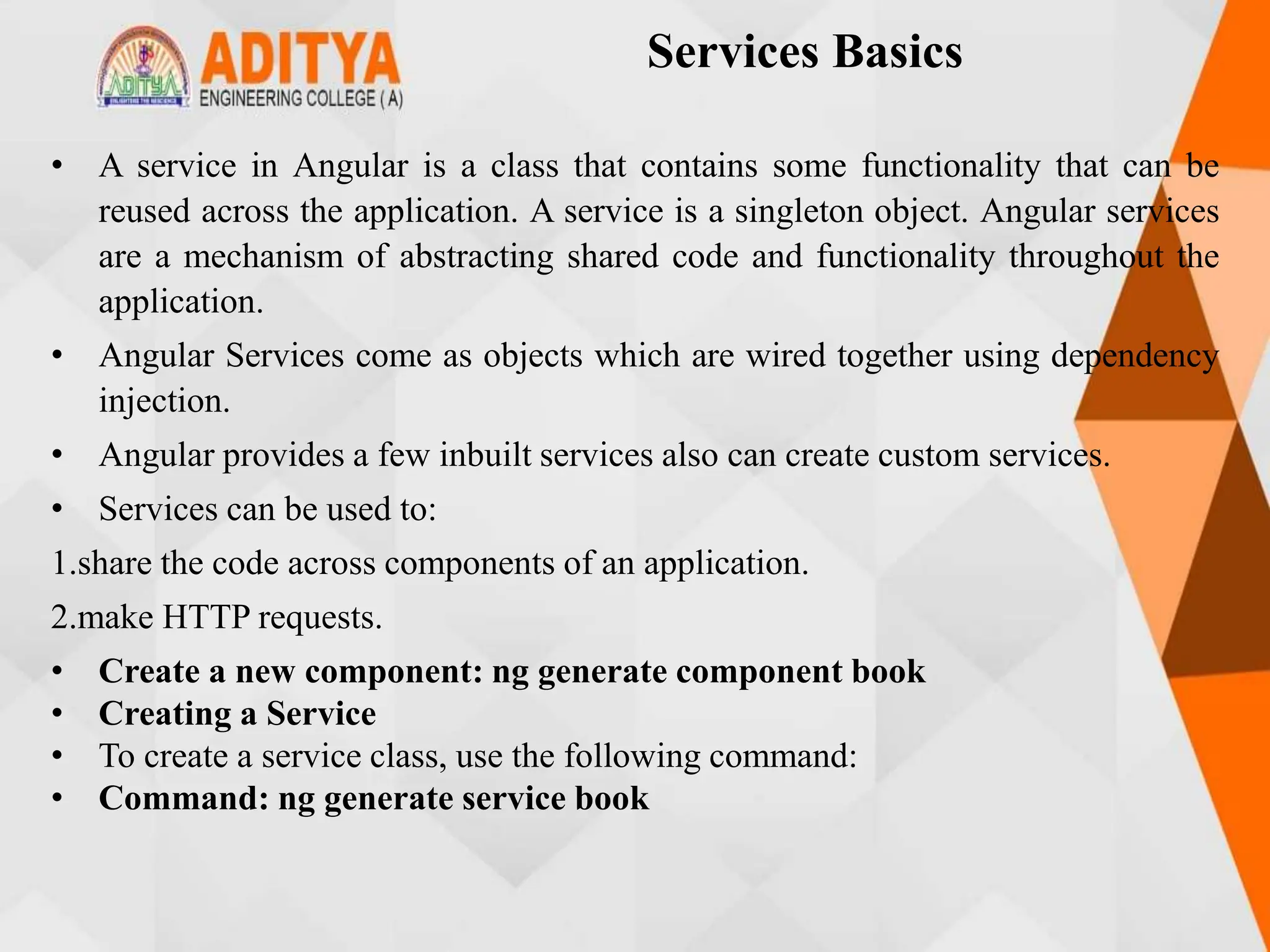
![Services Basics
Program:
book.ts:
export class Book {
id!: number;
name!: string;}
books-data.ts:
import { Book } from './book';
export let BOOKS: Book[] = [{ id: 1, name: 'HTML 5' },
{ id: 2, name: 'CSS 3' },
{ id: 3, name: 'Java Script' },
{ id: 4, name: 'Ajax Programming' },
{ id: 5, name: 'jQuery' },
{ id: 6, name: 'Mastering Node.js' },
{ id: 7, name: 'Angular JS 1.x' },
{ id: 8, name: 'Core Java' },
{ id: 9, name: 'Backbone JS' },{ id: 10, name:
'MongoDB Basics’ } ];](https://image.slidesharecdn.com/mstunit5angular-240214040001-02915b18/75/mean-stack-114-2048.jpg)
![Services Basics
book.service.ts:
import { Injectable } from '@angular/core';
import { BOOKS } from './book.data';
@Injectable({
providedIn: 'root'
})
export class BookService {
getBooks() {
return BOOKS; }}
book.component.ts:
import { Component, OnInit } from '@angular/core';
import { Book } from './book';
import { BookService } from './book.service';
@Component({
selector: 'app-book',
templateUrl: './book.component.html',
styleUrls: ['./book.component.css’] })](https://image.slidesharecdn.com/mstunit5angular-240214040001-02915b18/75/mean-stack-115-2048.jpg)
![Services Basics
export class BookComponent implements OnInit {
books!: Book[];
constructor(private bookService: BookService) { }
getBooks() {
this.books = this.bookService.getBooks();
}
ngOnInit() {
this.getBooks();
}
}
book.component.html:
<h2>My Books</h2>
<ul class="books">
<li *ngFor="let book of books">
<span class="badge">{{book.id}}</span>
{{book.name}}
</li></ul>](https://image.slidesharecdn.com/mstunit5angular-240214040001-02915b18/75/mean-stack-116-2048.jpg)
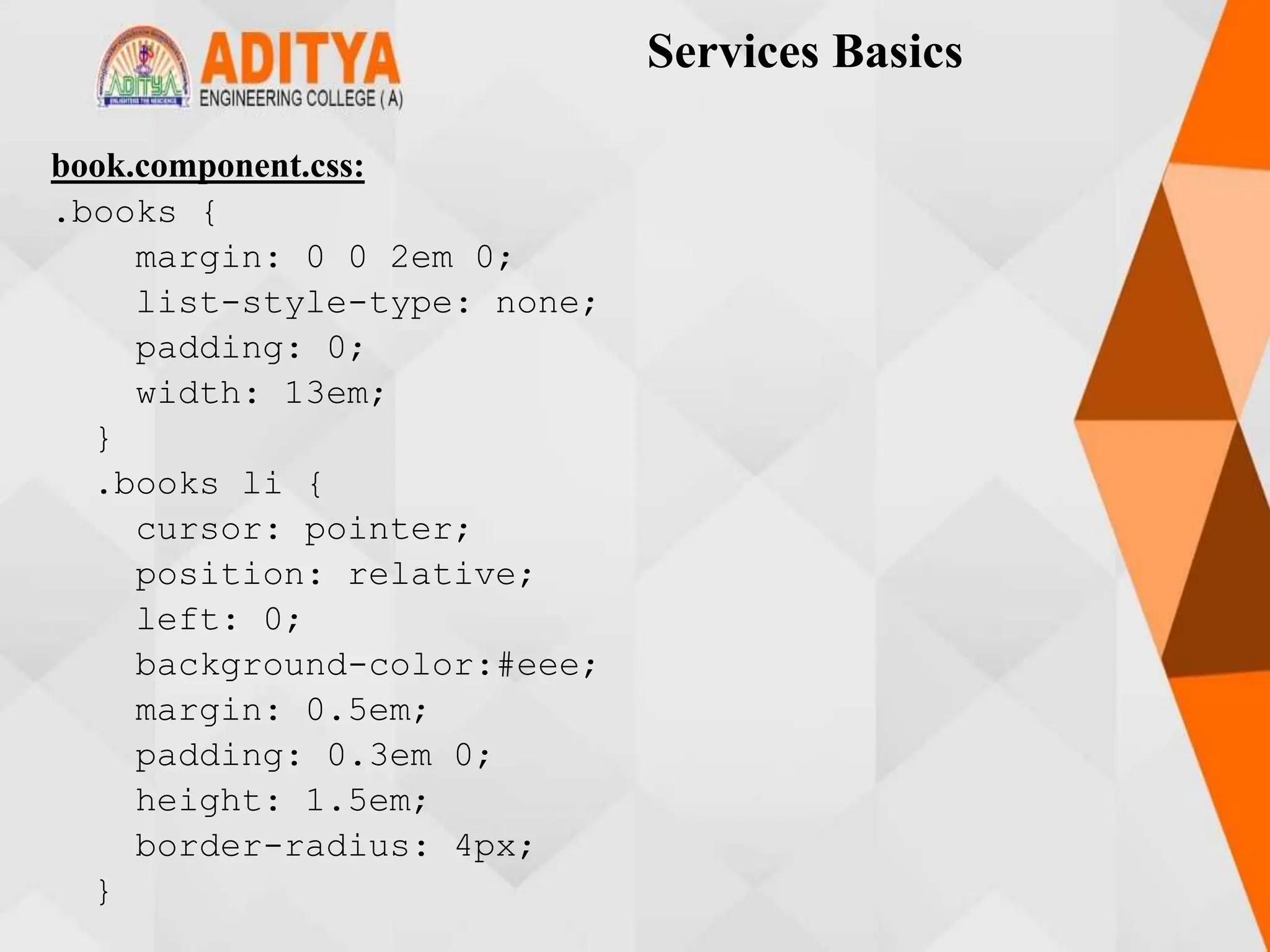
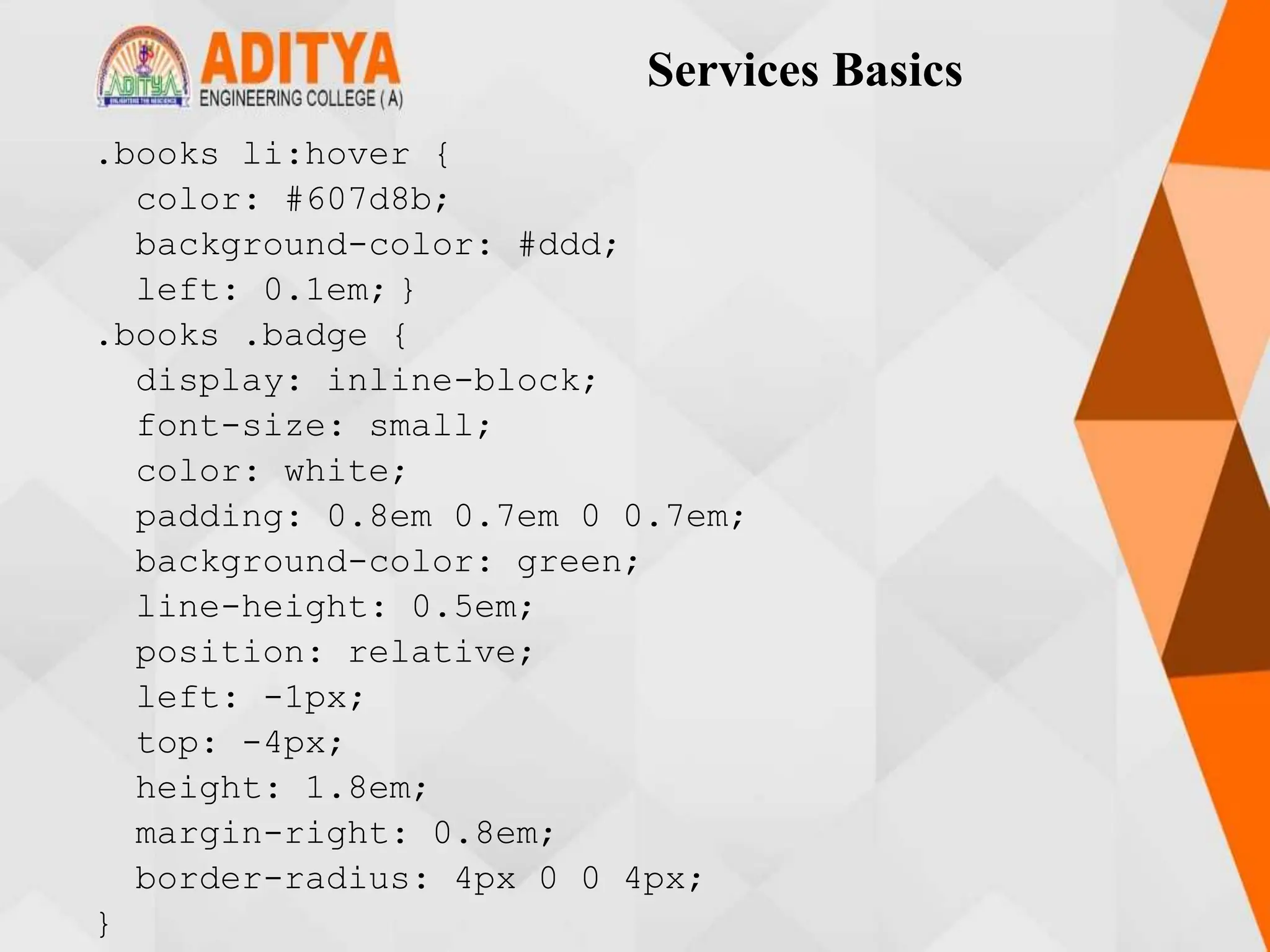
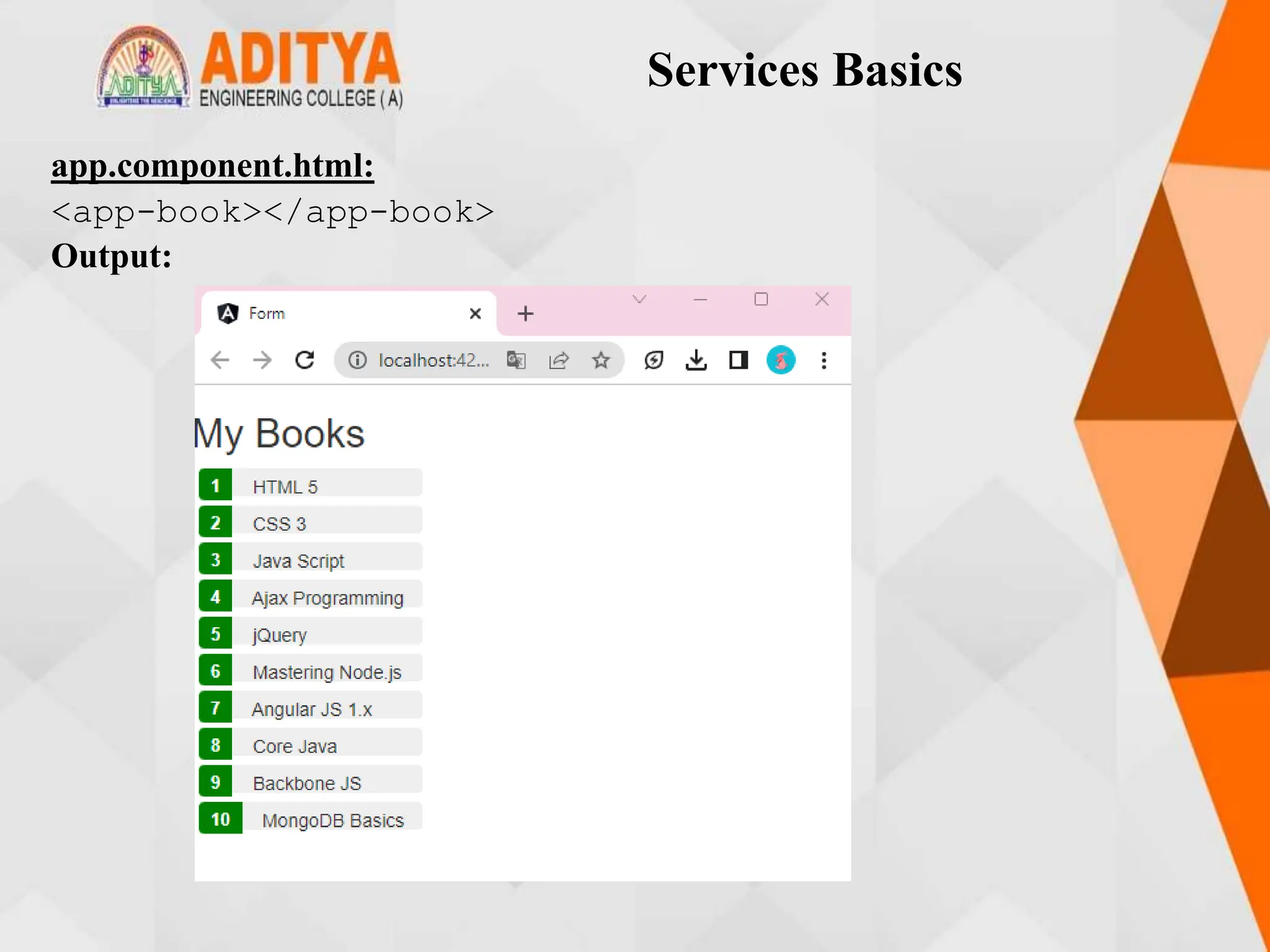
![RxJS Observables
RxJS
• Reactive Extensions for JavaScript (RxJS) is a third-party library used by
the Angular team.
• RxJS is a reactive streams library used to work with asynchronous streams of
data.
• Observables, in RxJS, are used to represent asynchronous streams of data.
Observables are a more advanced version of Promises in JavaScript
Program:
app.component.ts:
import { Component } from '@angular/core';
import { Observable } from 'rxjs';
@Component({
selector: 'app-root',
styleUrls: ['./app.component.css'],
templateUrl: './app.component.html'
})](https://image.slidesharecdn.com/mstunit5angular-240214040001-02915b18/75/mean-stack-120-2048.jpg)
![RxJS Observables
export class AppComponent {
data!: Observable<number>;
myArray: number[] = [];
errors!: boolean;
finished!: boolean;
fetchData(): void {
this.data = new Observable(observer => {
setTimeout(() => { observer.next(43); }, 1000),
setTimeout(() => { observer.next(54); }, 2000),
setTimeout(() => { observer.complete(); }, 3000);
});
this.data.subscribe((value) =>
this.myArray.push(value),
error => this.errors = true,
() => this.finished = true);
}
}](https://image.slidesharecdn.com/mstunit5angular-240214040001-02915b18/75/mean-stack-121-2048.jpg)
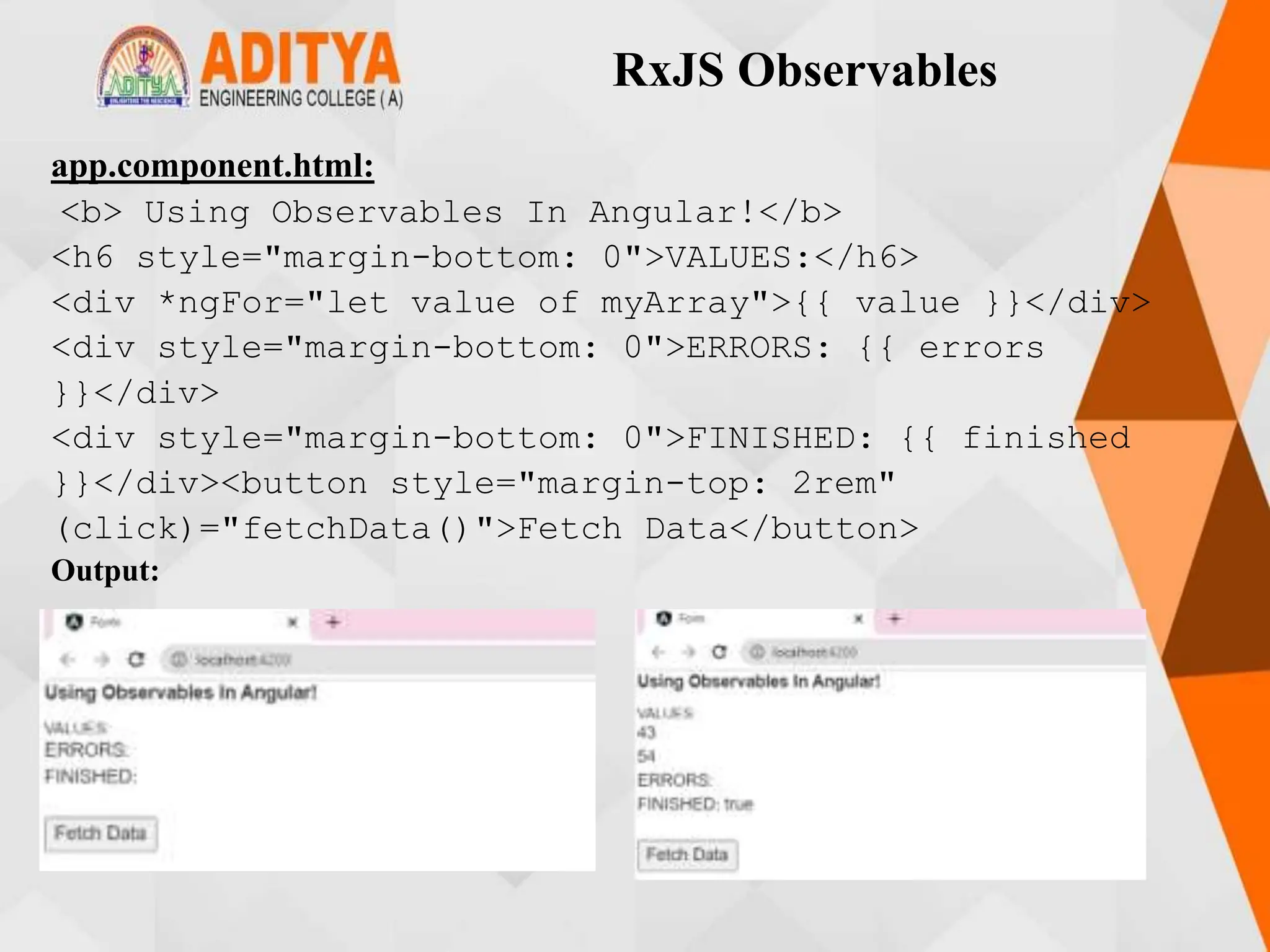
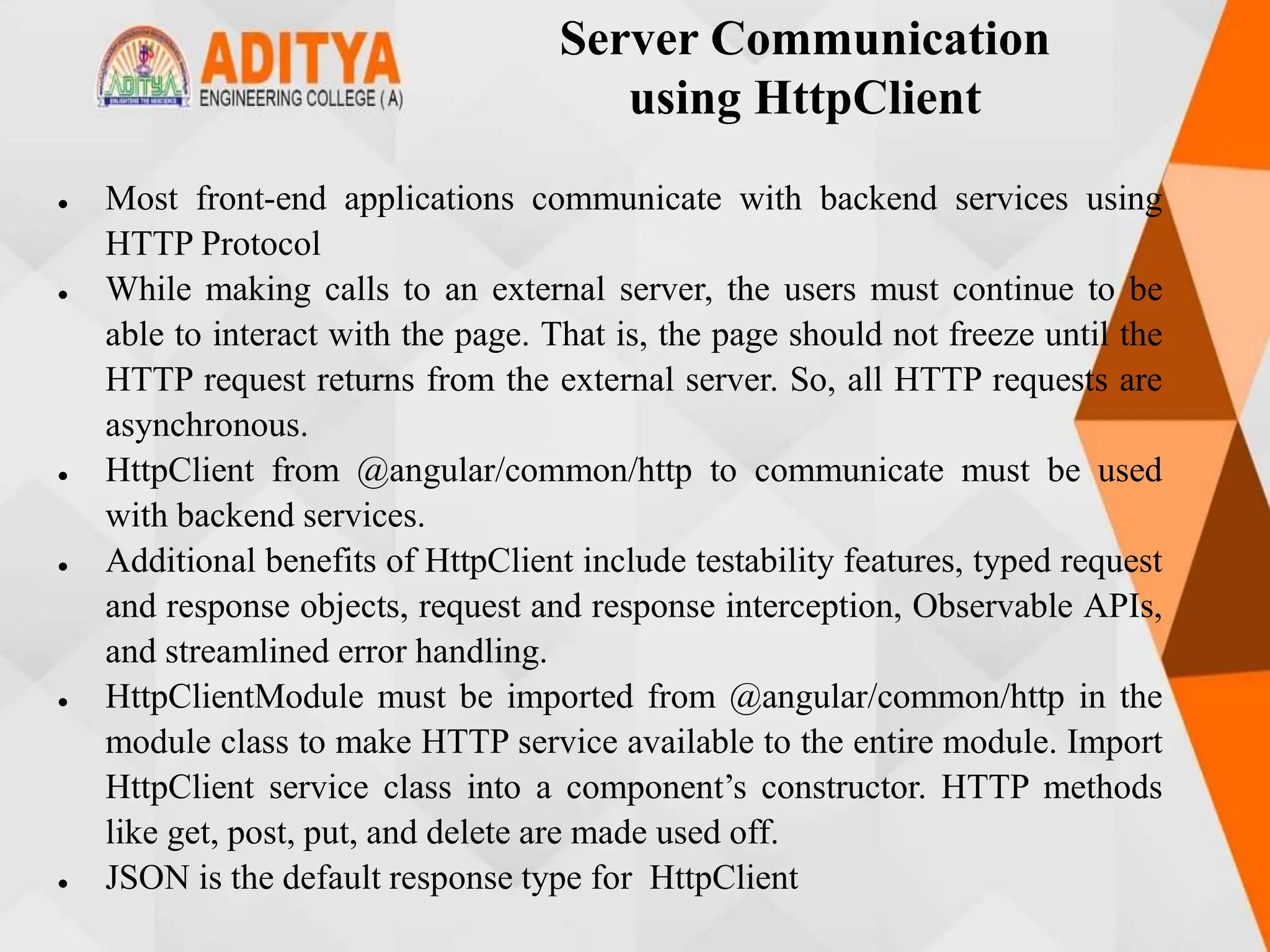
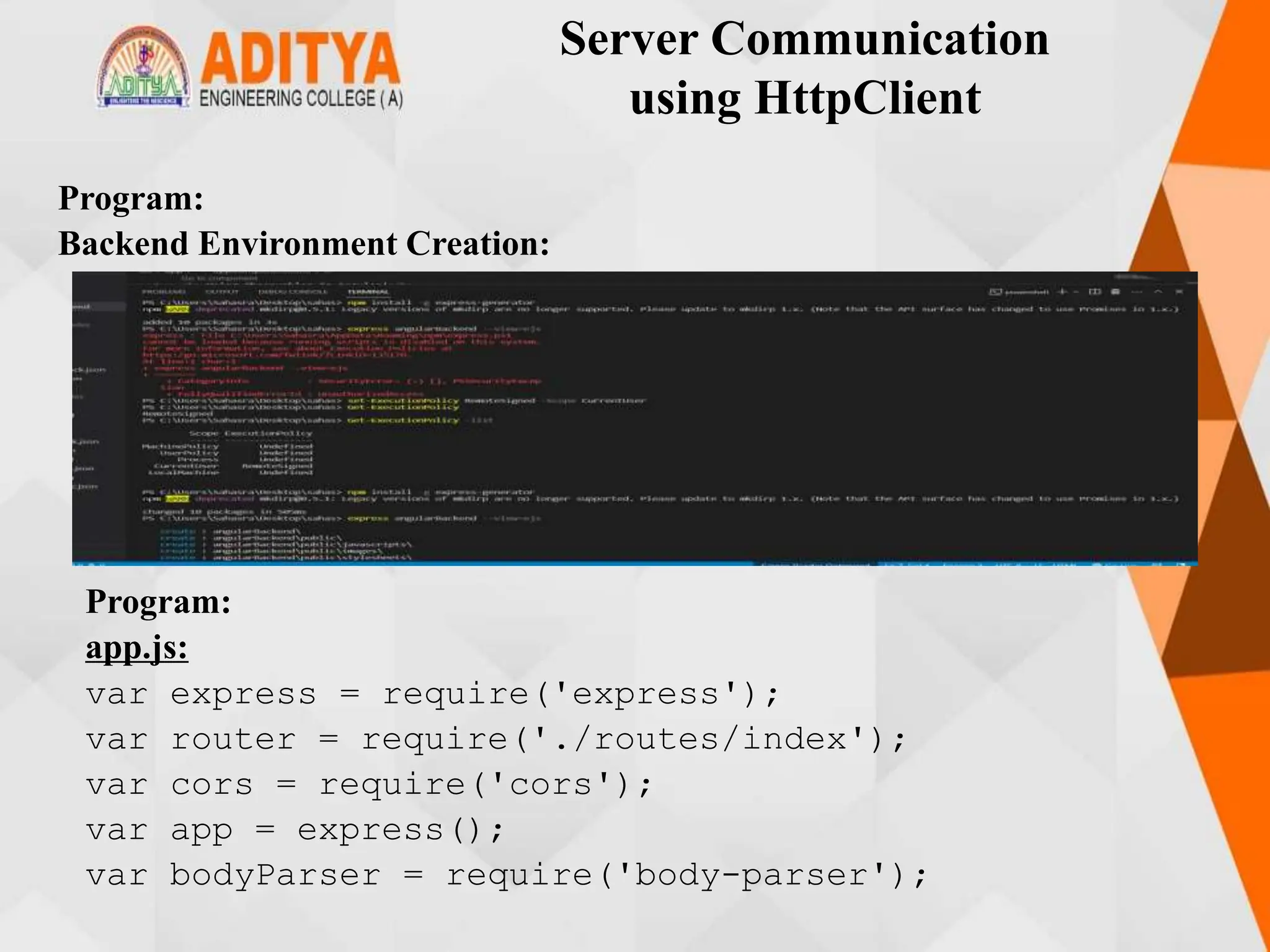
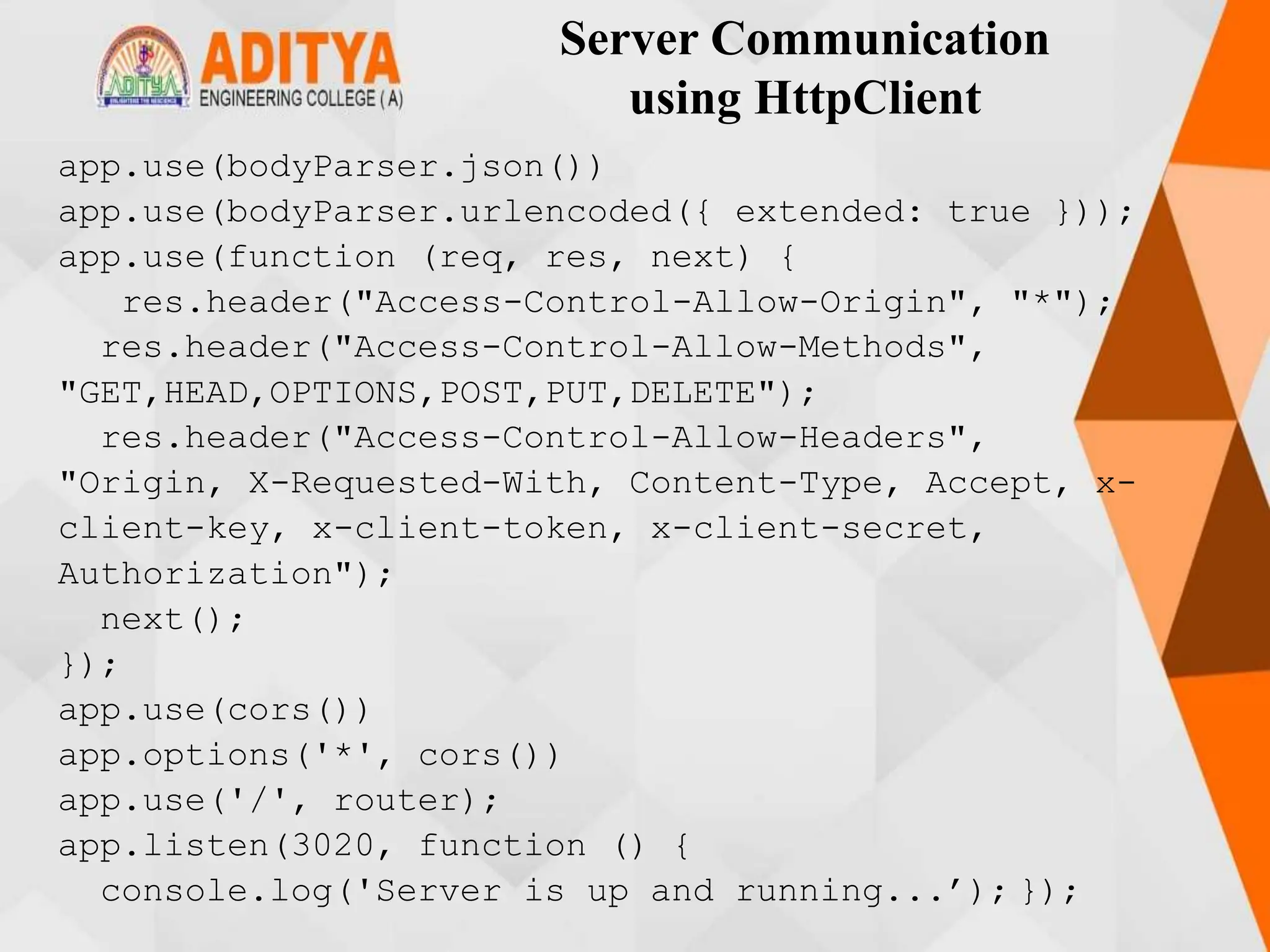
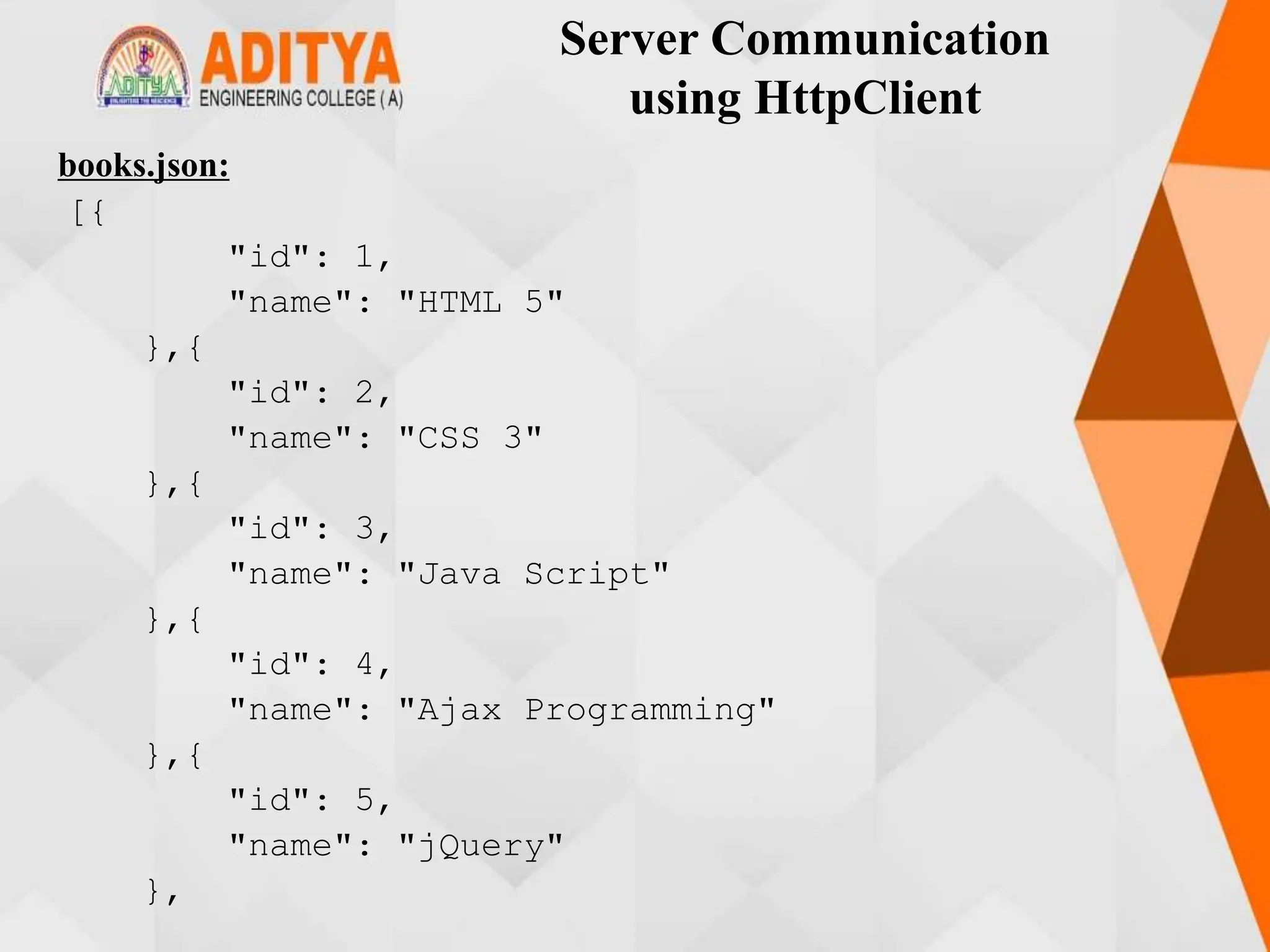
![Server Communication
using HttpClient
{
"id": 6,
"name": "Mastering Node.js"
},{
"id": 7,
"name": "Angular JS 1.x"
},{
"id": 8,
"name": "ng-book 2"
},{
"id": 9,
"name": "Backbone JS"
},{
"id": 10,
"name": "Yeoman"
}
]](https://image.slidesharecdn.com/mstunit5angular-240214040001-02915b18/75/mean-stack-127-2048.jpg)
![Server Communication
using HttpClient
index.js:
var express = require('express');
var bookList = [{ "id": 1, "name": "HTML 5" },
{ "id": 2, "name": "CSS 3" },
{ "id": 3, "name": "Java Script" },
{ "id": 4, "name": "Ajax Programming" },
{ "id": 5, "name": "jQuery" },
{ "id": 6, "name": "Mastering Node.js" },
{ "id": 7, "name": "Angular JS 1.x" },
{ "id": 8, "name": "ng-book 2" },
{ "id": 9, "name": "Backbone JS" },
{ "id": 10, "name": "Yeoman" }
]
var router = express.Router();
var path = require('path');
router.get('/', function (req, res, next) {
console.log("hi")
})](https://image.slidesharecdn.com/mstunit5angular-240214040001-02915b18/75/mean-stack-128-2048.jpg)
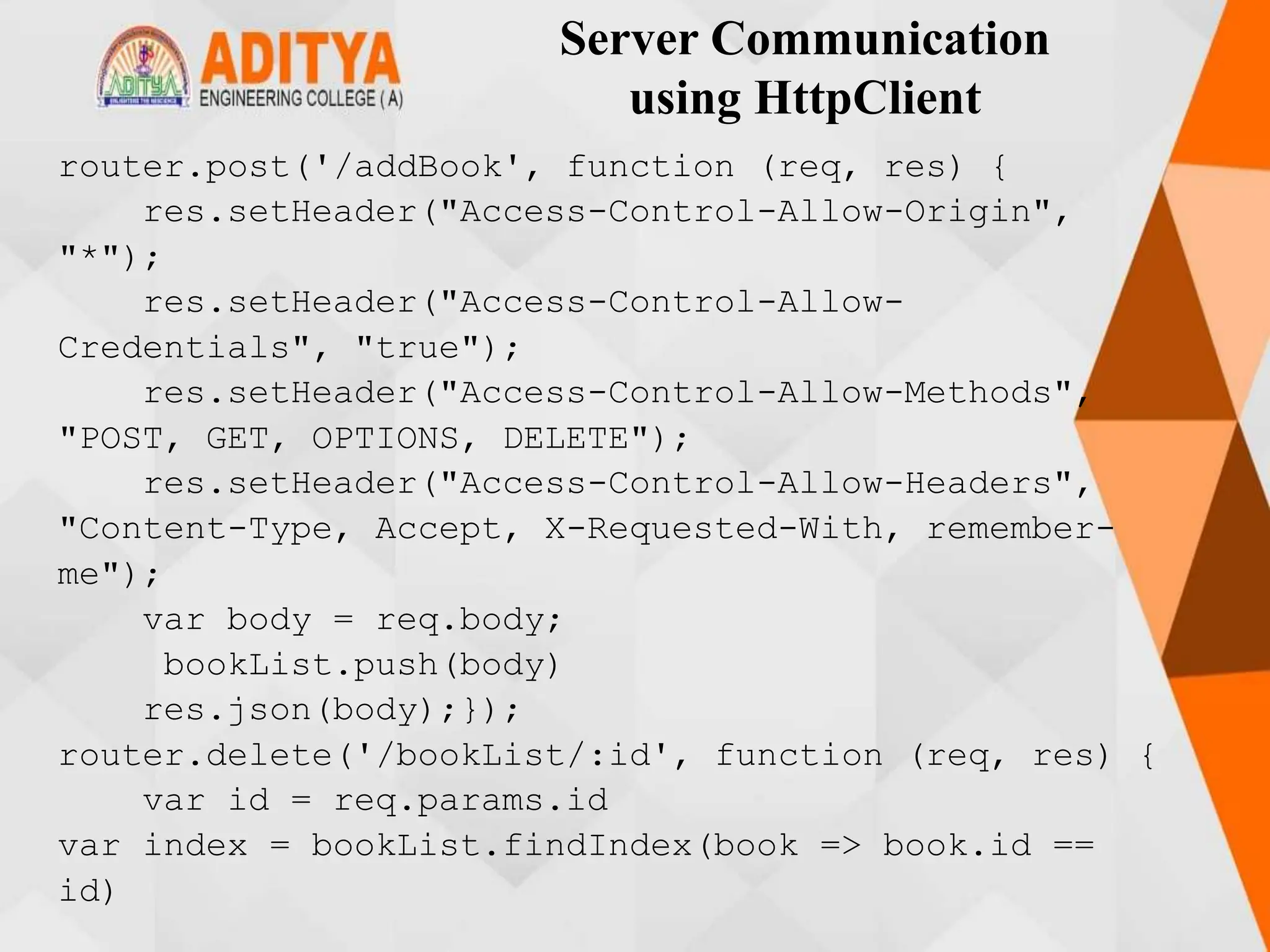
![Server Communication
using HttpClient
bookList.splice(index, 1);
res.json(bookList);
});
router.get('/bookList', function (req, res) {
res.setHeader("Access-Control-Allow-Origin",
"*");
res.setHeader("Access-Control-Allow-Origin",
"*");
res.json(bookList);
});
router.put('/update', function (req, res) {
var obj = bookList.findIndex(book => book.id ==
req.body.id)
bookList[obj] = req.body
res.json(bookList);
});
module.exports = router;](https://image.slidesharecdn.com/mstunit5angular-240214040001-02915b18/75/mean-stack-130-2048.jpg)
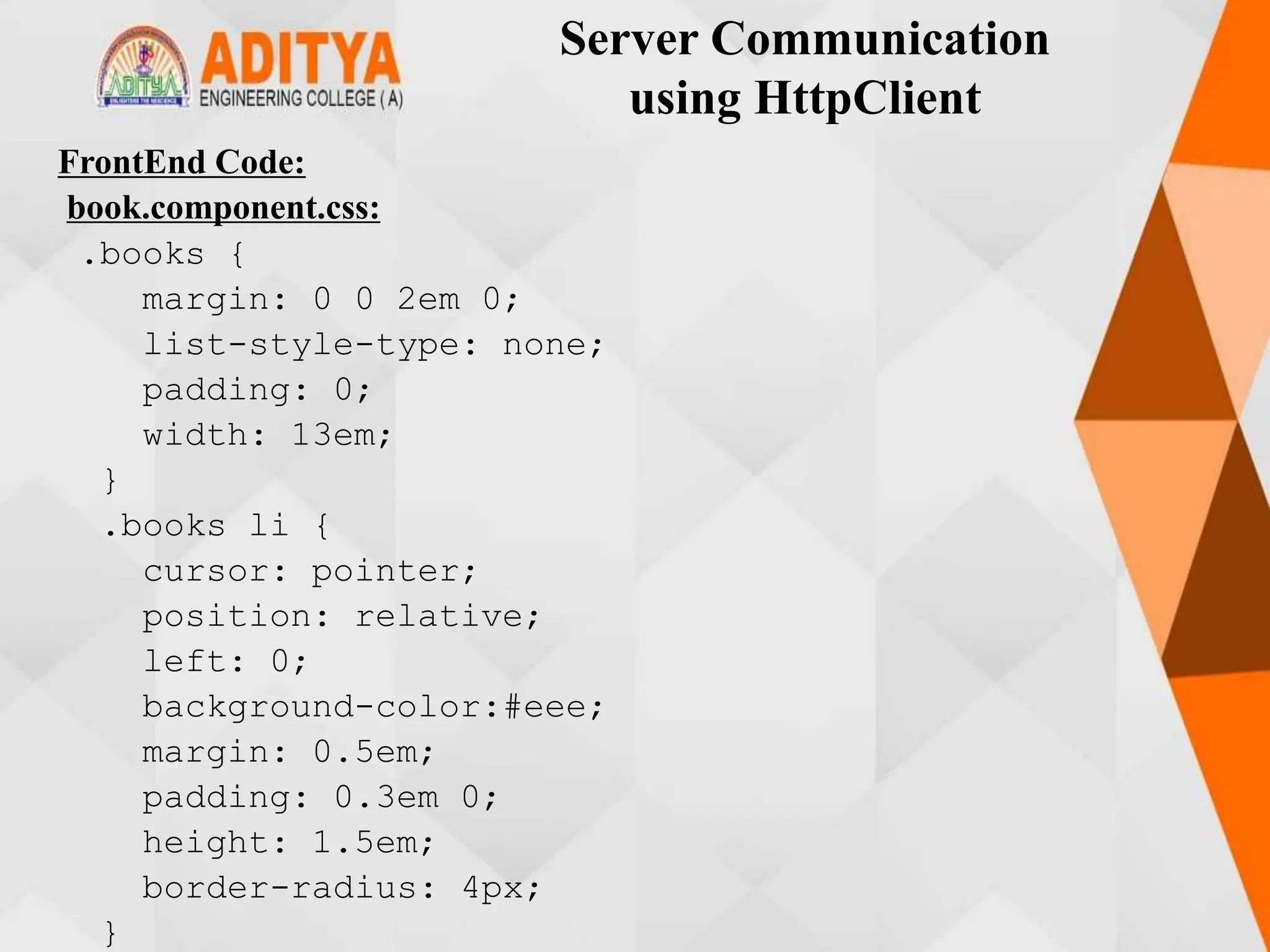
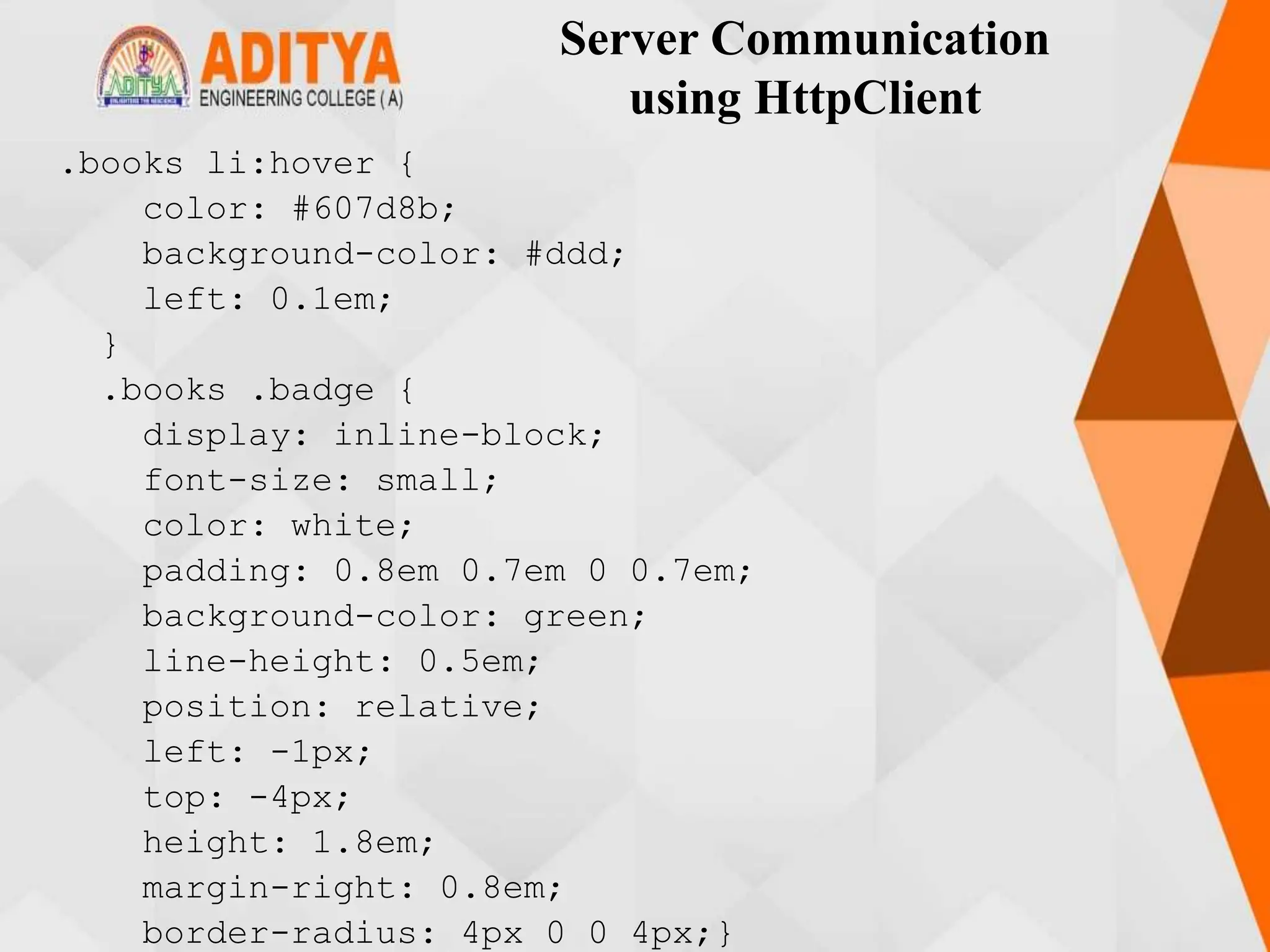
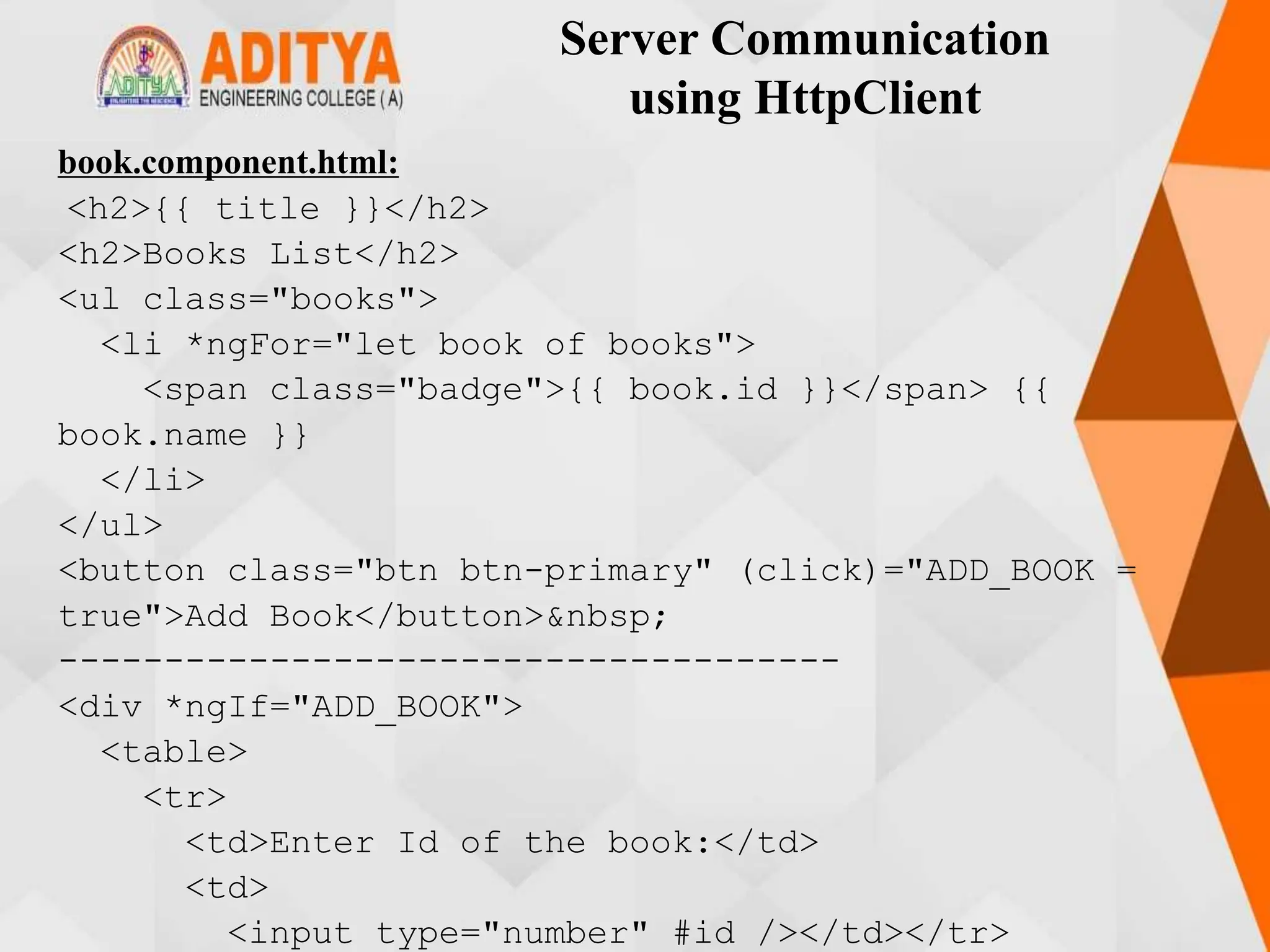
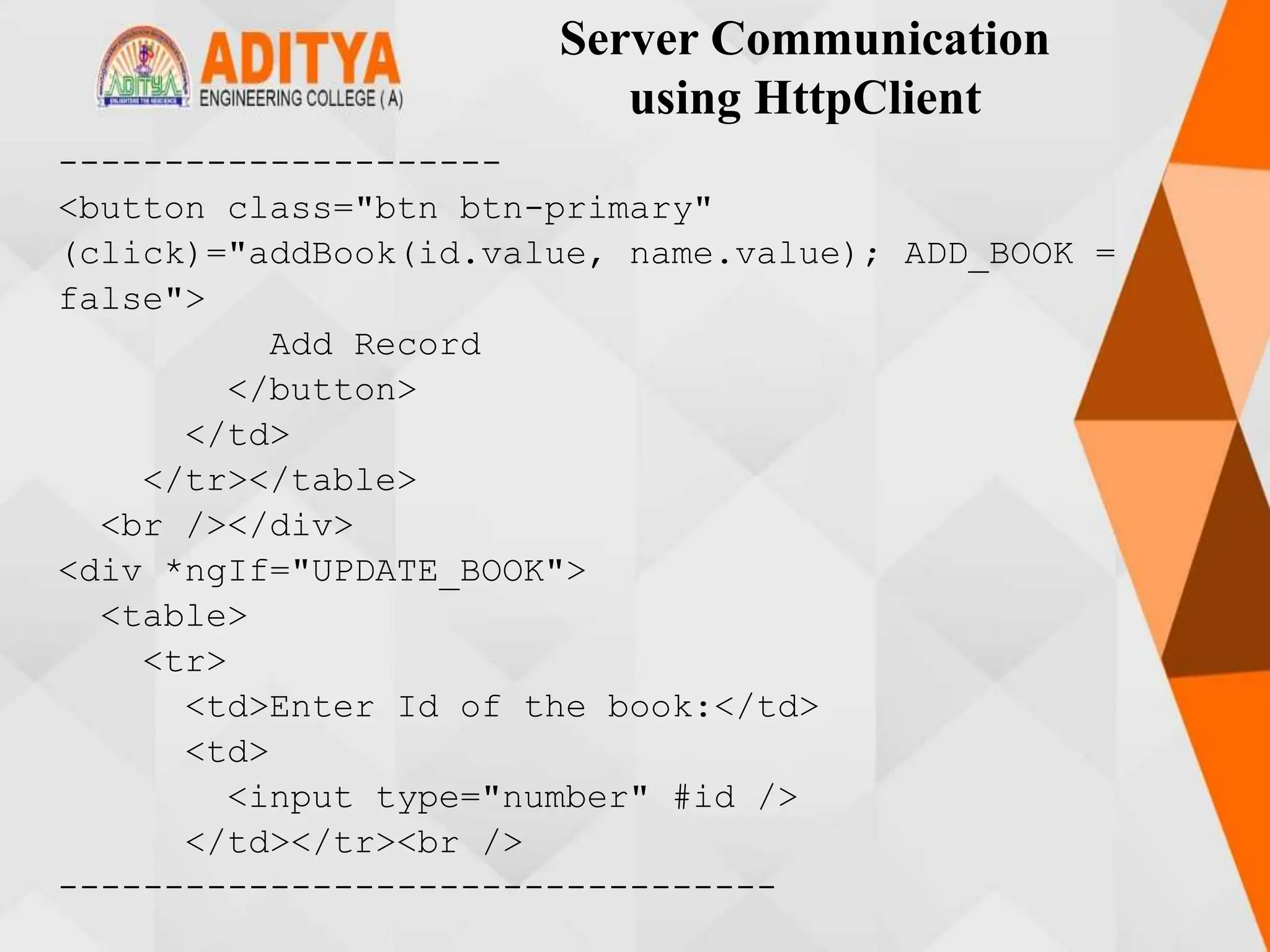
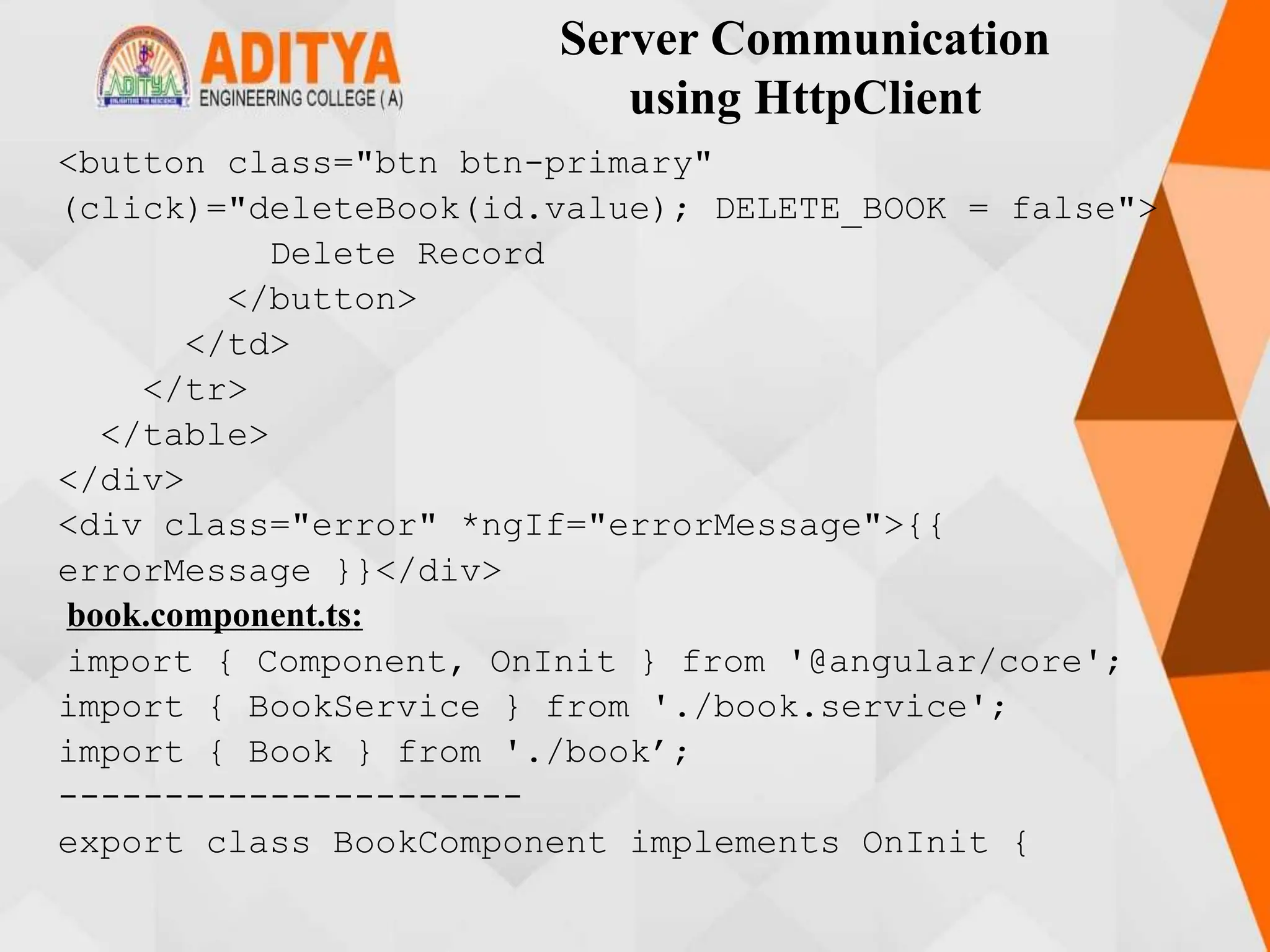
![Server Communication
using HttpClient
title = ' Server Communication using HttpClient ';
books!: Book[];
errorMessage!: string;
ADD_BOOK!: boolean;
UPDATE_BOOK!: boolean;
DELETE_BOOK!: boolean;
constructor(private bookService: BookService) { }
getBooks() {
this.bookService.getBooks().subscribe({
next: books => this.books = books,
error:error => this.errorMessage = <any>error
})
}
addBook(bookId: string, name: string): void {
let id=parseInt(bookId)](https://image.slidesharecdn.com/mstunit5angular-240214040001-02915b18/75/mean-stack-136-2048.jpg)
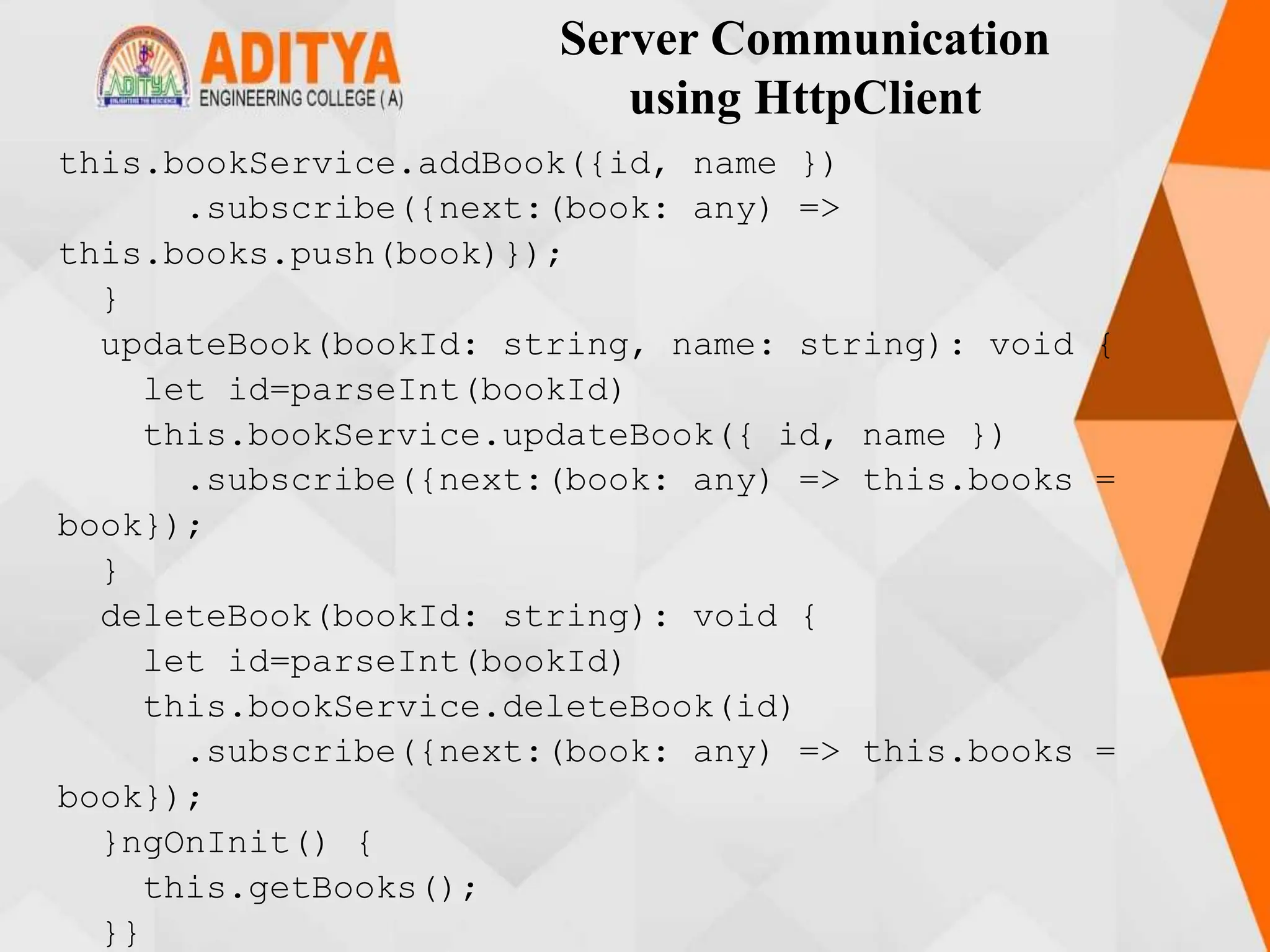
![Server Communication
using HttpClient
book.service.ts:
import { Injectable } from '@angular/core';
import { HttpClient, HttpErrorResponse, HttpHeaders
} from '@angular/common/http’;
--------------------------------------
export class BookService {
booksUrl = 'http://localhost:3020/bookList';
constructor(private http: HttpClient) { }
getBooks(): Observable<Book[]> {
return
---------------------------------------}
updateBook(book: Book): Observable<any> {
const options = new HttpHeaders({ 'Content-
Type': 'application/json' });
-------------------------------------
deleteBook(bookId: number): Observable<any> {
const url = `${this.booksUrl}/${bookId}`;](https://image.slidesharecdn.com/mstunit5angular-240214040001-02915b18/75/mean-stack-138-2048.jpg)
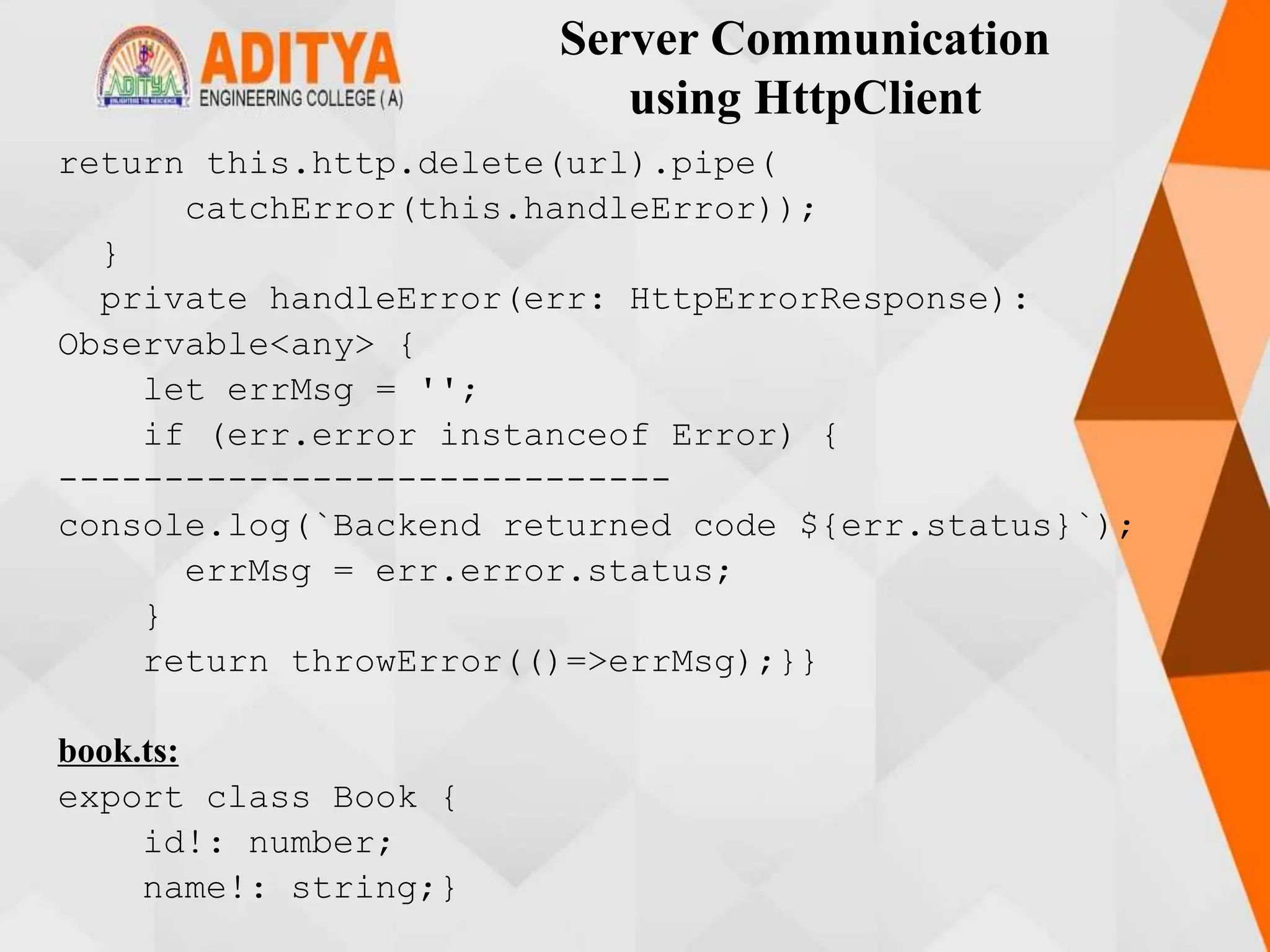
![Server Communication
using HttpClient
books-data.ts:
import { Book } from './book';
export let BOOKS: Book[] = [
{ id: 1, name: 'HTML 5' },
{ id: 2, name: 'CSS 3' },
{ id: 3, name: 'Java Script' },
{ id: 4, name: 'Ajax Programming' },
{ id: 5, name: 'jQuery' },
{ id: 6, name: 'Mastering Node.js' },
{ id: 7, name: 'Angular JS 1.x' },
{ id: 8, name: 'Core Java' },
{ id: 9, name: 'Backbone JS' },
{ id: 10, name: 'MongoDB Basics' }
];](https://image.slidesharecdn.com/mstunit5angular-240214040001-02915b18/75/mean-stack-140-2048.jpg)
![Server Communication
using HttpClient
app.module.ts:
import { NgModule } from '@angular/core';
import { BrowserModule } from '@angular/platform-
browser’;
-----------------------
@NgModule({
imports: [BrowserModule, HttpClientModule],
declarations: [AppComponent, BookComponent],
providers: [],
bootstrap: [AppComponent]
})
export class AppModule { }
app.component.html:
<app-book></app-book>](https://image.slidesharecdn.com/mstunit5angular-240214040001-02915b18/75/mean-stack-141-2048.jpg)
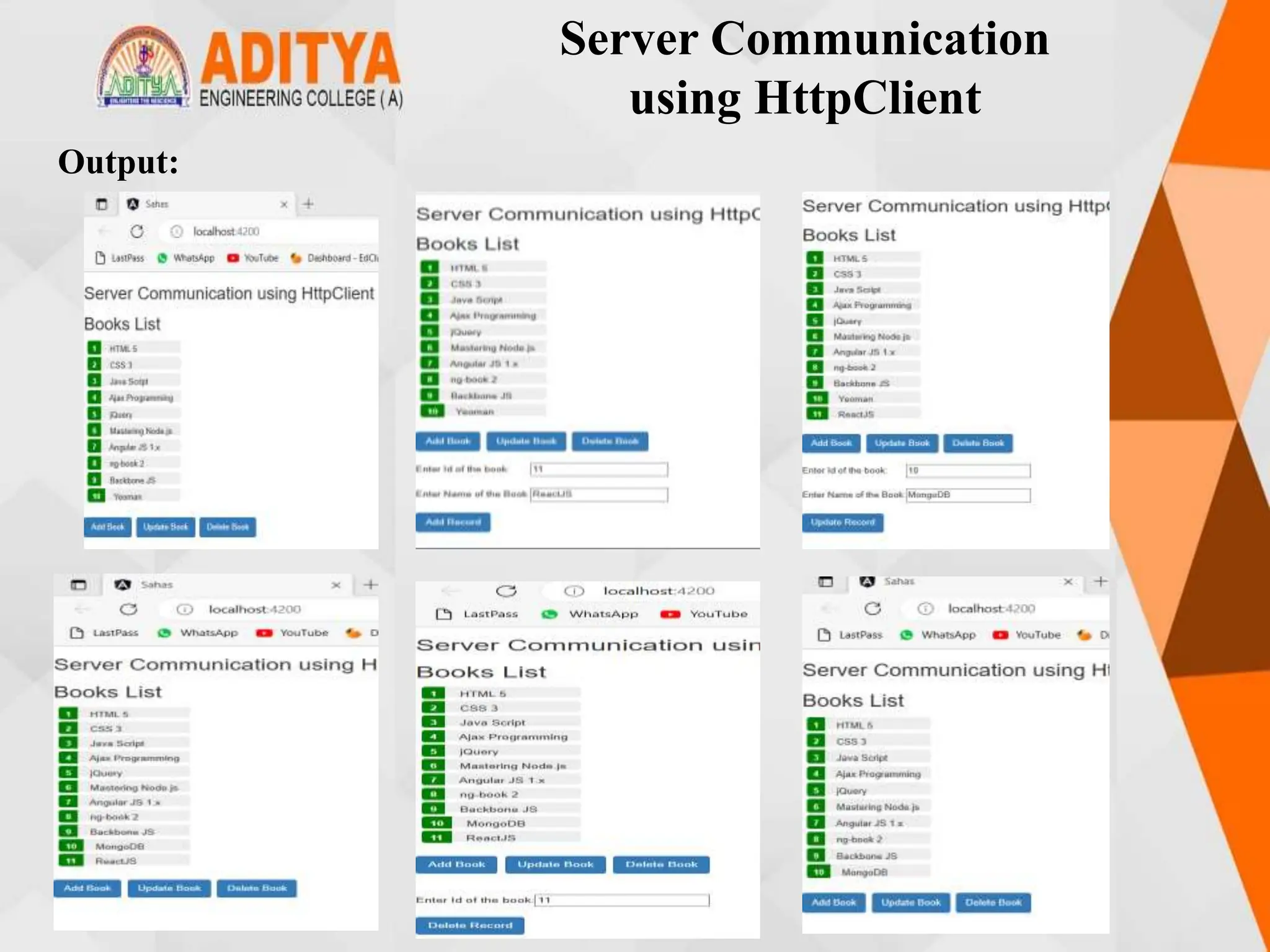
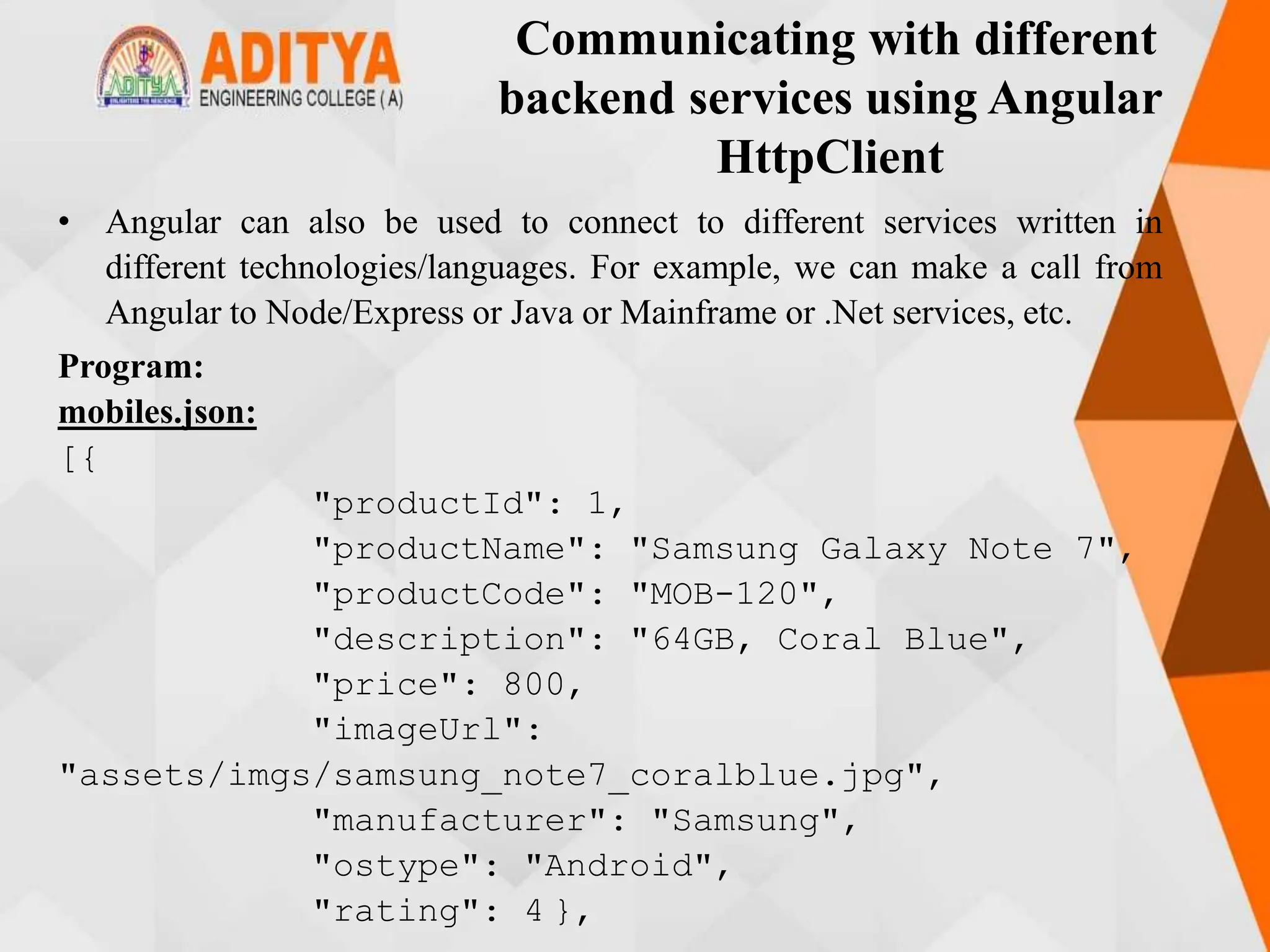
![Communicating with different
backend services using Angular
HttpClient
{
"productId": 2,
"productName": "Samsung Galaxy Note 7",
"productCode": "MOB-124",
"description": "64GB, Gold",
"price": 850,
"imageUrl":
"assets/imgs/samsung_note7_gold.jpg",
"manufacturer": "Samsung",
"ostype": "Android",
"rating": 4
}
]](https://image.slidesharecdn.com/mstunit5angular-240214040001-02915b18/75/mean-stack-144-2048.jpg)
![Communicating with different
backend services using Angular
HttpClient
tablets.json :
[{
"productId": 1,
"productName": "Apple iPad Mini 2",
"productCode": "TAB-120",
"description": "16GB, White",
"price": 450,"imageUrl":
"assets/imgs/apple_ipad_mini.jpg",
"manufacturer": "Apple","ostype": "iOS",
"rating": 4 },
{ "productId": 2,
"productName": "Apple iPad Air2",
"productCode": "TAB-124",
"description": "64GB, Black","price": 600,
"imageUrl": "assets/imgs/ipad_air.jpg",
"manufacturer": "Apple","ostype": "iOS",
"rating": 3
}]](https://image.slidesharecdn.com/mstunit5angular-240214040001-02915b18/75/mean-stack-145-2048.jpg)
![Communicating with different
backend services using Angular
HttpClient
product.service.ts:
import { Injectable } from '@angular/core’;
-------------------------
export class ProductService {
selectedProducts: any = [];
products: any = [];
producttype="tablet";
username: string = '';
sessionStorage
constructor(private http: HttpClient) {
if(sessionStorage.getItem('selectedProducts'))
{this.selectedProducts =
JSON.parse(sessionStorage.getItem('selectedProducts')
+ '');
}
}](https://image.slidesharecdn.com/mstunit5angular-240214040001-02915b18/75/mean-stack-146-2048.jpg)
![Communicating with different
backend services using Angular
HttpClient
getProducts(): Observable<Product[]> {
if (this.producttype === 'tablet') {
return
this.http.get<Product[]>('./assets/products/tablets.js
on').pipe(
tap((products) => this.products =
products),
catchError(this.handleError));
}
--------------------------------------
private handleError(err: HttpErrorResponse) {
return throwError(() => err.error() || 'Server
error');
}
}](https://image.slidesharecdn.com/mstunit5angular-240214040001-02915b18/75/mean-stack-147-2048.jpg)
![Communicating with different
backend services using Angular
HttpClient
products.module.ts:
import { ProductsRoutingModule } from './products-
routing.module';
import { ProductListComponent } from './product-
list/product-list.component’;
--------------------
import { RatingComponent } from './rating.component';
import { ProductService } from './product.service';
import { AuthGuardService } from './auth-guard.service';
@NgModule({
imports: [
CommonModule,
FormsModule,
ProductsRoutingModule ],
--------------------------------------
export class ProductsModule { }](https://image.slidesharecdn.com/mstunit5angular-240214040001-02915b18/75/mean-stack-148-2048.jpg)
![Communicating with different
backend services using Angular
HttpClient
products.module.ts:
import { ProductsRoutingModule } from './products-
routing.module';
import { ProductListComponent } from './product-
list/product-list.component’;
--------------------
import { RatingComponent } from './rating.component';
import { ProductService } from './product.service';
import { AuthGuardService } from './auth-guard.service';
@NgModule({
imports: [
CommonModule,
FormsModule,
ProductsRoutingModule ],
--------------------------------------
export class ProductsModule { }](https://image.slidesharecdn.com/mstunit5angular-240214040001-02915b18/75/mean-stack-149-2048.jpg)
![Communicating with different
backend services using Angular
HttpClient
product-list.component.ts:
import { ProductService } from '../product.service';
import { Cart } from '../cart/Cart';
import { Product } from '../product’;
----------------------------------------
export class ProductListComponent implements OnInit,
AfterViewInit {
chkman: any = [];
chkmanos: any = [];
rate: number = 0;
pageTitle = 'mCart’;imageWidth = 80;
imageHeight = 120;imageMargin = 12;
showImage = false;
listFilter: string = '';
manufacturers = [{ 'id': 'Samsung', 'checked': false
},](https://image.slidesharecdn.com/mstunit5angular-240214040001-02915b18/75/mean-stack-150-2048.jpg)
![Communicating with different
backend services using Angular
HttpClient
{ 'id': 'Microsoft', 'checked': false },
{ 'id': 'Apple', 'checked': false },
{ 'id': 'Micromax', 'checked': false }
];
os = [{ 'id': 'Android', 'checked': false },
{ 'id': 'Windows', 'checked': false },
{ 'id': 'iOS', 'checked': false }];
price_range = [{ 'id': '300-450', 'checked': false
},
-------------------------------------------
tabselect(producttype: string) {
this.manufacturers = [{ 'id': 'Samsung',
'checked': false },
{ 'id': 'Microsoft', 'checked': false },
{ 'id': 'Apple', 'checked': false },
{ 'id': 'Micromax', 'checked': false } ];](https://image.slidesharecdn.com/mstunit5angular-240214040001-02915b18/75/mean-stack-151-2048.jpg)
![Communicating with different
backend services using Angular
HttpClient
this.os = [{ 'id': 'Android', 'checked': false },
{ 'id': 'Windows', 'checked': false },
{ 'id': 'iOS', 'checked': false }];
this.price_range = [{ 'id': '300-450',
'checked': false },
{ 'id': '450-600', 'checked': false },
{ 'id': '600-800', 'checked': false },
{ 'id': '800-1000', 'checked': false }];
---------------------------
error: error => this.errorMessage = error
});
}
onChange(value: string) {
this.sortoption = value;
}
}](https://image.slidesharecdn.com/mstunit5angular-240214040001-02915b18/75/mean-stack-152-2048.jpg)
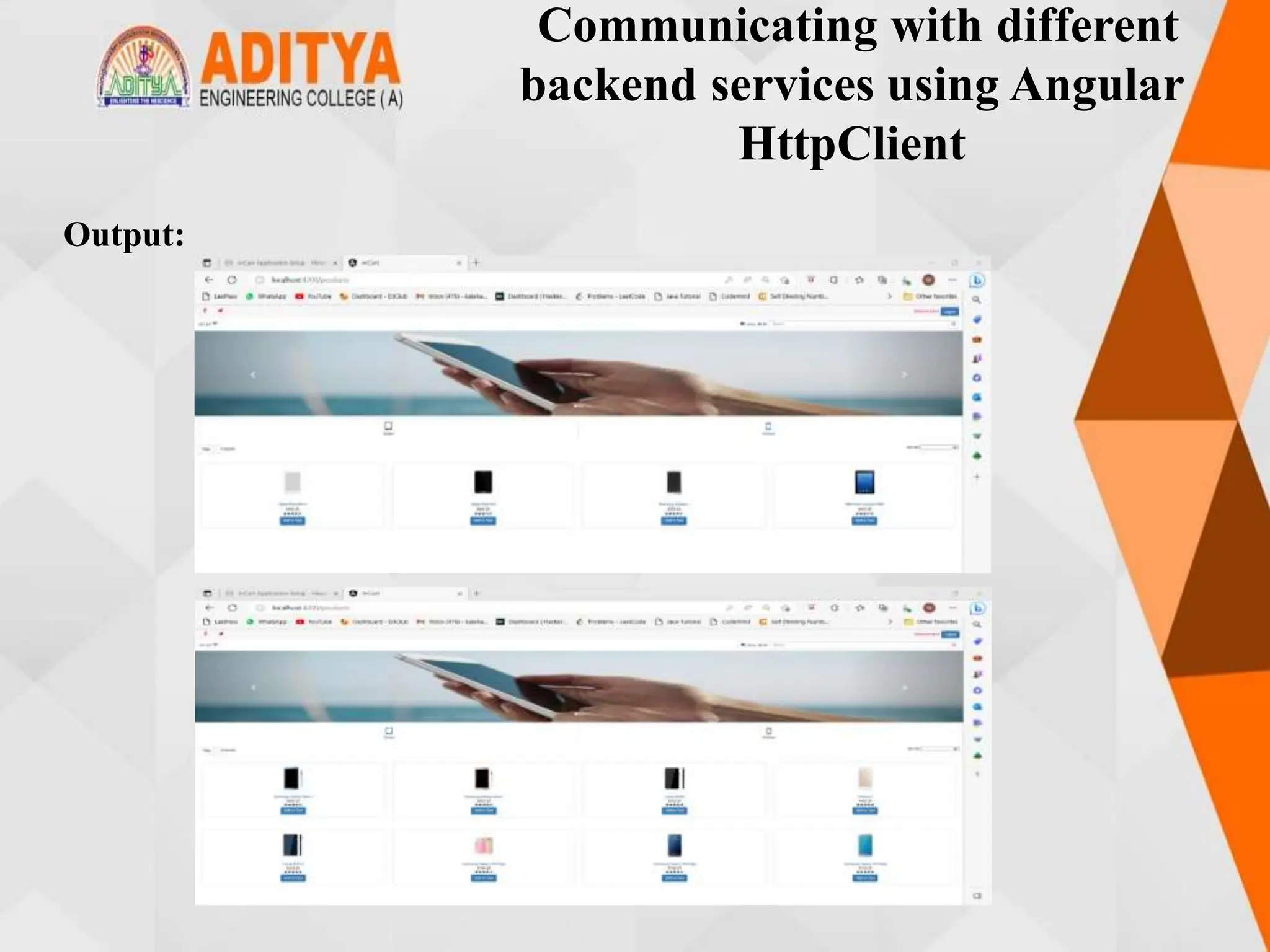
![Routing Basics, Router Links
• Routing means navigation between multiple views on a single page.
• Routing allows to express some aspects of the application's state in the URL. The
full application can be built without changing the URL.
• Routing allows to:
❖ Navigate between the views
❖ Create modular applications
• ng generate component dashboard
• ng generate component bookDetail
• ng g c PageNotFound
• Run Backend code parallel
• And also install service book and book.ts and books-data in book component
Program:
dashboard.component.ts:
import { Component, OnInit } from '@angular/core';
import { Router } from '@angular/router’;
------------------------------------------------------------
@Component({
templateUrl: './dashboard.component.html',
styleUrls: ['./dashboard.component.css']})](https://image.slidesharecdn.com/mstunit5angular-240214040001-02915b18/75/mean-stack-154-2048.jpg)
![Routing Basics, Router Links
export class DashboardComponent implements OnInit {
books: Book[] = [];
constructor(
private router: Router,
private bookService: BookService) { }
ngOnInit(): void {
this.bookService.getBooks()
.subscribe({next:books => this.books =
books.slice(1, 5)});
}
gotoDetail(book: Book): void {
this.router.navigate(['/detail', book.id]);
}
}](https://image.slidesharecdn.com/mstunit5angular-240214040001-02915b18/75/mean-stack-155-2048.jpg)
![Routing Basics, Router Links
dashboard.component.html:
<h3>Top Books</h3>
<div class="grid grid-pad">
<div *ngFor="let book of books"
(click)="gotoDetail(book)" class="col-1-4">
<div class="module book">
<h4>{{ book.name }}</h4>
</div>
</div>
</div>
dashboard.component.css:
class*="col-"] {
float: left;
}
*,
*:after,](https://image.slidesharecdn.com/mstunit5angular-240214040001-02915b18/75/mean-stack-156-2048.jpg)
![Routing Basics, Router Links
book.service.ts:
import { Injectable } from '@angular/core';
import { HttpClient, HttpErrorResponse, HttpHeaders,
HttpResponse } from '@angular/common/http';
import { Observable, throwError } from 'rxjs’;
--------------------------------
export class BookService {
booksUrl = 'http://localhost:3020/bookList';
private txtUrl = './assets/sample.txt';
constructor(private http: HttpClient) { }
getBooks(): Observable<Book[]> {
return this.http.get<any>(this.booksUrl,
{observe:'response'}).pipe(
tap((data: any) => console.log('Data Fetched:' +
JSON.stringify(data))),
map((data: any) => data.body),
catchError(this.handleError));
}](https://image.slidesharecdn.com/mstunit5angular-240214040001-02915b18/75/mean-stack-157-2048.jpg)
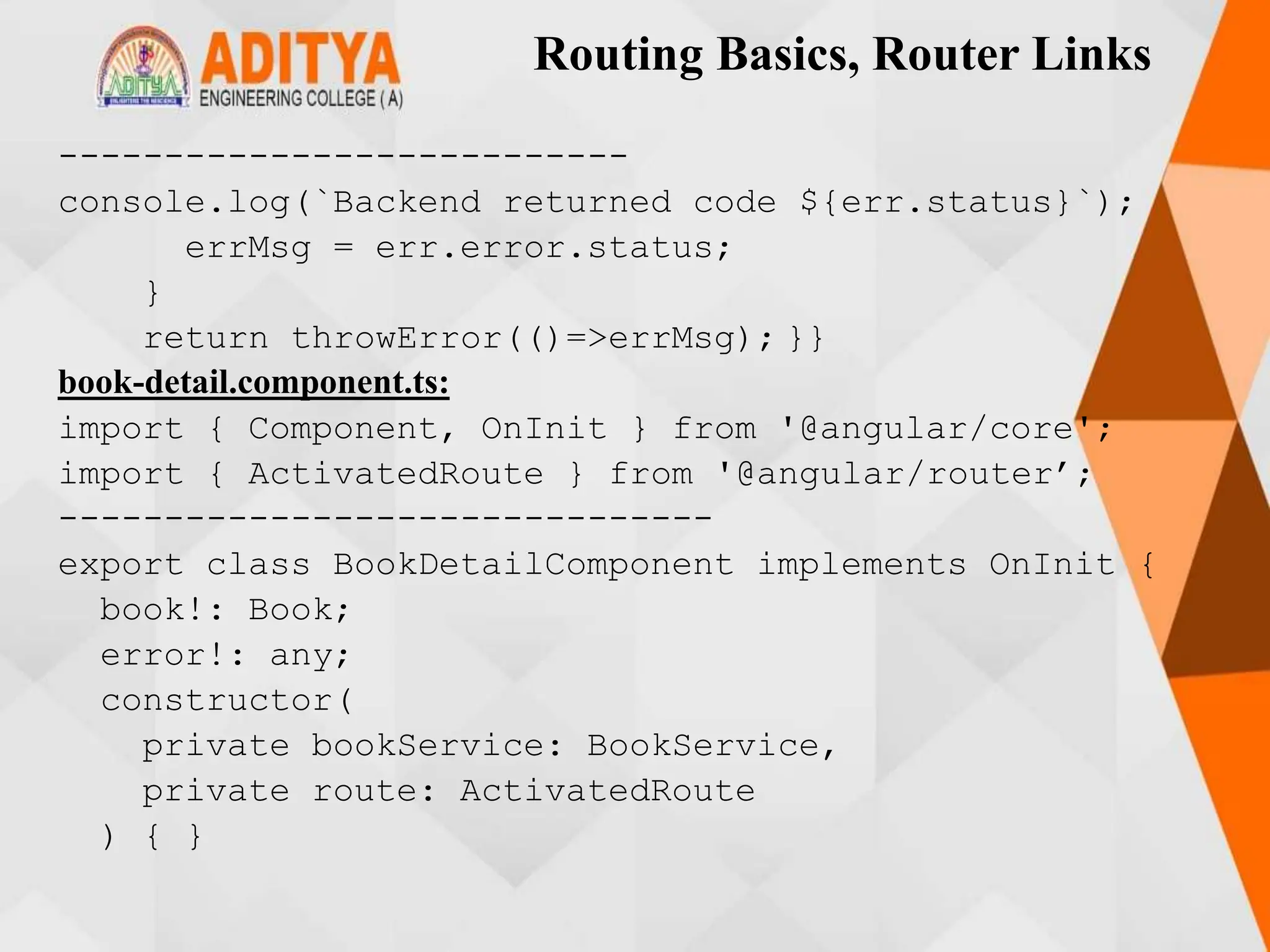
![Routing Basics, Router Links
ngOnInit() {
this.route.paramMap.subscribe(params => {
this.bookService.getBook(params.get('id')).subscribe((
book) => {
this.book = book ?? this.book;
}); }); }
goBack() {
window.history.back();
}}
book-detail.component.html:
<div *ngIf="book">
<h2>{{ book.name }} details!</h2>
<div><label>Id: </label>{{ book.id }}</div>
<div><label>Name: </label> <input
[(ngModel)]="book.name" placeholder="name" />
</div><button (click)="goBack()">Back</button>
</div>](https://image.slidesharecdn.com/mstunit5angular-240214040001-02915b18/75/mean-stack-159-2048.jpg)
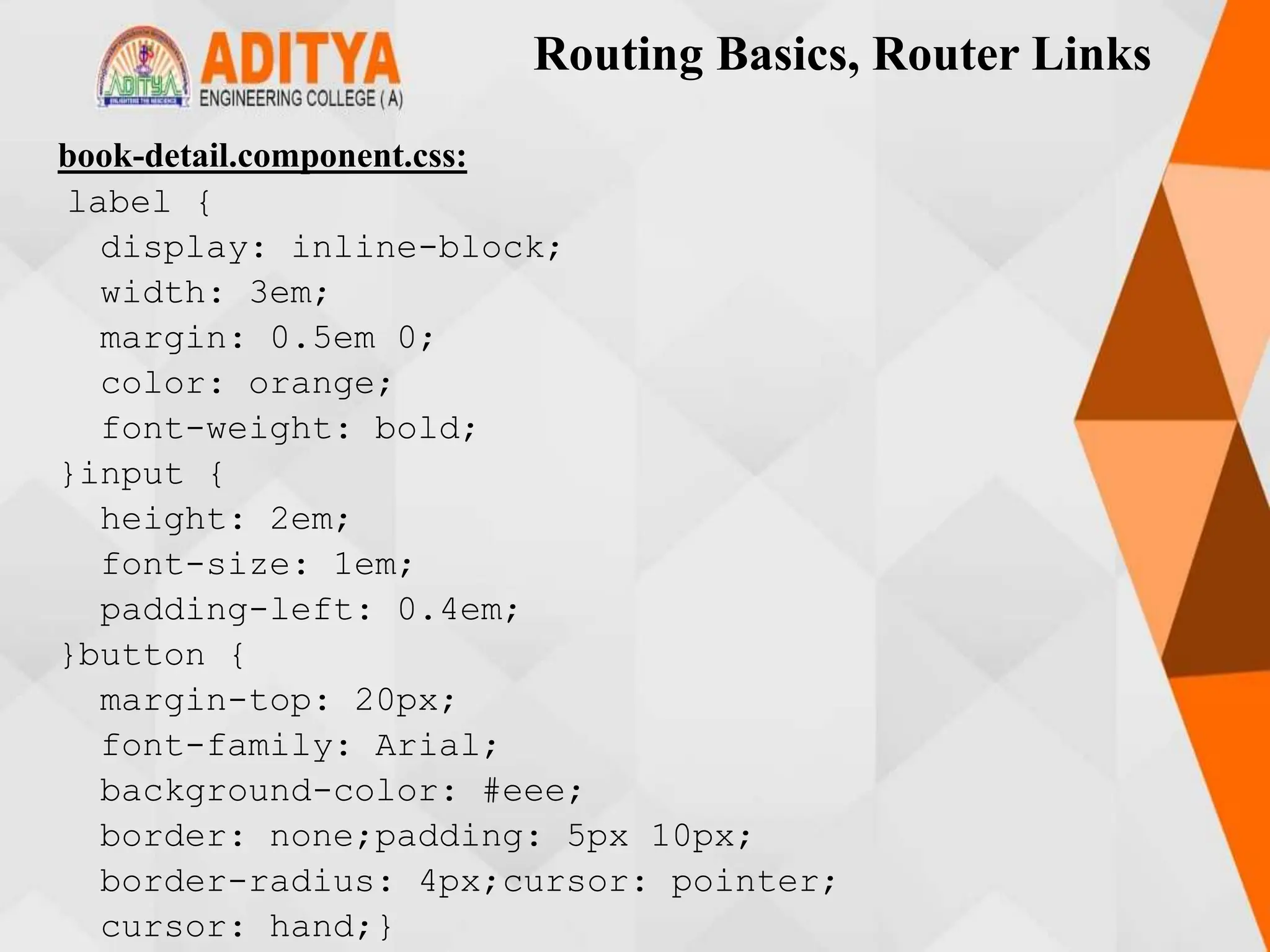
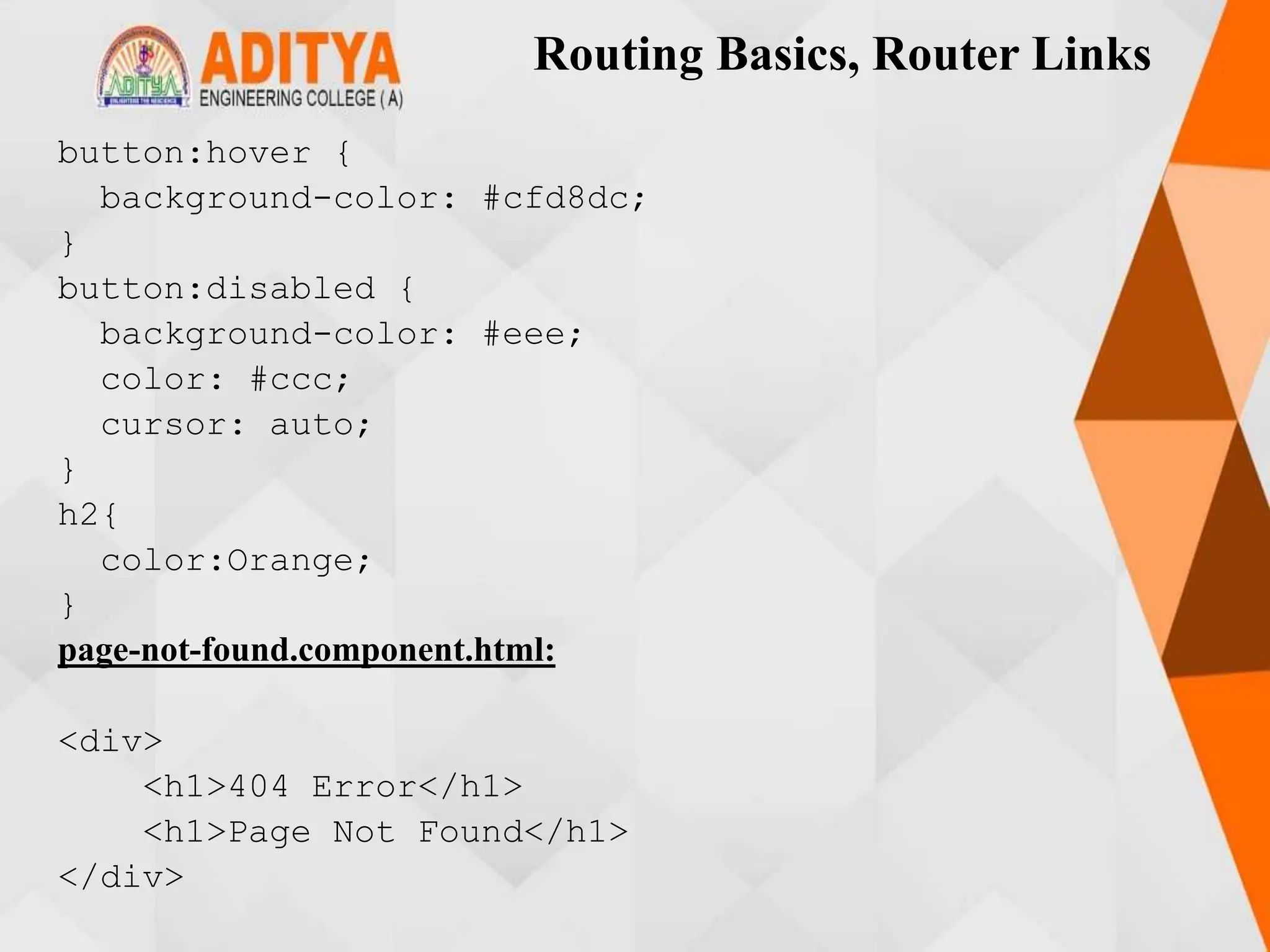
![Routing Basics, Router Links
app-routing.module.ts:
import { NgModule } from '@angular/core';
import { RouterModule, Routes } from
'@angular/router';
import { BookComponent } from './book/book.component’;
-------------------------
const appRoutes: Routes = [
{ path: 'dashboard', component: DashboardComponent},
{ path: '', redirectTo: '/dashboard', pathMatch:
'full' },
{ path: 'books', component: BookComponent },
{ path: 'detail/:id', component: BookDetailComponent
},
{ path: '**', component: PageNotFoundComponent },
];
---------------------------------------------------
})
export class AppRoutingModule { }](https://image.slidesharecdn.com/mstunit5angular-240214040001-02915b18/75/mean-stack-162-2048.jpg)
![Routing Basics, Router Links
app.module.ts :
import { BookComponent } from './book/book.component';
import { DashboardComponent } from
'./dashboard/dashboard.component';
import { BookDetailComponent } from './book-detail/book-
detail.component';
import { AppRoutingModule } from './app-routing.module';
import { PageNotFoundComponent } from './page-not-
found/page-not-found.component’;
-------------------------------------------
@NgModule({
imports: [BrowserModule, HttpClientModule, FormsModule,
AppRoutingModule],
declarations: [AppComponent, BookComponent,
DashboardComponent, BookDetailComponent,PageNotFound
PageNotFoundComponent ],
providers: [],bootstrap: [AppComponent]
})export class AppModule { }](https://image.slidesharecdn.com/mstunit5angular-240214040001-02915b18/75/mean-stack-163-2048.jpg)
![Routing Basics, Router Links
app.component.ts:
import { Component } from '@angular/core';
@Component({
selector: 'app-root',
styleUrls: ['./app.component.css'],
templateUrl: './app.component.html'
})
export class AppComponent {
title = 'Tour of Books';}
app.component.html:
<h1>{{title}}</h1>
<nav>
<a [routerLink]='["/dashboard"]'
routerLinkActive="active">Dashboard</a>
<a [routerLink]='["/books"]'
routerLinkActive="active">Books</a>
</nav>
<router-outlet></router-outlet>](https://image.slidesharecdn.com/mstunit5angular-240214040001-02915b18/75/mean-stack-164-2048.jpg)
![Routing Basics, Router Links
app.component.css:
h1 {
color: green;
font-family: Arial, Helvetica, sans-serif;
font-size: 250%;
}h2, h3 {
color: #444;
font-family: Arial, Helvetica, sans-serif;
font-weight: lighter;
}body {
margin: 2em;
}body, input[text], button {
color: #888;
font-family: Cambria, Georgia;
}a {
cursor: pointer;
cursor: hand;
}](https://image.slidesharecdn.com/mstunit5angular-240214040001-02915b18/75/mean-stack-165-2048.jpg)
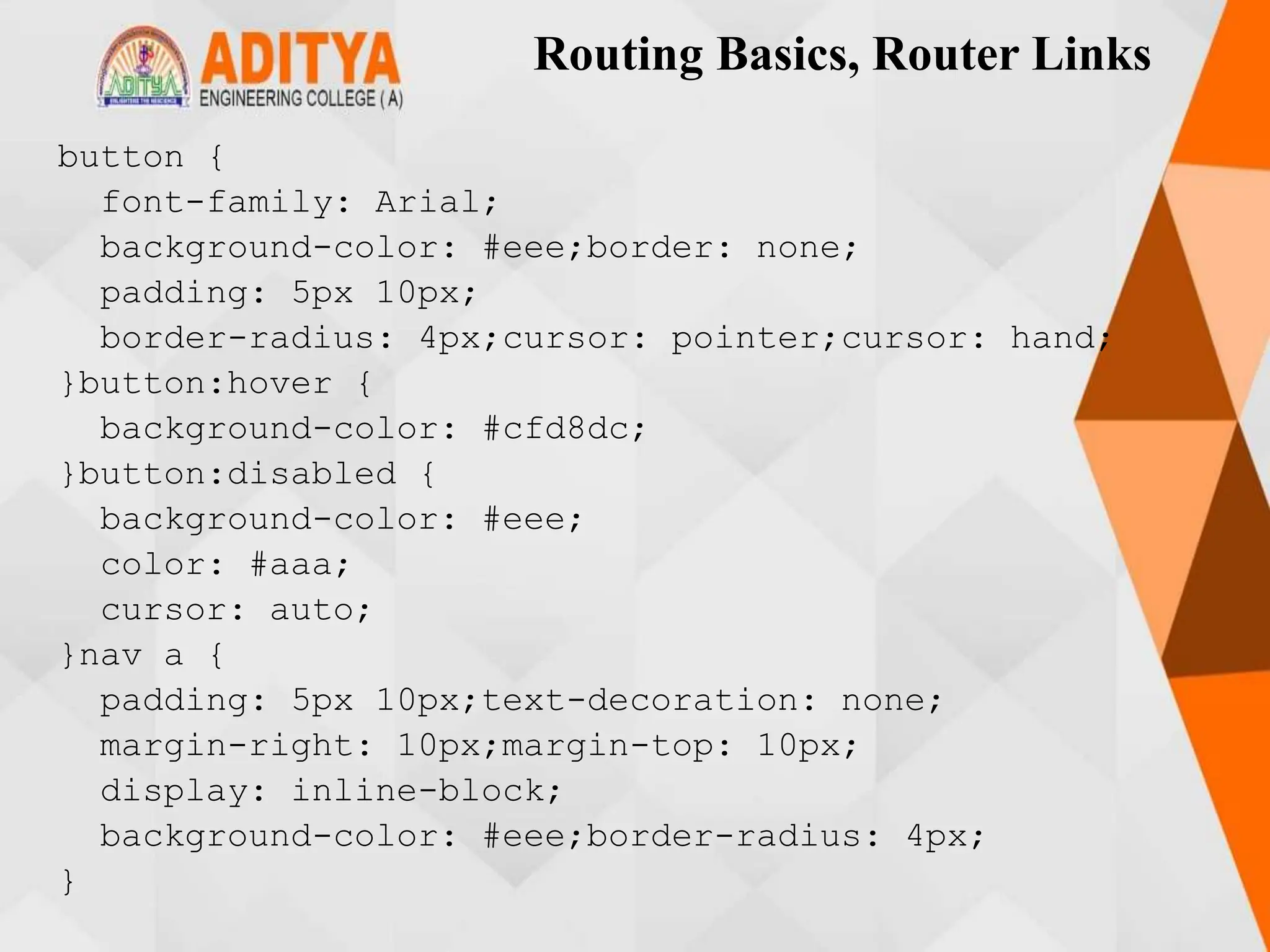
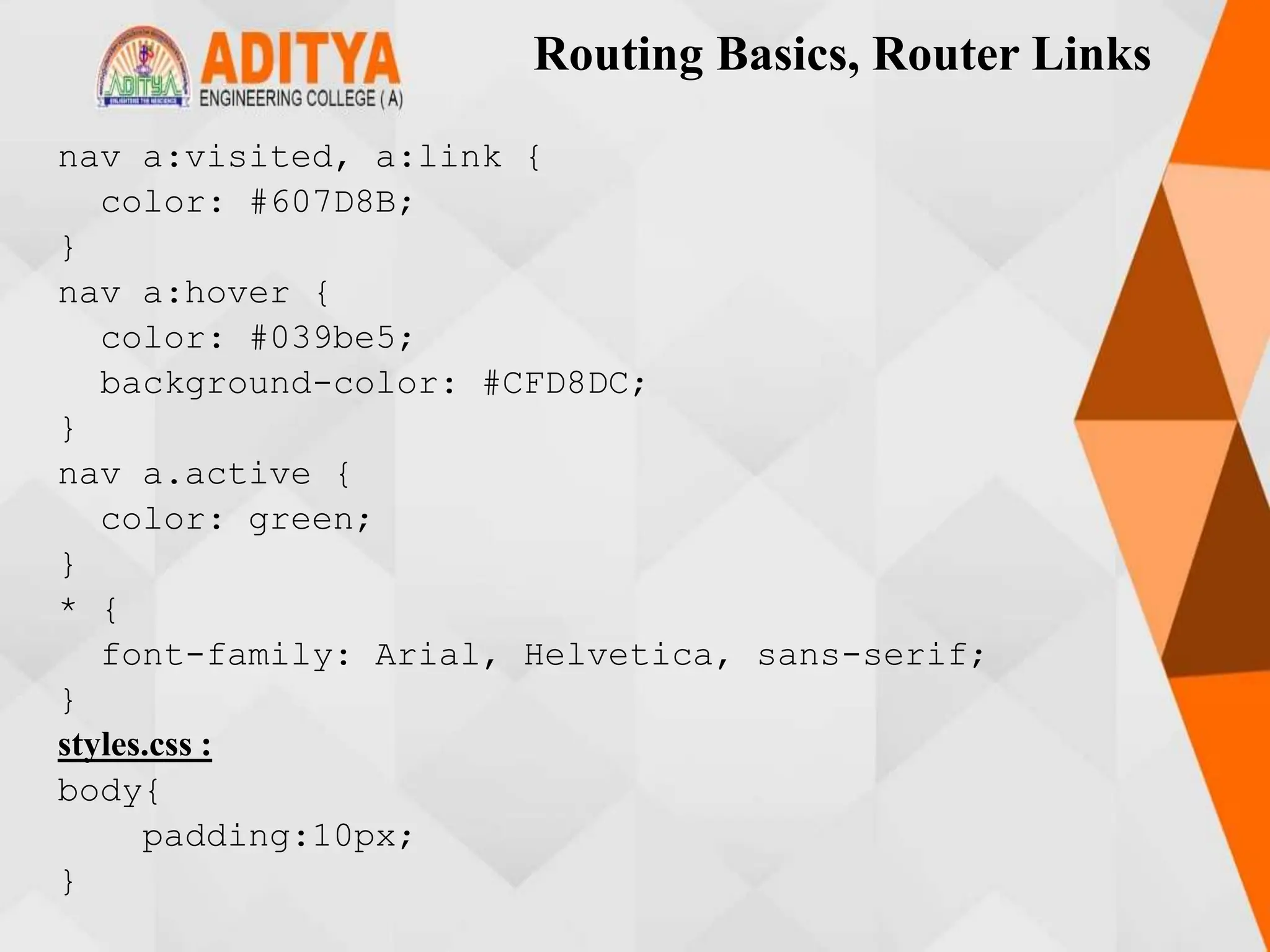
![Routing Basics, Router Links
book.component.ts:
import { Component, OnInit } from '@angular/core';
import { Book } from './book';
import { BookService } from './book.service’;
------------------------
export class BookComponent implements OnInit {
books!: Book[];
errorMessage!: string;
constructor(private bookService: BookService) { }
getBooks() {
this.bookService.getBooks().subscribe({
next: books => this.books = books,
error:error => this.errorMessage = <any>error
})
} ngOnInit(): void {
this.getBooks();
}
}](https://image.slidesharecdn.com/mstunit5angular-240214040001-02915b18/75/mean-stack-168-2048.jpg)
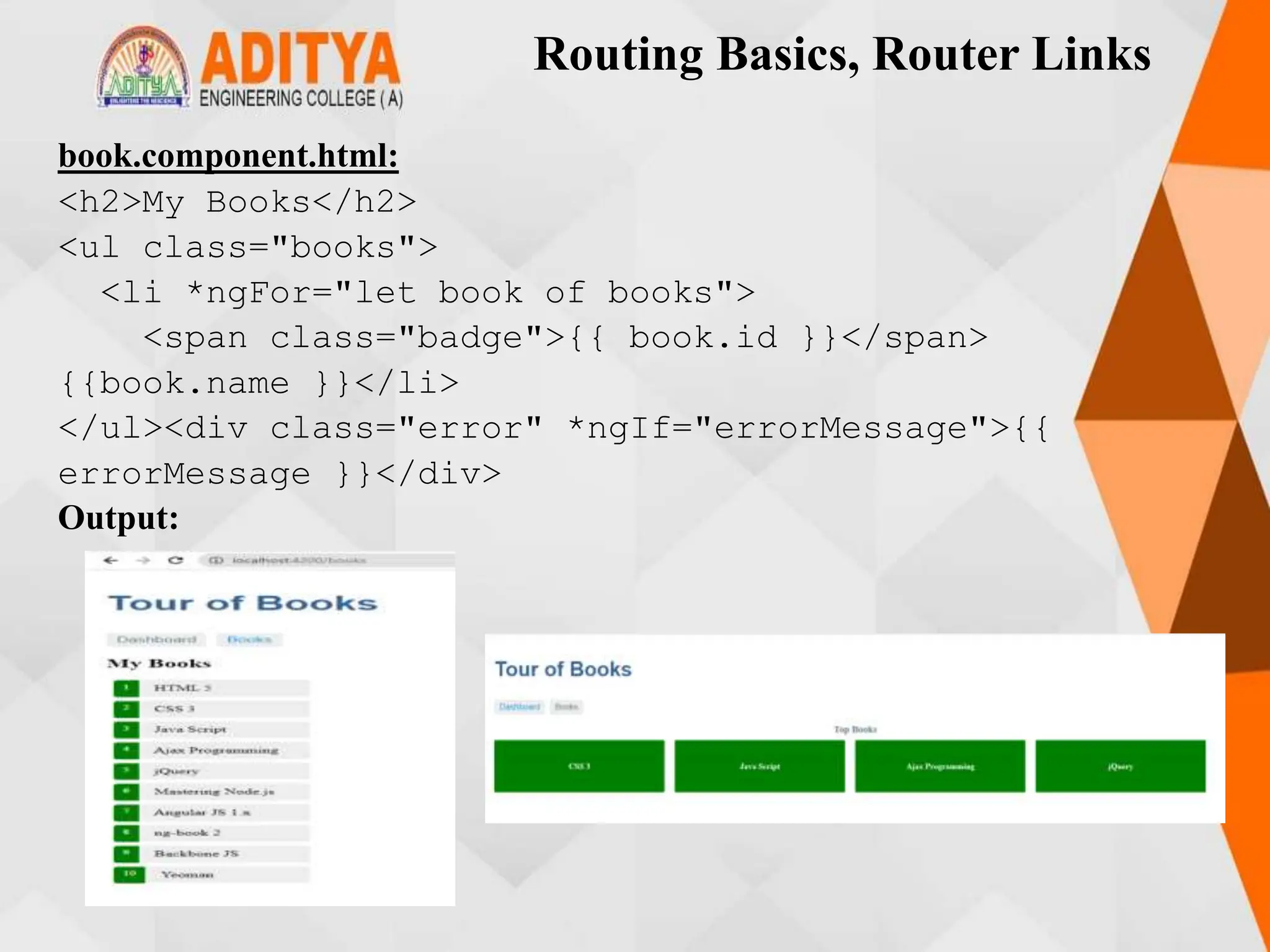
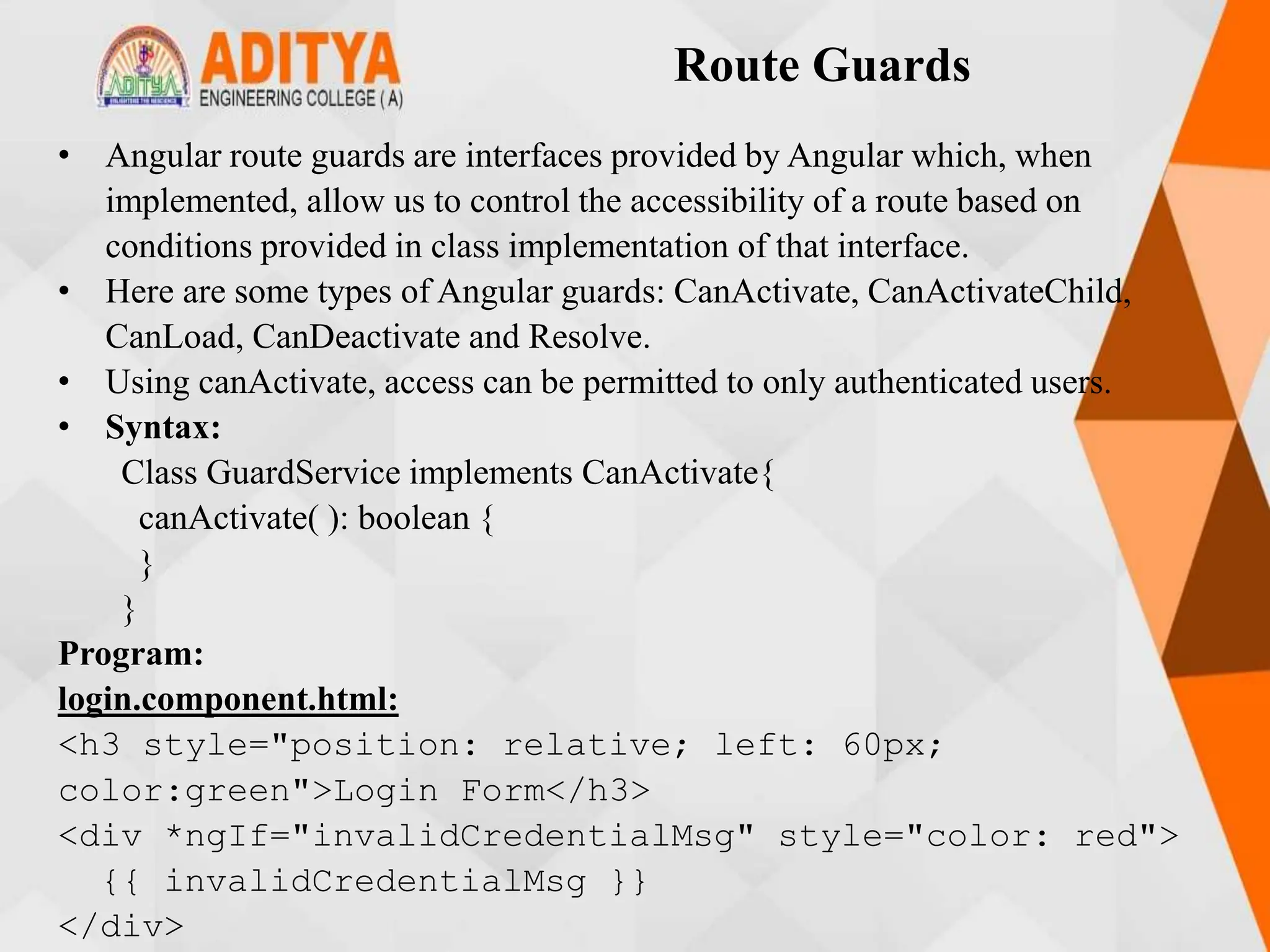
![Route Guards
<br />
<div style="position: relative; left: 20px">
<form [formGroup]="loginForm"
(ngSubmit)="onFormSubmit()">
<p>User Name <input formControlName="username"
/></p>
<p>
Password
<input
type="password"
formControlName="password"
style="position: relative; left: 10px"
/>
</p>
<p><button class="btn-success"
type="submit">Submit</button></p>
</form>
</div>](https://image.slidesharecdn.com/mstunit5angular-240214040001-02915b18/75/mean-stack-171-2048.jpg)
![Route Guards
login.component.ts:
import { Component } from '@angular/core';
import { FormBuilder, FormGroup } from
'@angular/forms';
import { Router } from '@angular/router';
import { LoginService } from './login.service';
@Component({
templateUrl: './login.component.html',
styleUrls: ['./login.component.css'],
})
export class LoginComponent {
invalidCredentialMsg!: string;
loginForm!: FormGroup;
constructor(
private loginService: LoginService,
private router: Router,
private formbuilder: FormBuilder
)](https://image.slidesharecdn.com/mstunit5angular-240214040001-02915b18/75/mean-stack-172-2048.jpg)
![Route Guards
{
this.loginForm = this.formbuilder.group({
username: [],
password: [],
});}
onFormSubmit(): void {
const uname = this.loginForm.value.username;
const pwd = this.loginForm.value.password;
this.loginService.isUserAuthenticated(uname, pwd)
.subscribe({next:(authenticated) => {
if (authenticated) {
this.router.navigate(['/books']);
} else {
this.invalidCredentialMsg = 'Invalid
Credentials. Try again.';
}
}});
}}](https://image.slidesharecdn.com/mstunit5angular-240214040001-02915b18/75/mean-stack-173-2048.jpg)
![Route Guards
user.ts:
export class User {
constructor(public userId: number, public
username: string, public password: string) { }
}
login.service.ts:
import { Injectable } from '@angular/core';
import { Observable, of } from 'rxjs';
import { map } from 'rxjs/operators';
import { User } from './user';
const USERS = [
new User(1, 'user1', 'pass1'),
new User(2, 'user2', 'pass2')
];
const usersObservable = of(USERS);
@Injectable({
providedIn: 'root'
})](https://image.slidesharecdn.com/mstunit5angular-240214040001-02915b18/75/mean-stack-174-2048.jpg)
![Route Guards
export class LoginService {
private isloggedIn = false;
getAllUsers(): Observable<User[]> {
return usersObservable; }
isUserAuthenticated(username: string, password:
string): Observable<boolean> {
return this.getAllUsers().pipe(
map(users => {const Authenticateduser =
users.find(user => (user.username === username) &&
(user.password === password));
if (Authenticateduser) {this.isloggedIn = true;
} else {
this.isloggedIn = false;
}return this.isloggedIn;
}) ); }
isUserLoggedIn(): boolean {
return this.isloggedIn;
} }](https://image.slidesharecdn.com/mstunit5angular-240214040001-02915b18/75/mean-stack-175-2048.jpg)
![Route Guards
login-guard.service.ts:
import { Injectable } from '@angular/core';
import { CanActivate, Router } from '@angular/router';
import { LoginService } from './login.service';
@Injectable({
providedIn: 'root'
})
export class LoginGuardService implements CanActivate
{
constructor(private loginService: LoginService,
private router: Router) { }
canActivate(): boolean {
if (this.loginService.isUserLoggedIn()) {
return true;
}
this.router.navigate(['/login']);
return false;
}}](https://image.slidesharecdn.com/mstunit5angular-240214040001-02915b18/75/mean-stack-176-2048.jpg)
![Route Guards
app.module.ts:
import { NgModule } from '@angular/core’;
--------------------------
import { AppRoutingModule } from './app-
routing.module';
import { PageNotFoundComponent } from './page-not-
found/page-not-found.component';
import { LoginComponent } from
'./login/login.component';
@NgModule({
imports: [BrowserModule, HttpClientModule,
ReactiveFormsModule,FormsModule, AppRoutingModule],
declarations: [AppComponent, LoginComponent,
BookComponent, DashboardComponent,
BookDetailComponent, PageNotFoundComponent],
providers: [],
bootstrap: [AppComponent]
})export class AppModule { }](https://image.slidesharecdn.com/mstunit5angular-240214040001-02915b18/75/mean-stack-177-2048.jpg)
![Route Guards
app-routing.module.ts:
import { NgModule } from '@angular/core';
import { RouterModule, Routes } from '@angular/router’;
----------------------------------------
import { LoginGuardService } from './login/login-
guard.service';
import { LoginComponent } from './login/login.component';
const appRoutes: Routes = [
{ path: 'dashboard', component: DashboardComponent },
{ path: '', redirectTo: '/dashboard', pathMatch: 'full'},
{ path: 'books', component: BookComponent ,
canActivate:[LoginGuardService] },
{ path: 'detail/:id', component: BookDetailComponent},
{path: 'login',component:LoginComponent},
{ path: '**', component: PageNotFoundComponent },
];](https://image.slidesharecdn.com/mstunit5angular-240214040001-02915b18/75/mean-stack-178-2048.jpg)
![Route Guards
@NgModule({
imports: [
RouterModule.forRoot(appRoutes)
],exports: [
RouterModule
]
})
export class AppRoutingModule { }
Output:](https://image.slidesharecdn.com/mstunit5angular-240214040001-02915b18/75/mean-stack-179-2048.jpg)
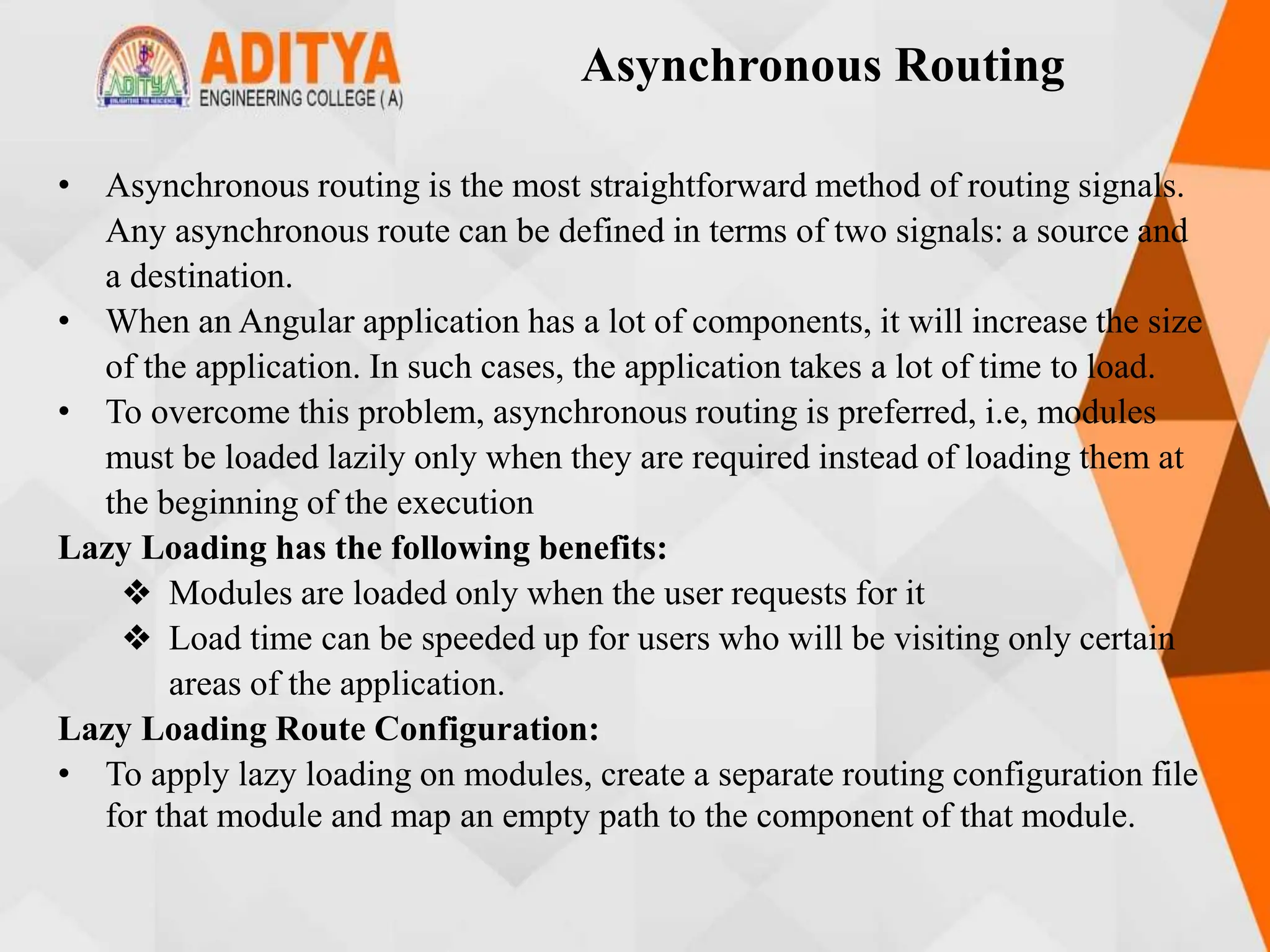
![Asynchronous Routing
book-routing.module.ts:
import { NgModule } from '@angular/core';
import { RouterModule, Routes } from
'@angular/router';
import { BookComponent } from './book.component';
import { LoginGuardService } from '../login/login-
guard.service';
const bookRoutes: Routes = [
{
path: '',
component: BookComponent,
canActivate: [LoginGuardService]
}
];@NgModule({
imports: [RouterModule.forChild(bookRoutes)],
exports: [RouterModule]
})
export class BookRoutingModule { }](https://image.slidesharecdn.com/mstunit5angular-240214040001-02915b18/75/mean-stack-181-2048.jpg)
![Asynchronous Routing
book.module.ts:
import { NgModule } from '@angular/core';
import { CommonModule } from '@angular/common';
import { BookComponent } from './book.component';
import { BookRoutingModule } from './book-
routing.module';
@NgModule({
imports: [CommonModule, BookRoutingModule],
declarations: [BookComponent]
})
export class BookModule { }
app-routing.module.ts:
import { NgModule } from '@angular/core';
import { RouterModule, Routes } from'@angular/router';
import { BookDetailComponent } from './book-
detail/book-detail.component';
import { BookComponent } from './book/book.component';](https://image.slidesharecdn.com/mstunit5angular-240214040001-02915b18/75/mean-stack-182-2048.jpg)
![Asynchronous Routing
import { DashboardComponent } from
'./dashboard/dashboard.component';
import { LoginGuardService } from './login/login-
guard.service';
import { LoginComponent } from'./login/login.component';
import { PageNotFoundComponent } from './page-not-
found/page-not-found.component';
const appRoutes: Routes = [
{ path: '', redirectTo: '/login', pathMatch: 'full' },
{ path: 'login', component: LoginComponent },
{ path: 'books', loadChildren: () =>
import('./book/book.module').then(m => m.BookModule) },
{ path: 'dashboard', component: DashboardComponent },
{ path: 'detail/:id', component: BookDetailComponent} ,
{ path: '**', component: PageNotFoundComponent }
];
---------------------------------------------
})export class AppRoutingModule { }](https://image.slidesharecdn.com/mstunit5angular-240214040001-02915b18/75/mean-stack-183-2048.jpg)
![Asynchronous Routing
app.module.ts:
import { NgModule } from '@angular/core’;
----------------------------------
import { BookDetailComponent } from './book-detail/book-
detail.component';
import { AppRoutingModule } from './app-routing.module';
import { PageNotFoundComponent } from './page-not-
found/page-not-found.component';
import { LoginComponent } from'./login/login.component';
@NgModule({
imports: [BrowserModule, HttpClientModule,
ReactiveFormsModule,FormsModule, AppRoutingModule],
declarations: [AppComponent, LoginComponent,
DashboardComponent, BookDetailComponent,
PageNotFoundComponent],
providers: [],
bootstrap: [AppComponent]
})export class AppModule { }](https://image.slidesharecdn.com/mstunit5angular-240214040001-02915b18/75/mean-stack-184-2048.jpg)
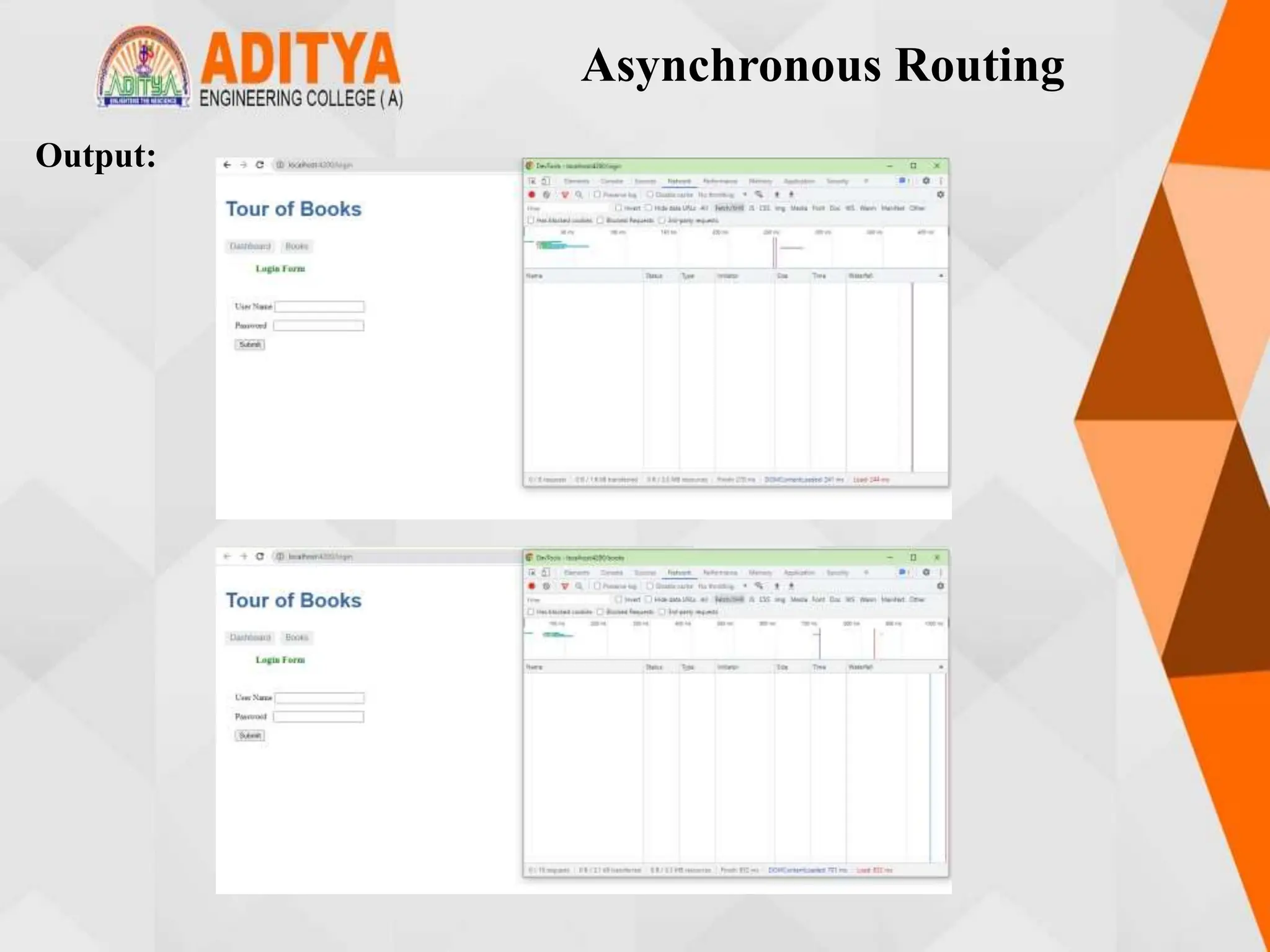
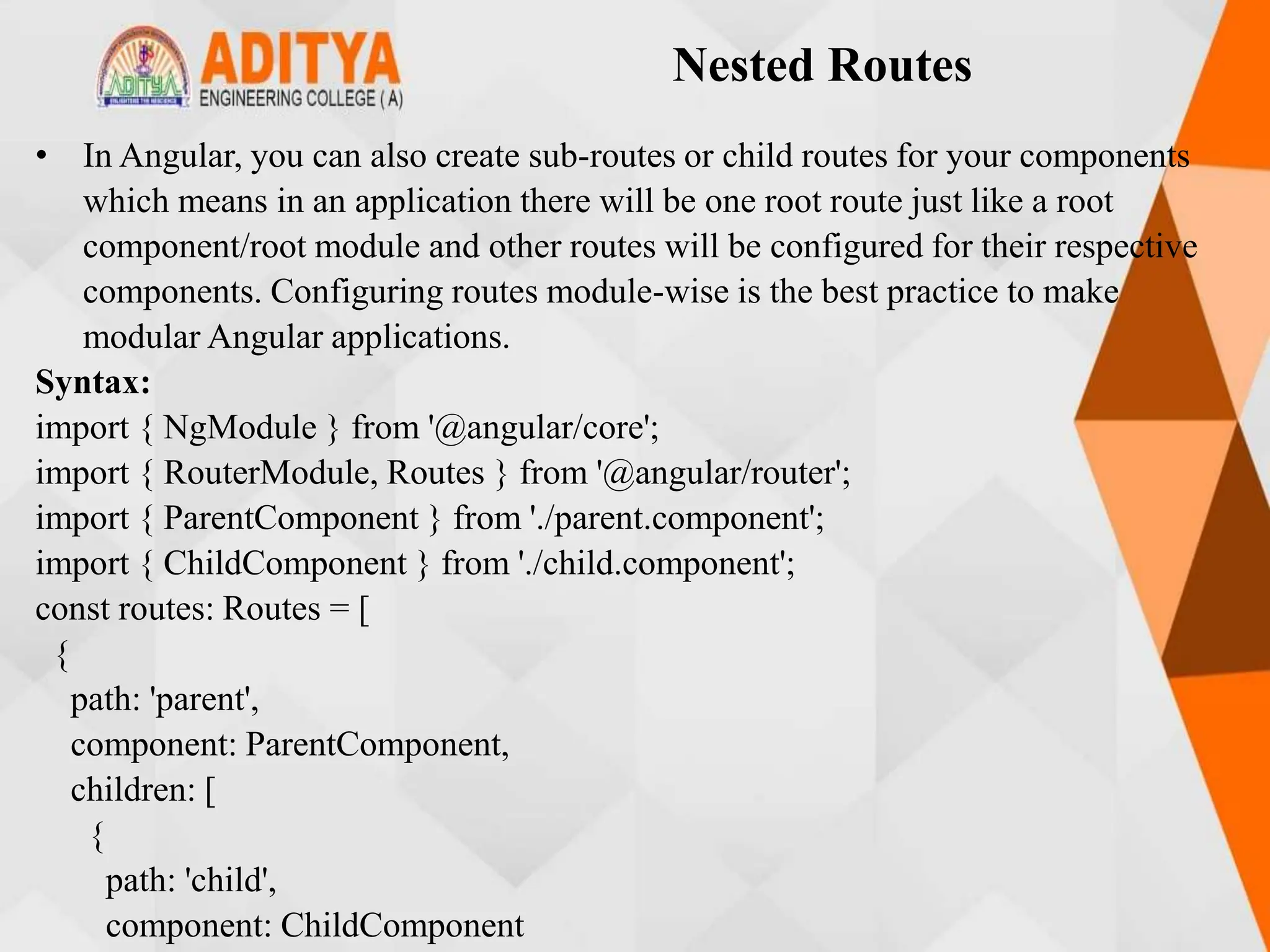
![Nested Routes
} ]
}
];
@NgModule({
imports: [RouterModule.forChild(routes)],
exports: [RouterModule]
})export class ParentRoutingModule { }
Program:
app.module.ts:
import { NgModule } from '@angular/core’;
-----------------
import { AppRoutingModule } from './app-routing.module';
import { LoginComponent } from'./login/login.component';
@NgModule({
imports: [BrowserModule, HttpClientModule,
ReactiveFormsModule, AppRoutingModule],
------------------------------
})export class AppModule { }](https://image.slidesharecdn.com/mstunit5angular-240214040001-02915b18/75/mean-stack-187-2048.jpg)
![Nested Routes
app-routing.module.ts:
import { NgModule } from '@angular/core';
import { RouterModule, Routes } from '@angular/router';
import { LoginComponent } from'./login/login.component';
import { PageNotFoundComponent } from './page-not-
found/page-not-found.component';
const appRoutes: Routes = [
{ path: '', redirectTo: '/login', pathMatch: 'full' },
{ path: 'login', component: LoginComponent },
{ path: 'books', loadChildren: () =>
import('./book/book.module').then(m => m.BookModule) },
{ path: '**', component: PageNotFoundComponent }
];
-----------------------------------------
})
export class AppRoutingModule { }](https://image.slidesharecdn.com/mstunit5angular-240214040001-02915b18/75/mean-stack-188-2048.jpg)
![Nested Routes
app.component.html:
<h1>{{title}}</h1>
<nav>
<a [routerLink]='["/books"]'
routerLinkActive="active">Books</a>
<a [routerLink]='["/books/dashboard"]'
routerLinkActive="active">Dashboard</a>
</nav><router-outlet></router-outlet>
book.module.ts:
import { NgModule } from '@angular/core';
import { BookComponent } from './book.component’;
import { BookRoutingModule } from './bookrouting.module';
import { CommonModule } from '@angular/common';
@NgModule({
imports: [ CommonModule, BookRoutingModule,
FormsModule],
----------------------------------------------
})export class BookModule { }](https://image.slidesharecdn.com/mstunit5angular-240214040001-02915b18/75/mean-stack-189-2048.jpg)
![Nested Routes
book-routing.module.ts:
import { RouterModule, Routes } from '@angular/router';
import { BookComponent } from './book.component';
import { BookDetailComponent } from '../book-detail/book-
detail.component’;
-----------------------------------
const bookRoutes: Routes = [
{
path: '',
component: BookComponent,
children: [
{ path: 'dashboard', component: DashboardComponent },
{ path: 'detail/:id', component: BookDetailComponent }
],
canActivate: [LoginGuardService]
}];
-------------------------------------
})export class BookRoutingModule { }](https://image.slidesharecdn.com/mstunit5angular-240214040001-02915b18/75/mean-stack-190-2048.jpg)
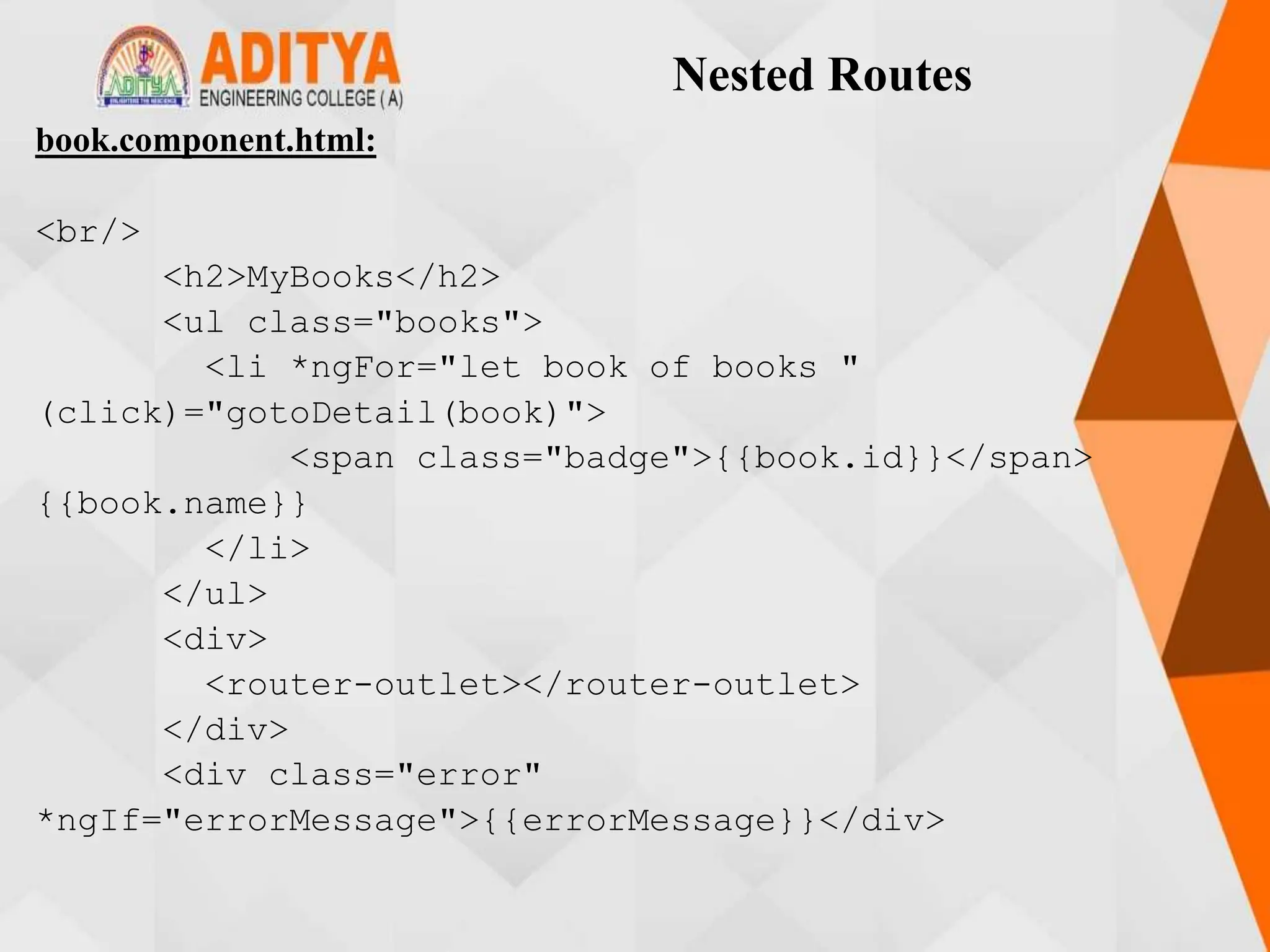
![Nested Routes
book.component.ts:
import { Component, OnInit } from '@angular/core';
import { Router } from '@angular/router';
import { Book } from './book';
import { BookService } from './book.service’;
-------------------------
export class BookComponent implements OnInit {
books: Book[]=[];
errorMessage!: string;
constructor(private bookService: BookService, private
router: Router) { }
getBooks() {
this.bookService.getBooks().subscribe({
next: books => {console.log(books);this.books =
books},
error:error => this.errorMessage = <any>error
})
}](https://image.slidesharecdn.com/mstunit5angular-240214040001-02915b18/75/mean-stack-192-2048.jpg)
![Nested Routes
gotoDetail(book: Book): void {
this.router.navigate(['/books/detail/', book.id]);
}
ngOnInit(): void {
this.getBooks();
}
}
book-detail.component.html:
<div *ngIf="book">
<h2>{{ book.name }} details!</h2>
<div><label>Id: </label>{{ book.id }}</div>
<div>
<label>Name: </label> <input [(ngModel)]="book.name"
placeholder="name" />
</div>
<button (click)="goBack()">Back</button>
</div>](https://image.slidesharecdn.com/mstunit5angular-240214040001-02915b18/75/mean-stack-193-2048.jpg)
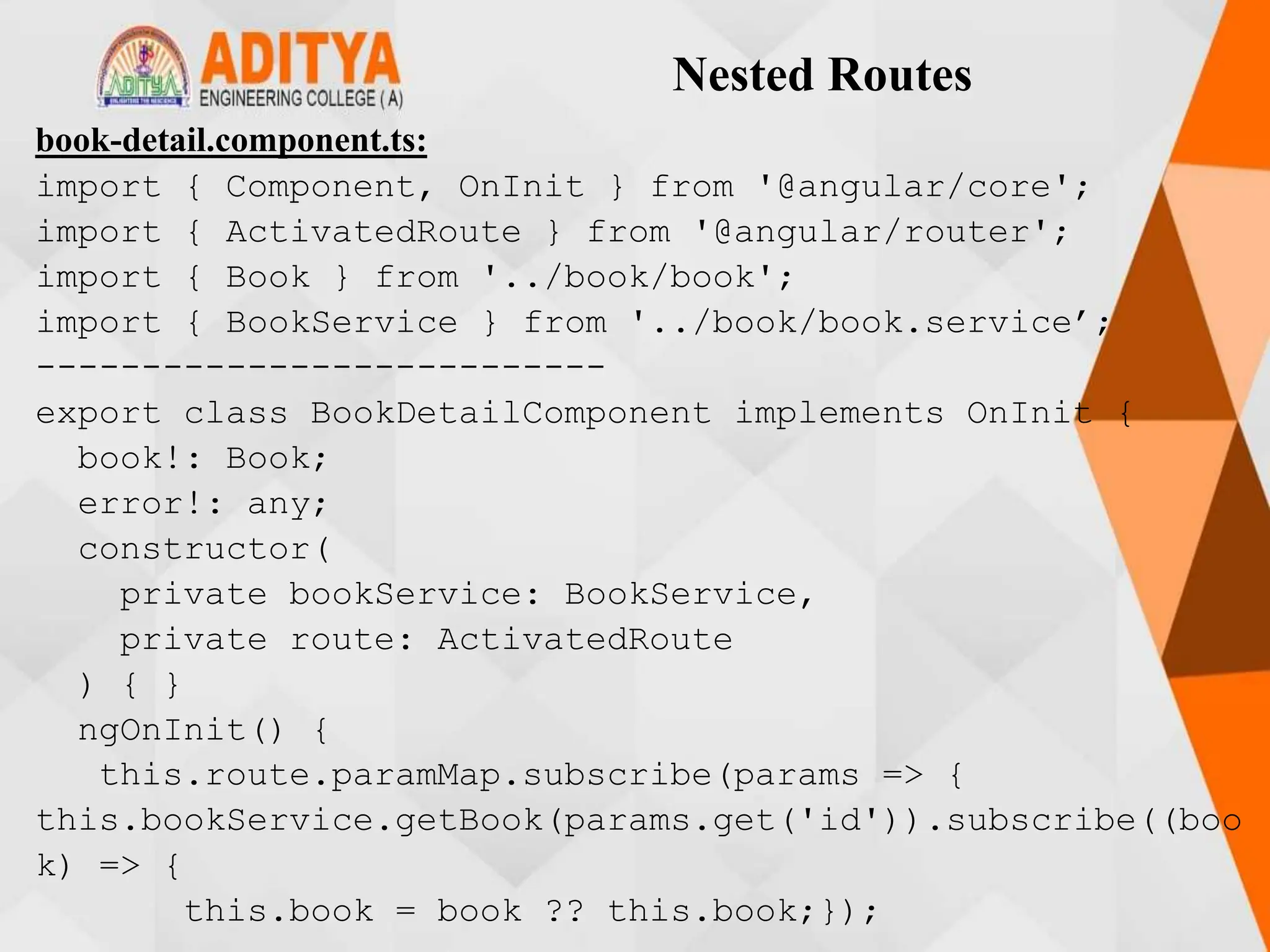
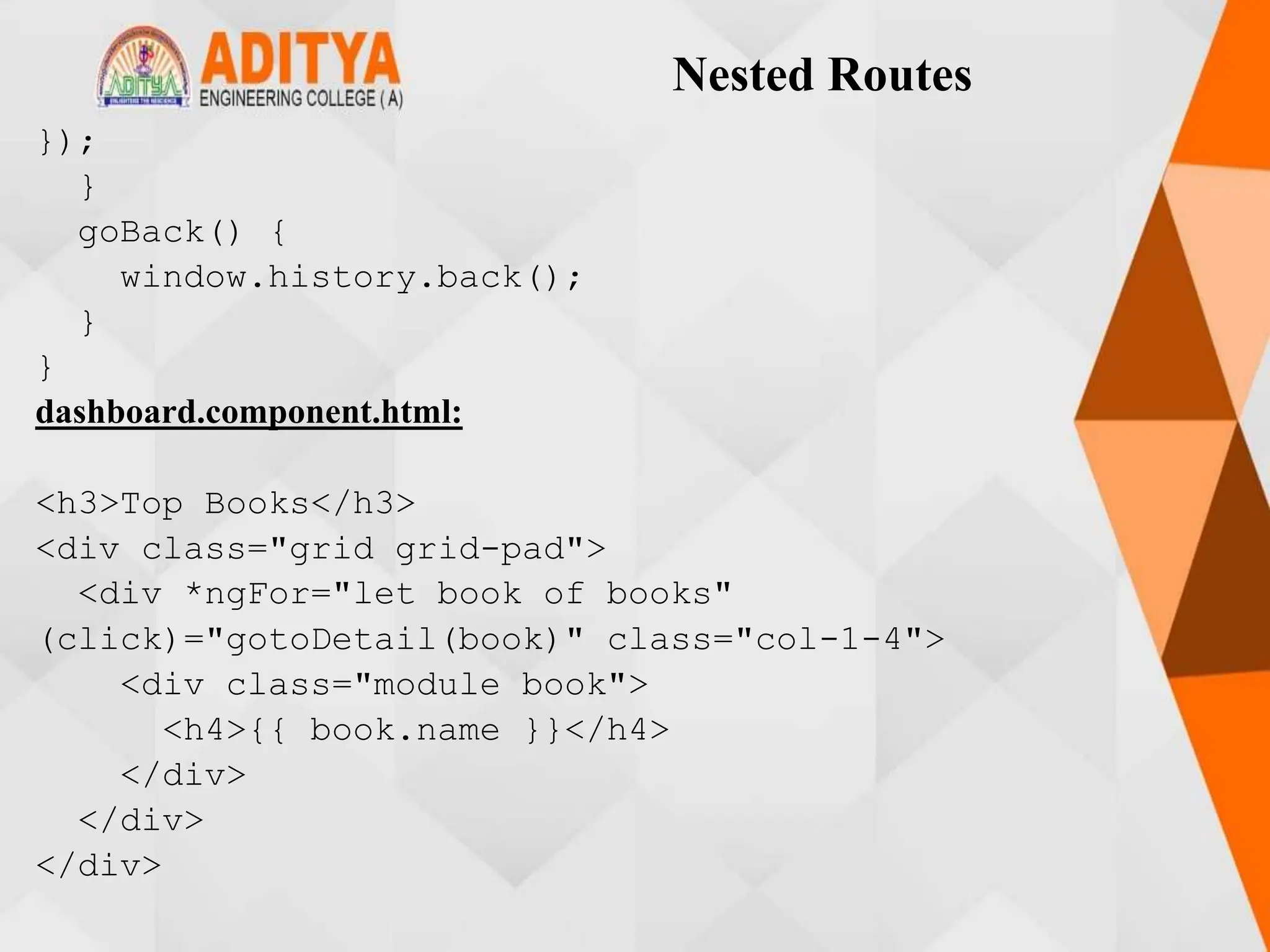
![Nested Routes
dashboard.component.ts:
import { Component, OnInit } from '@angular/core';
import { Router } from '@angular/router';
import { Book } from '../book/book';
import { BookService } from '../book/book.service’;
-----------------------------
export class DashboardComponent implements OnInit {
books: Book[] = [];
constructor(
private router: Router,
private bookService: BookService) { }
ngOnInit(): void {
this.bookService.getBooks()
.subscribe(books => this.books =
books.slice(1, 5));
}gotoDetail(book: Book): void {
this.router.navigate(['/books/detail', book.id]);
}}](https://image.slidesharecdn.com/mstunit5angular-240214040001-02915b18/75/mean-stack-196-2048.jpg)