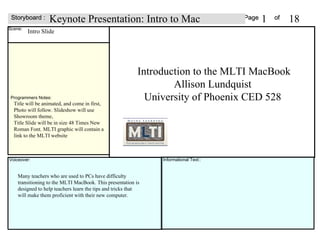
Lundquist final project storyboard 2
- 1. Page of Scene: Voiceover: Storyboard : Informational Text:: Intro Slide Introduction to the MLTI MacBook Allison Lundquist University of Phoenix CED 528 Keynote Presentation: Intro to Mac 1 18 Title will be animated, and come in first, Photo will follow. Slideshow will use Showroom theme, Title Slide will be in size 48 Times New Roman Font. MLTI graphic will contain a link to the MLTI website Many teachers who are used to PCs have difficulty transitioning to the MLTI MacBook. This presentation is designed to help teachers learn the tips and tricks that will make them proficient with their new computer. Programmers Notes:
- 9. Page of Scene: Voiceover: Storyboard : Informational Text:: 9 Spotlight Navigation: Spotlight + Searches You can search for files and folders anywhere you can see the spotlight icon. You can also use the Command+F Shortcut to find key words within a document or web page 18 Keynote Presentation: Intro to Mac If you don’t feel like using the Finder, the spotlight tool is the quickest way to find any file or application on your Mac. It is located in the top right corner of the screen and the icon looks like a magnifying glass. Simply type all or part of the name of the file or application you want and spotlight will find all of the closest matches on your computer. There is also a spotlight search inside of finder and Apple Mail. If you are using the web and want to find a word or phrase, hit Command+F. Sections and pictures will be animated to appear one at a time. Title will be 48pt Times New Roman font, text will be 36pt. Links will allow users to navigate from section to section. Page will have a link to skip to the next section, and to go back to the title page. Programmers Notes:
- 10. Page of Scene: Voiceover: Storyboard : Informational Text:: 10 System Preferences Customizing your Mac: System Preferences Select System Preferences from the Apple Menu in the upper left corner. 18 Keynote Presentation: Intro to Mac The first two items will appear together, the system preferences picture will later appear below. Title will be 48pt Times New Roman font, text will be 36pt. To customize the settings on your Mac, go to System Preferences, located under the Apple Menu in the top left of the screen. The system preferences window will open allowing you to see all the different settings you can customize on your MacBook. Select an icon to begin. Use the back button in the left corner to navigate back to the previous screen. Once you change a setting, you don’t have to save. You can just go in and change it back if you aren’t happy with the change you’ve made. Links will allow users to navigate from section to section. Page will have a link to skip to the next section, and to go back to the title page. Programmers Notes:
- 11. Page of Scene: Voiceover: Storyboard : Informational Text:: 11 Customizing your Mac: System Preferences Appearance: Use to adjust the color scheme and appearance of the buttons and windows and control scroll bar options. Expose´ and Spaces: Use to customize active corners and set key commands to control display. Dock: Customize the location and appearance of your dock. 18 Keynote Presentation: Intro to Mac System Preferences 2 Images and items will appear grouped one at a time. Title will be 48pt Times New Roman font, text will be 36pt. Appearance, Dock, and Expose and Spaces really let you control the appearance of your computer and set up quick links to control what appears on your screen. You can control the positioning and visibility of your dock, and the color scheme and appearance of the windows. Active corners allow you to clear the screen by pushing your mouse into a corner. You can also display all the open windows all at once with a second corner, and much more. Links will allow users to navigate from section to section. Page will have a link to skip to the next section, and to go back to the title page. Programmers Notes:
- 12. Page of Scene: Voiceover: Storyboard : Informational Text:: Customizing your Mac: System Preferences Display: Customize the screen resolution, colors, and font size Keyboard: Create custom keyboard shortcuts Mouse and Trackpad: Adjust the speed and sensitivity of your mouse and trackpad. 18 12 Keynote Presentation: Intro to Mac System Preferences 3 The display, keyboard, and mouse and trackpad settings allow you to customize how you use your computer. You can set the resolution to the screen size that is most comfortable for your viewing, you can create custom keyboard shortcuts and even change the language you are typing in. Mouse and Trackpad allows you to adjust the touch sensitivity and speed of the trackpad and mouse, making it as easy for you to use as possible. Images and items will appear grouped one at a time. Title will be 48pt Times New Roman font, text will be 36pt. Links will allow users to navigate from section to section. Page will have a link to skip to the next section, and to go back to the title page. Programmers Notes:
- 13. Page of Scene: Voiceover: Storyboard : Informational Text:: Customizing your Mac: System Preferences Print and Fax: Add printers Sound: Customize sounds and volume settings 18 13 Keynote Presentation: Intro to Mac System Preferences 4 Images and items will appear grouped one at a time. Title will be 48pt Times New Roman font, text will be 36pt. Print and Fax allows you to add networked printers to your Mac, or adjust the properties of printers you have already added. When you plug in a USB printer, it will be automatically detected and added to your available printers. Sound allows you to customize the volume settings and the sounds different applications and actions cause your computer to make. Links will allow users to navigate from section to section. Page will have a link to skip to the next section, and to go back to the title page. Programmers Notes:
- 14. Page of Scene: Voiceover: Storyboard : Informational Text:: Accounts: Change your computer user name and password Customizing your Mac: System Preferences 18 14 Keynote Presentation: Intro to Mac System Preferences 5 Images and items will appear grouped one at a time. Title will be 48pt Times New Roman font, text will be 36pt. Accounts is where you manage the users on your computer. You can change the name that appears for each user, the password they use to log in, and the picture that identifies them. Teachers have administrative rights to their computer. Students do not. Notice MLTI provides a parent log in so the computer can be used at home for all family members if desired. Links will allow users to navigate from section to section. Page will have a link to skip to the next section, and to go back to the title page. Programmers Notes:
- 15. Page of Scene: Voiceover: Storyboard : Informational Text:: Customizing your Mac: System Preferences Time Machine: Backup your computer to a portable hard drive 1 to 1 Prefs: Customize the power settings for your machine Screen Saver: Select and customize a screen saver 18 15 Keynote Presentation: Intro to Mac System Preferences 6 Images and items will appear grouped one at a time. Title will be 48pt Times New Roman font, text will be 36pt. Mac provides Time Machine, which is an easy way to back up your computer. You can set it to back up regularly at set intervals to a remote location, or back it up any time you choose. 1 to 1 Preferences allows you to adjust the power saving settings on your computer, so it doesn’t go to sleep as often. The custom setting provided by MLTI provides a long battery life, but many people prefer to use presentation or DVD playback mode so their computer doesn’t constantly fall into sleep mode after 1 minutes of inactivity. The screen saver is an addition feature that allows you to personalize your computer. You can use a pre-made Mac screen saver, or c reate your own using your photos from iPhoto. Links will allow users to navigate from section to section. Page will have a link to skip to the next section, and to go back to the title page. Programmers Notes:
- 16. Page of Scene: Voiceover: Storyboard : Informational Text:: Applications: iLife Suite iTunes: Download and organize music and videos. Many free tutorials available through iTunes U Click here for iTunes tutorial iMovie: Create and edit movies and photo slideshows Click here for iMovie tutorial iPhoto: Organize and edit photos. Create calendars and custom photo books. Click here for iPhoto tutorial GarageBand: Record Podcasts and Vodcasts, record and mix your own musical performances. Click here for GarageBand tutorial 18 16 Keynote Presentation: Intro to Mac Apps: iLife iLife is designed to entertain and create. iTunes stores all your music and videos. You can also download from the iTunes store, and many free educational videos are available through iTunes U. iMovie is a simple way to edit home movies, you can connect your camera and import footage through firewire or USB. Then edit and add transitions and titles for a polished final product. iPhoto helps you organize and edit all your digital photos. You can crop, rotate, optimize color, add special effects, and remove red eye from photos. GarageBand lets you record your own music, or use their pre-recorded tracks to create a mix. You can also use GarageBand to create a PodCast or VodCast. Images and items will appear grouped one at a time. Title will be 48pt Times New Roman font, text will be 36pt. Links to web tutorials for each software will be included. Links will allow users to navigate from section to section. Page will have a link to skip to the next section, and to go back to the title page. Tutorials will open in a new window. Programmers Notes:
- 17. Page of Scene: Voiceover: Storyboard : Informational Text:: Applications: Other Apps on the MLTI Image Google Earth: Navigate satellite and street level views of the world. Click here for Google Earth tutorial OmniGraffle: Create flow charts and graphic organizers Click here for Omni Graffle tutorial Comic Life: Create custom comic strips from your photos and images Click here for Comic Life tutorial Google SketchUp: Create 3-D scale drawings Click here for Sketch-up tutorial 18 17 Keynote Presentation: Intro to Mac Apps: MLTI Images and items will appear grouped one at a time. Title will be 48pt Times New Roman font, text will be 36pt. Links to web tutorials for each software will be included. These are just a few of the many other education Apps on your computer. Google Earth lets you navigate the world and zoom in for street level details. Layers offer special features including weather, historical information, photographs, and national geographic data.OmniGraffle is excellent for making graphic organizers and helping students plan their thinking. Comic life can make any photo on your computer part of a comic book, and Google Sketch up allows you to make drawings you can manipulate in a 3D space. Programmers Notes:
- 18. Page of Scene: Voiceover: Storyboard : Informational Text:: References 18 18 Keynote Presentation: Intro to Mac References All references will appear at once with active hyperlinks to the original sources. Title will be 48pt Times New Roman font, text will be 36pt. MLTI Project Home http://www.maine.gov/mlti/index.shtml iLife Resources http://www.apple.com/ilife/resources/ Google Earth http://www.google.com/earth/learn/ Google Sketch up http://sketchup.googl e.com/intl/en/training/ Comic Life http://plasq.com/products/comiclif e/mac Omni Graff le http://www.o mnigroup.com/products/omnigraffle/videos/ Programmers Notes: