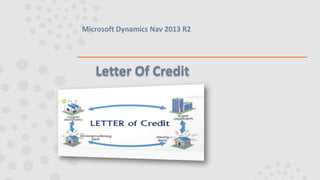
Letter of credit
- 1. Letter Of Credit Microsoft Dynamics Nav 2013 R2
- 2. How to: Set Up a Letter of Credit A letter of credit is issued by an importer's banker on the importer's behalf and in favor of the exporter, to pay for delivered goods. The following is an example of a common scenario in which a letter of credit is useful: The importer and the exporter have an agreement regarding the sale of the goods. The importer requests that the issuing bank open a letter of credit with a non-fund-based credit limit, in favor of the exporter, based on the sales agreement. The issuing bank sends the letter of credit to the advising bank, which then forwards it to the exporter. The exporter accepts the letter of credit, and ships the goods to the importer. The exporter prepares the necessary shipping documents specified under the letter of credit, and forwards them to the negotiating bank. The exporter receives payment from the negotiating bank based on the letter of credit documents. After receiving the documents from the negotiating bank, the issuing bank reimburses the payment made by the negotiating bank. The issuing bank accepts payment from the importer, and forwards the shipping documents to the importer. The exporter can choose to allow extra time for the importer to submit payment in full, based on the importer's credit standing
- 3. To set up a letter of credit 1.In the Search box, enter LC Setup, and then choose the related link. 2.On the Numbering FastTab, fill in the fields as described in the following table. Field Description Detail Nos. The detailed letter of credit number series code. Amended Nos. The amended letter of credit number series code 3.Choose the OK button.
- 4. How to: Create a Letter of Credit A letter of credit can be either opened by you or by a customer. In a purchase transaction, the letter of credit is opened for the vendor who supplies the material. In a sales transaction, the letter of credit is received from the customer. You must record certain basic information for each letter of credit. You can create a new letter of credit in the LC Details window. You can use the LC Terms window to manually add the letter of credit terms and conditions, and to view attachments. To create a letter of credit 1.In the Search box, enter LC Detail, and then choose the related link. 2.On the Home tab, choose New. 3.On the General FastTab, fill in the fields as described in the following table. Field Description No. The letter of credit number. LC No. The letter of credit number specified by the bank when opening the letter of credit. Description A short description for the letter of credit number. Transaction Type Specify if this is a Sale or Purchase transaction type.
- 5. Issued To/Received From The number of the vendor you received the letter of credit from. Issuing Bank The name of the bank that opens the letter of credit that you record. If the issuing bank is your bank, then the Transaction Type is Purchase. If the issuing bank is the customer's bank, then the Transaction Type is Sale. Receiving Bank The name of the bank that receives the letter of credit. If the Transaction Type is Purchase, then the receiving bank is the vendor bank for which you opened the letter of credit. The receiving bank is your bank if the Transaction Type is Sale. Released Select to specify that the letter of credit detail is released. Closed Select to specify that the letter of credit detail is closed. Date of Issue The issue date of the letter of credit. It is important to track the expiration date for letter of credit validity and renewal of the credit limit. Expiry Date The expiration date of the letter of credit. It is important to track for letter of credit validity and renewal of the credit limit if the Type of Credit Limit is Revolving. Type of LC The letter of credit type. Type of Credit Limit The type of credit limit. If the credit limit is Fixed, then the value used to open the letter of credit is completed after the letter of credit is closed. If the credit limit is Revolving, then the value used to open the letter of credit is made available after the letter of credit is closed. Revolving Cr. Limit Types The revolving credit limit type. Currency Code The currency code. Exchange Rate The exchange rate. LC Value The letter of credit value
- 6. 4.On the Invoicing FastTab, fill in the fields as described in the following table. Field Description Value Utilised The letter of credit value used for one or more orders. Remaining Amount The difference between the letter of credit value and the letter of credit value that is used. The remaining amount in the letter of credit can be used to cover additional orders. LC Value LCY The latest amended letter of credit value. 5.On the Actions tab, in the Functions group, choose LC Release, and then choose Yes to confirm. 6.On the Navigate tab, in the LC Details group, choose LC Terms. 7.In the LC Terms window, fill in the fields as described in the following table. Field Description Date The date of the letter of credit terms. Description The description of the letter of credit terms. Attachment To view the attachment.
- 7. Note You can add the terms and conditions manually if the Manual option is selected in the Revolving Cr. Limit Types field in the LC Detailwindow. 8.To open an attachment, on the Actions tab, in the Functions group, choose Open Attachment. Note You can also create, import, export, and remove an attachment. 9.Choose the OK button
- 8. How to: Apply a Letter of Credit to a Purchase Order You can apply a letter of credit to a purchase order. If a letter of credit has been created as a foreign type letter of credit, then the purchase order can be created using any currency except the local currency (LCY) To apply a letter of credit to a purchase order 1.In the Search box, enter Purchase Orders, and then choose the related link. 2.Select the required purchase order, and on the Home tab, in the General group, choose Edit. 3.On the Tax Information FastTab, in the LC No. field, select the letter of credit number. Note Only the released letter of credit number details will appear in the LC No. field. 4.On the Actions tab, in the Functions, choose the Release button. 5.On the Actions tab, in the Posting group, choose Post. 6.In the dialog box, select one of the following options: 1. Receive 2. Invoice 3. Receive and Invoice 7.Choose the OK button
- 9. To view a letter of credit for a posted purchase order 1.In the Search box, enter LC Detail, and then choose the related link. 2.On the Navigate tab, in the LC Details group, choose Posted Orders. 3.Select the required posted purchase order, and on the Actions tab, in the General group, choose Navigate. 4.To view the transaction details, select the required transaction, and on the Actions tab, in the General group, choose Show. 5.Choose Close.
- 10. How to: Post Letter of Credit Charges Letter of credit charges, such as amendment or cancellation charges incurred for opening the letter of credit can be posted in the LC Journalswindow You can specify the letter of credit number against which the charges are incurred. You can view the charges incurred on a letter of credit in the LC Register window. To post letter of credit charges 1.In the Search box, enter LC Journal, and then choose the related link. 2.Fill in the required fields as described in the following table. Field Description Batch Name The letter of credit journal batch name. Posting Date The posting date for the letter of credit entry. Document Type Specify the type of document. Document No. The document number. Account Type The account type to which the journal line will be posted. Account No. The account number. Amount The total amount including VAT. Bal. Account Type The code for the balancing account type. Bal Account No. The balancing account number. LC No. The letter of credit number.
- 11. 3.On the Actions tab, in the Posting group, choose Post. 4.Choose OK. To view posted letter of credit entries 1.In the Search box, enter LC Detail, and then choose the related link. 2.On the Navigate tab, in the LC Details group, choose LC Register. 3.Select the required detailed entry, and on the Actions tab, in the General group, choose Navigate. 4.To view the transaction details, select the required transaction entry, and on the Actions tab, choose Show. 5.Choose Close.
- 12. How to: Update a Letter of Credit Any changes that you make in a letter of credit after you release the letter of credit can be recorded using the LC Amendment window. You can also view and edit the amended letter of credit. You can close a letter of credit either by using the LC Detail window or by running the Close LCS batch job. The batch job allows you to close multiple letter of credits at the same time. You can also revolve a letter of credit using the LC Detail window. To amend a letter of credit 1.In the Search box, enter LC Detail, and then choose the related link. 2.Select the required letter of credit, and on the Actions tab, in the Manage group, choose Edit. 3.In the LC Detail window, on the Actions tab, in the Functions group, choose LC Amendments. Note You cannot amend a closed letter of credit. 4.Choose OK.
- 13. To edit an amended letter of credit 1.In the Search box, enter LC Detail, and then choose the related link. 2.Select the required letter of credit, and on the Actions tab, in the Manage group, choose Edit. 3.In the LC Detail window, on the Navigate tab, in the LC Details group, choose Amendments. 4.Select the required amended letter of credit, and on the Actions tab, in the Manage group, choose Edit. Field Description Expiry Date The expiration date of the letter of credit. LC Value The value of the letter of credit. 5.Choose the OK button. To close a letter of credit 1.In the Search box, enter LC Detail, and then choose the related link. 2.Select the required amended letter of credit, and on the Actions tab, in the Manage group, choose Edit. 3.On the Actions tab, in the Functions group, choose Close LC. 4.Choose the OK button.
- 14. 1.In the Search box, enter Close LCS, and then choose the related link. 2.On the Options FastTab, in the Date field, select the closing date. 3.On the LC Detail FastTab, select the appropriate filters. 4.Choose the OK button. To close multiple letters of credit To revolve a letter of credit 1.n the Search box, enter LC Detail, and then choose the related link. 2.On the Actions tab, in the Manage group, choose Edit. 3.In the LC Detail window, on the General FastTab, fill in the fields as described in the following table Field Description Type of Credit Limit Select Revolving as the credit limit type. Revolving Cr. Limit Types Automatic – If the revolving credit limit type is Automatic, on the expiration date of the letter of credit, the credit limit is updated with the letter of credit value. –or– Manual – If the revolving credit limit type is Manual, either the transporter document or the bank receipt is required to update the credit limit. 4.Choose OK.
- 15. How to: Renew the Credit Limit for a Letter of Credit You can use the Renewal of LC's Credit Limit batch job to renew credit limits for selected letters of credit. To renew the credit limit for a letter of credit 1.In the Search box, enter Renewal of LC’s Credit Limit, and then choose the related link 2.On the LC Detail FastTab, select the appropriate filters. 3.You can select No., Type of Credit Limit, and Revolving Cr. Limit Types as filters when you generate this report. 4.Choose the OK button. 5.The credit limit for the selected letter of credit is renewed.
- 16. How to: Print Letter of Credit Reports .Microsoft Dynamics NAV provides the following letter of credit reports. Report Description LC Utilisations To display the amount used on the letter of credit. LC Amendments To display the amount amended on the letter of credit. Pending LC's To display the amount used on the letter of credit, the amount that is remaining, and the expiration date for the letter of credit. To print the letter of credit utilisations report 1.In the Search box, enter LC Utilisations, and then choose the related link. 2.On the LC Utilised FastTab, select the appropriate filters. 3.You can select No. as filter when you generate this report. 4.Choose Print to print the report or choose Preview to view it on the screen.
- 17. To print the letter of credit amendments report 1.In the Search box, enter LC Amendments, and then choose the related link. 2.On the LC Detail FastTab, select the appropriate filters. 3.You can select No. as filter when you generate this report. 4.Choose Print to print the report or choose Preview to view it on the screen. To print the pending letter of credit report 1.In the Search box, enter Pending LC's, and then choose the related link. 2.On the LC Amendments FastTab, select the appropriate filters. 3.You can select No. as filter when you generate this report. 4.Choose Print to print the report or choose Preview to view it on the screen.
