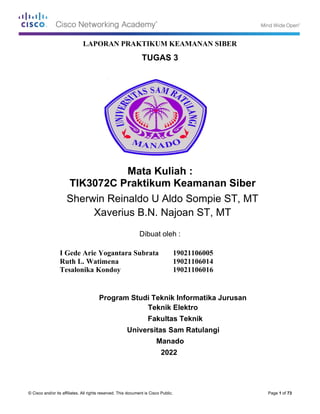
Laporan Praktikum Keamanan Siber - Tugas 3 - Kelas C - Kelompok 3.pdf
- 1. © Cisco and/or its affiliates. All rights reserved. This document is Cisco Public. Page 1 of 73 LAPORAN PRAKTIKUM KEAMANAN SIBER TUGAS 3 Mata Kuliah : TIK3072C Praktikum Keamanan Siber Sherwin Reinaldo U Aldo Sompie ST, MT Xaverius B.N. Najoan ST, MT Dibuat oleh : I Gede Arie Yogantara Subrata 19021106005 Ruth L. Watimena 19021106014 Tesalonika Kondoy 19021106016 Program Studi Teknik Informatika Jurusan Teknik Elektro Fakultas Teknik Universitas Sam Ratulangi Manado 2022
- 2. Lab – Working with Text Files in the CLI © Cisco and/or its affiliates. All rights reserved. This document is Cisco Public. Page 2 of 73 Lab – Working with Text Files in the CLI Introduction In this lab, you will get familiar with Linux command line text editors and configuration files. Required Resources • CyberOps Workstation Virtual Machine Part 1: Graphical Text Editors Before you can work with text files in Linux, you must get familiar with text editors. Text editors are one of the oldest categories of applications created for computers. Linux, like many other operating systems, has many different text editors, with various features and functions. Some text editors include graphical interfaces, while others are only usable via the command line. Each text editor includes a feature set designed to support a specific work scenario. Some text editors focus on the programmer and include features such as syntax highlighting, bracket matching, find and replace, multi-line Regex support, spell check, and other programming-focused features. To save space and keep the virtual machine lean, the Cisco CyberOps VM only includes SciTE as graphical text editor application. SciTE is a simple, small and fast text editor. It does not have many advanced features but it fully supports the work done in this course. Note: The choice of text editor is a personal one. There is no such thing as a best text editor. The best text editor is the one that you feel most comfortable with and works best for you. Step 1: Open SciTE from the GUI a. Log on to the CyberOps VM as the user analyst using the password cyberops. The account analyst is used as the example user account throughout this lab. b. On the top bar, navigate to Applications > CyberOPS > SciTE to launch the SciTE text editor.
- 3. Lab – Working with Text Files in the CLI © Cisco and/or its affiliates. All rights reserved. This document is Cisco Public. Page 3 of 73 c. SciTE is simple but includes a few important features: tabbed environment, syntax highlighting and more. Spend a few minutes with SciTE. In the main work area, type or copy and paste the text below: “Space, is big. Really big. You just won't believe how vastly, hugely, mindbogglingly big it is. I mean, you may think it's a long way down the road to the chemist, but that's just peanuts to space.” ― Douglas Adams, The Hitchhiker’s Guide to the Galaxy d. Click File > Save to save the file. Notice that SciTE attempts to save the file to the current user’s home directory, which is analyst, by default. Name the file space.txt and click Save. e. Close SciTE by clicking the X icon on the upper right side of the window and then reopen SciTE. f. Click File > Open… and search for the newly saved file, space.txt. Could you immediately find space.txt? Tidak g. Even though SciTE is looking at the correct directory (/home/analyst), space.txt is not displayed. This is because SciTE is looking for known extensions and .txt is not one of them. To display all files, click the dropdown menu at the bottom of the Open File window and select All Files (*). h. Select space.txt to open it.
- 4. Lab – Working with Text Files in the CLI © Cisco and/or its affiliates. All rights reserved. This document is Cisco Public. Page 4 of 73 Note: While the Linux file systems do not rely on extensions, some applications such as SciTE may attempt to use them to identify file types. i. Close space.txt when finished. Step 2: Open SciTE from the Terminal. a. Alternatively, you can also open SciTE from the command line. Click the terminal icon located in the Dock at the bottom. The terminal emulator opens. b. Type ls to see the contents of the current directory. Notice space.txt is listed. This means you do not have to provide path information to open the file. c. Type scite space.txt to open SciTE. Note that this will not only launch SciTE in the GUI, but it will also automatically load the space.txt text file that was previously created. [analyst@secOps ~]$ scite space.txt d. Notice that while SciTE is open on the foreground, the terminal window used to launch it is still open in the background. In addition, notice that the terminal window used to launch SciTE no longer displays the prompt. Why the prompt is not shown? Karena jendela menjalankan SciTE, dan karena itu, tidak dapat menerima perintah. e. Close this instance of SciTE by either clicking the X icon as before, or by switching the focus back to the terminal window that launched SciTE and stopping the process. You can stop the process by pressing CTRL+C. Note: Starting SciTE from the command line is helpful when you want to run SciTE as root. Simply precede scite with the sudo command, sudo scite. f. Close SciTE and move on to the next section.
- 5. Lab – Working with Text Files in the CLI © Cisco and/or its affiliates. All rights reserved. This document is Cisco Public. Page 5 of 73 Part 2: Command Line Text Editors While graphical text editors are convenient and easy to use, command line-based text editors are very important in Linux computers. The main benefit of command line-based text editors is that they allow for text file editing from a remote shell on a remote computer. Consider the following scenario: a user must perform administrative tasks on a Linux computer but is not sitting in front of that computer. Using SSH, the user starts a remote shell to the aforementioned computer. Under the text-based remote shell, the graphical interface may not be available which makes it impossible to rely on graphical text editors. In this type of situation, text-based text editors are crucial. Note: This is mainly true when connecting to remote, headless servers that lack a GUI interface. The Cisco CyberOps VM includes a few command line-based text editors. This course focuses on nano. Note: Another extremely popular text editor is called vi. While the learning curve for vi is considered steep, vi is a very powerful command line-based text editor. It is included by default in almost all Linux distributions and its original code was first created in 1976. An updated version of vi is named vim which stands for vi-improved. Today most vi users are actually using the updated version, vim. Due to the lack of graphical support, nano (or GNU nano) can be controlled solely through the keyboard. CTRL+O saves the current file; CTRL+W opens the search menu. GNU nano uses a two-line shortcut bar at the bottom of the screen, where a number of commands for the current context are listed. After nano is open, press CTRL+G for the help screen and a complete list. a. In the terminal window, type nano space.txt to open the text file created in Part 1. [analyst@secOps ~]$ nano space.txt b. nano will launch and automatically load the space.txt text file. While the text may seem to be truncated or incomplete, it is not. Because the text was created with no return characters and line wrapping is not enabled by default, nano is displaying one long line of text. Use the Home and End keyboard keys to quickly navigate to the beginning and to the end of a line, respectively. What character does nano use to represent that a line continues beyond the boundaries of the screen? Tanda dolar ($). c. As shown on the bottom shortcut lines, CTRL+X can be used to exit nano. nano will ask if you want to save the file before exiting (‘Y’ for Yes, or N for ‘No’). If ‘Y’ is chosen, you will be prompted to press enter to accept the given file name, or change the file name, or provide a file name if it is a new unnamed document.
- 6. Lab – Working with Text Files in the CLI © Cisco and/or its affiliates. All rights reserved. This document is Cisco Public. Page 6 of 73 d. To control nano, you can use CTRL, ALT, ESCAPE or the META keys. The META key is the key on the keyboard with a Windows or Mac logo, depending on your keyboard configuration. e. Navigation in nano is very user friendly. Use the arrows to move around the files. Page Up and Page Down can also be used to skip forward or backwards entire pages. Spend some time with nano and its help screen. To enter the help screen, press CTRL+G. Part 3: Working with Configuration Files In Linux, everything is treated as a file. The memory, the disks, the monitor output, the files, the directories; from the operating system standpoint, everything is a file. It should be no surprise that system itself is configured through files. Known as configuration files, they are usually text files and are used by various applications and services to store adjustments and settings for that specific application or service. Practically everything in Linux relies on configuration files to work. Some services have not one but several configuration files. Users with proper permission levels use text editors to change the contents of such configuration files. After the changes are made, the file is saved and can be used by the related service or application. Users are able to specify exactly how they want any given application or service to behave. When launched, services and applications check the contents of specific configuration files and adjust their behavior accordingly. Step 1: Locating Configuration Files The program author defines the location of configuration for a given program (service or application). Because of that, the documentation should be consulted when assessing the location of the configuration file. Conventionally however, in Linux, configuration files that are used to configure user applications are often placed in the user’s home directory while configuration files used to control system-wide services are placed in the /etc directory. Users always have permission to write to their own home directories and are able to configure the behavior of applications they use. a. Use the ls command to list all the files in the analyst home directory: [analyst@secOps ~]$ ls –l total 20 drwxr-xr-x 2 analyst analyst 4096 Sep 26 2014 Desktop drwx------ 3 analyst analyst 4096 Jul 14 11:28 Downloads drwxr-xr-x 8 analyst analyst 4096 Jul 25 16:27 lab.support.files drwxr-xr-x 2 analyst analyst 4096 Mar 3 15:56 second_drive -rw-r--r-- 1 analyst analyst 254 Aug 16 13:32 space.txt While a few files are displayed, none of them seem to be configuration files. This is because it is convention to hide home-directory-hosted configuration files by preceding their names with a “.” (dot) character. b. Use the ls command again but this time add the –a option to also include hidden files in the output: [analyst@secOps ~]$ ls –la total 268 drwxr-xr-x 19 analyst analyst 4096 Aug 2 15:43 . drwxr-xr-x 3 root root 4096 Sep 26 2014 .. -rw------- 1 analyst analyst 250 May 4 11:42 .atftp_history
- 7. Lab – Working with Text Files in the CLI © Cisco and/or its affiliates. All rights reserved. This document is Cisco Public. Page 7 of 73 -rw------- 1 analyst analyst 13191 Aug 1 09:48 .bash_history -rw-r--r-- 1 analyst analyst 97 Mar 21 15:31 .bashrc drwxr-xr-x 4 analyst analyst 4096 Jul 6 10:26 broken_down drwxr-xr-x 10 analyst analyst 4096 Nov 7 2016 .cache drwxr-xr-x 12 analyst analyst 4096 Jun 5 11:45 .config -rw-r--r-- 1 analyst analyst 16384 Apr 12 10:06 .cyberops_topo.py.swp drwxr-xr-x 2 analyst analyst 4096 Sep 26 2014 Desktop -rw-r--r-- 1 analyst analyst 43 Sep 27 2014 .dmrc drwx------ 3 analyst analyst 4096 Jul 14 11:28 Downloads -rw-r--r-- 1 analyst analyst 72 Sep 26 2014 .fehbg drwxr-xr-x 5 analyst analyst 4096 Sep 26 2014 .fluxbox drwx------ 3 analyst analyst 4096 Sep 7 2016 .gnupg -rw------- 1 analyst analyst 28920 Aug 2 15:01 .ICEauthority drwxr-xr-x 2 analyst analyst 4096 Sep 26 2014 .idlerc drwxr-xr-x 3 analyst analyst 4096 Sep 27 2014 .java drwxr-xr-x 8 analyst analyst 4096 Jul 25 16:27 lab.support.files -rw------- 1 analyst analyst 290 Jul 6 15:15 .lesshst drwxr-xr-x 3 analyst analyst 4096 Sep 26 2014 .local <Some output omitted> c. Use cat command to display the contents of the .bashrc file. This file is used to configure user-specific terminal behavior and customization. [analyst@secOps ~]$ cat .bashrc export EDITOR=vim PS1='[e[1;32m][u@h W]$[e[0m] ' alias ls="ls --color" alias vi="vim" Do not worry too much about the syntax of .bashrc at this point. The important thing to notice is that .bashrc contains configuration for the terminal. For example, the line PS1='[e[1;32m][u@h W]$[e[0m] ' defines the prompt structure of the prompt displayed by the terminal: [username@hostname current_dir] followed by a dollar sign, all in green. A few other configurations include shortcuts to commands such as ls and vi. In this case, every time the user types ls, the shell automatically converts that to ls –color to display a color-coded output for ls (directories in blue, regular files in grey, executable files in green, etc.) The specific syntax is out of the scope of this course. What is important is understanding that user configurations are conventionally stored as hidden files in the user’s home directory. d. While configuration files related to user applications are conventionally placed under the user’s home directory, configuration files relating to system-wide services are place in the /etc directory, by convention. Web services, print services, ftp services, email services are examples of services that affect the entire system and of which configuration files are stored under /etc. Notice that regular users do not have writing access to /etc. This is important as it restricts the ability to change the system-wide service configuration to the root user only. Use the ls command to list the contents of the /etc directory: [analyst@secOps ~]$ ls /etc
- 8. Lab – Working with Text Files in the CLI © Cisco and/or its affiliates. All rights reserved. This document is Cisco Public. Page 8 of 73 adjtime host.conf mke2fs.conf rc_maps.cfg apache-ant hostname mkinitcpio.conf request-key.conf apparmor.d hosts mkinitcpio.d request-key.d arch-release ifplugd modprobe.d resolv.conf avahi initcpio modules-load.d resolvconf.conf bash.bash_logout inputrc motd rpc bash.bashrc iproute2 mtab rsyslog.conf binfmt.d iptables nanorc securetty ca-certificates issue netconfig security crypttab java-7-openjdk netctl services dbus-1 java-8-openjdk netsniff-ng shadow default kernel nginx shadow- depmod.d krb5.conf nscd.conf shells dhcpcd.conf ld.so.cache nsswitch.conf skel dhcpcd.duid ld.so.conf ntp.conf ssh dkms ld.so.conf.d openldap ssl drirc libnl openvswitch sudoers elasticsearch libpaper.d os-release sudoers.d environment lightdm pacman.conf sudoers.pacnew ethertypes locale.conf pacman.conf.pacnew sysctl.d filebeat locale.gen pacman.d systemd fonts locale.gen.pacnew pam.d tmpfiles.d fstab localtime pango trusted-key.key gai.conf login.defs papersize udev gemrc logrotate.conf passwd UPower group logrotate.d passwd- vdpau_wrapper.cfg group- logstash pcmcia vimrc group.pacnew lvm pkcs11 webapps grub.d machine-id polkit-1 wgetrc gshadow mail.rc profile X11 gshadow- makepkg.conf profile.d xdg gshadow.pacnew man_db.conf protocols xinetd.d gtk-2.0 mdadm.conf pulse yaourtrc gtk-3.0 mime.types rc_keymaps e. Use the cat command to display the contents of the bash_bashrc file: [analyst@secOps ~]$ cat /etc/bash.bashrc # # /etc/bash.bashrc # # If not running interactively, don't do anything [[ $- != *i* ]] && return PS1='[u@h W]$ '
- 9. Lab – Working with Text Files in the CLI © Cisco and/or its affiliates. All rights reserved. This document is Cisco Public. Page 9 of 73 case ${TERM} in xterm*|rxvt*|Eterm|aterm|kterm|gnome*) PROMPT_COMMAND=${PROMPT_COMMAND:+$PROMPT_COMMAND; }'printf "033]0;%s@%s:%s007" "${USER}" "${HOSTNAME%%.*}" "${PWD/#$HOME/~}"' ;; screen) PROMPT_COMMAND=${PROMPT_COMMAND:+$PROMPT_COMMAND; }'printf "033_%s@%s:%s033" "${USER}" "${HOSTNAME%%.*}" "${PWD/#$HOME/~}"' ;; esac [ -r /usr/share/bash-completion/bash_completion ] && . /usr/share/bash- completion/bash_completion [analyst@secOps ~]$ The syntax of bash_bashrc is out of scope of this course. This file defines the default behavior of the shell for all users. If a user wants to customize his/her own shell behavior, the default behavior can be overridden by editing the .bashrc file located in the user’s home directory. Because this is a system-wide configuration, the configuration file is placed under /etc, making it editable only by the root user. Therefore, the user will have to log in as root to modify .bashrc. Why are user application configuration files saved in the user’s home directory and not under /etc with all the other system-wide configuration files? Pengguna biasa tidak memiliki izin untuk menulis ke /etc. Karena Linux adalah sistem operasi multi- pengguna, menempatkan file konfigurasi aplikasi pengguna di bawah /etc akan membuat pengguna tidak dapat menyesuaikan aplikasi mereka. Step 2: Editing and Saving Configuration files As mentioned before, configuration files can be edited with text editors. Let’s edit .bashrc to change the color of the shell prompt from green to red for the analyst user. a. First, open SciTE by selecting Applications > CyberOPS > SciTE from the tool bar located in the upper portion of the Cisco CyberOPS VM screen. b. Select File > Open to launch SciTE’s Open File window.
- 10. Lab – Working with Text Files in the CLI © Cisco and/or its affiliates. All rights reserved. This document is Cisco Public. Page 10 of 73 c. Because .bashrc is a hidden file with no extension, SciTE does not display it in the file list. If the Location feature is not visible in the dialog box, Change the type of file shown by selecting All Files (*) from the type drop box, as shown below. All the files in the analyst’s home directory are shown. d. Select .bashrc and click Open.
- 11. Lab – Working with Text Files in the CLI © Cisco and/or its affiliates. All rights reserved. This document is Cisco Public. Page 11 of 73 e. Locate 32 and replace it with 31. 32 is the color code for green, while 31 represents red. f. Save the file by selecting File > Save and close SciTE by clicking the X icon. g. Click the Terminal application icon located on the Dock, at the bottom center of the Cisco CyberOPS VM screen. The prompt should appear in red instead of green. Did the terminal window which was already open also change color from green to red? Explain. Tidak. File .bashrc dijalankan dan diterapkan saat terminal pertama kali dibuka, jadi terminal yang dibuka sebelumnya tidak akan terpengaruh oleh perubahan pada file .bashrc. h. The same change could have been made from the command line with a text editor such as nano. From a new terminal window, type nano .bashrc to launch nano and automatically load the .bashrc file in it: [analyst@secOps ~]$ nano .bashrc GNU nano 2.8.1 File: .bashrc export EDITOR=vim PS1='[e[1;31m][u@h W]$[e[0m] ' alias ls="ls --color" alias vi="vim" [ Read 5 lines ] ^G Get Help ^O Write Out ^W Where Is ^K Cut Text ^J Justify ^C Cur Pos ^X Exit ^R Read File ^ Replace ^U Uncut Text^T To Spell ^_ Go To Line
- 12. Lab – Working with Text Files in the CLI © Cisco and/or its affiliates. All rights reserved. This document is Cisco Public. Page 12 of 73 i. Change 31 to 33. 33 is the color code to yellow. j. Press CTRL+X to save and then press Y to confirm. Nano will also offer you the chance to change the filename. Simply press ENTER to use the same name, .bashrc. k. Nano will end, and you will be back on the shell prompt. Again, click the Terminal application icon located on the Dock, at the bottom center of the Cisco CyberOps VM screen. The prompt should now appear in yellow instead of red. Step 3: Editing Configuration Files for Services System-wide configuration files are not very different from the user-application files. nginx is a lightweight web server that is installed in the Cisco CyberOPS VM. nginx can be customized by changing its configuration file, which is located in under /etc/nginx. a. First, open nginx’s configuration file in a nano. The configuration file name used here is custom_server.conf. Notice below that the command is preceded by the sudo command. After typing nano include a space and the -l switch to turn on line-numbering. [analyst@secOps ~]$ sudo nano -l /etc/nginx/custom_server.conf [sudo] password for analyst: Use the arrow keys to navigate through the file. GNU nano 2.9.5 /etc/nginx/custom_server.conf 1 2 #user html; 3 worker_processes 1; 4 5 #error_log logs/error.log; 6 #error_log logs/error.log notice; 7 #error_log logs/error.log info; 8 9 #pid logs/nginx.pid; 10 11 12 events { 13 worker_connections 1024; 14 } 15 16 17 http { 18 include mime.types; 19 default_type application/octet-stream; 20 21 #log_format main '$remote_addr - $remote_user [$time_local] "$request" ' 22 # '$status $body_bytes_sent "$http_referer" ' 23 # '"$http_user_agent" "$http_x_forwarded_for"';
- 13. Lab – Working with Text Files in the CLI © Cisco and/or its affiliates. All rights reserved. This document is Cisco Public. Page 13 of 73 24 25 #access_log logs/access.log main; 26 27 sendfile on; 28 #tcp_nopush on; 29 30 #keepalive_timeout 0; 31 keepalive_timeout 65; 32 33 #gzip on; 34 35 types_hash_max_size 4096; 36 server_names_hash_bucket_size 128; 37 38 server { 39 listen 81; 40 server_name localhost; 41 42 #charset koi8-r; 43 44 #access_log logs/host.access.log main; 45 46 location / { 47 root /usr/share/nginx/html; 48 index index.html index.htm; 49 } ^G Get Help ^O Write Out ^W Where Is ^K Cut Text ^J Justify ^C Cur Pos ^X Exit ^R Read File ^ Replace ^U Uncut Text ^T To Spell ^_ Go To Line Note: Conventionally, .conf extensions are used to identify configuration files. b. While the configuration file has many parameters, we will configure only two: the port nginx listens on for incoming connections, and the directory it will serve web pages from, including the index HTML homepage file. c. Notice that at the bottom of the window, above the nano commands, the line number is highlighted and listed. On line 39, change the port number from 81 to 8080. This will tell nginx to listen to HTTP requests on port TCP 8080.
- 14. Lab – Working with Text Files in the CLI © Cisco and/or its affiliates. All rights reserved. This document is Cisco Public. Page 14 of 73 d. Next, move to line 47 and change the path from /usr/share/nginx/html/ to /usr/share/nginx/html/text_ed_lab/ Note: Be careful not to remove the semi-colon at the end of the line or nginx will throw an error on startup. e. Press CTRL+X to save the file. Press Y and then ENTER to confirm and use the custom_server.conf as the filename. f. Type the command below to execute nginx using the modified configuration file: [analyst@secOps ~]$ sudo nginx -c custom_server.conf "pid /var/run/nginx_v.pid;" Note: The "pid /var/run/nginx_v.pid;" is needed to tell nginx what file to use when storing the process ID that identifies this instance of nginx. Setelah diteliti, ternyata "pid /var/run/nginx_v.pid;" tidak bisa diikutsertakan dalam command line, jadi harus dihapus. g. Click the web browser icon on the Dock to launch Firefox. h. On the address bar, type 127.0.0.1:8080 to connect to a web server hosted on the local machine on port 8080. A page related to this lab should appear.
- 15. Lab – Working with Text Files in the CLI © Cisco and/or its affiliates. All rights reserved. This document is Cisco Public. Page 15 of 73 i. After successfully opening the nginx homepage, look at the connection message in the terminal window. What is the error message referring to? Pesan kesalahan dihasilkan oleh koneksi halaman web yang berhasil dan tampaknya disebabkan oleh file favicon.ico yang hilang di direktori lab.support.files. j. To shut down the nginx webserver, press ENTER to get a command prompt and type the following command in the terminal window: [analyst@secOps ~]$ sudo pkill nginx k. You can test whether the nginx server is indeed shut down by first clearing the recent history in the web browser, then close and re-open the web browser, then go to the nginx homepage at 127.0.0.1:8080. Does the web page appear? Tidak Challenge: Can you edit the /etc/nginx/custom_configuration.conf file with SciTE? Describe the process below. Remember, because the file is stored under /etc, you will need root permissions to edit it. Dari jendela terminal, keluarkan sudo scite /etc/nginx/custom_configuration.conf untuk meluncurkan scite sebagai root. Reflection Depending on the service, more options may be available for configuration. Configuration file location, syntax, and available parameters will vary from service to service. Always consult the documentation for information. Permissions are a very common cause of problems. Make sure you have the correct permissions before trying to edit configuration files. More often than not, services must be restarted before the changes take effect.
- 16. Lab – Working with Text Files in the CLI © Cisco and/or its affiliates. All rights reserved. This document is Cisco Public. Page 16 of 73 Lab – Getting Familiar with the Linux Shell Introduction In this lab, you will use the Linux command line to manage files and folders, and perform some basic administrative tasks. Recommended Equipment • CyberOps Workstation Virtual Machine Part 4: Shell Basics The shell is the term used to refer to the command interpreter in Linux. Also known as Terminal, Command Line and Command Prompt, the shell is very powerful way to interact with a Linux computer. Step 1: Access the Command Line a. Log on to the CyberOps Workstation VM as the analyst using the password cyberops. The account analyst is used as the example user account throughout this lab. b. To access the command line, click the terminal icon located in the Dock, at the bottom of VM screen. The terminal emulator opens. Step 2: Display Manual Pages from the command line. You can display command line help using the man command. A man page, short for manual page, is an built- in documentation of the Linux commands. A man page provides detailed information about a given command and all its available options.
- 17. Lab – Working with Text Files in the CLI © Cisco and/or its affiliates. All rights reserved. This document is Cisco Public. Page 17 of 73 a. To learn more about the man page, type: [analyst@secOps ~]$ man man Name a few sections that are included in a man page. Beberapa bagian dalam halaman manual adalah: Nama, Sinopsis, Konfigurasi, Deskripsi, Opsi, Status keluar, Nilai kembali, Kesalahan, Lingkungan, File, Versi, Sesuai dengan, Catatan, Bug, Contoh, Penulis, dan Lihat juga. b. Type q to exit the man page. c. Use the man command to learn more about the cp command: [analyst@secOps ~]$ man cp
- 18. Lab – Working with Text Files in the CLI © Cisco and/or its affiliates. All rights reserved. This document is Cisco Public. Page 18 of 73 What is the function of the cp command? Salin file dari satu lokasi ke lokasi lain di sistem file lokal. What command would you use to find out more information about the pwd command? What is the function of the pwd command? Perintah man pwd digunakan untuk mengakses halaman manual tentang pwd. Perintah pwd mencetak nama direktori saat ini atau yang berfungsi. Step 3: Create and change directories. In this step, you will use the change directory (cd), make directory (mkdir), and list directory (ls) commands. Note: A directory is another word for folder. The terms directory and folder are used interchangeably throughout this lab. a. Type pwd at the prompt. [analyst@secOps ~]$ pwd /home/analyst What is the current directory? Direktori saat ini adalah /home/analyst dalam contoh ini b. Navigate to the /home/analyst directory if it is not your current directory. Type cd /home/analyst [analyst@secOps ~]$ cd /home/analyst c. Type ls -l at the command prompt to list the files and folders that are in the current folder. Standing for list, the -l option displays file size, permissions, ownership, date of creation and more. [analyst@secOps ~]$ ls -l
- 19. Lab – Working with Text Files in the CLI © Cisco and/or its affiliates. All rights reserved. This document is Cisco Public. Page 19 of 73 total 20 drwxr-xr-x 2 analyst analyst 4096 Sep 26 2014 Desktop drwx------ 3 analyst analyst 4096 Jul 14 11:28 Downloads drwxr-xr-x 8 analyst analyst 4096 Jul 25 16:27 lab.support.files drwxr-xr-x 2 analyst analyst 4096 Mar 3 15:56 second_drive -rw-r--r-- 1 analyst analyst 254 Aug 16 13:38 space.txt d. In the current directory, use the mkdir command to create three new folders: cyops_folder1, cyops_folder2, and cyops_folder3. Type mkdir cyops_folder1 and press Enter. Repeat these steps to create cyops_folder2 and cyops_folder3. [analyst@secOps ~]$ mkdir cyops_folder1 [analyst@secOps ~]$ mkdir cyops_folder2 [analyst@secOps ~]$ mkdir cyops_folder3 [analyst@secOps ~]$ e. Type ls -l to verify that the folders have been created: [analyst@secOps ~]$ ls -l total 32 drwxr-xr-x 2 analyst analyst 4096 Aug 16 15:01 cyops_folder1 drwxr-xr-x 2 analyst analyst 4096 Aug 16 15:02 cyops_folder2 drwxr-xr-x 2 analyst analyst 4096 Aug 16 15:02 cyops_folder3 drwxr-xr-x 2 analyst analyst 4096 Sep 26 2014 Desktop drwx------ 3 analyst analyst 4096 Jul 14 11:28 Downloads drwxr-xr-x 8 analyst analyst 4096 Jul 25 16:27 lab.support.files drwxr-xr-x 2 analyst analyst 4096 Mar 3 15:56 second_drive -rw-r--r-- 1 analyst analyst 254 Aug 16 13:38 space.txt
- 20. Lab – Working with Text Files in the CLI © Cisco and/or its affiliates. All rights reserved. This document is Cisco Public. Page 20 of 73 f. Type cd /home/analyst/cyops_folder3 at the command prompt and press Enter. [analyst@secOps ~]$ cd /home/analyst/cyops_folder3 [analyst@secOps cyops_folder3]$ Which folder are you in now? Dalam contoh ini, direktori saat ini adalah /home/analyst/cyops_folder3 seperti yang ditunjukkan oleh cyops_folder3 pada prompt. Note: In the [analyst@secOps ~]$ prompt above: The tilde symbol ~ represents the current user’s home directory. In this example, the current user’s home directory is /home/analyst. After the cd /home/analyst/cyops_folder3 command, the current user’s home directory is now /home/analyst/cyops_folder3. Note: $ (dollar sign) indicates regular user privilege. If a ‘#’ (hashtag or pound sign) is displayed at the prompt, it indicates elevated privilege (root user). Note: While these symbols, conventions and main concepts remain the same, the prompt of a terminal window is highly customizable in Linux. Therefore, the prompt structure seen in the CyberOps Worstation VM will likely differ from the prompt in other Linux installations. Challenge: Type the command cd ~ and describe what happens. Why did this happen? Direktori diubah menjadi direktori home. Karena shell menginterpretasikan ~ sebagai jalan pintas untuk direktori home pengguna saat ini, cd ~ berubah ke home pengguna saat ini. g. Use the mkdir command to create a new folder named cyops_folder4 inside the cyops_folder3 folder: [analyst@secOps ~]$ mkdir /home/analyst/cyops_folder3/cyops_folder4 [analyst@secOps ~]$ h. Use the ls -l command to verify the folder creation. analyst@secOps ~]$ ls –l /home/analyst/cyops_folder3 total 4 drwxr-xr-x 2 analyst analyst 4096 Aug 16 15:04 cyops_folder4 i. Up to this point, we have been using full paths. Full path is the term used when referring to paths that always start at the root (/) directory. It is also possible to work with relative paths. Relative paths reduce the
- 21. Lab – Working with Text Files in the CLI © Cisco and/or its affiliates. All rights reserved. This document is Cisco Public. Page 21 of 73 amount of text to be typed. To understand relative paths, we must understand the . and .. (dot and double) directories. From the cyops_folder3 directory, issue a ls –la: analyst@secOps ~]$ ls –la /home/analyst/cyops_folder3 total 12 drwxr-xr-x 3 analyst analyst 4096 Aug 16 15:04 . drwxr-xr-x 20 analyst analyst 4096 Aug 16 15:02 .. drwxr-xr-x 2 analyst analyst 4096 Aug 16 15:04 cyops_folder4 The -a option tells ls to show all files. Notice the . and .. listings shown by ls. These listings are used by the operating system to track the current directory (.) and the parent directory (..) You can see the use of the . and .. when using the cd command to change directories. Using the cd command to change the directory to the . directory incurs no visible directory change as the . points to the current directory itself. j. Change the current directory to /home/analyst/cyops_folder3: [analyst@secOps ~]$ cd /home/analyst/cyops_folder3 [analyst@secOps cyops_folder3]$ k. Type cd . [analyst@secOps cyops_folder3]$ cd . [analyst@secOps cyops_folder3]$ What happens? Rupanya tidak ada apa pun selain penerjemah perintah yang telah mengubah direktori ke direktori saat ini itu sendiri. l. Changing the directory to the .. directory, will change to the directory that is one level up. This directory is also known as parent directory. Type cd .. [analyst@secOps cyops_folder3]$ cd ..
- 22. Lab – Working with Text Files in the CLI © Cisco and/or its affiliates. All rights reserved. This document is Cisco Public. Page 22 of 73 [analyst@secOps ~]$ What happens? Direktori diubah menjadi /home/analyst, yang merupakan direktori tepat di atas cyops_folder3, juga dikenal sebagai direktori induk. What would be the current directory if you issued the cd .. command at [analyst@secOps ~]$? /home What would be the current directory if you issued the cd .. command at [analyst@secOps home]$? / (backslash), akar dari sistem file What would be the current directory if you issued the cd .. command at [analyst@secOps /]$? / (backslash), akar dari sistem file. Karena ini adalah level tertinggi, tidak ada perubahan ke atas yang dilakukan karena direktori root tidak memiliki direktori induk. Step 4: Redirect Outputs. Another powerful command line operator in Linux is known as redirect. Represented by the > symbol, this operator allows the output of a command to be redirected to some location other the current terminal window (the default). a. Use the cd command to change to the /home/analyst/ (~) directory: [analyst@secOps /]$ cd /home/analyst/ [analyst@secOps ~]$
- 23. Lab – Working with Text Files in the CLI © Cisco and/or its affiliates. All rights reserved. This document is Cisco Public. Page 23 of 73 b. Use the echo command to echo a message. Because no output was defined, echo will output to the current terminal window: analyst@secOps ~]$ echo This is a message echoed to the terminal by echo. This is a message echoed to the terminal by echo. c. Use the > operator to redirect the output of echo to a text file instead of to the screen: analyst@secOps ~]$ echo This is a message echoed to the terminal by echo. > some_text_file.txt No output was shown. Is that expected? Ya. Output dialihkan ke file some_text_file.txt. d. Notice that even though the some_text_file.txt file did not exist, it was automatically created to receive the output generated by echo. Use the ls -l command to verify if the file was really created: [analyst@secOps ~]$ ls –l some_text_file.txt -rw-r--r-- 1 analyst analyst 50 Feb 24 16:11 some_text_file.txt e. Use the cat command to display the contents of the some_text_file.txt text file: [analyst@secOps ~]$ cat some_text_file.txt This is a message echoed to the terminal by echo. f. Use the > operator again to redirect a different echo output of echo to the some_text_file.txt text file: analyst@secOps ~]$ echo This is a DIFFERENT message, once again echoed to the terminal by echo. > some_text_file.txt
- 24. Lab – Working with Text Files in the CLI © Cisco and/or its affiliates. All rights reserved. This document is Cisco Public. Page 24 of 73 g. Once again, use the cat command to display the contents of the some_text_file.txt text file: [analyst@secOps ~]$ cat some_text_file.txt This is a DIFFERENT message, once again echoed to the terminal by echo. What happened to the text file? Explain. File teks sepenuhnya digantikan oleh pesan baru. Operator > menghancurkan konten file txt sebelum menulis pesan yang digaungkan oleh echo. Step 5: Redirect and Append to a Text File. h. Similar to the > operator, the >> operator also allows for redirecting data to files. The difference is that >> appends data to the end of the referred file, keeping the current contents intact. To append a message to the some_text_file.txt, issue command below: [analyst@secOps ~]$ echo This is another line of text. It will be APPENDED to the output file. >> some_text_file.txt i. Use the cat command to display the contents of the some_text_file.txt text file yet again: [analyst@secOps ~]$ cat some_text_file.txt This is a DIFFERENT message, once again echoed to the terminal by echo. This is another line of text. It will be APPENDED to the output file. What happened to the text file? Explain. Pesan baru telah ditambahkan ke akhir file, menjaga konten asli tetap utuh. Step 6: Work with hidden files in Linux. j. In Linux, files with names that begin with a ‘.’ (single dot) are not shown by default. While dot-files have nothing else special about them, they are called hidden files because of this feature. Examples of hidden files are .file5, .file6, .file7. Note: Do not confuse dot-files with the current directory indicator “.” symbol. Hidden file names begin with a dot (period), followed by more characters while the dot directory is a hidden directory comprised of only a single dot.
- 25. Lab – Working with Text Files in the CLI © Cisco and/or its affiliates. All rights reserved. This document is Cisco Public. Page 25 of 73 k. Use ls -l to display the files stored in the analyst home directory. [analyst@secOps ~]$ ls –l How many files are displayed? berdasarkan aktivitas dan interaksi lab pengguna sebelumnya di VM CyberOps Worstation. Pastikan juga menghitung direktori (ditampilkan oleh ls dengan warna biru) l. Use the ls -la command to display all files in the home directory of analyst, including the hidden files. [analyst@secOps ~]$ ls –la How many files are displayed now, more than before? Explain. Masih banyak lagi yang ditampilkan ls -la, selain file biasa, semua file tersembunyi di dalam folder. Is it possible to hide entire directories by adding a dot before its name as well? Are there any directories in the output of ls -la above?
- 26. Lab – Working with Text Files in the CLI © Cisco and/or its affiliates. All rights reserved. This document is Cisco Public. Page 26 of 73 Ya, ada banyak direktori tersembunyi di output Give three examples of hidden files shown in the output of ls -la above. .config, .bash_history, .xinitrc m. Type the man ls command at the prompt to learn more about the ls command. [analyst@secOps ~]$ man ls n. Use the down arrow key (one line at a time) or the space bar (one page at a time) to scroll down the page and locate the -a used above and read its description to familiarize yourself with the ls -a command. Part 5: Copying, Deleting, and Moving Files Step 1: Copying Files a. The cp command is used to copy files around the local file system. When using cp, a new copy of the file is created and placed in the specified location, leaving the original file intact. The first parameter is the source file and the second is the destination. Issue the command below to copy some_text_file.txt from the home directory to the cyops_folder2 folder: [analyst@secOps ~]$ cp some_text_file.txt cyops_folder2/ Identify the parameters in the cp command above. What are the source and destination files? (use full paths to represent the parameters) Sumber: /home/analyst/some_text_file.txt. Tujuan: /home/analyst/cyops_folder2/some_text_file.txt b. Use the ls command to verify that some_text_file.txt is now in cyops_folder2: [analyst@secOps ~]$ ls cyops_folder2/
- 27. Lab – Working with Text Files in the CLI © Cisco and/or its affiliates. All rights reserved. This document is Cisco Public. Page 27 of 73 some_text_file.txt c. Use the ls command to verify that some_text_file.txt is also in the home directory: [analyst@secOps ~]$ ls -l total 36 drwxr-xr-x 2 analyst analyst 4096 Aug 16 15:01 cyops_folder1 drwxr-xr-x 2 analyst analyst 4096 Aug 16 15:11 cyops_folder2 drwxr-xr-x 3 analyst analyst 4096 Aug 16 15:04 cyops_folder3 drwxr-xr-x 2 analyst analyst 4096 Sep 26 2014 Desktop drwx------ 3 analyst analyst 4096 Jul 14 11:28 Downloads drwxr-xr-x 8 analyst analyst 4096 Jul 25 16:27 lab.support.files drwxr-xr-x 2 analyst analyst 4096 Mar 3 15:56 second_drive -rw-r--r-- 1 analyst analyst 142 Aug 16 15:09 some_text_file.txt -rw-r--r-- 1 analyst analyst 254 Aug 16 13:38 space.txt Step 2: Deleting Files and Directories a. Use the rm command to remove files. Issue the command below to remove the file some_text_file.txt from the home directory. The ls command is then used to show that the file some_text_file.txt has been removed from the home directory: [analyst@secOps ~]$ rm some_text_file.txt [analyst@secOps ~]$ ls -l
- 28. Lab – Working with Text Files in the CLI © Cisco and/or its affiliates. All rights reserved. This document is Cisco Public. Page 28 of 73 total 32 drwxr-xr-x 2 analyst analyst 4096 Aug 16 15:01 cyops_folder1 drwxr-xr-x 2 analyst analyst 4096 Aug 16 15:11 cyops_folder2 drwxr-xr-x 3 analyst analyst 4096 Aug 16 15:04 cyops_folder3 drwxr-xr-x 2 analyst analyst 4096 Sep 26 2014 Desktop drwx------ 3 analyst analyst 4096 Jul 14 11:28 Downloads drwxr-xr-x 8 analyst analyst 4096 Jul 25 16:27 lab.support.files drwxr-xr-x 2 analyst analyst 4096 Mar 3 15:56 second_drive -rw-r--r-- 1 analyst analyst 254 Aug 16 13:38 space.txt b. In Linux, directories are seen as a type of file. As such, the rm command is also used to delete directories but the -r (recursive) option must be used. Notice that all files and other directories inside a given directory are also deleted when deleting a parent directory. Issue the command below to delete the cyops_folder1 folder and its contents: [analyst@secOps ~]$ rm –r cyops_folder1 [analyst@secOps ~]$ ls -l total 28 drwxr-xr-x 2 analyst analyst 4096 Aug 16 15:11 cyops_folder2 drwxr-xr-x 3 analyst analyst 4096 Aug 16 15:04 cyops_folder3 drwxr-xr-x 2 analyst analyst 4096 Sep 26 2014 Desktop drwx------ 3 analyst analyst 4096 Jul 14 11:28 Downloads drwxr-xr-x 8 analyst analyst 4096 Jul 25 16:27 lab.support.files drwxr-xr-x 2 analyst analyst 4096 Mar 3 15:56 second_drive -rw-r--r-- 1 analyst analyst 254 Aug 16 13:38 space.txt Step 3: Moving Files and Directories a. Moving files works similarly to copying files. The difference is that moving a file removes it from its original location. Use the mv commands to move files around the local filesystem. Like the cp commands, the mv command also requires source and destination parameters. Issue the command below to move the some_text_file.txt from /home/analyst/cyops_folder2 back to the home directory:
- 29. Lab – Working with Text Files in the CLI © Cisco and/or its affiliates. All rights reserved. This document is Cisco Public. Page 29 of 73 [analyst@secOps ~]$ mv cyops_folder2/some_text_file.txt . [analyst@secOps ~]$ ls –l cyops_folder2/ total 0 [analyst@secOps ~]$ ls –l /home/analyst/ total 32 drwxr-xr-x 2 analyst analyst 4096 Aug 16 15:13 cyops_folder2 drwxr-xr-x 3 analyst analyst 4096 Aug 16 15:04 cyops_folder3 drwxr-xr-x 2 analyst analyst 4096 Sep 26 2014 Desktop drwx------ 3 analyst analyst 4096 Jul 14 11:28 Downloads drwxr-xr-x 8 analyst analyst 4096 Jul 25 16:27 lab.support.files drwxr-xr-x 2 analyst analyst 4096 Mar 3 15:56 second_drive -rw-r--r-- 1 analyst analyst 142 Aug 16 15:11 some_text_file.txt -rw-r--r-- 1 analyst analyst 254 Aug 16 13:38 space.txt Why was the dot (“.”) used as the destination parameter for mv? Titik (“.") berarti mv harus memindahkan file ke direktori saat ini. Karena direktori saat ini sudah /home/analyst/ (direktori tempat file harus dipindahkan), gunakan titik “.” mewakili hanya itu. b. The mv command can also be used to move entire directories and the files they contain. To move the cyops_folder3 (and all the files and directories it contains) into cyops_folder2, use the command below: [analyst@secOps ~]$ mv cyops_folder3/ cyops_folder2/ [analyst@secOps ~]$ ls –l /home/analyst/ total 28 drwxr-xr-x 3 analyst analyst 4096 Aug 16 15:15 cyops_folder2 drwxr-xr-x 2 analyst analyst 4096 Sep 26 2014 Desktop drwx------ 3 analyst analyst 4096 Jul 14 11:28 Downloads drwxr-xr-x 8 analyst analyst 4096 Jul 25 16:27 lab.support.files drwxr-xr-x 2 analyst analyst 4096 Mar 3 15:56 second_drive -rw-r--r-- 1 analyst analyst 142 Aug 16 15:11 some_text_file.txt -rw-r--r-- 1 analyst analyst 254 Aug 16 13:38 space.txt
- 30. Lab – Working with Text Files in the CLI © Cisco and/or its affiliates. All rights reserved. This document is Cisco Public. Page 30 of 73 c. Use the ls command to verify that the cyops_folder3 directory was correctly moved to cyops_folder2. [analyst@secOps ~]$ ls –l cyops_folder2/ total 4 drwxr-xr-x 3 analyst analyst 4096 Feb 27 11:47 cyops_folder3 Reflection What are the advantages of using the Linux command line? Baris perintah memungkinkan pengguna lebih banyak pilihan dan kontrol atas antarmuka grafis. Saat pengguna menjadi lebih berpengalaman dengan baris perintah, pengguna dapat menggabungkan perintah ini dalam skrip untuk melakukan tugas rutin. Antarmuka baris perintah menggunakan lebih sedikit sumber daya saat pengguna mengelola komputer dari jarak jauh.
- 31. Lab – Working with Text Files in the CLI © Cisco and/or its affiliates. All rights reserved. This document is Cisco Public. Page 31 of 73 Lab – Linux Servers Introduction In this lab, you will use the Linux command line to identify servers running on a given computer. Recommended Equipment • CyberOps Workstation Virtual Machine Part 6: Servers Servers are essentially programs written to provide specific information upon request. Clients, which are also programs, reach out to the server, place the request and wait for the server response. Many different client- server communication technologies can be used, with the most common being IP networks. This lab focuses on IP network-based servers and clients. Step 1: Access the command line. a. Log on to the CyberOps Workstation VM as the analyst, using the password cyberops. The account analyst is used as the example user account throughout this lab. b. To access the command line, click the terminal icon located in the Dock, at the bottom of VM screen. The terminal emulator opens.
- 32. Lab – Working with Text Files in the CLI © Cisco and/or its affiliates. All rights reserved. This document is Cisco Public. Page 32 of 73 Step 2: Display the services currently running. Many different programs can be running on a given computer, especially a computer running a Linux operating system. Many programs run in the background so users may not immediately detect what programs are running on a given computer. In Linux, running programs are also called processes. Note: The output of your ps command will differ because it will be based on the state of your CyberOps Workstation VM. a. Use the ps command to display all the programs running in the background: [analyst@secOps ~]$ sudo ps –elf [sudo] password for analyst: F S UID PID PPID C PRI NI ADDR SZ WCHAN STIME TTY TIME CMD 4 S root 1 0 0 80 0 - 2250 SyS_ep Feb27 ? 00:00:00 /sbin/init 1 S root 2 0 0 80 0 - 0 kthrea Feb27 ? 00:00:00 [kthreadd] 1 S root 3 2 0 80 0 - 0 smpboo Feb27 ? 00:00:00 [ksoftirqd/0] 1 S root 5 2 0 60 -20 - 0 worker Feb27 ? 00:00:00 [kworker/0:0H] 1 S root 7 2 0 80 0 - 0 rcu_gp Feb27 ? 00:00:00 [rcu_preempt] 1 S root 8 2 0 80 0 - 0 rcu_gp Feb27 ? 00:00:00 [rcu_sched] 1 S root 9 2 0 80 0 - 0 rcu_gp Feb27 ? 00:00:00 [rcu_bh] 1 S root 10 2 0 -40 - - 0 smpboo Feb27 ? 00:00:00 [migration/0] 1 S root 11 2 0 60 -20 - 0 rescue Feb27 ? 00:00:00 [lru-add- drain] 5 S root 12 2 0 -40 - - 0 smpboo Feb27 ? 00:00:00 [watchdog/0] 1 S root 13 2 0 80 0 - 0 smpboo Feb27 ? 00:00:00 [cpuhp/0] 5 S root 14 2 0 80 0 - 0 devtmp Feb27 ? 00:00:00 [kdevtmpfs] 1 S root 15 2 0 60 -20 - 0 rescue Feb27 ? 00:00:00 [netns] 1 S root 16 2 0 80 0 - 0 watchd Feb27 ? 00:00:00 [khungtaskd] 1 S root 17 2 0 80 0 - 0 oom_re Feb27 ? 00:00:00 [oom_reaper] <some output omitted>
- 33. Lab – Working with Text Files in the CLI © Cisco and/or its affiliates. All rights reserved. This document is Cisco Public. Page 33 of 73
- 34. Lab – Working with Text Files in the CLI © Cisco and/or its affiliates. All rights reserved. This document is Cisco Public. Page 34 of 73 Why was it necessary to run ps as root (prefacing the command with sudo)? Beberapa proses bukan milik pengguna analis dan mungkin tidak ditampilkan jika ps dijalankan sebagai analis, yang merupakan akun pengguna biasa. b. In Linux, programs can also call other programs. The ps command can also be used to display such process hierarchy. Use –ejH options to display the currently running process tree. Note: The process information for the nginx service is highlighted. Your PID values will be different. Note: If nginx is not running, enter the sudo /usr/sbin/nginx command at the command prompt to start the nginx service. [analyst@secOps ~]$ sudo ps –ejH [sudo] password for analyst: PID PGID SID TTY TIME CMD 1 1 1 ? 00:00:00 systemd 167 167 167 ? 00:00:01 systemd-journal 193 193 193 ? 00:00:00 systemd-udevd 209 209 209 ? 00:00:00 rsyslogd 210 210 210 ? 00:01:41 java 212 212 212 ? 00:00:01 ovsdb-server 213 213 213 ? 00:00:00 start_pox.sh 224 213 213 ? 00:01:18 python2.7 214 214 214 ? 00:00:00 systemd-logind 216 216 216 ? 00:00:01 dbus-daemon 221 221 221 ? 00:00:05 filebeat 239 239 239 ? 00:00:05 VBoxService 287 287 287 ? 00:00:00 ovs-vswitchd 382 382 382 ? 00:00:00 dhcpcd 387 387 387 ? 00:00:00 lightdm 410 410 410 tty7 00:00:10 Xorg 460 387 387 ? 00:00:00 lightdm 492 492 492 ? 00:00:00 sh 503 492 492 ? 00:00:00 xfce4-session 513 492 492 ? 00:00:00 xfwm4 517 492 492 ? 00:00:00 Thunar 1592 492 492 ? 00:00:00 thunar-volman 519 492 492 ? 00:00:00 xfce4-panel 554 492 492 ? 00:00:00 panel-6-systray 559 492 492 ? 00:00:00 panel-2-actions 523 492 492 ? 00:00:01 xfdesktop 530 492 492 ? 00:00:00 polkit-gnome-au 395 395 395 ? 00:00:00 nginx 396 395 395 ? 00:00:00 nginx 408 384 384 ? 00:01:58 java 414 414 414 ? 00:00:00 accounts-daemon 418 418 418 ? 00:00:00 polkitd
- 35. Lab – Working with Text Files in the CLI © Cisco and/or its affiliates. All rights reserved. This document is Cisco Public. Page 35 of 73 <some output omitted> How is the process hierarchy represented by ps? Melalui lekukan.
- 36. Lab – Working with Text Files in the CLI © Cisco and/or its affiliates. All rights reserved. This document is Cisco Public. Page 36 of 73 c. As mentioned before, servers are essentially programs, often started by the system itself at boot time. The task performed by a server is called service. In such fashion, a web server provides web services. The netstat command is a great tool to help identify the network servers running on a computer. The power of netstat lies on its ability to display network connections. Note: Your output maybe different depending on the number of open network connections on your VM. In the terminal window, type netstat. [analyst@secOps ~]$ netstat Active Internet connections (w/o servers) Proto Recv-Q Send-Q Local Address Foreign Address State tcp 0 0 localhost.localdo:48746 localhost.local:wap-wsp ESTABLISHED tcp 0 0 localhost.localdo:48748 localhost.local:wap-wsp ESTABLISHED tcp6 0 0 localhost.local:wap-wsp localhost.localdo:48748 ESTABLISHED tcp6 0 0 localhost.local:wap-wsp localhost.localdo:48746 ESTABLISHED tcp6 0 0 localhost.local:wap-wsp localhost.localdo:48744 ESTABLISHED tcp6 0 0 localhost.localdo:48744 localhost.local:wap-wsp ESTABLISHED Active UNIX domain sockets (w/o servers) Proto RefCnt Flags Type State I-Node Path unix 3 [ ] DGRAM 8472 /run/systemd/notify unix 2 [ ] DGRAM 8474 /run/systemd/cgroups- agent<some output omitted>
- 37. Lab – Working with Text Files in the CLI © Cisco and/or its affiliates. All rights reserved. This document is Cisco Public. Page 37 of 73
- 38. Lab – Working with Text Files in the CLI © Cisco and/or its affiliates. All rights reserved. This document is Cisco Public. Page 38 of 73 As seen above, netstat returns lots of information when used without options. Many options can be used to filter and format the output of netstat, making it more useful.
- 39. Lab – Working with Text Files in the CLI © Cisco and/or its affiliates. All rights reserved. This document is Cisco Public. Page 39 of 73 d. Use netstat with the –tunap options to adjust the output of netstat. Notice that netstat allows multiple options to be grouped together under the same “-“ sign. The information for the nginx server is highlighted. [analyst@secOps ~]$ sudo netstat -tunap [sudo] password for analyst: Active Internet connections (servers and established) Proto Recv-Q Send-Q Local Address Foreign Address State PID/Program name tcp 0 0 0.0.0.0:80 0.0.0.0:* LISTEN 395/nginx: master p tcp 0 0 0.0.0.0:21 0.0.0.0:* LISTEN 279/vsftpd tcp 0 0 0.0.0.0:22 0.0.0.0:* LISTEN 277/sshd tcp 0 0 0.0.0.0:6633 0.0.0.0:* LISTEN 257/python2.7 tcp6 0 0 :::22 :::* LISTEN 277/sshd tcp6 0 0 :::23 :::* LISTEN 1/init udp 0 0 192.168.1.15:68 0.0.0.0:* 237/systemd-network What is the meaning of the –t, -u, –n, –a and –p options in netstat? (use man netstat to answer) -a: menunjukkan soket yang mendengarkan dan tidak mendengarkan. -n: gunakan output numerik (tanpa DNS, port layanan, atau resolusi nama pengguna), -p: tunjukkan PID dari proses pemilik koneksi. -t: menunjukkan koneksi TCP. –u: menunjukkan koneksi UDP Is the order of the options important to netstat? Tidak, urutan opsi tidak relevan.
- 40. Lab – Working with Text Files in the CLI © Cisco and/or its affiliates. All rights reserved. This document is Cisco Public. Page 40 of 73 Clients will connect to a port and, using the correct protocol, request information from a server. The netstat output above displays a number of services that are currently listening on specific ports. Interesting columns are: - The first column shows the Layer 4 protocol in use (UDP or TCP, in this case). - The third column uses the <ADDRESS:PORT> format to display the local IP address and port on which a specific server is reachable. The IP address 0.0.0.0 signifies that the server is currently listening on all IP addresses configured in the computer. - The fourth column uses the same socket format <ADDRESS:PORT> to display the address and port of the device on the remote end of the connection. 0.0.0.0:* means that no remote device is currently utilizing the connection. - The fifth column displays the state of the connection. - The sixth column displays the process ID (PID) of the process responsible for the connection. It also displays a short name associated to the process. Based on the netstat output shown in item (d), what is the Layer 4 protocol, connection status, and PID of the process running on port 80? While port numbers are just a convention, can you guess what kind of service is running on port 80 TCP? TCP, LISTEN and 395. e. Sometimes it is useful to cross the information provided by netstat with ps. Based on the output of item (d), it is known that a process with PID 395 is bound to TCP port 80. Port 395 is used in this example. Use ps and grep to list all lines of the ps output that contain PID 395: [analyst@secOps ~]$ sudo ps -elf | grep 395 [sudo] password for analyst: 1 S root 395 1 0 80 0 - 1829 sigsus Feb27 ? 00:00:00 nginx: master process /usr/bin/nginx -g pid /run/nginx.pid; error_log stderr; 5 S http 396 395 0 80 0 - 1866 SyS_ep Feb27 ? 00:00:00 nginx: worker process 0 S analyst 3789 1872 0 80 0 - 1190 pipe_w 14:05 pts/1 00:00:00 grep 395 In the output above, the ps command is piped through the grep command to filter out only the lines containing the number 395. The result is three lines with text wrapping. The first line shows a process owned by the root user (third column), started by another process with PID 1 (fifth column), on Feb27 (twelfth column) with command /usr/bin/nginx -g pid /run/nginx.pid; error_log stderr; The second line shows a process with PID 396, owned by the http user, started by process 395, on Feb27. The third line shows a process owned by the analyst user, with PID 3789, started by a process with PID 1872, as the grep 395 command.
- 41. Lab – Working with Text Files in the CLI © Cisco and/or its affiliates. All rights reserved. This document is Cisco Public. Page 41 of 73 The process PID 395 is nginx. How could that be concluded from the output above? Berdasarkan kolom terakhir dari baris 1, output menunjukkan baris perintah nginx. What is nginx? What is its function? (Use google to learn about nginx) nginx adalah server web yang ringan. Pencarian google cepat sangat membantu dalam menemukan informasi tentang proses tak dikenal. The second line shows that process 396 is owned by a user named http and has process number 395 as its parent process. What does that mean? Is this common behavior? Itu berarti nginx memulai proses 396 dengan nama pengguna http. Ini normal karena nginx berjalan sendiri untuk setiap klien yang terhubung ke port 80 TCP. Why is the last line showing grep 395? Karena grep 395 digunakan untuk menyaring keluaran ps, ketika keluaran dikompilasi, grep 395 masih berjalan dan karena itu, muncul dalam daftar. Part 7: Using Telnet to Test TCP Services Telnet is a simple remote shell application. Telnet is considered insecure because it does not provide encryption. Administrators who choose to use Telnet to remotely manage network devices and servers will expose login credentials to that server, as Telnet will transmit session data in clear text. While Telnet is not recommended as a remote shell application, it can be very useful for quickly testing or gathering information about TCP services. The Telnet protocol operates on port 23 using TCP by default. The telnet client however, allows for a different port to be specified. By changing the port and connecting to a server, the telnet client allows for a network analyst to quickly assess the nature of a specific server by communicating directly to it. Note: It is strongly recommended that ssh be used as remote shell application instead of telnet. a. In Part 1, nginx was found to be running and assigned to port 8080 TCP. Although a quick Google search revealed that nginx is a lightweight web server, how would an analyst be sure of that? What if an attacker changed the name of a malware program to nginx, just to make it look like the popular webserver? Use telnet to connect to the local host on port 8080 TCP: [analyst@secOps ~]$ telnet 127.0.0.1 8080 Trying 127.0.0.1... Connected to 127.0.0.1. Escape character is '^]'. b. Press a few letters on the keyboard. Any key will work. After a few keys are pressed, press ENTER. Below is the full output, including the Telnet connection establishment and the random keys pressed (rhusdhuhrue, this case): rhusdhuhrue
- 42. Lab – Working with Text Files in the CLI © Cisco and/or its affiliates. All rights reserved. This document is Cisco Public. Page 42 of 73 HTTP/1.1 400 Bad Request Server: nginx/1.10.2 Date: Tue, 28 Feb 2017 20:09:37 GMT Content-Type: text/html Content-Length: 173 Connection: close <html> <head><title>400 Bad Request</title></head> <body bgcolor="white"> <center><h1>400 Bad Request</h1></center> <hr><center>nginx/1.10.2</center> </body> </html> Connection closed by foreign host. Thanks to the Telnet protocol, a clear text TCP connection was established, by the Telnet client, directly to the nginx server, listening on 127.0.0.1 port 80 TCP. This connection allows us to send data directly to the server. Because nginx is a web server, it does not understand the sequence of random letters sent to it and returns an error in the format of a web page. Why was the error sent as a web page? Nginx adalah server web dan karena itu, hanya berbicara tentang protokol HTTP. While the server reported an error and terminated the connection, we were able to learn a lot. We learned that: 1) The nginx with PID 395 is in fact a web server. 2) The version of nginx is 1.10.2. 3) The network stack of our CyberOps Workstation VM is fully functional all the way to Layer 7. Not all services are equal. Some services are designed to accept unformatted data and will not terminate if garbage is entered via keyboard. Below is an example of such a service:
- 43. Lab – Working with Text Files in the CLI © Cisco and/or its affiliates. All rights reserved. This document is Cisco Public. Page 43 of 73 c. Looking at the netstat output presented earlier, it is possible to see a process attached to port 22. Use Telnet to connect to it. Port 22 TCP is assigned to SSH service. SSH allows an administrator to connect to a remote computer securely. Below is the output: [analyst@secOps ~]$ telnet 127.0.0.1 22 Trying 127.0.0.1... Connected to 127.0.0.1. Escape character is '^]'. SSH-2.0-OpenSSH_7.4 sdfjlskj Protocol mismatch. Connection closed by foreign host. Use Telnet to connect to port 68. What happens? Explain. Tidak dapat terhubung karena koneksi ditolak. Telnet adalah protokol berbasis TCP dan tidak akan dapat terhubung ke port UDP. Reflection What are the advantages of using netstat? Netstat memungkinkan analis untuk menampilkan semua koneksi yang saat ini ada di komputer. Alamat sumber dan tujuan, port, dan ID proses juga dapat ditampilkan, memberikan gambaran umum singkat tentang semua koneksi yang ada di komputer. What are the advantages of using Telnet? Is it safe? Ya, asalkan tidak digunakan sebagai remote shell. Sangat aman untuk menguji atau mengumpulkan informasi dengan cepat tentang layanan jaringan tertentu.
- 44. Lab – Working with Text Files in the CLI © Cisco and/or its affiliates. All rights reserved. This document is Cisco Public. Page 44 of 73 Lab – Locating Log Files Introduction In this lab, you will get familiar with locating and manipulating Linux log files. Required Resources • CyberOps Workstation Virtual Machine Part 8: Log File Overview Log files (also spelled logfiles), are files used by computers to log events. Software programs, background processes, services, or transactions between services, including the operating system itself, may generate such events. Log files are dependent on the application that generates them. It is up to the application developer to conform to log file convention. Software documentation should include information on its log files. Step 1: Web server log file example Because log files are essentially a way to track specific events, the type of information stored varies depending of the application or services generating the events. a. Consider the single log entry below. It was generated by Apache, a popular web server. [Wed Mar 22 11:23:12.207022 2017] [core:error] [pid 3548:tid 4682351596] [client 209.165.200.230] File does not exist: /var/www/apache/htdocs/favicon.ico The single log entry above represents a web event recorder by Apache. A few pieces of information are important in web transactions, including client IP address, time and details of the transaction. The entry above can be broken down into five main parts: Timestamp: This part records when the event took place. It is very important that the server clock is correctly synchronized as it allows for accurately cross-referencing and tracing back events. Type: This is the type of event. In this case, it was an error. PID: This contains information about the process ID used by Apache at the moment. Client: This records the IP address of the requesting client. Description: This contains a description of the event. Based on the log entry above, describe what happened. Pada hari Rabu, 22 Maret, 11:23:12.207022 pagi tahun 2017, klien dengan alamat IP 209.165.200.230 meminta file yang tidak ada bernama favicon.ico. File seharusnya berada di jalur berikut /var/www/Apache/htdocs/favicon.ico, tetapi karena tidak dapat ditemukan, itu memicu kesalahan. Use the cat command below to list a web server sample log file. The sample file is located at /var/log: [analyst@secOps ~]$ cat /var/log/logstash-tutorial.log 83.149.9.216 - - [04/Jan/2015:05:13:42 +0000] "GET /presentations/logstash-monitorama- 2013/images/kibana-search.png HTTP/1.1" 200 203023 "http://semicomplete.com/presentations/logstash-monitorama-2013/" "Mozilla/5.0 (Macintosh; Intel Mac OS X 10_9_1) AppleWebKit/537.36 (KHTML, like Gecko) Chrome/32.0.1700.77 Safari/537.36"
- 45. Lab – Working with Text Files in the CLI © Cisco and/or its affiliates. All rights reserved. This document is Cisco Public. Page 45 of 73 83.149.9.216 - - [04/Jan/2015:05:13:42 +0000] "GET /presentations/logstash-monitorama- 2013/images/kibana-dashboard3.png HTTP/1.1" 200 171717 "http://semicomplete.com/presentations/logstash-monitorama-2013/" "Mozilla/5.0 (Macintosh; Intel Mac OS X 10_9_1) AppleWebKit/537.36 (KHTML, like Gecko) Chrome/32.0.1700.77 Safari/537.36" 83.149.9.216 - - [04/Jan/2015:05:13:44 +0000] "GET /presentations/logstash-monitorama- 2013/plugin/highlight/highlight.js HTTP/1.1" 200 26185 "http://semicomplete.com/presentations/logstash-monitorama-2013/" "Mozilla/5.0 (Macintosh; Intel Mac OS X 10_9_1) AppleWebKit/537.36 (KHTML, like Gecko) Chrome/32.0.1700.77 Safari/537.36” <some output omitted> Is the output above still considered a web transaction? Explain why the output of the cat command is in a different format than the single entry shown in item (a). Ya, ini adalah acara web. Bidang berada dalam urutan yang berbeda, tetapi pesan GET, keberadaan alamat IP klien, referensi ke berbagai browser web dan HTTPv1.1, menegaskan bahwa ini adalah file log server web. Formatnya berbeda karena layanan dikonfigurasi untuk merekam bidang yang berbeda dalam urutan yang berbeda. Step 2: Operating system log file example Any software can keep log files, including the operating system itself. Conventionally, Linux uses the /var/log directory to stores various log files, including operating system logs. Modern operating systems are complex pieces of software and therefore, use several different files to log events. This section takes a quick look at the /var/log/messages file. a. Stored under /var/log, the messages file stores various system events. The connection of new USB drive, a network card becoming available, and too many missed root login attempts, are a few examples of events logged to the /var/log/messages file. Use the more command to display the contents of the /var/log/messages file. Unlike the cat command, more allows for a paced navigation through the file. Press ENTER to advance line-by-line or SPACE to advance an entire page. Press q or CTRL + C to abort and exit more. Note: the sudo command is required because the messages file belongs to the root user. [analyst@secOps ~]$ sudo more /var/log/messages [sudo] password for analyst: Mar 20 08:34:38 secOps kernel: [6.149910] random: crng init done Mar 20 08:34:40 secOps kernel: [8.280667] floppy0: no floppy controllers found Mar 20 08:34:40 secOps kernel: [8.280724] work still pending Mar 20 08:35:16 secOps kernel: [ 44.414695] hrtimer: interrupt took 5346452 ns Mar 20 14:28:29 secOps kernel: [21239.566409] pcnet32 0000:00:03.0 enp0s3: link down Mar 20 14:28:33 secOps kernel: [21243.404646] pcnet32 0000:00:03.0 enp0s3: link up, 100Mbps, full-duplex Mar 20 14:28:35 secOps kernel: [21245.536961] pcnet32 0000:00:03.0 enp0s3: link down Mar 20 14:28:43 secOps kernel: [21253.427459] pcnet32 0000:00:03.0 enp0s3: link up, 100Mbps, full-duplex Mar 20 14:28:53 secOps kernel: [21263.449480] pcnet32 0000:00:03.0 enp0s3: link down Mar 20 14:28:57 secOps kernel: [21267.500152] pcnet32 0000:00:03.0 enp0s3: link up, 100Mbps, full-duplex Mar 20 14:29:01 secOps kernel: [21271.551499] pcnet32 0000:00:03.0 enp0s3: link down
- 46. Lab – Working with Text Files in the CLI © Cisco and/or its affiliates. All rights reserved. This document is Cisco Public. Page 46 of 73 Mar 20 14:29:05 secOps kernel: [21275.389707] pcnet32 0000:00:03.0 enp0s3: link up, 100Mbps, full-duplex Mar 22 06:01:40 secOps kernel: [0.000000] Linux version 4.8.12-2-ARCH (builduser@andyrtr) (gcc version 6.2.1 20160830 (GCC) ) #1 SMP PREEMPT Fri Dec 2 20:41:47 CET 2016 Mar 22 06:01:40 secOps kernel: [0.000000] x86/fpu: Supporting XSAVE feature 0x001: 'x87 floating point registers' Mar 22 06:01:40 secOps kernel: [0.000000] x86/fpu: Supporting XSAVE feature 0x002: 'SSE registers' Mar 22 06:01:40 secOps kernel: [0.000000] x86/fpu: Supporting XSAVE feature 0x004: 'AVX registers' Mar 22 06:01:40 secOps kernel: [0.000000] x86/fpu: xstate_offset[2]: 576, xstate_sizes[2]: 256 Mar 22 06:01:40 secOps kernel: [0.000000] x86/fpu: Enabled xstate features 0x7, context size is 832 bytes, using 'standard' format. Mar 22 06:01:40 secOps kernel: [0.000000] x86/fpu: Using 'eager' FPU context switches. <some output omitted> Notice that the events listed above are very different from the web server events. Because the operating system itself is generating this log, all recorded events are in relation to the OS itself. b. If necessary, enter Ctrl + C to exit out of the previous command. c. Log files are very important for troubleshooting. Assume that a user of that specific system reported that all network operations were slow around 2:30pm. Can you find evidence of that in the log entries shown above? If so in what lines? Explain. Pada 19 Mei, 04:19:53 hingga 04:21:27, kartu jaringan mengepak (beralih dari atas ke bawah dengan cepat). Entri log dengan jelas mengkonfirmasi laporan pengguna. Part 9: Locating Log Files in Unknown Systems The CyberOps Workstation VM includes nginx, a lightweight web server. This section will show how to find and display nginx logs using the CyberOps Workstation VM. Note: nginx was installed on the CyberOps Workstation VM with its default settings. With default settings, its global configuration file is located under /etc/nginx/nginx.conf, its access log file is at /var/log/nginx/access.log, and errors are redirected to the terminal window. However, it is common for a security analyst to work on computers in which the installation details for tool and services are unknown. This section describes the process of locating such files described for nginx but is by no means complete. Nevertheless, it should be a good exercise about locating and displaying log files on unfamiliar systems. a. When working with new software, the first step is to look at the documentation. It provides important information about the software, including information about its log files. Use the man command to display the nginx manual page: [analyst@secOps ~]$ man nginx NGINX(8) BSD System Manager's Manual NGINX(8) NAME nginx — HTTP and reverse proxy server, mail proxy server
- 47. Lab – Working with Text Files in the CLI © Cisco and/or its affiliates. All rights reserved. This document is Cisco Public. Page 47 of 73 SYNOPSIS nginx [-?hqTtVv] [-c file] [-g directives] [-p prefix] [-s signal] DESCRIPTION nginx (pronounced “engine x”) is an HTTP and reverse proxy server, as well as a mail proxy server. It is known for its high performance, stability, rich feature set, simple configura‐ tion, and low resource consumption. <some output omitted> b. Scroll down the page to locate the nginx logging section. The documentation makes it clear that nginx supports logging, with the location of its log files defined at compilation time. [PARTIAL OUTPUT EXTRACTED FROM NGINX MANUAL PAGE] DEBUGGING LOG To enable a debugging log, reconfigure nginx to build with debugging: ./configure --with-debug ... and then set the debug level of the error_log: error_log /path/to/log debug; It is also possible to enable the debugging for a particular IP address: events { debug_connection 127.0.0.1; } c. The manual page also contains information on the files used by nginx. Scroll down further to display the nginx operating files under the Files section: FILES %%PID_PATH%% Contains the process ID of nginx. The contents of this file are not sensitive, so it can be world-readable. %%CONF_PATH%% The main configuration file. %%ERROR_LOG_PATH%% Error log file. The outputs above help you to conclude that nginx supports logging and that it can save to log files. The output also hints at the existence of a configuration file for nginx.
- 48. Lab – Working with Text Files in the CLI © Cisco and/or its affiliates. All rights reserved. This document is Cisco Public. Page 48 of 73 d. Before looking for nginx files, use the ps and the grep commands to ensure nginx is running in the VM. Note: Use man to learn more about ps and grep commands. [analyst@secOps ~]$ ps ax | grep nginx 415 ? Ss 0:00 nginx: master process /usr/bin/nginx -g pid /run/nginx.pid; error_log stderr; 416 ? S 0:00 nginx: worker process 1207 pts/0 S+ 0:00 grep nginx The output above confirms that nginx is running. In addition, the output also displays the parameters used when nginx was started. nginx process ID is being stored in /run/nginx.pid and error messages are being redirected to the terminal. Note: If nginx is not running, enter the sudo /usr/sbin/nginx at the prompt to start the service using the default configuration. Note: If you need to restart nginx, you can kill the service by using the sudo pkill nginx command. To start nginx with the custom configuration from a previous lab, run the following command: sudo nginx -c custom_server.conf, and test the server by opening a web browser and going to URL: 127.0.0.1:8080. If you wish to start nginx with a default configuration you can start it with the command: sudo /usr/sbin/nginx, and open a web browser and go to URL: 127.0.0.1. Because the location to the log files was not specified, the global nginx configuration file should be checked for the location of the log files. e. By design, the CyberOps Workstation VM utilizes default locations and definitions as much as possible. Conventionally, the /var/log directory holds various log files for various applications and services while configuration files are stored under the /etc directory. While the nginx manual page did not provide an exact location for its log files, it not only confirmed that nginx supports logging but also hinted at the location of a configuration file. Because the log file locations can often be customized in configuration files, a logical next step is to use the ls command to look under /etc and look for a nginx configuration file: [analyst@secOps ~]$ ls /etc/ adjtime host.conf mke2fs.conf rc_maps.cfg apache-ant hostname mkinitcpio.conf request-key.conf apparmor.d hosts mkinitcpio.d request-key.d arch-release ifplugd modprobe.d resolv.conf avahi initcpio modules-load.d resolvconf.conf bash.bash_logout inputrc motd rpc bash.bashrc iproute2 mtab rsyslog.conf binfmt.d iptables nanorc securetty ca-certificates issue netconfig security crypttab java-7-openjdk netctl services dbus-1 java-8-openjdk netsniff-ng shadow default kernel nginx shadow- depmod.d krb5.conf nscd.conf shells dhcpcd.conf ld.so.cache nsswitch.conf skel dhcpcd.duid ld.so.conf ntp.conf ssh dkms ld.so.conf.d openldap ssl drirc libnl openvswitch sudoers
- 49. Lab – Working with Text Files in the CLI © Cisco and/or its affiliates. All rights reserved. This document is Cisco Public. Page 49 of 73 elasticsearch libpaper.d os-release sudoers.d environment lightdm pacman.conf sudoers.pacnew ethertypes locale.conf pacman.conf.pacnew sysctl.d <output omitted> f. Notice the nginx folder under /etc in the output above. Using ls again, we find a number of files, including one named nginx.conf. [analyst@secOps ~]$ ls -l /etc/nginx/ total 48 -rw-r--r-- 1 root root 2730 Mar 21 16:02 custom_server.conf -rw-r--r-- 1 root root 1077 Nov 18 15:14 fastcgi.conf -rw-r--r-- 1 root root 1007 Nov 18 15:14 fastcgi_params -rw-r--r-- 1 root root 2837 Nov 18 15:14 koi-utf -rw-r--r-- 1 root root 2223 Nov 18 15:14 koi-win -rw-r--r-- 1 root root 2743 Jan 6 15:41 mal_server.conf -rw-r--r-- 1 root root 3957 Nov 18 15:14 mime.types -rw-r--r-- 1 root root 3264 Mar 22 13:34 nginx.conf -rw-r--r-- 1 root root 3261 Oct 19 16:42 nginx.conf.working -rw-r--r-- 1 root root 636 Nov 18 15:14 scgi_params -rw-r--r-- 1 root root 664 Nov 18 15:14 uwsgi_params -rw-r--r-- 1 root root 3610 Nov 18 15:14 win-utf g. Use the cat command to list the contents of /etc/nginx/nginx.conf. You can also use more or less to view the file and nano or SciTE to edit it. These tools make it easier to navigate through long text files (only the output of cat is displayed below). [analyst@secOps ~]$ cat /etc/nginx/nginx.conf #user html; worker_processes 1; #error_log logs/error.log; #error_log logs/error.log notice; #error_log logs/error.log info; #pid logs/nginx.pid; events { worker_connections 1024; } <some output omitted> Note: Lines that start with ‘#’ are comments and are ignored by nginx. h. A quick look at the configuration file reveals that it is an nginx configuration file. Because there is no direct mention to the location of nginx log files, it is very likely that nginx is using default values for it. Following the convention of storing log files under /var/log, use the ls command to list its contents: [analyst@secOps ~]$ ls -l /var/log/
- 50. Lab – Working with Text Files in the CLI © Cisco and/or its affiliates. All rights reserved. This document is Cisco Public. Page 50 of 73 total 5708 -rw-r----- 1 root log 188962 Apr 19 10:35 auth.log -rw-rw---- 1 root utmp 384 Apr 19 10:05 btmp -rw-rw---- 1 root utmp 1536 Mar 22 08:50 btmp.1 -rw-r----- 1 root log 849038 Apr 19 10:05 daemon.log -rw-r----- 1 root log 4416 Apr 19 09:45 errors.log -rw-r----- 1 root log 1819814 Apr 19 10:05 everything.log -rw------- 1 root root 32032 Apr 19 10:05 faillog drwxr-sr-x+ 4 root systemd-journal 4096 Mar 20 15:28 journal -rw-r----- 1 root log 927701 Apr 19 09:45 kernel.log -rw-rw-r-- 1 root utmp 292292 Mar 26 11:03 lastlog drwx--x--x 2 root lightdm 4096 Apr 19 09:45 lightdm -rw-r--r-- 1 analyst analyst 24464 Apr 19 10:05 logstash-tutorial.log -rw-r----- 1 root log 1673153 Apr 19 10:05 messages drwxr-xr-x 2 root root 4096 Apr 19 10:28 nginx -rw-r--r-- 1 http root 989 Apr 19 10:05 nginx-logstash.log drwxr-xr-x 2 root root 4096 Jan 5 14:17 old -rw-r--r-- 1 root root 97655 Apr 17 12:52 pacman.log drwxr-xr-x 2 snort snort 4096 Mar 26 11:03 snort -rw-r----- 1 root log 563 Apr 19 09:45 syslog.log -rw------- 1 root root 64064 Mar 26 11:03 tallylog -rw-r----- 1 root log 216 Apr 17 13:04 user.log -rw-rw-r-- 1 root utmp 70272 Apr 19 09:45 wtmp -rw-r--r-- 1 root root 24756 Apr 19 09:45 Xorg.0.log -rw-r--r-- 1 root root 25585 Apr 17 14:43 Xorg.0.log.old i. As shown above, the /var/log directory has a subdirectory named nginx. Use the ls command again to list the contents of /var/log/nginx. Note: Because the /var/log/nginx belongs to the http user, you must execute ls as root by preceding it with the sudo command. [analyst@secOps ~]$ sudo ls -l /var/log/nginx [sudo] password for analyst: total 20 -rw-r----- 1 http log 2990 Mar 22 11:20 access.log -rw-r----- 1 http log 141 Feb 28 15:57 access.log.1.gz These are very likely to be the log files in use by nginx. Move on to the next section to monitor these files and get confirmation that they are indeed nginx log files. Note: Your output may be different. The .GZ log files above were generated by a log rotation service. Linux systems often implement a service to rotate logs, ensuring that individual log files do not become too large. The log rotate service takes the latest log file, compresses it and saves it under a different name (access.log.1.gz, access.log.2.gz, etc). A new empty main log file is then created and used to store the latest log entries.
- 51. Lab – Working with Text Files in the CLI © Cisco and/or its affiliates. All rights reserved. This document is Cisco Public. Page 51 of 73 Part 10: Monitoring Log files in Real Time As seen in the previous sections, log files can be displayed with many text-presentation tools. While cat, more, less, and nano can be used to work with log files, they are not suitable for log file real-time monitoring. Developers designed various tools that allow for log file real-time monitoring. Some tools are text-based while others have a graphical interface. This lab focuses on tail, a simple but efficient tool, available in practically every Unix-based system. VM CyberOps Workstation menggunakan sistem rotasi log untuk memastikan bahwa log lama diarsipkan. Pada saat lab ini digunakan di kelas, beberapa waktu akan berlalu dan file log kemungkinan telah dirotasi. Hasilnya adalah beberapa file log, termasuk file access.log, mungkin tampak kosong. Untuk mengatasi masalah ini dan membuat beberapa entri di access.log, cukup buka Firefox di VM, arahkan ke 127.0.0.1 dan muat ulang halaman beberapa kali. Step 1: Using the tail command The tail command displays the end of a text file. By default, tail will display the last ten (10) lines of a text file. a. Use the tail command to display the end of the /var/log/nginx/access.log. [analyst@secOps ~]$ sudo tail /var/log/nginx/access.log [sudo] password for analyst: 127.0.0.1 - - [21/May/2017:15:32:32 -0400] "GET / HTTP/1.1" 304 0 "-" "Mozilla/5.0 (X11; Linux i686; rv:50.0) Gecko/20100101 Firefox/50.0" 127.0.0.1 - - [21/May/2017:15:32:34 -0400] "GET / HTTP/1.1" 304 0 "-" "Mozilla/5.0 (X11; Linux i686; rv:50.0) Gecko/20100101 Firefox/50.0" 127.0.0.1 - - [21/May/2017:15:32:41 -0400] "GET / HTTP/1.1" 200 612 "-" "Mozilla/5.0 (X11; Linux i686; rv:50.0) Gecko/20100101 Firefox/50.0" 127.0.0.1 - - [21/May/2017:15:32:41 -0400] "GET /favicon.ico HTTP/1.1" 404 169 "-" "Mozilla/5.0 (X11; Linux i686; rv:50.0) Gecko/20100101 Firefox/50.0" 127.0.0.1 - - [21/May/2017:15:32:44 -0400] "GET / HTTP/1.1" 304 0 "-" "Mozilla/5.0 (X11; Linux i686; rv:50.0) Gecko/20100101 Firefox/50.0" 127.0.0.1 - - [22/May/2017:11:20:27 -0400] "GET /favicon.ico HTTP/1.1" 404 169 "-" "Mozilla/5.0 (X11; Linux i686; rv:50.0) Gecko/20100101 Firefox/50.0" 127.0.0.1 - - [22/May/2017:12:49:26 -0400] "GET / HTTP/1.1" 304 0 "-" "Mozilla/5.0 (X11; Linux i686; rv:50.0) Gecko/20100101 Firefox/50.0" 127.0.0.1 - - [22/May/2017:12:49:50 -0400] "GET / HTTP/1.1" 304 0 "-" "Mozilla/5.0 (X11; Linux i686; rv:50.0) Gecko/20100101 Firefox/50.0" 127.0.0.1 - - [22/May/2017:12:49:53 -0400] "GET / HTTP/1.1" 200 612 "-" "Mozilla/5.0 (X11; Linux i686; rv:50.0) Gecko/20100101 Firefox/50.0" 127.0.0.1 - - [22/May/2017:13:01:55 -0400] "GET /favicon.ico HTTP/1.1" 404 169 "-" "Mozilla/5.0 (X11; Linux i686; rv:50.0) Gecko/20100101 Firefox/50.0" [analyst@secOps ~]$ b. Use the –n option to specify how many lines from the end of a file, tail should display. [analyst@secOps ~]$ sudo tail -n 5 /var/log/nginx/access.log 127.0.0.1 - - [22/May/2017:11:20:27 -0400] "GET /favicon.ico HTTP/1.1" 404 169 "-" "Mozilla/5.0 (X11; Linux i686; rv:50.0) Gecko/20100101 Firefox/50.0" 127.0.0.1 - - [22/May/2017:12:49:26 -0400] "GET / HTTP/1.1" 304 0 "-" "Mozilla/5.0 (X11; Linux i686; rv:50.0) Gecko/20100101 Firefox/50.0"
- 52. Lab – Working with Text Files in the CLI © Cisco and/or its affiliates. All rights reserved. This document is Cisco Public. Page 52 of 73 127.0.0.1 - - [22/May/2017:12:49:50 -0400] "GET / HTTP/1.1" 304 0 "-" "Mozilla/5.0 (X11; Linux i686; rv:50.0) Gecko/20100101 Firefox/50.0" 127.0.0.1 - - [22/May/2017:12:49:53 -0400] "GET / HTTP/1.1" 200 612 "-" "Mozilla/5.0 (X11; Linux i686; rv:50.0) Gecko/20100101 Firefox/50.0" 127.0.0.1 - - [22/May/2017:13:01:55 -0400] "GET /favicon.ico HTTP/1.1" 404 169 "-" "Mozilla/5.0 (X11; Linux i686; rv:50.0) Gecko/20100101 Firefox/50.0" [analyst@secOps ~]$ c. You can use the tail command with the -f option to monitor the nginx access.log in real-time. Short for follow, -f tells tail to continuously display the end of a given text file. In a terminal window, issue tail with the –f option: [analyst@secOps log]$ sudo tail -f /var/log/nginx/access.log [sudo] password for analyst: 127.0.0.1 - - [21/Mar/2017:15:32:32 -0400] "GET / HTTP/1.1" 304 0 "-" "Mozilla/5.0 (X11; Linux i686; rv:50.0) Gecko/20100101 Firefox/50.0" 127.0.0.1 - - [21/Mar/2017:15:32:34 -0400] "GET / HTTP/1.1" 304 0 "-" "Mozilla/5.0 (X11; Linux i686; rv:50.0) Gecko/20100101 Firefox/50.0" 127.0.0.1 - - [21/Mar/2017:15:32:41 -0400] "GET / HTTP/1.1" 200 612 "-" "Mozilla/5.0 (X11; Linux i686; rv:50.0) Gecko/20100101 Firefox/50.0" 127.0.0.1 - - [21/Mar/2017:15:32:41 -0400] "GET /favicon.ico HTTP/1.1" 404 169 "-" "Mozilla/5.0 (X11; Linux i686; rv:50.0) Gecko/20100101 Firefox/50.0" 127.0.0.1 - - [21/Mar/2017:15:32:44 -0400] "GET / HTTP/1.1" 304 0 "-" "Mozilla/5.0 (X11; Linux i686; rv:50.0) Gecko/20100101 Firefox/50.0" 127.0.0.1 - - [22/Mar/2017:11:20:27 -0400] "GET /favicon.ico HTTP/1.1" 404 169 "-" "Mozilla/5.0 (X11; Linux i686; rv:50.0) Gecko/20100101 Firefox/50.0" 127.0.0.1 - - [22/Mar/2017:12:49:26 -0400] "GET / HTTP/1.1" 304 0 "-" "Mozilla/5.0 (X11; Linux i686; rv:50.0) Gecko/20100101 Firefox/50.0" 127.0.0.1 - - [22/Mar/2017:12:49:50 -0400] "GET / HTTP/1.1" 304 0 "-" "Mozilla/5.0 (X11; Linux i686; rv:50.0) Gecko/20100101 Firefox/50.0" 127.0.0.1 - - [22/Mar/2017:12:49:53 -0400] "GET / HTTP/1.1" 200 612 "-" "Mozilla/5.0 (X11; Linux i686; rv:50.0) Gecko/20100101 Firefox/50.0" 127.0.0.1 - - [22/Mar/2017:13:01:55 -0400] "GET /favicon.ico HTTP/1.1" 404 169 "-" "Mozilla/5.0 (X11; Linux i686; rv:50.0) Gecko/20100101 Firefox/50.0" As before, tail displays the last 10 lines of the file. However, notice that tail does not exit after displaying the lines; the command prompt is not visible, indicating that tail is still running. Note: Your /var/log/access.log file may be empty due to log rotation. Continue following the lab as an empty /var/log/access.log file will not impact the lab. d. With tail still running on the terminal window, click the web browser icon on the Dock to open a web browser window. Re-size the web browser window in a way that it allows you to see the bottom of the terminal window where tail is still running.
- 53. Lab – Working with Text Files in the CLI © Cisco and/or its affiliates. All rights reserved. This document is Cisco Public. Page 53 of 73 Note: In the screenshot below, the Enter key was pressed a few times in the terminal window running tail. This is for visualization only as tail does not process any input while running with –f. The extra empty lines make it easier to detect new entries, as they are displayed at the bottom of the terminal window. e. In the web browser address bar, enter 127.0.0.1 and press Enter. This is the address of the VM itself, which tells the browser to connect to a web server running on the local computer. A new entry should be recorded in the /var/log/nginx/access.log file. Refresh the webpage to see new entries added to the log. 127.0.0.1 - - [23/Mar/2017:09:48:36 -0400] "GET / HTTP/1.1" 200 612 "-" "Mozilla/5.0 (X11; Linux i686; rv:50.0) Gecko/20100101 Firefox/50.0" Because tail is still running, it should display the new entry at the bottom of the terminal window. Aside from the timestamp, your entry should look like the one above. Note: Firefox stores pages in cache for future use. If a page is already in cache, force Firefox to ignore the cache and place web requests, reload the page by pressing <CTRL+SHIFT+R>. f. Because the log file is being updated by nginx, we can state with certainty that /var/log/acess.log is in fact the log file in use by nginx. g. Enter Ctrl + C to end the tail monitoring session. Step 2: BONUS TOOL: Journalctl The CyberOps Workstation VM is based on Arch Linux. Categorized as a Linux distribution, Arch Linux is designed to be lightweight, minimalist and simple. As part of this design philosophy, Arch Linux uses systemd as its init system. In Linux, the init process is the first process loaded when the computer boots. Init is directly or indirectly, the parent of all processes running on the system. It is started by the kernel at boot time and continues to run until the computer shuts down. Typically, init has the process ID 1. An init system is a set of rules and conventions governing the way the user space in a given Linux system is created and made available to the user. Init systems also specify system-wide parameters such as global configuration files, logging structure and service management. Systemd is a modern init system designed to unify Linux configuration and service behavior across all Linux distributions and has been increasingly adopted by major Linux distributions. Arch Linux relies on systemd for init functionality. The CyberOps Workstation VM also uses systemd.
- 54. Lab – Working with Text Files in the CLI © Cisco and/or its affiliates. All rights reserved. This document is Cisco Public. Page 54 of 73 system-journald (or simpy journald) is systemd’s event logging service and uses append-only binary files serving as its log files. Notice that journald does not impede the use of other logging systems such as syslog and rsyslog. This section provides a brief overview of journalctl, a journald utility used for log viewing and real-time monitoring. a. In a terminal window in the CyberOps Workstation VM, issue the journalctl command with no options to display all journal log entries (it can be quite long): [analyst@secOps ~]$ journalctl Hint: You are currently not seeing messages from other users and the system. Users in groups 'adm', 'systemd-journal', 'wheel' can see all messages. Pass -q to turn off this notice. -- Logs begin at Fri 2014-09-26 14:13:12 EDT, end at Fri 2017-03-31 09:54:58 EDT Sep 26 14:13:12 dataAnalyzer systemd[1087]: Starting Paths. Sep 26 14:13:12 dataAnalyzer systemd[1087]: Reached target Paths. Sep 26 14:13:12 dataAnalyzer systemd[1087]: Starting Timers. Sep 26 14:13:12 dataAnalyzer systemd[1087]: Reached target Timers. Sep 26 14:13:12 dataAnalyzer systemd[1087]: Starting Sockets. Sep 26 14:13:12 dataAnalyzer systemd[1087]: Reached target Sockets. Sep 26 14:13:12 dataAnalyzer systemd[1087]: Starting Basic System. Sep 26 14:13:12 dataAnalyzer systemd[1087]: Reached target Basic System. Sep 26 14:13:12 dataAnalyzer systemd[1087]: Starting Default. Sep 26 14:13:12 dataAnalyzer systemd[1087]: Reached target Default. Sep 26 14:13:12 dataAnalyzer systemd[1087]: Startup finished in 18ms. Sep 26 14:14:24 dataAnalyzer systemd[1087]: Stopping Default. <some output omitted> The output begins with a line similar to the one below, marking the timestamp where the system started logging. Notice that the timestamps will vary from system to system. -- Logs begin at Fri 2014-09-26 13:22:51 EDT, end at Fri 2017-03-31 10:12:19 EDT. –- journalctl includes a number of functionalities such as page scrolling, color-coded messages and more. Use the keyboard up/down arrow keys to scroll up/down the output, one line at a time. Use the left/right keyboard arrow keys to scroll sideways and display log entries that span beyond the boundaries of the terminal window. The <ENTER> key displays the next line while the space bar displays the next page in the output. Press the q key to exit journalctl. Notice the hint message provided by journalctl: Hint: You are currently not seeing messages from other users and the system. Users in groups 'adm', 'systemd-journal', 'wheel' can see all messages. Pass -q to turn off this notice. This message reminds you that, because analyst is a regular user and not a member of either the adm, systemd-journal or wheel groups, not all log entries will be displayed by journalctl. It also states that running journalctl with the –q option suppresses the hint message.
- 55. Lab – Working with Text Files in the CLI © Cisco and/or its affiliates. All rights reserved. This document is Cisco Public. Page 55 of 73 How can you run journalctl and see all log entries? Menjalankan journalctl sebagai pengguna root akan menampilkan semua entri. Untuk menjalankan journalctl sebagai root, tambahkan perintah sudo ke journalctl: sudo journalctl. b. journalctl includes options to help in filtering the output. Use the –b option to display boot-related log entries: [analyst@secOps ~]$ sudo journalctl -b -- Logs begin at Fri 2014-09-26 13:22:51 EDT, end at Fri 2017-03-31 10:18:04 EDT. -- Mar 31 05:54:43 secOps systemd-journald[169]: Time spent on flushing to /var is 849us for 0 entries. Mar 31 05:54:43 secOps kernel: Linux version 4.8.12-2-ARCH (builduser@andyrtr) (gcc version 6.2.1 20160830 (GCC) ) #1 SMP PREEM Mar 31 05:54:43 secOps kernel: x86/fpu: Supporting XSAVE feature 0x001: 'x87 floating point registers' Mar 31 05:54:43 secOps kernel: x86/fpu: Supporting XSAVE feature 0x002: 'SSE registers' Mar 31 05:54:43 secOps kernel: x86/fpu: Supporting XSAVE feature 0x004: 'AVX registers' Mar 31 05:54:43 secOps kernel: x86/fpu: xstate_offset[2]: 576, xstate_sizes[2]: 256 Mar 31 05:54:43 secOps kernel: x86/fpu: Enabled xstate features 0x7, context size is 832 bytes, using 'standard' format. Mar 31 05:54:43 secOps kernel: x86/fpu: Using 'eager' FPU context switches. Mar 31 05:54:43 secOps kernel: e820: BIOS-provided physical RAM map: Mar 31 05:54:43 secOps kernel: BIOS-e820: [mem 0x0000000000000000-0x000000000009fbff] usable Mar 31 05:54:43 secOps kernel: BIOS-e820: [mem 0x000000000009fc00-0x000000000009ffff] reserved Mar 31 05:54:43 secOps kernel: BIOS-e820: [mem 0x00000000000f0000-0x00000000000fffff] reserved Mar 31 05:54:43 secOps kernel: BIOS-e820: [mem 0x0000000000100000-0x000000007ffeffff] usable <some output omitted> c. To see entries related to the last boot, add the -1 to the command above. To see entries related to the two last boots, add the -2 option. [analyst@secOps ~]$ sudo journalctl –b -2 -- Logs begin at Fri 2014-09-26 13:22:51 EDT, end at Fri 2017-03-31 10:21:03 EDT. -- Mar 22 09:35:11 secOps systemd-journald[181]: Time spent on flushing to /var is 4.204ms for 0 entries. Mar 22 09:35:11 secOps kernel: Linux version 4.8.12-2-ARCH (builduser@andyrtr) (gcc version 6.2.1 20160830 (GCC) ) #1 SMP PREEM Mar 22 09:35:11 secOps kernel: x86/fpu: Supporting XSAVE feature 0x001: 'x87 floating point registers' Mar 22 09:35:11 secOps kernel: x86/fpu: Supporting XSAVE feature 0x002: 'SSE registers' Mar 22 09:35:11 secOps kernel: x86/fpu: Supporting XSAVE feature 0x004: 'AVX registers'
- 56. Lab – Working with Text Files in the CLI © Cisco and/or its affiliates. All rights reserved. This document is Cisco Public. Page 56 of 73 Mar 22 09:35:11 secOps kernel: x86/fpu: xstate_offset[2]: 576, xstate_sizes[2]: 256 Mar 22 09:35:11 secOps kernel: x86/fpu: Enabled xstate features 0x7, context size is 832 bytes, using 'standard' format. Mar 22 09:35:11 secOps kernel: x86/fpu: Using 'eager' FPU context switches. Mar 22 09:35:11 secOps kernel: e820: BIOS-provided physical RAM map: Mar 22 09:35:11 secOps kernel: BIOS-e820: [mem 0x0000000000000000-0x000000000009fbff] usable Mar 22 09:35:11 secOps kernel: BIOS-e820: [mem 0x000000000009fc00-0x000000000009ffff] reserved Mar 22 09:35:11 secOps kernel: BIOS-e820: [mem 0x00000000000f0000-0x00000000000fffff] reserved Mar 22 09:35:11 secOps kernel: BIOS-e820: [mem 0x0000000000100000-0x000000007ffeffff] usable Mar 22 09:35:11 secOps kernel: BIOS-e820: [mem 0x000000007fff0000-0x000000007fffffff] ACPI data Mar 22 09:35:11 secOps kernel: BIOS-e820: [mem 0x00000000fec00000-0x00000000fec00fff] reserved Mar 22 09:35:11 secOps kernel: BIOS-e820: [mem 0x00000000fee00000-0x00000000fee00fff] reserved <some output omitted> d. Use the --list-boots option to list previous boots: [analyst@secOps ~]$ sudo journalctl –-list-boots -144 fbef03a1b59c40429f3e083613ab775a Fri 2014-09-26 13:22:51 EDT—Fri 2014-09-26 14:05:00 EDT -143 69ebae646d6b41f0b3de9401cb3aa591 Fri 2014-09-26 14:05:07 EDT—Fri 2014-09-26 20:35:29 EDT -142 73a305f65dea41e787b164411dfc6750 Fri 2014-09-26 20:35:34 EDT—Fri 2014-09-26 20:52:22 EDT -141 48a113d5d2f44979a849c9c0d9ecdfa2 Fri 2014-09-26 20:52:33 EDT—Fri 2014-09-26 21:08:35 EDT -140 002af74c3fc44008a882384f546c438d Fri 2014-09-26 21:08:45 EDT—Fri 2014-09-26 21:16:39 EDT -139 f3ca1d06495c4e26b367e6867f03374c Fri 2014-09-26 21:16:47 EDT—Fri 2014-09-26 21:50:19 EDT -138 bd232f288e544a79aa3bc444e02185a8 Fri 2014-09-26 21:50:28 EDT—Fri 2014-09-26 22:33:13 EDT -137 2097c11f249c431aa8ad8da31a5b26d1 Fri 2014-09-26 22:40:39 EDT—Fri 2014-09-26 23:55:46 EDT -136 b24d5e718a724b18b352e9b2daed3db6 Sat 2014-09-27 10:57:32 EDT—Sat 2014-09-27 14:26:43 EDT -135 5a189fc68352484a8b40cd719ff7dd41 Sat 2014-09-27 19:44:23 EDT—Sat 2014-09-27 22:50:24 EDT -134 d0be08c1f26642a1a20bb70bfc7b722c Mon 2014-09-29 09:17:14 EDT—Mon 2014-09-29 12:12:10 EDT -133 b00b0d4c07464071b0d3cac4eb79dda3 Mon 2014-09-29 12:39:12 EDT—Mon 2014-09-29 13:24:38 EDT <some output omitted>