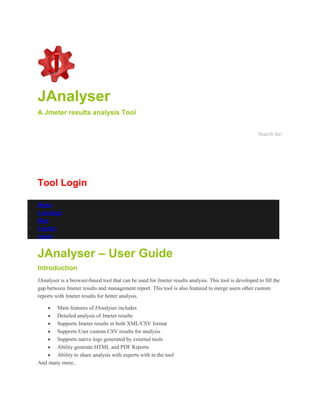
J analyser jmeter_analysys
- 1. JAnalyser A Jmeter results analysis Tool Search for: Tool Login Home Learnings Blog Contact About JAnalyser – User Guide Introduction JAnalyser is a browser-based tool that can be used for Jmeter results analysis. This tool is developed to fill the gap between Jmeter results and management report. This tool is also featured to merge users other custom reports with Jmeter results for better analysis. Main features of JAnalyser includes Detailed analysis of Jmeter results Supports Jmeter results in both XML/CSV format Supports User custom CSV results for analysis Supports native logs generated by external tools Ability generate HTML and PDF Reports Ability to share analysis with experts with in the tool And many more..
- 2. What do you need to use JAnalyser (Prerequisite) Download “Jmeter.properties” file available on JAnalyser under download menu and replace it to your local version of jmeter.properties file located in Jmeter installed directory/bin folder.Compress each Jmeter log, Jmeter Test run results and Custom log file separately in a zip (only) format. As best practice, name it as appropriate as possible. Example Jmeter Log file = your_Jmeter_log.log.zip Jmeter Test result File = your_jmeter_results_in_xml.xml.zip or your_jmeter_results_in_csv.csv.zip Custom Log Files = Your_WebServer_NXQA001.zip , you_APPServer_NXQA002.zip Supported browsers: Firefox / Chrome / Safari. Limited support on Internet Explorer. Login Now you are ready to analyse your results using JAnalyser. Login in to JAnalyser – https://janalyser.com Enter your username and password Create New Project Project is a workspace for all the activities performed in JAnalyser. Clicking on +Project button (see below) will enable a form where user can create a new Project Enter New Project Name and Click on Save button. Newly created project is immediately listed on the same screen. Click on the Project that you created to open Project workspace. The selected project opens with a Project Overview page and project name appears on the top right corner of the page.
- 3. Any time you can navigate to Project Overview Page by clicking on Home link under Project Menu. Now you have successfully created New Project. Proceed to Testrun creation Create New Test runs A new Testrun has to be created for each Test type (example Shakedown, Load, Stress) executed in Jmeter. Each Testrun holds the analysis of corresponding test type. Click on ‘Test Runs’ under Test Runs Menu to open a Testrun workspace of the project. Clicking on +Testrun button (see below) will enable a form where user can create a new Testrun. Enter Short Name for Testrun and Click on Save button. Newly created Testrun immediately is listed in the same page. #Logs shows numbers of log files user has uploaded. Click on created Testrun to proceed for Analysis. Upload files When a new Testrun is created, the status of Analysis will be ‘Pending’. Click on Results Logs tab to upload your Jmeter/Custom related Result files. Click on +Upload to upload logs and test result files. This is the most important step to be noted when uploading your log and result files. Multiple types of Log/results files can be uploaded to JAnalyser. Each file should be zipped separately. Size of the file after zip cannot be more than specified on instruction on Upload screen. Please read instructions carefully before uploading. Jmeter-Log Jmeter generates a log file when user starts the test execution. This log file is entirely different from the Jmeter test results file (XML/CSV). Default location of jmeter.log is in the bin directory of Jmeter. Please read best practices section for more details. This file is not mandatory, however if uploaded JAnalyser gives you good details about Test Environment. Jmeter-XML This is the result file created during the Testrun by Jmeter. Depend on the Jmeter.properties configuration; results can be saved as XML. If the result file is in XML format, select Jmeter-XML in dropdown during upload. This file is mandatory, if csv is not available. Jmeter-CSV
- 4. Result file created during the Testrun by Jmeter. Depend on the Jmeter.properties configuration; results can be saved as CSV. If the result file is in CSV format, select Jmeter-CSV in dropdown during upload. Note: JAnlayser will not process CSV result file without the header. This should be comma separated only and timestamp should be Unix timestamp in the first column. Download Jmeter.properties files from JAnalyser login screen to avoid issues. This file is mandatory, if xml is not available. Others JAnalyser now supports external logs generated by tools like Windows Perfmon, Linux dstat etc along with Custom-CSV files. Please read best practices section to learn more about Windows Perfmon and Linux dstat logs. Custom-CSV are special kind of file, which user can create manually or using other tools. This type of file can be used for generating custom graphs for counters like CPU, MEMORY, DISK IO etc. Custom Csv file should be comma separated and first column should be in supported datetime format. Please visit JAnalyser upload screen to see supported datetime formats. Please read Section “How to create Custom CSV Files”. Enter Short Name for the File. This will help you to identify the file in future. Auto generated text is used if no name is entered. Make sure that you have entered different names for each upload when uploading files of catogary ‘Others’. File names are used in custom graphs. Duplicate names may cause some confustion during Analysis. Select appropriate time zone where test results are captured. The uploaded files appear in the same screen with status pending in yellow colour. Once file upload is completed, now Testrun is ready for analysis. Important Notes: Only zip compression is supported Extention should be .zip File size should not be greater than mentioned in the upload screen Run Analysis
- 5. Click on Details tab in Testrun screen and Click ‘Analyse Results’ button. This will submit your request for Analysis. Depending on the Queue length, your results will be processed. (Note: You can enable email notification in Administration screen to receive email notification when analysis completed) Once analysis is completed successfully, the analysis status will be changed to ‘Ready’. If analysis fails corresponding error message will be displayed. When Testrun job completed successfully, you should see all uploaded log file status as Ready. Any failure in the Analysis, results Upload file status to know failure message with red colour User can add/remove logs anytime and submit for Result Analysis. Analysis Once the job completed successfully, you can find summary report in Details page. Note: Test Environment information will be available only when Jmeter-Log is uploaded. Click on ‘Show Analysis’ button for detailed analysis of your test results. This will open Analysis window as pop-up in full screen. Expand Jmeter tree on left side to see the list of Available charts. Double click on any chart (Example: Avg Response time) to open corresponding graph.
- 6. Only five series will be displayed by default. Users can select/Unselect-required series. User can select range of time by dragging the mouse. Click on Reset button to show default data. Share Analysis Users can share their test analysis with in the tool. User should know the username of requested party to be shared. Users (both parties) can remove the sharing at any time. Click on ‘Share’ tab in Test runs page. Enter username in search text box and click on Search button. When user found with full name, click on Share button Shared Analysis can be removed any time by clicking on the Remove button Reports Html report can be downloaded from Testrun main screen by clicking on Download Html Report. Note: HTML report is available only for successful Testrun analysis. Best Practices How to run Jmeter tests It is always advisable to run the test in non-gui mode. It is also recommended to collect the Jmeter test results in a CSV file format. However, JAnalyser tool will supports both XML/CSV formats. Example command to run in non-gui mode. C:/jmeter29/bin/jmeter -n -t C:/temp/project/sugarcrm/scripts/SugarCrm_Shakedown_V01.jmx -j C:/temp/project/sugarcrm/results/SugarCrm_Shakedown_V01_Australia.log -l C:/temp/project/sugarcrm/results/SugarCrm_Shakedown_V01_Australia.csv Output of the above command is SugarCrm_Shakedown_V01_Australia.log – This is Jmeter tool log file (Also referred as Jmeter-Log) SugarCrm_Shakedown_V01_Australia.csv – Testrun results file in CSV Format (Also referred as Jmeter- CSV) Correct File types has to be selected when uploading files to JAnalyser How to prepare Jmeter Test plan
- 7. While creating Jmeter Test plan, make sure that each user action is under Transaction controller. This will enable JAnalyser to show breakdown on each transaction. Jmeter.properties file You can download Jmeter.properties file from JAnalyser login screen. This properties file will enables more parameters (like hostname, active threads etc) for better analysis It also enables header section for CSV file. Note: JAnlayser will not process CSV result files without header. You can download sample logs to try with JAnalyser. JAnalyser-Sample-Logs How to use Custom log Files How to use Windows Perfmon logs How to use Linux dstat logs Copyright © 2014 JAnalyser
