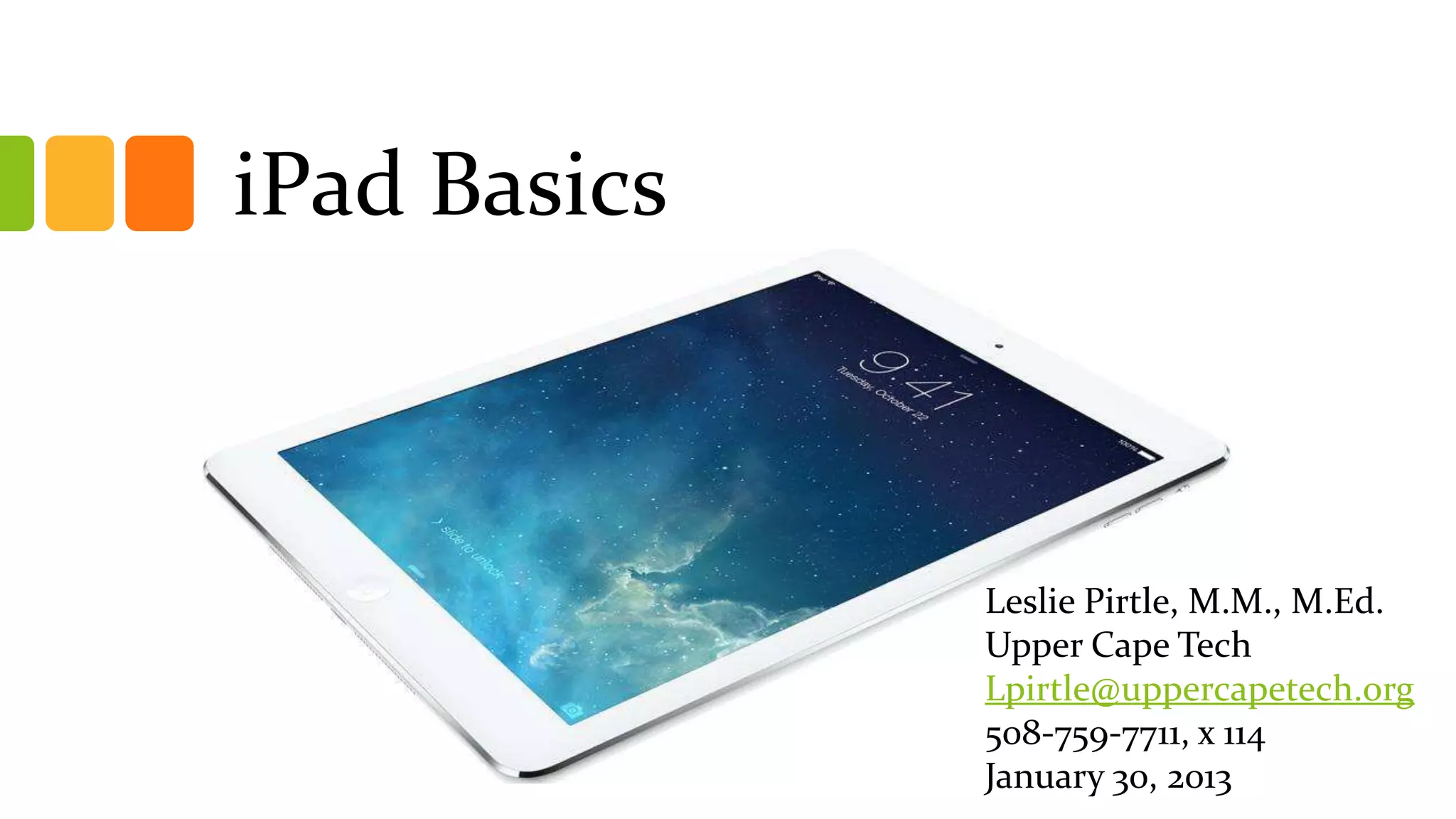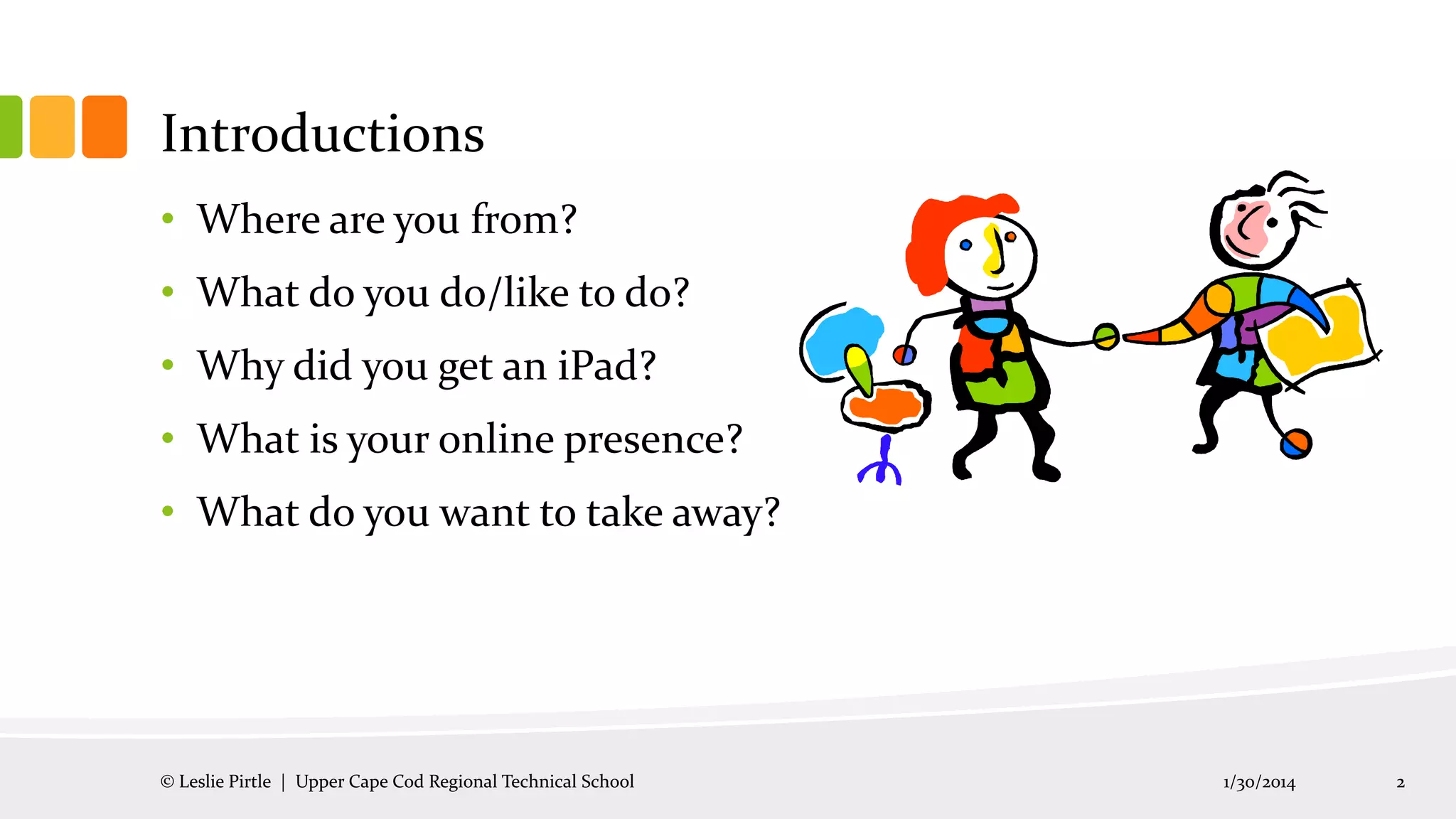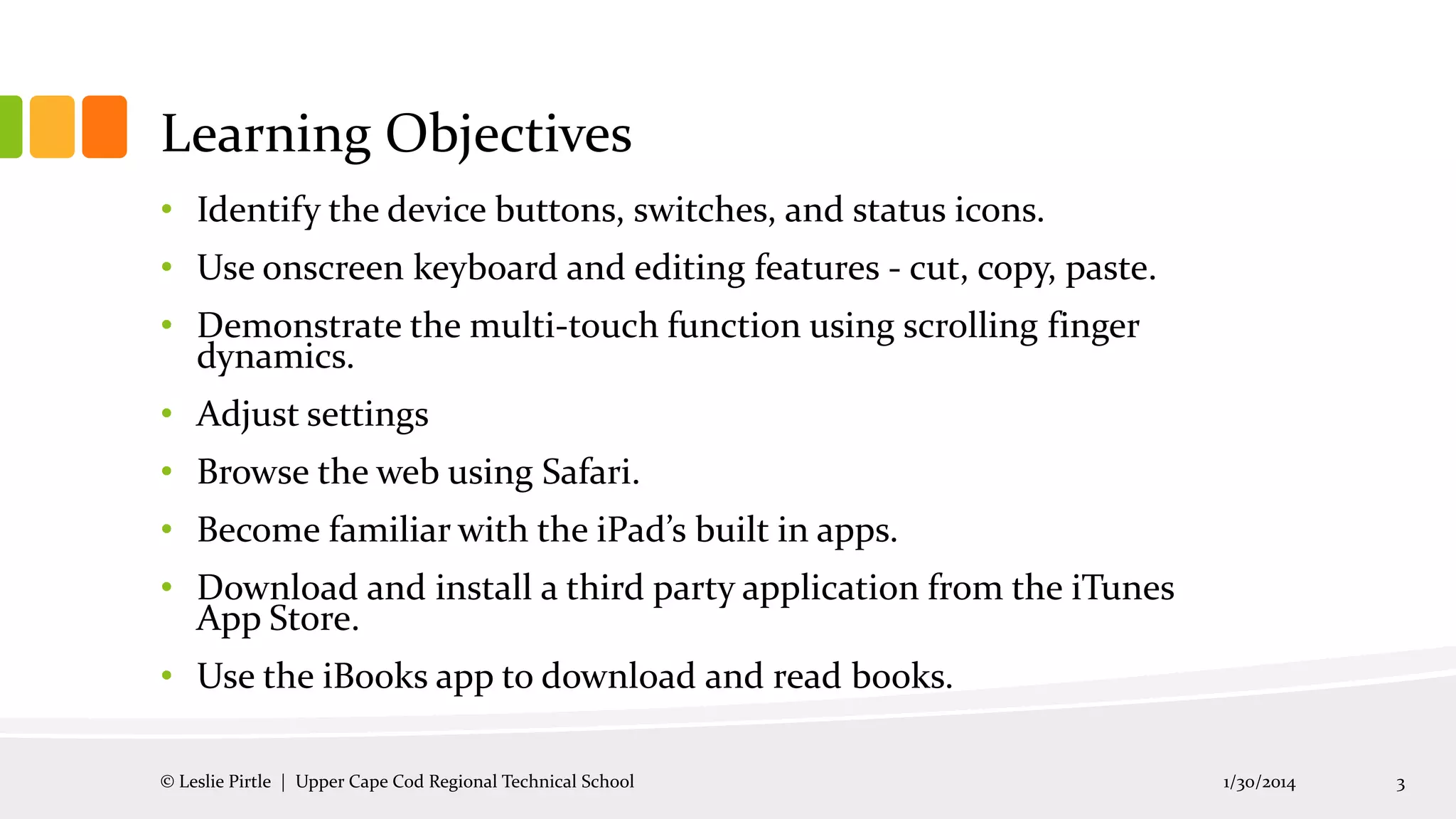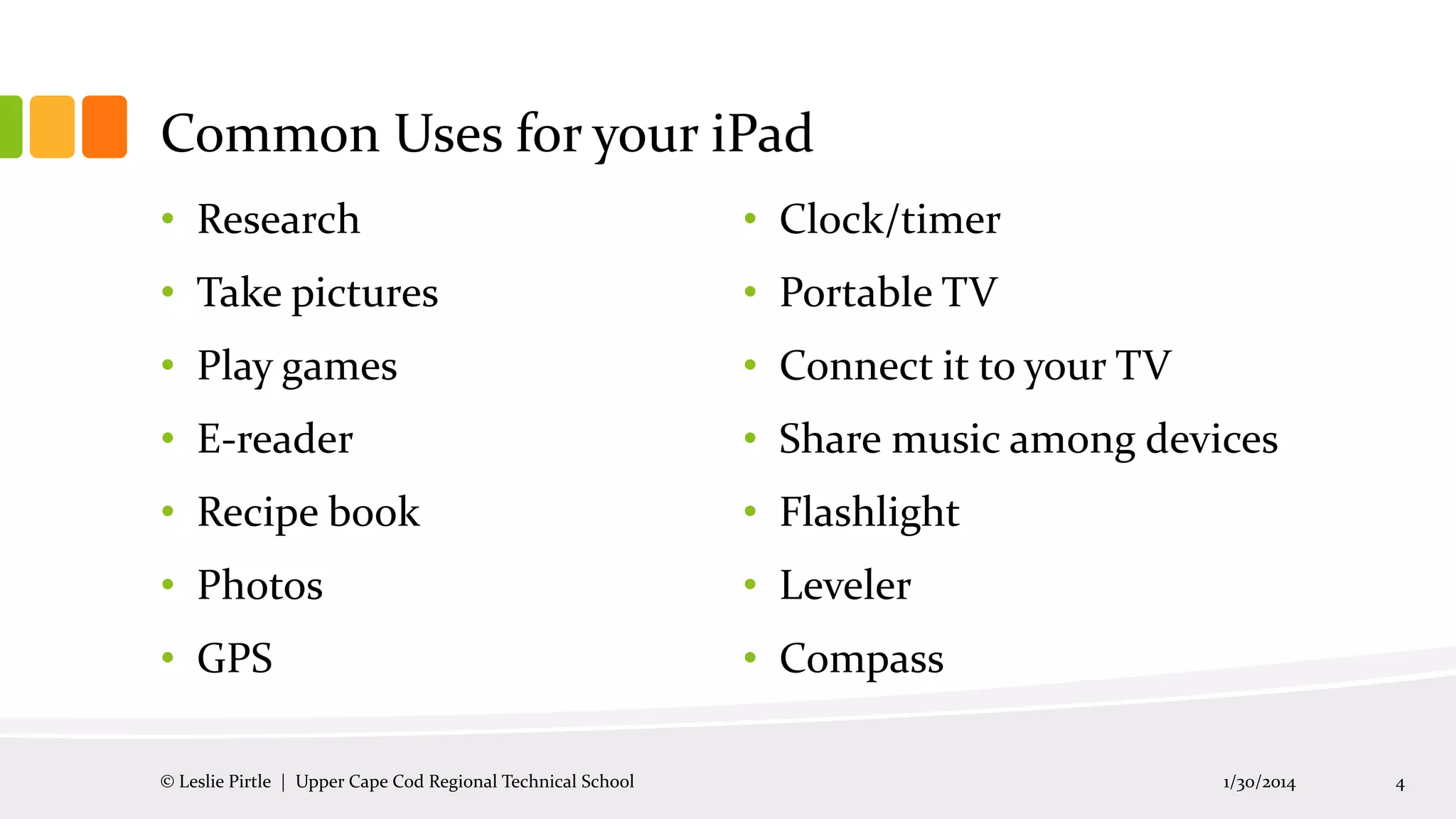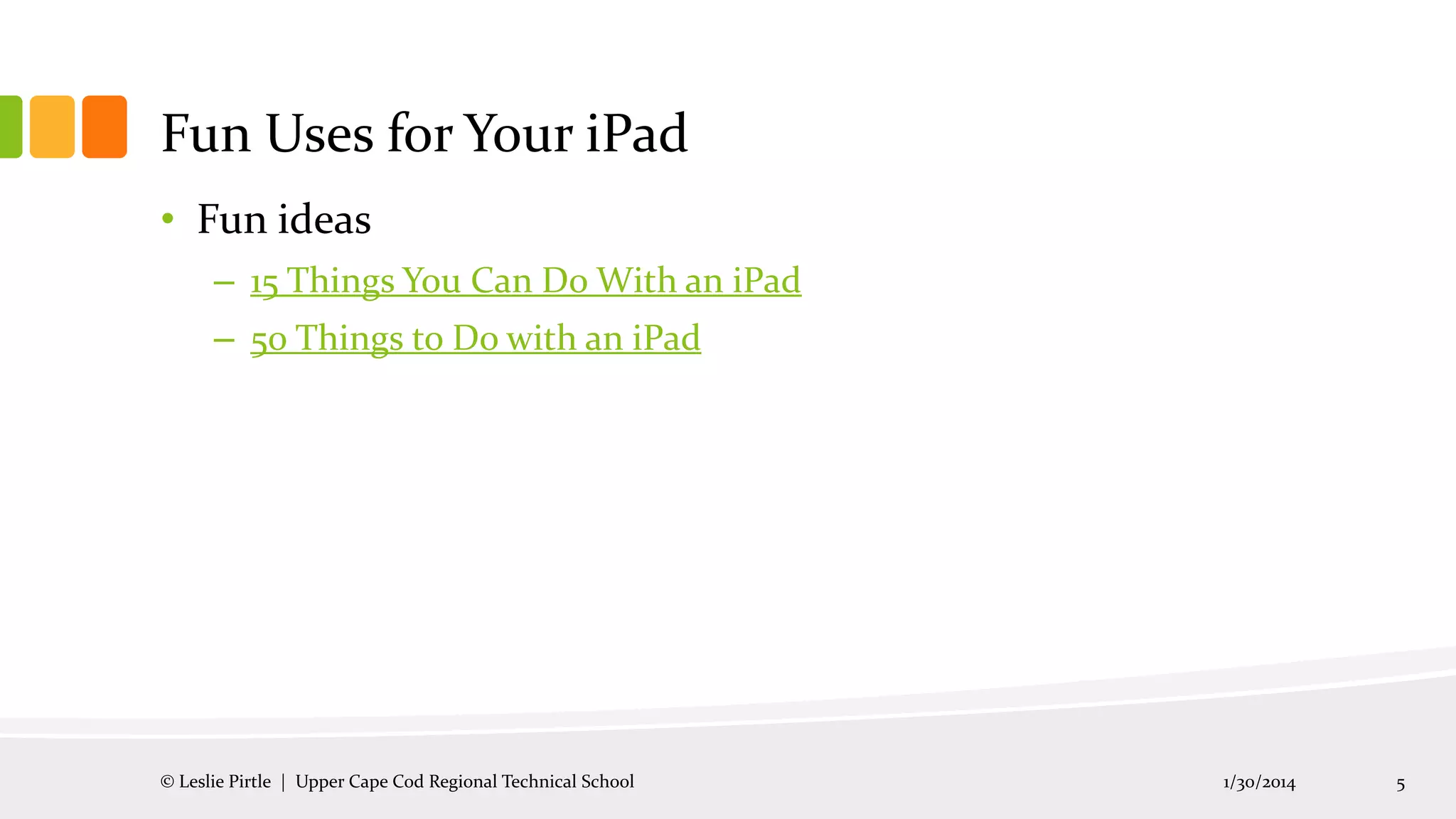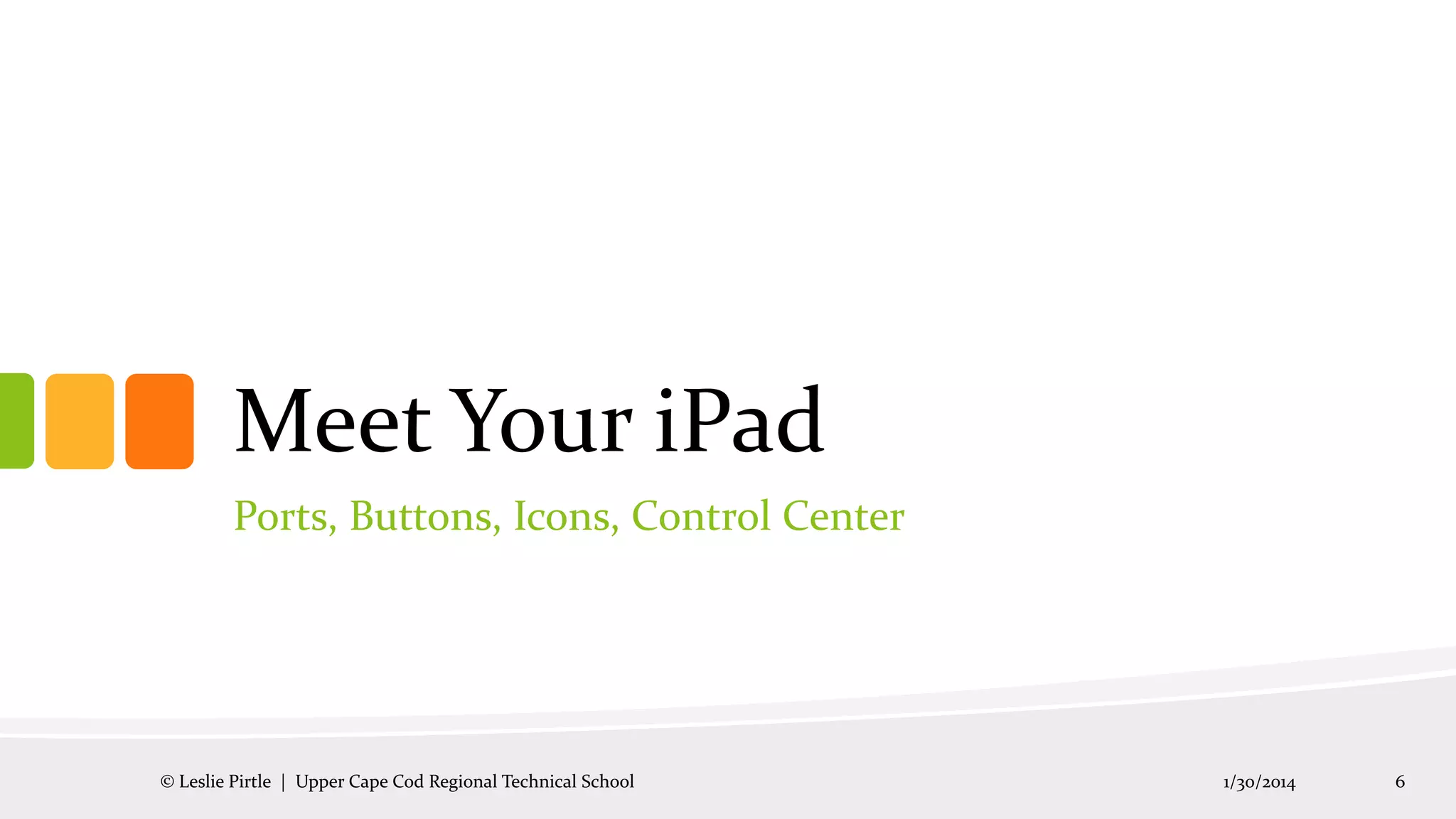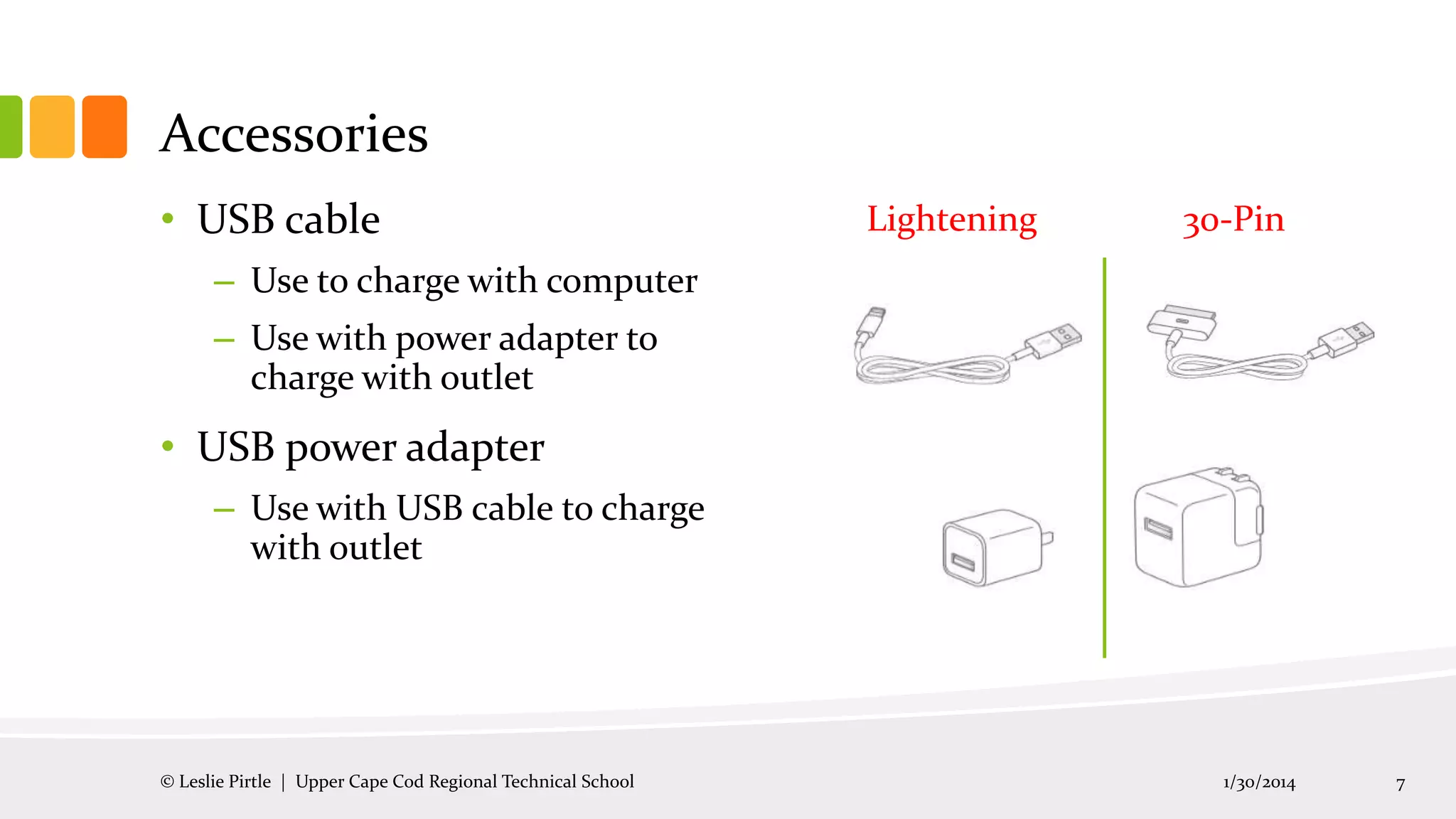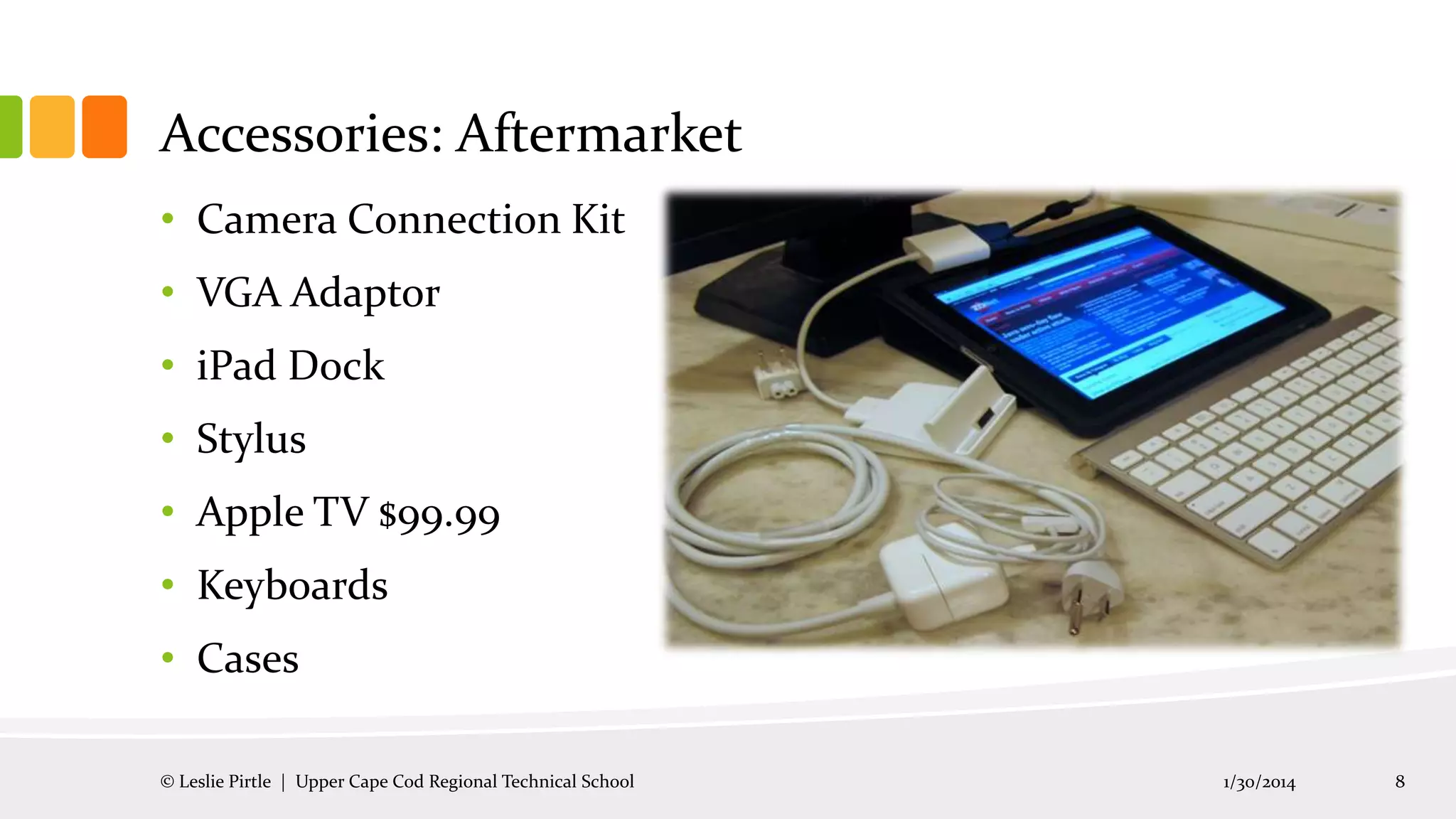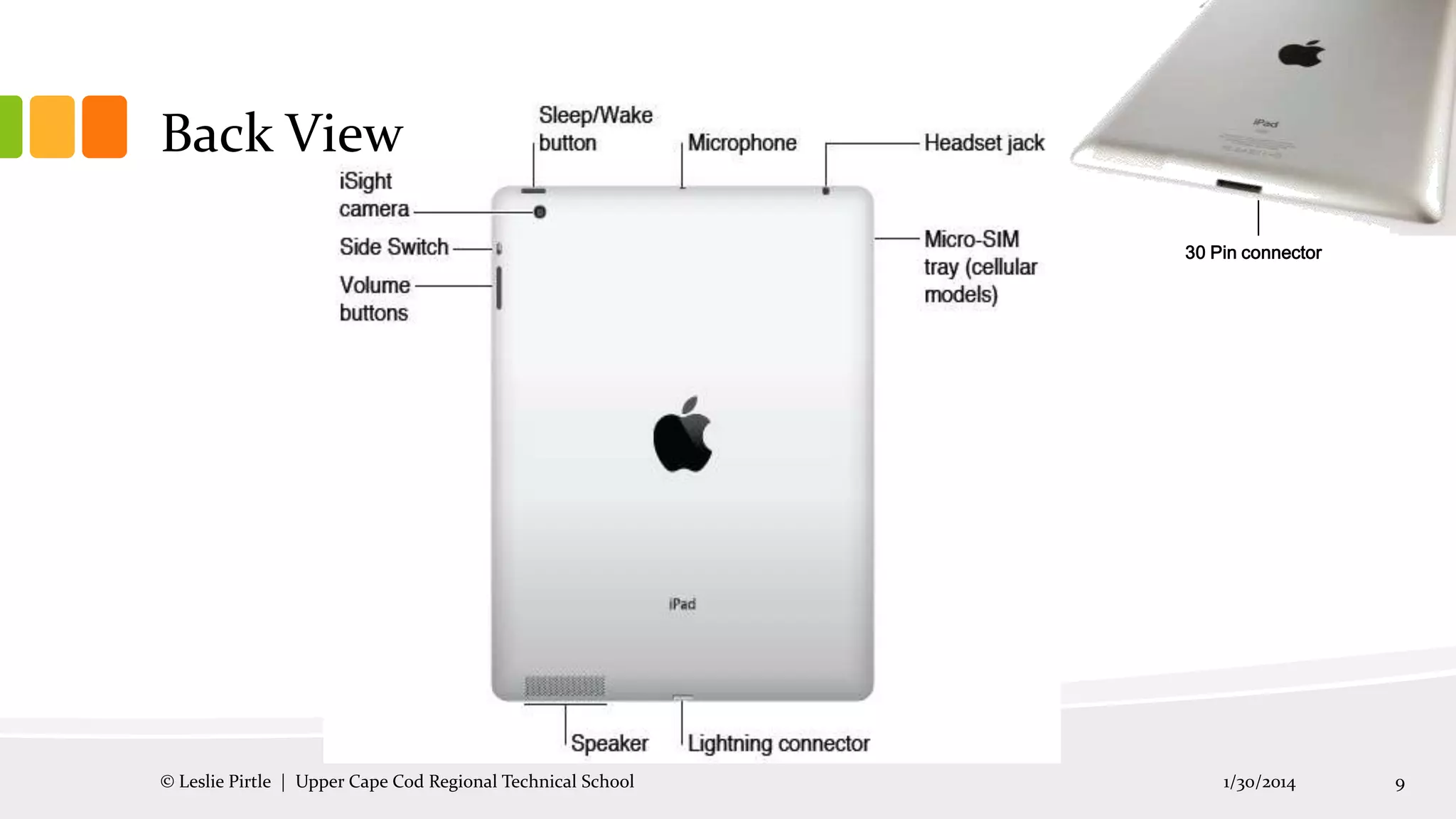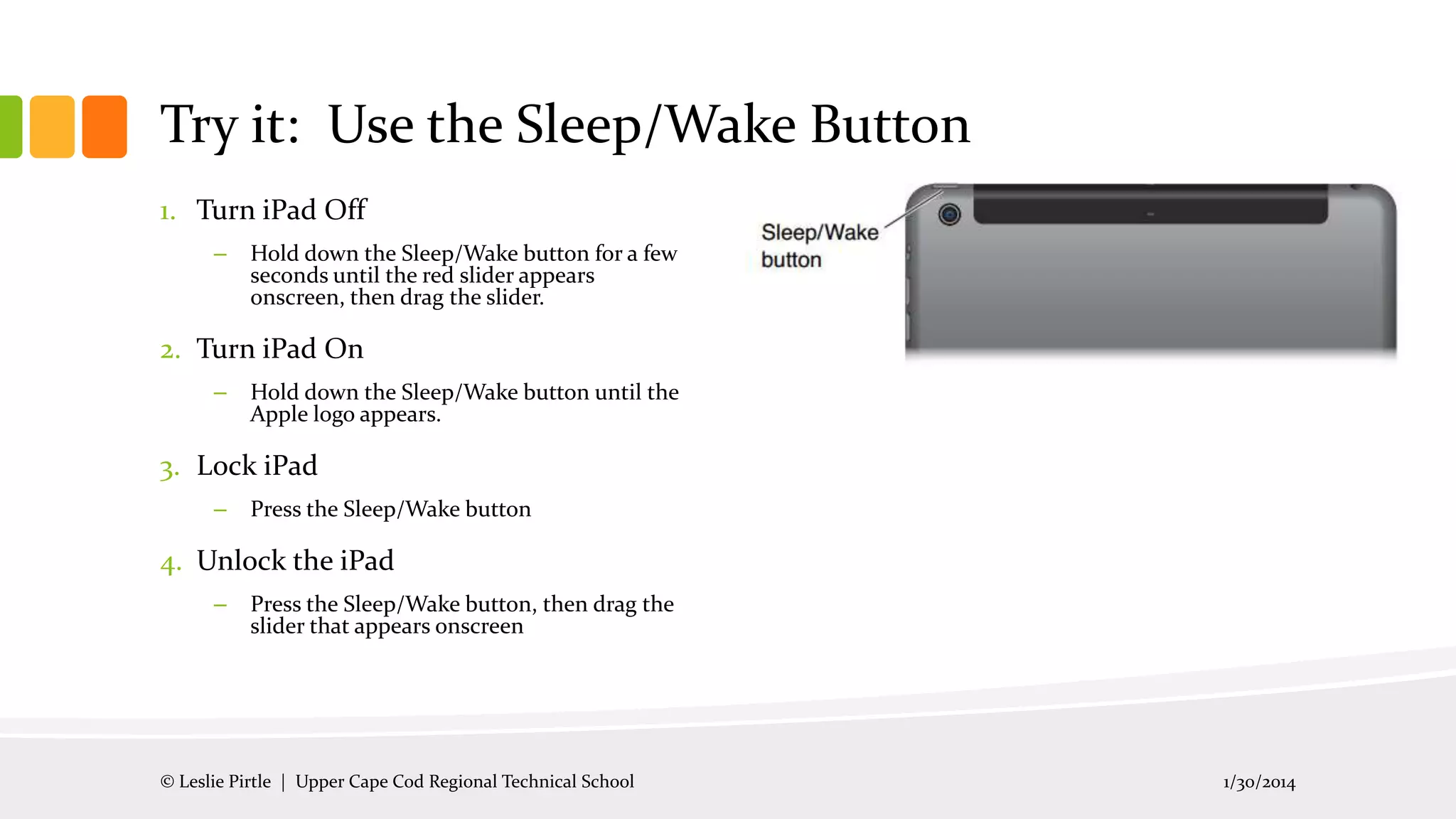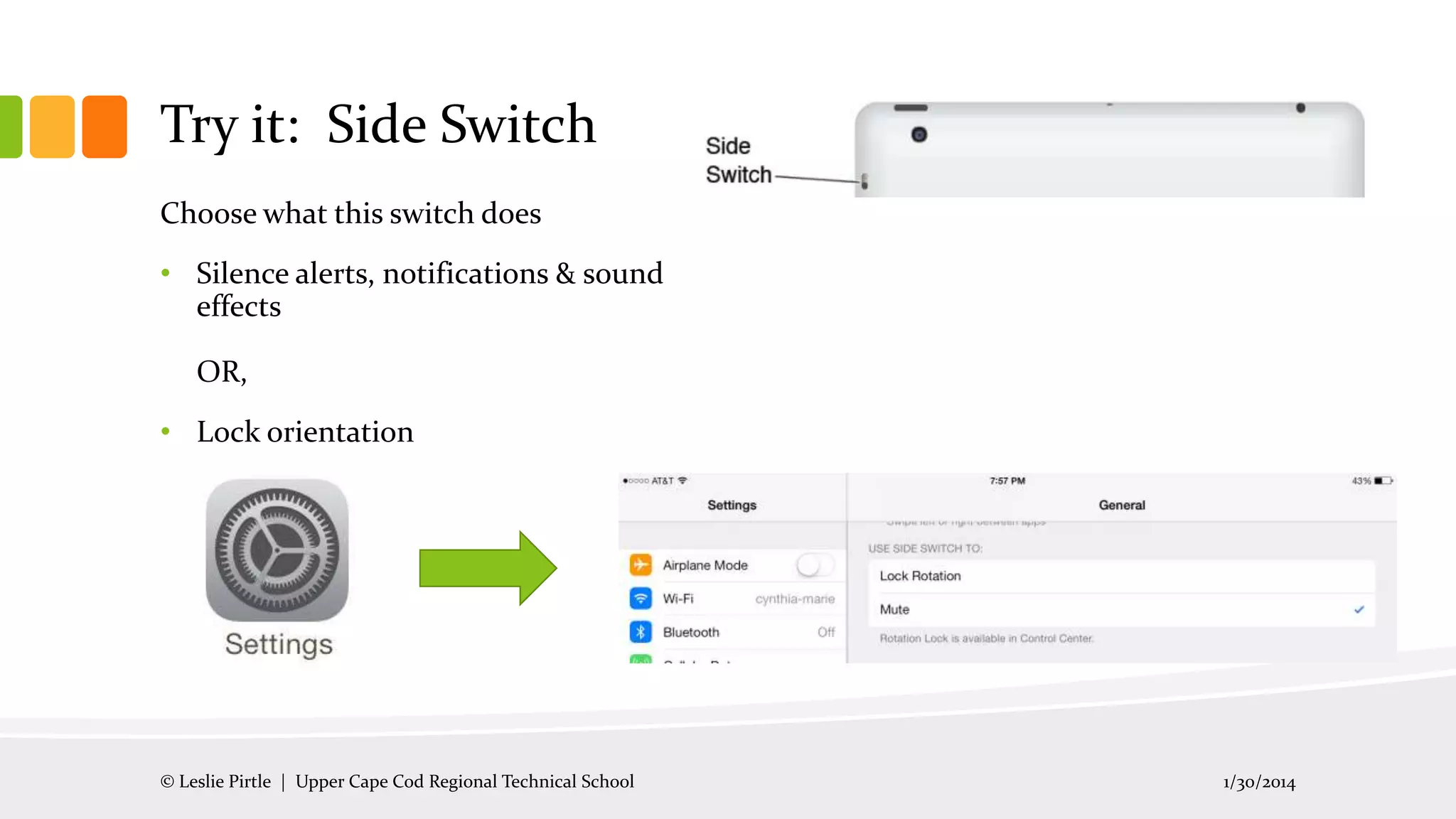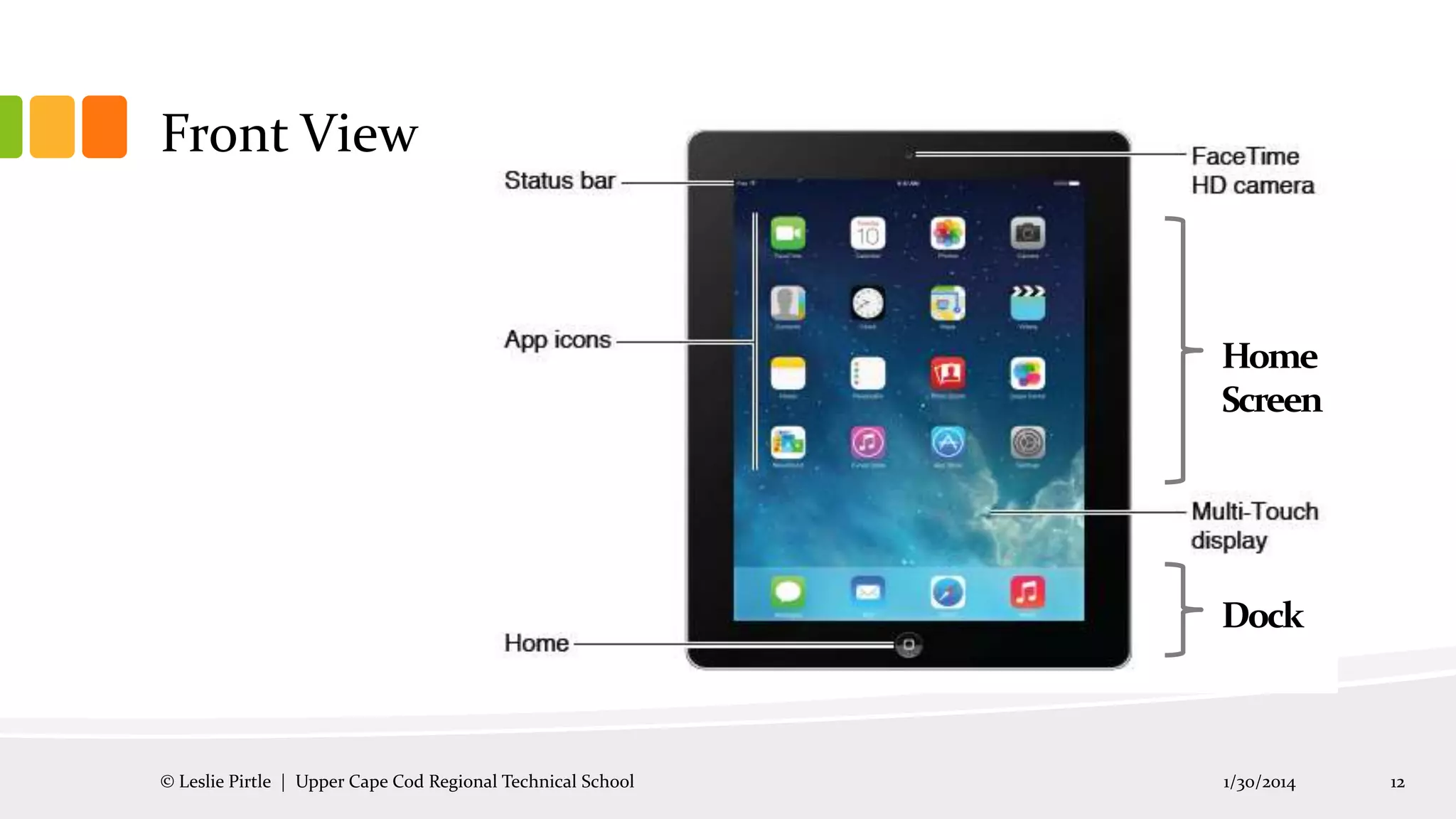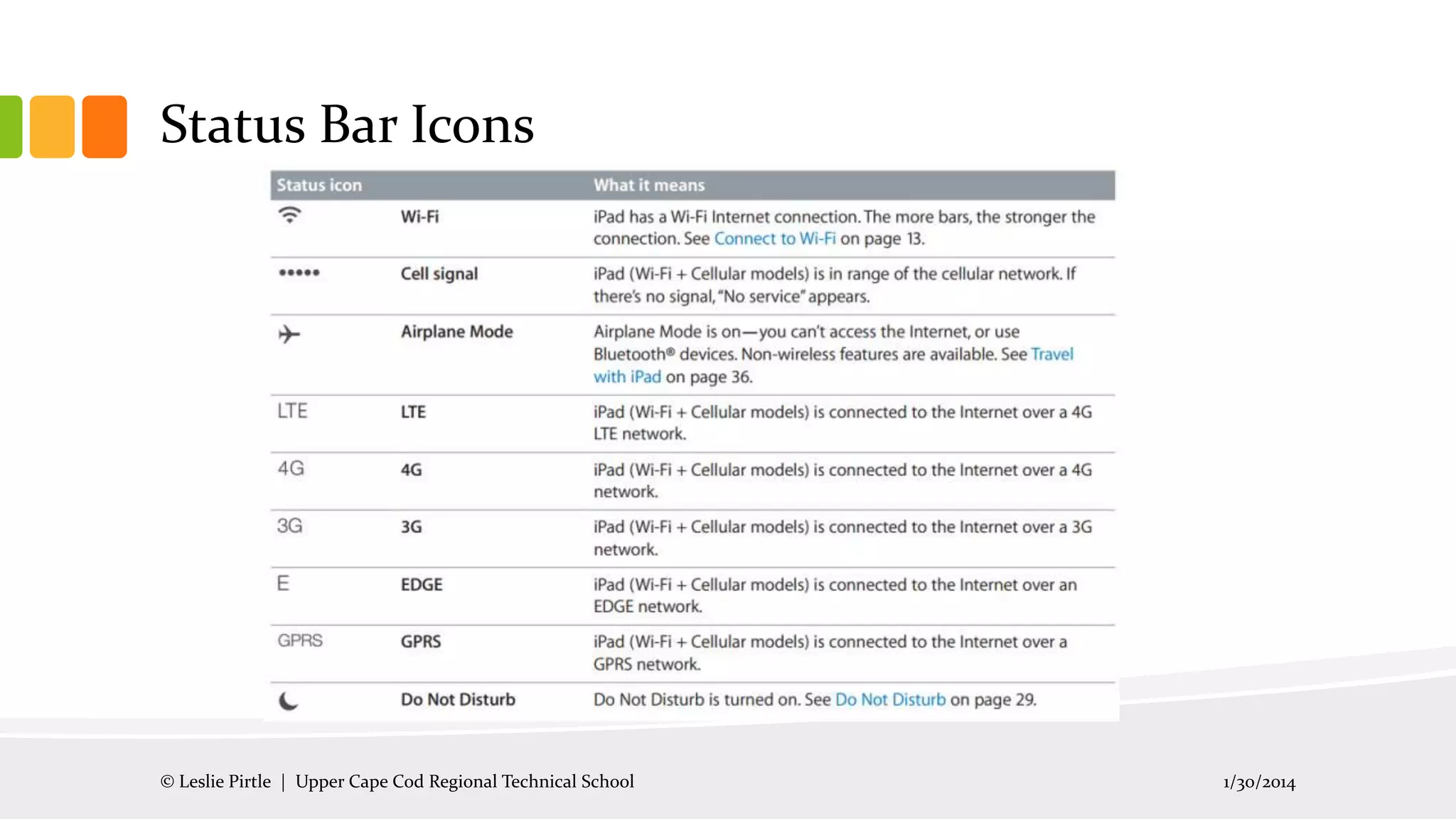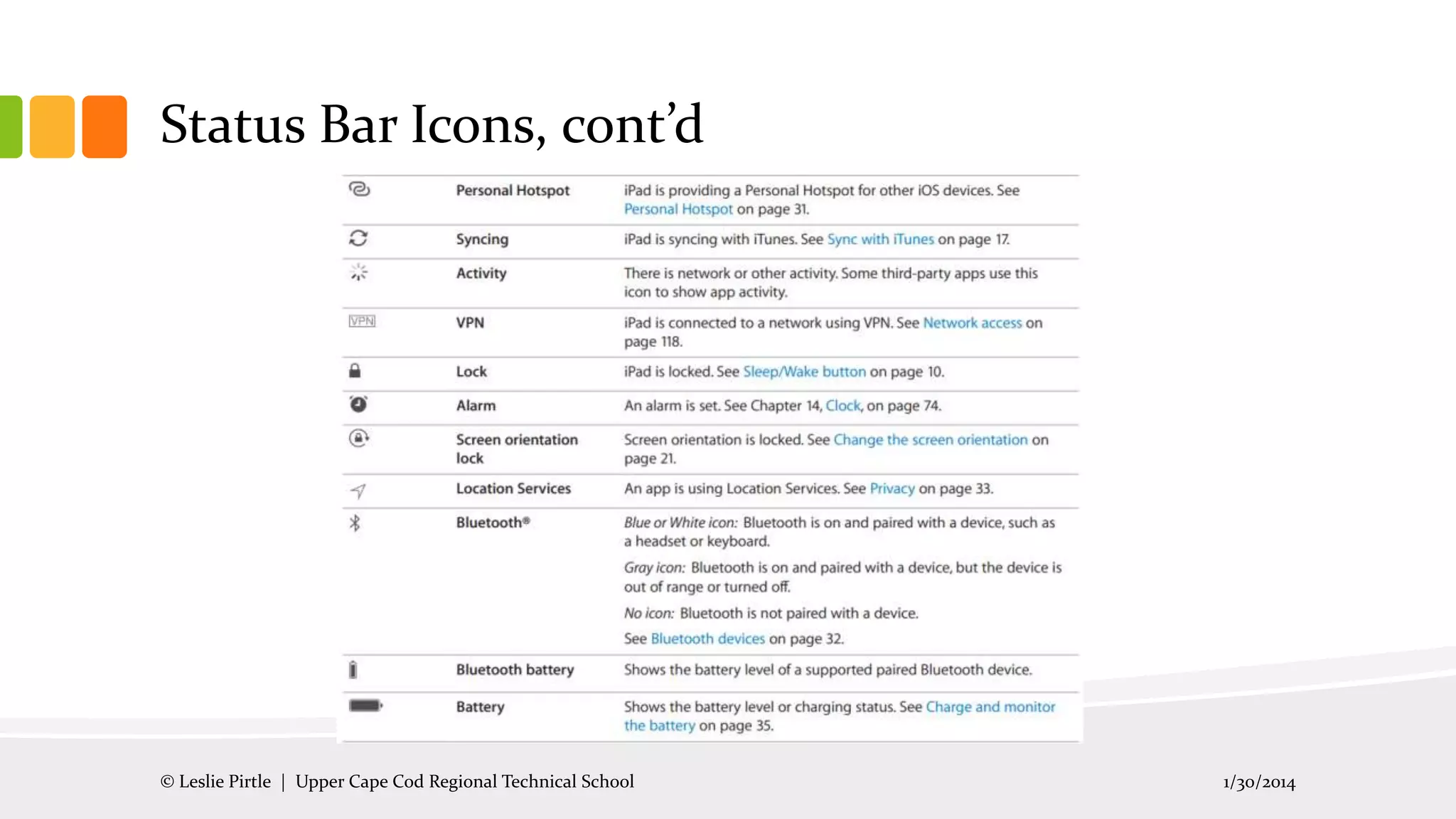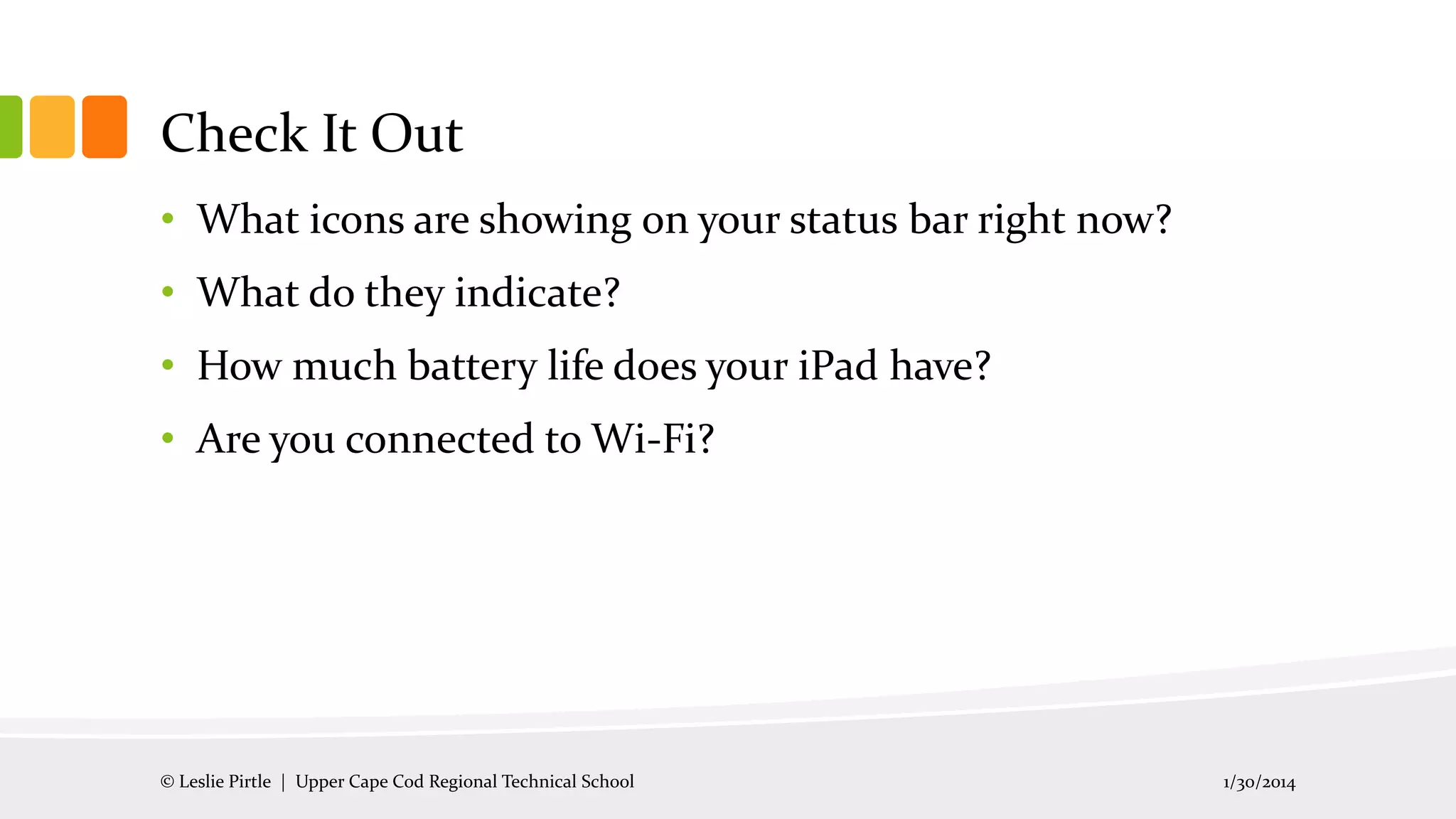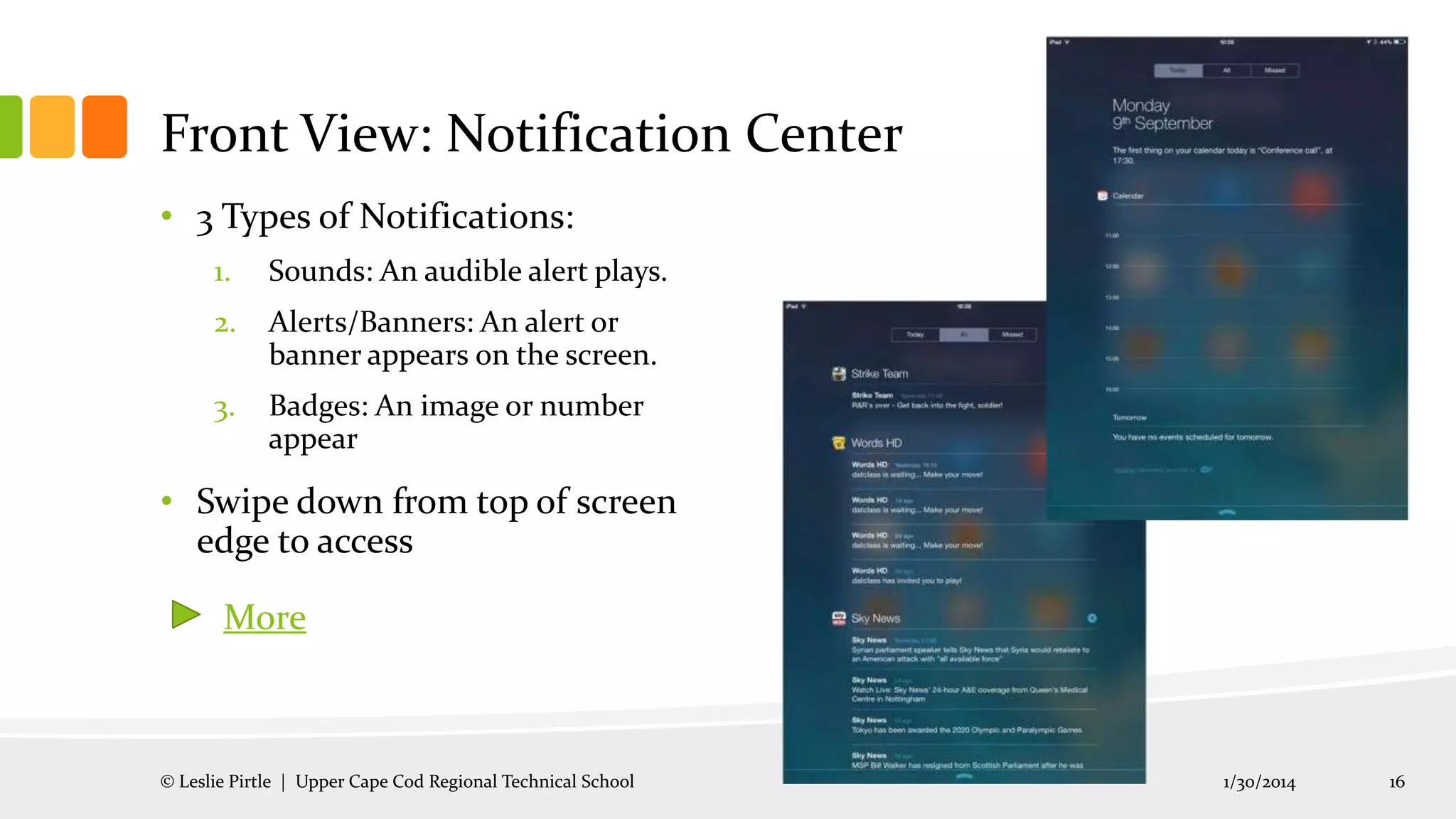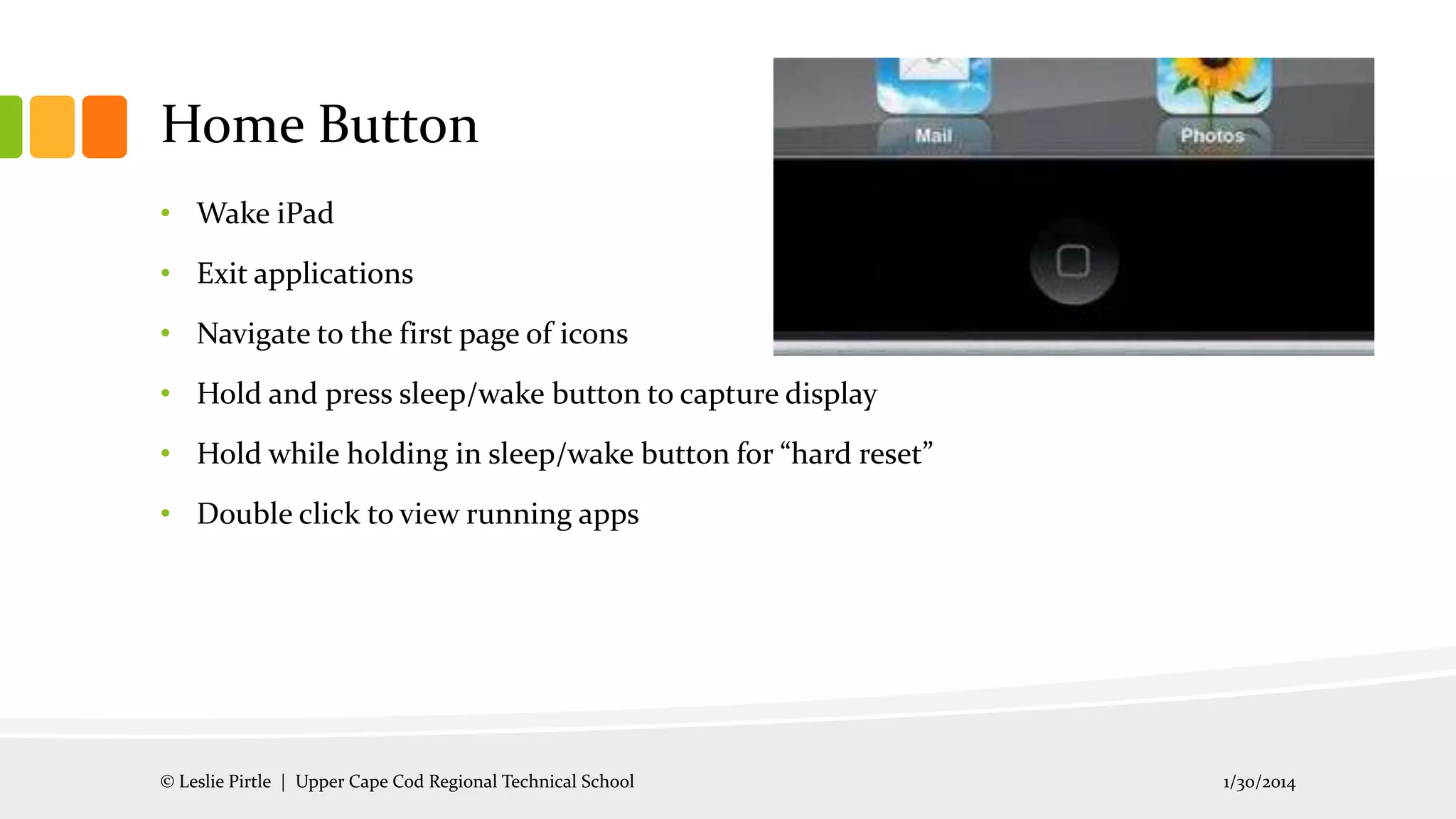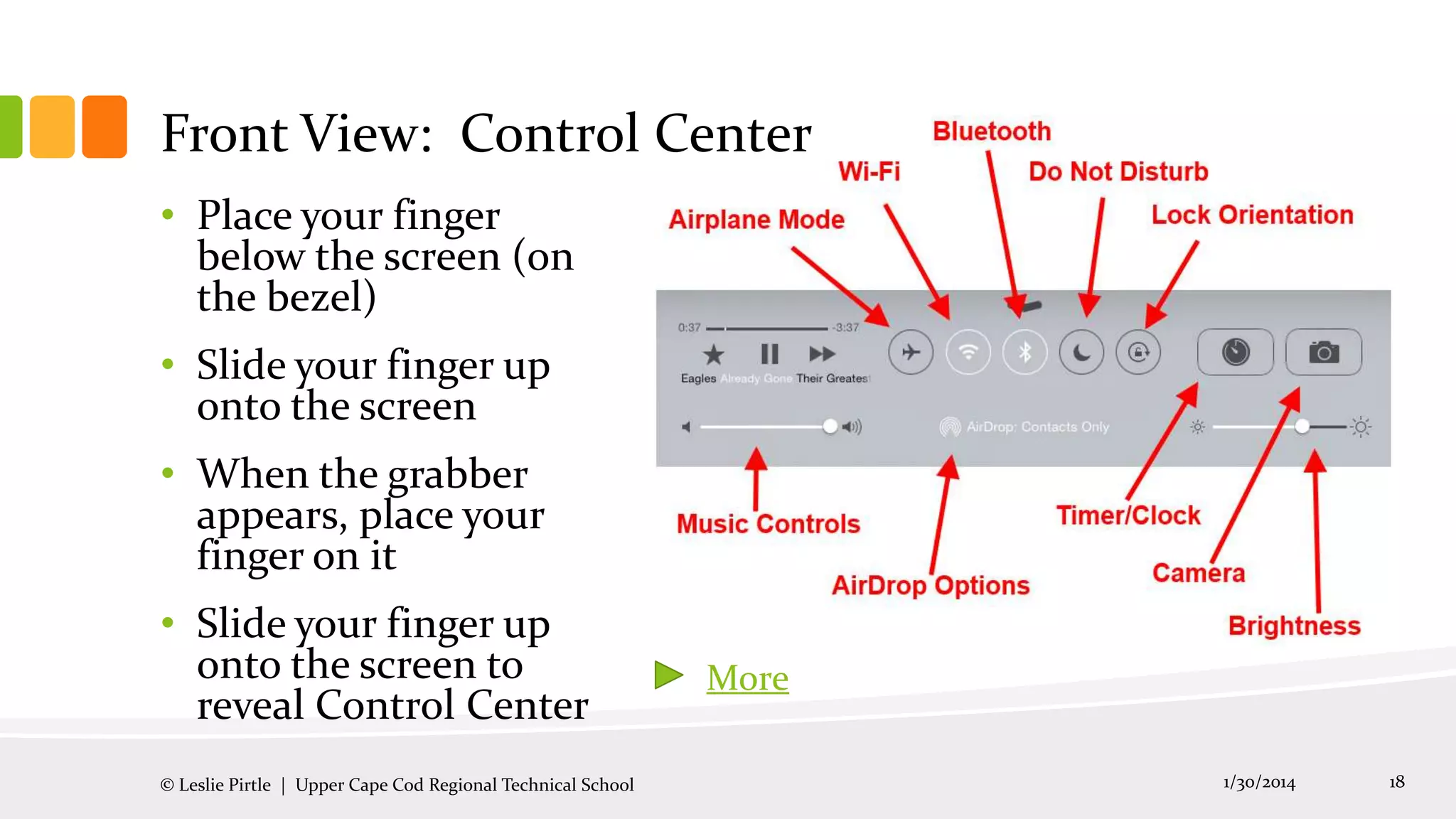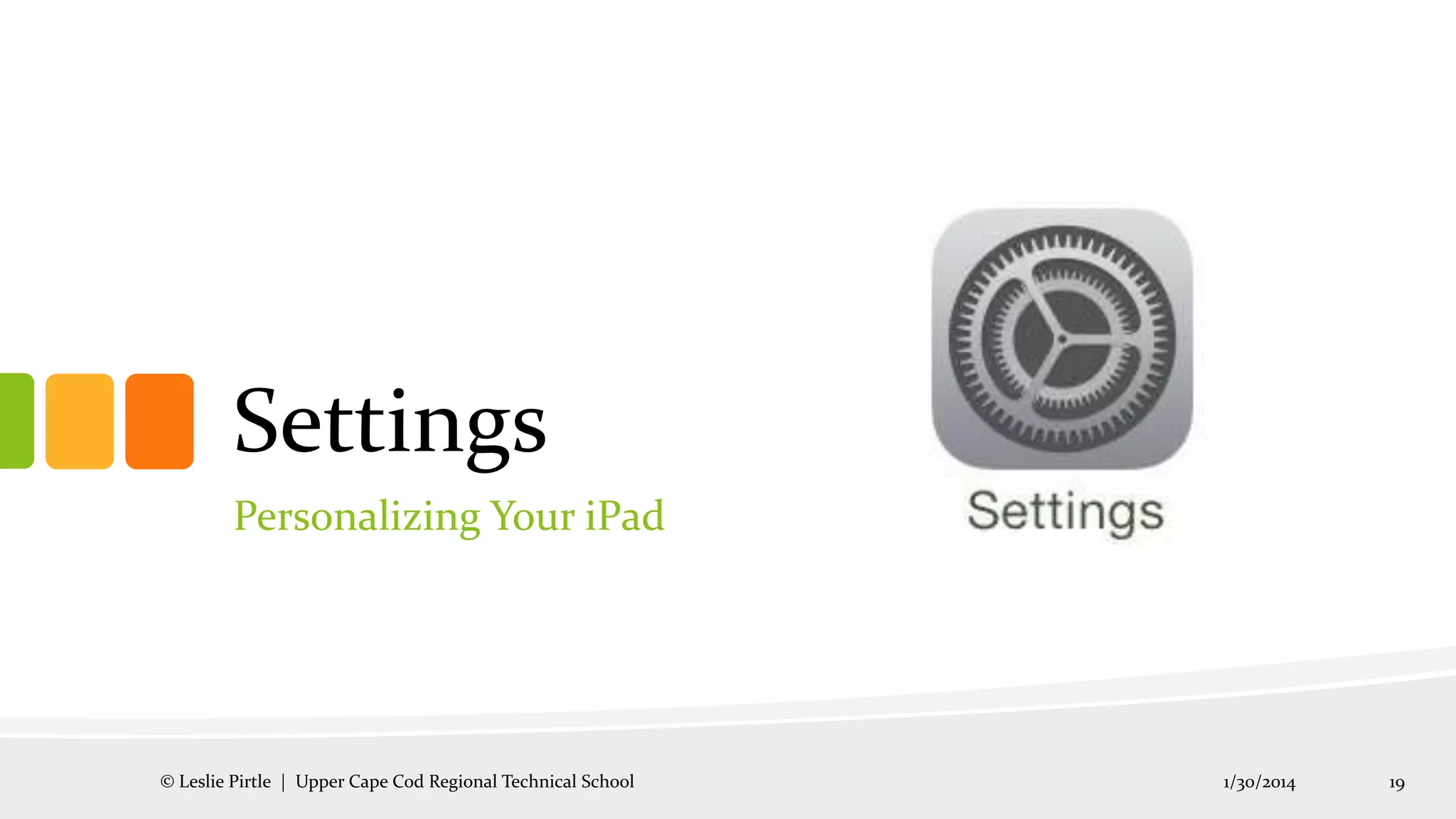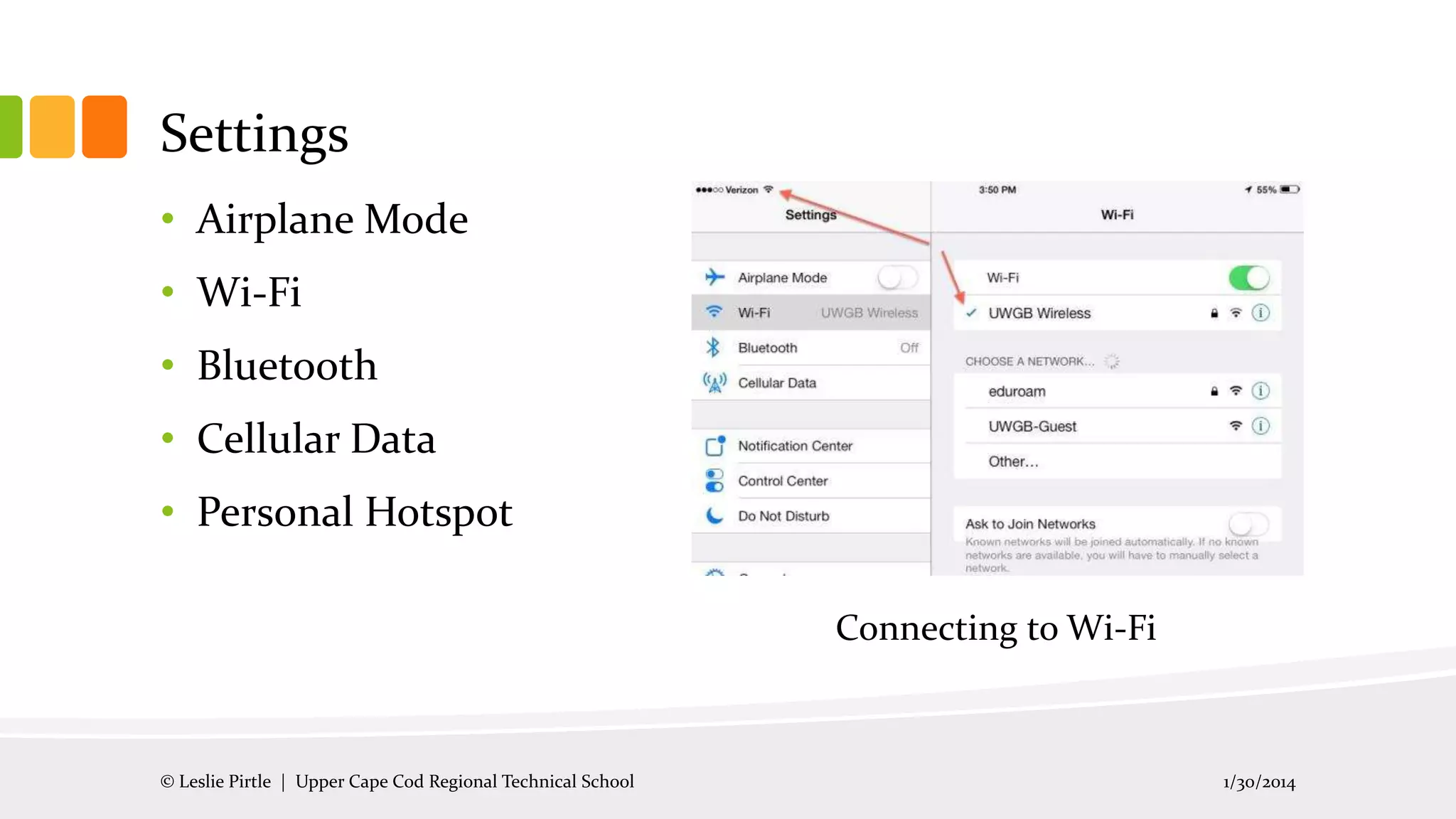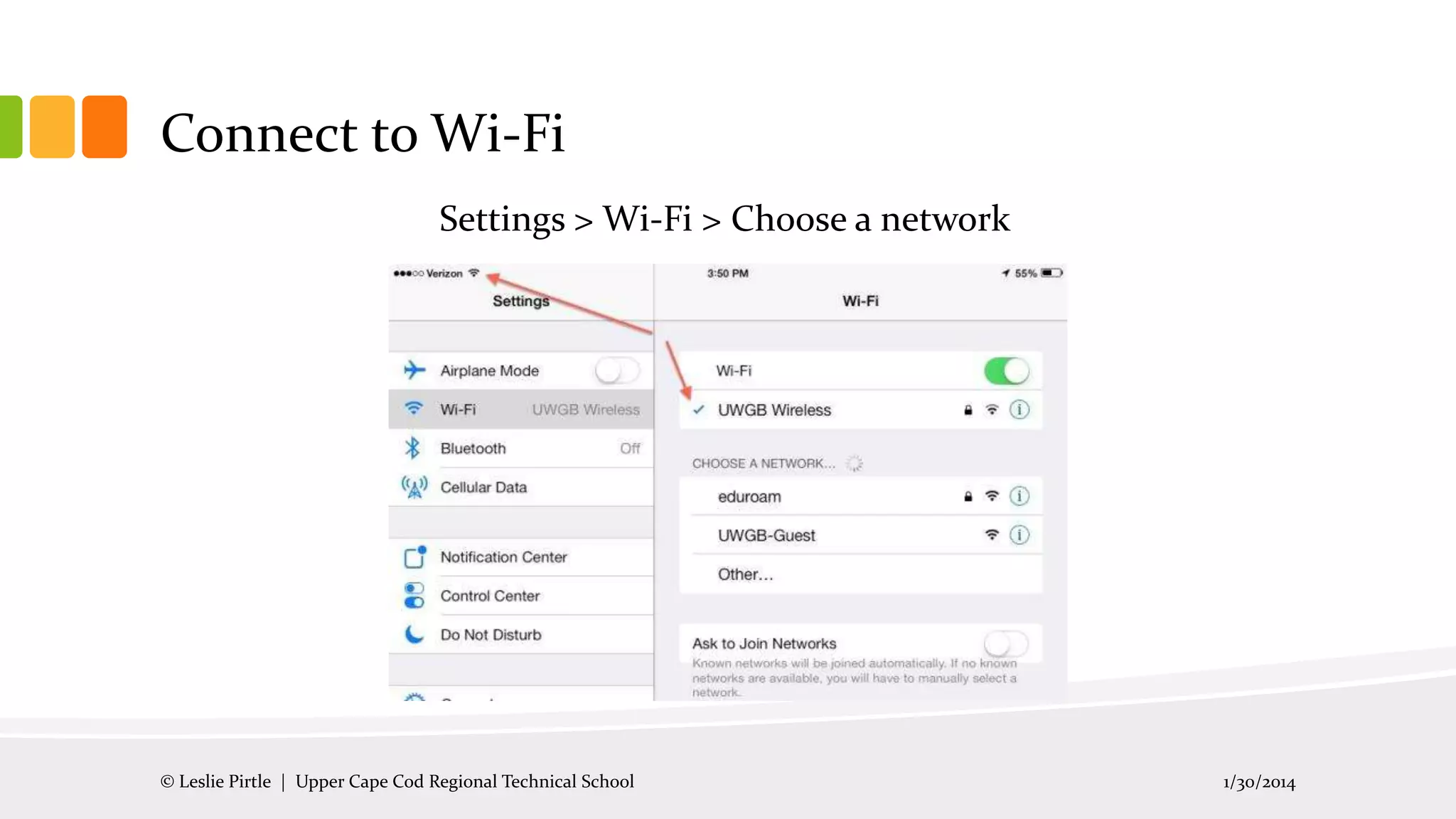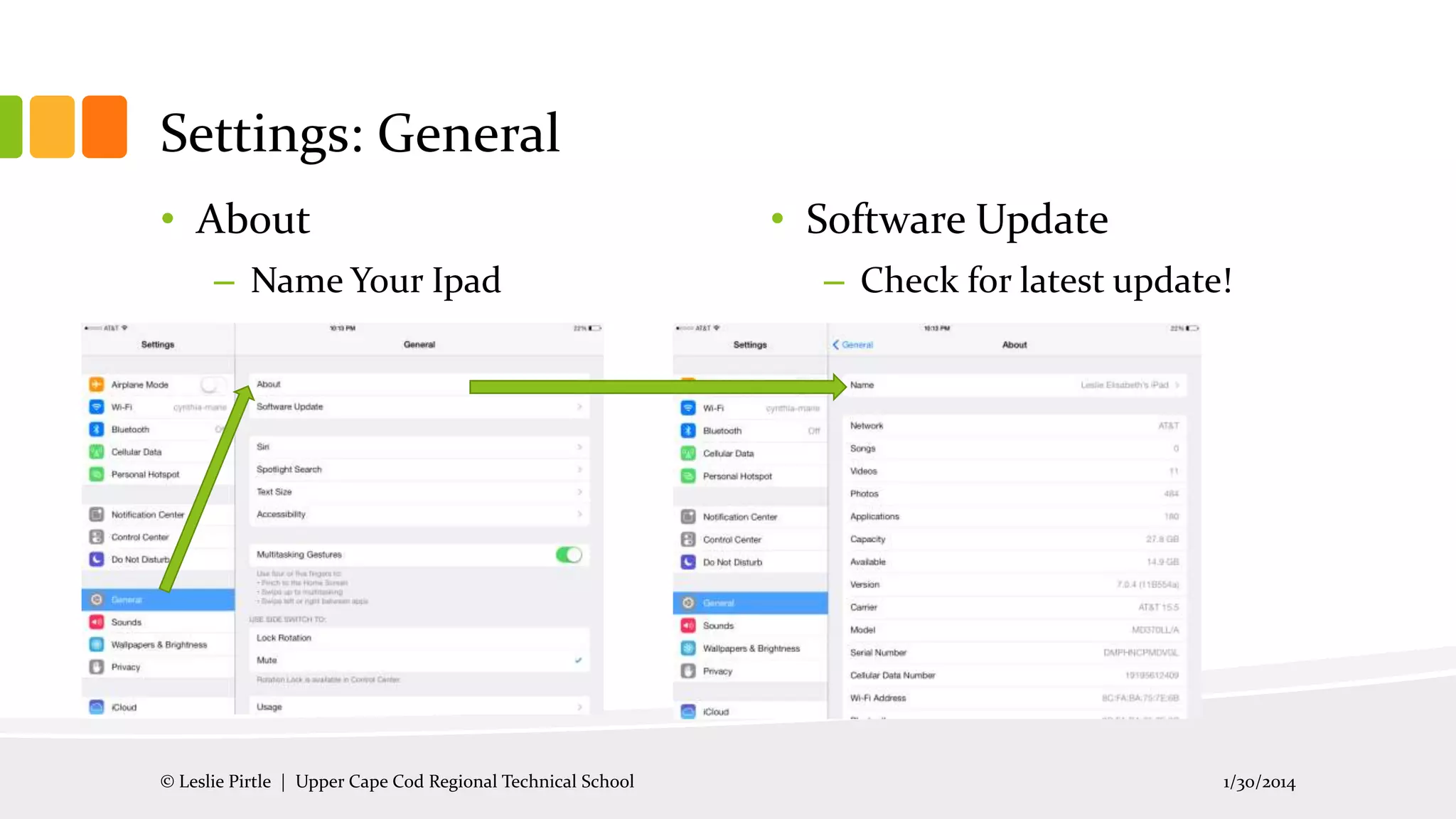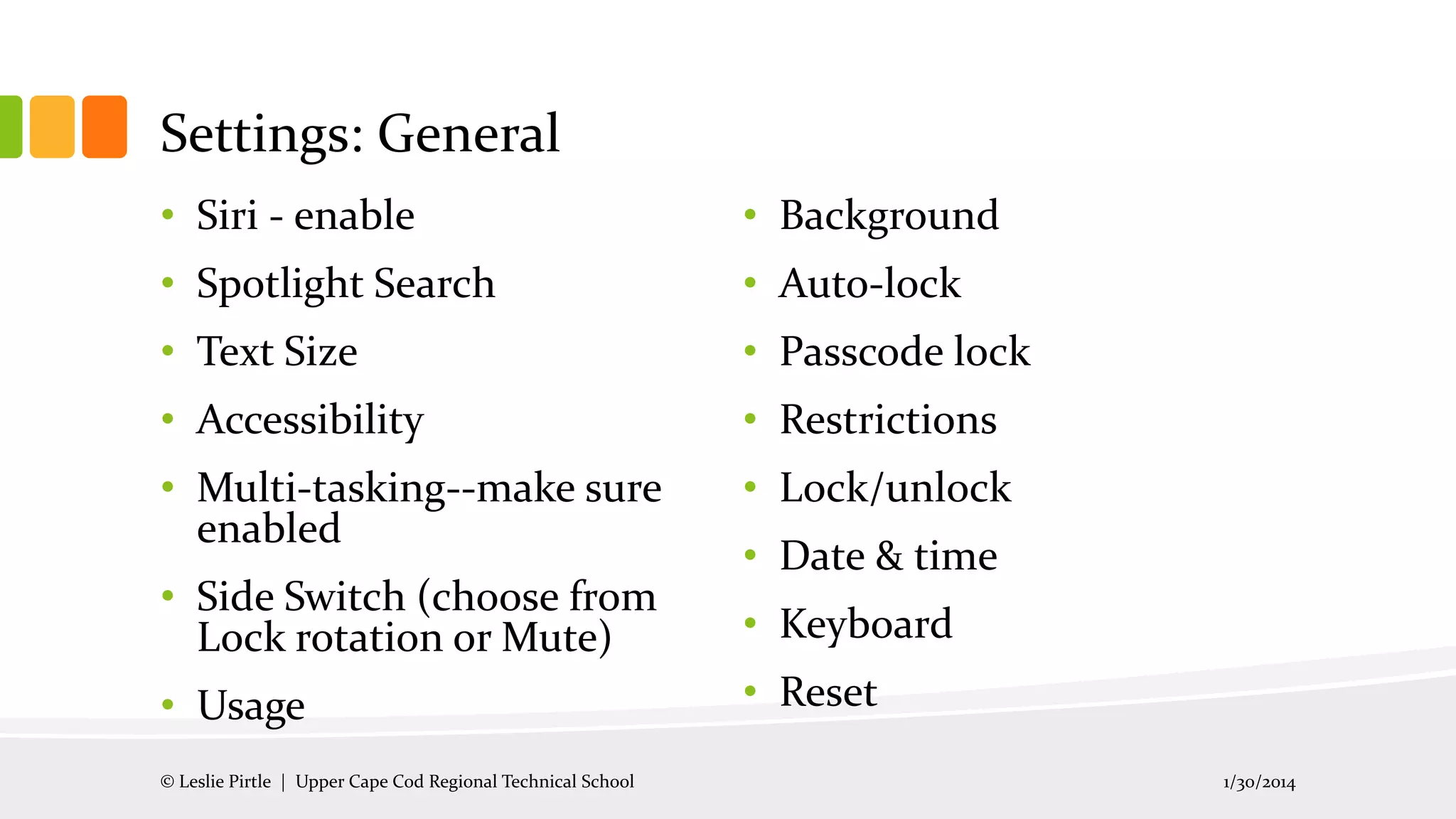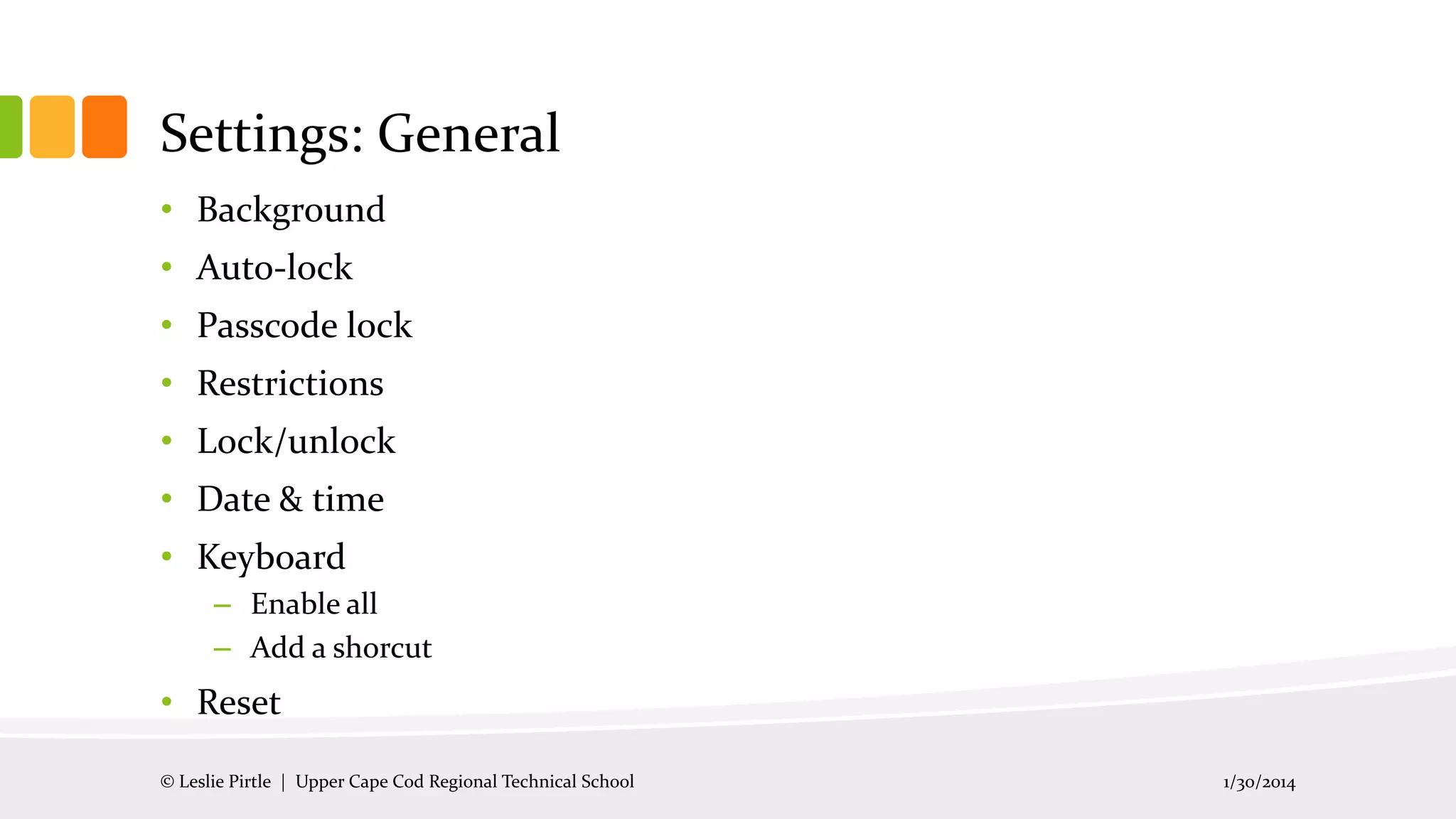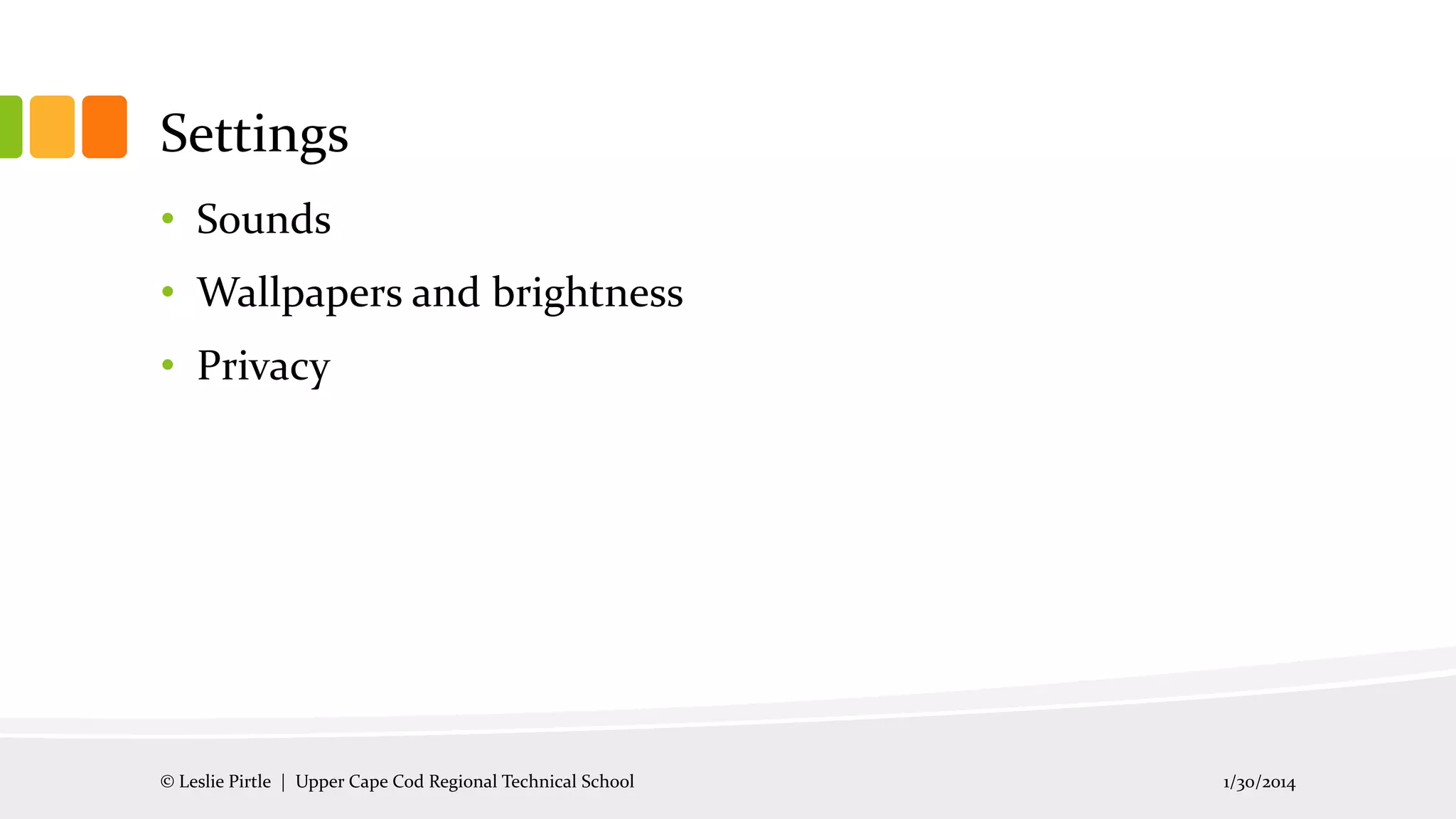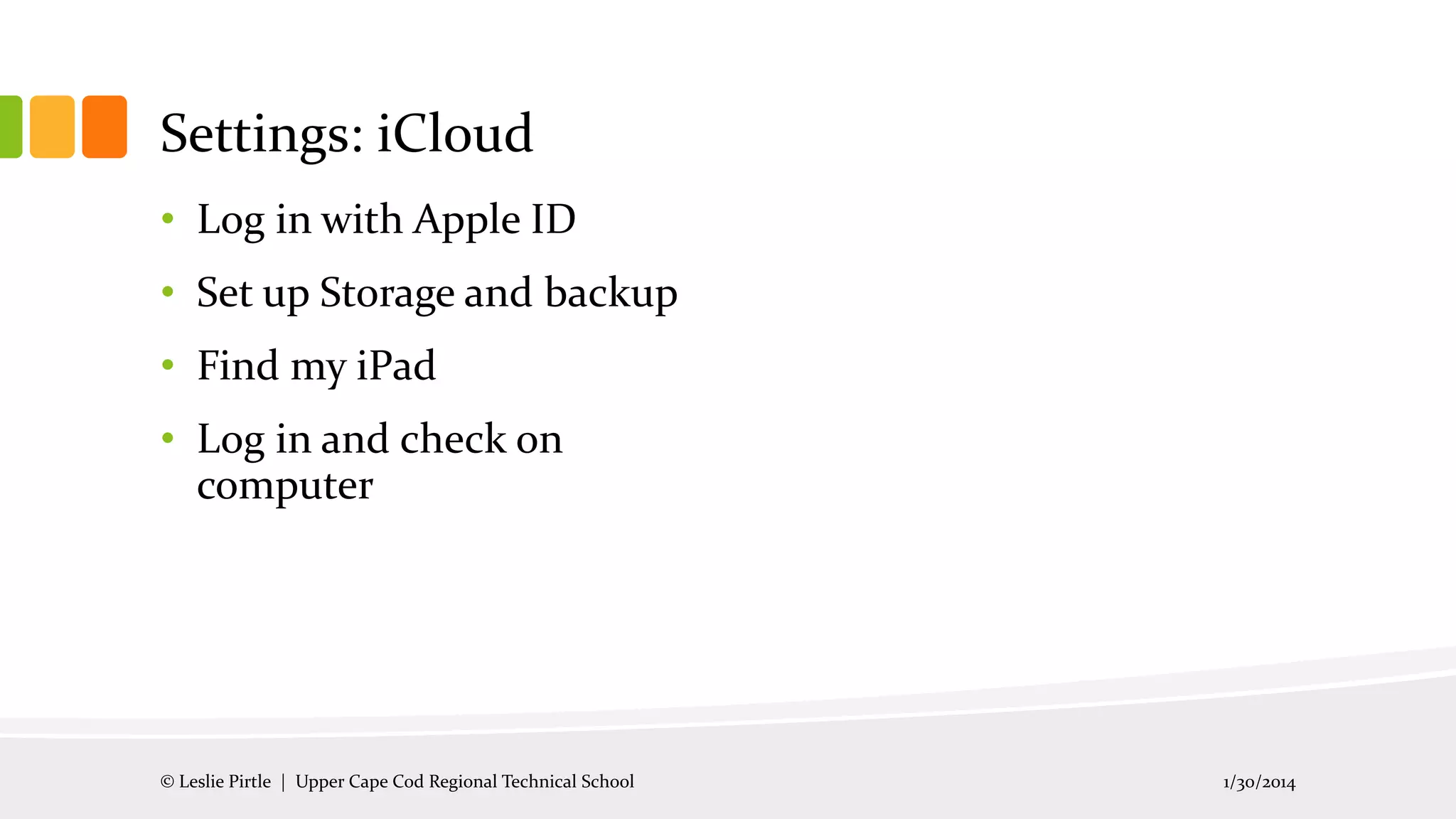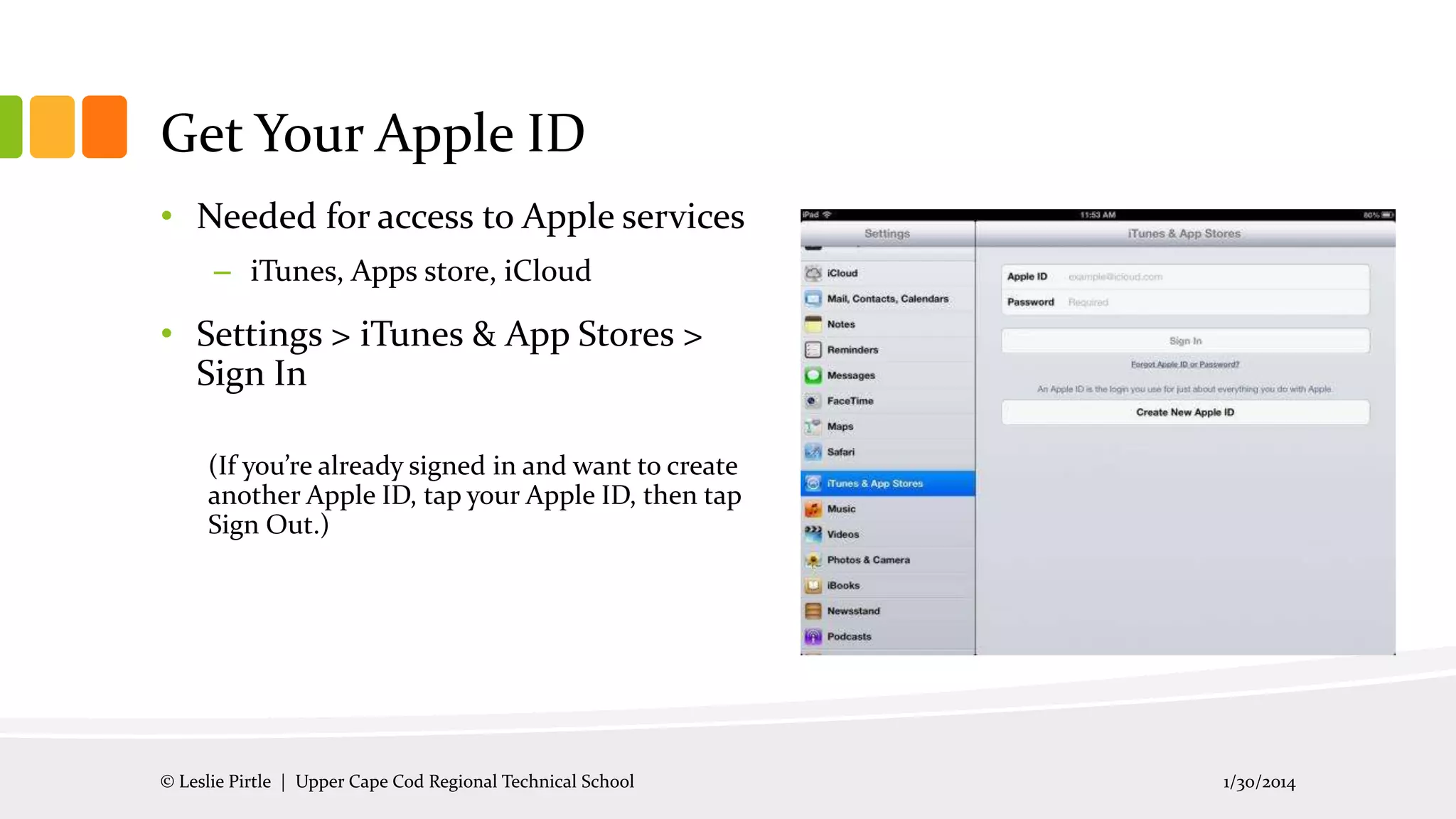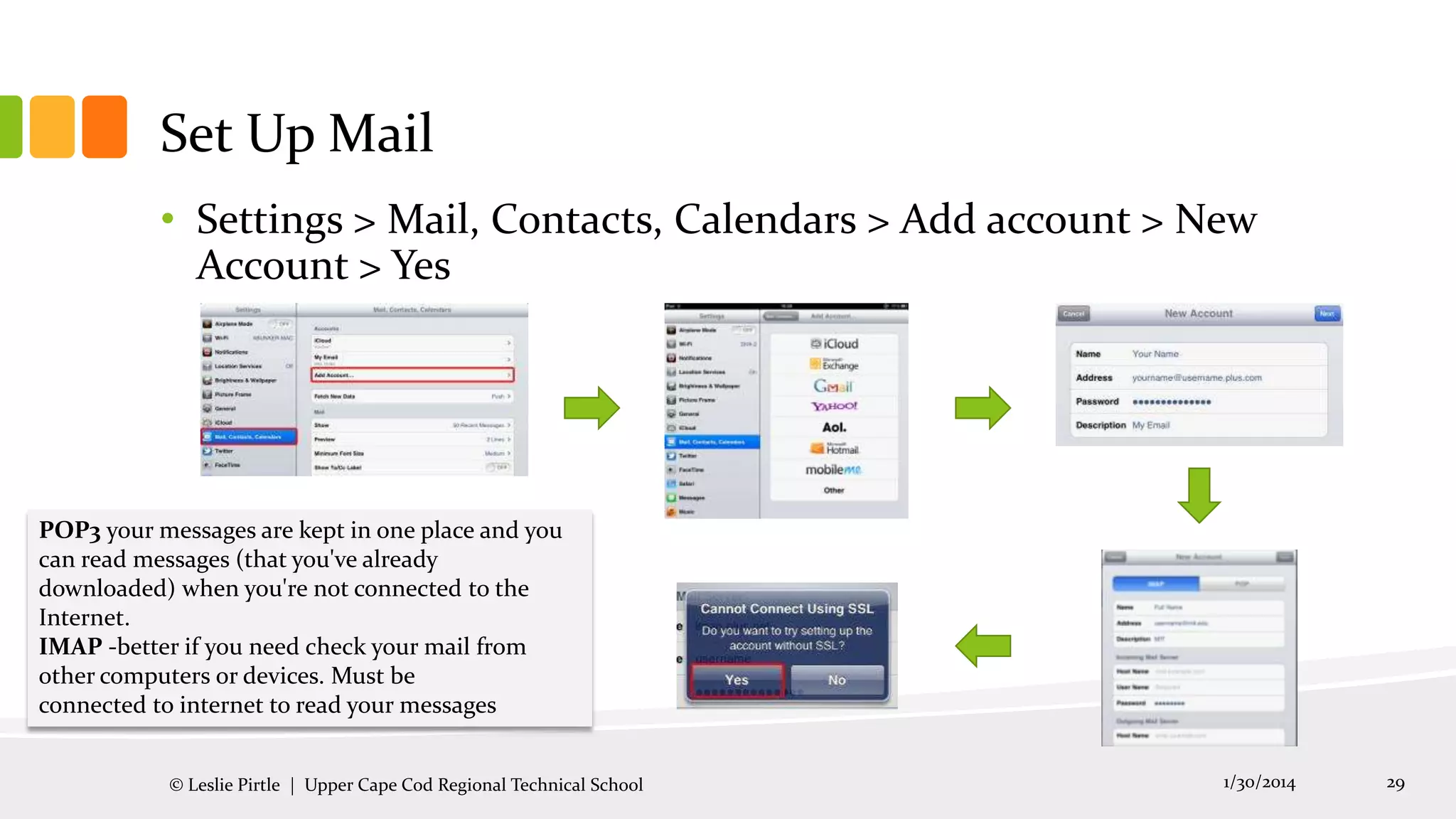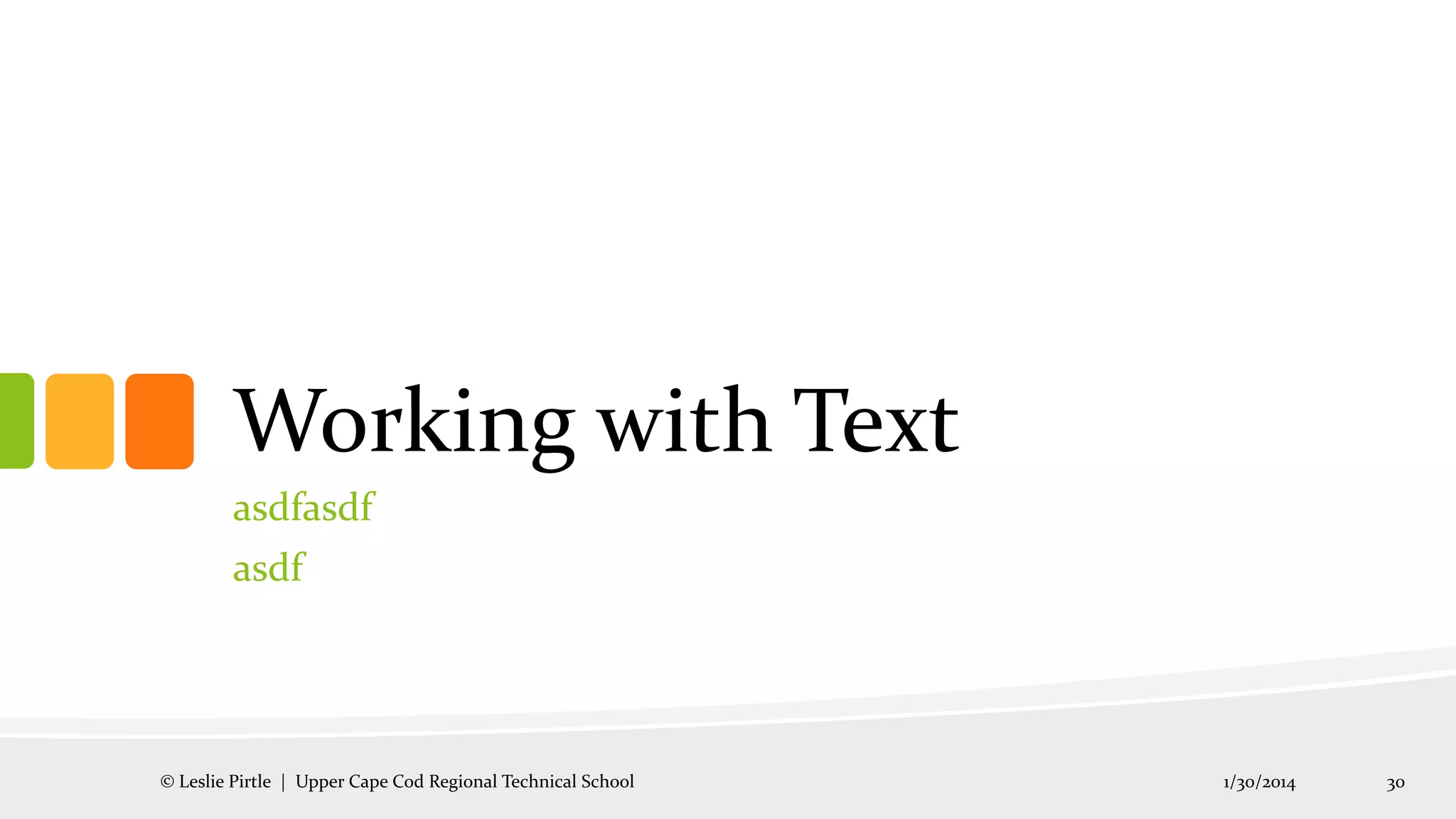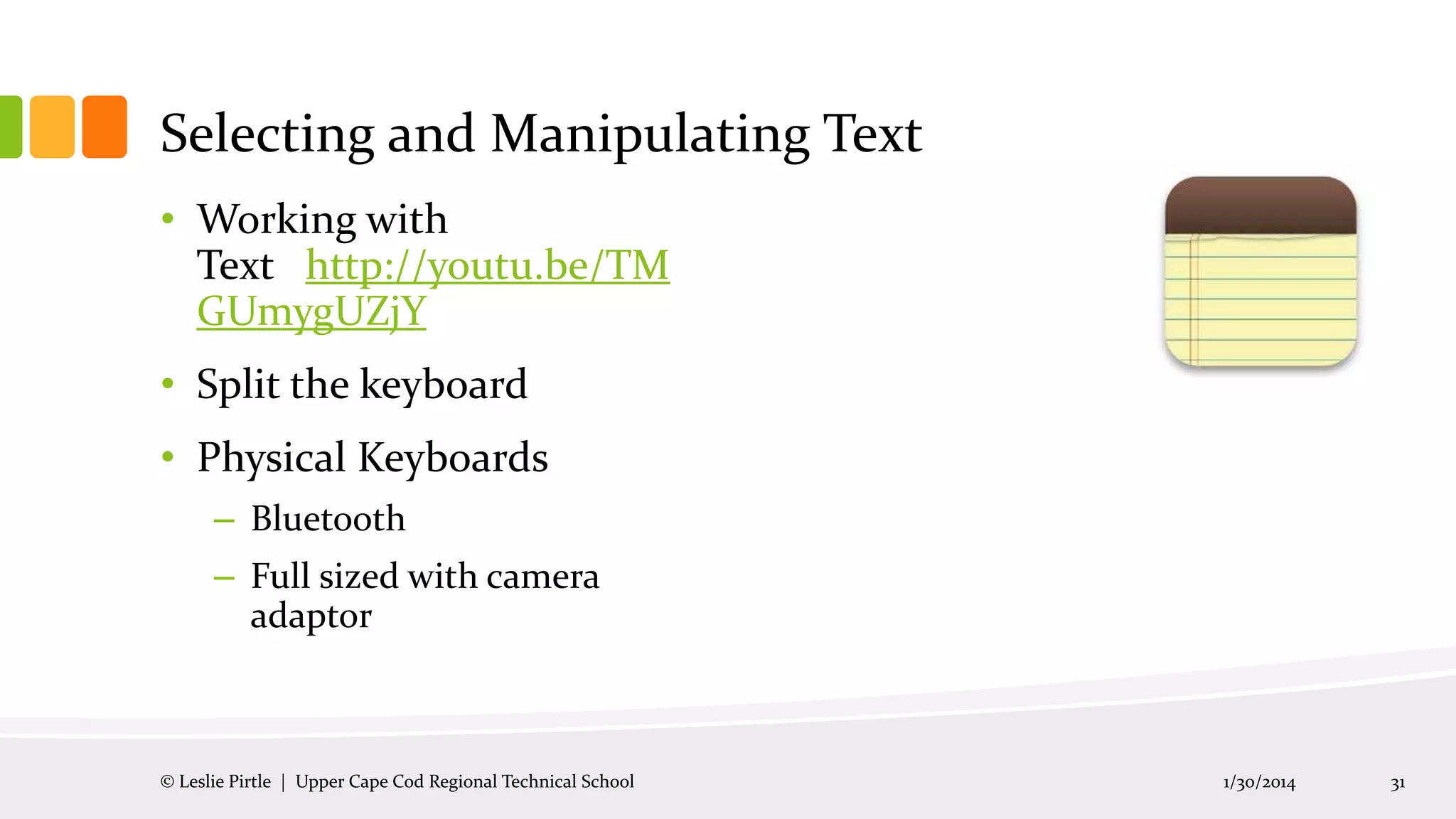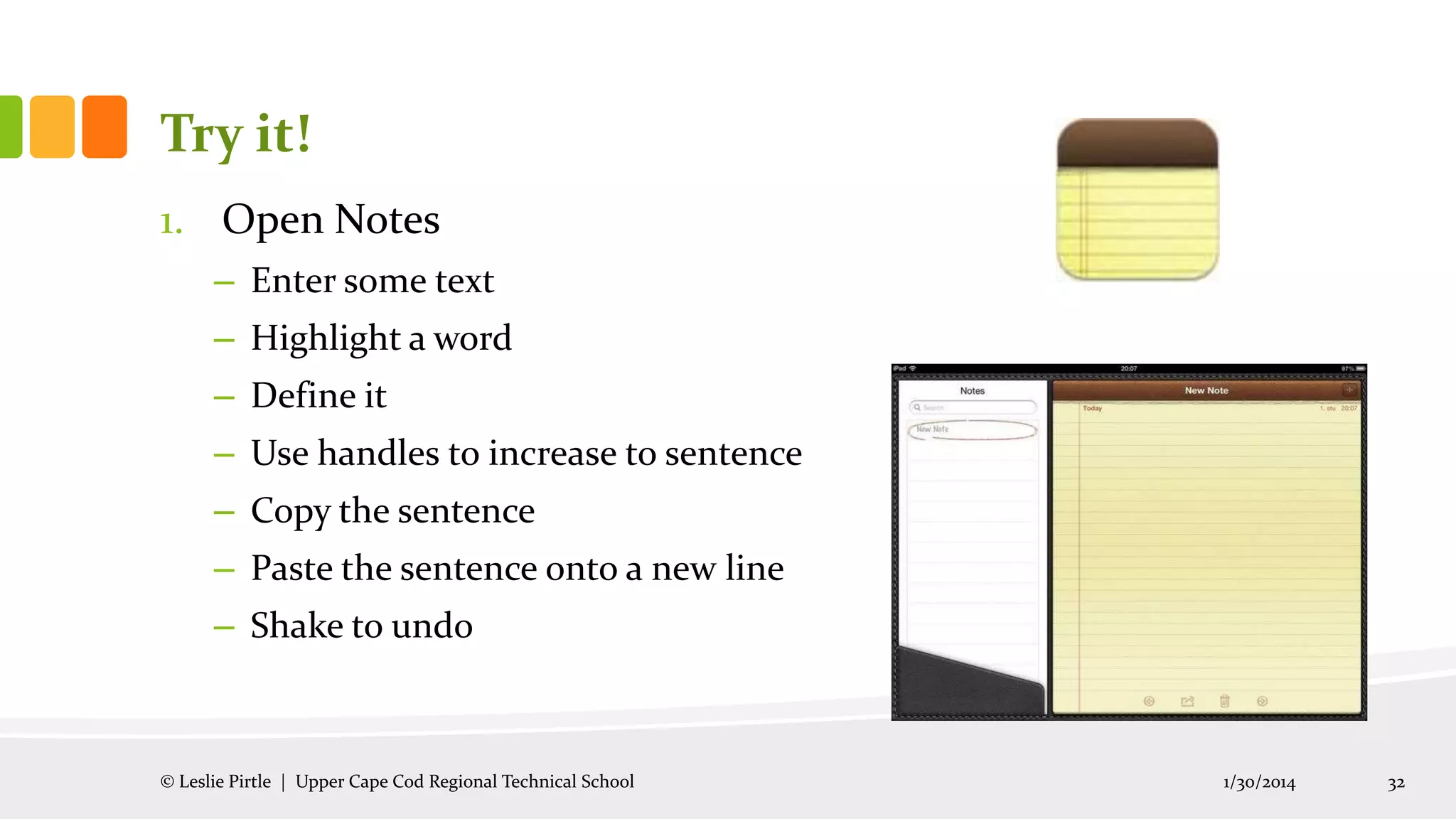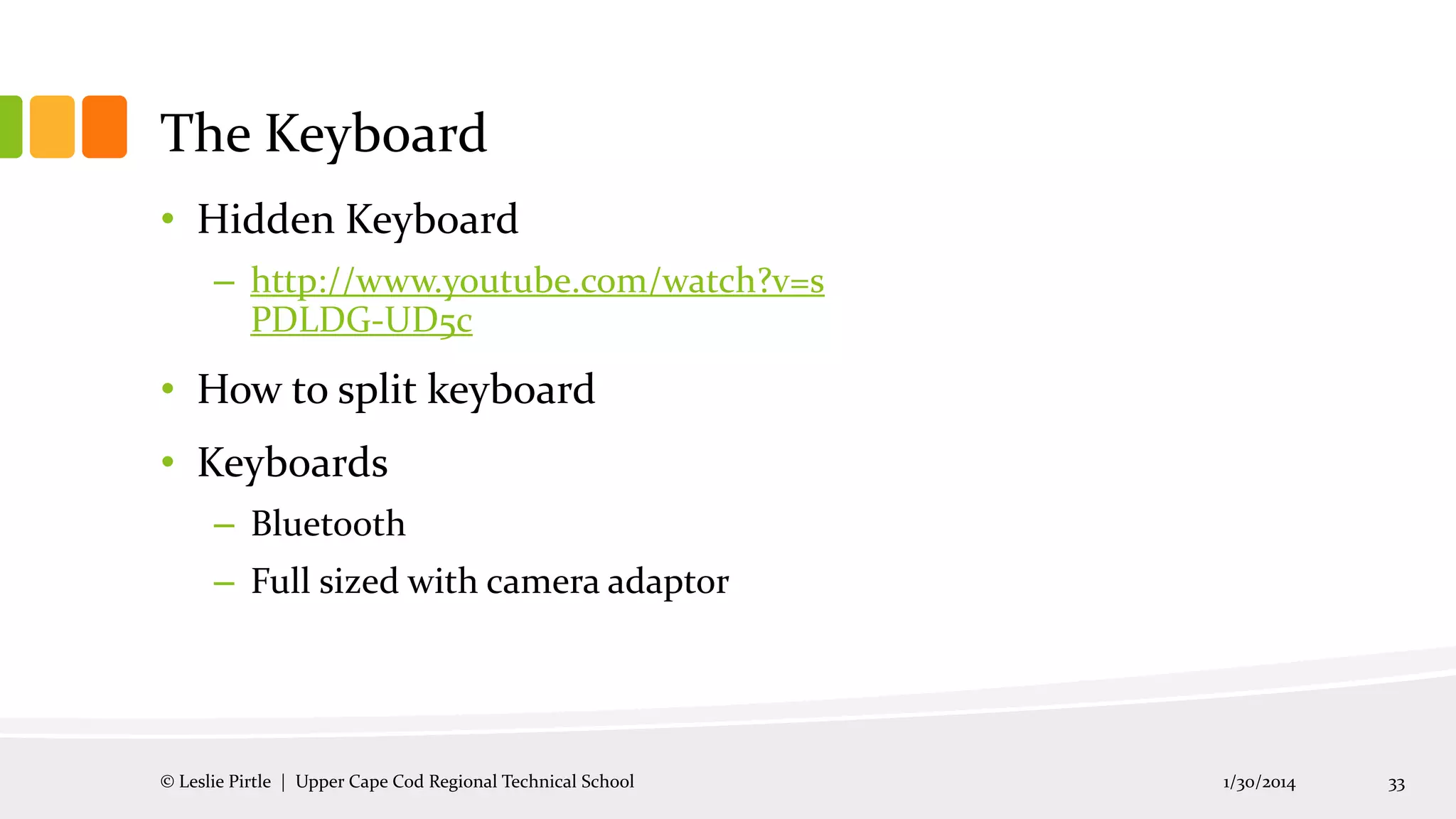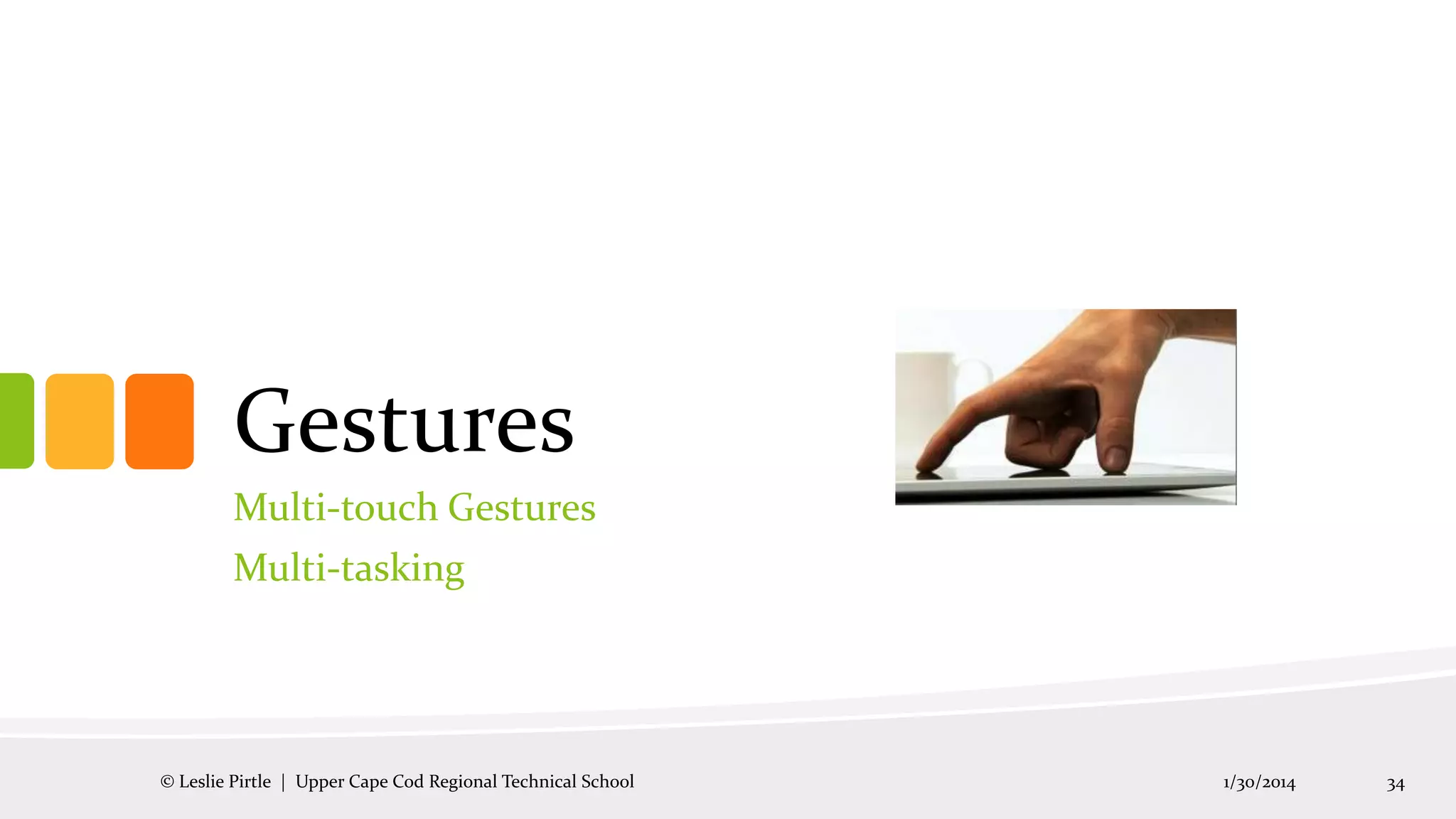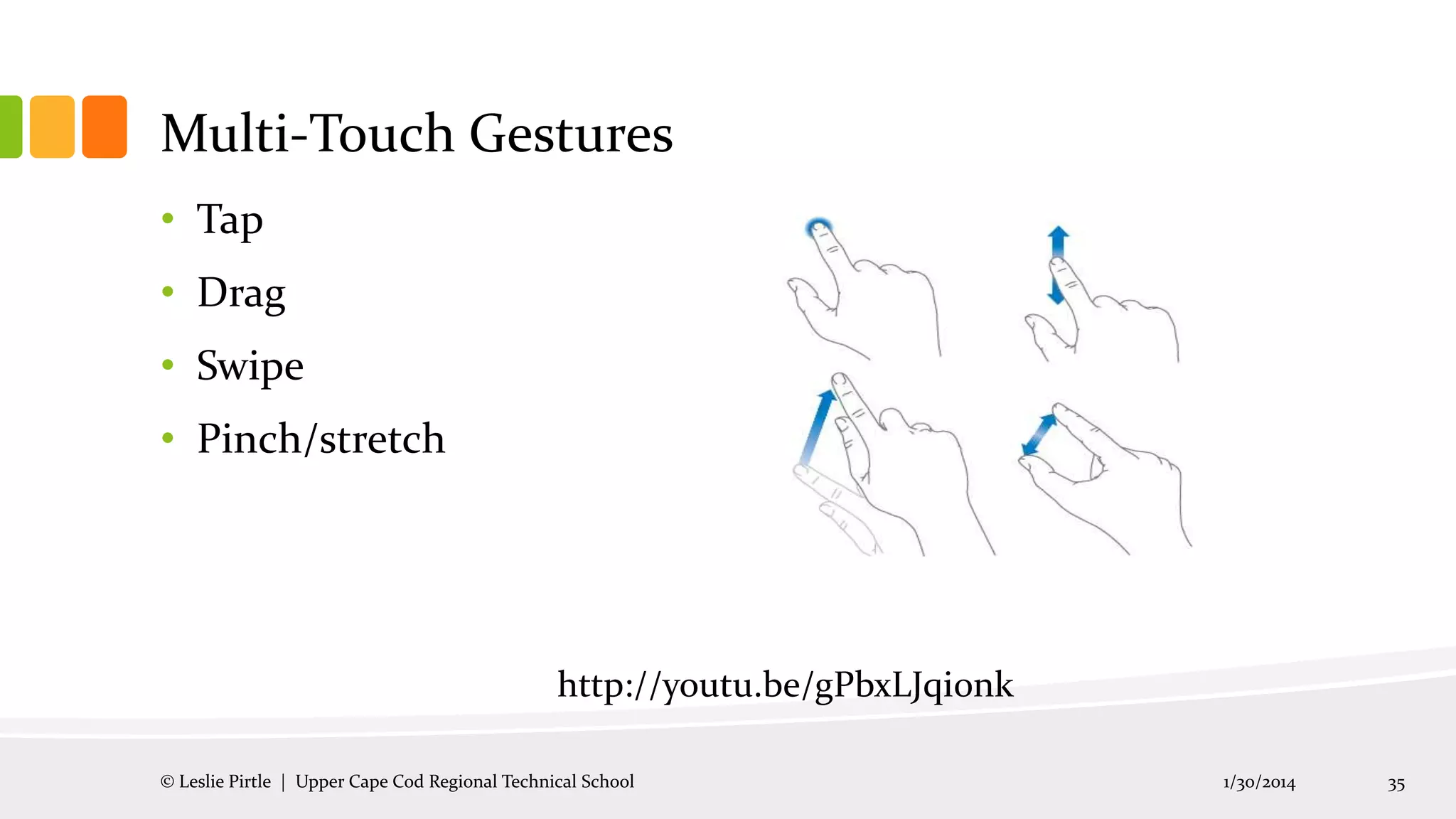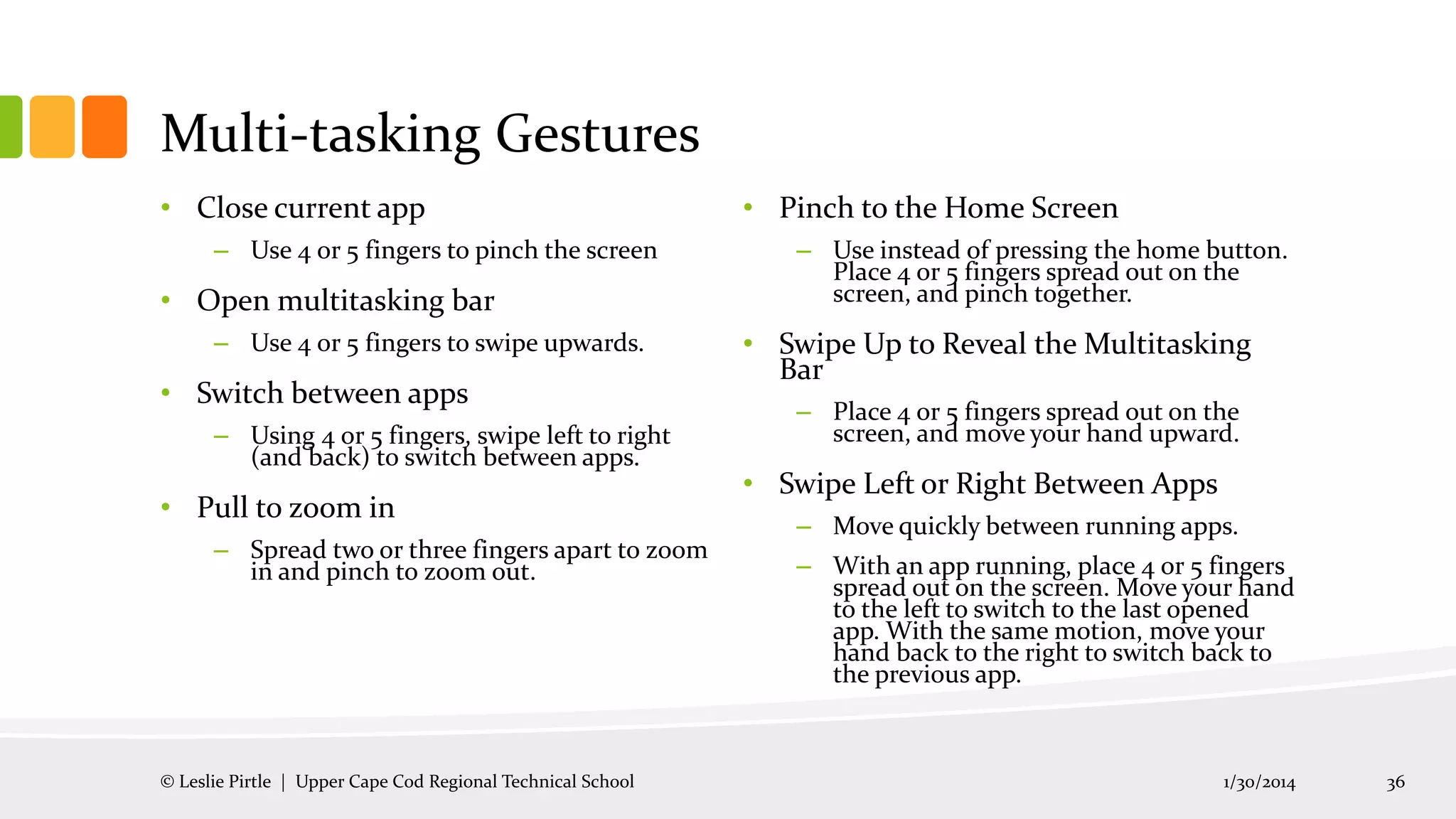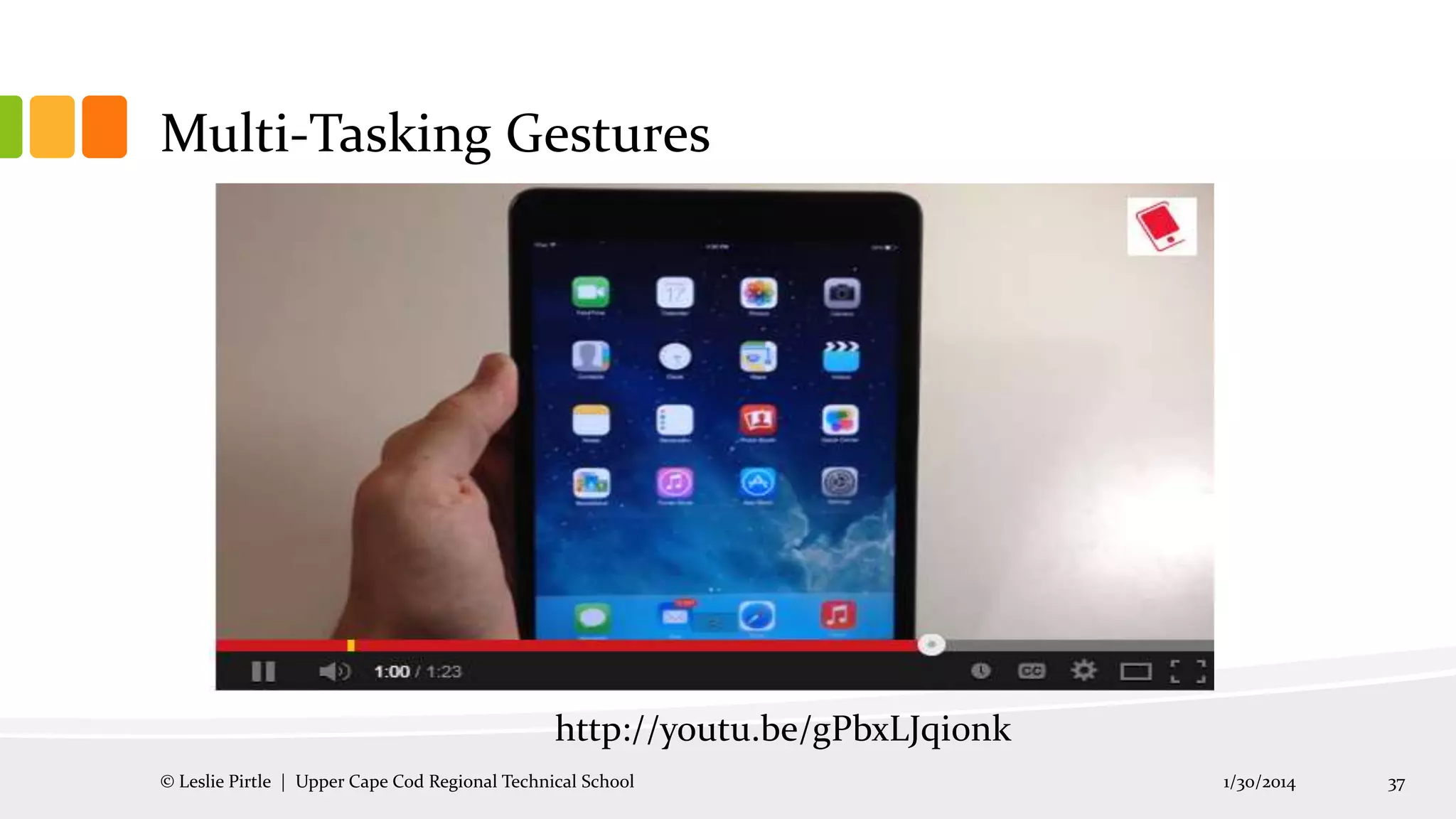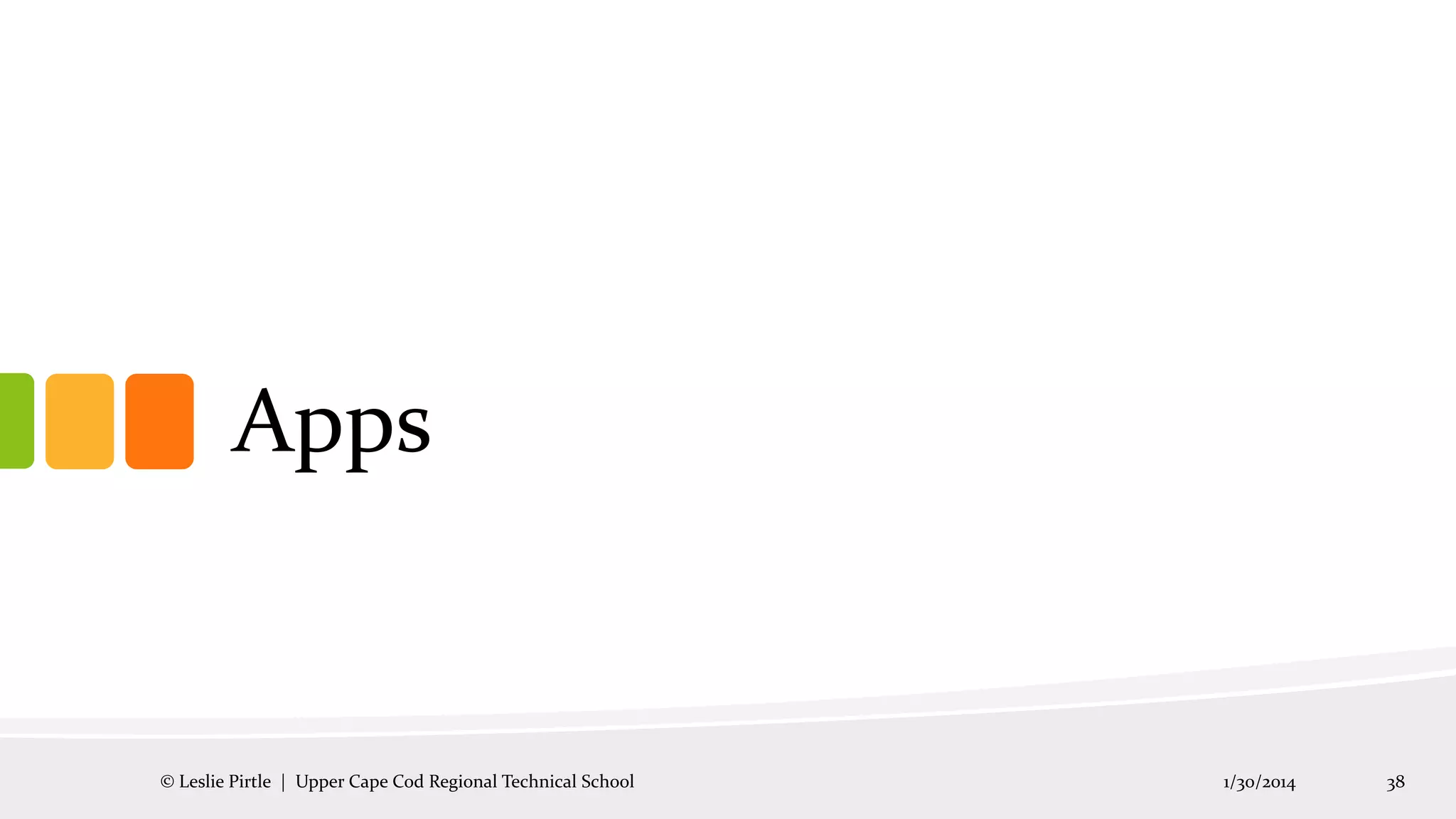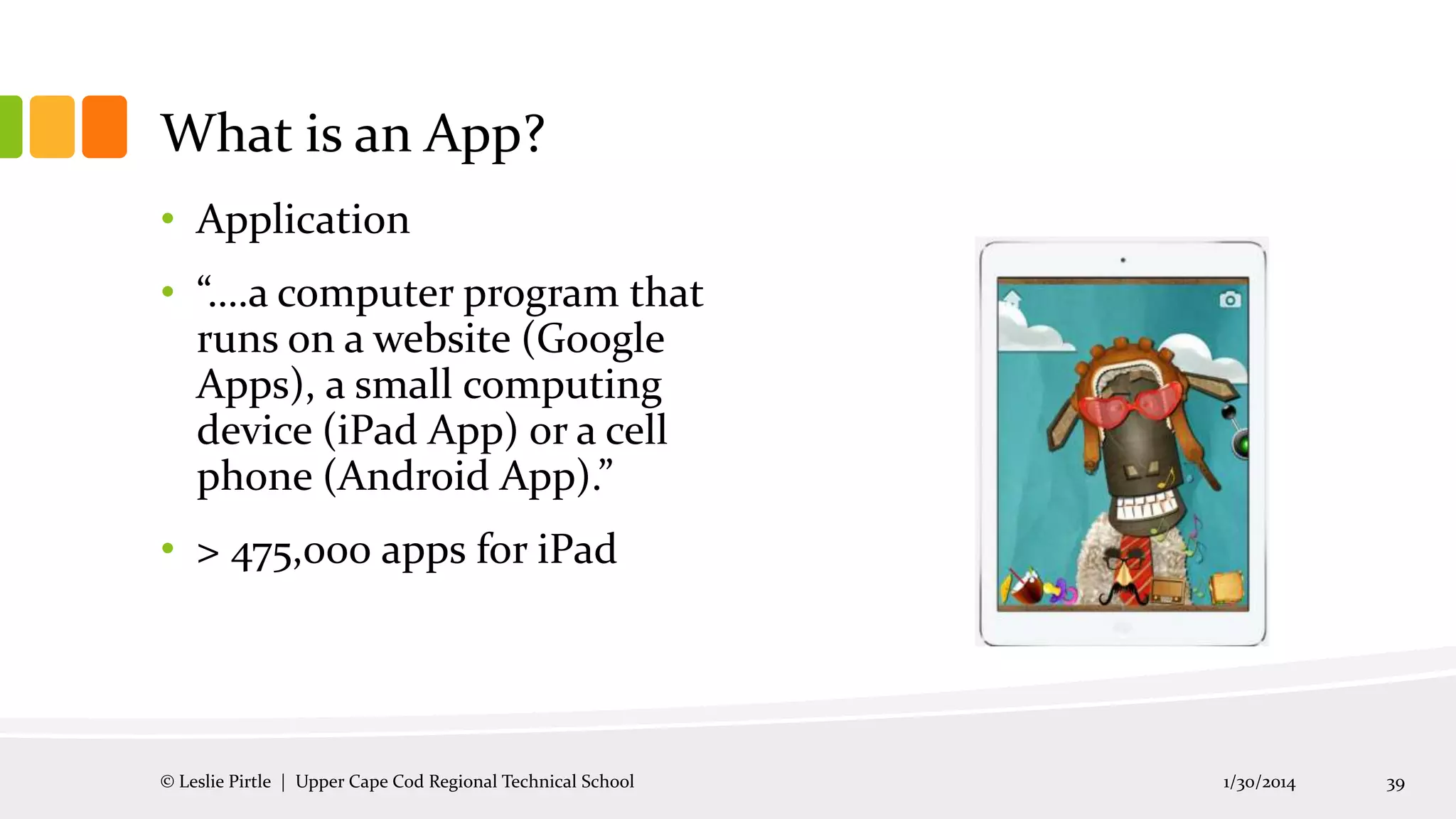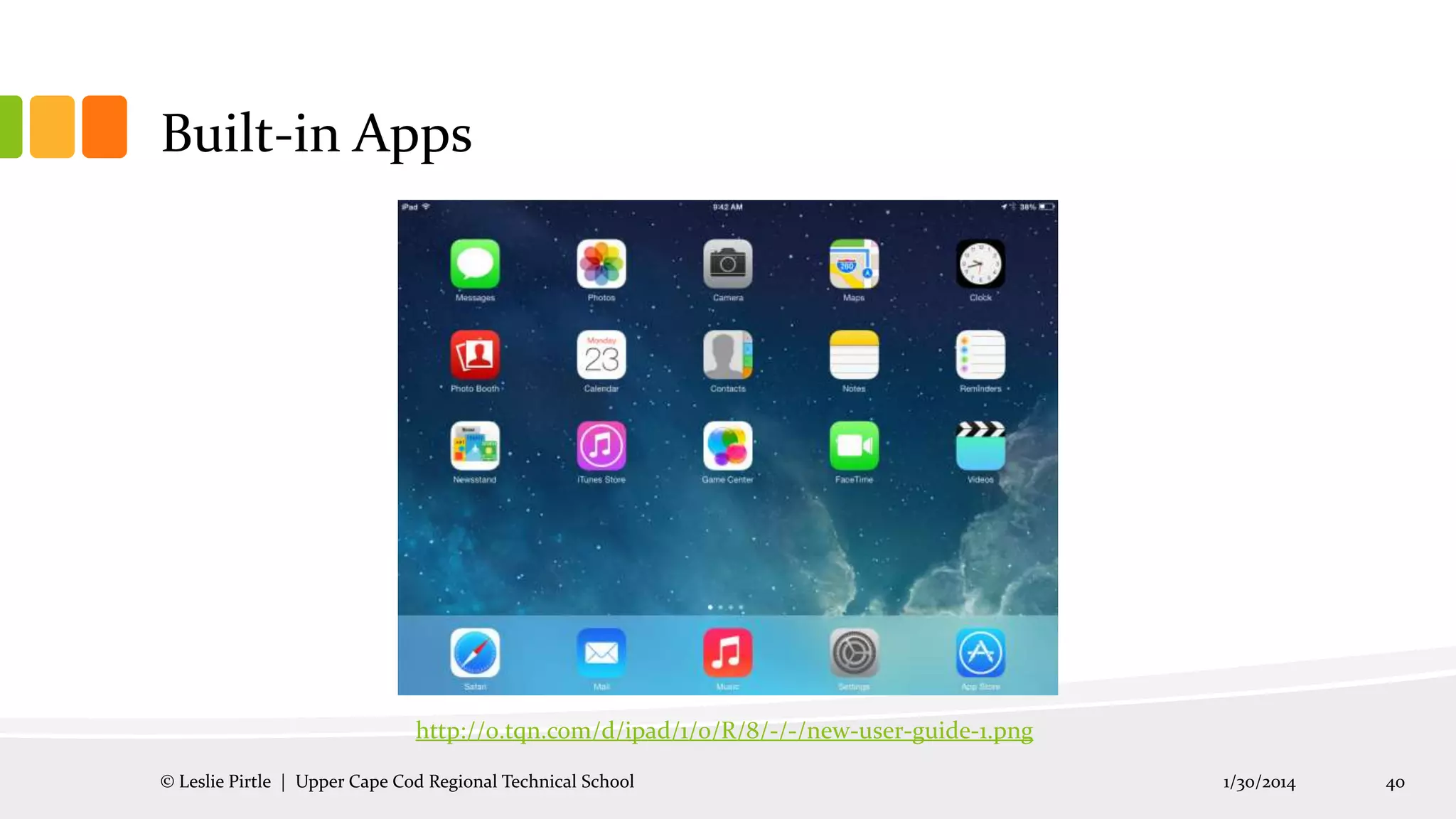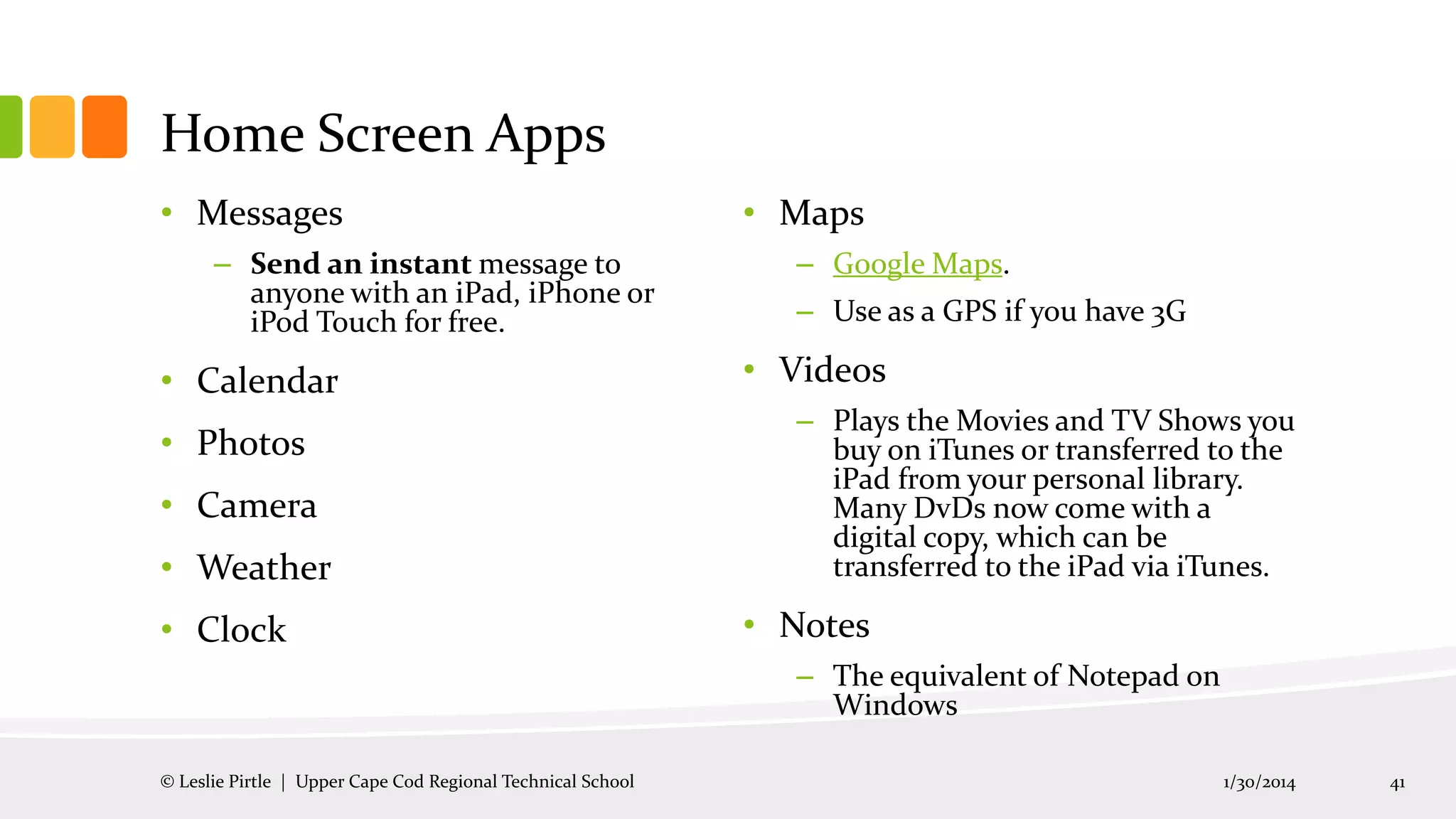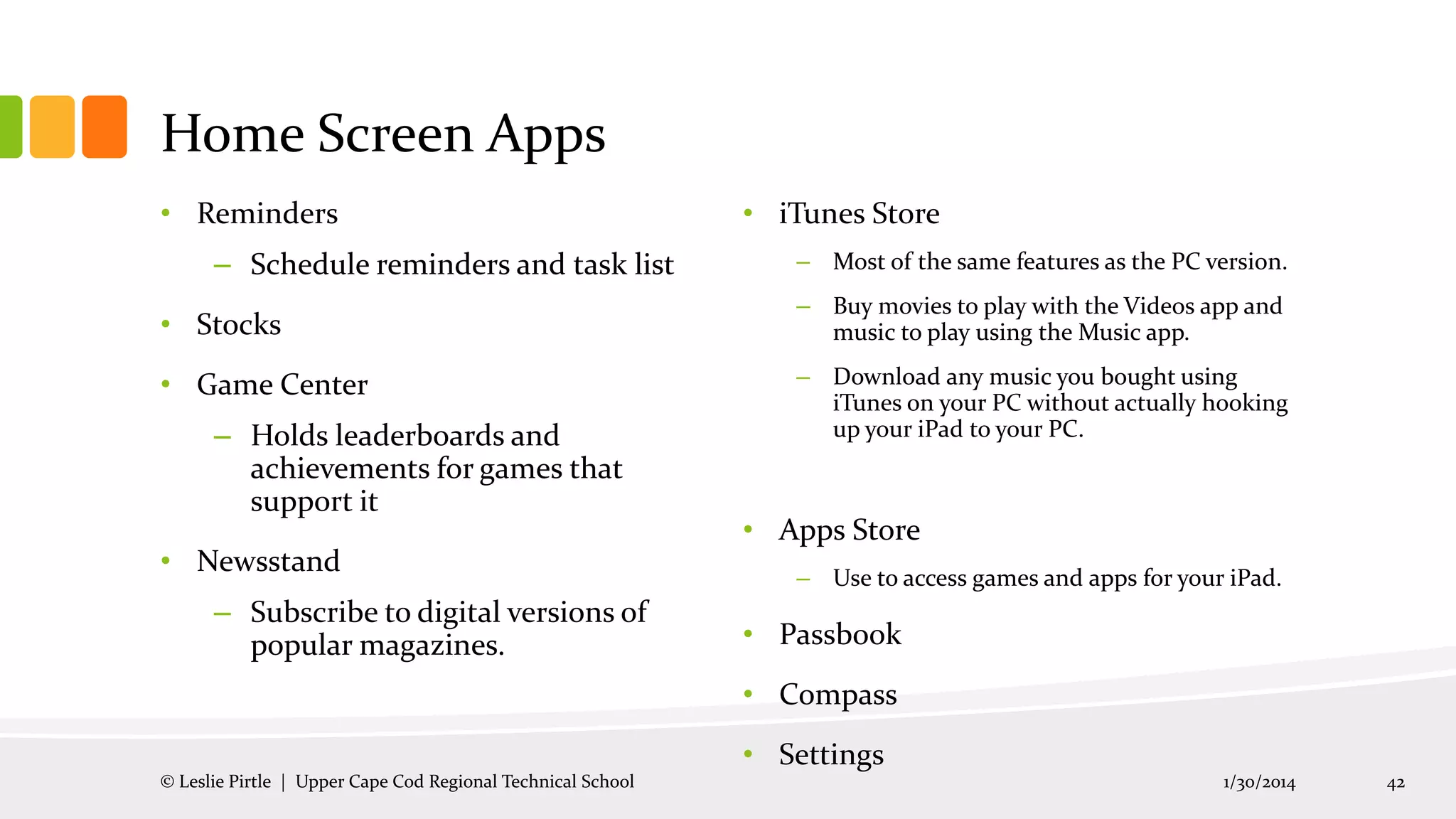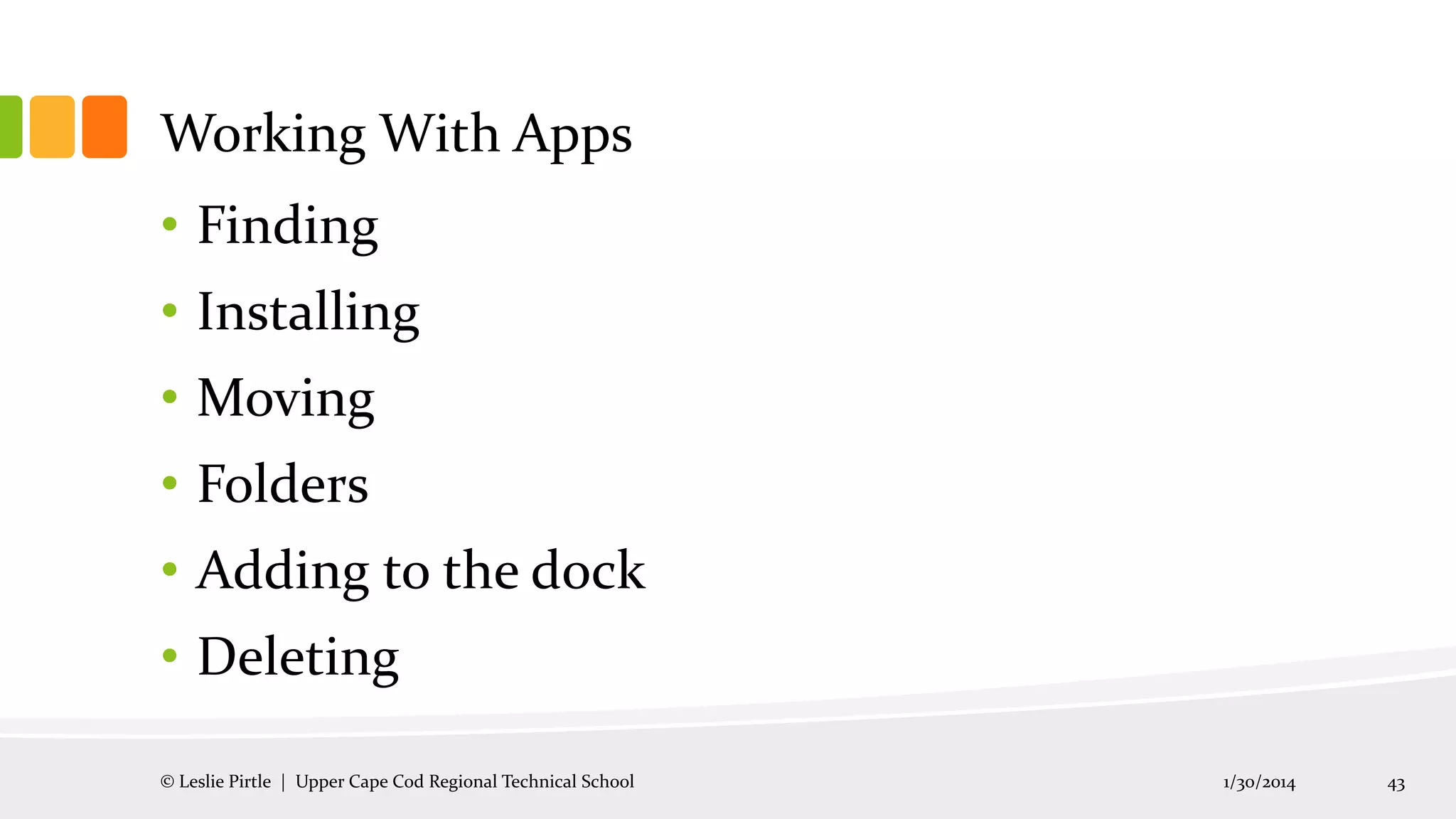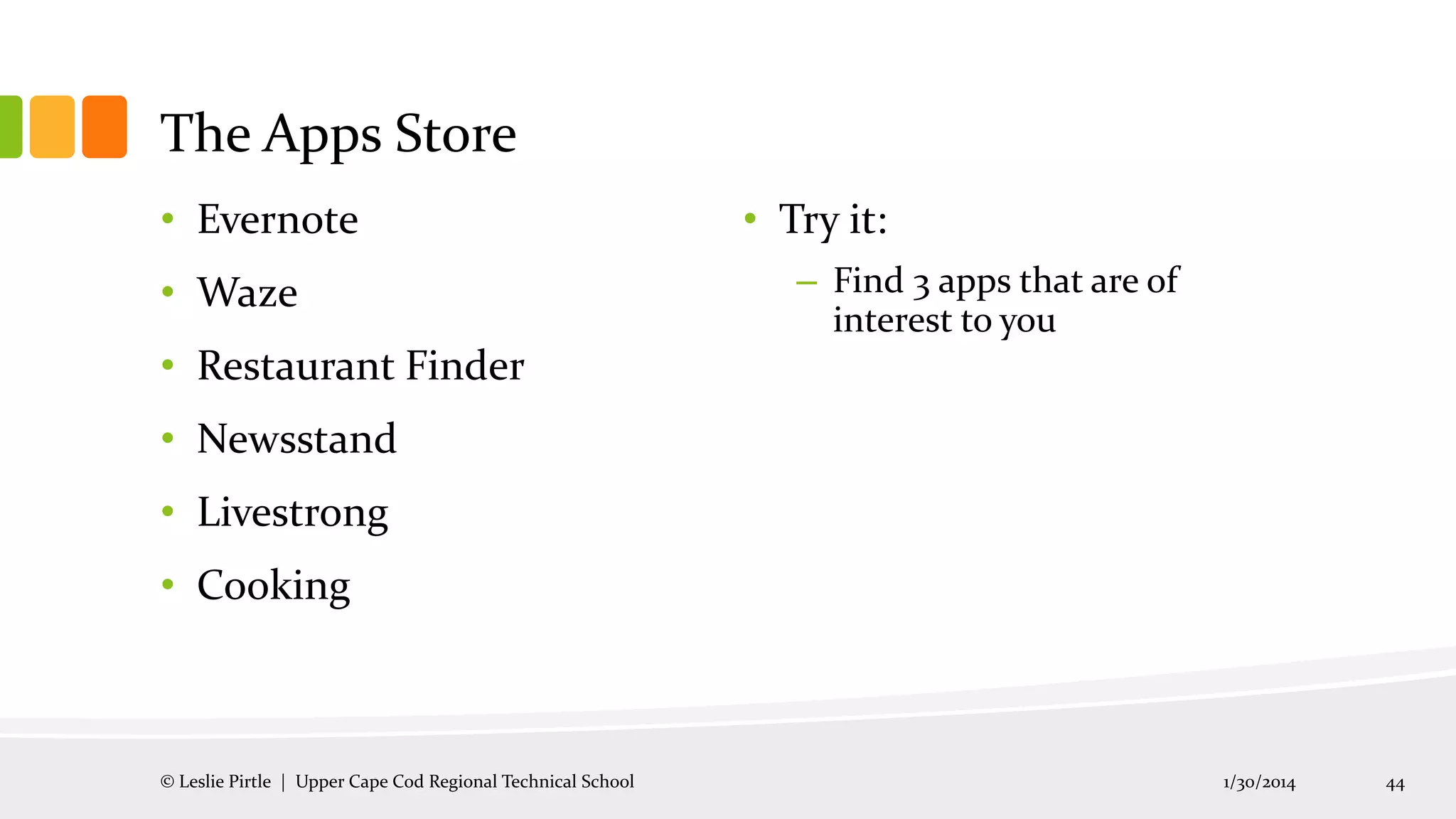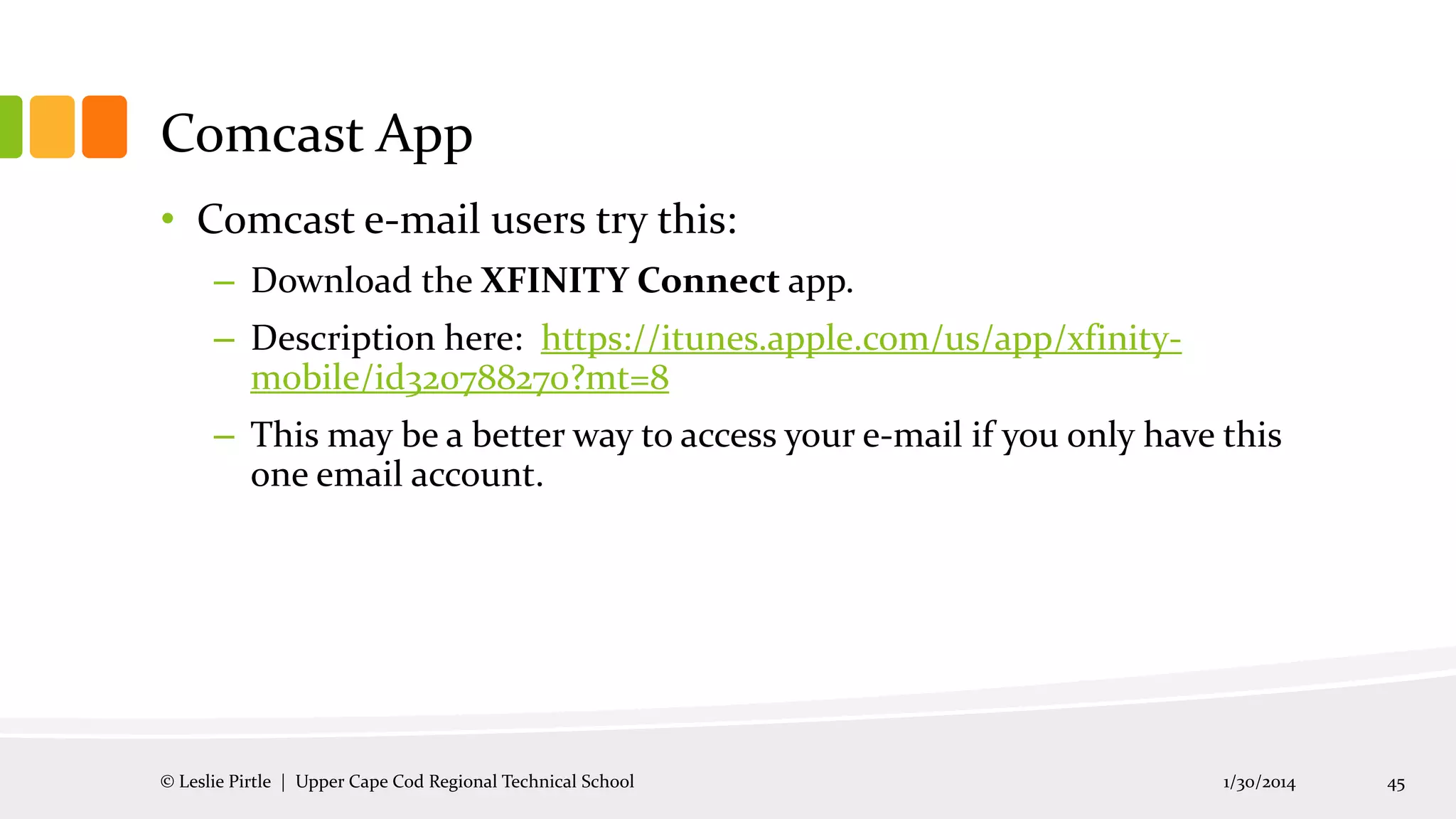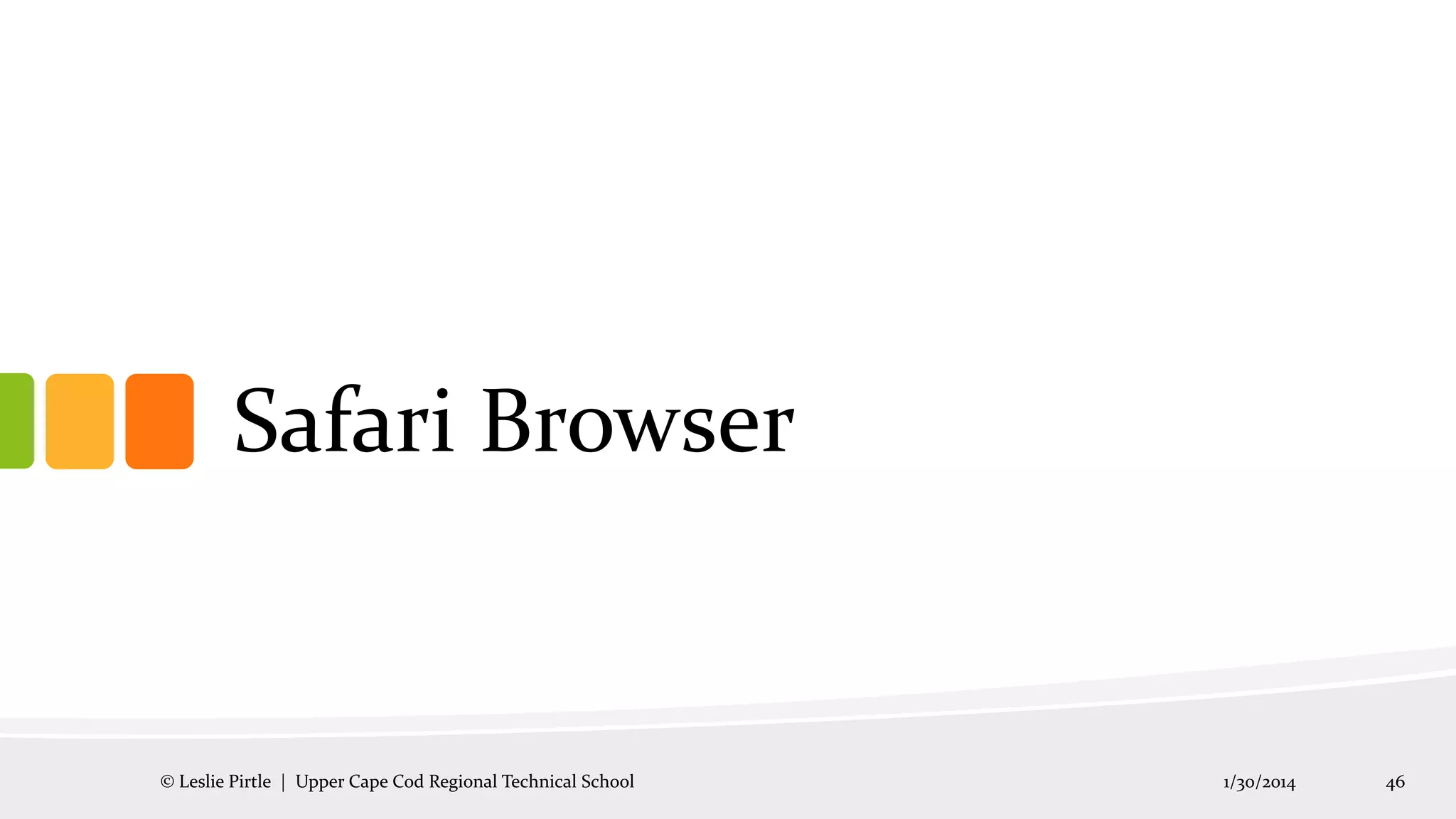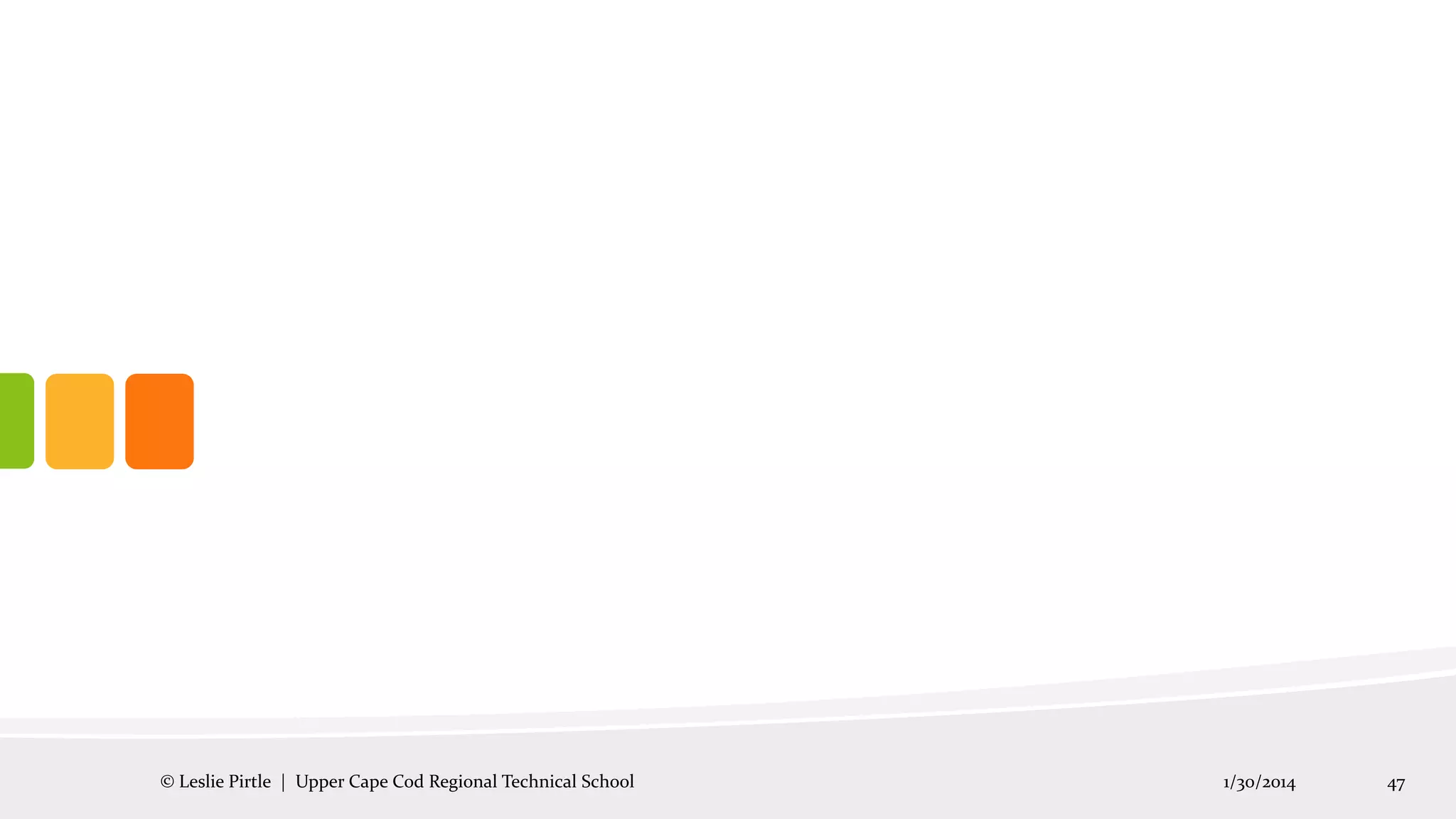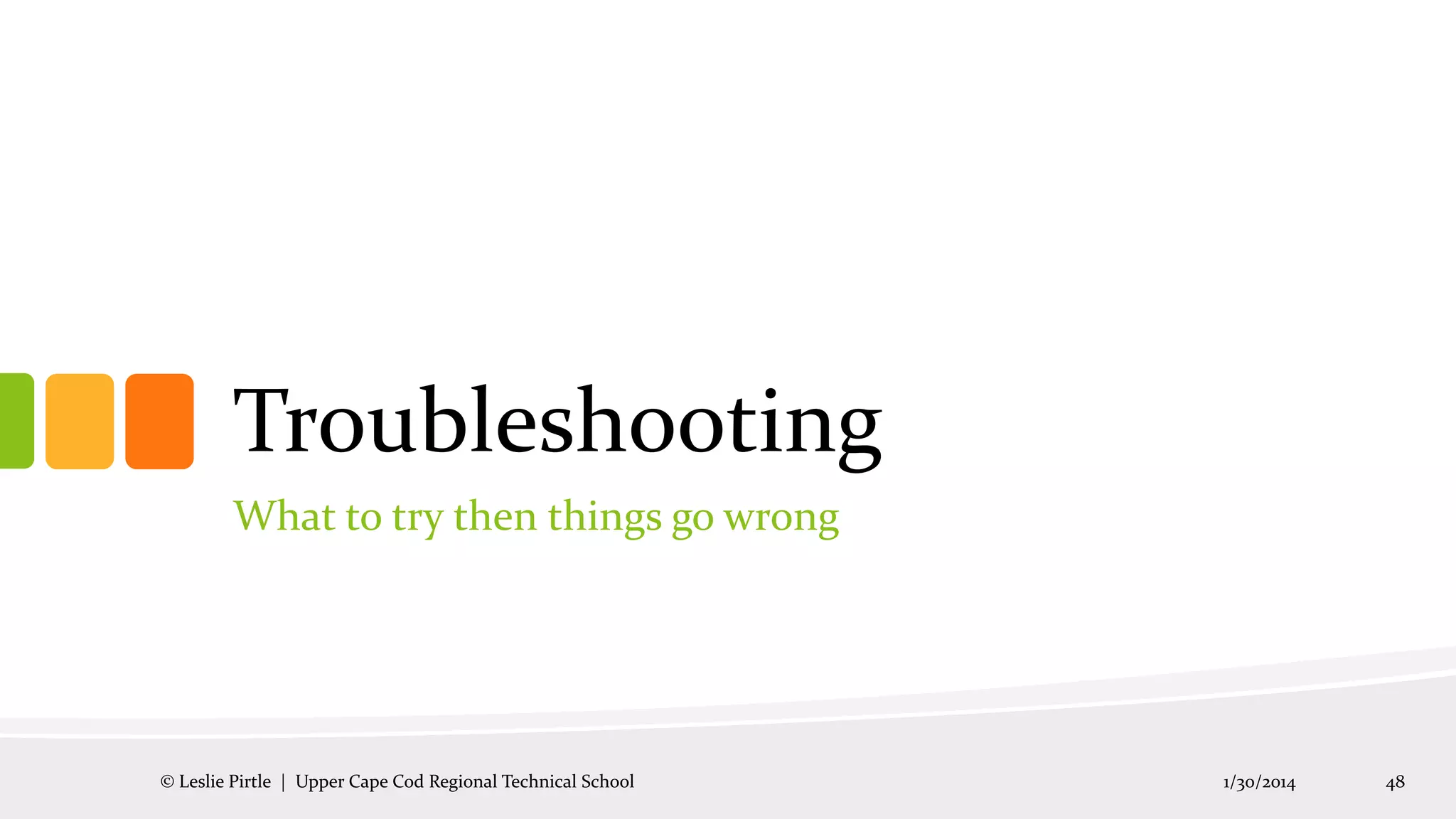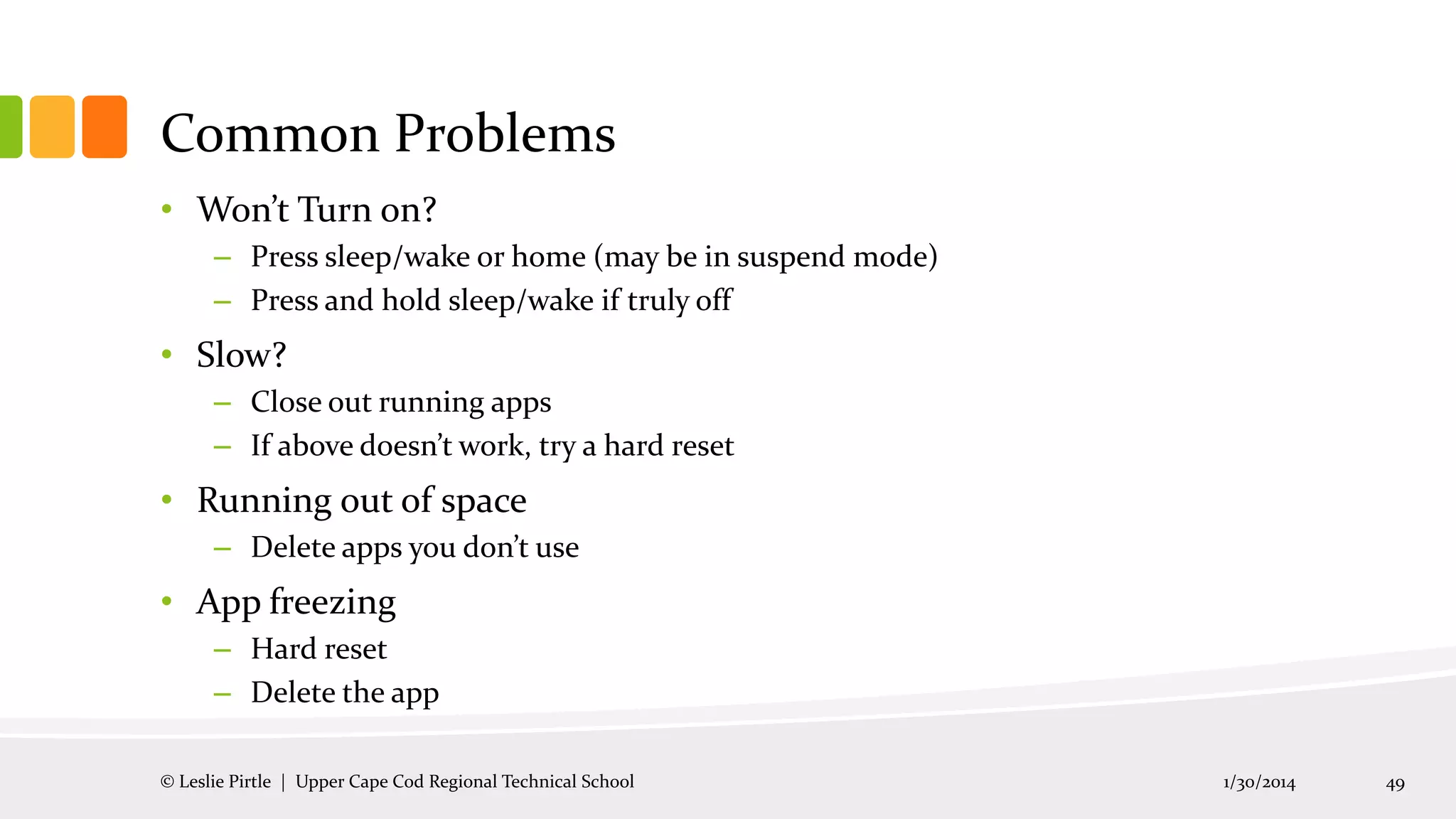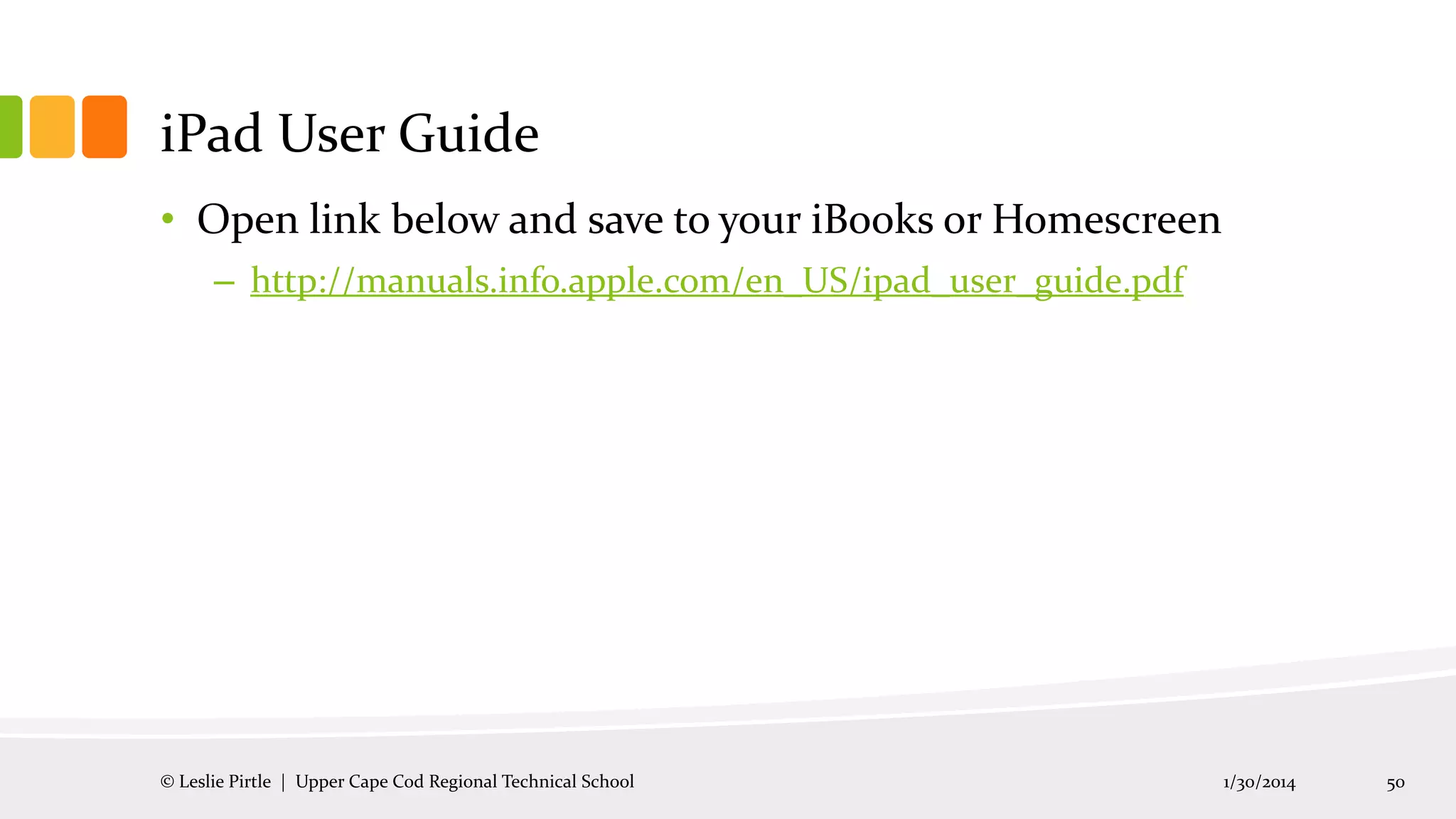This document provides an introduction to using the iPad, covering topics such as identifying hardware buttons and ports, using gestures and the onscreen keyboard, connecting to WiFi, downloading and using apps, and basic troubleshooting. The learning objectives are to familiarize users with the iPad's interface and basic functions. Users will learn to browse the web, use built-in apps like Mail and Photos, download third-party apps from the App Store, and adjust settings. Common uses and troubleshooting tips are also outlined.