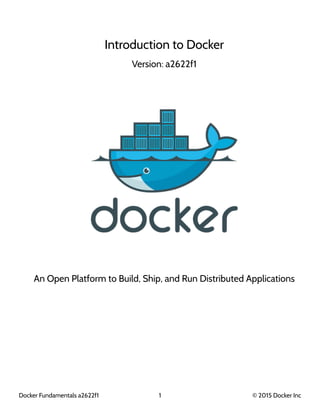
Introduction to rocket and its usability
- 1. Introduction to Docker Version: a2622f1 An Open Platform to Build, Ship, and Run Distributed Applications Docker Fundamentals a2622f1 1 © 2015 Docker Inc
- 2. Logistics • Updated copy of the slides: http://lisa.dckr.info/ • I'm Jérôme Petazzoni • I work for Docker Inc. • You should have a little piece of paper, with your training VM IP address + credentials • Can't find the paper? Come get one here! • We will make a break halfway through • Don't hesitate to use the LISA Slack (#docker channel) • This will be fast-paced, but DON'T PANIC • To contact me: jerome@docker.com / Twitter: @jpetazzo Those slides were made possible by Leon Licht, Markus Meinhardt, Ninette, Yetti Messner, and a plethora of other great artist of the Berlin techno music scene, alongside with what is probably an unhealthy amount of Club Mate. Docker Fundamentals a2622f1 2 © 2015 Docker Inc
- 3. Part 1 • About Docker • Your training Virtual Machine • Install Docker • Our First Containers • Background Containers • Restarting and Attaching to Containers • Understanding Docker Images • Building Docker images • A quick word about the Docker Hub Docker Fundamentals a2622f1 3 © 2015 Docker Inc
- 4. Part 2 • Naming and inspecting containers • Container Networking Basics • Local Development Work flow with Docker • Working with Volumes • Connecting Containers • Ambassadors • Compose For Development Stacks Docker Fundamentals a2622f1 4 © 2015 Docker Inc
- 5. Extra material • Advanced Dockerfiles • Security • Dealing with Vulnerabilities • Securing Docker with TLS • The Docker API Docker Fundamentals a2622f1 5 © 2015 Docker Inc
- 6. Table of Contents About Docker.....................................................................................................................................................................................................7 Your training Virtual Machine................................................................................................................................................................... 37 Install Docker..................................................................................................................................................................................................42 Our First Containers..................................................................................................................................................................................... 57 Background Containers ..............................................................................................................................................................................68 Restarting and Attaching to Containers..............................................................................................................................................80 Understanding Docker Images................................................................................................................................................................87 Building Images Interactively................................................................................................................................................................. 110 Building Docker images............................................................................................................................................................................120 CMD and ENTRYPOINT........................................................................................................................................................................... 132 Copying files during the build................................................................................................................................................................ 145 A quick word about the Docker Hub................................................................................................................................................... 152 Naming and inspecting containers...................................................................................................................................................... 154 Container Networking Basics.................................................................................................................................................................163 Local Development Workflow with Docker.................................................................................................................................... 190 Working with Volumes.............................................................................................................................................................................209 Connecting Containers............................................................................................................................................................................ 228 Ambassadors............................................................................................................................................................................................... 245 Compose For Development Stacks ....................................................................................................................................................253 Advanced Dockerfiles ..............................................................................................................................................................................270 Security...........................................................................................................................................................................................................297 Dealing with Vulnerabilities..................................................................................................................................................................... 311 Securing Docker with TLS ........................................................................................................................................................................317 The Docker API ........................................................................................................................................................................................... 329 Course Conclusion......................................................................................................................................................................................347 Docker Fundamentals a2622f1 6 © 2015 Docker Inc
- 7. About Docker About Docker Docker Fundamentals a2622f1 7 © 2015 Docker Inc
- 8. Lesson 1: Docker 30,000ft overview Objectives In this lesson, we will learn about: • Docker (the Open Source project) • Docker Inc. (the company) • Containers (how and why they are useful) We won't actually run Docker or containers in this chapter (yet!). Don't worry, we will get to that fast enough! About Docker Docker Fundamentals a2622f1 8 © 2015 Docker Inc
- 9. The origins of the Docker Project • dotCloud was operating a PaaS, using a custom container engine. • This engine was based on OpenVZ (and later, LXC) and AUFS. • It started (circa 2008) as a single Python script. • By 2012, the engine had multiple (~10) Python components. (and ~100 other micro-services!) • End of 2012, dotCloud refactors this container engine. • The codename for this project is "Docker." About Docker Docker Fundamentals a2622f1 9 © 2015 Docker Inc
- 10. First public release • March 2013, PyCon, Santa Clara: "Docker" is shown to a public audience for the first time. • It is released with an open source license. • Very positive reactions and feedback! • The dotCloud team progressively shifts to Docker development. • The same year, dotCloud changes name to Docker. • In 2014, the PaaS activity is sold. About Docker Docker Fundamentals a2622f1 10 © 2015 Docker Inc
- 11. The Docker Project • The initial container engine is now known as "Docker Engine." • Other tools have been added: • Docker Compose (formerly "Fig") • Docker Machine • Docker Swarm • Kitematic (acquisition) • Tutum (recent acquisition) About Docker Docker Fundamentals a2622f1 11 © 2015 Docker Inc
- 12. About Docker Inc. • Founded in 2009. • Formerly dotCloud Inc. • Primary sponsor of the Docker Project. • Hires maintainers and contributors. • Provides infrastructure for the project. • Runs the Docker Hub. • HQ in San Francisco. • Backed by more than 100M in venture capital. About Docker Docker Fundamentals a2622f1 12 © 2015 Docker Inc
- 13. How does Docker Inc. make money? • Docker Hub has free and paid services. • DTR (Docker Trusted Registry). • Enterprise support for Engine and other products. • Training and professional services. About Docker Docker Fundamentals a2622f1 13 © 2015 Docker Inc
- 14. OK... Why the buzz around containers? • The software industry has changed. • Before: • monolithic applications • long development cycles • slowly scaling up • Now: • decoupled services • fast, iterative improvements • quickly scaling out About Docker Docker Fundamentals a2622f1 14 © 2015 Docker Inc
- 15. Deployment becomes very complex • Many different stacks. • Many different targets. About Docker Docker Fundamentals a2622f1 15 © 2015 Docker Inc
- 16. The deployment problem About Docker Docker Fundamentals a2622f1 16 © 2015 Docker Inc
- 17. The Matrix from Hell About Docker Docker Fundamentals a2622f1 17 © 2015 Docker Inc
- 18. An inspiration and some ancient history! About Docker Docker Fundamentals a2622f1 18 © 2015 Docker Inc
- 19. Intermodal shipping containers About Docker Docker Fundamentals a2622f1 19 © 2015 Docker Inc
- 20. This spawned a Shipping Container Ecosystem! About Docker Docker Fundamentals a2622f1 20 © 2015 Docker Inc
- 21. A shipping container system for applications About Docker Docker Fundamentals a2622f1 21 © 2015 Docker Inc
- 22. Eliminate the matrix from Hell About Docker Docker Fundamentals a2622f1 22 © 2015 Docker Inc
- 23. From lightweight VMs to application containers • Containers have been around for a very long time. (c.f. LXC, Solaris Zones, BSD Jails, LPAR...) • Why are they trending now? • What does Docker bring to the table? About Docker Docker Fundamentals a2622f1 23 © 2015 Docker Inc
- 24. Step 1: containers as lightweight VMs About Docker Docker Fundamentals a2622f1 24 © 2015 Docker Inc
- 25. Less overhead! • Users: hosting providers. PaaS industry. • Highly specialized audience with strong ops culture. About Docker Docker Fundamentals a2622f1 25 © 2015 Docker Inc
- 26. Step 2: commoditization of containers About Docker Docker Fundamentals a2622f1 26 © 2015 Docker Inc
- 27. Containers before Docker • No standardized exchange format. (No, a rootfs tarball is not a format!) • Containers are hard to use for developers. (Where's the equivalent of docker run debian?) • No re-usable components, APIs, tools. (At best: VM abstractions, e.g. libvirt.) Analogy: • Shipping containers are not just steel boxes. • They are steel boxes that are a standard size, with the same hooks and holes. About Docker Docker Fundamentals a2622f1 27 © 2015 Docker Inc
- 28. Containers after Docker • Standardize the container format, because containers were not portable. • Make containers easy to use for developers. • Emphasis on re-usable components, APIs, ecosystem of standard tools. • Improvement over ad-hoc, in-house, specific tools. About Docker Docker Fundamentals a2622f1 28 © 2015 Docker Inc
- 29. Positive feedback loop • In 2013, the technology under containers (cgroups, namespaces, copy- on-write storage...) had many blind spots. • The growing popularity of Docker and containers exposed many bugs. • As a result, those bugs were fixed, resulting in better stability for containers. • Any decent hosting/cloud provider can run containers today. • Containers become a great tool to deploy/move workloads to/from on- prem/cloud. About Docker Docker Fundamentals a2622f1 29 © 2015 Docker Inc
- 30. Step 3: shipping containers efficiently About Docker Docker Fundamentals a2622f1 30 © 2015 Docker Inc
- 31. Before Docker • Ship packages: deb, rpm, gem, jar... • Dependency hell. • "Works on my machine." • Base deployment often done from scratch (debootstrap...) and unreliable. About Docker Docker Fundamentals a2622f1 31 © 2015 Docker Inc
- 32. After Docker • Ship container images with all their dependencies. • Break image into layers. • Only ship layers that have changed. • Save disk, network, memory usage. About Docker Docker Fundamentals a2622f1 32 © 2015 Docker Inc
- 33. Example Layers: • CentOS • JRE • Tomcat • Dependencies • Application JAR • Configuration About Docker Docker Fundamentals a2622f1 33 © 2015 Docker Inc
- 34. Step 4: containers in a modern software factory About Docker Docker Fundamentals a2622f1 34 © 2015 Docker Inc
- 35. Container image as build artifact The same container can go from dev, to test, to QA, to prod. About Docker Docker Fundamentals a2622f1 35 © 2015 Docker Inc
- 36. Technical & cultural revolution: separation of concerns About Docker Docker Fundamentals a2622f1 36 © 2015 Docker Inc
- 37. Your training Virtual Machine Your training Virtual Machine Docker Fundamentals a2622f1 37 © 2015 Docker Inc
- 38. Lesson 2: Your training Virtual Machine Objectives In this section, we will see how to use your training Virtual Machine. If you are following this course as part of an official Docker training or workshop, you have been given credentials to connect to your own private Docker VM. If you are following this course on your own, without access to an official training Virtual Machine, just skip this lesson, and check "Installing Docker" instead. Your training Virtual Machine Docker Fundamentals a2622f1 38 © 2015 Docker Inc
- 39. Your training Virtual Machine This section assumes that you are following this course as part of an official Docker training or workshop, and have been given credentials to connect to your own private Docker VM. This VM has been created specifically for you, just before the training. It comes pre-installed with the latest and shiniest version of Docker, as well as some useful tools. It will stay up and running for the whole training, but it will be destroyed shortly after the training. Your training Virtual Machine Docker Fundamentals a2622f1 39 © 2015 Docker Inc
- 40. Connecting to your Virtual Machine You need an SSH client. • On OS X, Linux, and other UNIX systems, just use ssh: $ ssh <login>@<ip-address> • On Windows, if you don't have an SSH client, you can download Putty from www.putty.org. Your training Virtual Machine Docker Fundamentals a2622f1 40 © 2015 Docker Inc
- 41. Checking your Virtual Machine Once logged in, make sure that you can run a basic Docker command: $ docker version Client version: 1.9.0 Client API version: 1.21 Go version (client): go1.4.2 Git commit (client): 76d6bc9 OS/Arch (client): linux/amd64 Server version: 1.9.0 Server API version: 1.21 Go version (server): go1.4.2 Git commit (server): 76d6bc9 • If this doesn't work, raise your hand so that an instructor can assist you! Your training Virtual Machine Docker Fundamentals a2622f1 41 © 2015 Docker Inc
- 42. Install Docker Install Docker Docker Fundamentals a2622f1 42 © 2015 Docker Inc
- 43. Lesson 3: Installing Docker Objectives At the end of this lesson, you will be able to: • Install Docker. • Run Docker without sudo. Note: if you were provided with a training VM for a hands-on tutorial, you can skip this chapter, since that VM already has Docker installed, and Docker has already been setup to run without sudo. Install Docker Docker Fundamentals a2622f1 43 © 2015 Docker Inc
- 44. Installing Docker Docker is easy to install. It runs on: • A variety of Linux distributions. • OS X via a virtual machine. • Microsoft Windows via a virtual machine. Install Docker Docker Fundamentals a2622f1 44 © 2015 Docker Inc
- 45. Installing Docker on Linux It can be installed via: • Distribution-supplied packages on virtually all distros. (Includes at least: Arch Linux, CentOS, Debian, Fedora, Gentoo, openSUSE, RHEL, Ubuntu.) • Packages supplied by Docker. • Installation script from Docker. • Binary download from Docker (it's a single file). Install Docker Docker Fundamentals a2622f1 45 © 2015 Docker Inc
- 46. Installing Docker on your Linux distribution On Fedora: $ sudo yum install docker-io On CentOS 7: $ sudo yum install docker On Debian and derivatives: $ sudo apt-get install docker.io Install Docker Docker Fundamentals a2622f1 46 © 2015 Docker Inc
- 47. Installation script from Docker You can use the curl command to install on several platforms: $ curl -s https://get.docker.com/ | sudo sh This currently works on: • Ubuntu • Debian • Fedora • Gentoo Install Docker Docker Fundamentals a2622f1 47 © 2015 Docker Inc
- 48. Installing on OS X and Microsoft Windows Docker doesn't run natively on OS X or Microsoft Windows. We recommend to use the Docker Toolbox, which installs the following components: • VirtualBox + Boot2Docker VM image (runs Docker Engine) • Kitematic GUI • Docker CLI • Docker Machine • Docker Compose • A handful of clever wrappers Install Docker Docker Fundamentals a2622f1 48 © 2015 Docker Inc
- 49. Running Docker on OS X and Windows When you execute docker version from the terminal: • the CLI prepares a request for the REST API, • environment variables tell the CLI where to send the request, • the request goes to the Boot2Docker VM in VirtualBox, • the Docker Engine in the VM processes the request. Reminder: all communication happens over the API! Install Docker Docker Fundamentals a2622f1 49 © 2015 Docker Inc
- 50. Aboout boot2docker It is a very small VM image (~30 MB). It runs on most hypervisors and can also boot on actual hardware. Boot2Docker is not a "lite" version of Docker. Install Docker Docker Fundamentals a2622f1 50 © 2015 Docker Inc
- 51. Check that Docker is working Using the docker client: $ docker version Client: Version: 1.9.0 API version: 1.21 Go version: go1.4.2 Git commit: 76d6bc9 Built: Tue Nov 3 17:29:38 UTC 2015 OS/Arch: linux/amd64 Server: Version: 1.9.0 API version: 1.21 Go version: go1.4.2 Git commit: 76d6bc9 Built: Tue Nov 3 17:29:38 UTC 2015 OS/Arch: linux/amd64 Install Docker Docker Fundamentals a2622f1 51 © 2015 Docker Inc
- 52. Su-su-sudo Install Docker Docker Fundamentals a2622f1 52 © 2015 Docker Inc
- 53. Important PSA about security The docker user is root equivalent. It provides root-level access to the host. You should restrict access to it like you would protect root. If you give somebody the ability to access the Docker API, you are giving them full access on the machine. Therefore, the Docker control socket is (by default) owned by the docker group, to avoid unauthorized access on multi-user machines. Install Docker Docker Fundamentals a2622f1 53 © 2015 Docker Inc
- 54. The docker group Add the Docker group $ sudo groupadd docker Add ourselves to the group $ sudo gpasswd -a $USER docker Restart the Docker daemon $ sudo service docker restart Log out $ exit Install Docker Docker Fundamentals a2622f1 54 © 2015 Docker Inc
- 55. Check that Docker works without sudo $ docker version Client: Version: 1.9.0 API version: 1.21 Go version: go1.4.2 Git commit: 76d6bc9 Built: Tue Nov 3 17:29:38 UTC 2015 OS/Arch: linux/amd64 Server: Version: 1.9.0 API version: 1.21 Go version: go1.4.2 Git commit: 76d6bc9 Built: Tue Nov 3 17:29:38 UTC 2015 OS/Arch: linux/amd64 Install Docker Docker Fundamentals a2622f1 55 © 2015 Docker Inc
- 56. Section summary We've learned how to: • Install Docker. • Run Docker without sudo. Install Docker Docker Fundamentals a2622f1 56 © 2015 Docker Inc
- 57. Our First Containers Our First Containers Docker Fundamentals a2622f1 57 © 2015 Docker Inc
- 58. Lesson 4: Our First Containers Objectives At the end of this lesson, you will have: • Seen Docker in action. • Started your first containers. Our First Containers Docker Fundamentals a2622f1 58 © 2015 Docker Inc
- 59. Docker architecture Docker is a client-server application. • The Docker daemon (or "Engine") Receives and processes incoming Docker API requests. • The Docker client Talks to the Docker daemon via the Docker API. We'll use mostly the CLI embedded within the docker binary. • Docker Hub Registry Collection of public images. The Docker daemon talks to it via the registry API. Our First Containers Docker Fundamentals a2622f1 59 © 2015 Docker Inc
- 60. Hello World In your Docker environment, just run the following command: $ docker run busybox echo hello world hello world Our First Containers Docker Fundamentals a2622f1 60 © 2015 Docker Inc
- 61. That was our first container! • We used one of the smallest, simplest images available: busybox. • busybox is typically used in embedded systems (phones, routers...) • We ran a single process and echo'ed hello world. Our First Containers Docker Fundamentals a2622f1 61 © 2015 Docker Inc
- 62. A more useful container Let's run a more exciting container: $ docker run -it ubuntu bash root@04c0bb0a6c07:/# • This is a brand new container. • It runs a bare-bones, no-frills ubuntu system. • -it is shorthand for -i -t. • -i tells Docker to connect us to the container's stdin. • -t tells Docker that we want a pseudo-terminal. Our First Containers Docker Fundamentals a2622f1 62 © 2015 Docker Inc
- 63. Do something in our container Try to run figlet in our container. root@04c0bb0a6c07:/# figlet hello bash: figlet: command not found Alright, we need to install it. Our First Containers Docker Fundamentals a2622f1 63 © 2015 Docker Inc
- 64. An obvservation Let's check how many packages are installed here. root@04c0bb0a6c07:/# dpkg -l | wc -l 189 • dpkg -l lists the packages installed in our container • wc -l counts them • If you have a Debian or Ubuntu machine, you can run the same command and compare the results. Our First Containers Docker Fundamentals a2622f1 64 © 2015 Docker Inc
- 65. Install a package in our container We want figlet, so let's install it: root@04c0bb0a6c07:/# apt-get update ... Fetched 1514 kB in 14s (103 kB/s) Reading package lists... Done root@04c0bb0a6c07:/# apt-get install figlet Reading package lists... Done ... One minute later, figlet is installed! # figlet hello _ _ _ | |__ ___| | | ___ | '_ / _ | |/ _ | | | | __/ | | (_) | |_| |_|___|_|_|___/ Our First Containers Docker Fundamentals a2622f1 65 © 2015 Docker Inc
- 66. Exiting our container Just exit the shell, like you would usually do. (E.g. with ^D or exit) root@04c0bb0a6c07:/# exit • Our container is now in a stopped state. • It still exists on disk, but all compute resources have been freed up. Our First Containers Docker Fundamentals a2622f1 66 © 2015 Docker Inc
- 67. Starting another container What if we start a new container, and try to run figlet again? $ docker run -it ubuntu bash root@b13c164401fb:/# figlet bash: figlet: command not found • We started a brand new container. • The basic Ubuntu image was used, and figlet is not here. • We will see in the next chapters how to bake a custom image with figlet. Our First Containers Docker Fundamentals a2622f1 67 © 2015 Docker Inc
- 68. Background Containers Background Containers Docker Fundamentals a2622f1 68 © 2015 Docker Inc
- 69. Lesson 5: Background Containers Objectives Our first containers were interactive. We will now see how to: • Run a non-interactive container. • Run a container in the background. • List running containers. • Check the logs of a container. • Stop a container. • List stopped containers. Background Containers Docker Fundamentals a2622f1 69 © 2015 Docker Inc
- 70. A non-interactive container We will run a small custom container. This container just displays the time every second. $ docker run jpetazzo/clock Fri Feb 20 00:28:53 UTC 2015 Fri Feb 20 00:28:54 UTC 2015 Fri Feb 20 00:28:55 UTC 2015 ... • This container will run forever. • To stop it, press ^C. • Docker has automatically downloaded the image jpetazzo/clock. • This image is a user image, created by jpetazzo. • We will tell more about user images (and other types of images) later. Background Containers Docker Fundamentals a2622f1 70 © 2015 Docker Inc
- 71. Run a container in the background Containers can be started in the background, with the -d flag (daemon mode): $ docker run -d jpetazzo/clock 47d677dcfba4277c6cc68fcaa51f932b544cab1a187c853b7d0caf4e8debe5ad • We don't see the output of the container. • But don't worry: Docker collects that output and logs it! • Docker gives us the ID of the container. Background Containers Docker Fundamentals a2622f1 71 © 2015 Docker Inc
- 72. List running containers How can we check that our container is still running? With docker ps, just like the UNIX ps command, lists running processes. $ docker ps CONTAINER ID IMAGE COMMAND CREATED STATUS ... 47d677dcfba4 jpetazzo/clock:latest ... 2 minutes ago Up 2 minutes ... Docker tells us: • The (truncated) ID of our container. • The image used to start the container. • That our container has been running (Up) for a couple of minutes. • Other information (COMMAND, PORTS, NAMES) that we will explain later. Background Containers Docker Fundamentals a2622f1 72 © 2015 Docker Inc
- 73. Two useful flags for docker ps To see only the last container that was started: $ docker ps -l CONTAINER ID IMAGE COMMAND CREATED STATUS ... 47d677dcfba4 jpetazzo/clock:latest ... 2 minutes ago Up 2 minutes ... To see only the ID of containers: $ docker ps -q 47d677dcfba4 66b1ce719198 ee0255a5572e Combine those flags to see only the ID of the last container started! $ docker ps -lq 47d677dcfba4 Background Containers Docker Fundamentals a2622f1 73 © 2015 Docker Inc
- 74. View the logs of a container We told you that Docker was logging the container output. Let's see that now. $ docker logs 47d6 Fri Feb 20 00:39:52 UTC 2015 Fri Feb 20 00:39:53 UTC 2015 ... • We specified a prefix of the full container ID. • You can, of course, specify the full ID. • The logs command will output the entire logs of the container. (Sometimes, that will be too much. Let's see how to address that.) Background Containers Docker Fundamentals a2622f1 74 © 2015 Docker Inc
- 75. View only the tail of the logs To avoid being spammed with eleventy pages of output, we can use the --tail option: $ docker logs --tail 3 47d6 Fri Feb 20 00:55:35 UTC 2015 Fri Feb 20 00:55:36 UTC 2015 Fri Feb 20 00:55:37 UTC 2015 • The parameter is the number of lines that we want to see. Background Containers Docker Fundamentals a2622f1 75 © 2015 Docker Inc
- 76. Follow the logs in real time Just like with the standard UNIX command tail -f, we can follow the logs of our container: $ docker logs --tail 1 --follow 47d6 Fri Feb 20 00:57:12 UTC 2015 Fri Feb 20 00:57:13 UTC 2015 ^C • This will display the last line in the log file. • Then, it will continue to display the logs in real time. • Use ^C to exit. Background Containers Docker Fundamentals a2622f1 76 © 2015 Docker Inc
- 77. Stop our container There are two ways we can terminate our detached container. • Killing it using the docker kill command. • Stopping it using the docker stop command. The first one stops the container immediately, by using the KILL signal. The second one is more graceful. It sends a TERM signal, and after 10 seconds, if the container has not stopped, it sends KILL. Reminder: the KILL signal cannot be intercepted, and will forcibly terminate the container. Background Containers Docker Fundamentals a2622f1 77 © 2015 Docker Inc
- 78. Killing it Let's kill our container: $ docker kill 47d6 47d6 Docker will echo the ID of the container we've just stopped. Let's check that our container doesn't show up anymore: $ docker ps Background Containers Docker Fundamentals a2622f1 78 © 2015 Docker Inc
- 79. List stopped containers We can also see stopped containers, with the -a (--all) option. $ docker ps -a CONTAINER ID IMAGE ... CREATED STATUS 47d677dcfba4 jpetazzo/clock:latest ... 23 min. ago Exited (0) 4 min. ago 5c1dfd4d81f1 jpetazzo/clock:latest ... 40 min. ago Exited (0) 40 min. ago b13c164401fb ubuntu:latest ... 55 min. ago Exited (130) 53 min. ago Background Containers Docker Fundamentals a2622f1 79 © 2015 Docker Inc
- 80. Restarting and Attaching to Containers Restarting and Attaching to Containers Docker Fundamentals a2622f1 80 © 2015 Docker Inc
- 81. Lesson 6: Restarting and Attaching to Containers Objectives We have started containers in the foreground, and in the background. In this chapter, we will see how to: • Put a container in the background. • Attach to a background container to bring it to the foreground. • Restart a stopped container. Restarting and Attaching to Containers Docker Fundamentals a2622f1 81 © 2015 Docker Inc
- 82. Background and foreground The distinction between foreground and background containers is arbitrary. From Docker's point of view, all containers are the same. All containers run the same way, whether there is a client attached to them or not. It is always possible to detach from a container, and to reattach to a container. Restarting and Attaching to Containers Docker Fundamentals a2622f1 82 © 2015 Docker Inc
- 83. Detaching from a container • If you have started an interactive container (with option -it), you can detach from it. • The "detach" sequence is ^P^Q. • Otherwise you can detach by killing the Docker client. (But not by hitting ^C, as this would deliver SIGINT to the container.) What does -it stand for? • -t means "allocate a terminal." • -i means "connect stdin to the terminal." Restarting and Attaching to Containers Docker Fundamentals a2622f1 83 © 2015 Docker Inc
- 84. Attaching to a container You can attach to a container: $ docker attach <containerID> • The container must be running. • There can be multiple clients attached to the same container. • Warning: if the container was started without -it... • You won't be able to detach with ^P^Q. • If you hit ^C, the signal will be proxied to the container. • Remember: you can always detach by killing the Docker client. Restarting and Attaching to Containers Docker Fundamentals a2622f1 84 © 2015 Docker Inc
- 85. Checking container output • Use docker attach if you intend to send input to the container. • If you just want to see the output of a container, use docker logs. $ docker logs --tail 1 --follow <containerID> Restarting and Attaching to Containers Docker Fundamentals a2622f1 85 © 2015 Docker Inc
- 86. Restarting a container When a container has exited, it is in stopped state. It can then be restarted with the start command. $ docker start <yourContainerID> The container will be restarted using the same options you launched it with. You can re-attach to it if you want to interact with it. Restarting and Attaching to Containers Docker Fundamentals a2622f1 86 © 2015 Docker Inc
- 87. Understanding Docker Images Understanding Docker Images Docker Fundamentals a2622f1 87 © 2015 Docker Inc
- 88. Lesson 7: Understanding Docker Images Objectives In this lesson, we will explain: • What is an image. • What is a layer. • The various image namespaces. • How to search and download images. Understanding Docker Images Docker Fundamentals a2622f1 88 © 2015 Docker Inc
- 89. What is an image? • An image is a collection of files + some meta data. (Technically: those files form the root filesystem of a container.) • Images are made of layers, conceptually stacked on top of each other. • Each layer can add, change, and remove files. • Images can share layers to optimize disk usage, transfer times, and memory use. Understanding Docker Images Docker Fundamentals a2622f1 89 © 2015 Docker Inc
- 90. Differences between containers and images • An image is a read-only filesystem. • A container is an encapsulated set of processes running in a read-write copy of that filesystem. • To optimize container boot time, copy-on-write is used instead of regular copy. • docker run starts a container from a given image. Let's give a couple of metaphors to illustrate those concepts. Understanding Docker Images Docker Fundamentals a2622f1 90 © 2015 Docker Inc
- 91. Image as stencils Images are like templates or stencils that you can create containers from. Understanding Docker Images Docker Fundamentals a2622f1 91 © 2015 Docker Inc
- 92. Object-oriented programming • Images are conceptually similar to classes. • Layers are conceptually similar to inheritance. • Containers are conceptually similar to instances. Understanding Docker Images Docker Fundamentals a2622f1 92 © 2015 Docker Inc
- 93. Wait a minute... If an image is read-only, how do we change it? • We don't. • We create a new container from that image. • Then we make changes to that container. • When we are satisfied with those changes, we transform them into a new layer. • A new image is created by stacking the new layer on top of the old image. Understanding Docker Images Docker Fundamentals a2622f1 93 © 2015 Docker Inc
- 94. A chicken-and-egg problem • The only way to create an image is by "freezing" a container. • The only way to create a container is by instanciating an image. • Help! Understanding Docker Images Docker Fundamentals a2622f1 94 © 2015 Docker Inc
- 95. Creating the first images There is a special empty image called scratch. • It allows to build from scratch. The docker import command loads a tarball into Docker. • The imported tarball becomes a standalone image. • That new image has a single layer. Note: you will probably never have to do this yourself. Understanding Docker Images Docker Fundamentals a2622f1 95 © 2015 Docker Inc
- 96. Creating other images docker commit • Saves all the changes made to a container into a new layer. • Creates a new image (effectively a copy of the container). docker build • Performs a repeatable build sequence. • This is the preferred method! We will explain both methods in a moment. Understanding Docker Images Docker Fundamentals a2622f1 96 © 2015 Docker Inc
- 97. Images namespaces There are three namespaces: • Root-like ubuntu • User (and organizations) jpetazzo/clock • Self-Hosted registry.example.com:5000/my-private-image Let's explain each of them. Understanding Docker Images Docker Fundamentals a2622f1 97 © 2015 Docker Inc
- 98. Root namespace The root namespace is for official images. They are put there by Docker Inc., but they are generally authored and maintained by third parties. Those images include: • Small, "swiss-army-knife" images like busybox. • Distro images to be used as bases for your builds, like ubuntu, fedora... • Ready-to-use components and services, like redis, postgresql... Understanding Docker Images Docker Fundamentals a2622f1 98 © 2015 Docker Inc
- 99. User namespace The user namespace holds images for Docker Hub users and organizations. For example: jpetazzo/clock The Docker Hub user is: jpetazzo The image name is: clock Understanding Docker Images Docker Fundamentals a2622f1 99 © 2015 Docker Inc
- 100. Self-Hosted namespace This namespace holds images which are not hosted on Docker Hub, but on third party registries. They contain the hostname (or IP address), and optionally the port, of the registry server. For example: localhost:5000/wordpress The remote host and port is: localhost:5000 The image name is: wordpress Understanding Docker Images Docker Fundamentals a2622f1 100 © 2015 Docker Inc
- 101. Historical detail Self-hosted registries used to be called private registries, but this was misleading! • A self-hosted registry can be public or private. • A registry in the User namespace on Docker Hub can be public or private. Understanding Docker Images Docker Fundamentals a2622f1 101 © 2015 Docker Inc
- 102. How do you store and manage images? Images can be stored: • On your Docker host. • In a Docker registry. You can use the Docker client to download (pull) or upload (push) images. To be more accurate: you can use the Docker client to tell a Docker server to push and pull images to and from a registry. Understanding Docker Images Docker Fundamentals a2622f1 102 © 2015 Docker Inc
- 103. Showing current images Let's look at what images are on our host now. $ docker images REPOSITORY TAG IMAGE ID CREATED VIRTUAL SIZE ubuntu 13.10 9f676bd305a4 7 weeks ago 178 MB ubuntu saucy 9f676bd305a4 7 weeks ago 178 MB ubuntu raring eb601b8965b8 7 weeks ago 166.5 MB ubuntu 13.04 eb601b8965b8 7 weeks ago 166.5 MB ubuntu 12.10 5ac751e8d623 7 weeks ago 161 MB ubuntu quantal 5ac751e8d623 7 weeks ago 161 MB ubuntu 10.04 9cc9ea5ea540 7 weeks ago 180.8 MB ubuntu lucid 9cc9ea5ea540 7 weeks ago 180.8 MB ubuntu 12.04 9cd978db300e 7 weeks ago 204.4 MB ubuntu latest 9cd978db300e 7 weeks ago 204.4 MB ubuntu precise 9cd978db300e 7 weeks ago 204.4 MB Understanding Docker Images Docker Fundamentals a2622f1 103 © 2015 Docker Inc
- 104. Searching for images Searches your registry for images: $ docker search zookeeper NAME DESCRIPTION STARS ... jplock/zookeeper Builds a docker image for ... 27 thefactory/zookeeper-exhibitor Exhibitor-managed ZooKeepe... 2 misakai/zookeeper ZooKeeper is a service for... 1 digitalwonderland/zookeeper Latest Zookeeper - cluster... 1 garland/zookeeper 1 raycoding/piggybank-zookeeper Zookeeper 3.4.6 running on... 1 gregory90/zookeeper 0 • "Stars" indicate the popularity of the image. • "Official" images are those in the root namespace. • "Automated" images are built automatically by the Docker Hub. (This means that their build recipe is always available.) Understanding Docker Images Docker Fundamentals a2622f1 104 © 2015 Docker Inc
- 105. Downloading images There are two ways to download images. • Explicitly, with docker pull. • Implicitly, when executing docker run and the image is not found locally. Understanding Docker Images Docker Fundamentals a2622f1 105 © 2015 Docker Inc
- 106. Pulling an image $ docker pull debian:jessie Pulling repository debian b164861940b8: Download complete b164861940b8: Pulling image (jessie) from debian d1881793a057: Download complete • As seen previously, images are made up of layers. • Docker has downloaded all the necessary layers. • In this example, :jessie indicates which exact version of Debian we would like. It is a version tag. Understanding Docker Images Docker Fundamentals a2622f1 106 © 2015 Docker Inc
- 107. Image and tags • Images can have tags. • Tags define image versions or variants. • docker pull ubuntu will refer to ubuntu:latest. • The :latest tag is generally updated often. Understanding Docker Images Docker Fundamentals a2622f1 107 © 2015 Docker Inc
- 108. When to (not) use tags Don't specify tags: • When doing rapid testing and prototyping. • When experimenting. • When you want the latest version. Do specify tags: • When recording a procedure into a script. • When going to production. • To ensure that the same version will be used everywhere. • To ensure repeatability later. Understanding Docker Images Docker Fundamentals a2622f1 108 © 2015 Docker Inc
- 109. Section summary We've learned how to: • Understand images and layers. • Understand Docker image namespacing. • Search and download images. Understanding Docker Images Docker Fundamentals a2622f1 109 © 2015 Docker Inc
- 110. Building Images Interactively Building Images Interactively Docker Fundamentals a2622f1 110 © 2015 Docker Inc
- 111. Lesson 8: Building Images Interactively Objectives In this lesson, we will create our first container image. It will be a basic distribution image, but we will pre-install the package figlet. We will: • Create a container from a base image. • Install software manually in the container, and turn it into a new image. • Learn about new commands: docker commit, docker tag, and docker diff. Building Images Interactively Docker Fundamentals a2622f1 111 © 2015 Docker Inc
- 112. Building Images Interactively As we have seen, the images on the Docker Hub are sometimes very basic. How do we want to construct our own images? As an example, we will build an image that has figlet. First, we will do it manually with docker commit. Then, in an upcoming chapter, we will use a Dockerfile and docker build. Building Images Interactively Docker Fundamentals a2622f1 112 © 2015 Docker Inc
- 113. Building from a base Our base will be the ubuntu image. Building Images Interactively Docker Fundamentals a2622f1 113 © 2015 Docker Inc
- 114. Create a new container and make some changes Start an Ubuntu container: $ docker run -it ubuntu bash root@<yourContainerId>:#/ Run the command apt-get update to refresh the list of packages available to install. Then run the command apt-get install figlet to install the program we are interested in. root@<yourContainerId>:#/ apt-get update && apt-get install figlet .... OUTPUT OF APT-GET COMMANDS .... Building Images Interactively Docker Fundamentals a2622f1 114 © 2015 Docker Inc
- 115. Inspect the changes Type exit at the container prompt to leave the interactive session. Now let's run docker diff to see the difference between the base image and our container. $ docker diff <yourContainerId> C /root A /root/.bash_history C /tmp C /usr C /usr/bin A /usr/bin/figlet ... Building Images Interactively Docker Fundamentals a2622f1 115 © 2015 Docker Inc
- 116. Docker tracks filesystem changes As explained before: • An image is read-only. • When we make changes, they happen in a copy of the image. • Docker can show the difference between the image, and its copy. • For performance, Docker uses copy-on-write systems. (i.e. starting a container based on a big image doesn't incur a huge copy.) Building Images Interactively Docker Fundamentals a2622f1 116 © 2015 Docker Inc
- 117. Commit and run your image The docker commit command will create a new layer with those changes, and a new image using this new layer. $ docker commit <yourContainerId> <newImageId> The output of the docker commit command will be the ID for your newly created image. We can run this image: $ docker run -it <newImageId> root@fcfb62f0bfde:/# figlet hello _ _ _ | |__ ___| | | ___ | '_ / _ | |/ _ | | | | __/ | | (_) | |_| |_|___|_|_|___/ Building Images Interactively Docker Fundamentals a2622f1 117 © 2015 Docker Inc
- 118. Tagging images Referring to an image by its ID is not convenient. Let's tag it instead. We can use the tag command: $ docker tag <newImageId> figlet But we can also specify the tag as an extra argument to commit: $ docker commit <containerId> figlet And then run it using its tag: $ docker run -it figlet Building Images Interactively Docker Fundamentals a2622f1 118 © 2015 Docker Inc
- 119. What's next? Manual process = bad. Automated process = good. In the next chapter, we will learn how to automate the build process by writing a Dockerfile. Building Images Interactively Docker Fundamentals a2622f1 119 © 2015 Docker Inc
- 120. Building Docker images Building Docker images Docker Fundamentals a2622f1 120 © 2015 Docker Inc
- 121. Lesson 9: Building Images With A Dockerfile Objectives We will build a container image automatically, with a Dockerfile. At the end of this lesson, you will be able to: • Write a Dockerfile. • Build an image from a Dockerfile. Building Docker images Docker Fundamentals a2622f1 121 © 2015 Docker Inc
- 122. Dockerfile overview • A Dockerfile is a build recipe for a Docker image. • It contains a series of instructions telling Docker how an image is constructed. • The docker build command builds an image from a Dockerfile. Building Docker images Docker Fundamentals a2622f1 122 © 2015 Docker Inc
- 123. Writing our first Dockerfile Our Dockerfile must be in a new, empty directory. 1. Create a directory to hold our Dockerfile. $ mkdir myimage 2. Create a Dockerfile inside this directory. $ cd myimage $ vim Dockerfile Of course, you can use any other editor of your choice. Building Docker images Docker Fundamentals a2622f1 123 © 2015 Docker Inc
- 124. Type this into our Dockerfile... FROM ubuntu RUN apt-get update RUN apt-get install figlet • FROM indicates the base image for our build. • Each RUN line will be executed by Docker during the build. • Our RUN commands must be non-interactive. (No input can be provided to Docker during the build.) • In many cases, we will add the -y flag to apt-get. Building Docker images Docker Fundamentals a2622f1 124 © 2015 Docker Inc
- 125. Build it! Save our file, then execute: $ docker build -t figlet . • -t indicates the tag to apply to the image. • . indicates the location of the build context. (We will talk more about the build context later; but to keep things simple: this is the directory where our Dockerfile is located.) Building Docker images Docker Fundamentals a2622f1 125 © 2015 Docker Inc
- 126. What happens when we build the image? The output of docker build looks like this: $ docker build -t figlet . Sending build context to Docker daemon 2.048 kB Sending build context to Docker daemon Step 0 : FROM ubuntu ---> e54ca5efa2e9 Step 1 : RUN apt-get update ---> Running in 840cb3533193 ---> 7257c37726a1 Removing intermediate container 840cb3533193 Step 2 : RUN apt-get install figlet ---> Running in 2b44df762a2f ---> f9e8f1642759 Removing intermediate container 2b44df762a2f Successfully built f9e8f1642759 • The output of the RUN commands has been omitted. • Let's explain what this output means. Building Docker images Docker Fundamentals a2622f1 126 © 2015 Docker Inc
- 127. Sending the build context to Docker Sending build context to Docker daemon 2.048 kB • The build context is the . directory given to docker build. • It is sent (as an archive) by the Docker client to the Docker daemon. • This allows to use a remote machine to build using local files. • Be careful (or patient) if that directory is big and your link is slow. Building Docker images Docker Fundamentals a2622f1 127 © 2015 Docker Inc
- 128. Executing each step Step 1 : RUN apt-get update ---> Running in 840cb3533193 (...output of the RUN command...) ---> 7257c37726a1 Removing intermediate container 840cb3533193 • A container (840cb3533193) is created from the base image. • The RUN command is executed in this container. • The container is committed into an image (7257c37726a1). • The build container (840cb3533193) is removed. • The output of this step will be the base image for the next one. Building Docker images Docker Fundamentals a2622f1 128 © 2015 Docker Inc
- 129. The caching system If you run the same build again, it will be instantaneous. Why? • After each build step, Docker takes a snapshot of the resulting image. • Before executing a step, Docker checks if it has already built the same sequence. • Docker uses the exact strings defined in your Dockerfile, so: • RUN apt-get install figlet cowsay is different from RUN apt-get install cowsay figlet • RUN apt-get update is not re-executed when the mirrors are updated You can force a rebuild with docker build --no-cache .... Building Docker images Docker Fundamentals a2622f1 129 © 2015 Docker Inc
- 130. Running the image The resulting image is not different from the one produced manually. $ docker run -ti figlet root@91f3c974c9a1:/# figlet hello _ _ _ | |__ ___| | | ___ | '_ / _ | |/ _ | | | | __/ | | (_) | |_| |_|___|_|_|___/ • Sweet is the taste of success! Building Docker images Docker Fundamentals a2622f1 130 © 2015 Docker Inc
- 131. Using image and viewing history The history command lists all the layers composing an image. For each layer, it shows its creation time, size, and creation command. When an image was built with a Dockerfile, each layer corresponds to a line of the Dockerfile. $ docker history figlet IMAGE CREATED CREATED BY SIZE f9e8f1642759 About an hour ago /bin/sh -c apt-get install fi 6.062 MB 7257c37726a1 About an hour ago /bin/sh -c apt-get update 8.549 MB e54ca5efa2e9 8 months ago /bin/sh -c apt-get update && 8 B 6c37f792ddac 8 months ago /bin/sh -c apt-get update && 83.43 MB 83ff768040a0 8 months ago /bin/sh -c sed -i s/^#s*(d 1.903 kB 2f4b4d6a4a06 8 months ago /bin/sh -c echo #!/bin/sh > 194.5 kB d7ac5e4f1812 8 months ago /bin/sh -c #(nop) ADD file:ad 192.5 MB 511136ea3c5a 20 months ago 0 B Building Docker images Docker Fundamentals a2622f1 131 © 2015 Docker Inc
- 132. CMD and ENTRYPOINT CMD and ENTRYPOINT Docker Fundamentals a2622f1 132 © 2015 Docker Inc
- 133. Lesson 10: CMD and ENTRYPOINT Objectives In this lesson, we will learn about two important Dockerfile commands: CMD and ENTRYPOINT. Those commands allow us to set the default command to run in a container. CMD and ENTRYPOINT Docker Fundamentals a2622f1 133 © 2015 Docker Inc
- 134. Defining a default command When people run our container, we want to greet them with a nice hello message, and using a custom font. For that, we will execute: figlet -f script hello • -f script tells figlet to use a fancy font. • hello is the message that we want it to display. CMD and ENTRYPOINT Docker Fundamentals a2622f1 134 © 2015 Docker Inc
- 135. Adding CMD to our Dockerfile Our new Dockerfile will look like this: FROM ubuntu RUN apt-get update RUN apt-get install figlet CMD figlet -f script hello • CMD defines a default command to run when none is given. • It can appear at any point in the file. • Each CMD will replace and override the previous one. • As a result, while you can have multiple CMD lines, it is useless. CMD and ENTRYPOINT Docker Fundamentals a2622f1 135 © 2015 Docker Inc
- 136. Build and test our image Let's build it: $ docker build -t figlet . ... Successfully built 042dff3b4a8d And run it: $ docker run figlet _ _ _ | | | | | | | | _ | | | | __ |/ |/ |/ |/ / _ | |_/|__/|__/|__/__/ CMD and ENTRYPOINT Docker Fundamentals a2622f1 136 © 2015 Docker Inc
- 137. Overriding CMD If we want to get a shell into our container (instead of running figlet), we just have to specify a different program to run: $ docker run -it figlet bash root@7ac86a641116:/# • We specified bash. • It replaced the value of CMD. CMD and ENTRYPOINT Docker Fundamentals a2622f1 137 © 2015 Docker Inc
- 138. Using ENTRYPOINT We want to be able to specify a different message on the command line, while retaining figlet and some default parameters. In other words, we would like to be able to do this: $ docker run figlet salut _ | | , __, | | _|_ / _/ | |/ | | | / _/|_/|__/ _/|_/|_/ We will use the ENTRYPOINT verb in Dockerfile. CMD and ENTRYPOINT Docker Fundamentals a2622f1 138 © 2015 Docker Inc
- 139. Adding ENTRYPOINT to our Dockerfile Our new Dockerfile will look like this: FROM ubuntu RUN apt-get update RUN apt-get install figlet ENTRYPOINT ["figlet", "-f", "script"] • ENTRYPOINT defines a base command (and its parameters) for the container. • The command line arguments are appended to those parameters. • Like CMD, ENTRYPOINT can appear anywhere, and replaces the previous value. CMD and ENTRYPOINT Docker Fundamentals a2622f1 139 © 2015 Docker Inc
- 140. Build and test our image Let's build it: $ docker build -t figlet . ... Successfully built 36f588918d73 And run it: $ docker run figlet salut _ | | , __, | | _|_ / _/ | |/ | | | / _/|_/|__/ _/|_/|_/ Great success! CMD and ENTRYPOINT Docker Fundamentals a2622f1 140 © 2015 Docker Inc
- 141. Using CMD and ENTRYPOINT together What if we want to define a default URL for our container? Then we will use ENTRYPOINT and CMD together. • ENTRYPOINT will define the base command for our container. • CMD will define the default parameter(s) for this command. CMD and ENTRYPOINT Docker Fundamentals a2622f1 141 © 2015 Docker Inc
- 142. CMD and ENTRYPOINT together Our new Dockerfile will look like this: FROM ubuntu RUN apt-get update RUN apt-get install figlet ENTRYPOINT ["figlet", "-f", "script"] CMD hello world • ENTRYPOINT defines a base command (and its parameters) for the container. • If we don't specify extra command-line arguments when starting the container, the value of CMD is appended. • Otherwise, our extra command-line arguments are used instead of CMD. CMD and ENTRYPOINT Docker Fundamentals a2622f1 142 © 2015 Docker Inc
- 143. Build and test our image Let's build it: $ docker build -t figlet . ... Successfully built 6e0b6a048a07 And run it: $ docker run figlet _ _ _ _ | | | | | | | | | | | _ | | | | __ __ ,_ | | __| |/ |/ |/ |/ / _ | | |_/ _/ | |/ / | | |_/|__/|__/|__/__/ / / __/ |_/|__/_/|_/ $ docker run figlet hola mundo _ _ | | | | | | | __ | | __, _ _ _ _ _ __| __ |/ / _|/ / | / |/ |/ | | | / |/ | / | / _ | |_/__/ |__/_/|_/ | | |_/ _/|_/ | |_/_/|_/__/ CMD and ENTRYPOINT Docker Fundamentals a2622f1 143 © 2015 Docker Inc
- 144. Overriding ENTRYPOINT What if we want to run a shell in our container? We cannot just do docker run figlet bash because that would just tell figlet to display the word "bash." We use the --entrypoint parameter: $ docker run -it --entrypoint bash figlet root@6027e44e2955:/# CMD and ENTRYPOINT Docker Fundamentals a2622f1 144 © 2015 Docker Inc
- 145. Copying files during the build Copying files during the build Docker Fundamentals a2622f1 145 © 2015 Docker Inc
- 146. Lesson 11: Copying files during the build Objectives So far, we have installed things in our container images by downloading packages. We can also copy files from the build context to the container that we are building. Remember: the build context is the directory containing the Dockerfile. In this chapter, we will learn a new Dockerfile keyword: COPY. Copying files during the build Docker Fundamentals a2622f1 146 © 2015 Docker Inc
- 147. Build some C code We want to build a container that compiles a basic "Hello world" program in C. Here is the program, hello.c: int main () { puts("Hello, world!"); return 0; } Let's create a new directory, and put this file in there. Then we will write the Dockerfile. Copying files during the build Docker Fundamentals a2622f1 147 © 2015 Docker Inc
- 148. The Dockerfile On Debian and Ubuntu, the package build-essential will get us a compiler. When installing it, don't forget to specify the -y flag, otherwise the build will fail (since the build cannot be interactive). Then we will use COPY to place the source file into the container. FROM ubuntu RUN apt-get update RUN apt-get install -y build-essential COPY hello.c / RUN make hello CMD /hello Create this Dockerfile. Copying files during the build Docker Fundamentals a2622f1 148 © 2015 Docker Inc
- 149. Testing our C program • Create hello.c and Dockerfile in the same direcotry. • Run docker build -t hello . in this directory. • Run docker run hello, you should see Hello, world!. Success! Copying files during the build Docker Fundamentals a2622f1 149 © 2015 Docker Inc
- 150. COPY and the build cache • Run the build again. • Now, modify hello.c and run the build again. • Docker can cache steps involving COPY. • Those steps will not be executed again if the files haven't been changed. Copying files during the build Docker Fundamentals a2622f1 150 © 2015 Docker Inc
- 151. Details • You can COPY whole directories recursively. • Older Dockerfiles also have the ADD instruction. It is similar but can automatically extract archives. • If we really wanted to compile C code in a compiler, we would: • Place it in a different directory, with the WORKDIR instruction. • Even better, use the gcc official image. Copying files during the build Docker Fundamentals a2622f1 151 © 2015 Docker Inc
- 152. A quick word about the Docker Hub A quick word about the Docker Hub Docker Fundamentals a2622f1 152 © 2015 Docker Inc
- 153. Lesson 12: Uploading our images to the Docker Hub We have built our first images. If we were so inclined, we could share those images through the Docker Hub. We won't do it since we don't want to force everyone to create a Docker Hub account (although it's free, yay!) but the steps would be: • have an account on the Docker Hub • tag our image accordingly (i.e. username/imagename) • docker push username/imagename Anybody can now docker run username/imagename from any Docker host. Images can be set to be private as well. A quick word about the Docker Hub Docker Fundamentals a2622f1 153 © 2015 Docker Inc
- 154. Naming and inspecting containers Naming and inspecting containers Docker Fundamentals a2622f1 154 © 2015 Docker Inc
- 155. Lesson 13: Naming and inspecting containers Objectives In this lesson, we will learn about an important Docker concept: container naming. Naming allows us to: • Reference easily a container. • Ensure unicity of a specific container. We will also see the inspect command, which gives a lot of details about a container. Naming and inspecting containers Docker Fundamentals a2622f1 155 © 2015 Docker Inc
- 156. Naming our containers So far, we have referenced containers with their ID. We have copy-pasted the ID, or used a shortened prefix. But each container can also be referenced by its name. If a container is named prod-db, I can do: $ docker logs prod-db $ docker stop prod-db etc. Naming and inspecting containers Docker Fundamentals a2622f1 156 © 2015 Docker Inc
- 157. Default names When we create a container, if we don't give a specific name, Docker will pick one for us. It will be the concatenation of: • A mood (furious, goofy, suspicious, boring...) • The name of a famous inventor (tesla, darwin, wozniak...) Examples: happy_curie, clever_hopper, jovial_lovelace ... Naming and inspecting containers Docker Fundamentals a2622f1 157 © 2015 Docker Inc
- 158. Specifying a name You can set the name of the container when you create it. $ docker run --name ticktock jpetazzo/clock If you specify a name that already exists, Docker will refuse to create the container. This lets us enforce unicity of a given resource. Naming and inspecting containers Docker Fundamentals a2622f1 158 © 2015 Docker Inc
- 159. Renaming containers Since Docker 1.5 (released February 2015), you can rename containers with docker rename. This allows you to "free up" a name without destroying the associated container, for instance. Naming and inspecting containers Docker Fundamentals a2622f1 159 © 2015 Docker Inc
- 160. Inspecting a container The docker inspect command will output a very detailed JSON map. $ docker inspect <containerID> [{ "AppArmorProfile": "", "Args": [], "Config": { "AttachStderr": true, "AttachStdin": false, "AttachStdout": true, "Cmd": [ "bash" ], "CpuShares": 0, ... There are multiple ways to consume that information. Naming and inspecting containers Docker Fundamentals a2622f1 160 © 2015 Docker Inc
- 161. Parsing JSON with the Shell • You could grep and cut or awk the output of docker inspect. • Please, don't. • It's painful. • If you really must parse JSON from the Shell, use JQ! (It's great.) $ docker inspect <containerID> | jq . • We will see a better solution which doesn't require extra tools. Naming and inspecting containers Docker Fundamentals a2622f1 161 © 2015 Docker Inc
- 162. Using --format You can specify a format string, which will be parsed by Go's text/template package. $ docker inspect --format '{{ json .Created }}' <containerID> "2015-02-24T07:21:11.712240394Z" • The generic syntax is to wrap the expression with double curly braces. • The expression starts with a dot representing the JSON object. • Then each field or member can be accessed in dotted notation syntax. • The optional json keyword asks for valid JSON output. (e.g. here it adds the surrounding double-quotes.) Naming and inspecting containers Docker Fundamentals a2622f1 162 © 2015 Docker Inc
- 163. Container Networking Basics Container Networking Basics Docker Fundamentals a2622f1 163 © 2015 Docker Inc
- 164. Lesson 14: Container Networking Basics Objectives We will now run network services (accepting requests) in containers. At the end of this lesson, you will be able to: • Run a network service in a container. • Manipulate container networking basics. • Find a container's IP address. We will also explain the different network models used by Docker. Container Networking Basics Docker Fundamentals a2622f1 164 © 2015 Docker Inc
- 165. A simple, static web server Run the Docker Hub image nginx, which contains a basic web server: $ docker run -d -P nginx 66b1ce719198711292c8f34f84a7b68c3876cf9f67015e752b94e189d35a204e • Docker will download the image from the Docker Hub. • -d tells Docker to run the image in the background. • -P tells Docker to make this service reachable from other computers. (-P is the short version of --publish-all.) But, how do we connect to our web server now? Container Networking Basics Docker Fundamentals a2622f1 165 © 2015 Docker Inc
- 166. Finding our web server port We will use docker ps: $ docker ps CONTAINER ID IMAGE ... PORTS ... e40ffb406c9e nginx ... 0.0.0.0:32769->80/tcp, 0.0.0.0:32768->443/tcp ... • The web server is running on ports 80 and 443 inside the container. • Those ports are mapped to ports 32769 and 32768 on our Docker host. We will explain the whys and hows of this port mapping. But first, let's make sure that everything works properly. Container Networking Basics Docker Fundamentals a2622f1 166 © 2015 Docker Inc
- 167. Connecting to our web server (GUI) Point your browser to the IP address of your Docker host, on the port shown by docker ps for container port 80. Container Networking Basics Docker Fundamentals a2622f1 167 © 2015 Docker Inc
- 168. Connecting to our web server (CLI) You can also use curl directly from the Docker host. Make sure to use the right port number if it is different from the example below: $ curl localhost:32769 <!DOCTYPE html> <html> <head> <title>Welcome to nginx!</title> ... Container Networking Basics Docker Fundamentals a2622f1 168 © 2015 Docker Inc
- 169. Why are we mapping ports? • We are out of IPv4 addresses. • Containers cannot have public IPv4 addresses. • They have private addresses. • Services have to be exposed port by port. • Ports have to be mapped to avoid conflicts. Container Networking Basics Docker Fundamentals a2622f1 169 © 2015 Docker Inc
- 170. Finding the web server port in a script Parsing the output of docker ps would be painful. There is a command to help us: $ docker port <containerID> 80 32769 Container Networking Basics Docker Fundamentals a2622f1 170 © 2015 Docker Inc
- 171. Manual allocation of port numbers If you want to set port numbers yourself, no problem: $ docker run -d -p 80:80 nginx $ docker run -d -p 8000:80 nginx • We are running two NGINX web servers. • The first one is exposed on port 80. • The second one is exposed on port 8000. Note: the convention is port-on-host:port-on-container. Container Networking Basics Docker Fundamentals a2622f1 171 © 2015 Docker Inc
- 172. Plumbing containers into your infrastructure There are (at least) three ways to integrate containers in your network. • Start the container, letting Docker allocate a public port for it. Then retrieve that port number and feed it to your configuration. • Pick a fixed port number in advance, when you generate your configuration. Then start your container by setting the port numbers manually. • Use an overlay network, connecting your containers with e.g. VLANs, tunnels... Container Networking Basics Docker Fundamentals a2622f1 172 © 2015 Docker Inc
- 173. Finding the container's IP address We can use the docker inspect command to find the IP address of the container. $ docker inspect --format '{{ .NetworkSettings.IPAddress }}' <yourContainerID> 172.17.0.3 • docker inspect is an advanced command, that can retrieve a ton of information about our containers. • Here, we provide it with a format string to extract exactly the private IP address of the container. Container Networking Basics Docker Fundamentals a2622f1 173 © 2015 Docker Inc
- 174. Pinging our container We can test connectivity to the container using the IP address we've just discovered. Let's see this now by using the ping tool. $ ping <ipAddress> 64 bytes from <ipAddress>: icmp_req=1 ttl=64 time=0.085 ms 64 bytes from <ipAddress>: icmp_req=2 ttl=64 time=0.085 ms 64 bytes from <ipAddress>: icmp_req=3 ttl=64 time=0.085 ms Container Networking Basics Docker Fundamentals a2622f1 174 © 2015 Docker Inc
- 175. The old model (before Engine 1.9) A container could use one of the following drivers: • bridge (default) • none • host • container Container Networking Basics Docker Fundamentals a2622f1 175 © 2015 Docker Inc
- 176. The default bridge • By default, the container gets a virtual eth0 interface. (In addition to its own private lo loopback interface.) • That interface is provided by a veth pair. • It is connected to the Docker bridge. (Named docker0 by default; configurable with --bridge.) • Addresses are allocated on a private, internal subnet. (Docker uses 172.17.0.0/16 by default; configurable with --bip.) • Outbound traffic goes through an iptables MASQUERADE rule. • Inbound traffic goes through an iptables DNAT rule. • The container can have its own routes, iptables rules, etc. Container Networking Basics Docker Fundamentals a2622f1 176 © 2015 Docker Inc
- 177. The null driver • Container is started with docker run --net none ... • It only gets the lo loopback interface. No eth0. • It can't send or receive network traffic. • Useful for isolated/untrusted workloads. Container Networking Basics Docker Fundamentals a2622f1 177 © 2015 Docker Inc
- 178. The host driver • Container is started with docker run --net host ... • It sees (and can access) the network interfaces of the host. • it can bind any address, any port (for ill and for good). • Network traffic doesn't have to go through NAT, bridge, or veth. • Performance = native! Container Networking Basics Docker Fundamentals a2622f1 178 © 2015 Docker Inc
- 179. The container driver • Container is started with docker run --net container:id ... • It re-uses the network stack of another container. • It shares with this other container the same interfaces, IP address(es), routes, iptables rules, etc. • Those containers can communicate over their lo interface. (i.e. one can bind to 127.0.0.1 and the others can connect to it.) Container Networking Basics Docker Fundamentals a2622f1 179 © 2015 Docker Inc
- 180. The new model (since Engine 1.9.0) DON'T PANIC: all the previous drivers are still available. Docker now has the notion of a network, and a new top-level command to manipulate and see those networks: docker network. $ docker network ls NETWORK ID NAME DRIVER 6bde79dfcf70 bridge bridge 8d9c78725538 none null eb0eeab782f4 host host 4c1ff84d6d3f skynet bridge 228a4355d548 darknet overlay 3f1733d3e233 darkernet overlay Container Networking Basics Docker Fundamentals a2622f1 180 © 2015 Docker Inc
- 181. What's in a network? • Conceptually, a network is a virtual switch. • It can be local (to a single Engine) or global (across multiple hosts). • A network has an IP subnet associated to it. • A network is managed by a driver. • A network can have a custom IPAM (IP allocator). • Containers with explicit names are discoverable via DNS. • All the drivers that we have seen before are available. • A new multi-host driver, overlay, is available. • More drivers can be provided by plugins (OVS, VLAN...) Container Networking Basics Docker Fundamentals a2622f1 181 © 2015 Docker Inc
- 182. Creating a network Let's create a network. $ docker network create skynet 4c1ff84d6d3f1733d3e233ee039cac276f425a9d5228a4355d54878293a889ba The network is now visible with the network ls command: $ docker network ls NETWORK ID NAME DRIVER 6bde79dfcf70 bridge bridge 8d9c78725538 none null eb0eeab782f4 host host 4c1ff84d6d3f skynet bridge Container Networking Basics Docker Fundamentals a2622f1 182 © 2015 Docker Inc
- 183. Placing containers on a network We will create two named containers on this network. First, let's create this container in the background. $ docker run -dti --name t800 --net skynet alpine sh 8abb80e229ce8926c7223beb69699f5f34d6f1d438bfc5682db893e798046863 Now, create this other container in the foreground. $ docker run -ti --name t1000 --net skynet ubuntu root@0ecccdfa45ef:/# Container Networking Basics Docker Fundamentals a2622f1 183 © 2015 Docker Inc
- 184. Communication between containers From our new container (t1000), we can resolve and ping the other one, using its assigned name: root@0ecccdfa45ef:/# ping t800 PING t800 (172.18.0.2) 56(84) bytes of data. 64 bytes from t800 (172.18.0.2): icmp_seq=1 ttl=64 time=0.221 ms 64 bytes from t800 (172.18.0.2): icmp_seq=2 ttl=64 time=0.114 ms 64 bytes from t800 (172.18.0.2): icmp_seq=3 ttl=64 time=0.114 ms ^C --- t800 ping statistics --- 3 packets transmitted, 3 received, 0% packet loss, time 2000ms rtt min/avg/max/mdev = 0.114/0.149/0.221/0.052 ms root@0ecccdfa45ef:/# How did that work? Container Networking Basics Docker Fundamentals a2622f1 184 © 2015 Docker Inc
- 185. Resolving container addresses Currently, name resolution is implemented with /etc/hosts, and updating it each time containers are added/removed. root@0ecccdfa45ef:/# cat /etc/hosts 172.18.0.3 0ecccdfa45ef 127.0.0.1 localhost ::1 localhost ip6-localhost ip6-loopback fe00::0 ip6-localnet ff00::0 ip6-mcastprefix ff02::1 ip6-allnodes ff02::2 ip6-allrouters 172.18.0.2 t800 172.18.0.2 t800.skynet In the future, this will probably be replaced by a dynamic resolver. Container Networking Basics Docker Fundamentals a2622f1 185 © 2015 Docker Inc
- 186. Connecting to multiple networks Let's create another network. $ docker network create resistance 955b84336816b8e2265a156905aa716f5d1d880516ceaba48b9331f8f4e706aa Create a container in this network. $ docker run --net resistance -ti --name sarahconnor ubuntu root@4937d654a579:/# This container cannot ping t800 (try it). Now, from another terminal, connect t800 to the resistance: $ docker network connect resistance t800 Then try again to ping t800 from sarahconnor. It works! Container Networking Basics Docker Fundamentals a2622f1 186 © 2015 Docker Inc
- 187. Implementation details With the "bridge" network driver, each container joining a network receives a new virtual interface. Each container receives a new virtual interface: $ docker run --net container:t800 alpine ip a 1: lo: <LOOPBACK,UP,LOWER_UP> mtu 65536 qdisc noqueue state UNKNOWN link/loopback 00:00:00:00:00:00 brd 00:00:00:00:00:00 inet 127.0.0.1/8 scope host lo valid_lft forever preferred_lft forever inet6 ::1/128 scope host valid_lft forever preferred_lft forever 73: eth0@if74: <BROADCAST,MULTICAST,...> mtu 1500 qdisc noqueue state UP link/ether 02:42:ac:12:00:02 brd ff:ff:ff:ff:ff:ff inet 172.18.0.2/16 scope global eth0 valid_lft forever preferred_lft forever inet6 fe80::42:acff:fe12:2/64 scope link valid_lft forever preferred_lft forever 84: eth1@if85: <BROADCAST,MULTICAST,...> mtu 1500 qdisc noqueue state UP link/ether 02:42:ac:13:00:03 brd ff:ff:ff:ff:ff:ff inet 172.19.0.3/16 scope global eth1 valid_lft forever preferred_lft forever inet6 fe80::42:acff:fe13:3/64 scope link valid_lft forever preferred_lft forever Container Networking Basics Docker Fundamentals a2622f1 187 © 2015 Docker Inc
- 188. Multi-host networking Out of the scope for this intro-level workshop! Very short instructions: • deploy a key/value store (Consul, Etc, Zookeeper) • add two extra flags to your Docker Engine • you can now create networks using the overlay driver! When you create a network on one host with the overlay driver, it appears automatically on all other hosts. Containers placed on the same networks are able to resolve and ping as if they were local. The overlay network is based on VXLAN and store neighbor info in a key/value store. Container Networking Basics Docker Fundamentals a2622f1 188 © 2015 Docker Inc
- 189. Section summary We've learned how to: • Expose a network port. • Manipulate container networking basics. • Find a container's IP address. • Create private networks for groups of containers. NOTE: Later we will see another mechanism to interconnect containers using the link primitive. Container Networking Basics Docker Fundamentals a2622f1 189 © 2015 Docker Inc
- 190. Local Development Workflow with Docker Local Development Workflow with Docker Docker Fundamentals a2622f1 190 © 2015 Docker Inc
- 191. Lesson 15: Local Development Workflow with Docker Objectives At the end of this lesson, you will be able to: • Share code between container and host. • Use a simple local development workflow. Local Development Workflow with Docker Docker Fundamentals a2622f1 191 © 2015 Docker Inc
- 192. Using a Docker container for local development Never again: • "Works on my machine" • "Not the same version" • "Missing dependency" By using Docker containers, we will get a consistent development environment. Local Development Workflow with Docker Docker Fundamentals a2622f1 192 © 2015 Docker Inc
- 193. Our "namer" application • The code is available on https://github.com/jpetazzo/namer. • The image jpetazzo/namer is automatically built by the Docker Hub. Let's run it with: $ docker run -dP jpetazzo/namer:master Check the port number with docker ps and open the application. Local Development Workflow with Docker Docker Fundamentals a2622f1 193 © 2015 Docker Inc
- 194. Let's look at the code Let's download our application's source code. $ git clone https://github.com/jpetazzo/namer $ cd namer $ ls -1 company_name_generator.rb config.ru docker-compose.yml Dockerfile Gemfile Local Development Workflow with Docker Docker Fundamentals a2622f1 194 © 2015 Docker Inc
- 195. Where's my code? According to the Dockerfile, the code is copied into /src : FROM ruby MAINTAINER Education Team at Docker <education@docker.com> COPY . /src WORKDIR /src RUN bundler install CMD ["rackup", "--host", "0.0.0.0"] EXPOSE 9292 We want to make changes inside the container without rebuilding it each time. For that, we will use a volume. Local Development Workflow with Docker Docker Fundamentals a2622f1 195 © 2015 Docker Inc
- 196. Our first volume We will tell Docker to map the current directory to /src in the container. $ docker run -d -v $(pwd):/src -p 80:9292 jpetazzo/namer:master • The -d flag indicates that the container should run in detached mode (in the background). • The -v flag provides volume mounting inside containers. • The -p flag maps port 9292 inside the container to port 80 on the host. • jpetazzo/namer is the name of the image we will run. • We don't need to give a command to run because the Dockerfile already specifies rackup. Local Development Workflow with Docker Docker Fundamentals a2622f1 196 © 2015 Docker Inc
- 197. Mounting volumes inside containers The -v flag mounts a directory from your host into your Docker container. The flag structure is: [host-path]:[container-path]:[rw|ro] • If [host-path] or [container-path] doesn't exist it is created. • You can control the write status of the volume with the ro and rw options. • If you don't specify rw or ro, it will be rw by default. There will be a full chapter about volumes! Local Development Workflow with Docker Docker Fundamentals a2622f1 197 © 2015 Docker Inc
- 198. Testing the development container Now let us see if our new container is running. $ docker ps CONTAINER ID IMAGE COMMAND CREATED STATUS PORTS NAMES 045885b68bc5 training/namer:latest rackup 3 seconds ago Up 3 seconds 0.0.0.0:80->9292/tcp condescending_shockley Local Development Workflow with Docker Docker Fundamentals a2622f1 198 © 2015 Docker Inc
- 199. Viewing our application Now let's browse to our web application on: http://<yourHostIP>:80 We can see our company naming application. Local Development Workflow with Docker Docker Fundamentals a2622f1 199 © 2015 Docker Inc
- 200. Making a change to our application Our customer really doesn't like the color of our text. Let's change it. $ vi company_name_generator.rb And change color: royalblue; To: color: red; Local Development Workflow with Docker Docker Fundamentals a2622f1 200 © 2015 Docker Inc
- 201. Refreshing our application Now let's refresh our browser: http://<yourHostIP>:80 We can see the updated color of our company naming application. Local Development Workflow with Docker Docker Fundamentals a2622f1 201 © 2015 Docker Inc
- 202. Improving the workflow with Compose • You can also start the container with the following command: $ docker-compose up -d • This works thanks to the Compose file, docker-compose.yml: www: build: . volumes: - .:/src ports: - 9292:9292 Local Development Workflow with Docker Docker Fundamentals a2622f1 202 © 2015 Docker Inc
- 203. Why Compose? • Specifying all those "docker run" parameters is tedious. • And error-prone. • We can "encode" those parameters in a "Compose file." • When you see a docker-compose.yml file, you know that you can use docker-compose up. • Compose can also deal with complex, multi-container apps. (More on this later.) Local Development Workflow with Docker Docker Fundamentals a2622f1 203 © 2015 Docker Inc
- 204. Workflow explained We can see a simple workflow: 1. Build an image containing our development environment. (Rails, Django...) 2. Start a container from that image. Use the -v flag to mount source code inside the container. 3. Edit source code outside the containers, using regular tools. (vim, emacs, textmate...) 4. Test application. (Some frameworks pick up changes automatically. Others require you to Ctrl-C + restart after each modification.) 5. Repeat last two steps until satisfied. 6. When done, commit+push source code changes. (You are using version control, right?) Local Development Workflow with Docker Docker Fundamentals a2622f1 204 © 2015 Docker Inc
- 205. Debugging inside the container In 1.3, Docker introduced a feature called docker exec. It allows users to run a new process in a container which is already running. It is not meant to be used for production (except in emergencies, as a sort of pseudo- SSH), but it is handy for development. You can get a shell prompt inside an existing container this way. Local Development Workflow with Docker Docker Fundamentals a2622f1 205 © 2015 Docker Inc
- 206. docker exec example $ # You can run ruby commands in the area the app is running and more! $ docker exec -it <yourContainerId> bash root@5ca27cf74c2e:/opt/namer# irb irb(main):001:0> [0, 1, 2, 3, 4].map {|x| x ** 2}.compact => [0, 1, 4, 9, 16] irb(main):002:0> exit Local Development Workflow with Docker Docker Fundamentals a2622f1 206 © 2015 Docker Inc
- 207. Stopping the container Now that we're done let's stop our container. $ docker stop <yourContainerID> And remove it. $ docker rm <yourContainerID> Local Development Workflow with Docker Docker Fundamentals a2622f1 207 © 2015 Docker Inc
- 208. Section summary We've learned how to: • Share code between container and host. • Set our working directory. • Use a simple local development workflow. Local Development Workflow with Docker Docker Fundamentals a2622f1 208 © 2015 Docker Inc
- 209. Working with Volumes Working with Volumes Docker Fundamentals a2622f1 209 © 2015 Docker Inc
- 210. Lesson 16: Working with Volumes Objectives At the end of this lesson, you will be able to: • Create containers holding volumes. • Share volumes across containers. • Share a host directory with one or many containers. Working with Volumes Docker Fundamentals a2622f1 210 © 2015 Docker Inc
- 211. Working with Volumes Docker volumes can be used to achieve many things, including: • Bypassing the copy-on-write system to obtain native disk I/O performance. • Bypassing copy-on-write to leave some files out of docker commit. • Sharing a directory between multiple containers. • Sharing a directory between the host and a container. • Sharing a single file between the host and a container. Working with Volumes Docker Fundamentals a2622f1 211 © 2015 Docker Inc
- 212. Volumes are special directories in a container Volumes can be declared in two different ways. • Within a Dockerfile, with a VOLUME instruction. VOLUME /var/lib/postgresql • On the command-line, with the -v flag for docker run. $ docker run -d -v /var/lib/postgresql training/postgresql In both cases, /var/lib/postgresql (inside the container) will be a volume. Working with Volumes Docker Fundamentals a2622f1 212 © 2015 Docker Inc
- 213. Volumes bypass the copy-on-write system Volumes act as passthroughs to the host filesystem. • The I/O performance on a volume is exactly the same as I/O performance on the Docker host. • When you docker commit, the content of volumes is not brought into the resulting image. • If a RUN instruction in a Dockerfile changes the content of a volume, those changes are not recorded neither. Working with Volumes Docker Fundamentals a2622f1 213 © 2015 Docker Inc
- 214. Volumes can be shared across containers You can start a container with exactly the same volumes as another one. The new container will have the same volumes, in the same directories. They will contain exactly the same thing, and remain in sync. Under the hood, they are actually the same directories on the host anyway. This is done using the --volumes-from flag for docker run. $ docker run -it --name alpha -v /var/log ubuntu bash root@99020f87e695:/# date >/var/log/now In another terminal, let's start another container with the same volume. $ docker run --volumes-from alpha ubuntu cat /var/log/now Fri May 30 05:06:27 UTC 2014 Working with Volumes Docker Fundamentals a2622f1 214 © 2015 Docker Inc
- 215. Volumes exist independently of containers If a container is stopped, its volumes still exist and are available. In the last exemple, it doesn't matter if container alpha is running or not. Since Docker 1.9, we can see all existing volumes and manipulate them: $ docker volume ls DRIVER VOLUME NAME local 5b0b65e4316da67c2d471086640e6005ca2264f3... local vol02 local vol04 local 13b59c9936d78d109d094693446e174e5480d973... Some of those volume names were explicit (vol02, vol04). The others (the hex IDs) were generated automatically by Docker. Working with Volumes Docker Fundamentals a2622f1 215 © 2015 Docker Inc
- 216. Data containers (before Engine 1.9) A data container is a container created for the sole purpose of referencing one (or many) volumes. It is typically created with a no-op command: $ docker run --name files -v /var/www busybox true $ docker run --name logs -v /var/log busybox true • We created two data containers. • They are using the busybox image, a tiny image. • We used the command true, possibly the simplest command in the world! • We named each container to reference them easily later. Working with Volumes Docker Fundamentals a2622f1 216 © 2015 Docker Inc
- 217. Using data containers Data containers are used by other containers thanks to --volumes-from. Consider the following (fictitious) example, using the previously created volumes: $ docker run -d --volumes-from files --volumes-from logs webserver $ docker run -d --volumes-from files ftpserver $ docker run -d --volumes-from logs lumberjack • The first container runs a webserver, serving content from /var/www and logging to /var/log. • The second container runs a FTP server, allowing to upload content to the same /var/www path. • The third container collects the logs, and sends them to logstash, a log storage and analysis system, using the lumberjack protocol. Working with Volumes Docker Fundamentals a2622f1 217 © 2015 Docker Inc
- 218. Named volumes (since Engine 1.9) • We can now create and manipulate volumes as first-class concepts. • Volumes can be created without a container, then used in multiple containers. Let's create volumes directly (without data containers). $ docker volume create --name=files files $ docker volume create --name=logs logs Volumes are not anchored to a specific path. Working with Volumes Docker Fundamentals a2622f1 218 © 2015 Docker Inc
- 219. Using our named volumes • Volumes are used with the -v option. • When a host path does not contain a /, it is considered to be a volume name. Let's start the same containers as before: $ docker run -d -v files:/var/www -v logs:/var/log webserver $ docker run -d -v files:/home/ftp ftpserver $ docker run -d -v logs:/var/log lunmberjack Again: volumes are not anchored to a specific path. (This can be a good or a bad thing.) Working with Volumes Docker Fundamentals a2622f1 219 © 2015 Docker Inc
- 220. Managing volumes explicitly In some cases, you want a specific directory on the host to be mapped inside the container: • You want to manage storage and snapshots yourself. (With LVM, or a SAN, or ZFS, or anything else!) • You have a separate disk with better performance (SSD) or resiliency (EBS) than the system disk, and you want to put important data on that disk. • You want to share your source directory between your host (where the source gets edited) and the container (where it is compiled or executed). Wait, we already met the last use-case in our example development workflow! Nice. Working with Volumes Docker Fundamentals a2622f1 220 © 2015 Docker Inc
- 221. Sharing a directory between the host and a container The previous example would become something like this: $ mkdir -p /mnt/files /mnt/logs $ docker run -d -v /mnt/files:/var/www -v /mnt/logs:/var/log webserver $ docker run -d -v /mnt/files:/home/ftp ftpserver $ docker run -d -v /mnt/logs:/var/log lunmberjack Note that the paths must be absolute. Those volumes can also be shared with --volumes-from. Working with Volumes Docker Fundamentals a2622f1 221 © 2015 Docker Inc
- 222. Migrating data with --volumes-from • Scenario: migrating from Redis 2.8 to Redis 3.0. • We have a container (myredis) running Redis 2.8. • Stop the myredis container. • Start a new container, using the Redis 3.0 image, and the --volumes- from option. • The new container will inherit the data of the old one. • Newer containers can use --volumes-from too. Working with Volumes Docker Fundamentals a2622f1 222 © 2015 Docker Inc
- 223. What happens when you remove containers with volumes? • With Engine versions prior 1.9, volumes would be orphaned when the last container referencing them is destroyed. • Orphaned volumes are not deleted, but you cannot access them. (Unless you do some serious archeology in /var/lib/docker.) • Since Engine 1.9, orphaned volumes can be listed with docker volume ls and mounted to containers with -v. Ultimately, you are the one responsible for logging, monitoring, and backup of your volumes. Working with Volumes Docker Fundamentals a2622f1 223 © 2015 Docker Inc
- 224. Checking volumes defined by an image Wondering if an image has volumes? Just use docker inspect: $ # docker inspect training/datavol [{ "config": { . . . "Volumes": { "/var/webapp": {} }, . . . }] Working with Volumes Docker Fundamentals a2622f1 224 © 2015 Docker Inc
- 225. Checking volumes used by a container To look which paths are actually volumes, and to what they are bound, use docker inspect (again): $ docker inspect <yourContainerID> [{ "ID": "<yourContainerID>", . . . "Volumes": { "/var/webapp": "/var/lib/docker/vfs/dir/ f4280c5b6207ed531efd4cc673ff620cef2a7980f747dbbcca001db61de04468" }, "VolumesRW": { "/var/webapp": true }, }] • We can see that our volume is present on the file system of the Docker host. Working with Volumes Docker Fundamentals a2622f1 225 © 2015 Docker Inc
- 226. Sharing a single file between the host and a container The same -v flag can be used to share a single file. One of the most interesting examples is to share the Docker control socket. $ docker run -it -v /var/run/docker.sock:/var/run/docker.sock docker sh Warning: when using such mounts, the container gains root-like access to the host. It can potentially do bad things. Working with Volumes Docker Fundamentals a2622f1 226 © 2015 Docker Inc
- 227. Section summary We've learned how to: • Create and manage volumes. • Share volumes across containers. • Share a host directory with one or many containers. Working with Volumes Docker Fundamentals a2622f1 227 © 2015 Docker Inc
- 228. Connecting Containers Connecting Containers Docker Fundamentals a2622f1 228 © 2015 Docker Inc
- 229. Lesson 17: Connecting containers Objectives At the end of this lesson, you will be able to: • Create links between containers. • Use names and links to communicate across containers. • Use these features to decouple app dependencies and reduce complexity. Connecting Containers Docker Fundamentals a2622f1 229 © 2015 Docker Inc
- 230. Connecting containers • We will learn how to use names and links to expose one container's port(s) to another. • Why? So each component of your app (e.g., DB vs. web app) can run independently with its own dependencies. Connecting Containers Docker Fundamentals a2622f1 230 © 2015 Docker Inc
- 231. What we've got planned • We're going to get two images: a Redis (key-value store) image and a Ruby on Rails application image. • We're going to start containers from each image. • We're going to link the container running our Rails application and the container running Redis using Docker's link primitive. Connecting Containers Docker Fundamentals a2622f1 231 © 2015 Docker Inc
- 232. Launch a container from the redis image. Let's launch a container from the redis image. $ docker run -d --name mycache redis <yourContainerID> Let's check the container is running: $ docker ps -l CONTAINER ID IMAGE COMMAND CREATED STATUS PORTS NAMES 9efd72a4f320 redis:latest redis-server 5 seconds ago Up 4 seconds 6379/tcp mycache • Our container is launched and running an instance of Redis. • Using the --name flag we've given it a name: mycache. Remember that! Container names are unique. We're going to use that name shortly. Connecting Containers Docker Fundamentals a2622f1 232 © 2015 Docker Inc
- 233. Trying our Rails app Try to run the application, without any other preparation: $ docker run -dP nathanleclaire/redisonrails Check the port number with docker ps, and connect to it. It doesn't work! Connecting Containers Docker Fundamentals a2622f1 233 © 2015 Docker Inc
- 234. How our app connects to Redis If we pull the code, we will see the following line: $redis = Redis.new(:host => 'redis', :port => 6379) • This means "try to connect to 'redis'". • Not 192.168.123.234. • Not redis.prod.mycompany.net. Obviously it doesn't work. Connecting Containers Docker Fundamentals a2622f1 234 © 2015 Docker Inc
- 235. Launch a container from the nathanleclaire/ redisonrails image. Let's launch a container from the nathanleclaire/redisonrails image, without links to start. In the Rails console we can see that $redis exists, but we did not link to any actual Redis instance. $ docker run -it nathanleclaire/redisonrails rails console Loading development environment (Rails 4.0.2) irb(main):001:0> $redis => #<Redis client v3.1.0 for redis://redis:6379/0> irb(main):002:0> $redis.set('foo', 'bar') SocketError: getaddrinfo: Name or service not known from /usr/local/lib/ruby/gems/2.1.0/gems/redis-3.1.0/lib/redis/connection/ ruby.rb:152:in `getaddrinfo' from /usr/local/lib/ruby/gems/2.1.0/gems/redis-3.1.0/lib/redis/connection/ ruby.rb:152:in `connect' from /usr/local/lib/ruby/gems/2.1.0/gems/redis-3.1.0/lib/redis/connection/ ruby.rb:211:in `connect' from /usr/local/lib/ruby/gems/2.1.0/gems/redis-3.1.0/lib/redis/client.rb:304:in `establish_connection' ..... Without access to a Redis server at the proper location the initialized $redis object will not work. Connecting Containers Docker Fundamentals a2622f1 235 © 2015 Docker Inc
- 236. Launch and link a container Docker allows to specify links. Links indicate an intent: "this container will connect to this other container." Here is how to create our first link: $ docker run -ti --link mycache:redis alpine sh In this container, we can communicate with mycache using the redis DNS alias. Connecting Containers Docker Fundamentals a2622f1 236 © 2015 Docker Inc
- 237. DNS Docker has created a DNS entry for the container, resolving to its internal IP address. $ docker run -it --link mycache:redis nathanleclaire/redisonrails ping redis PING redis (172.17.0.29): 56 data bytes 64 bytes from 172.17.0.29: icmp_seq=0 ttl=64 time=0.164 ms 64 bytes from 172.17.0.29: icmp_seq=1 ttl=64 time=0.122 ms 64 bytes from 172.17.0.29: icmp_seq=2 ttl=64 time=0.086 ms ^C--- redis ping statistics --- 3 packets transmitted, 3 packets received, 0% packet loss round-trip min/avg/max/stddev = 0.086/0.124/0.164/0.032 ms Connecting Containers Docker Fundamentals a2622f1 237 © 2015 Docker Inc
- 238. Access our container with the Rails console You can skip this example if you're not comfortable with Ruby. $ docker run -it --link mycache:redis nathanleclaire/redisonrails rails console Loading development environment (Rails 4.0.2) irb(main):001:0> $redis => #<Redis client v3.1.0 for redis://redis:6379/0> irb(main):002:0> $redis.set('a', 'b') => "OK" irb(main):003:0> $redis.get('a') => "b" irb(main):004:0> $redis.set('someHash', {:foo => 'bar', :spam => 'eggs'}) => "OK" irb(main):005:0> $redis.get('someHash') => "{:foo=>"bar", :spam=>"eggs"}" irb(main):006:0> $redis.set('users', ['Aaron', 'Jerome', 'Nathan']) => "OK" irb(main):007:0> $redis.get('users') => "["Aaron", "Jerome", "Nathan"]" irb(main):008:0> exit Woot! That's more like it. • The --link flag connects one container to another. • We specify the name of the container to link to, mycache, and an alias for the link, redis, in the format name:alias. • We can use $redis in an ActiveRecord class to create data models that have the speed on in-memory lookups. Connecting Containers Docker Fundamentals a2622f1 238 © 2015 Docker Inc