Inspire activ inspire+window_dk
•
0 likes•500 views
The document describes the main components of the ActivInspire window for the ActivInspire Professional and Personal versions. For ActivInspire Professional, the window contains a main toolbox, browser, menubar, flipchart name, sizing details, and flipchart page. It also contains tips for customizing components like toolboxes using options icons to control visibility and positioning.
Report
Share
Report
Share
Download to read offline
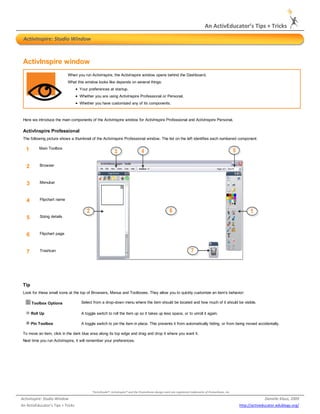
Recommended
Activboard Quick+Tips

This document provides quick tips for maintaining and using an ActivBoard and ActivInspire software:
- Store the ActivPen in the tray when not in use and secure the projector remote to the wall for quick access. Press mute or no show on the remote when not using the projector.
- Only use the ActivPen on the ActivBoard surface and do not write with markers. Clean any accidental marks with a soft cloth sprayed with dry-erase cleaner.
- Do not use abrasive cleaners, adhesives, magnets, or solvents on the ActivBoard surface as this can damage it.
Promethean ActivInspire IWB Introduction

The document provides an overview of training for the ActivInspire software. It discusses accessing free resources and lessons through the Promethean Planet website, describes various tools and features available in ActivInspire like flipcharts and profiles, and provides step-by-step instructions for activities like creating a tickertape and using shapes.
ActivBoard: Tips for Using the ActivPen

The document provides tips for using the ActivPen with an ActivBoard, including how to move the cursor, left click, right click, click and drag, and double click using the pen. Specifically, it notes that the ActivPen functions like a computer mouse and describes how to perform each action through tapping, hovering, or pressing the pen's barrel button on the side.
Inspire page+browser dk

This document provides tutorials for using the page browser and managing flipcharts in ActivInspire. It covers how to navigate between pages, copy and move objects between pages, duplicate and rearrange pages, and add page notes for instructions. The tutorials demonstrate common tasks like inserting, deleting and reordering pages, copying images between pages, and formatting text in the page notes window.
Introduction to ActivInspire

The document provides an introduction to the ActivInspire software. It explains that the ActivBoard is used with an ActivPen, not dry erase markers. The pen nib acts as a left mouse button and the orange button acts as a right mouse button. Flipcharts are interactive lessons created in the ActivInspire software that can be presented, edited, and shared with others. There are design and presentation modes for creating and teaching flipcharts.
Getting around the desktop guide

This document provides instructions for navigating and customizing the Windows 7 desktop environment. It describes how to pin programs to the taskbar for quick access, rearrange taskbar buttons, use Jump Lists to access recent files and folders, snap windows to different parts of the screen, and minimize all open windows with Aero Shake while keeping one window open.
Getting around the desktop guide

This document provides instructions for navigating and customizing the Windows 7 desktop environment. It describes how to pin programs to the taskbar for quick access, rearrange taskbar buttons, use Jump Lists to access recent files and folders, snap windows to different parts of the screen, and minimize all open windows with Aero Shake while keeping one window open.
Recommended
Activboard Quick+Tips

This document provides quick tips for maintaining and using an ActivBoard and ActivInspire software:
- Store the ActivPen in the tray when not in use and secure the projector remote to the wall for quick access. Press mute or no show on the remote when not using the projector.
- Only use the ActivPen on the ActivBoard surface and do not write with markers. Clean any accidental marks with a soft cloth sprayed with dry-erase cleaner.
- Do not use abrasive cleaners, adhesives, magnets, or solvents on the ActivBoard surface as this can damage it.
Promethean ActivInspire IWB Introduction

The document provides an overview of training for the ActivInspire software. It discusses accessing free resources and lessons through the Promethean Planet website, describes various tools and features available in ActivInspire like flipcharts and profiles, and provides step-by-step instructions for activities like creating a tickertape and using shapes.
ActivBoard: Tips for Using the ActivPen

The document provides tips for using the ActivPen with an ActivBoard, including how to move the cursor, left click, right click, click and drag, and double click using the pen. Specifically, it notes that the ActivPen functions like a computer mouse and describes how to perform each action through tapping, hovering, or pressing the pen's barrel button on the side.
Inspire page+browser dk

This document provides tutorials for using the page browser and managing flipcharts in ActivInspire. It covers how to navigate between pages, copy and move objects between pages, duplicate and rearrange pages, and add page notes for instructions. The tutorials demonstrate common tasks like inserting, deleting and reordering pages, copying images between pages, and formatting text in the page notes window.
Introduction to ActivInspire

The document provides an introduction to the ActivInspire software. It explains that the ActivBoard is used with an ActivPen, not dry erase markers. The pen nib acts as a left mouse button and the orange button acts as a right mouse button. Flipcharts are interactive lessons created in the ActivInspire software that can be presented, edited, and shared with others. There are design and presentation modes for creating and teaching flipcharts.
Getting around the desktop guide

This document provides instructions for navigating and customizing the Windows 7 desktop environment. It describes how to pin programs to the taskbar for quick access, rearrange taskbar buttons, use Jump Lists to access recent files and folders, snap windows to different parts of the screen, and minimize all open windows with Aero Shake while keeping one window open.
Getting around the desktop guide

This document provides instructions for navigating and customizing the Windows 7 desktop environment. It describes how to pin programs to the taskbar for quick access, rearrange taskbar buttons, use Jump Lists to access recent files and folders, snap windows to different parts of the screen, and minimize all open windows with Aero Shake while keeping one window open.
Inspire using+the+screen+recorder dk

The document provides instructions for using the screen recorder tool in ActivInspire. The screen recorder allows users to capture anything happening on screen and save it as an AVI file. To use it, users select the screen recorder from the Tools menu, click start recording and enter a file name, then complete the actions to record before clicking stop recording. They can then play back the recent recording.
How to manage your product features

The document provides instructions on how to manage product features in Eshopbox. It describes how to access the manage features page, search for features, add features to groups, and edit or delete existing features. Key steps include clicking "Product Features" in the admin menu, using the search bar to find features, clicking "Actions" to edit, delete, or add a feature to other groups, and selecting feature groups on the right panel to manage their associated features.
CAT007: Perfect Your Pitch

The Creative Activist Toolkit is a series of PDF booklets designed to help today’s youth impact the world through creativity and social entrepreneurship. Produced by the Global Youth Fund and the Creative Visions Foundation, the toolkit chapters are offered free to download. Email us if you would like to contribute a chapter. This chapter helps young changemakers create an effective presentation to show funders and offers useful tips on how to "perfect their pitch."
How to Implement a Navigation MUI Drawer in Your React App

In this article, you will learn about the MUI drawer navigation and how to create a drawer with ergonomic access to destinations in a site.
Automator Ben Waldie

This document provides information about using actions in Automator workflows on Mac OS X Snow Leopard. It discusses finding the right action for a task, inserting actions into workflows, and configuring action settings. Specific tips are provided, such as searching by keyword, application, or category in Automator's action library. Common actions are listed like Find Finder Items, Filter Finder Items, and Sort Finder Items. The document also highlights useful advanced actions like Run AppleScript, Run Shell Script, and Loop.
Features of a presentation to create the Information Point

1) PowerPoint features like hyperlinks, transitions, sounds, and animations can be used to engage audiences but should be used consistently and subtly to avoid distraction.
2) Hyperlinks can link to other slides, webpages, or files. Transitions determine how slides change on screen. Sounds must match content and consider copyright. Animations can make text or images appear gradually.
3) To loop a presentation continuously, enable the "Loop continuously until 'Esc'" option in the Slide Show settings.
General Assembly UX Design Class Assignment

The document discusses developing an app called UnHoarder to help users catalog, organize, and sell their possessions. It aims to help Americans who have too much stuff and are unprepared for disasters. The app would allow visual cataloging of items on smartphones and connecting buyers and sellers through social networks. Competitive apps are analyzed, noting their strengths and weaknesses. Various types of users who could benefit from the app are profiled as personas. Content strategies are outlined, including prioritizing an intuitive category taxonomy and balancing native and user-generated content. The goal is to create a simple platform that leverages the best features of existing apps.
Submitting to Low-Fidelity User Research: a Primer

A brief presentation made on March 12, 2014 to residents of the Harvard Innovation Lab during an evening workshop at the Almighty offices in Allston, Massachusetts.
Agile User Experience Design

Presentation given by Nulogy co-founder Kevin Wong at the 2011 Canadian Undergraduate Technology Conference (CUTC) in Toronto.
Gearing up! A Designer-Focused Evaluation of Ideation Tools for Connected Pro...

The document describes a study that evaluated two ideation tools - Lillidots and tangible business process modeling notation (tBPM) - for designing connected products. 30 participants used the tools to develop concepts for stimulating off-peak energy consumption. Results found no significant differences in creativity between the tools, but Lillidots led to higher immersion while tBPM encouraged more collaboration. Overall, both tools were found to be effective at structuring ideas and maintaining process history, but designers should balance tangible and digital components and allow for different expression methods.
Creating Containers in ActivInspire

To create containers in ActivInspire:
1. Insert items onto a slide in Design Mode and name each item.
2. Select an item and set its container properties to contain a specific object.
3. Repeat for each container, arrange layers, and add a reset button to reset containers.
Sheree carter 1-tutorial & quiz

The document discusses PowerPoint basics, including its four main toolbars - the Standard Toolbar, Formatting Toolbar, Drawing Toolbar, and how to move and dock the toolbars. It also covers PowerPoint terms like slides, objects, and slide shows. Finally, it describes how to activate and use the Office Assistant for help with tasks in PowerPoint.
Sheree Carter PP Tutorial & Quiz

The document discusses PowerPoint basics, including its main toolbars and how to move them. It introduces the four default toolbars: Standard, Formatting, Drawing, and Common Tasks. It describes what each toolbar contains and their purposes. It also discusses how to dock, float, add, remove and move the toolbars. The document then covers using the Office Assistant for help and tips in PowerPoint and how to activate it. Finally, it introduces some key PowerPoint terms.
Axure Basic Concepts

This document provides an overview of basic concepts in Axure including:
- Axure is a wireframing, prototyping and specification tool used by UX designers.
- The Axure interface includes panes for the wireframe, sitemap, widgets, masters and more.
- Annotated wireframes can be created using widgets, pages from the sitemap, and annotations.
- Interactions like clicking buttons can be added using events, cases and actions to add interactivity to prototypes.
- Dynamic panels allow parts of the interface to be shown or hidden to simulate different states.
An Introduction to Ben Shneiderman's Eight Golden Rules of Interface Design

Shneiderman's Golden Rules explained via numerous everyday examples from both the digital and analog realms.
Eclipse - GUI Palette 

BCA Department of Software Development and Information Technology shares the detail of Eclipse GUI Pallete and its configuration.
JIMS Vasant Kunj-II is the best BCA College in Delhi NCR. It provides the best BCA Course Curriculum and Top Placements.
The Faculties of the BCA department teach all languages in the latest tools, demand in the IT Companies and used by all Software Developers.
Eclise is one of the most demanding tools and we teach to BCA IV and V semester students. The curriculum includes Java, Advance Java, and web technologies.
Students kindly go through these details.
BCA Admissions are open, interested students can visit our website www.jimssouthdelhi.com
Power Point Tutorial

You're correct! The Office Assistant button is located on the Standard Toolbar. Clicking this button will open the Office Assistant.
Whats on my iPad

This is a handout I created after being asked to share what I have on my iPad too many times. Although not all the apps I have are here, this does help teachers decide what apps to start with.
Getting started

Keynote is a powerful presentation app for mobile devices. It allows users to create and edit presentations on their device. Users can add slides, text, images, charts and other objects. Slides can be arranged, duplicated and animated. Objects on slides can be moved, resized, rotated and styled. Presentations can be played on the device or shared with others. Keynote automatically saves progress and syncs presentations across devices using iCloud.
How to Use Material UI Tooltip Component Like a Pro

Learn how to import the Material UI tooltip element, set its position, disable it in cases, control user interactions, and manage timings.
Inspire toolboxes+toolbars dk

The document provides an overview of the tools and functions available in ActivInspire's main toolbox and toolbars. The main toolbox contains tools for navigating pages, taking polls, selecting colors and widths, and drawing or writing with pens, highlighters, erasers, and shapes. It also includes options for filling areas, inserting media files, and connecting objects with lines.
Inspire main+toolbox+visual+reference dk

This document provides a visual reference guide for the main toolbox in ActivInspire. It displays screenshots of the various tools available in the toolbox, including options for annotating, navigating pages, inserting media, and editing tools like pens, shapes, and erasers. The toolbox allows teachers to interact with an interactive whiteboard for lesson planning and classroom instruction. It was created by Danielle Klaus of An ActivEducator's Tips + Tricks blog to help users familiarize themselves with the different tools.
More Related Content
Similar to Inspire activ inspire+window_dk
Inspire using+the+screen+recorder dk

The document provides instructions for using the screen recorder tool in ActivInspire. The screen recorder allows users to capture anything happening on screen and save it as an AVI file. To use it, users select the screen recorder from the Tools menu, click start recording and enter a file name, then complete the actions to record before clicking stop recording. They can then play back the recent recording.
How to manage your product features

The document provides instructions on how to manage product features in Eshopbox. It describes how to access the manage features page, search for features, add features to groups, and edit or delete existing features. Key steps include clicking "Product Features" in the admin menu, using the search bar to find features, clicking "Actions" to edit, delete, or add a feature to other groups, and selecting feature groups on the right panel to manage their associated features.
CAT007: Perfect Your Pitch

The Creative Activist Toolkit is a series of PDF booklets designed to help today’s youth impact the world through creativity and social entrepreneurship. Produced by the Global Youth Fund and the Creative Visions Foundation, the toolkit chapters are offered free to download. Email us if you would like to contribute a chapter. This chapter helps young changemakers create an effective presentation to show funders and offers useful tips on how to "perfect their pitch."
How to Implement a Navigation MUI Drawer in Your React App

In this article, you will learn about the MUI drawer navigation and how to create a drawer with ergonomic access to destinations in a site.
Automator Ben Waldie

This document provides information about using actions in Automator workflows on Mac OS X Snow Leopard. It discusses finding the right action for a task, inserting actions into workflows, and configuring action settings. Specific tips are provided, such as searching by keyword, application, or category in Automator's action library. Common actions are listed like Find Finder Items, Filter Finder Items, and Sort Finder Items. The document also highlights useful advanced actions like Run AppleScript, Run Shell Script, and Loop.
Features of a presentation to create the Information Point

1) PowerPoint features like hyperlinks, transitions, sounds, and animations can be used to engage audiences but should be used consistently and subtly to avoid distraction.
2) Hyperlinks can link to other slides, webpages, or files. Transitions determine how slides change on screen. Sounds must match content and consider copyright. Animations can make text or images appear gradually.
3) To loop a presentation continuously, enable the "Loop continuously until 'Esc'" option in the Slide Show settings.
General Assembly UX Design Class Assignment

The document discusses developing an app called UnHoarder to help users catalog, organize, and sell their possessions. It aims to help Americans who have too much stuff and are unprepared for disasters. The app would allow visual cataloging of items on smartphones and connecting buyers and sellers through social networks. Competitive apps are analyzed, noting their strengths and weaknesses. Various types of users who could benefit from the app are profiled as personas. Content strategies are outlined, including prioritizing an intuitive category taxonomy and balancing native and user-generated content. The goal is to create a simple platform that leverages the best features of existing apps.
Submitting to Low-Fidelity User Research: a Primer

A brief presentation made on March 12, 2014 to residents of the Harvard Innovation Lab during an evening workshop at the Almighty offices in Allston, Massachusetts.
Agile User Experience Design

Presentation given by Nulogy co-founder Kevin Wong at the 2011 Canadian Undergraduate Technology Conference (CUTC) in Toronto.
Gearing up! A Designer-Focused Evaluation of Ideation Tools for Connected Pro...

The document describes a study that evaluated two ideation tools - Lillidots and tangible business process modeling notation (tBPM) - for designing connected products. 30 participants used the tools to develop concepts for stimulating off-peak energy consumption. Results found no significant differences in creativity between the tools, but Lillidots led to higher immersion while tBPM encouraged more collaboration. Overall, both tools were found to be effective at structuring ideas and maintaining process history, but designers should balance tangible and digital components and allow for different expression methods.
Creating Containers in ActivInspire

To create containers in ActivInspire:
1. Insert items onto a slide in Design Mode and name each item.
2. Select an item and set its container properties to contain a specific object.
3. Repeat for each container, arrange layers, and add a reset button to reset containers.
Sheree carter 1-tutorial & quiz

The document discusses PowerPoint basics, including its four main toolbars - the Standard Toolbar, Formatting Toolbar, Drawing Toolbar, and how to move and dock the toolbars. It also covers PowerPoint terms like slides, objects, and slide shows. Finally, it describes how to activate and use the Office Assistant for help with tasks in PowerPoint.
Sheree Carter PP Tutorial & Quiz

The document discusses PowerPoint basics, including its main toolbars and how to move them. It introduces the four default toolbars: Standard, Formatting, Drawing, and Common Tasks. It describes what each toolbar contains and their purposes. It also discusses how to dock, float, add, remove and move the toolbars. The document then covers using the Office Assistant for help and tips in PowerPoint and how to activate it. Finally, it introduces some key PowerPoint terms.
Axure Basic Concepts

This document provides an overview of basic concepts in Axure including:
- Axure is a wireframing, prototyping and specification tool used by UX designers.
- The Axure interface includes panes for the wireframe, sitemap, widgets, masters and more.
- Annotated wireframes can be created using widgets, pages from the sitemap, and annotations.
- Interactions like clicking buttons can be added using events, cases and actions to add interactivity to prototypes.
- Dynamic panels allow parts of the interface to be shown or hidden to simulate different states.
An Introduction to Ben Shneiderman's Eight Golden Rules of Interface Design

Shneiderman's Golden Rules explained via numerous everyday examples from both the digital and analog realms.
Eclipse - GUI Palette 

BCA Department of Software Development and Information Technology shares the detail of Eclipse GUI Pallete and its configuration.
JIMS Vasant Kunj-II is the best BCA College in Delhi NCR. It provides the best BCA Course Curriculum and Top Placements.
The Faculties of the BCA department teach all languages in the latest tools, demand in the IT Companies and used by all Software Developers.
Eclise is one of the most demanding tools and we teach to BCA IV and V semester students. The curriculum includes Java, Advance Java, and web technologies.
Students kindly go through these details.
BCA Admissions are open, interested students can visit our website www.jimssouthdelhi.com
Power Point Tutorial

You're correct! The Office Assistant button is located on the Standard Toolbar. Clicking this button will open the Office Assistant.
Whats on my iPad

This is a handout I created after being asked to share what I have on my iPad too many times. Although not all the apps I have are here, this does help teachers decide what apps to start with.
Getting started

Keynote is a powerful presentation app for mobile devices. It allows users to create and edit presentations on their device. Users can add slides, text, images, charts and other objects. Slides can be arranged, duplicated and animated. Objects on slides can be moved, resized, rotated and styled. Presentations can be played on the device or shared with others. Keynote automatically saves progress and syncs presentations across devices using iCloud.
How to Use Material UI Tooltip Component Like a Pro

Learn how to import the Material UI tooltip element, set its position, disable it in cases, control user interactions, and manage timings.
Similar to Inspire activ inspire+window_dk (20)
How to Implement a Navigation MUI Drawer in Your React App

How to Implement a Navigation MUI Drawer in Your React App
Features of a presentation to create the Information Point

Features of a presentation to create the Information Point
Submitting to Low-Fidelity User Research: a Primer

Submitting to Low-Fidelity User Research: a Primer
Gearing up! A Designer-Focused Evaluation of Ideation Tools for Connected Pro...

Gearing up! A Designer-Focused Evaluation of Ideation Tools for Connected Pro...
An Introduction to Ben Shneiderman's Eight Golden Rules of Interface Design

An Introduction to Ben Shneiderman's Eight Golden Rules of Interface Design
How to Use Material UI Tooltip Component Like a Pro

How to Use Material UI Tooltip Component Like a Pro
More from Danielle Klaus Hulshizer
Inspire toolboxes+toolbars dk

The document provides an overview of the tools and functions available in ActivInspire's main toolbox and toolbars. The main toolbox contains tools for navigating pages, taking polls, selecting colors and widths, and drawing or writing with pens, highlighters, erasers, and shapes. It also includes options for filling areas, inserting media files, and connecting objects with lines.
Inspire main+toolbox+visual+reference dk

This document provides a visual reference guide for the main toolbox in ActivInspire. It displays screenshots of the various tools available in the toolbox, including options for annotating, navigating pages, inserting media, and editing tools like pens, shapes, and erasers. The toolbox allows teachers to interact with an interactive whiteboard for lesson planning and classroom instruction. It was created by Danielle Klaus of An ActivEducator's Tips + Tricks blog to help users familiarize themselves with the different tools.
Inspire main+toolbox dk

The Main Toolbox opens when ActivInspire starts and contains a default set of popular tools. Additional tools can be accessed through the Tools Menu. User preferences like which tools appear in the toolbox can be customized and saved as profiles to switch between. Profiles allow users to define which tools they see most often in the toolbox.
Inspire activboard+care dk

The document provides care instructions for a new Promethean Activboard. It instructs to only use the provided Activpen and not dry erase markers. If ink gets on the board, do not clean it and contact tech support. Store the Activpen and projector remote securely when not in use. Contact tech support if any hardware issues arise. Additional resources and training are available from the Instructional Technology Specialist.
ActivBoard: How to Calibrate a Promethean ActivBoard

1. To calibrate a Promethean ActivBoard, hold the ActivPen close to the flame icon in the top left corner of the board for several seconds to initiate calibration or click the ActivManager icon and select Calibrate.
2. Follow the on-screen instructions to click on crosses that appear around the edges of the board to align the pen tip and cursor.
3. Check that the pen tip and cursor are now aligned after calibration by hovering the pen over the board. Recalibrate if they are not aligned.
ActivBoard: Troubleshooting Tips

This is a quick reference sheet that can help any user troubleshoot basic technology issues before needing to contact the Technology Support Team for assistance. These quick tips will save a user time in resolving minor technology problems that may occur while using an interactive whiteboard in the classroom environment. All of these tips combined should take no more than three minutes for the user to complete.
More from Danielle Klaus Hulshizer (6)
ActivBoard: How to Calibrate a Promethean ActivBoard

ActivBoard: How to Calibrate a Promethean ActivBoard
Inspire activ inspire+window_dk
- 1. An ActivEducator’s Tips + Tricks ActivInspire: Studio Window ActivInspire window When you run ActivInspire, the ActivInspire window opens behind the Dashboard. What this window looks like depends on several things: Your preferences at startup. Whether you are using ActivInspire Professional or Personal. Whether you have customized any of its components. Here we introduce the main components of the ActivInspire window for ActivInspire Professional and ActivInspire Personal. ActivInspire Professional The following picture shows a thumbnail of the ActivInspire Professional window. The list on the left identifies each numbered component: 1 Main Toolbox 2 Browser 3 Menubar 4 Flipchart name 5 Sizing details 6 Flipchart page 7 Trashcan Tip Look for these small icons at the top of Browsers, Menus and Toolboxes. They allow you to quickly customize an item's behavior: Toolbox Options Select from a drop-down menu where the item should be located and how much of it should be visible. Roll Up A toggle switch to roll the item up so it takes up less space, or to unroll it again. Pin Toolbox A toggle switch to pin the item in place. This prevents it from automatically hiding, or from being moved accidentally. To move an item, click in the dark blue area along its top edge and drag and drop it where you want it. Next time you run ActivInspire, it will remember your preferences. *ActivStudio®, ActivInspire® and the Promethean design mark are registered trademarks of Promethean, Inc. ActivInspire: Studio Window Danielle Klaus, 2009 An ActivEducator’s Tips + Tricks http://activeducator.edublogs.org/
- 2. An ActivEducator’s Tips + Tricks ActivInspire: Primary Window ActivInspire window When you run ActivInspire, the ActivInspire window opens behind the Dashboard. What this window looks like depends on several things: Your preferences at startup. Whether you are using ActivInspire Professional or Personal. Whether you have customized any of its components. Here we introduce the main components of the ActivInspire window for ActivInspire Professional. ActivInspire Professional The following picture shows a thumbnail of the ActivInspire Professional window. The list on the left identifies each numbered component: 1 Main Toolbox 2 Trashcan 3 Pen Tray 4 Page Browser 5 Object, Notes, Property, Action and Voting Browser 6 Menubar 7 Flipchart name 8 Context Menu 9 Page Indicator 10 Sizing Indicator 11 Flipchart page Tip Look for these small icons at the top of Browsers, Menus and Toolboxes. They allow you to quickly customize an item's behavior: Toolbox Options Select from a drop-down menu where the item should be located and how much of it should be visible. Roll Up A toggle switch to roll the item up so it takes up less space, or to unroll it again. Pin Toolbox A toggle switch to pin the item in place. This prevents it from automatically hiding, or from being moved accidentally. To move an item, click in the yellow area along its top edge and drag and drop it where you want it. Next time you run ActivInspire, it will remember your preferences. *ActivStudio®, ActivInspire® and the Promethean design mark are registered trademarks of Promethean, Inc. ActivInspire: Primary Window Danielle Klaus, 2009 An ActivEducator’s Tips + Tricks http://activeducator.edublogs.org/
